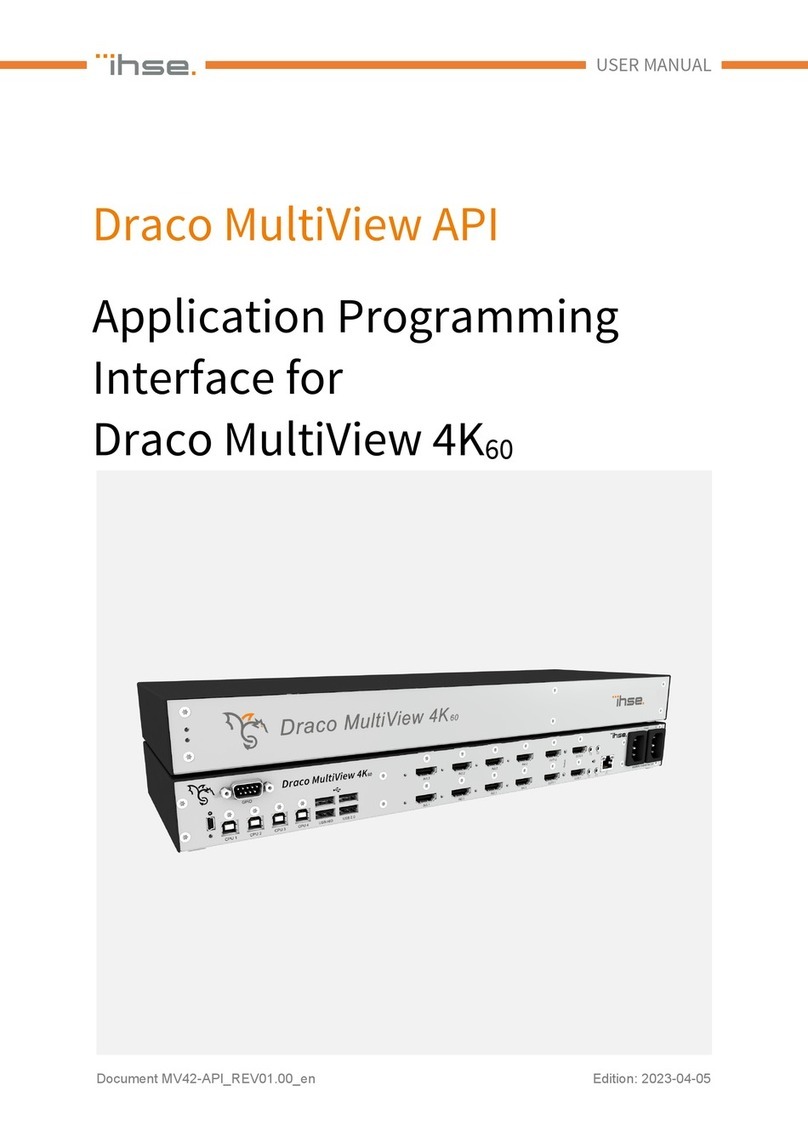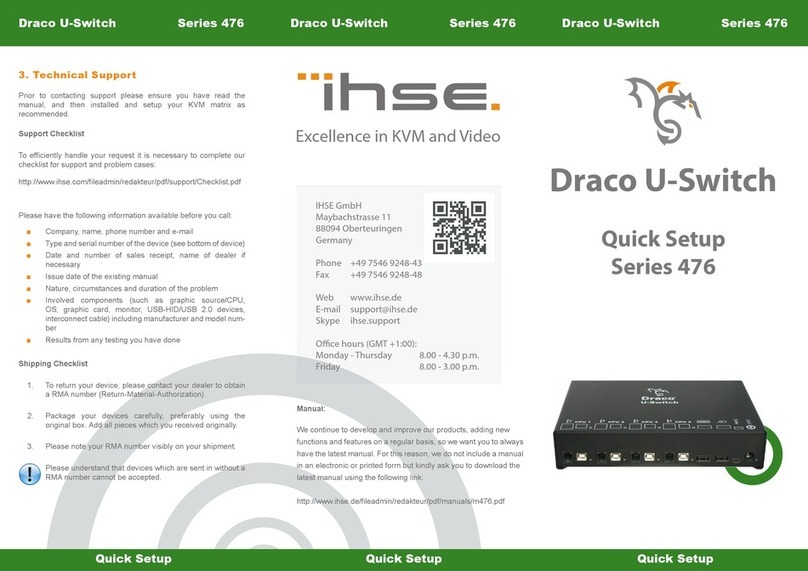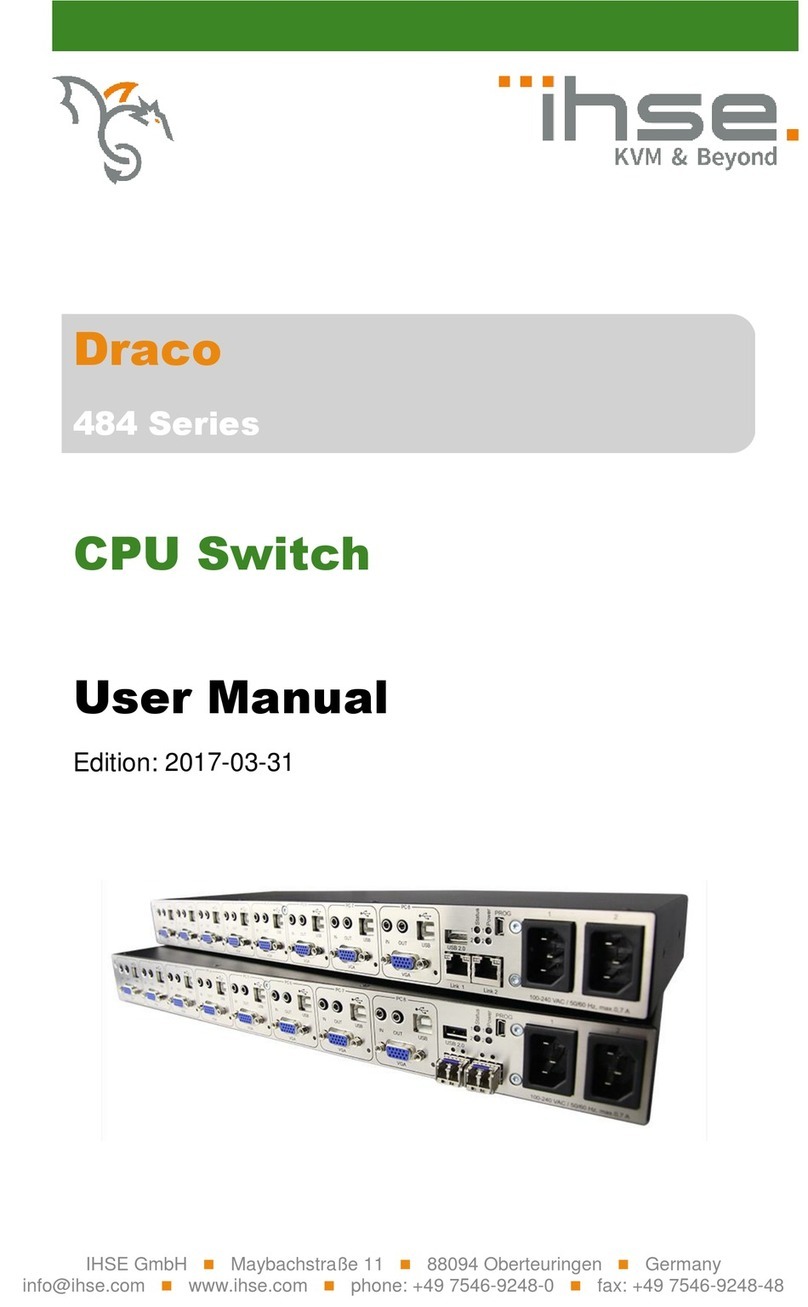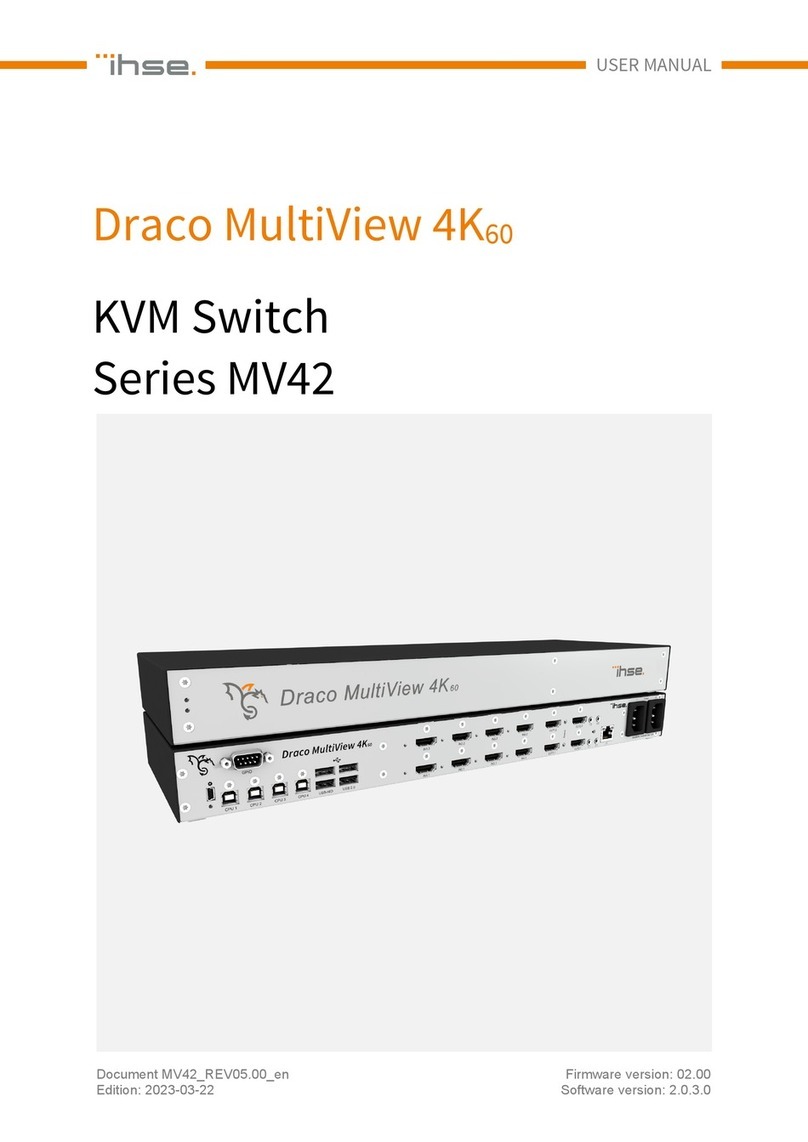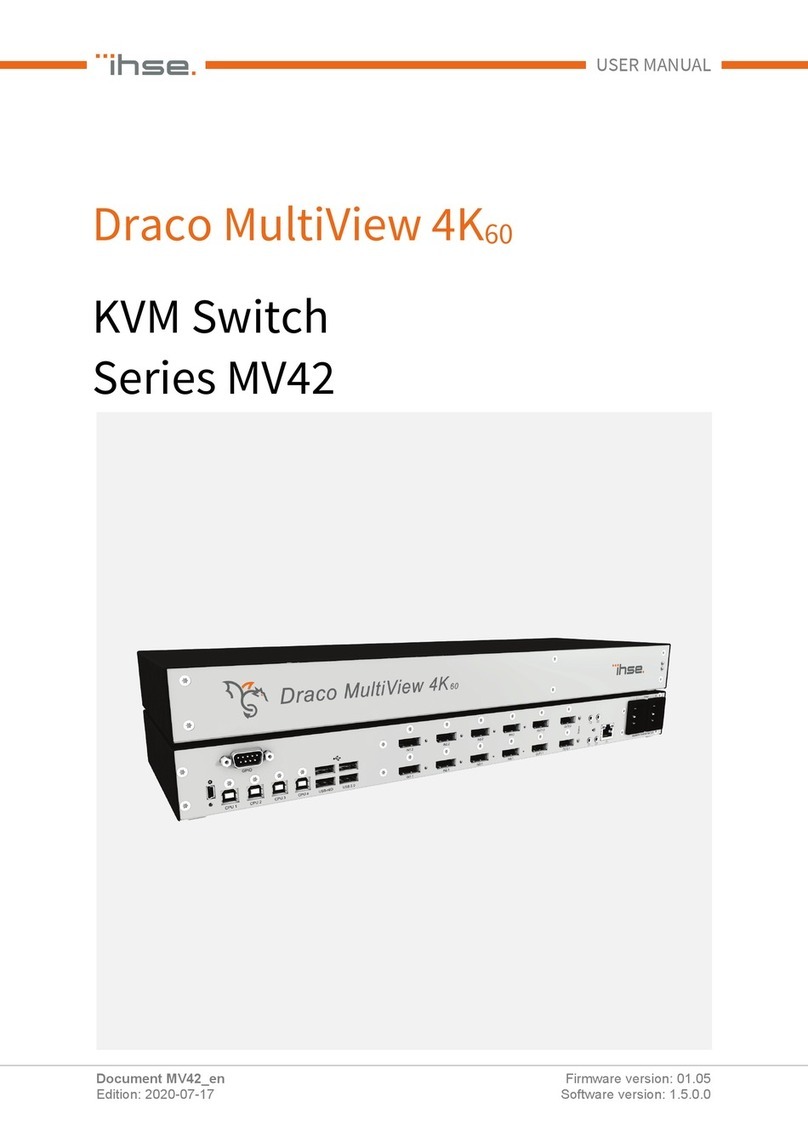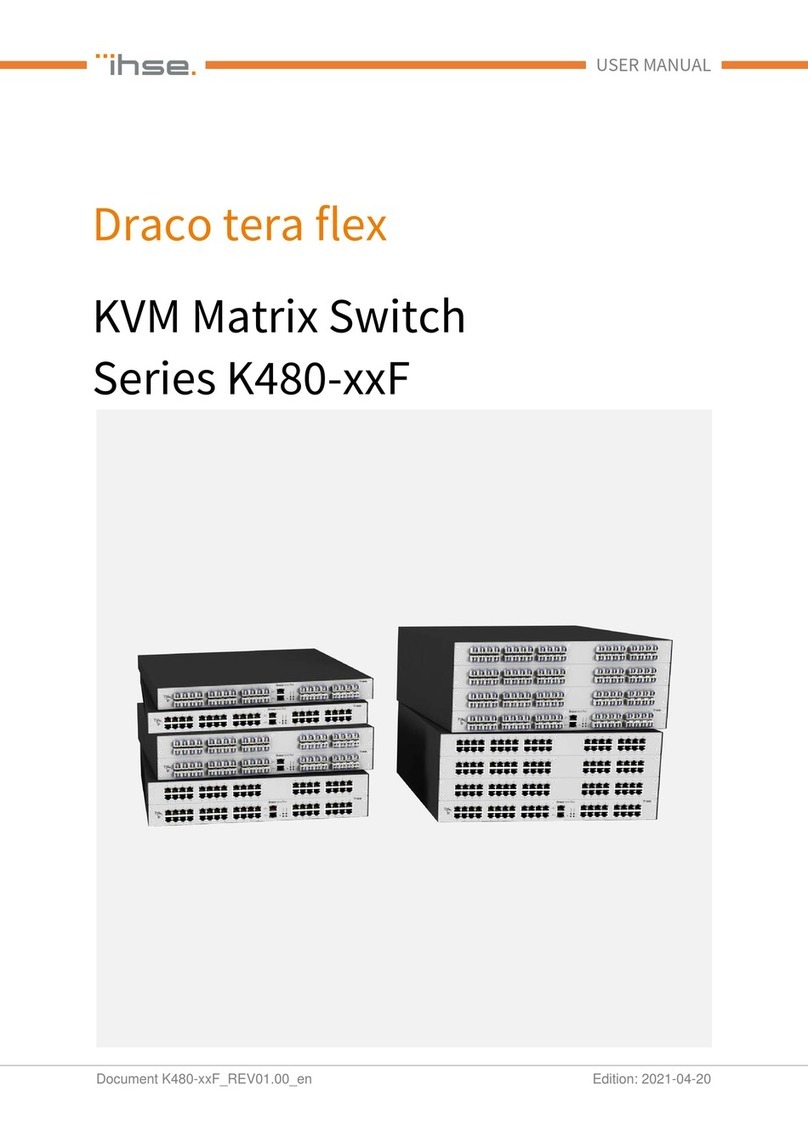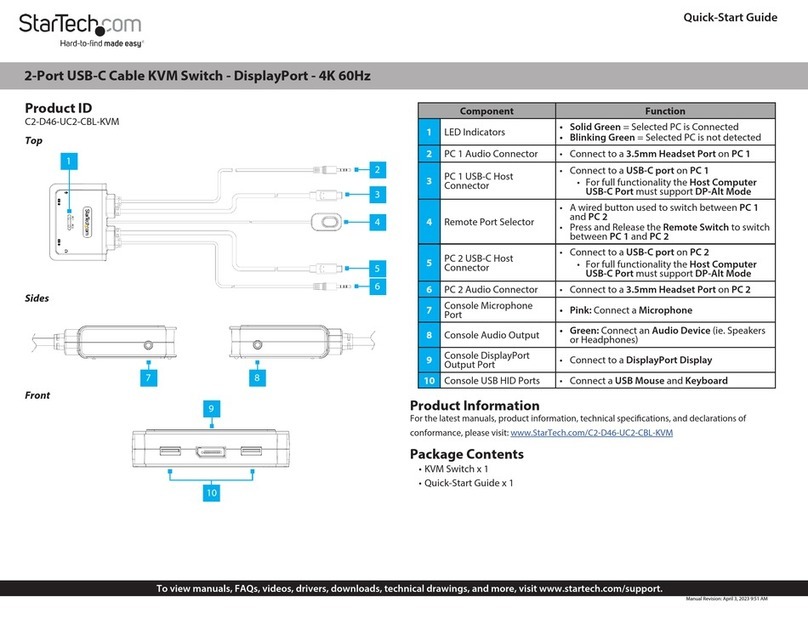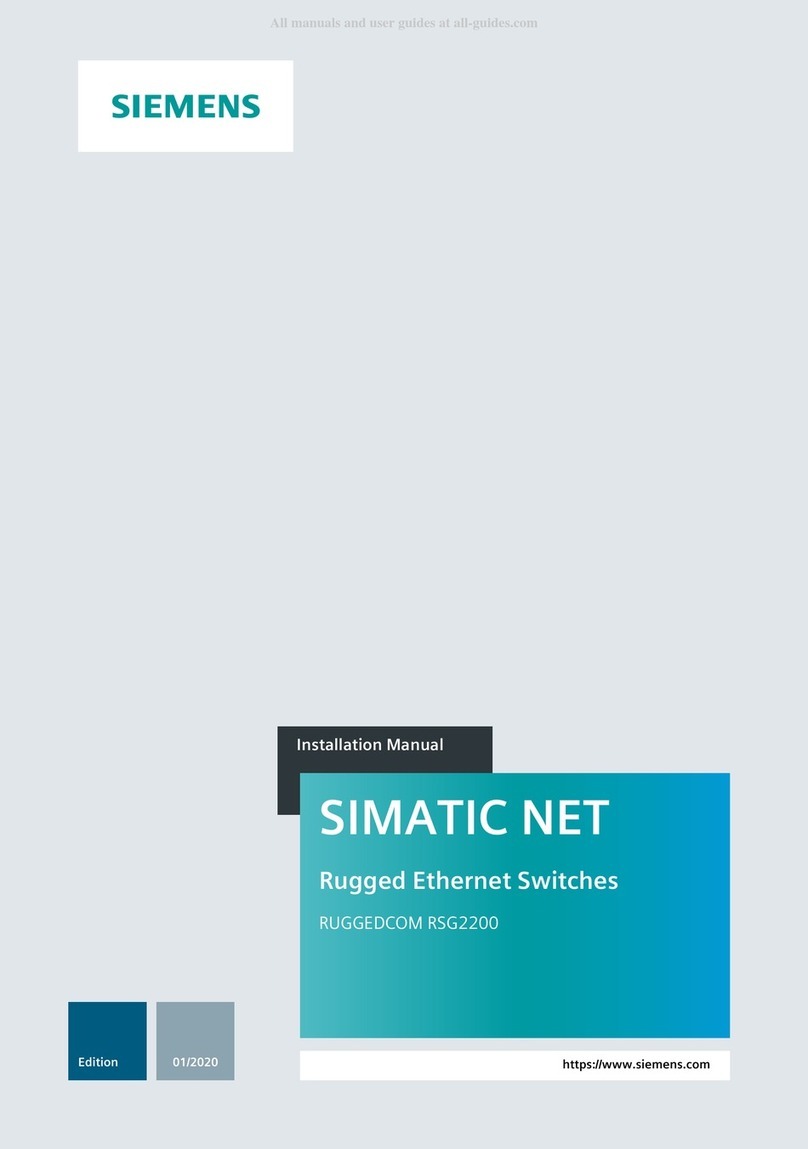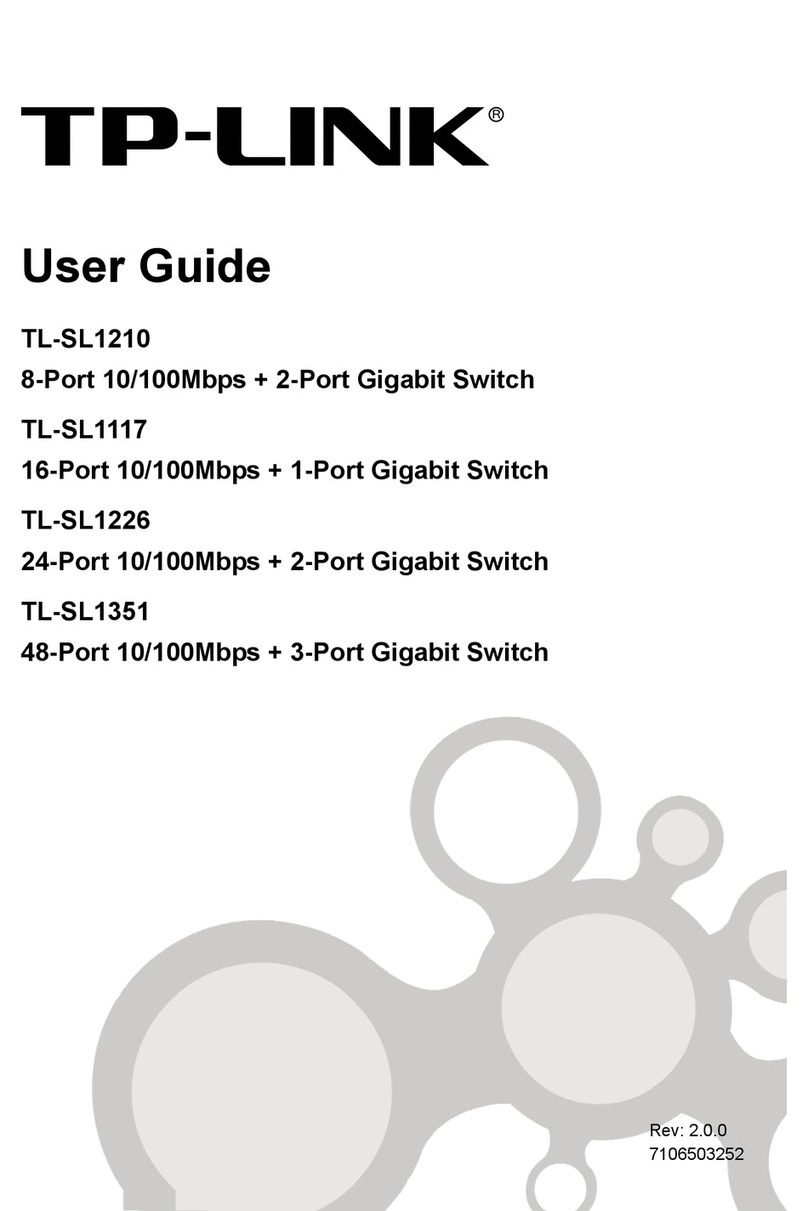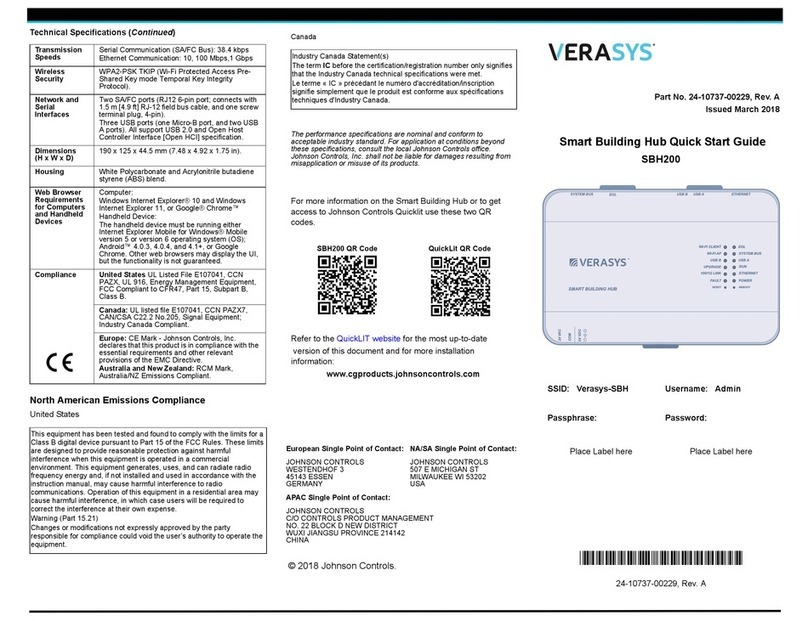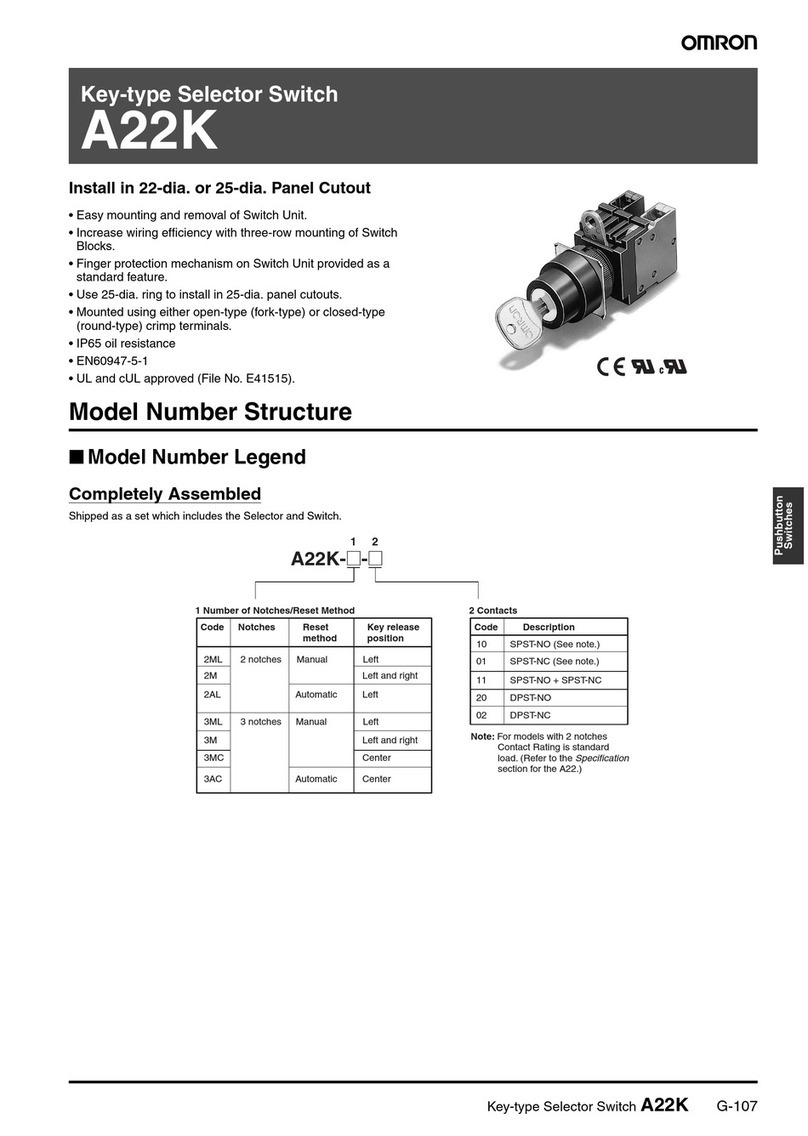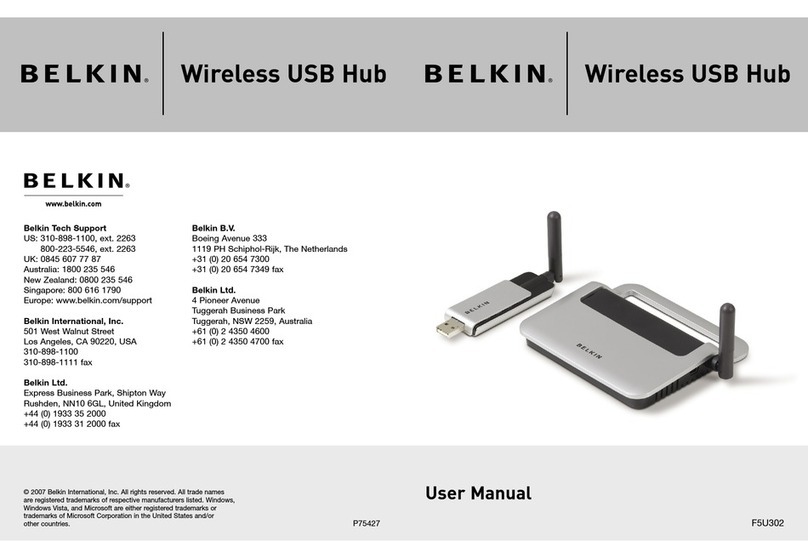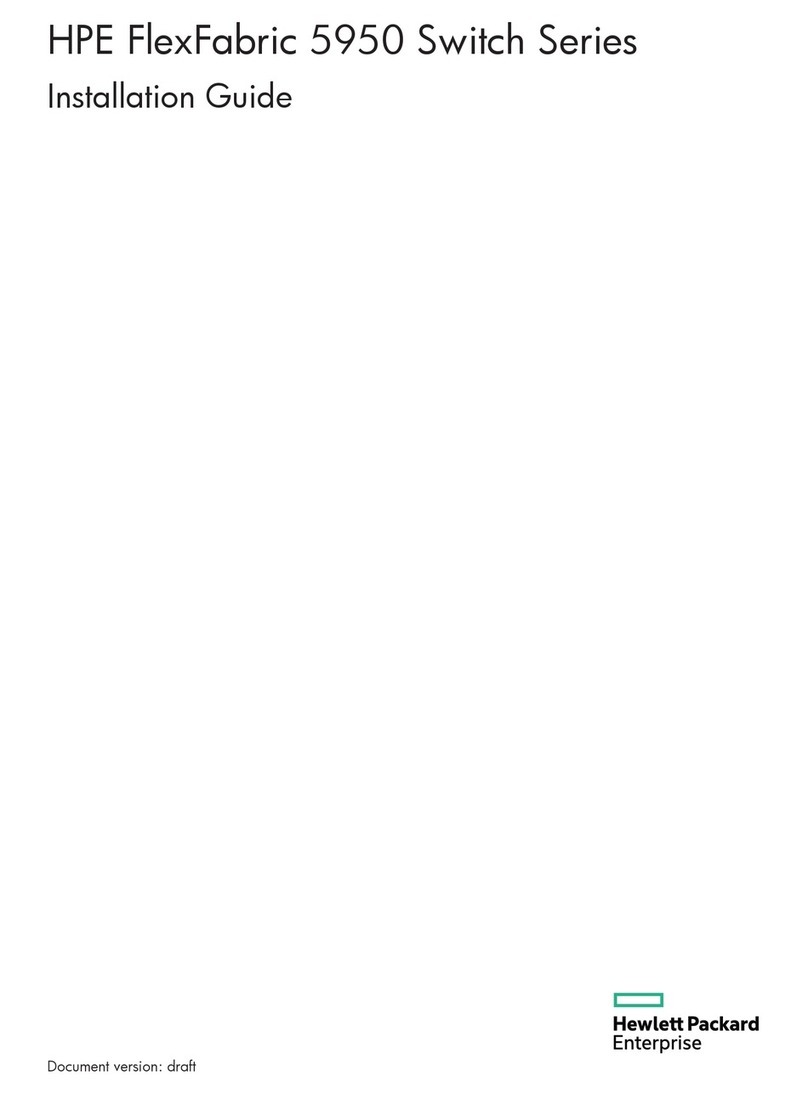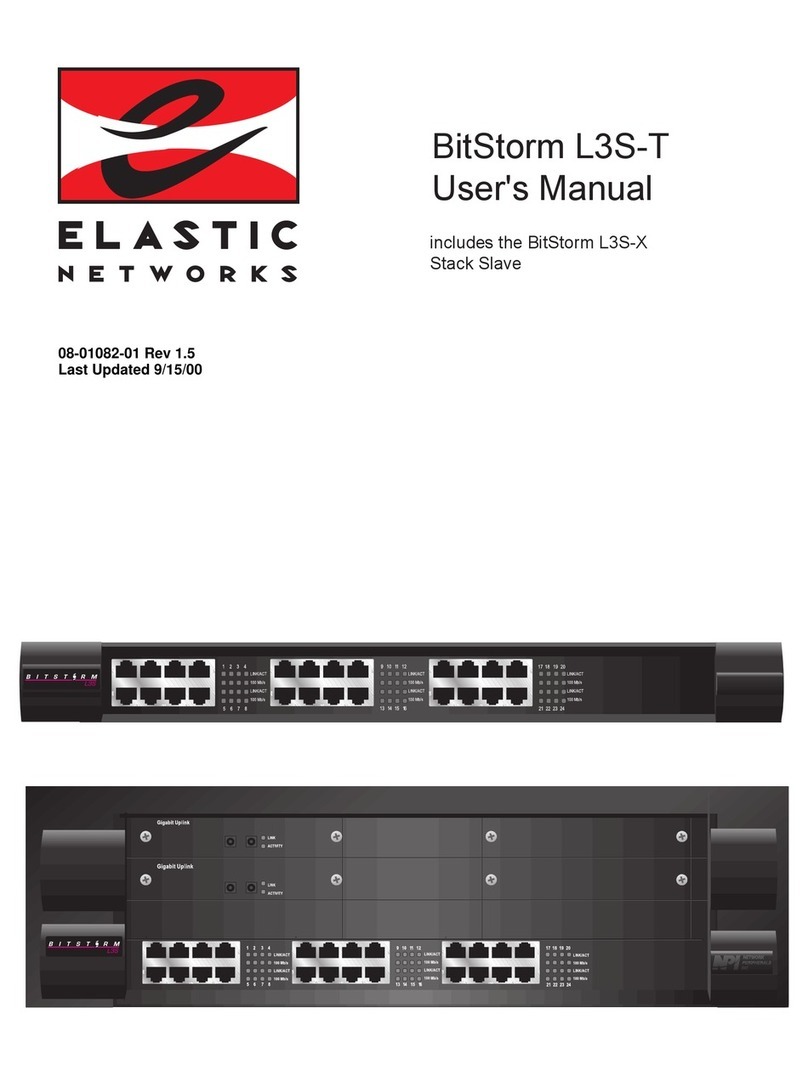Draco tera flex Series 480 Draco tera flex Series 480 Draco tera flex Series 480
INSTALLATION SUPPORT
INSTALLATION
First-time users are recommended to set up the system
in a test environment that is limited to a single room.
This makes it easier to identify and solve any cabling
problems, and experiment with your system more
conveniently.
1. Installation
Package Contents
Please check if your package contains following items:
■Draco tera ex
■1x power cord per built-in power supply unit
■Mounting accessories
■Quick Setup
2. System Setup
Matrix Setup
1. Connect a CON Unit to an I/O port of the matrix.
2. Connect keyboard, mouse, and monitor to the CON Unit.
3. Establish the power supply to the matrix and the chassis of the
CON Unit.
4. Open the On-Screen Display (OSD) using the following keyboard
command: press <le Shi> twice rapidly, then <o> and
subsequently <Esc>. Log in to the Conguration menu with
administrator rights using the default account: username: admin,
password: admin (please refer to the manual).
5. Congure your system as required.
6. Optional: Establish a network connection between the matrix
and the Tera Tool to set an extended conguration (please refer
to the manual). The default IP address is 192.168.100.99 and
DHCP is deactivated.
Extender Module Setup
1. Connect the CON Units to the matrix by using the interconnect
cables (Cat X or ber).
2. Connect the CON Units to the input devices to be used
(for example keyboard and mouse).
7. Connect the power supply units to the chassis of the CON Units.
3. Check the basic function of each CON Unit by opening the OSD
with the keyboard command: press <le Shi> twice rapidly,
then <o>. Close the OSD by pressing <le Shi> + <Esc>.
4. Connect the sources (computer, CPU) to the CPU Units by using
the provided connection cables.
5. Connect the CPU Units to the matrix by using the interconnect
cables (Cat X or ber).
6. Connect the chassis of the CPU Units to the power supply.
7. Start the system.
We recommend, to save the conguration to the matrix
and to restart the matrix aer setting up the system. Select
Conguration > Save and then restart the matrix by
selecting Conguration >Restart Matrix.
When installing several matrices at the same time, it is
strongly recommended to install them in sequence and
to assign unique IP addresses to avoid IP address
conicts.
3. Technical Support
Prior to contacting support, please ensure you have read
this manual, and then installed and set-up your device as
recommended.
Support Checklist
To eiciently handle your request, it is necessary that you
complete a support request checklist:
ihse.com/checklist
Please have the following information available before you call:
■Company, name, phone number and e-mail address
■Type and serial number of the device (see rear of device)
■Date and number of sales receipts, name of dealer if necessary
■Issue date of the existing manual
■Nature, circumstances, and duration of the problem
■Involved components (such as graphic source/CPU, OS,
graphic card, monitor, USB-HID/USB 2.0 devices, interconnect
cable) including manufacturer and model number
■Results from any testing you have done
Shipping Checklist
1. To return your device, please contact your dealer to obtain an
RMA number (Return-Material-Authorization).
2. Package your devices carefully, preferably using the original
box. Add all pieces which you received originally.
3. Please note your RMA number visibly on your shipment.
Please understand that devices which are sent in
without an RMA number cannot be accepted.
To achieve a failure-free installation of a matrix system,
we recommend to rst establish a point-to-point
connection before connecting to the matrix:
■Sequence: Source (computer, CPU) - CPU Unit - Link -
CON Unit - console (monitor, keyboard, mouse)
■Ensure that this most simplistic setup works before
continuing as follows
If anything is missing, please contact your dealer.