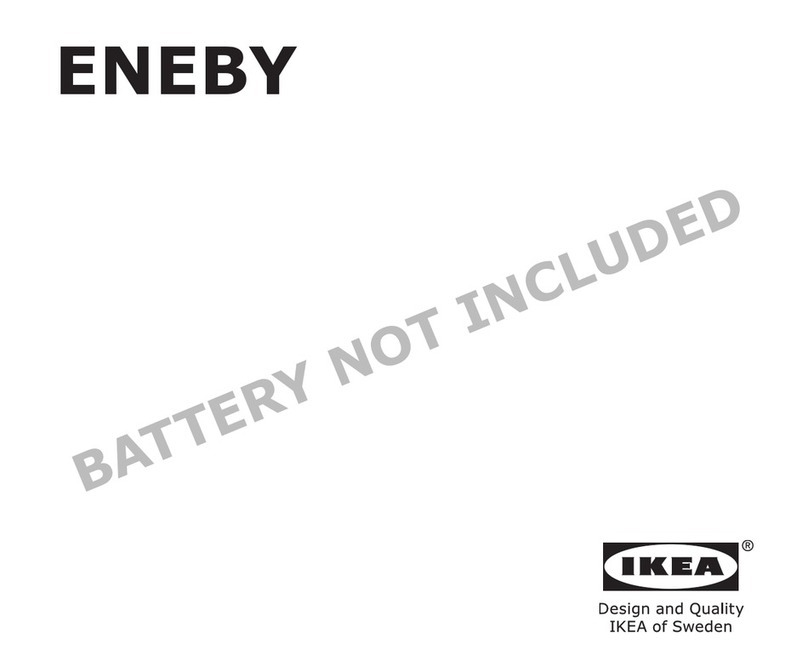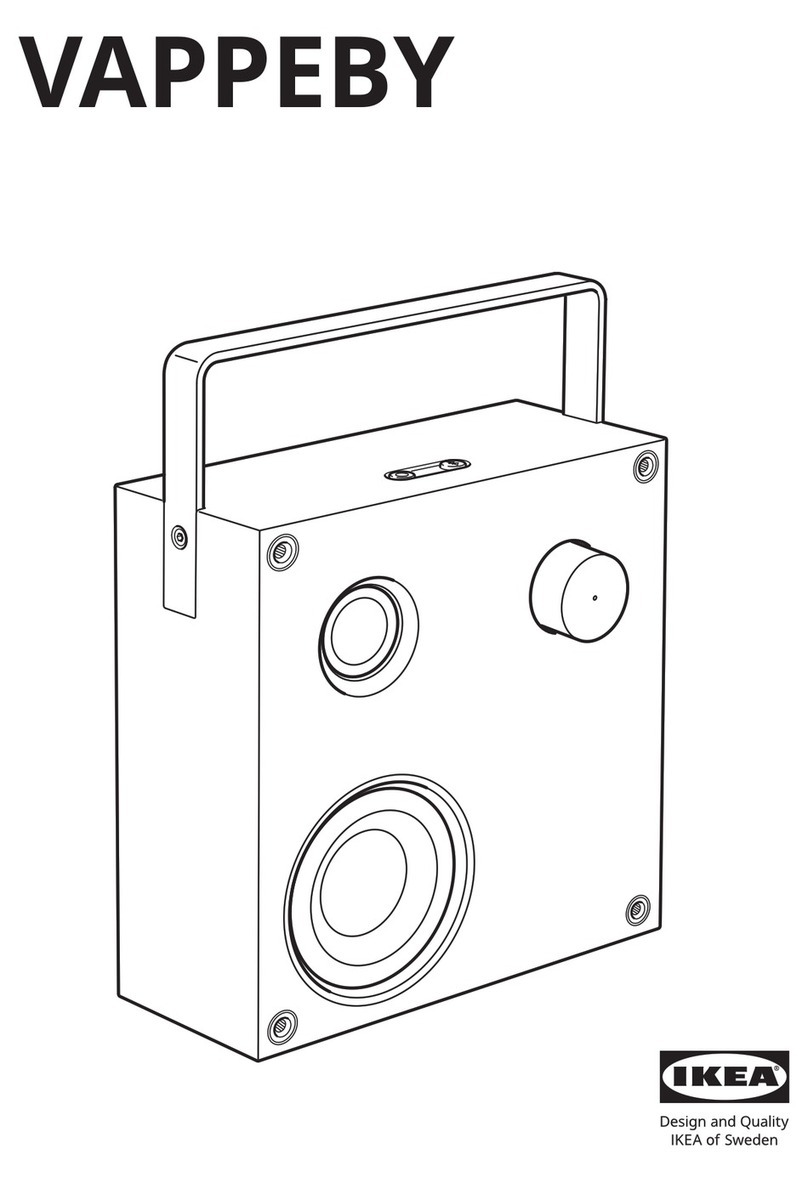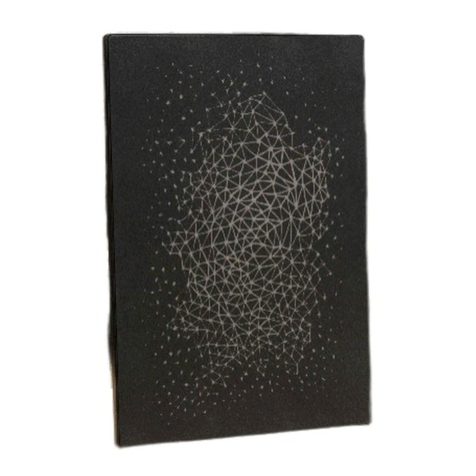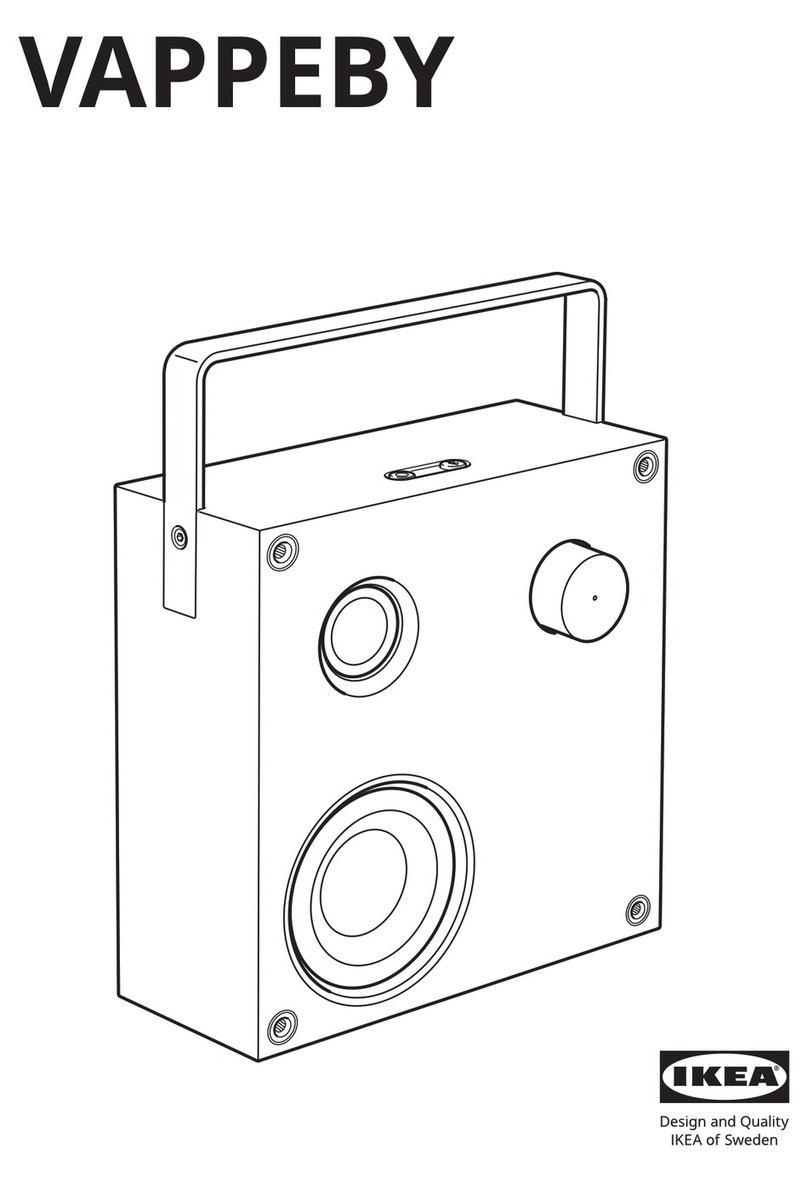SYMFONISK is a wireless speaker that works within the Sonos sytem and
let you enjoy all the music you want all over your home
Two drivers, 3.2 in / 8 cm mid-woofer and tweeter, each with a dedicated
amplier.
Play/Pause functionality remembers the last thing you were listening to.
You can even skip to the next track with a double press.
Pair two SYMFONISK for amazing stereo sound or use two SYMFONISK as
rear speakers for your Sonos home theater product.
Works seamlessly with the complete range of Sonos products.
Getting started
Here’s what you’ll need:
• Wi-Fi—have your network name and password ready. See Sonos
requirements.
• Mobile device—connected to the same Wi-Fi. You’ll use this for setup.
• The Sonos app—you’ll use it to set up and control your Sonos system
(install it on the mobile device you’re using for setup).
• A Sonos account—If you don’t have an account, you’ll create one during
setup. See Sonos accounts for more information.
New to Sonos?
Download the app from the app store on your mobile device. Open the
app and we’ll guide you through setup.
Once your Sonos system is set up, you can use your computer to control
the music too. Get the app at www.sonos.com/support/downloads.
For the latest system requirements and compatible audio formats, go to
https://faq.sonos.com/specs.
Already have Sonos?
You can easily add new speakers anytime (up to 32). Just plug in the
speaker and tap > Add Speakers.
If you’re adding a Boost, plug it in and tap > Settings > Add Boost or
Bridge.
Sonos requirements
Your Sonos speakers and the mobile device with the Sonos app need to be
on the same Wi-Fi network.
ENGLISH 3