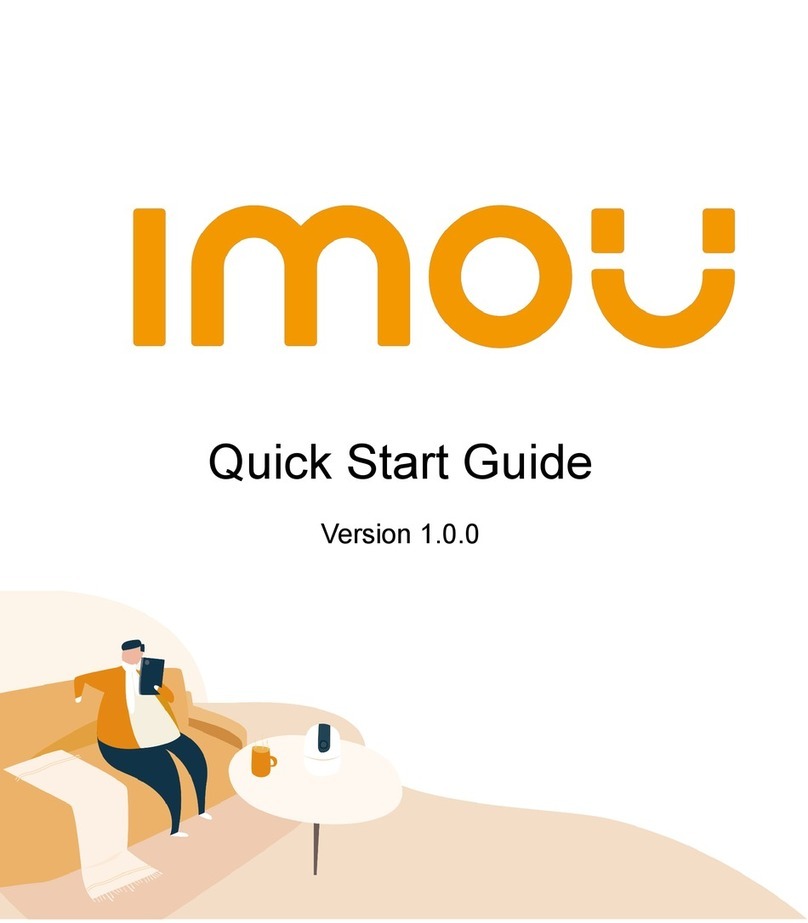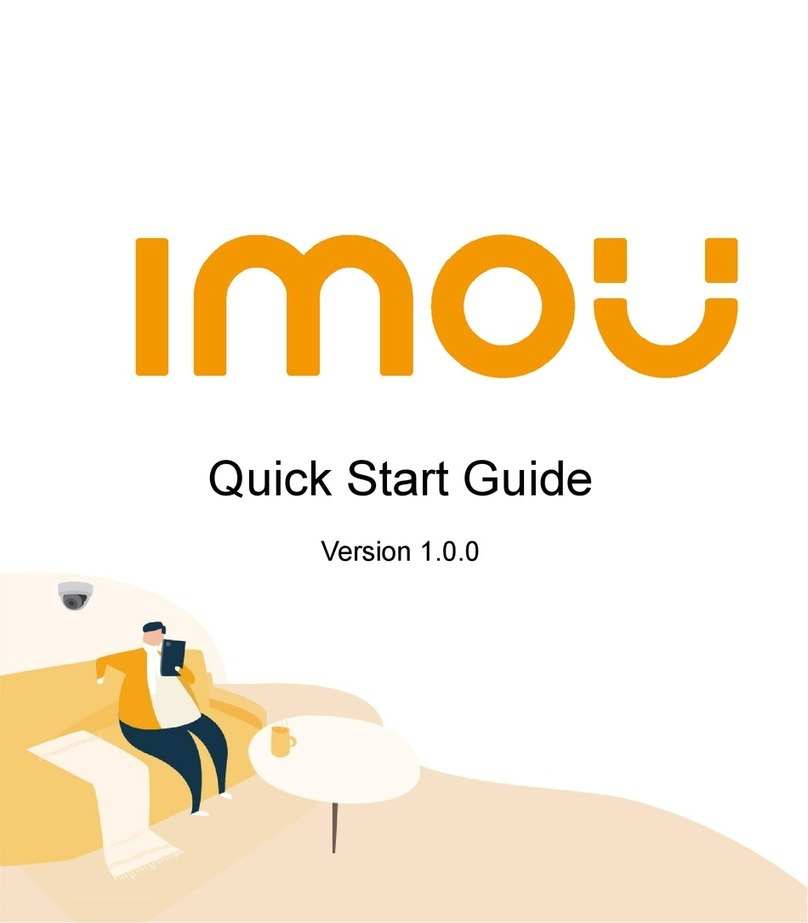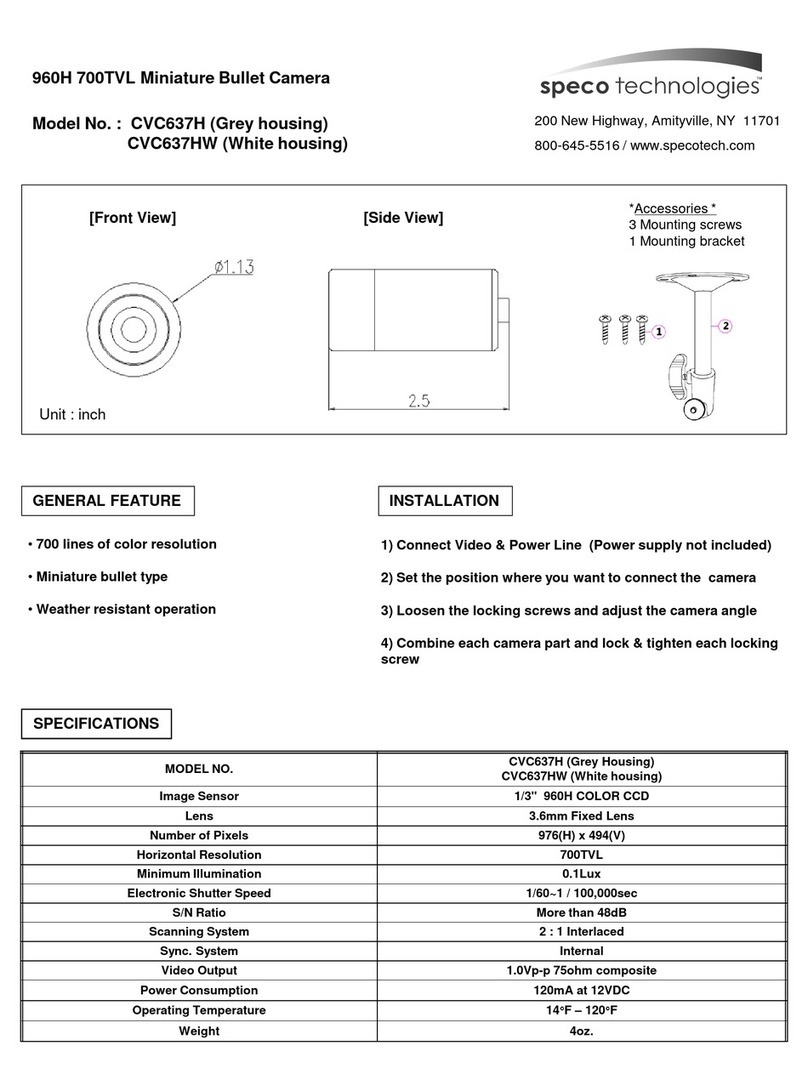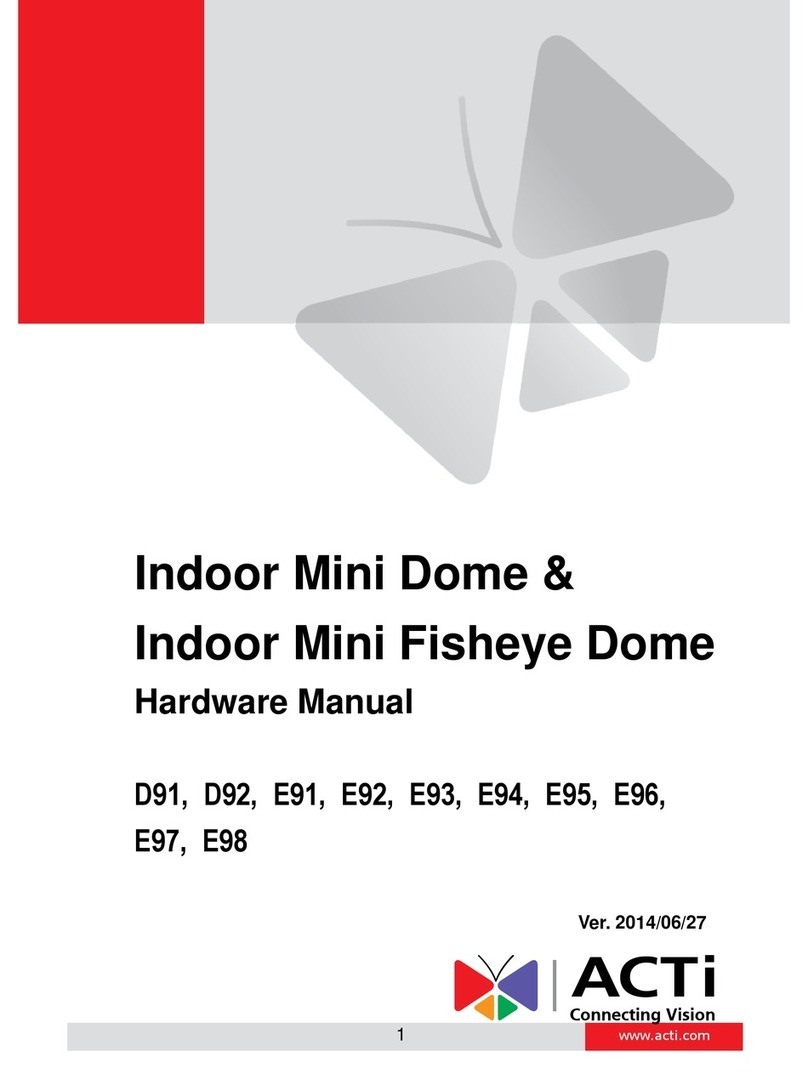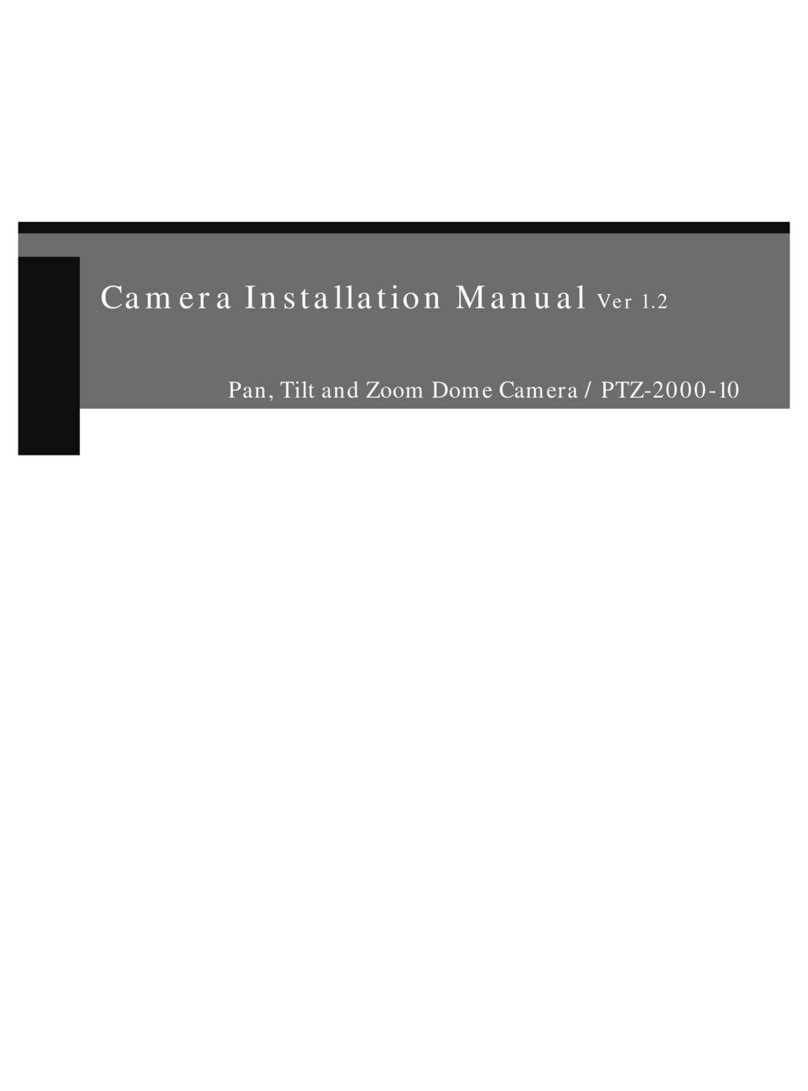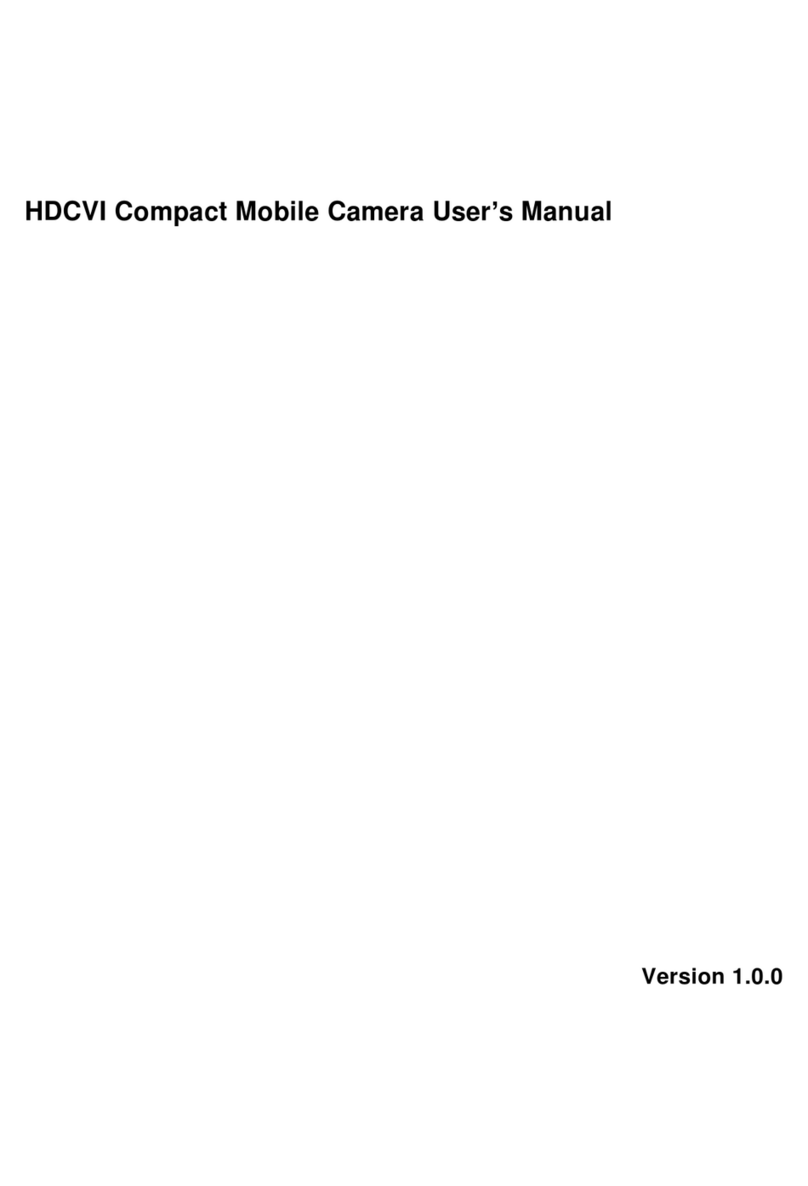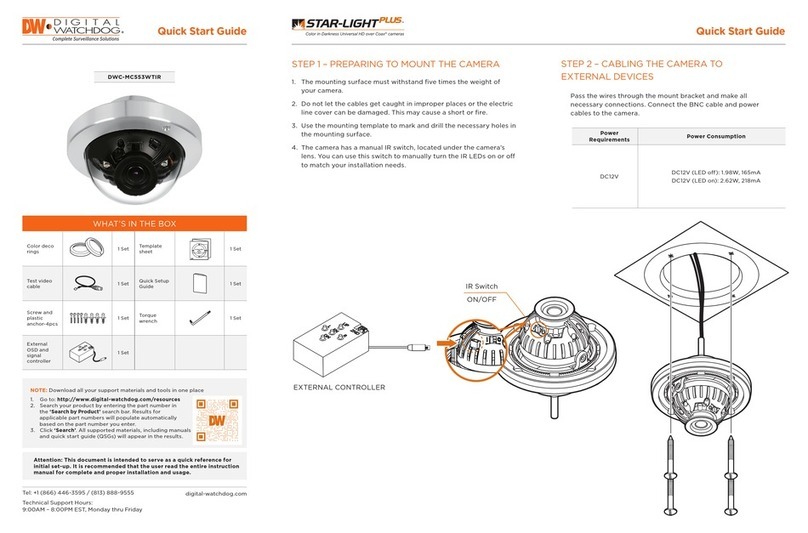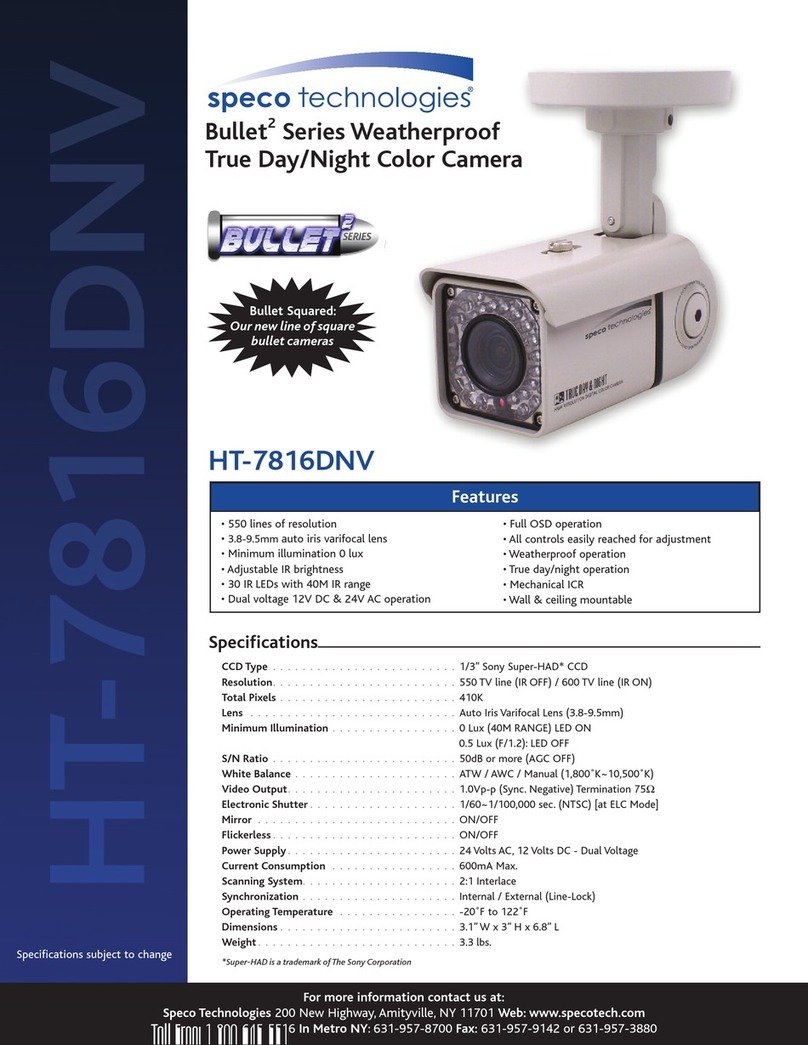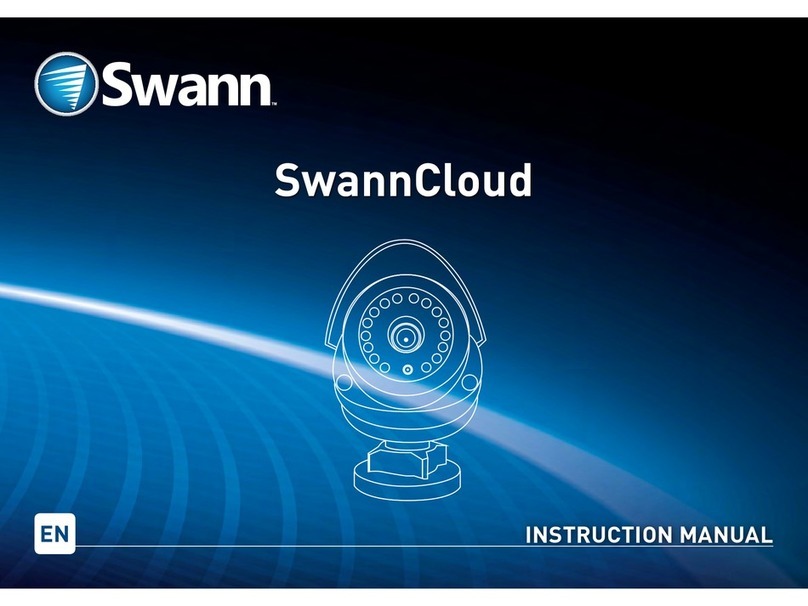IMOU Cell Go User manual

UserManualforCellGo
1. QuickStartGuide
1.1 Size,ButtonsandIndicator
Size
Buttons
1. Reset/VlogButton
◦
ShortClick:Enter/ExitVlogMode,startcontinuousvideorecording.
◦
PressandholdVlog/Resetbuttonfor10seconds:Youwillhearthepromptvoice
‘
Beep
’
,meansresetsuccessfully.

2. PowerOn/OffButton
◦
Poweron/off:Pressandholduntilhearingpromptvoice,greenLEDlightson/off
◦
Turnon/offAPmode:double-click,redandbluelightsflashalternately/off
3. IndicatorLightandDeviceStatus
IndicatorLight
DeviceStatus
Flashingblue
Charging
Solidblue
Fullycharged
Flashinggreen
Readyforsettingup
Solidgreen
Bootingorworkingproperly
Flashingred
Disconnectedfromtherouter
Solidred
Malfunction
Alternatingredandblue
InVLOGmode/Hotspotenabled
Alternatingredandgreen
Updatingfirmware
Indicatorlightinsolidgreen
1.2 HowtoAdd&InstallaDevice
1.2.1 AddaDevice
🔗
TutorialVideoforAdding
💡
1. PleaseDONOTclosetheAPPwhenaddingthedevice,itmaycausetheFAILUREof
configuration.
2. Whattodoifaddingfails
🔗
TutorialforResetting
1.2.2 InstallaDevice
🔗
TutorialVideoforInstallation
1.2.2.1 InstallationPosition
Installationheight:2-3m(7-10ft)
Monitoringdistance:<10m(<33ft)
Installationangle:theanglebetweenthe
cameraandtheverticalwallisbetween
30°~60°

CameraInstallationPrecautions
Toensurecamerasperformbetter,please...
1. Avoidpointingthecameraatanyheat
sources,suchasautomobileexhaustand
more.
2. Avoidinstallingnearairconditioners.
3. Avoidpointingthecameratomirror.
4. Avoidpointingthecameratowallsor
lawns.
5. Avoidinstallingthecameravertically(the
bottomofthecamerashouldnotbe
perpendiculartotheground).
※
Youcanrefertotheimageontheright.
1.2.2.2 InstallationMethod
MethodA(PunchInstallation)

MethodB(PasteInstallation)


💡
1. Afterinstallation,tearoffthefrontprotectivefilm
2. Aftertheinstallationiscomplete,adjustthecameraangletoensurethattheperson
appears"vertically"inthescreen,whichwillhelpimprovethedetectionaccuracy.
Peoplemovingleftandrightinthescreenaremorelikelytotriggeralarmevents
thanthosefacingorfacingawayfromthecamera
2. HowtoUse
2.1 HomePage
1. DonotDisturbmode(AKA,DNDmode)
2. ProductCard:
a. CustomizedName
b. Statusoflocalstorage
c. StrengthofWi-Fisignal
d. Batterylife
e. ImouProtect
f. SwitchforPrivacymode
g. ThumbnailsfromrecentAlarm
h. More:
i. AlarmInformation
ii. NotificationSettings(MessageSetting)
iii. AllVideos(Recordings)
iv. ShareDevice
v. DeviceDetails

2.2 LiveViewPage
2.2.1 LiveView
a. Share
b. DeviceDetails
c. SoundswitchforLiveview
d. RecordingswitchofLiveview:
e. Microphoneswitch:Whenturnedon,youcantalktwo-way
Tips:Duringtwo-waytalk,afloatingmicrophoneiconappearsfor
simulatingdifferentsounds.
f. Screencapture:YoucanfindanddownloadscreenshotsinLocal
Files
g. Resolution:2K,1080P,480P
h. Previewpage
i. Inboxpage:Viewalarmmessages
j. Videopage:Viewhistoricalvideos
i. Therecordingpagehascloudstorageandcardstoragepath
ii. Cloudstorageonlyrecordsevents,andviewingthefullvideocan
befoundincardstorage.
k. ImouProtect
2.2.2 Control

a. Siren:Turnon/offthesirenmanually
b. PrivacyMode:Turnprivacymodeon/off
c. PerformanceMode:Workingmodes,including:commonmode,
highperformancemode,powersavingmode,continuousrecording
mode,custommode,Vlogmode
d. VlogMode:Turnon/offVlogmode
e. VlogAlbum:YoucanviewtherecordedVloghere.
2.3 DeviceDetailsPage
ThedevicedetailspageofCellGocontainsatotalof8modules:
1. Viewbasicdeviceinformation:Viewdevicename,serialnumber,
devicelabel(QRcode),firmwareversionandotherbasicinformation;
modifydevicenameanddevicepassword;userfeedback.
2. Deviceenvironmentinformation:batterylevel,Wi-Fisignalstrength
3. DevicePreview:Automaticcaptureandcustomization
4. Alarmsettings:Setalarmnotifications(push),detectionparameters
(type,sensitivity,region,timeperiod,etc.),workingmode
5. ImouProtect:Value-addedservice,correspondingfunctionscanbe
usedafteropening(seeImouProtectintroductionfordetails).
6. StorageSettings:Setlocalstorage.CellGocomeswith4GBeMMC
storage.
7. DeviceSettings:PrivacyMode,BatteryLevel,SirenSettings,Night
Vision,ShareDevice,Network,TimeZone,AddtoHomeScreen,More(
IndicatorLight,DeviceBeep,DeviceAudioCollection,HDR,TLS
Encryption,DateFormat,RestartDevice)
8. Delete

2.3.1 AlarmSettings
2.3.1.1 Notifications
1. SwitchforNotifications;nolongerreceivealarmmessagesfromthis
deviceafterbeingturnedoff,anditisturnedonbydefault.
2. MessagePushwithImages:Whenturnedon,thepushmessagewillbe
accompaniedbyphotos,whichisturnedonbydefault.
3. DeviceOffline:Whenturnedon,thedevicewillbepushedwhenitis
offline,anditisturnedoffbydefault.

2.3.1.2 Detection
1. DetectionSwitch:Afterturningiton,thedetectionisstarted
a. HumanDetection:AdvancedhumanoidfilteringbasedonPIR
detection,onlywhenhumanoideventsaretriggered,alarmevents
andvideoswillbegenerated.
b. MotionDetection(PIRdetection):Thedetectorpassivelyreceives
anddetectsinfraredradiationfromtheenvironment.Changesin
infraredradiationcantriggeranalarm(Therefore,brightlight
exposure,carexhaust,shakingleavescanallaffecttheaccuracyof
eventdetectionandconsumebatterylifeunnecessarily).
2. DetectionSensitivity:cansetthedistancenear,mediumandfar
3. DetectionRegion:Theorangepartisthedetectionregion
4. DetectionSchedule:Setthedetectiontimebytimeperiod.
2.3.1.3 PerformanceMode
Adjusttherecordingdurationand(twice)detectionintervalaccordingtouserrequests.
Therearesixmodes:Standard,HighPerformance,UltraPower,ContinuousRecording,
Custom,andVlog.
1. Standardmode
a. Videodurationupto8s
b. Thedetectionintervalis60s,andtheintervalbetweentwoeventsis
60seconds
2. Powersavingmode
a. Onlypreview,nomessagenotificationandrecording

3. Custommode
a. Youcansettherecordingdurationanddetectionintervalby
yourself.
4. Continuousrecordingmode
a. Itisrecommendedtoplugin.
5. Vlogmode
a. Howtoturnon/offVlogmode
▪
ClicktheVlog/ResetbuttontoenterVlogmode,andthedevice
startsrecordingcontinuously.Atthistime,theindicatorlight
flashesalternatelyredandblue;clickthisbuttonagaintoexit
Vlogmode.Pleasecompletethedevice'sWi-Fidistribution
networkadditionbeforeusingtheVlogbuttonforthefirsttime.
▪
Turnon/offVlogModeonthepreviewpage
b. HowtodownloadaVlogrecording
▪
Inthepreviewinterface,select[VlogAlbum]-SelectVideo-
Download.Editorsharevideosin[Me]-[LocalFiles]
2.3.2 AIDetection/CloudStorage(ImouProtect)
1. AIDetection:PlusPackageFeatures
2. CloudStorage:Pluspackage,Basicpackagefunction,theswitchstatus
determinesthestatusofthecloudstorageuploadfunction,whichis
enabledbydefaultafteropening
2.3.3 StorageSettings
•
LocalStorageStatus:Checktheremainingspaceofinternalstorage
(built-inmemorycardcapacityis4GB)
•
Format:thebuilt-inmemorycard
•
Storagetime:dependsontheactualcoderate,6-15hempirically.

2.3.4 DeviceSettings
2.3.4.1 BatteryLevel
Aboutchargingmethod:
a. Connectthechargingcabletothedevicechargingport(interface
Micro-USB,power5V2A)
b. Imouofficialmatchingsolarpanels
c. Adoptpowerbank(5V2A)powersupply
2.3.4.2 SirenSettings
1. Alarmlinkagesiren:Whenthedevicedetectsadynamicinspection,
thesirensounds(Morethan80dBwithinhalfameter).
2. Alarmvolumesetting:5gearadjustment,1minimum,5maximum

2.3.4.3 NightVision
TheCellGoisequippedwithinfraredlightsandoffersinfrarednightmode:
1. Afterturningon,whentheambientbrightnessisinsufficient,itwillbe
illuminatedbytheinfraredlamp,whichwillincreasepower
consumption;
2. Afterclosing,donotturnontheinfraredlight,mayleadtolow
brightnessenvironmentpictureisnotclear.
2.3.4.4 Network
1. Network(Wi-Fi)
ReconfigureWi-Fiinformationintothecamera.
2. APMode
SupportdeviceWi-Fihotspotmode.Ifthereisnoexternalnetwork,youcandirectlyconnectthe
cameratothemobilephone,liveviewandplaybackinrealtime.
1. Enterthenetworkconfiguration,selectnonetworkdirectconnection

2. ToenableAPmode:
a. Makesureyourcameraisfullychargedandpoweredon.
b. Quicklypressthepowerbutton2timesandreleaseit.Youwillhear
thepromptsound.
c. WaituntiltheLEDindicatorflashesredandblue.
Note:whenWi-Fiisunavailableorunstable,youcanconnectyour
phonetothedevicehotspotforstreamingandcheckinglocal
recordings,butyourcamerawillbedisconnectedfromtheWi-Fi.
3. AfterenablingVlogmode,thecamerawillrecordcontinuousvideoin
Vlogmode.
Note:Whenusingitforthefirsttime,calibratethetimefirst
2.3.4.6 TimeZone
Ifyouwanttomodifythecurrenttimezone,youneedtomodifythephone
timezonefirst,andthenclick"Syncwithphone"tosync.

2.3.4.7 More
1. IndicatorLight:Switchfordeviceindicator
2. DeviceBeep:Switchfordevicetone
3. DeviceAudioCollection:Switchfordeviceaudiocapture
4. HDR:Itisrecommendedtoopeninabacklitscenewithstrongcontrast
onbothsidesofthescreen;forexample,whenthedeviceisinstalled
indoorsandfacesabrightdoororwindow,thewidedynamicisclosed
bydefault.
5. TLSEncryption

a. Devicesinvolvedinthemusicorangecloudwillencryptallmedia
streamdatabydefault,regardlessofwhetherTLSisenabledornot
b. TLSencryptionisonlytheencryptionofthetransmissionchannel,
furtherensuringdatasecurity
c. Whenturnedon,audio&videomediadatawillbetransmitted
throughencryptedchannels,whichmayaffectdeviceperformance
6. DateFormat
Dateformatonlyforthetimeonthepreviewandplaybackscreen
3. Youmaywanttoask
1. WhatshouldIpayattentiontowhenusingitforthefirsttime
a. Afterthedeviceisoutofthebox,fullychargeitbeforeusingitforthefirsttime(the
indicatorlightflashesbluetoindicate"charging",and"longblue"indicatesitisfully
charged)
b. Checkforfirmwareupdates:Optimizedexperienceandfixedbugs.
c. Checkaccessories:
▪
Camera
▪
MountingTemplate
▪
QuickStartGuide
▪
PowerCable

▪
Tape
▪
MountingBracket
▪
ExpansionScrew(×3)
▪
MagneticAccessory
2. HowtosetupaCellGo
See
1.2HowtoAdd&InstallaDevice
fordetails.
3. Whattodowhensufferingconnectionfailure
a. Failedinbluetoothpairing
i. MakesureyouhaveturnedontheBluetoothofyourphone.
ii. MakesuretheLEDindicatorisslowlyflashinggreenbeforesetup.
iii. Aftermultipleattemptsanditdoesn'tworkout,pleasepressandholdtheVlogkeyfor
10secondstoreset(theindicatorwillturnflashinggreenafterreset).After
successfullyreset,scanthecodeandconnectagain.
iv. Makesureyouhaveenteredthecorrectserialnumberofthedeviceifyouchooseto
manuallyaddit.
b. Failedwhenconnectingtocloudplatform
i. Greenlightflashingmeansdevicefailedtoconnectwiththerouter
•
Checkiftherouterpasswordiscorrectlyputin.
•
Checkifthedeviceisconnectedtoa2.4GHzWi-Fi.
ii. Greenlightfixedmeansdevicefailedtoconnecttothecloudplatform
•
CheckifyourWi-Finetworkworksproperly.
•
EnablethepersonalhotspotofanotherphonetoreplaceyourWi-Fitemporarily.If
itworks,thenswitchbacktohomeWi-Fi(enterDeviceDetails-Network).
4. HowtoresetCellGo
PressandholdtheVlog/Resetbuttonfor10seconds,andyouwillhearthepromptsound
'Beep',whichmeansresetsuccessfully.
5. CanIlivevieworplaybackcontinuously
1minutelimitationforLiveView;3minuteslimitationforPlayback.
6. Howtowakeupthecamera
a. Liveviewthecamera
b. Pressphysicalbuttonsofthecamera
c. Wakedupautomaticallybymotions.

7. Whyistherenosoundintherecording
PleasecheckifDeviceAudioCollectionbuttonhasbeenswitchedon.
8. Whattodowhenmotionsaremissedfrequently
a. Makesuredetectiondistancedoesnotexceed10meters.
b. Increasedetectionsensitivitytoahigherlevel.
c. TurnoffHumanDetectionandturnonMotionDetectionforhigheraccuracy
9. Whattodowhentherearefrequentfalsealarms
a. Sinceit'sPIRdetectionforbatterycameras,pleasetrytoinstallthecameraavoiding
directsunlight,carexhaust,spontaneousheatsourcessuchasairconditioningunits,air
vents,androuterswithstrongsignals.
b. Decreasedetectionsensitivity.
10. Whatiftherearepadlockiconsontherecordings
a. Severenetworkpacketlosscouldcausethephenomenon.PleasechecktheWi-Fistatus
intheDeviceDetails.
b. Tryre-enablingtheCloudDecodingswitch.
11. Whyaretherecordingsonly8secondslong
a. CheckifthefreetrialImouProtectplan(forcloudstorage)hasbeenactivated.Videos
recordedunderfreetrialarefor8secondsbydefault.Youcouldcheckthewholeeventin
SDcardrecordings.
b. Checkifit'sunderStandardMode.Inthismode,eacheventcanberecordedforupto8
seconds,withanintervalof60secondsbetweeneachevent.Forexample,aftersomeone
passesbyinfrontofthecameraforthefirsttime,iftherearepeopleappearingagain
within60seconds,thealarmwillnotbetriggered;andthemaximumrecordingtimefor
eachrecordingis8seconds.
12. WhyistheLEDlightoffwhenthereismotioninfrontofthecamera
a. Theeventwon'tbetriggeredagainwithindetectioninterval.Youcouldadjustdetection
intervalinDeviceDetails-PerformanceMode
b. TheIndicatorLightswitchisnotturnedon.
13. WhatisPrivacyMode Howtoactivateit
Toactivate/disactivateprivacymode:EnterDeviceDetails,turnon/offPrivacyMode.
14. Howlongcanthe4GBstoragespacebeused
Dependingontheactualuseofthecamera,itwillholdmorethan6hoursaccordingto
experience,15hourstop.

15. Howtodeletethefilesinmemorycard
a. Formatthecardtodeletethemall.
b. OldrecordingswillbeoverwrittenautomaticallywhentheSDcardisfull.
16. Willthehistoryrecordingsgeterasedafterthecameraisdeleted
No,itwon't.Itwillhappenonlywhenmemorycardgetsformatted.
17. Whydoesbatterydropquickly
a. Itdependsonhowyouusethecamera.MainlybecausethatPIRistriggeredveryoften.
Andalso,long-timepreviewing,screenrecordingthecamera,2-waytalkingwouldaffect
it.
b. Laboratorydata:15.2hoursofproactiverecording(54720s),11.7hoursofintercom
(42120s),15.2hoursofproactivepreview(54720s),and8.8hoursofproactivepreview
withinfraredlighton(31680s).
18. Whyisthebatterynotbeingcharged
a. Trytoreplacethepoweradaptorandcord.
b. Checkiftheadaptermeetsthestandard:5V2A(donotuseathree-in-onedatacableor
computerUSBoutputporttopowerupthecamera)
Other IMOU Security Camera manuals
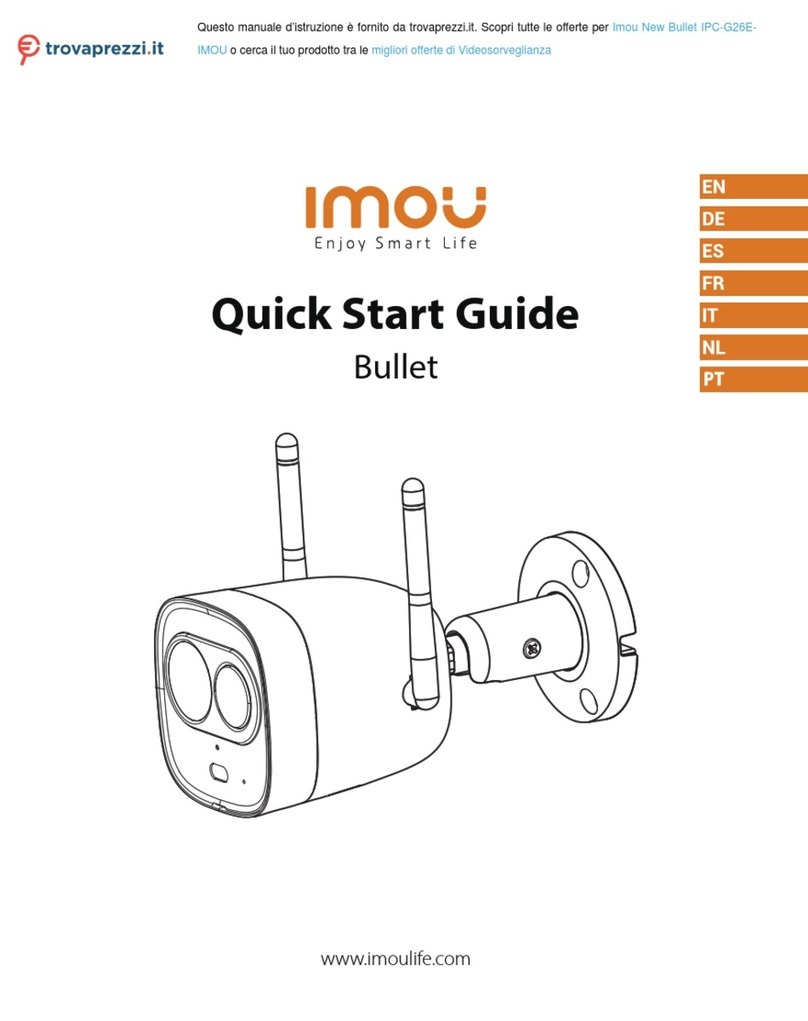
IMOU
IMOU IPC-G26EIMOU User manual

IMOU
IMOU CCTV-KIT-PRO User manual

IMOU
IMOU Ranger IQ Setup guide

IMOU
IMOU Cruiser User manual

IMOU
IMOU IPC-A42P User manual

IMOU
IMOU LOOC User manual

IMOU
IMOU Ranger Pro Z User manual
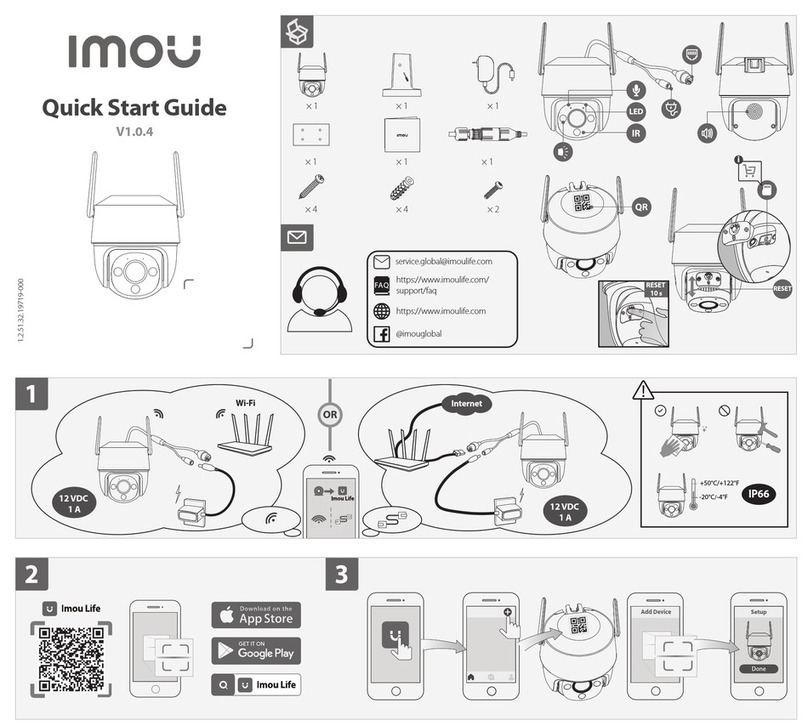
IMOU
IMOU IPC-S41FEP User manual

IMOU
IMOU Bullet 2S User manual
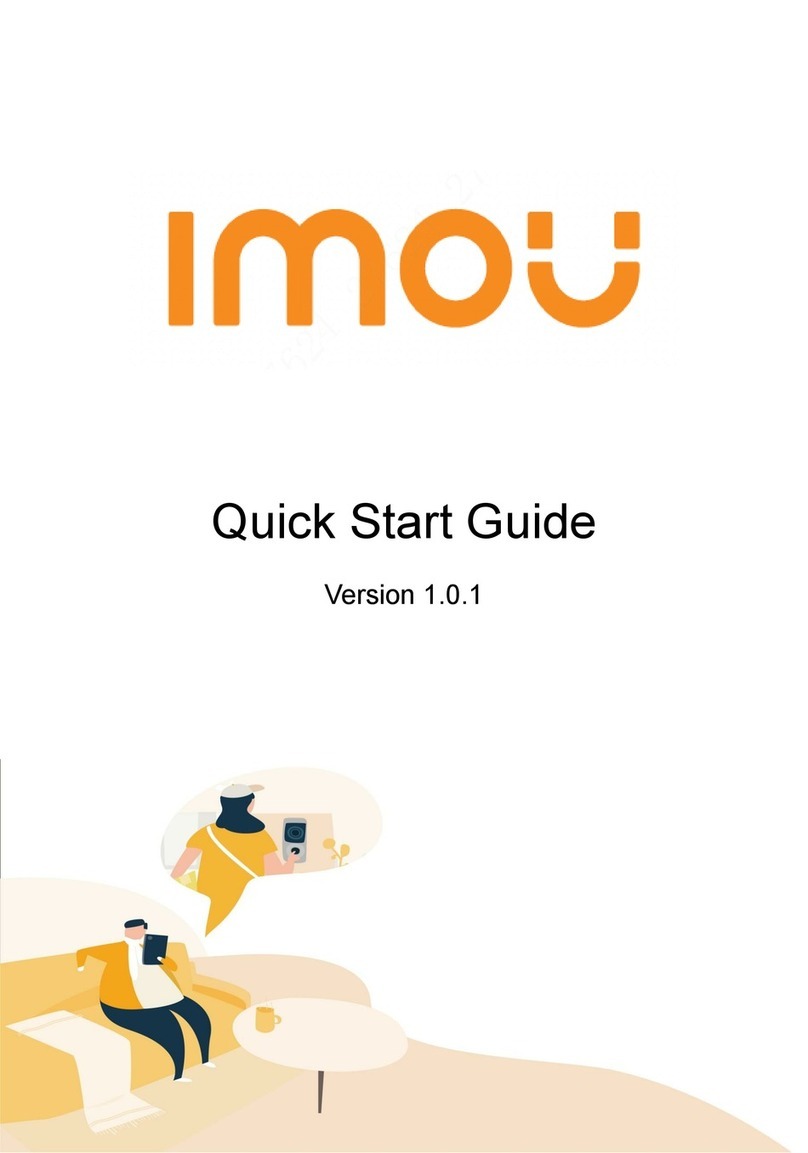
IMOU
IMOU F Series User manual