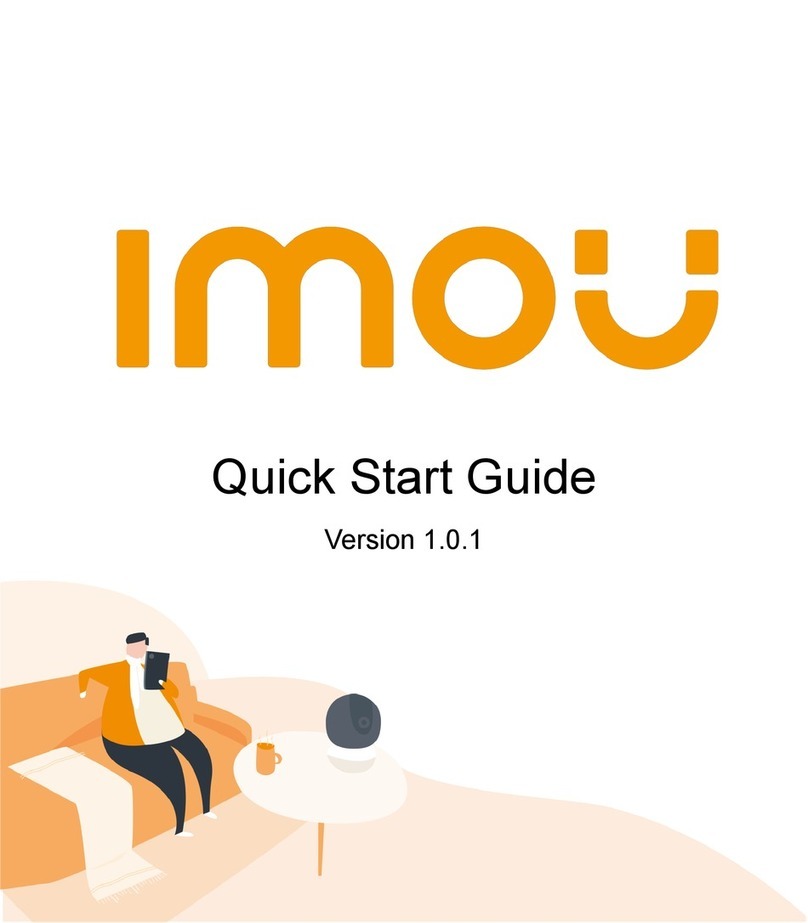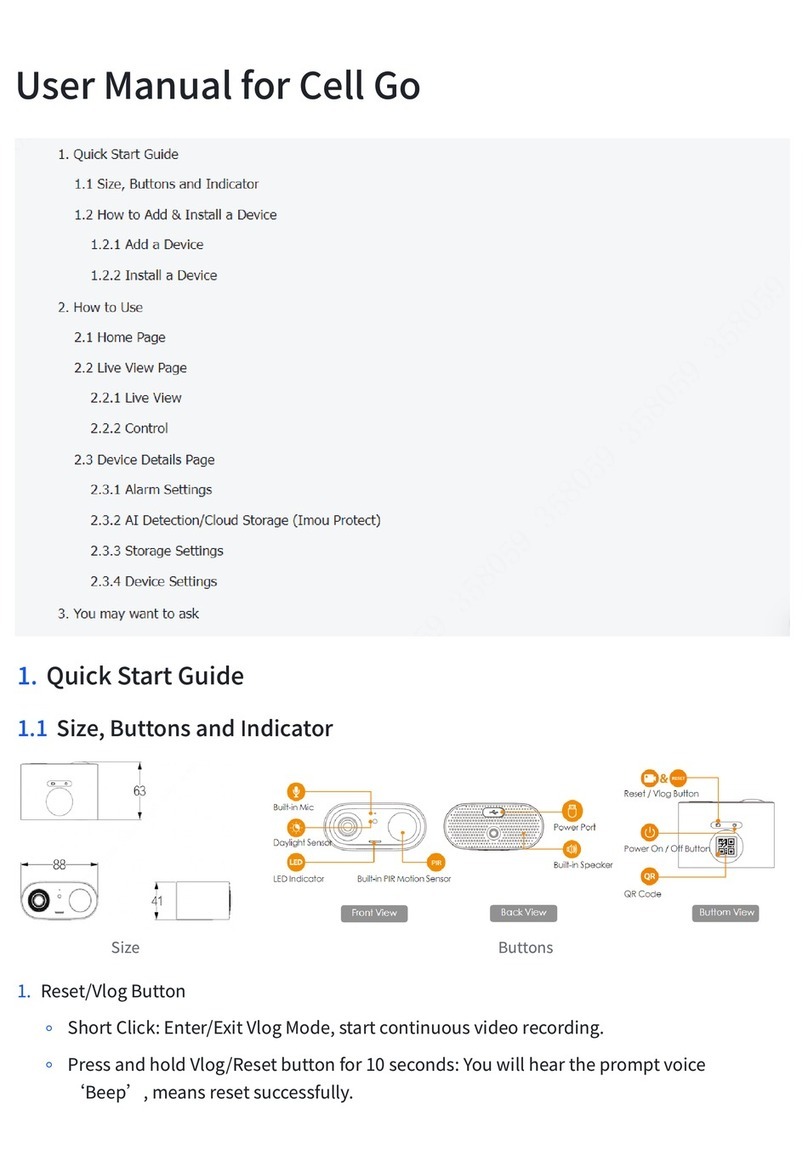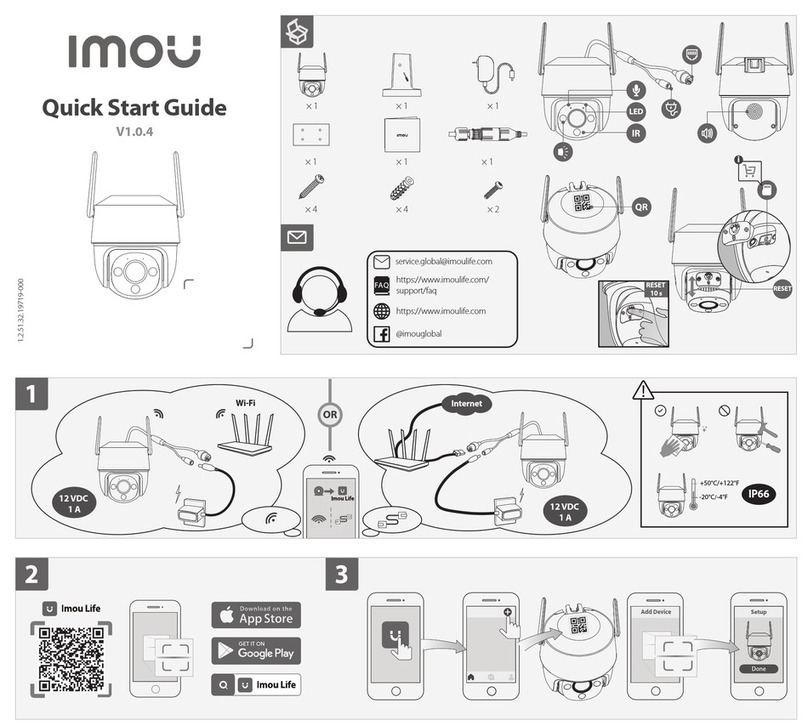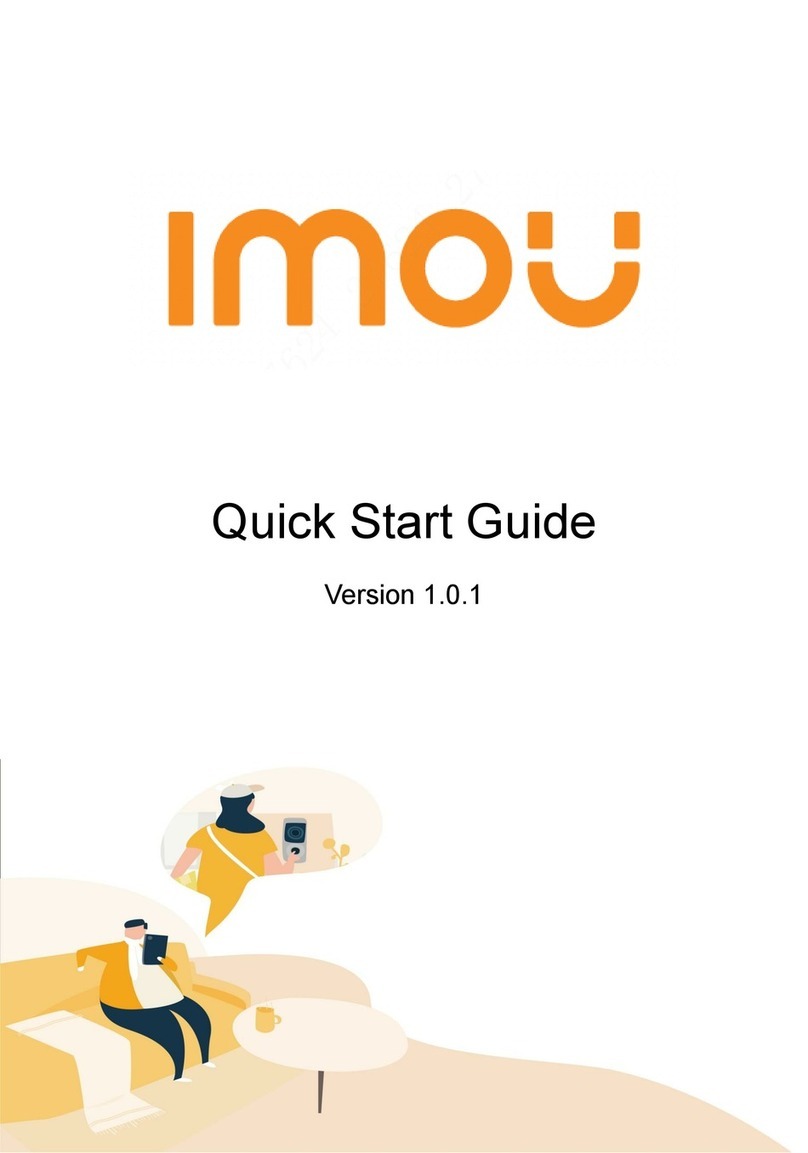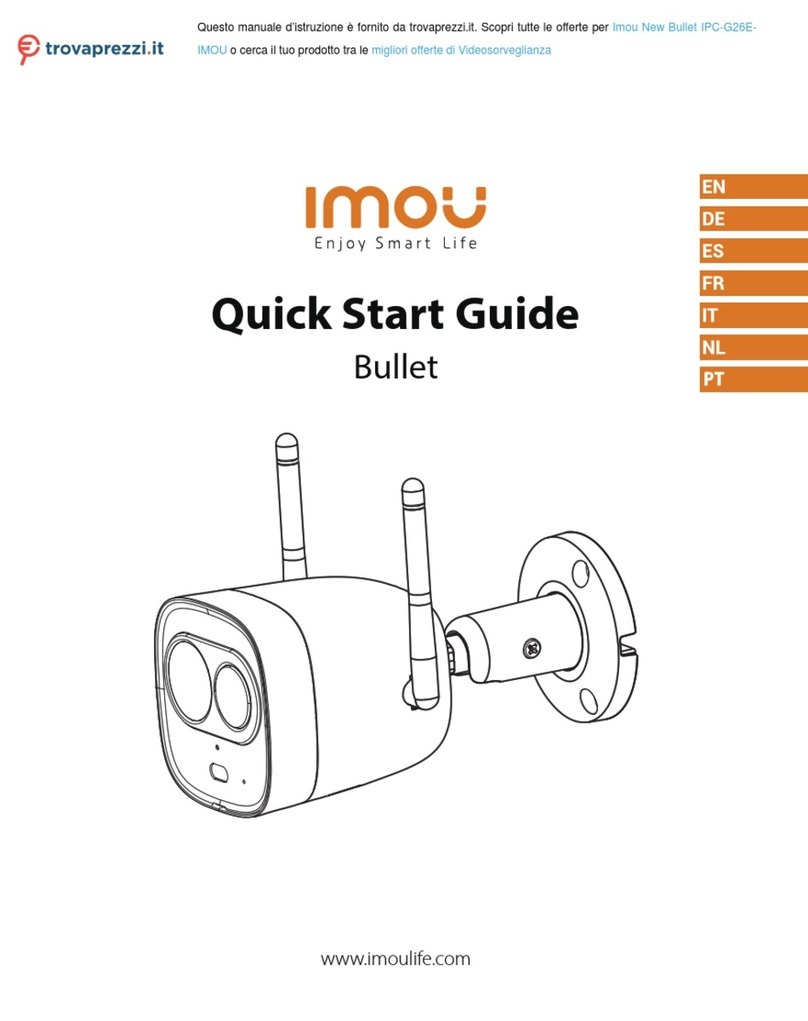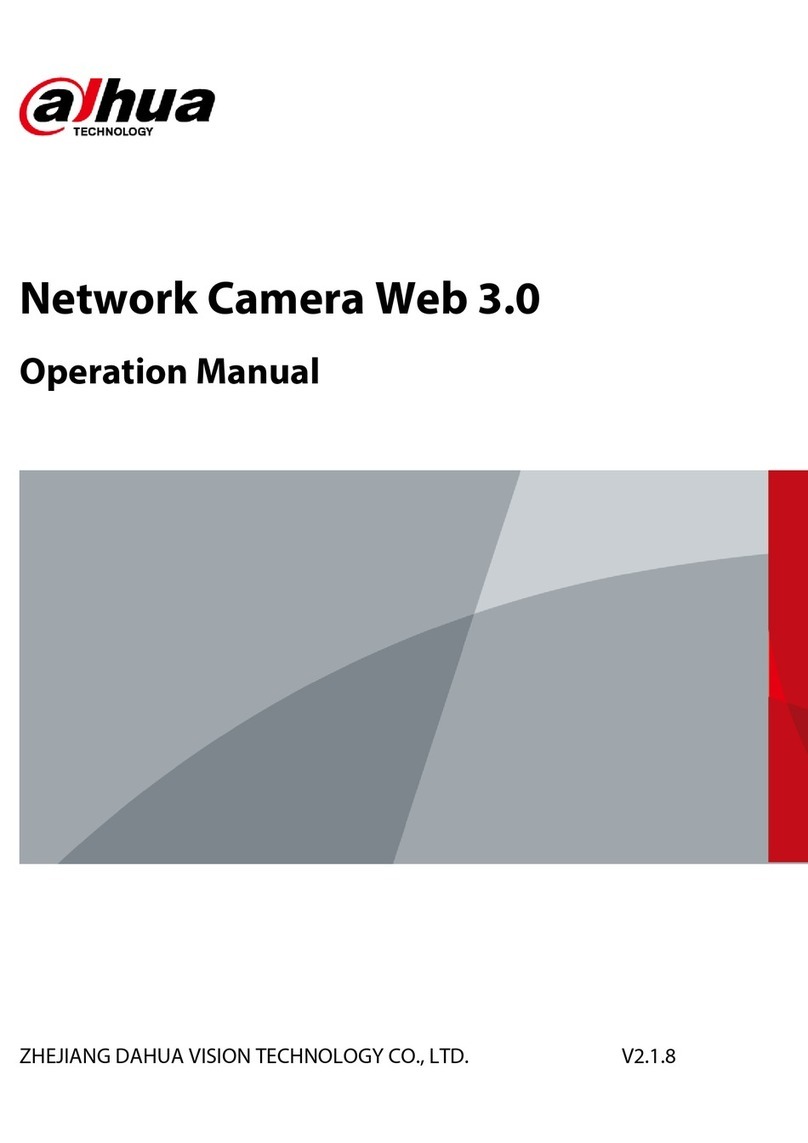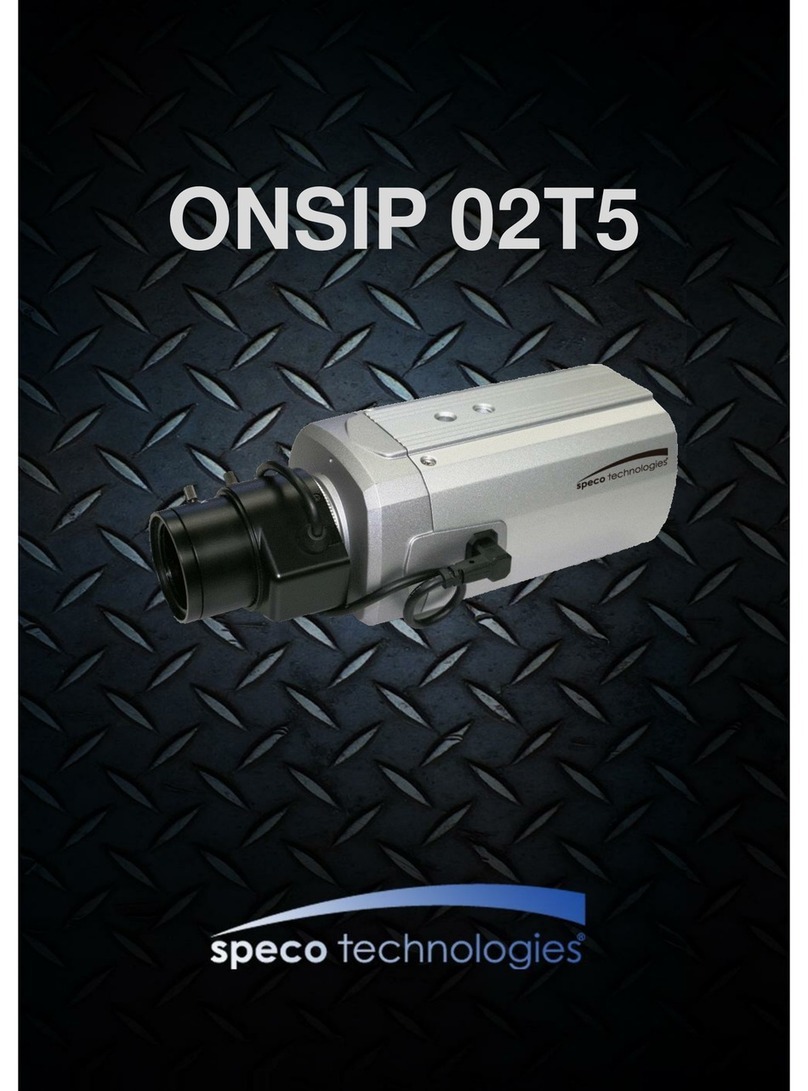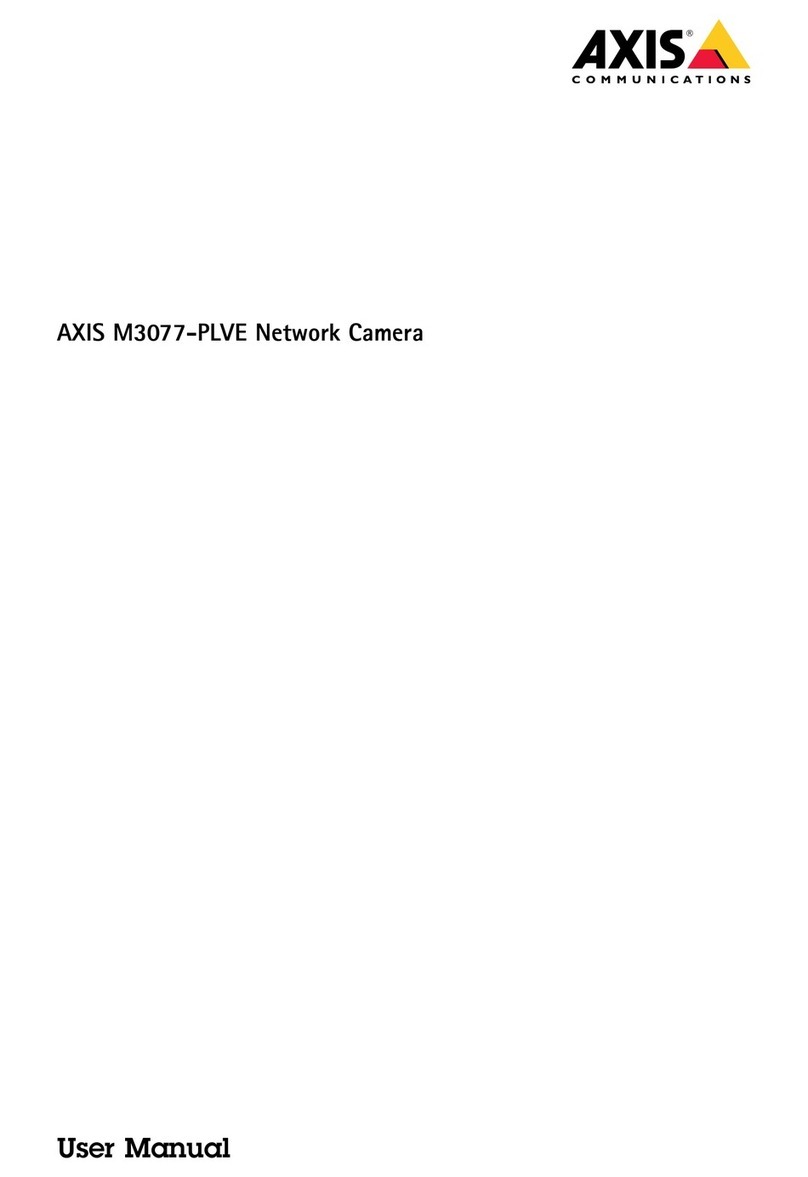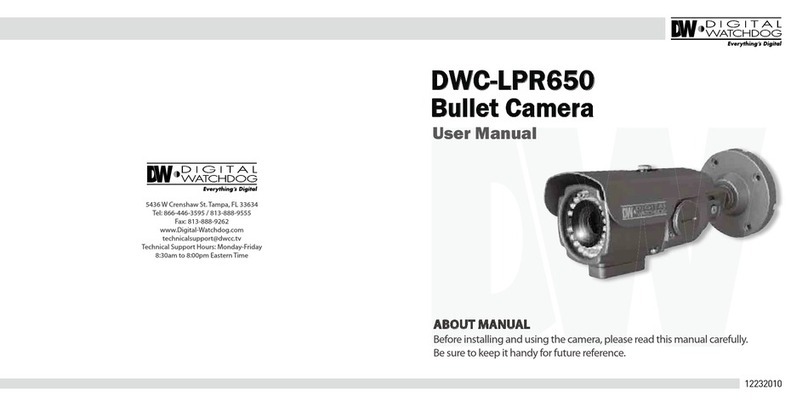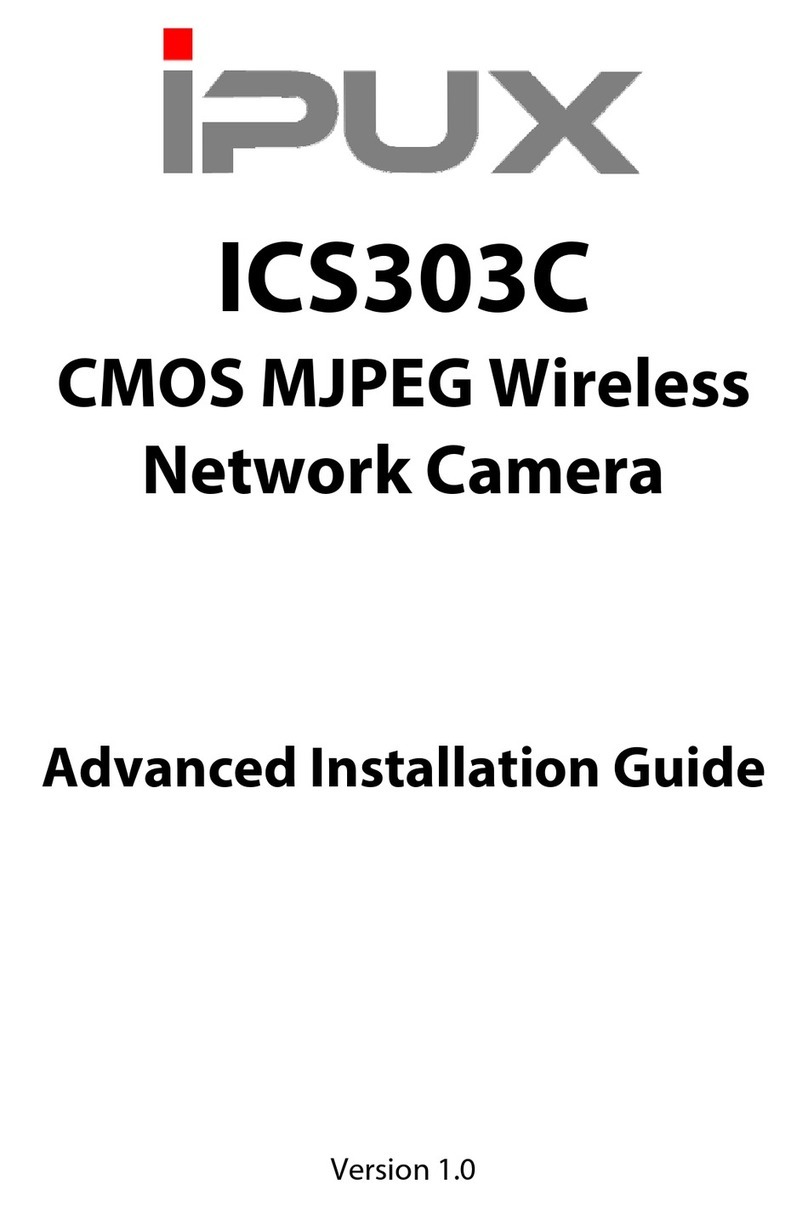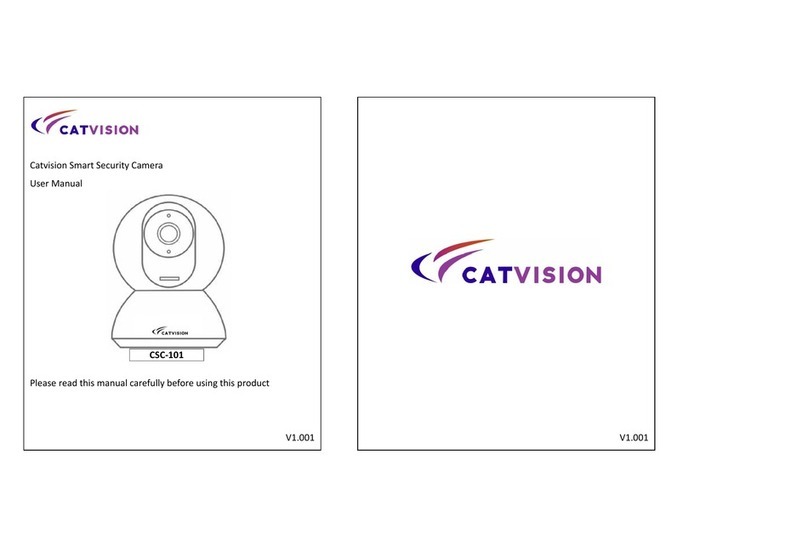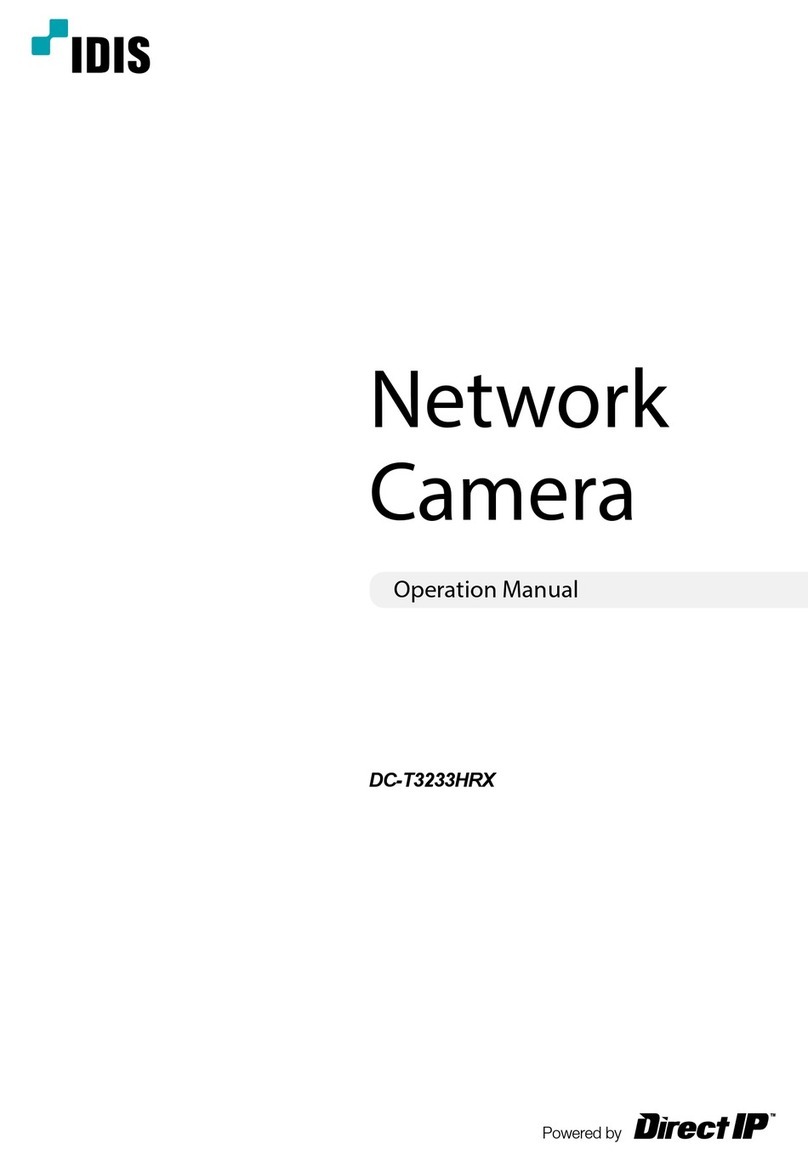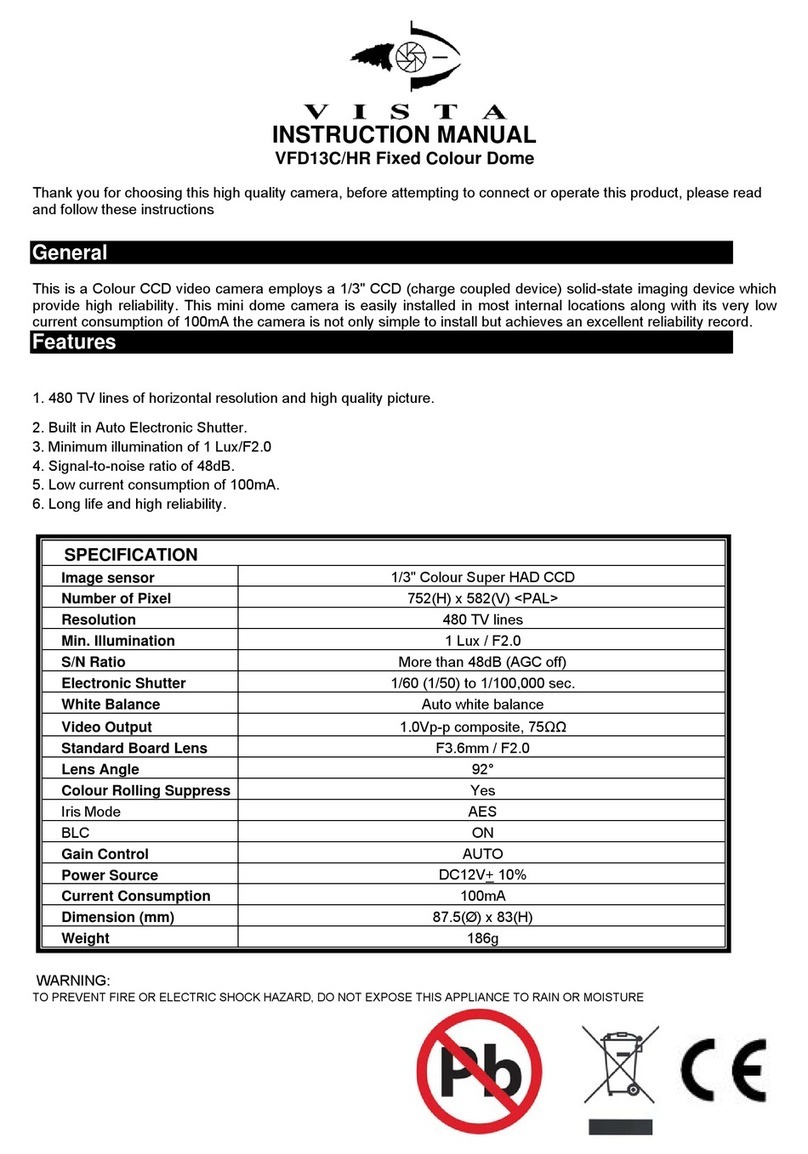IMOU 2AVYF-IPC-S4XF-D User manual

Screw and Anchor
Pack ×1
Camera ×1
Version 1.1.0
Quick Start Guide
1.2.51.32.17527-000
Mounng Template ×1
QSG ×1
Mounng Bracket ×1
Camera Introducon Installing CameraSeng up CameraPackage Content
LED Indicator Status Device Status
Power off/LED turned off
Reboong aer reset
Boong
Device malfuncon
Network connecon failed
Pairing falied
Ready for network configuraon
Ready to pair
Off
Solid red
Flashing green and red alternately Updang firmware
Operang properly
Flashing red
Solid green
Flashing green
Waterproof Connector ×1
Camera
Mounng Screw
Mounng Bracket
Mounng Template
(U-shaped)
Wall Anchor
Mounng Surface
Select Wi-Fi
Wi-Fi XXXXXX1
Wi-Fi XXXXXX2
Wi-Fi XXXXXX3
...
Wi-Fi Password
Lens
IR
LED Indicator
Spotlight Infrared LED
Microphone
Reset Buon
Micro SD Card Slot
Ethernet Port
Power Port
If the LED indicator status goes wrong, reset the camera.
Make sure that the mounng surface is strong enough to hold at least
three mes the weight of the camera and the bracket.
See the table below for definions of camera’s LED behaviors.
Follow the steps below to add the camera to your Imou account.
Step 1 Scan the following QR code or search "Imou Life" in Google Play or
App Store to download and install the app.
Step 2 Launch the app. Then create an account if you are a new user.
Step 3 Connect the camera to power source with the power adapter.
Step 4 Aer the camera boots up, the LED indicator light flashes green
(wire-free camera) or is on solid green (wired camera).
Step 1 Peel off the U-shaped mounng template and sck it to the desired
installaon area.
Step 2 Drill holes into the mounng surface as the mounng template
marks and then insert wall anchors as needed.
Step 5 Follow the on-screen prompts to add the camera. Repeat the
adding process if you have mulple cameras.
Speaker
Wi-Fi Antenna
Ceiling Mount
If you already use the app, make sure that you are using the latest
version.
Press and hold the reset buon for 10 s to reset the camera.
Double-press the reset buon to enable camera’s hotspot.
Disconnect the camera from the power before installaon or taking
out its SD card.
1
2
3
4
5
Power Adapter ×1

About the Manual
FAQ
For more quesons, please scan the QR code below or visit:
www.imoulife.com/web/support/help
- This manual is for reference only. The operaon of the actual product
shall prevail if there is any inconsistency.
- All the designs and soware are subject to change without prior wrien
noce.
- All trademarks and registered trademarks menoned are the properes
of their respecve owners.
- Please visit our website or contact your local customer service if there is
any problem when using the device.
- If there is any uncertainty or controversy, we reserve the right of final
explanaon.
Q: The device cannot boot up or work as expected?
Check the LED indicator status. If the light is not in green, press and
hold the reset buon for 10 s to reset the camera.
Q: How to connect the camera to another Wi-Fi network?
If the camera is online, select Device Details > Network Config to
change the Wi-Fi connecon on the app.
If the camera is offline, reset the camera, and then configure the
camera again.
Q: Connecon takes too long?
Check if the distance between the camera and the router, and that
between the camera and the smart phone is both within 5 m (16.4
) during the connecon.
Check the Wi-Fi configuraon of the router: Select the channel to
auto, and the mode to 11bgn mixed.
Q: When the micro SD card is full, how is the recorded video saved?
When the micro SD card is full, the system will overwrite the previous
recorded videos. Save the important informaon in me.
Q: Where are the recorded videos saved?
If you have acvated the cloud storage and installed a micro SD card, the
recordings will be both saved to the card and cloud. If the cloud storage
is deacvated, the recordings are saved to the SD card. Videos recorded
during live view or playback is saved on your phone.
Q: The device is offline?
Check the indicator status:
Solid green: Check whether the router can connect to the Internet. If
the network is connected, restart the camera.
Flashing red: Reset the camera, and then configure the camera again.
Solid red: The camera is faulty.
Step 3 Secure the mounng bracket to the surface with included mounng
screws.
Step 4 Align on the top of the camera with on the bracket, then fit
the two parts together.
Step 5 Rotate the camera counterclockwise unl it is locked. Make sure
align with .
Step 6 Power on the camera and then adjust its angle properly.
Step 1 Peel off the rectangular mounng template and sck it to the
desired installaon area.
Step 2 Drill holes into the mounng surface as the mounng template
marks and then insert wall anchors as needed.
Step 3 Secure the mounng bracket to the surface with included mounng
screws.
Step 4 Align on the top of the camera with on the bracket, then fit
the two parts together.
Step 5 Rotate the camera counterclockwise unl it is locked. Make sure
align with .
Step 6 Power on the camera and then adjust its angle properly.
Wall Mount
Camera Mounng Screw
Rectangular
Mounng Template
Wall Anchor
Make sure that the pole is strong enough to hold at least three mes
the weight of the camera and the bracket.
The hoops are not provided. Please prepare them in advance.
Step 2 Align on the top of the camera with on the bracket, then fit
the two parts together.
Step 3 Rotate the camera counterclockwise unl it is locked. Make sure
align with .
Step 4 Power on the camera and then adjust its angle properly.
Step 1 Thread the hoop through the mounng holes on the bracket, then
aach the bracket to the pole .
Pole Mount
Mounng Bracket
Hoop
1
2
1
2
Mounng Bracket
Mounng Surface
3
Camera
3
4
5

Screw and Anchor
Pack ×1
Camera ×1
Version 1.1.0
Quick Start Guide
1.2.51.32.17527-000
Mounng Template ×1
QSG ×1
Mounng Bracket ×1
Camera Introducon Installing CameraSeng up CameraPackage Content
LED Indicator Status Device Status
Power off/LED turned off
Reboong aer reset
Boong
Device malfuncon
Network connecon failed
Pairing falied
Ready for network configuraon
Ready to pair
Off
Solid red
Flashing green and red alternately Updang firmware
Operang properly
Flashing red
Solid green
Flashing green
Waterproof Connector ×1
Camera
Mounng Screw
Mounng Bracket
Mounng Template
(U-shaped)
Wall Anchor
Mounng Surface
Select Wi-Fi
Wi-Fi XXXXXX1
Wi-Fi XXXXXX2
Wi-Fi XXXXXX3
...
Wi-Fi Password
Lens
IR
LED Indicator
Spotlight Infrared LED
Microphone
Reset Buon
Micro SD Card Slot
Ethernet Port
Power Port
If the LED indicator status goes wrong, reset the camera.
Make sure that the mounng surface is strong enough to hold at least
three mes the weight of the camera and the bracket.
See the table below for definions of camera’s LED behaviors.
Follow the steps below to add the camera to your Imou account.
Step 1 Scan the following QR code or search "Imou Life" in Google Play or
App Store to download and install the app.
Step 2 Launch the app. Then create an account if you are a new user.
Step 3 Connect the camera to power source with the power adapter.
Step 4 Aer the camera boots up, the LED indicator light flashes green
(wire-free camera) or is on solid green (wired camera).
Step 1 Peel off the U-shaped mounng template and sck it to the desired
installaon area.
Step 2 Drill holes into the mounng surface as the mounng template
marks and then insert wall anchors as needed.
Step 5 Follow the on-screen prompts to add the camera. Repeat the
adding process if you have mulple cameras.
Speaker
Wi-Fi Antenna
Ceiling Mount
If you already use the app, make sure that you are using the latest
version.
Press and hold the reset buon for 10 s to reset the camera.
Double-press the reset buon to enable camera’s hotspot.
Disconnect the camera from the power before installaon or taking
out its SD card.
1
2
3
4
5
Power Adapter ×1

Screw and Anchor
Pack ×1
Camera ×1
Version 1.1.0
Quick Start Guide
1.2.51.32.17527-000
Mounng Template ×1
QSG ×1
Mounng Bracket ×1
Camera Introducon Installing CameraSeng up CameraPackage Content
LED Indicator Status Device Status
Power off/LED turned off
Reboong aer reset
Boong
Device malfuncon
Network connecon failed
Pairing falied
Ready for network configuraon
Ready to pair
Off
Solid red
Flashing green and red alternately Updang firmware
Operang properly
Flashing red
Solid green
Flashing green
Waterproof Connector ×1
Camera
Mounng Screw
Mounng Bracket
Mounng Template
(U-shaped)
Wall Anchor
Mounng Surface
Select Wi-Fi
Wi-Fi XXXXXX1
Wi-Fi XXXXXX2
Wi-Fi XXXXXX3
...
Wi-Fi Password
Lens
IR
LED Indicator
Spotlight Infrared LED
Microphone
Reset Buon
Micro SD Card Slot
Ethernet Port
Power Port
If the LED indicator status goes wrong, reset the camera.
Make sure that the mounng surface is strong enough to hold at least
three mes the weight of the camera and the bracket.
See the table below for definions of camera’s LED behaviors.
Follow the steps below to add the camera to your Imou account.
Step 1 Scan the following QR code or search "Imou Life" in Google Play or
App Store to download and install the app.
Step 2 Launch the app. Then create an account if you are a new user.
Step 3 Connect the camera to power source with the power adapter.
Step 4 Aer the camera boots up, the LED indicator light flashes green
(wire-free camera) or is on solid green (wired camera).
Step 1 Peel off the U-shaped mounng template and sck it to the desired
installaon area.
Step 2 Drill holes into the mounng surface as the mounng template
marks and then insert wall anchors as needed.
Step 5 Follow the on-screen prompts to add the camera. Repeat the
adding process if you have mulple cameras.
Speaker
Wi-Fi Antenna
Ceiling Mount
If you already use the app, make sure that you are using the latest
version.
Press and hold the reset buon for 10 s to reset the camera.
Double-press the reset buon to enable camera’s hotspot.
Disconnect the camera from the power before installaon or taking
out its SD card.
1
2
3
4
5
Power Adapter ×1

Screw and Anchor
Pack ×1
Camera ×1
Version 1.1.0
Quick Start Guide
1.2.51.32.17527-000
Mounng Template ×1
QSG ×1
Mounng Bracket ×1
Camera Introducon Installing CameraSeng up CameraPackage Content
LED Indicator Status Device Status
Power off/LED turned off
Reboong aer reset
Boong
Device malfuncon
Network connecon failed
Pairing falied
Ready for network configuraon
Ready to pair
Off
Solid red
Flashing green and red alternately Updang firmware
Operang properly
Flashing red
Solid green
Flashing green
Waterproof Connector ×1
Camera
Mounng Screw
Mounng Bracket
Mounng Template
(U-shaped)
Wall Anchor
Mounng Surface
Select Wi-Fi
Wi-Fi XXXXXX1
Wi-Fi XXXXXX2
Wi-Fi XXXXXX3
...
Wi-Fi Password
Lens
IR
LED Indicator
Spotlight Infrared LED
Microphone
Reset Buon
Micro SD Card Slot
Ethernet Port
Power Port
If the LED indicator status goes wrong, reset the camera.
Make sure that the mounng surface is strong enough to hold at least
three mes the weight of the camera and the bracket.
See the table below for definions of camera’s LED behaviors.
Follow the steps below to add the camera to your Imou account.
Step 1 Scan the following QR code or search "Imou Life" in Google Play or
App Store to download and install the app.
Step 2 Launch the app. Then create an account if you are a new user.
Step 3 Connect the camera to power source with the power adapter.
Step 4 Aer the camera boots up, the LED indicator light flashes green
(wire-free camera) or is on solid green (wired camera).
Step 1 Peel off the U-shaped mounng template and sck it to the desired
installaon area.
Step 2 Drill holes into the mounng surface as the mounng template
marks and then insert wall anchors as needed.
Step 5 Follow the on-screen prompts to add the camera. Repeat the
adding process if you have mulple cameras.
Speaker
Wi-Fi Antenna
Ceiling Mount
If you already use the app, make sure that you are using the latest
version.
Press and hold the reset buon for 10 s to reset the camera.
Double-press the reset buon to enable camera’s hotspot.
Disconnect the camera from the power before installaon or taking
out its SD card.
1
2
3
4
5
Power Adapter ×1

Screw and Anchor
Pack ×1
Camera ×1
Version 1.1.0
Quick Start Guide
1.2.51.32.17527-000
Mounng Template ×1
QSG ×1
Mounng Bracket ×1
Camera Introducon Installing CameraSeng up CameraPackage Content
LED Indicator Status Device Status
Power off/LED turned off
Reboong aer reset
Boong
Device malfuncon
Network connecon failed
Pairing falied
Ready for network configuraon
Ready to pair
Off
Solid red
Flashing green and red alternately Updang firmware
Operang properly
Flashing red
Solid green
Flashing green
Waterproof Connector ×1
Camera
Mounng Screw
Mounng Bracket
Mounng Template
(U-shaped)
Wall Anchor
Mounng Surface
Select Wi-Fi
Wi-Fi XXXXXX1
Wi-Fi XXXXXX2
Wi-Fi XXXXXX3
...
Wi-Fi Password
Lens
IR
LED Indicator
Spotlight Infrared LED
Microphone
Reset Buon
Micro SD Card Slot
Ethernet Port
Power Port
If the LED indicator status goes wrong, reset the camera.
Make sure that the mounng surface is strong enough to hold at least
three mes the weight of the camera and the bracket.
See the table below for definions of camera’s LED behaviors.
Follow the steps below to add the camera to your Imou account.
Step 1 Scan the following QR code or search "Imou Life" in Google Play or
App Store to download and install the app.
Step 2 Launch the app. Then create an account if you are a new user.
Step 3 Connect the camera to power source with the power adapter.
Step 4 Aer the camera boots up, the LED indicator light flashes green
(wire-free camera) or is on solid green (wired camera).
Step 1 Peel off the U-shaped mounng template and sck it to the desired
installaon area.
Step 2 Drill holes into the mounng surface as the mounng template
marks and then insert wall anchors as needed.
Step 5 Follow the on-screen prompts to add the camera. Repeat the
adding process if you have mulple cameras.
Speaker
Wi-Fi Antenna
Ceiling Mount
If you already use the app, make sure that you are using the latest
version.
Press and hold the reset buon for 10 s to reset the camera.
Double-press the reset buon to enable camera’s hotspot.
Disconnect the camera from the power before installaon or taking
out its SD card.
1
2
3
4
5
Power Adapter ×1

Screw and Anchor
Pack ×1
Camera ×1
Version 1.1.0
Quick Start Guide
1.2.51.32.17527-000
Mounng Template ×1
QSG ×1
Mounng Bracket ×1
Camera Introducon Installing CameraSeng up CameraPackage Content
LED Indicator Status Device Status
Power off/LED turned off
Reboong aer reset
Boong
Device malfuncon
Network connecon failed
Pairing falied
Ready for network configuraon
Ready to pair
Off
Solid red
Flashing green and red alternately Updang firmware
Operang properly
Flashing red
Solid green
Flashing green
Waterproof Connector ×1
Camera
Mounng Screw
Mounng Bracket
Mounng Template
(U-shaped)
Wall Anchor
Mounng Surface
Select Wi-Fi
Wi-Fi XXXXXX1
Wi-Fi XXXXXX2
Wi-Fi XXXXXX3
...
Wi-Fi Password
Lens
IR
LED Indicator
Spotlight Infrared LED
Microphone
Reset Buon
Micro SD Card Slot
Ethernet Port
Power Port
If the LED indicator status goes wrong, reset the camera.
Make sure that the mounng surface is strong enough to hold at least
three mes the weight of the camera and the bracket.
See the table below for definions of camera’s LED behaviors.
Follow the steps below to add the camera to your Imou account.
Step 1 Scan the following QR code or search "Imou Life" in Google Play or
App Store to download and install the app.
Step 2 Launch the app. Then create an account if you are a new user.
Step 3 Connect the camera to power source with the power adapter.
Step 4 Aer the camera boots up, the LED indicator light flashes green
(wire-free camera) or is on solid green (wired camera).
Step 1 Peel off the U-shaped mounng template and sck it to the desired
installaon area.
Step 2 Drill holes into the mounng surface as the mounng template
marks and then insert wall anchors as needed.
Step 5 Follow the on-screen prompts to add the camera. Repeat the
adding process if you have mulple cameras.
Speaker
Wi-Fi Antenna
Ceiling Mount
If you already use the app, make sure that you are using the latest
version.
Press and hold the reset buon for 10 s to reset the camera.
Double-press the reset buon to enable camera’s hotspot.
Disconnect the camera from the power before installaon or taking
out its SD card.
1
2
3
4
5
Power Adapter ×1

Screw and Anchor
Pack ×1
Camera ×1
Version 1.1.0
Quick Start Guide
1.2.51.32.17527-000
Mounng Template ×1
QSG ×1
Mounng Bracket ×1
Camera Introducon Installing CameraSeng up CameraPackage Content
LED Indicator Status Device Status
Power off/LED turned off
Reboong aer reset
Boong
Device malfuncon
Network connecon failed
Pairing falied
Ready for network configuraon
Ready to pair
Off
Solid red
Flashing green and red alternately Updang firmware
Operang properly
Flashing red
Solid green
Flashing green
Waterproof Connector ×1
Camera
Mounng Screw
Mounng Bracket
Mounng Template
(U-shaped)
Wall Anchor
Mounng Surface
Select Wi-Fi
Wi-Fi XXXXXX1
Wi-Fi XXXXXX2
Wi-Fi XXXXXX3
...
Wi-Fi Password
Lens
IR
LED Indicator
Spotlight Infrared LED
Microphone
Reset Buon
Micro SD Card Slot
Ethernet Port
Power Port
If the LED indicator status goes wrong, reset the camera.
Make sure that the mounng surface is strong enough to hold at least
three mes the weight of the camera and the bracket.
See the table below for definions of camera’s LED behaviors.
Follow the steps below to add the camera to your Imou account.
Step 1 Scan the following QR code or search "Imou Life" in Google Play or
App Store to download and install the app.
Step 2 Launch the app. Then create an account if you are a new user.
Step 3 Connect the camera to power source with the power adapter.
Step 4 Aer the camera boots up, the LED indicator light flashes green
(wire-free camera) or is on solid green (wired camera).
Step 1 Peel off the U-shaped mounng template and sck it to the desired
installaon area.
Step 2 Drill holes into the mounng surface as the mounng template
marks and then insert wall anchors as needed.
Step 5 Follow the on-screen prompts to add the camera. Repeat the
adding process if you have mulple cameras.
Speaker
Wi-Fi Antenna
Ceiling Mount
If you already use the app, make sure that you are using the latest
version.
Press and hold the reset buon for 10 s to reset the camera.
Double-press the reset buon to enable camera’s hotspot.
Disconnect the camera from the power before installaon or taking
out its SD card.
1
2
3
4
5
Power Adapter ×1

About the Manual
FAQ
For more quesons, please scan the QR code below or visit:
www.imoulife.com/web/support/help
- This manual is for reference only. The operaon of the actual product
shall prevail if there is any inconsistency.
- All the designs and soware are subject to change without prior wrien
noce.
- All trademarks and registered trademarks menoned are the properes
of their respecve owners.
- Please visit our website or contact your local customer service if there is
any problem when using the device.
- If there is any uncertainty or controversy, we reserve the right of final
explanaon.
Q: The device cannot boot up or work as expected?
Check the LED indicator status. If the light is not in green, press and
hold the reset buon for 10 s to reset the camera.
Q: How to connect the camera to another Wi-Fi network?
If the camera is online, select Device Details > Network Config to
change the Wi-Fi connecon on the app.
If the camera is offline, reset the camera, and then configure the
camera again.
Q: Connecon takes too long?
Check if the distance between the camera and the router, and that
between the camera and the smart phone is both within 5 m (16.4
) during the connecon.
Check the Wi-Fi configuraon of the router: Select the channel to
auto, and the mode to 11bgn mixed.
Q: When the micro SD card is full, how is the recorded video saved?
When the micro SD card is full, the system will overwrite the previous
recorded videos. Save the important informaon in me.
Q: Where are the recorded videos saved?
If you have acvated the cloud storage and installed a micro SD card, the
recordings will be both saved to the card and cloud. If the cloud storage
is deacvated, the recordings are saved to the SD card. Videos recorded
during live view or playback is saved on your phone.
Q: The device is offline?
Check the indicator status:
Solid green: Check whether the router can connect to the Internet. If
the network is connected, restart the camera.
Flashing red: Reset the camera, and then configure the camera again.
Solid red: The camera is faulty.
Step 3 Secure the mounng bracket to the surface with included mounng
screws.
Step 4 Align on the top of the camera with on the bracket, then fit
the two parts together.
Step 5 Rotate the camera counterclockwise unl it is locked. Make sure
align with .
Step 6 Power on the camera and then adjust its angle properly.
Step 1 Peel off the rectangular mounng template and sck it to the
desired installaon area.
Step 2 Drill holes into the mounng surface as the mounng template
marks and then insert wall anchors as needed.
Step 3 Secure the mounng bracket to the surface with included mounng
screws.
Step 4 Align on the top of the camera with on the bracket, then fit
the two parts together.
Step 5 Rotate the camera counterclockwise unl it is locked. Make sure
align with .
Step 6 Power on the camera and then adjust its angle properly.
Wall Mount
Camera Mounng Screw
Rectangular
Mounng Template
Wall Anchor
Make sure that the pole is strong enough to hold at least three mes
the weight of the camera and the bracket.
The hoops are not provided. Please prepare them in advance.
Step 2 Align on the top of the camera with on the bracket, then fit
the two parts together.
Step 3 Rotate the camera counterclockwise unl it is locked. Make sure
align with .
Step 4 Power on the camera and then adjust its angle properly.
Step 1 Thread the hoop through the mounng holes on the bracket, then
aach the bracket to the pole .
Pole Mount
Mounng Bracket
Hoop
1
2
1
2
Mounng Bracket
Mounng Surface
3
Camera
3
4
5
About the Manual
FAQ
For more quesons, please scan the QR code below or visit:
www.imoulife.com/web/support/help
- This manual is for reference only. The operaon of the actual product
shall prevail if there is any inconsistency.
- All the designs and soware are subject to change without prior wrien
noce.
- All trademarks and registered trademarks menoned are the properes
of their respecve owners.
- Please visit our website or contact your local customer service if there is
any problem when using the device.
- If there is any uncertainty or controversy, we reserve the right of final
explanaon.
Q: The device cannot boot up or work as expected?
Check the LED indicator status. If the light is not in green, press and
hold the reset buon for 10 s to reset the camera.
Q: How to connect the camera to another Wi-Fi network?
If the camera is online, select Device Details > Network Config to
change the Wi-Fi connecon on the app.
If the camera is offline, reset the camera, and then configure the
camera again.
Q: Connecon takes too long?
Check if the distance between the camera and the router, and that
between the camera and the smart phone is both within 5 m (16.4
) during the connecon.
Check the Wi-Fi configuraon of the router: Select the channel to
auto, and the mode to 11bgn mixed.
Q: When the micro SD card is full, how is the recorded video saved?
When the micro SD card is full, the system will overwrite the previous
recorded videos. Save the important informaon in me.
Q: Where are the recorded videos saved?
If you have acvated the cloud storage and installed a micro SD card, the
recordings will be both saved to the card and cloud. If the cloud storage
is deacvated, the recordings are saved to the SD card. Videos recorded
during live view or playback is saved on your phone.
Q: The device is offline?
Check the indicator status:
Solid green: Check whether the router can connect to the Internet. If
the network is connected, restart the camera.
Flashing red: Reset the camera, and then configure the camera again.
Solid red: The camera is faulty.
Step 3 Secure the mounng bracket to the surface with included mounng
screws.
Step 4 Align on the top of the camera with on the bracket, then fit
the two parts together.
Step 5 Rotate the camera counterclockwise unl it is locked. Make sure
align with .
Step 6 Power on the camera and then adjust its angle properly.
Step 1 Peel off the rectangular mounng template and sck it to the
desired installaon area.
Step 2 Drill holes into the mounng surface as the mounng template
marks and then insert wall anchors as needed.
Step 3 Secure the mounng bracket to the surface with included mounng
screws.
Step 4 Align on the top of the camera with on the bracket, then fit
the two parts together.
Step 5 Rotate the camera counterclockwise unl it is locked. Make sure
align with .
Step 6 Power on the camera and then adjust its angle properly.
Wall Mount
Camera Mounng Screw
Rectangular
Mounng Template
Wall Anchor
Make sure that the pole is strong enough to hold at least three mes
the weight of the camera and the bracket.
The hoops are not provided. Please prepare them in advance.
Step 2 Align on the top of the camera with on the bracket, then fit
the two parts together.
Step 3 Rotate the camera counterclockwise unl it is locked. Make sure
align with .
Step 4 Power on the camera and then adjust its angle properly.
Step 1 Thread the hoop through the mounng holes on the bracket, then
aach the bracket to the pole .
Pole Mount
Mounng Bracket
Hoop
1
2
1
2
Mounng Bracket
Mounng Surface
3
Camera
3
4
5

About the Manual
FAQ
For more quesons, please scan the QR code below or visit:
www.imoulife.com/web/support/help
- This manual is for reference only. The operaon of the actual product
shall prevail if there is any inconsistency.
- All the designs and soware are subject to change without prior wrien
noce.
- All trademarks and registered trademarks menoned are the properes
of their respecve owners.
- Please visit our website or contact your local customer service if there is
any problem when using the device.
- If there is any uncertainty or controversy, we reserve the right of final
explanaon.
Q: The device cannot boot up or work as expected?
Check the LED indicator status. If the light is not in green, press and
hold the reset buon for 10 s to reset the camera.
Q: How to connect the camera to another Wi-Fi network?
If the camera is online, select Device Details > Network Config to
change the Wi-Fi connecon on the app.
If the camera is offline, reset the camera, and then configure the
camera again.
Q: Connecon takes too long?
Check if the distance between the camera and the router, and that
between the camera and the smart phone is both within 5 m (16.4
) during the connecon.
Check the Wi-Fi configuraon of the router: Select the channel to
auto, and the mode to 11bgn mixed.
Q: When the micro SD card is full, how is the recorded video saved?
When the micro SD card is full, the system will overwrite the previous
recorded videos. Save the important informaon in me.
Q: Where are the recorded videos saved?
If you have acvated the cloud storage and installed a micro SD card, the
recordings will be both saved to the card and cloud. If the cloud storage
is deacvated, the recordings are saved to the SD card. Videos recorded
during live view or playback is saved on your phone.
Q: The device is offline?
Check the indicator status:
Solid green: Check whether the router can connect to the Internet. If
the network is connected, restart the camera.
Flashing red: Reset the camera, and then configure the camera again.
Solid red: The camera is faulty.
Step 3 Secure the mounng bracket to the surface with included mounng
screws.
Step 4 Align on the top of the camera with on the bracket, then fit
the two parts together.
Step 5 Rotate the camera counterclockwise unl it is locked. Make sure
align with .
Step 6 Power on the camera and then adjust its angle properly.
Step 1 Peel off the rectangular mounng template and sck it to the
desired installaon area.
Step 2 Drill holes into the mounng surface as the mounng template
marks and then insert wall anchors as needed.
Step 3 Secure the mounng bracket to the surface with included mounng
screws.
Step 4 Align on the top of the camera with on the bracket, then fit
the two parts together.
Step 5 Rotate the camera counterclockwise unl it is locked. Make sure
align with .
Step 6 Power on the camera and then adjust its angle properly.
Wall Mount
Camera Mounng Screw
Rectangular
Mounng Template
Wall Anchor
Make sure that the pole is strong enough to hold at least three mes
the weight of the camera and the bracket.
The hoops are not provided. Please prepare them in advance.
Step 2 Align on the top of the camera with on the bracket, then fit
the two parts together.
Step 3 Rotate the camera counterclockwise unl it is locked. Make sure
align with .
Step 4 Power on the camera and then adjust its angle properly.
Step 1 Thread the hoop through the mounng holes on the bracket, then
aach the bracket to the pole .
Pole Mount
Mounng Bracket
Hoop
1
2
1
2
Mounng Bracket
Mounng Surface
3
Camera
3
4
5
About the Manual
FAQ
For more quesons, please scan the QR code below or visit:
www.imoulife.com/web/support/help
- This manual is for reference only. The operaon of the actual product
shall prevail if there is any inconsistency.
- All the designs and soware are subject to change without prior wrien
noce.
- All trademarks and registered trademarks menoned are the properes
of their respecve owners.
- Please visit our website or contact your local customer service if there is
any problem when using the device.
- If there is any uncertainty or controversy, we reserve the right of final
explanaon.
Q: The device cannot boot up or work as expected?
Check the LED indicator status. If the light is not in green, press and
hold the reset buon for 10 s to reset the camera.
Q: How to connect the camera to another Wi-Fi network?
If the camera is online, select Device Details > Network Config to
change the Wi-Fi connecon on the app.
If the camera is offline, reset the camera, and then configure the
camera again.
Q: Connecon takes too long?
Check if the distance between the camera and the router, and that
between the camera and the smart phone is both within 5 m (16.4
) during the connecon.
Check the Wi-Fi configuraon of the router: Select the channel to
auto, and the mode to 11bgn mixed.
Q: When the micro SD card is full, how is the recorded video saved?
When the micro SD card is full, the system will overwrite the previous
recorded videos. Save the important informaon in me.
Q: Where are the recorded videos saved?
If you have acvated the cloud storage and installed a micro SD card, the
recordings will be both saved to the card and cloud. If the cloud storage
is deacvated, the recordings are saved to the SD card. Videos recorded
during live view or playback is saved on your phone.
Q: The device is offline?
Check the indicator status:
Solid green: Check whether the router can connect to the Internet. If
the network is connected, restart the camera.
Flashing red: Reset the camera, and then configure the camera again.
Solid red: The camera is faulty.
Step 3 Secure the mounng bracket to the surface with included mounng
screws.
Step 4 Align on the top of the camera with on the bracket, then fit
the two parts together.
Step 5 Rotate the camera counterclockwise unl it is locked. Make sure
align with .
Step 6 Power on the camera and then adjust its angle properly.
Step 1 Peel off the rectangular mounng template and sck it to the
desired installaon area.
Step 2 Drill holes into the mounng surface as the mounng template
marks and then insert wall anchors as needed.
Step 3 Secure the mounng bracket to the surface with included mounng
screws.
Step 4 Align on the top of the camera with on the bracket, then fit
the two parts together.
Step 5 Rotate the camera counterclockwise unl it is locked. Make sure
align with .
Step 6 Power on the camera and then adjust its angle properly.
Wall Mount
Camera Mounng Screw
Rectangular
Mounng Template
Wall Anchor
Make sure that the pole is strong enough to hold at least three mes
the weight of the camera and the bracket.
The hoops are not provided. Please prepare them in advance.
Step 2 Align on the top of the camera with on the bracket, then fit
the two parts together.
Step 3 Rotate the camera counterclockwise unl it is locked. Make sure
align with .
Step 4 Power on the camera and then adjust its angle properly.
Step 1 Thread the hoop through the mounng holes on the bracket, then
aach the bracket to the pole .
Pole Mount
Mounng Bracket
Hoop
1
2
1
2
Mounng Bracket
Mounng Surface
3
Camera
3
4
5

About the Manual
FAQ
For more quesons, please scan the QR code below or visit:
www.imoulife.com/web/support/help
- This manual is for reference only. The operaon of the actual product
shall prevail if there is any inconsistency.
- All the designs and soware are subject to change without prior wrien
noce.
- All trademarks and registered trademarks menoned are the properes
of their respecve owners.
- Please visit our website or contact your local customer service if there is
any problem when using the device.
- If there is any uncertainty or controversy, we reserve the right of final
explanaon.
Q: The device cannot boot up or work as expected?
Check the LED indicator status. If the light is not in green, press and
hold the reset buon for 10 s to reset the camera.
Q: How to connect the camera to another Wi-Fi network?
If the camera is online, select Device Details > Network Config to
change the Wi-Fi connecon on the app.
If the camera is offline, reset the camera, and then configure the
camera again.
Q: Connecon takes too long?
Check if the distance between the camera and the router, and that
between the camera and the smart phone is both within 5 m (16.4
) during the connecon.
Check the Wi-Fi configuraon of the router: Select the channel to
auto, and the mode to 11bgn mixed.
Q: When the micro SD card is full, how is the recorded video saved?
When the micro SD card is full, the system will overwrite the previous
recorded videos. Save the important informaon in me.
Q: Where are the recorded videos saved?
If you have acvated the cloud storage and installed a micro SD card, the
recordings will be both saved to the card and cloud. If the cloud storage
is deacvated, the recordings are saved to the SD card. Videos recorded
during live view or playback is saved on your phone.
Q: The device is offline?
Check the indicator status:
Solid green: Check whether the router can connect to the Internet. If
the network is connected, restart the camera.
Flashing red: Reset the camera, and then configure the camera again.
Solid red: The camera is faulty.
Step 3 Secure the mounng bracket to the surface with included mounng
screws.
Step 4 Align on the top of the camera with on the bracket, then fit
the two parts together.
Step 5 Rotate the camera counterclockwise unl it is locked. Make sure
align with .
Step 6 Power on the camera and then adjust its angle properly.
Step 1 Peel off the rectangular mounng template and sck it to the
desired installaon area.
Step 2 Drill holes into the mounng surface as the mounng template
marks and then insert wall anchors as needed.
Step 3 Secure the mounng bracket to the surface with included mounng
screws.
Step 4 Align on the top of the camera with on the bracket, then fit
the two parts together.
Step 5 Rotate the camera counterclockwise unl it is locked. Make sure
align with .
Step 6 Power on the camera and then adjust its angle properly.
Wall Mount
Camera Mounng Screw
Rectangular
Mounng Template
Wall Anchor
Make sure that the pole is strong enough to hold at least three mes
the weight of the camera and the bracket.
The hoops are not provided. Please prepare them in advance.
Step 2 Align on the top of the camera with on the bracket, then fit
the two parts together.
Step 3 Rotate the camera counterclockwise unl it is locked. Make sure
align with .
Step 4 Power on the camera and then adjust its angle properly.
Step 1 Thread the hoop through the mounng holes on the bracket, then
aach the bracket to the pole .
Pole Mount
Mounng Bracket
Hoop
1
2
1
2
Mounng Bracket
Mounng Surface
3
Camera
3
4
5

About the Manual
FAQ
For more quesons, please scan the QR code below or visit:
www.imoulife.com/web/support/help
- This manual is for reference only. The operaon of the actual product
shall prevail if there is any inconsistency.
- All the designs and soware are subject to change without prior wrien
noce.
- All trademarks and registered trademarks menoned are the properes
of their respecve owners.
- Please visit our website or contact your local customer service if there is
any problem when using the device.
- If there is any uncertainty or controversy, we reserve the right of final
explanaon.
Q: The device cannot boot up or work as expected?
Check the LED indicator status. If the light is not in green, press and
hold the reset buon for 10 s to reset the camera.
Q: How to connect the camera to another Wi-Fi network?
If the camera is online, select Device Details > Network Config to
change the Wi-Fi connecon on the app.
If the camera is offline, reset the camera, and then configure the
camera again.
Q: Connecon takes too long?
Check if the distance between the camera and the router, and that
between the camera and the smart phone is both within 5 m (16.4
) during the connecon.
Check the Wi-Fi configuraon of the router: Select the channel to
auto, and the mode to 11bgn mixed.
Q: When the micro SD card is full, how is the recorded video saved?
When the micro SD card is full, the system will overwrite the previous
recorded videos. Save the important informaon in me.
Q: Where are the recorded videos saved?
If you have acvated the cloud storage and installed a micro SD card, the
recordings will be both saved to the card and cloud. If the cloud storage
is deacvated, the recordings are saved to the SD card. Videos recorded
during live view or playback is saved on your phone.
Q: The device is offline?
Check the indicator status:
Solid green: Check whether the router can connect to the Internet. If
the network is connected, restart the camera.
Flashing red: Reset the camera, and then configure the camera again.
Solid red: The camera is faulty.
Step 3 Secure the mounng bracket to the surface with included mounng
screws.
Step 4 Align on the top of the camera with on the bracket, then fit
the two parts together.
Step 5 Rotate the camera counterclockwise unl it is locked. Make sure
align with .
Step 6 Power on the camera and then adjust its angle properly.
Step 1 Peel off the rectangular mounng template and sck it to the
desired installaon area.
Step 2 Drill holes into the mounng surface as the mounng template
marks and then insert wall anchors as needed.
Step 3 Secure the mounng bracket to the surface with included mounng
screws.
Step 4 Align on the top of the camera with on the bracket, then fit
the two parts together.
Step 5 Rotate the camera counterclockwise unl it is locked. Make sure
align with .
Step 6 Power on the camera and then adjust its angle properly.
Wall Mount
Camera Mounng Screw
Rectangular
Mounng Template
Wall Anchor
Make sure that the pole is strong enough to hold at least three mes
the weight of the camera and the bracket.
The hoops are not provided. Please prepare them in advance.
Step 2 Align on the top of the camera with on the bracket, then fit
the two parts together.
Step 3 Rotate the camera counterclockwise unl it is locked. Make sure
align with .
Step 4 Power on the camera and then adjust its angle properly.
Step 1 Thread the hoop through the mounng holes on the bracket, then
aach the bracket to the pole .
Pole Mount
Mounng Bracket
Hoop
1
2
1
2
Mounng Bracket
Mounng Surface
3
Camera
3
4
5
Table of contents
Other IMOU Security Camera manuals