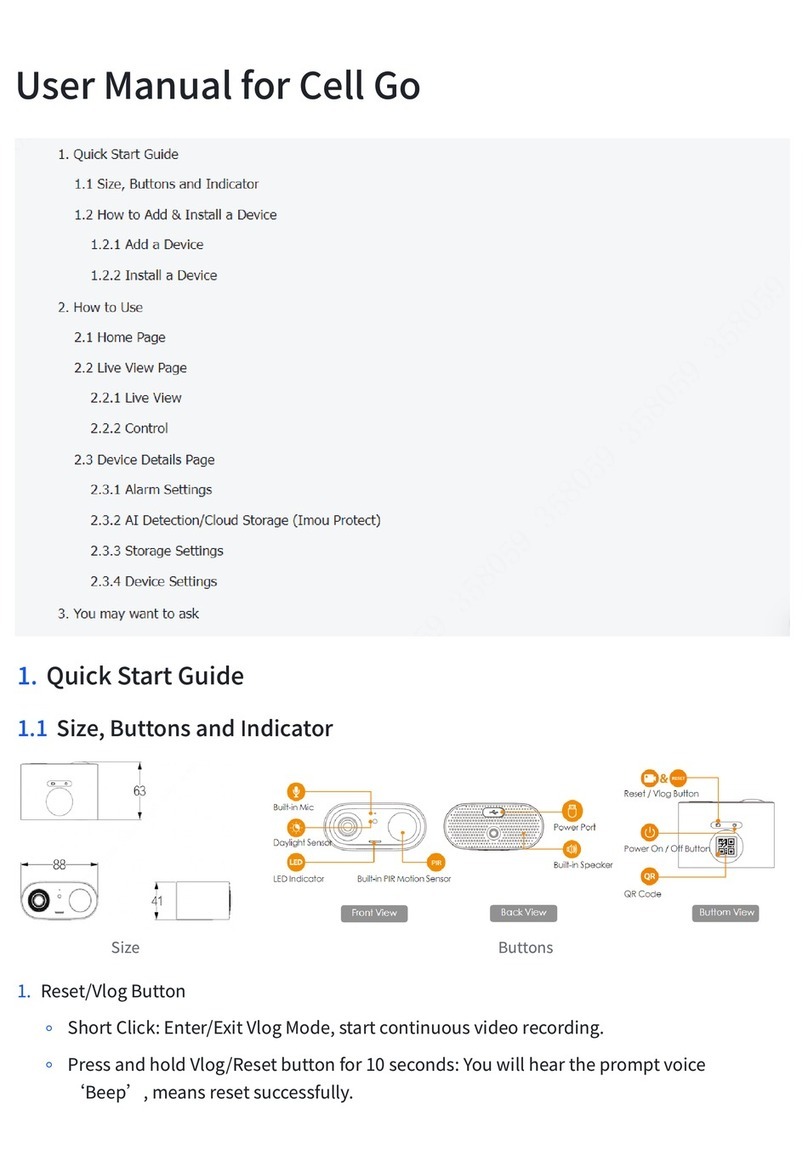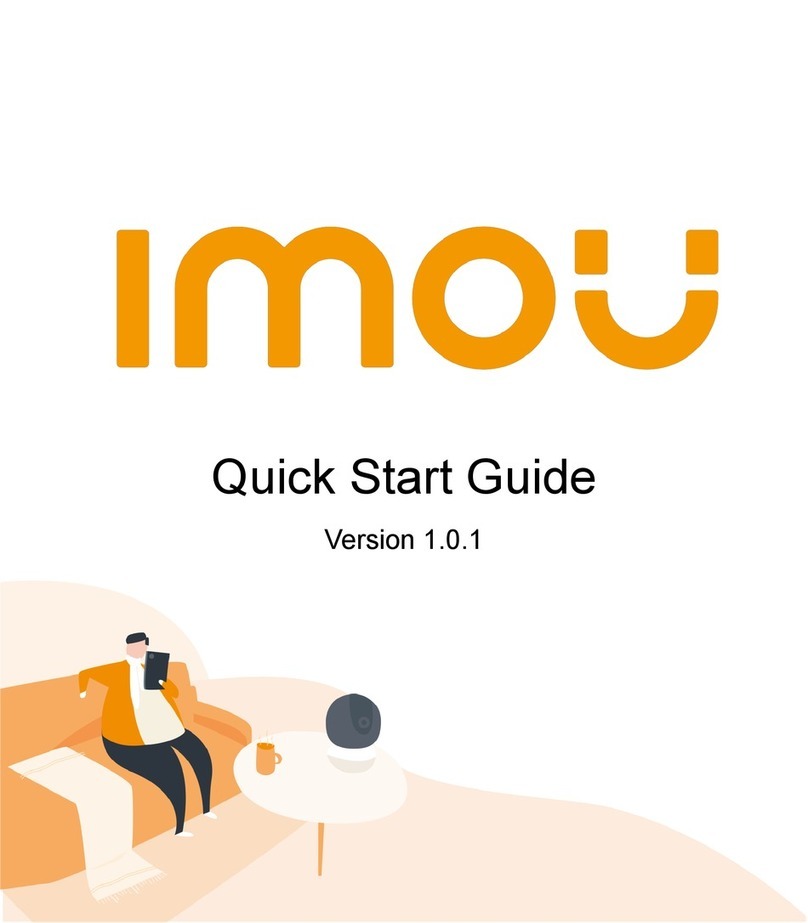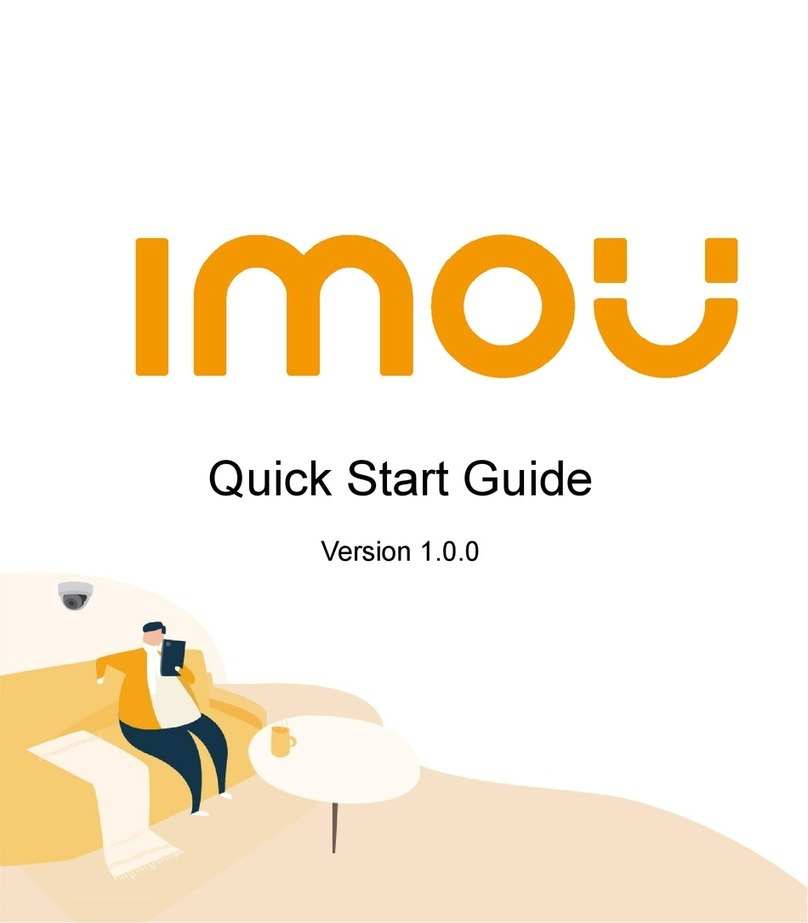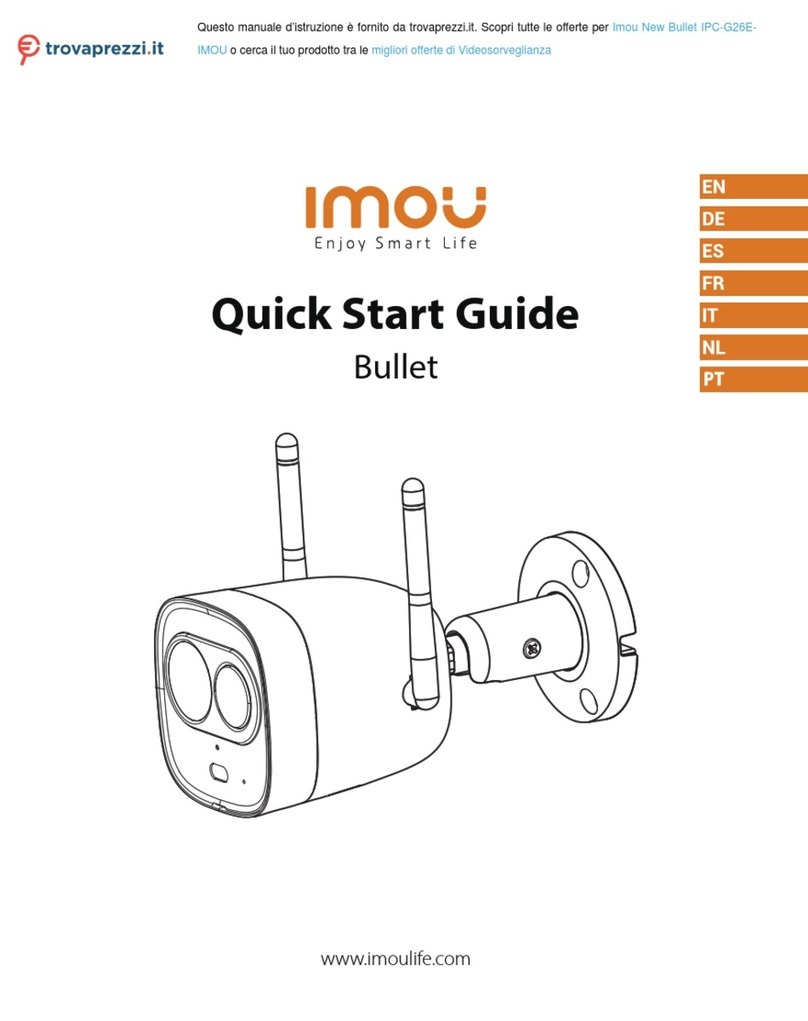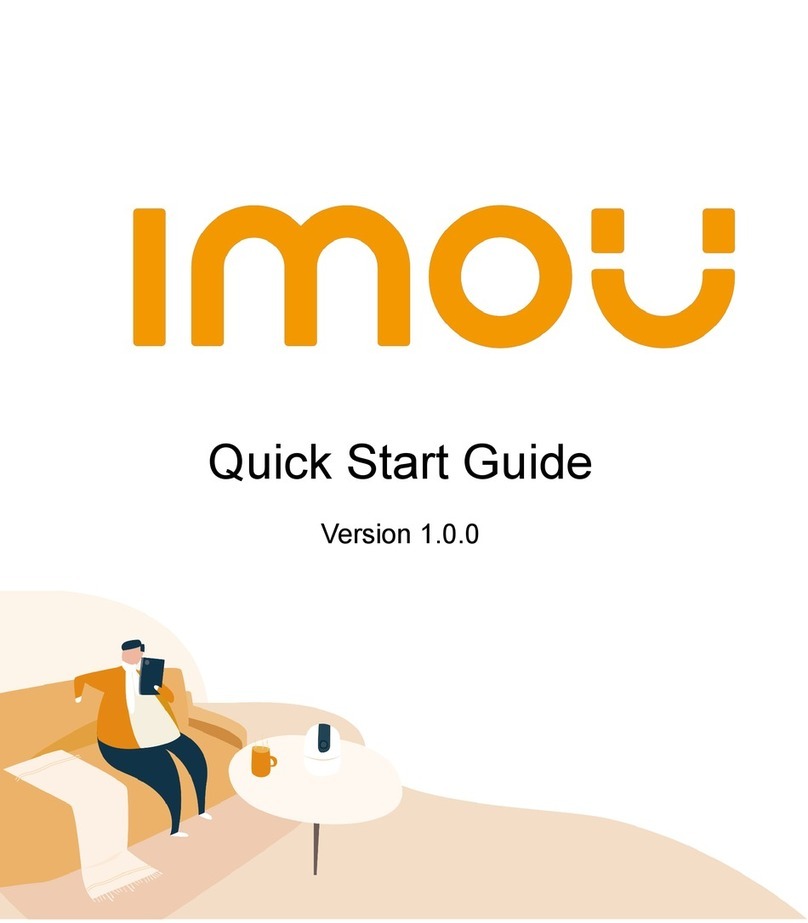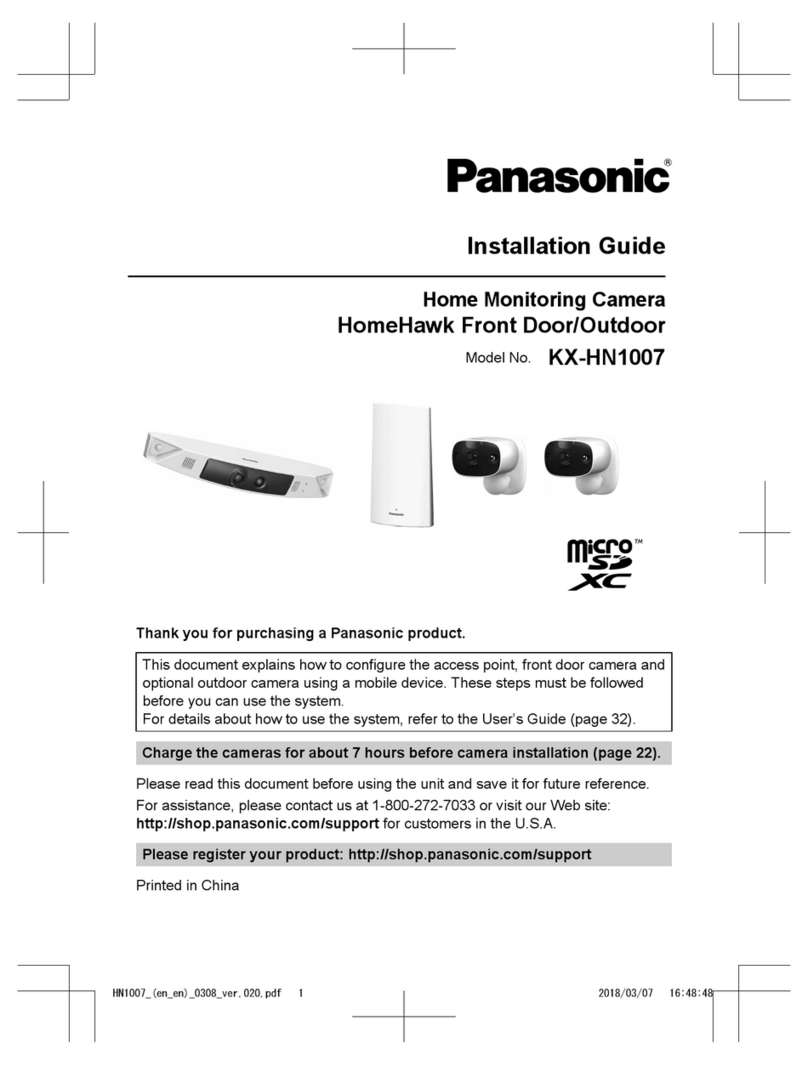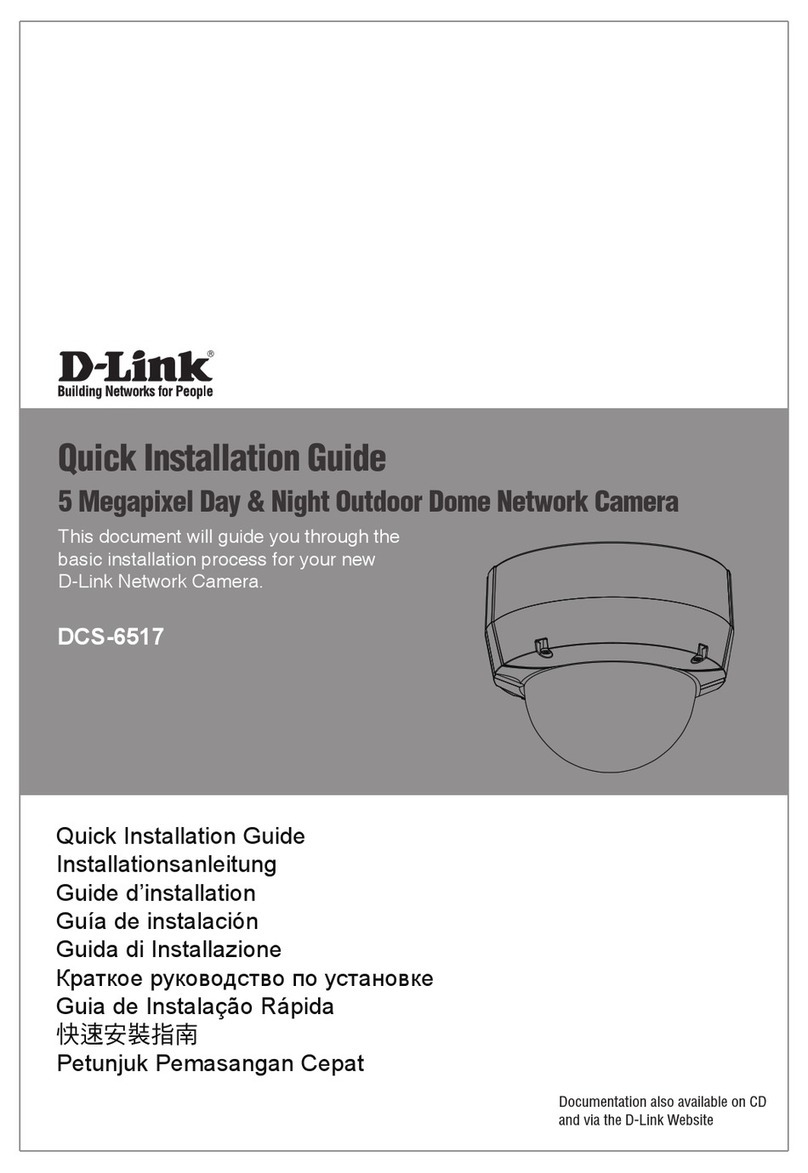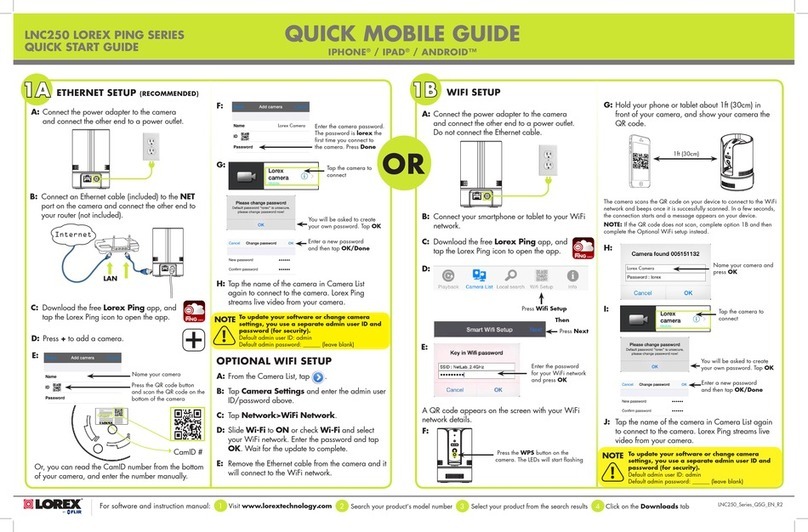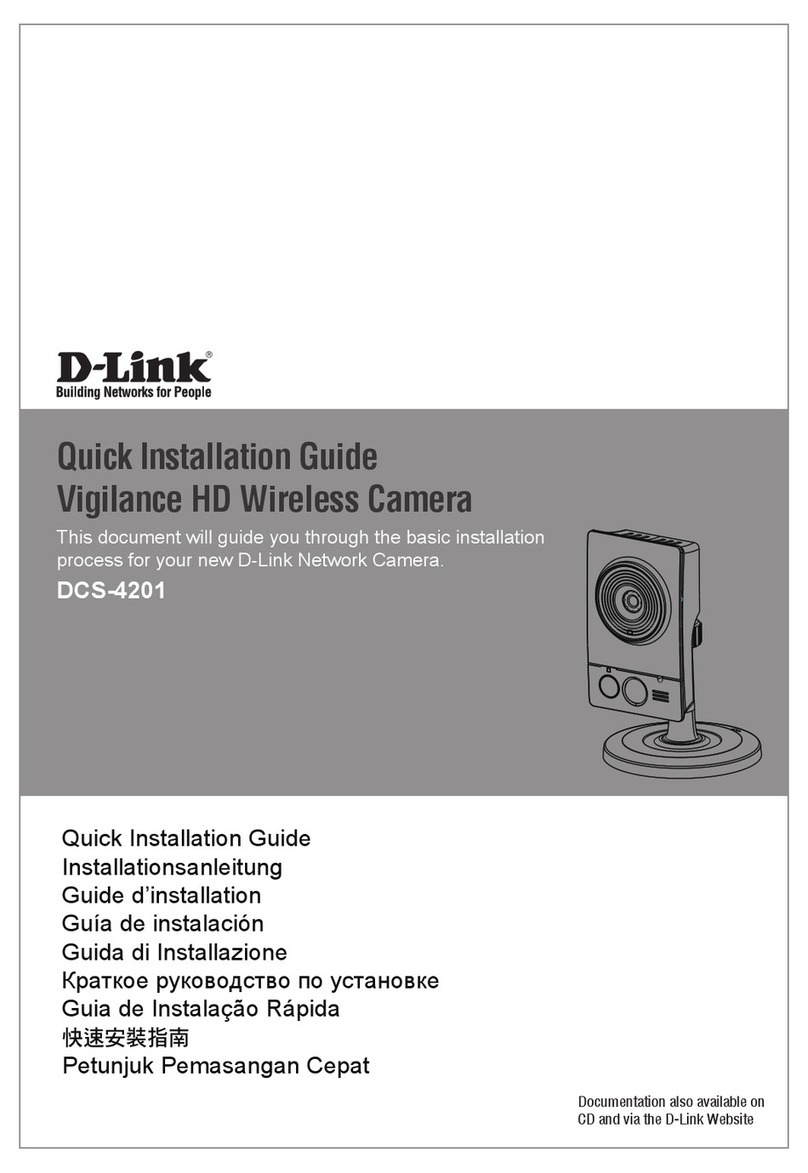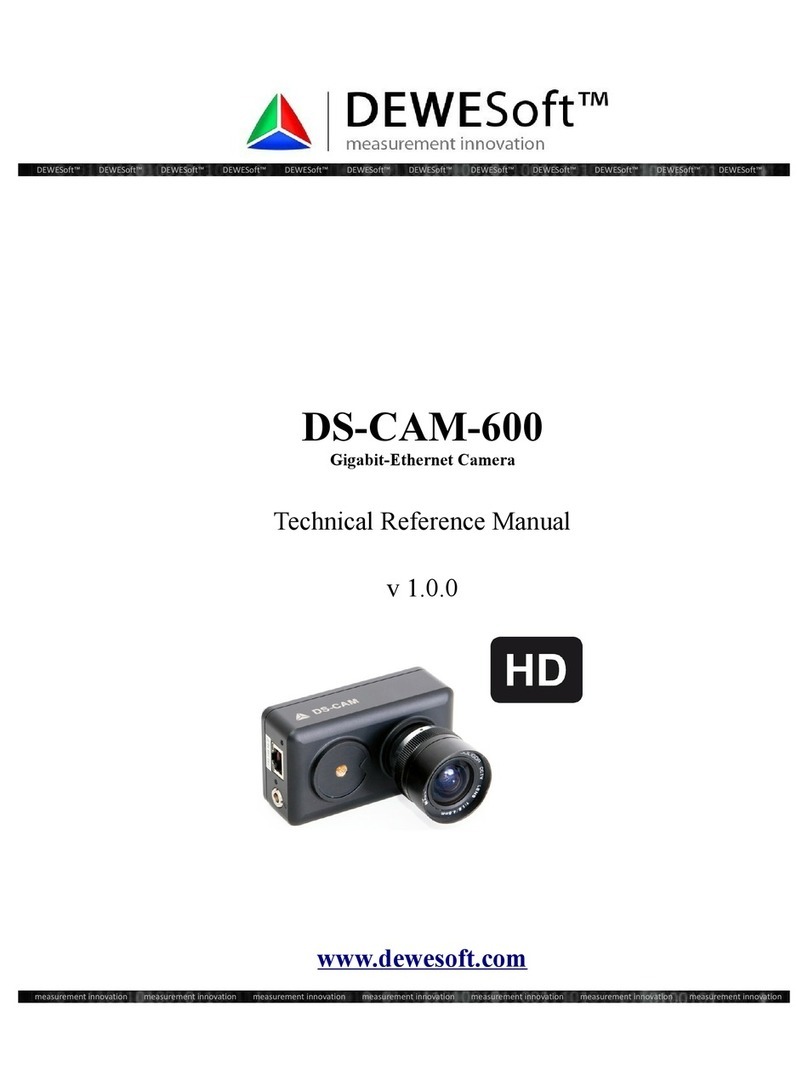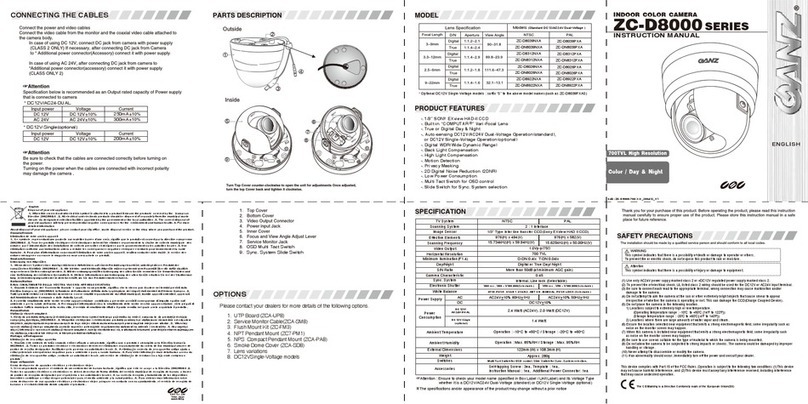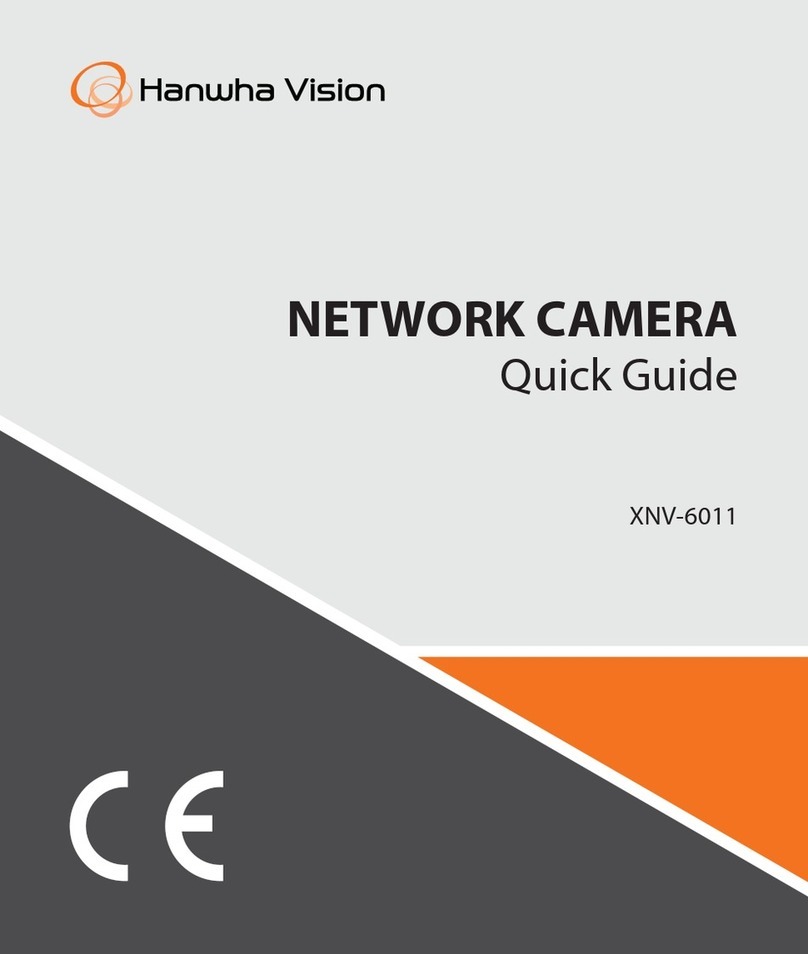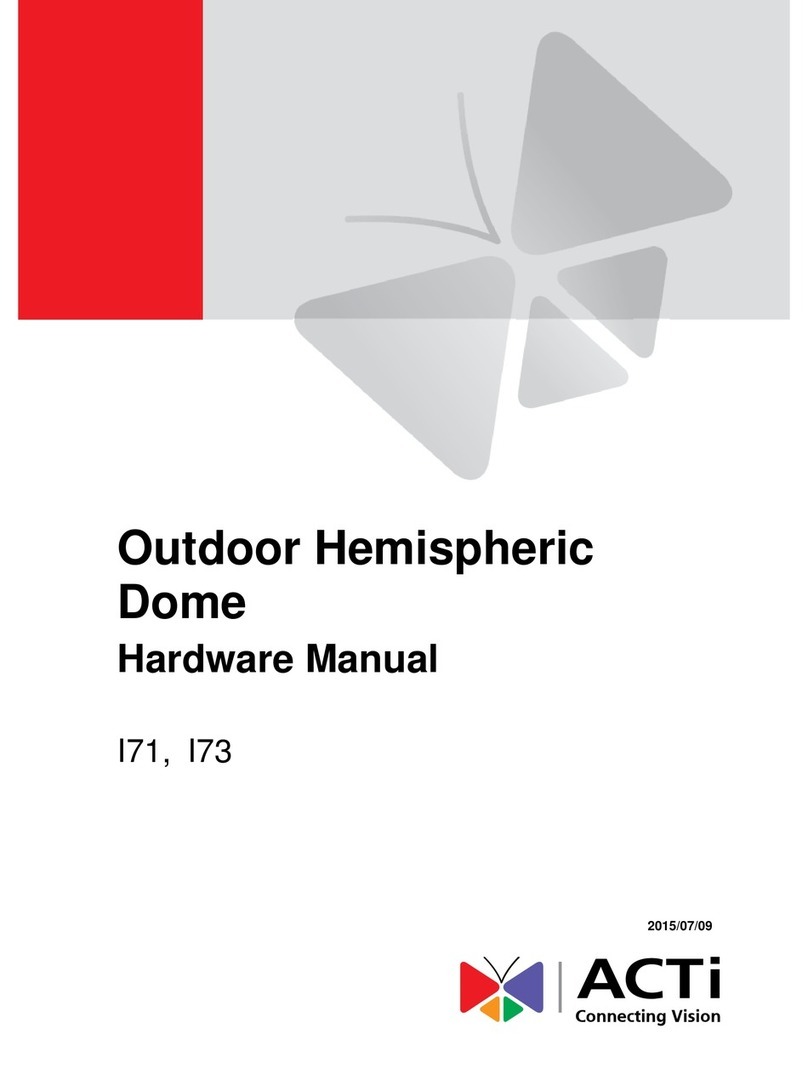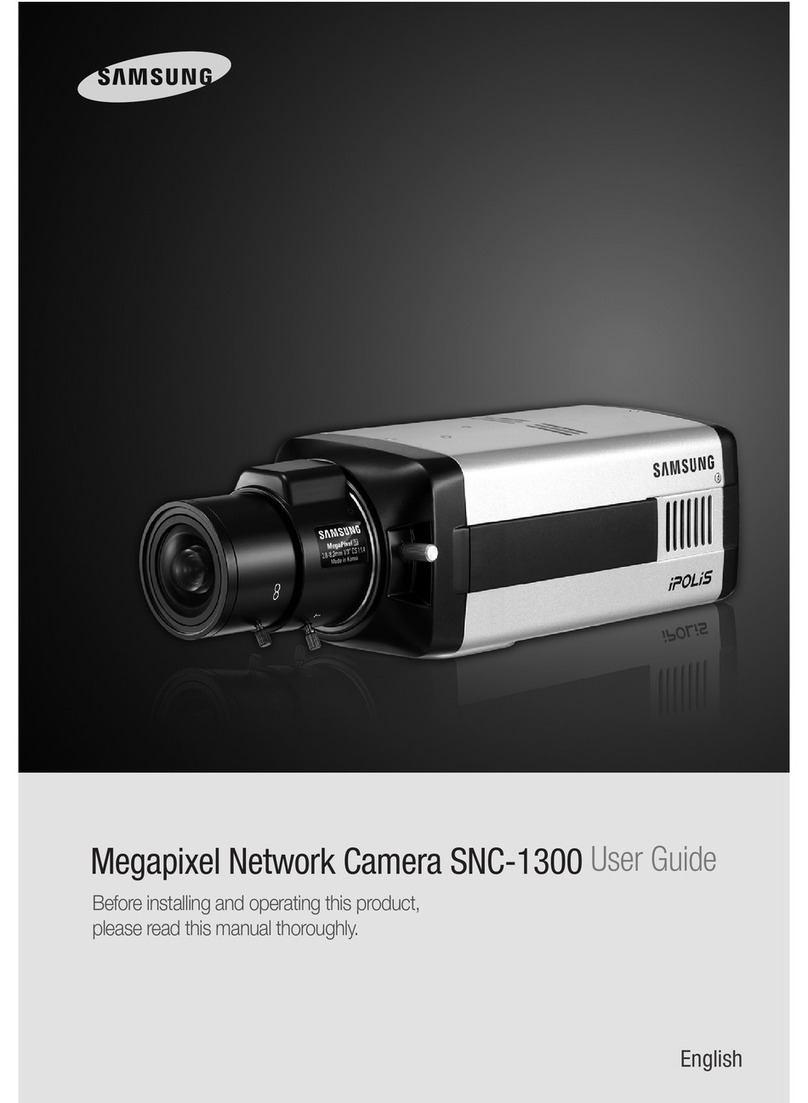Adding Alarm Sensor Camera Installation
Step 4 Note: Note: Make sure the installation surface is as large as
strong enough to support at least three times the weight of the device.
Step 1 Drill screw holes in the mounting surface as shown in the positioning drawing,
and then install the expansion bolts.
Attach the mounting plate to the mounting surface with the self-drilling screws.
Attach the camera to the mounting plate, turn it on, and then adjust the lens to
the ideal angle.
Step 2
Step 3
Wait for the boot to finish and then the camera indicator will blink green. -The alarm sensor is not included by default; purchase must be done separately if required.
-There are two ways to add an alarm sensor.
About the guide
Step 5 Installation surface
Positioning scheme
Taquete
Mounting plate
Bolts
-This quick start guide is for reference only. Small differences can be found in the
user interface.
All designs and software featured in this manual are subject to change without notice.
All trademarks and registered trademarks mentioned in this manual are the property
of their respective owners.
For more information, visit our website or contact a local service technician.
If you have a question or disagree with something, check out our final explanation.
-
-
-
-
Perform the following operations to finish adding the camera. Method 1
Step 1 Press the Camera's Pair / Reset button for 2 seconds to enter pairing mode,
then the green light will blink.
Press the pairing button on the alarm sensor and the indicator light will flash
rapidly and continuously.
The green light on the camera will stop flashing if the pairing is successful;
the red light will blink if the pairing fails.
Step 2
Step 3
Device Search Select Wi-Fi Setting Setting
Wi-Fi XXXXXX1
Wi-Fi XXXXXX2
Wi-Fi XXXXXX3
Wi-Fi password
To accept
Add device Successfully added
Live view
Following
Note: ● If you have more than one camera, do step 5 to add them one at a time.
● If the Wi-Fi network has changed or the status of the indicator is not correct,
restart the camera and then follow step 5 to add it again.
Method 2 Camera
Scan the QR code on the sensor with the Imou app and then follow the guide in the app to use
it.
. . .