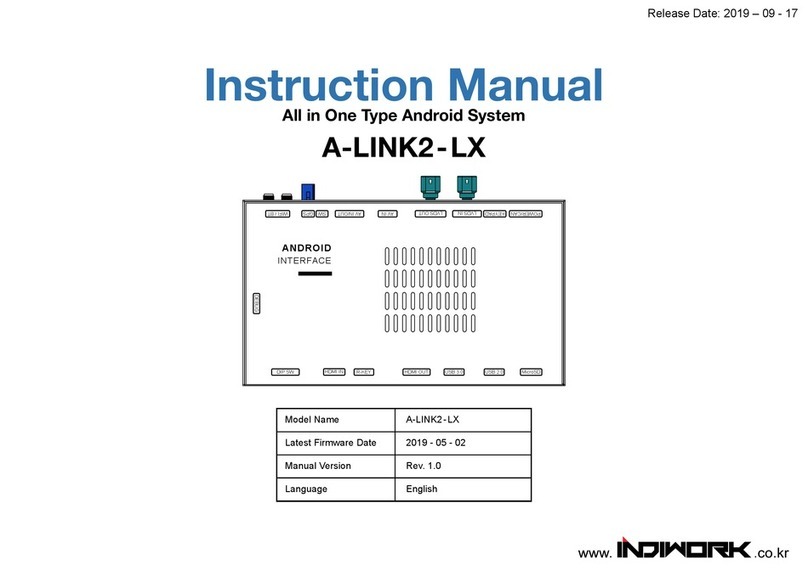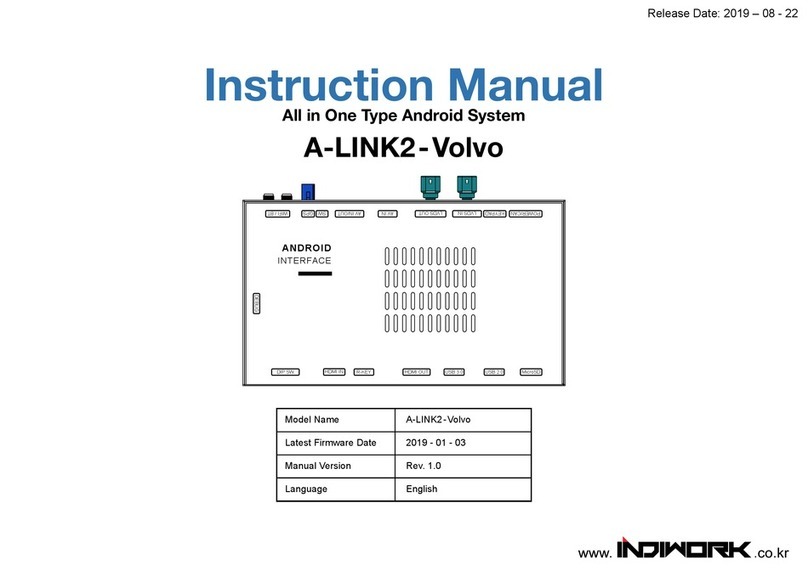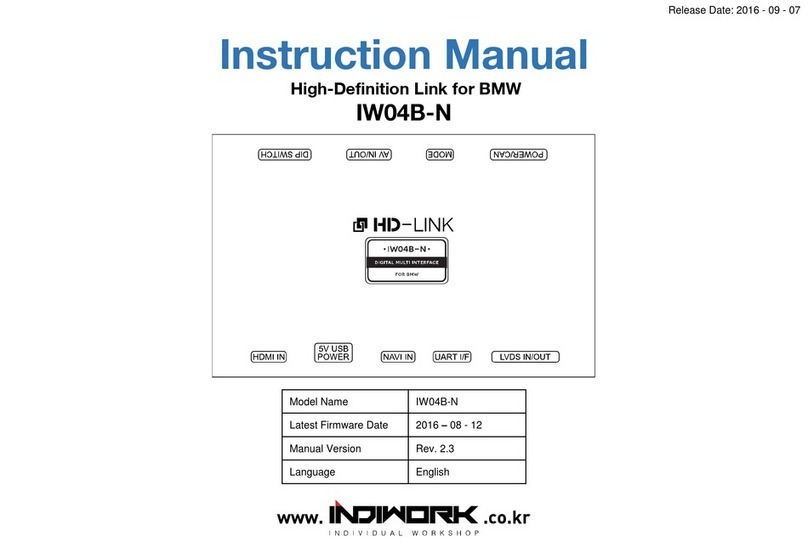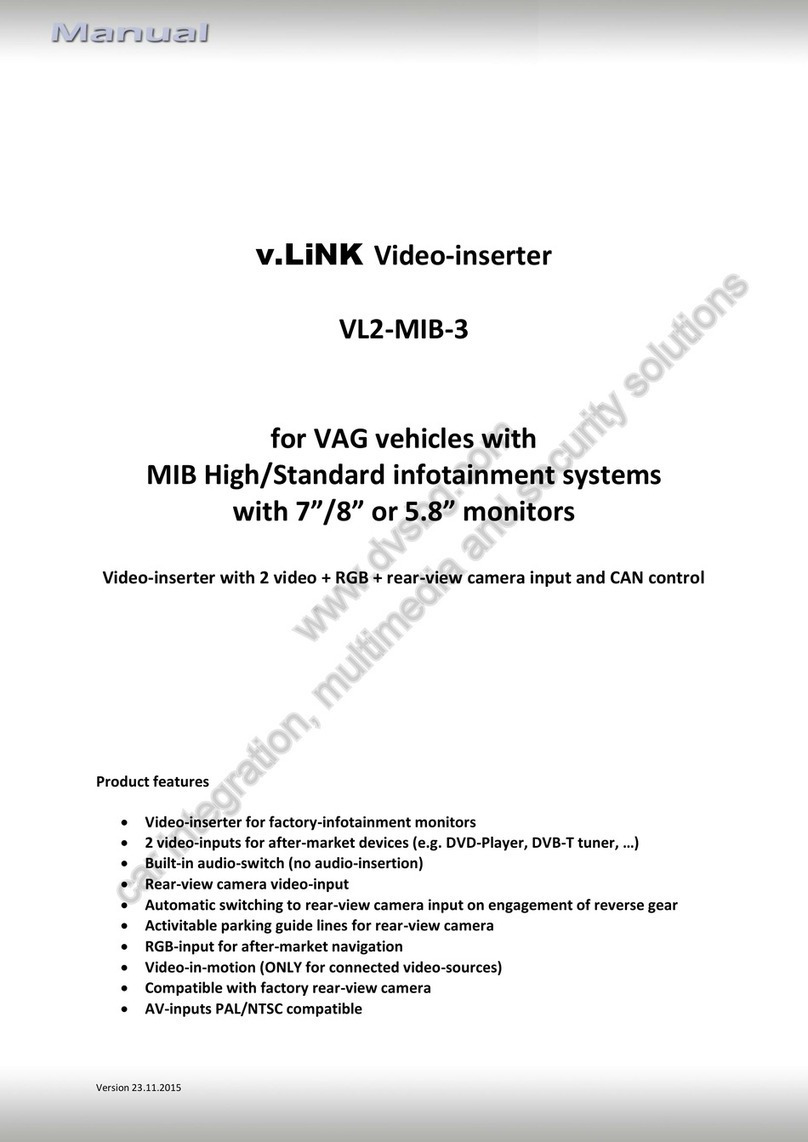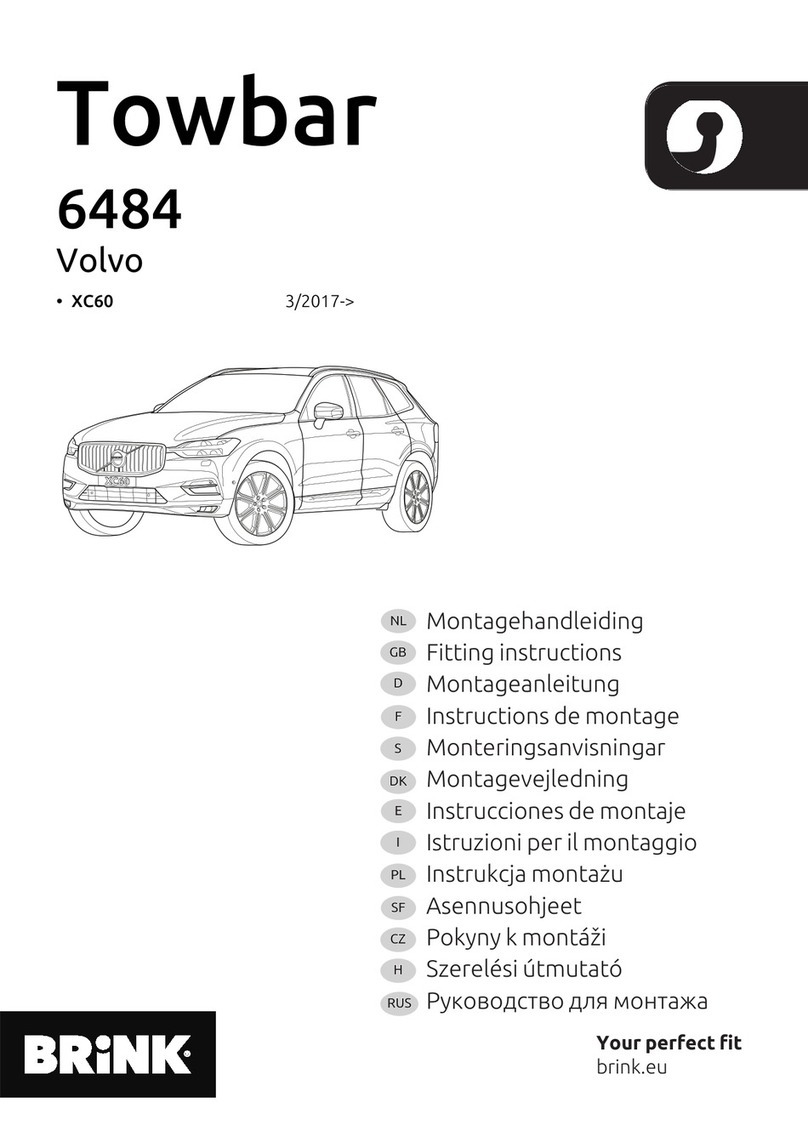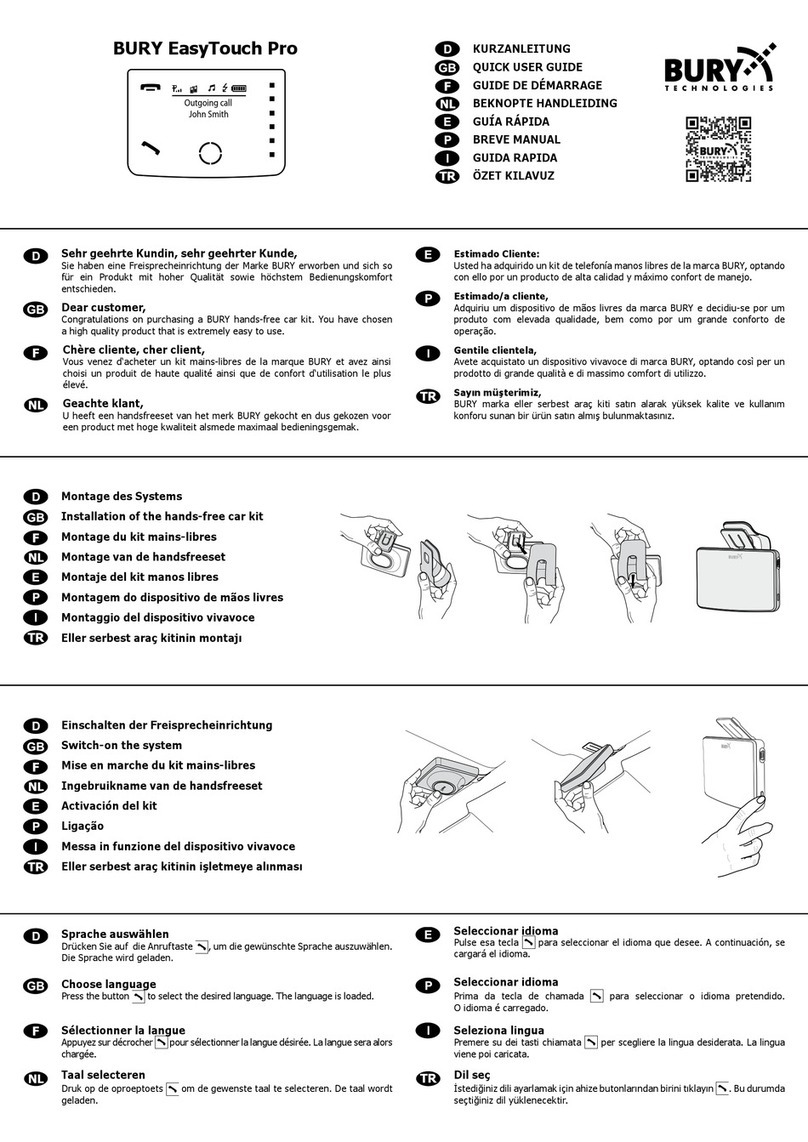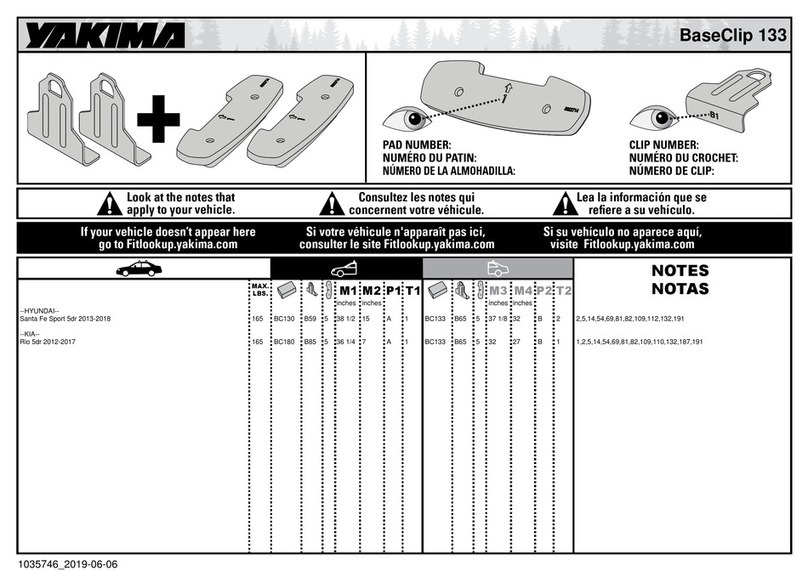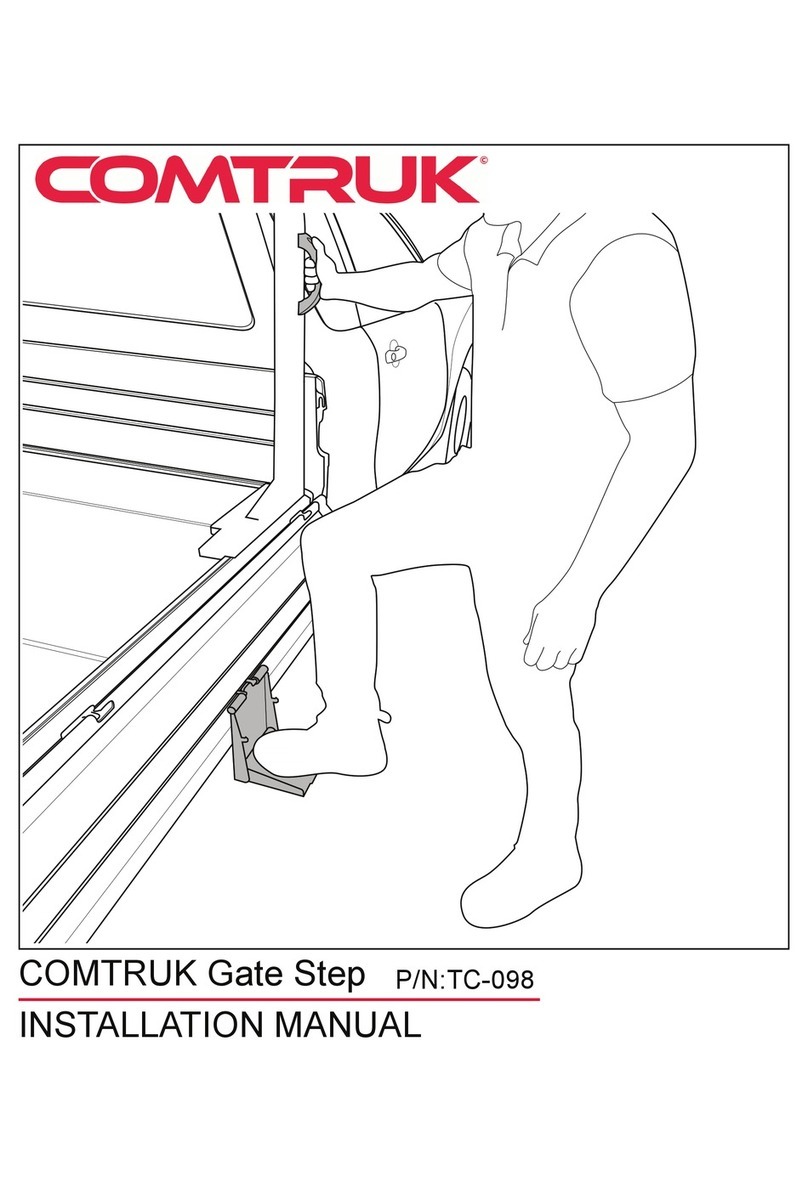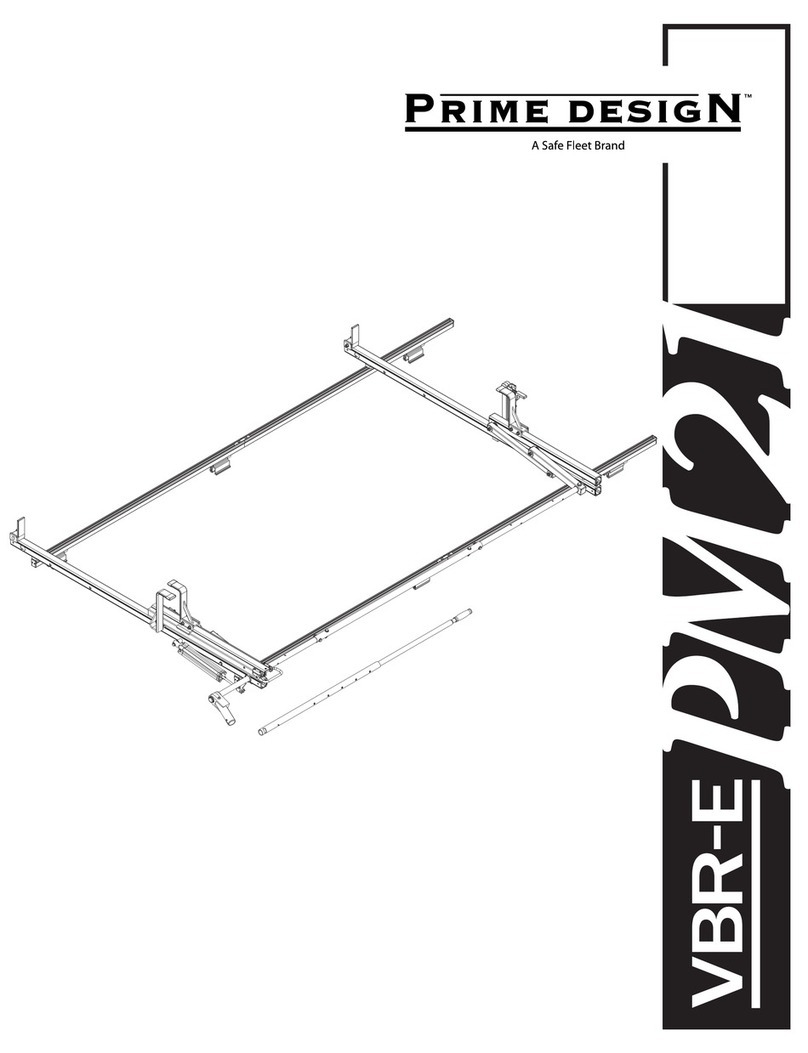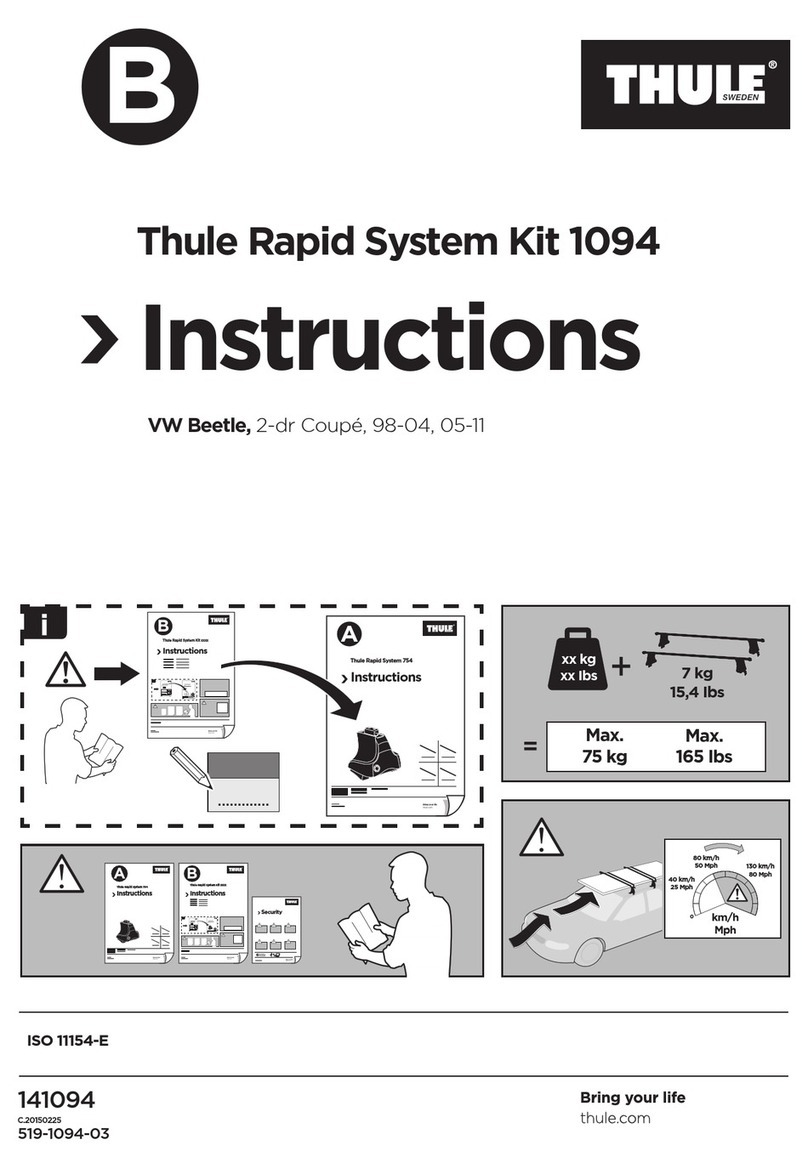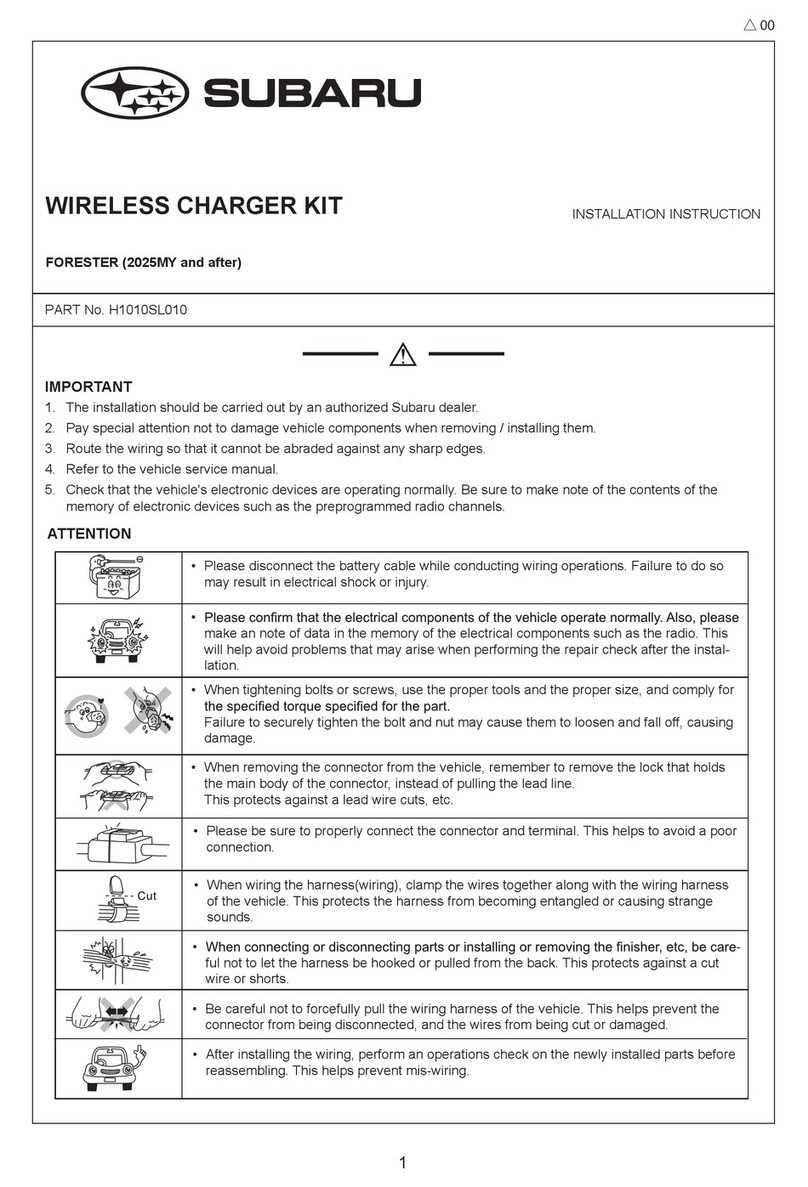INDIWORK A-LINK HD NTG5.5 User manual
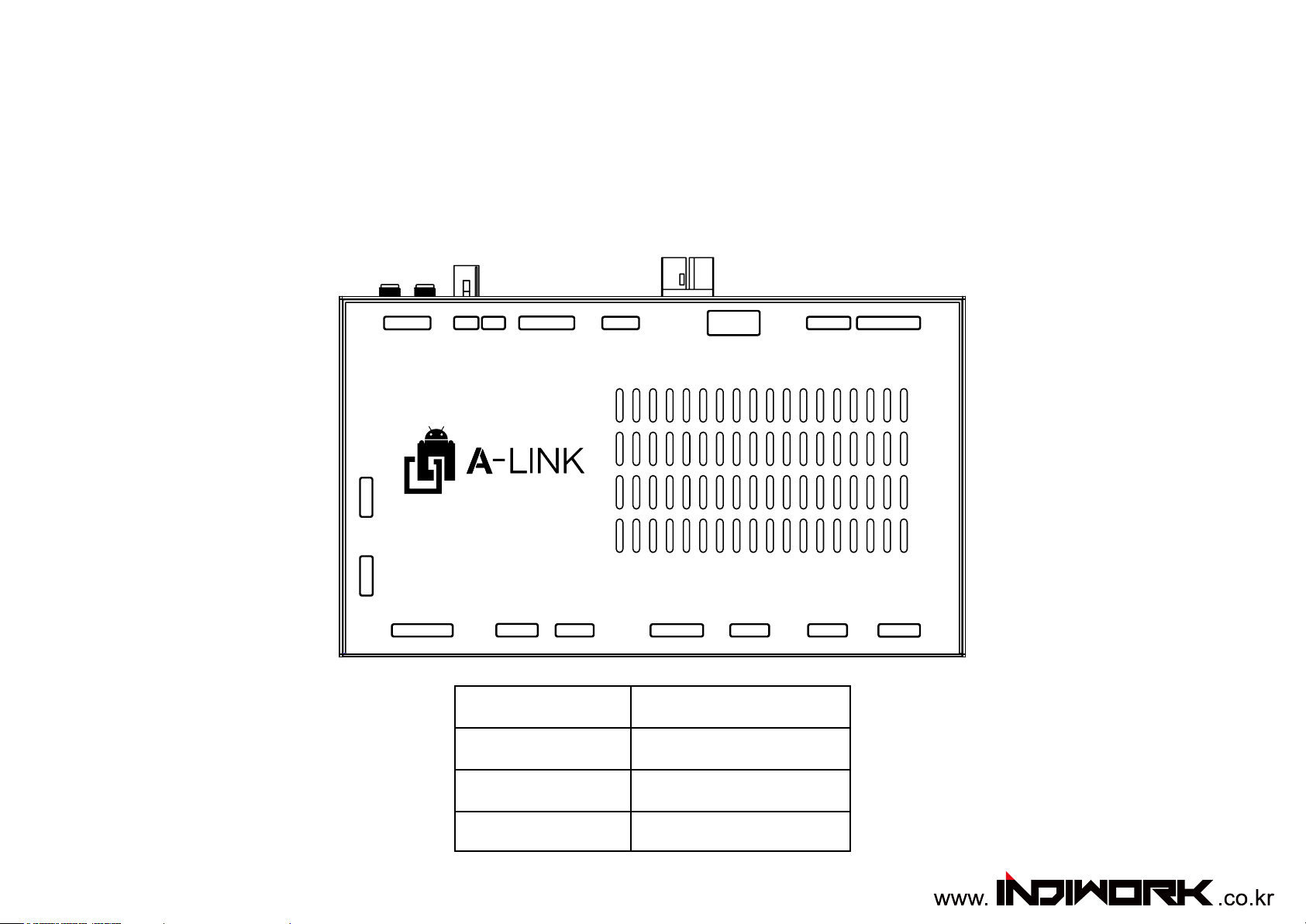
Instruction Manual
High-Denition Android System <All in One>
Release Date: 2019 – 08 - 02
A-LINK HD for NTG5.5
Model Name A-LINK for NTG55
Latest Firmware Date 2019 - 08 - 02
Manual Version Rev. 1.2
Language English
POWER/CAN KEYPAD LVDS AV IN
OUT / IN AV IN/OUT SW GPS WIFI / BT
DEBUG DEBUG
DIP SWITCH HDMI IN RESET HDMI OUT USB 3.0 USB 2.0 MicroSD
For NTG5.5
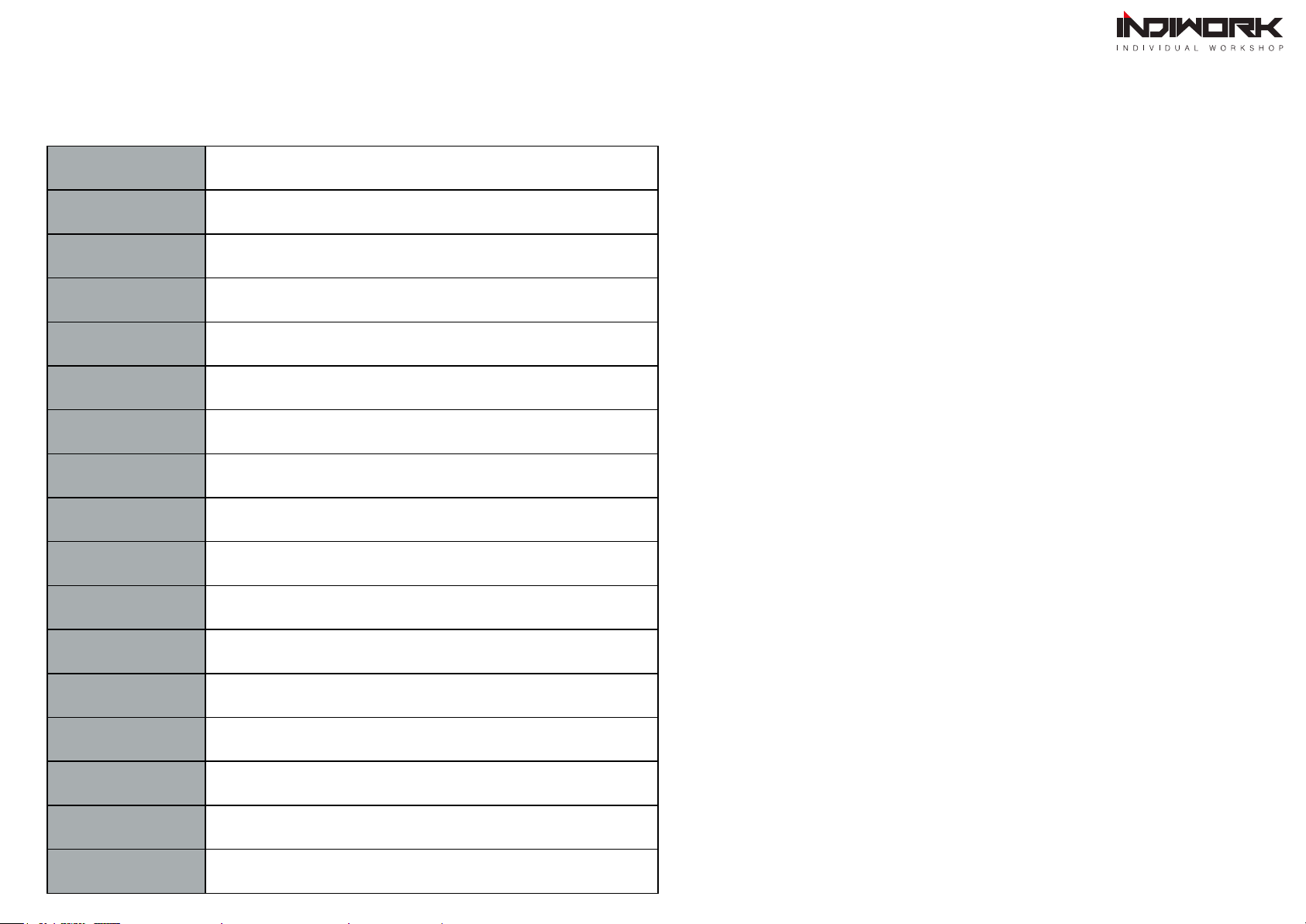
Main Specications
OS Android 7.1.2(Nougat)
CPU Six-Core 64bit Server Class Cortex-A72 Core @2.0Ghz,
Mali-T860 Quad-Core GPU (Total Ten-Core)
VPN H.264/H.265/VP9 up to 4Kx2K@60fps (4K Video)
Memory 2GB DDR3
USB USB2.0 High Speed Port
USB 3.0 USB3.0 5.0Gbps Port
Wireless 2.4GHz/5GHz Dual-Band WiFi,
Support 802.11a/b/g/n/ac, Bluetooth 4.1
GPS Ublox8 GPS
(GLONASS/BEIDOU/GALILEO/QZSS/SBAS)
Touch Capacitive touch
LVDS OUT 1280x720 video IN -> Digital 800x480 LVDS OUT
(LVDS Scale adjustment)
HDMI IN DC 12V ~ 24V
HDMI OUT HDMI 2.0, Support maximum 4K@60Hz display
Speaker 2W
I / O Stereo Audio Out, Mic (voice recognition),
CVBS Out(On LVDS Out)
Input Power DC 8V ~ 24V
Temperature -20°C ~ 80°C
Operationg -15°C ~ 70°C
Product Warranty
Thank you for purchasing our product.
We oer the warranty for 1 year from the date of purchase.
This product has been tested and have passed under our strict and qualied control. If the
failure occurred due to the carelessness of workmanship within one year after the purchase,
we are responsible to repair free of charge.
• Free service : Manufacturing defects, When naturally occurring failures within the warranty
period.
* When the warranty period has elapsed, Failure the caused by customer’s mistake,
Failure thecaused by natural disasters.
Warranty : One years from the original date of purchase.(12 months)
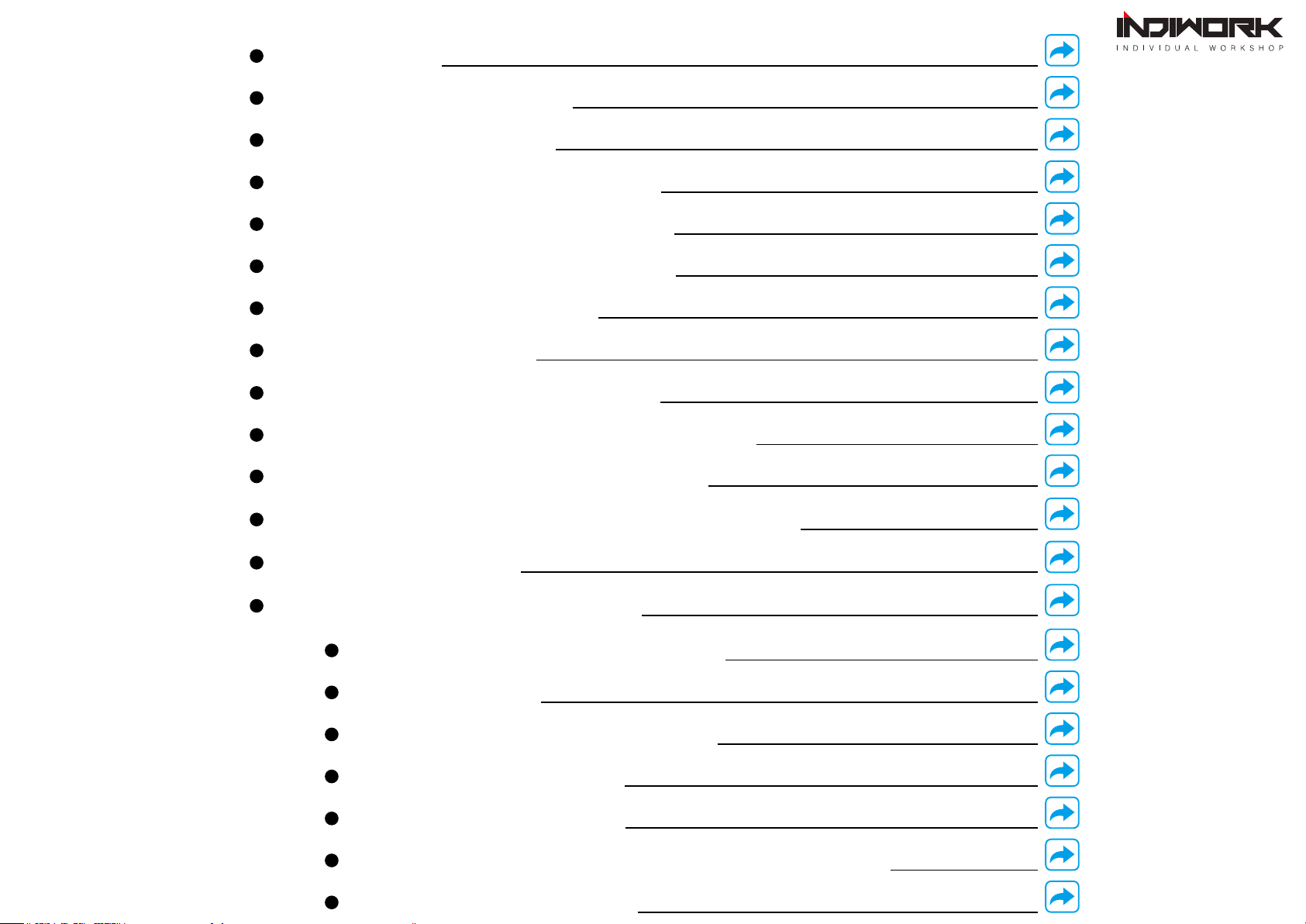
Precautions
Contents Car Compatibility Char
Settings DVB-T , DVD
Dimension & Exterior
Settings FRONT VIEW (OEM Camera delay time setting)
Components & Optional Parts
Settings REAR VIEW
Body Connector specications
Settings REAR VIEW
Body Connector specications
Settings HDMI, NAVIGATION
Full Installation Diagram
Settings HDMI
DIP Switch Settings
Settings (How To Use KEYPAD)
Activation by original buttons
Recovery Android Software
Android Control with original buttons
Android Firmware
DVB-T, DVD Connection Diagram
How to use Launcher and Device Setting
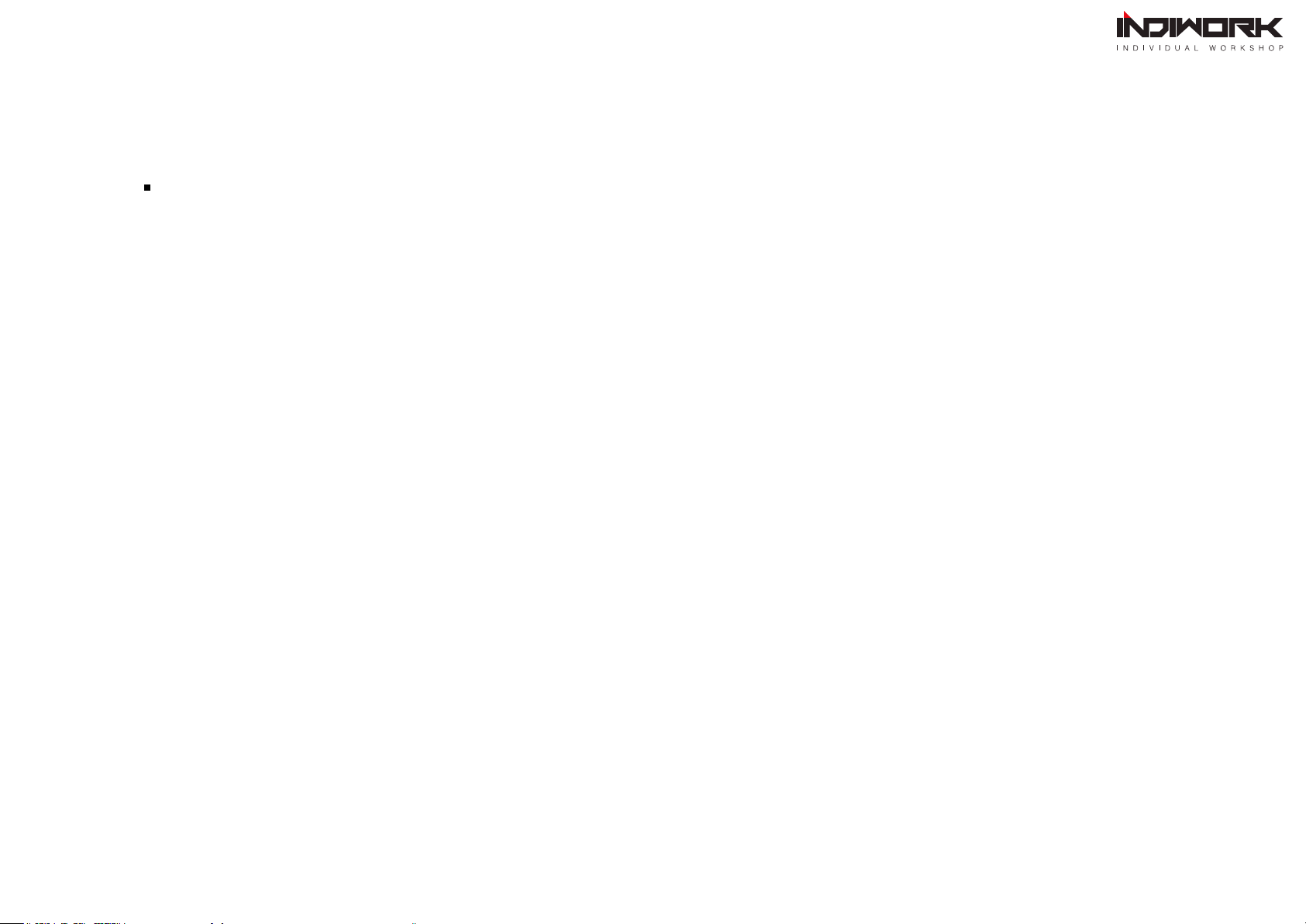
Precautions
A-LINK for NTG55 - related
You should check the names and colors of each wires exactly, before you connect the wires.
ex) CAN HIGH: White wires / CAN LOW: Blue wires
The ‘POWER / CAN Cable’ should always be connected last and be disconnected rst.
When the reverse gear is not detected by CAN-BUS,
the 'REVERSE 12V IN wire’ should be spliced with 12V power of reverse light.
● This product is assistive devices that help the driving safely. Do not drive by rely solely on
● The rated voltage of this product is DC 12. And it requires the correct wiring connections and mounting.
Please install only by a qualied technician.
● GPS Satellite reception may be unstable in a particular area or some vehicles that have the
special tinted windows and electromagnetic interference.
● Please read the manual prudently before using this product. And then use this product correctly.
● To avoid any risk of electric shock or other injuries, please never disassemble and reassemble this product.
● This product yourself Installing or servicing this product and its connecting cables may
expose you to the risk of electric shock or other hazards, and can cause damage to this product.
● Do not cut the GPS antenna cable to shorten it or use an extension to make it longer.
Altering the antenna cable could result in a short circuit or malfunction.
● Any function that requires your prolonged attention should only be performed after coming to
a complete stop. Always stop the vehicle in a safe location before performing these functions.
● Company can not be held responsible for incidental damages of the driver caused as a result of using the product.

Car Models Specic
Models
Production
Year Specic Models Screen
Size
E-CLASS W213 2016 - - Comand APS NTG 5.5
12.3 inch
8.4 inch
CLS-CLASS C257 2018 - - Comand APS NTG 5.5 12.3 inch
S-CLASS
(facelift) W222 2018 - - Comand APS NTG 5.5 12.3 inch
G-CLASS W463 2018 - - Comand APS NTG 5.5 12.3 inch
Mercedes NTG5.5 <12.3 inch>
Mercedes NTG5.5 <12.3 inch>
E-Class 2019 CLS-Class
2019 S-Class
*facelift
2019 G-Class
Car Compatibility Chart
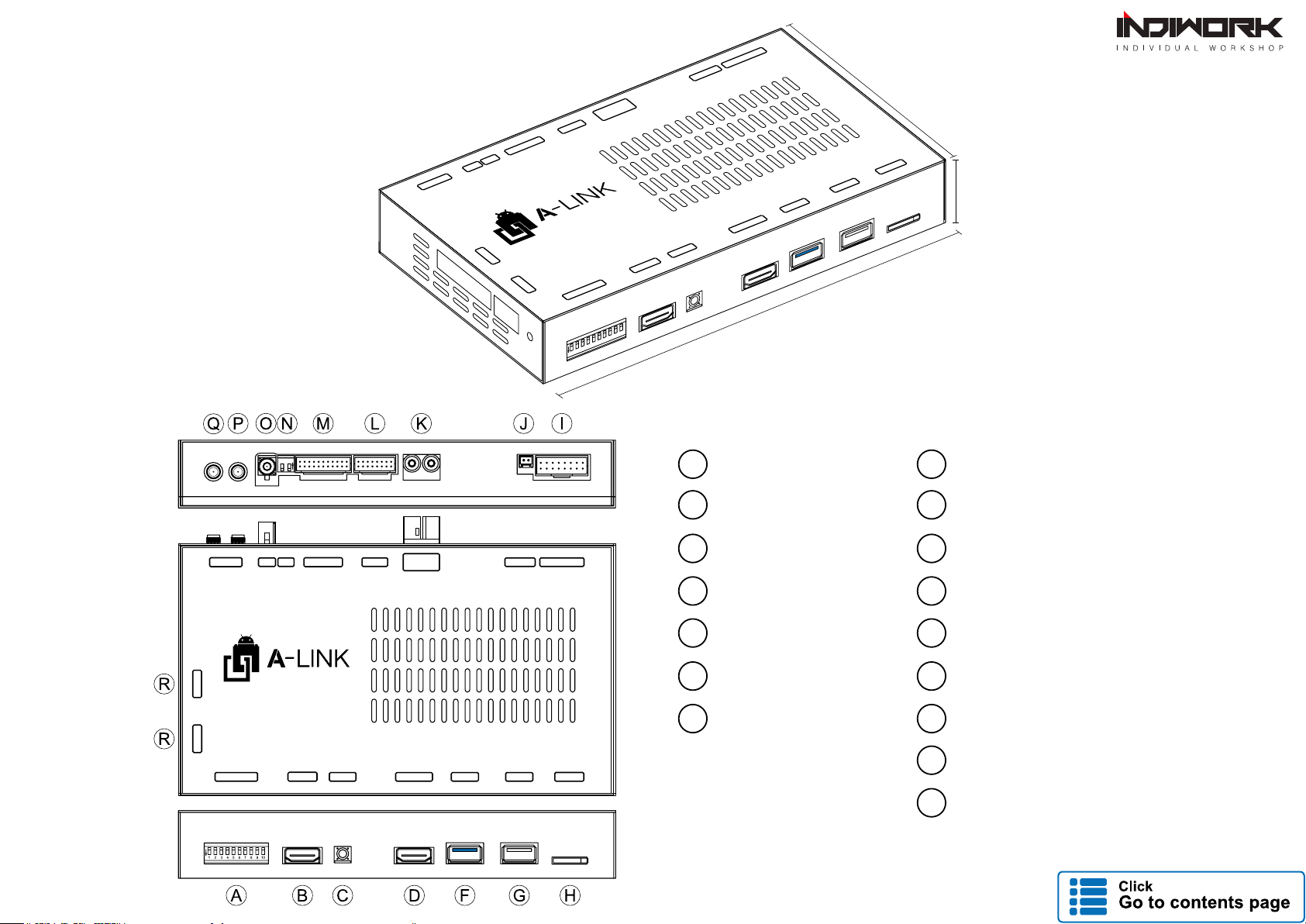
POWER/CAN KEYPAD LVDS AV IN
OUT / IN AV IN/OUT SW GPS WIFI / BT
DEBUG DEBUG
DIP SWITCH HDMI IN RESET HDMI OUT USB 3.0 USB 2.0 MicroSD
For NTG5.5
Dimension
Exterior
A DIP SWITCH I POWER / CAN
B HDMI IN J KEYPAD
C RESET K LVDS IN/OUT
D HDMI OUT L AV IN
F USB 3.0 M AV IN/OUT
G USB 2.0 N SW
H Micro SD O GPS
P WIFI
Q BLUETOOTH
ON
ON 1 2
MicroSD
USB2.0
USB3.0
AV IN/OUT
HDMI IN
RESET
DIP SWITCH
DEBUG
HDMI OUT
POWER/CANKEYPADLVDS
OUT / IN AV IN
SWGPSWIFI / BT
DEBUG
For NTG5.5
ON
187 mm
29 mm
108 mm

AV CABLE
1 DVBT VIDEO INPUT 9 GND_DVBT VIDEO
2DVBT AUDIO R 10 GND_DVBT AUDIO R
3DVBT AUDIO L 11 GND_DVBT AUDIO L
4 DVD VIDEO INPUT 12 GND_DVD VIDEO
5DVD AUDIO R 13 GND_DVD AUDIO R
6DVD AUDIO L 14 GND_DVD AUDIO L
7 FRONT-CAM VIDEO INPUT 15 GND_FRONT-CAM VIDEO
8RV-CAM VIDEO INPUT 16 GND_RV-CAM VIDEO
Capacitive Touch Cable
1 Blue SCL
2 White SDA
3 Yellow INT
4 Black GND
5 Red VDD
6Green RST
POWER/CAN
CABLE
LVDS OUT
CABLE
Capacitive Touch
CABLE
Body Connector specications
DVBT IN VIDEO
DVBT IN AUDIO R
DVBT IN AUDIO L
DVD IN AUDIO R
DVD IN VIDEO
DVD IN AUDIO L
FRONT IN
REAR IN
ON 1 2
Power/Can
Keypad LVDS
IN/OUT
AV IN SW
GPS WIFI BT
AV IN/OUT
POWER / CAN CABLE
1 BATTERY POWER INPUT 9
2 GROUND 10 OMNI KEY
311 ECU CAN H
4 12 ECU CAN L
5 12V(ACC) OUT 13 PAD CAN IN H
6 REVERSE 12V IN 14 PAD CAN IN L
7 REAR 12V POWER OUT 15 PAD CAN OUT H
8 16 PAD CAN OUT L
1 3 5 7 9 11 13 15
2 4 6 8 10 12 14 16
12V OUT
REVERSE 12V IN
REAR 12V
ACC IN
GND
OMNI KEY
ECU CAN H
PAD CAN IN H
PAD CAN IN L
PAD CAN OUT H
PAD CAN OUT L
ECU CAN L
1
9
8
16
16
AV CABLE
1EXTERNAL_SPEAKER + 12 GND (EXTERNAL_SPEAKER)
2AUX AUDIO L 13 GND (AUX AUDIO L)
3AUX AUDIO R 14 GND (AUX AUDIO R)
4MIC + 15 GND (MIC)
5CAPACITIVE_SCL 16 CAPACITIVE_GND
6CAPACITIVE_SDA 17 CAPACITIVE_VDD
7CAPACITIVE_INT 18 CAPACITIVE_RST
8 19
9 20 IR_SIGNAL
10 DVB-T_IR 21 IR_GND
11 DVD_IR 22 IR_POWER
IR IN
CAP-TOUCH
MIC
DVB-T IR
DVD IR
AUX OUT R
AUX OUT L
SPEAKER
IR IN
111
2212

ON
Body Connector specications
HDMI IN
RESET
HDMI OUT
USB 3.0 USB 2.0
Micro SD
DIP SWITCH
Supports Only 720P
HDMI OUT
HDMI 2.0 Support
Maximum 4K@60Hz display
HDMI
Class 10
Maximum 128G
USB 3.0
5.0Gbps Port
MicroSD
Card
128G
How to setting
HDMI Input Device
Using for "HDMI" port should be select
"Input Device Model"in setting menu
If it does not selected input device model
The screen might be able to white,black screen(not working)
!Important
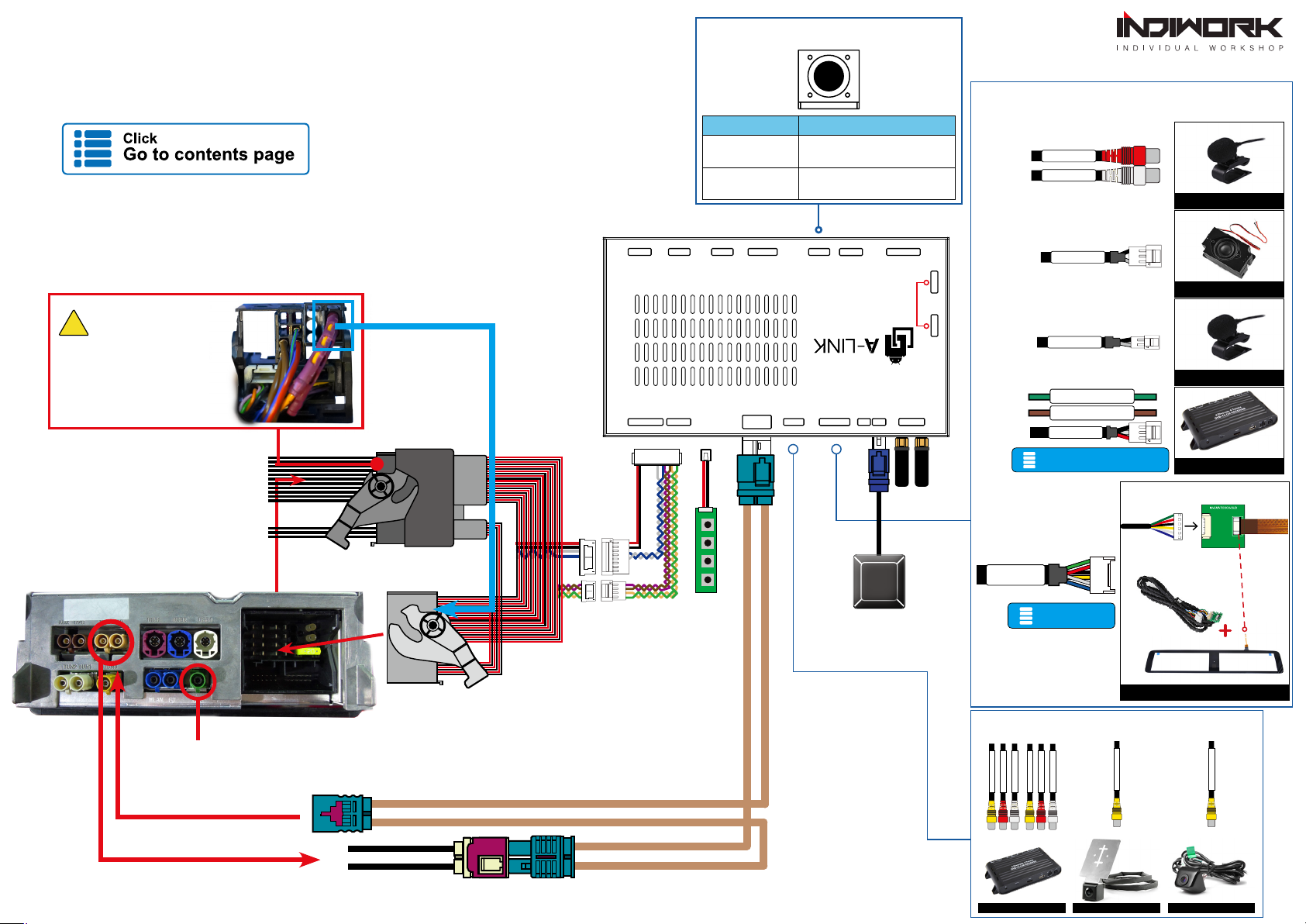
POWER/CAN KEYPAD LVDS AV IN
OUT / IN AV IN/OUT SW GPS WIFI / BT
DEBUG DEBUG
DIP SWITCH HDMI IN RESET HDMI OUT USB 3.0 USB 2.0 MicroSD
For NTG5.5
Not
Used
Full Installation
Diagram
Mercedes NTG5.5
Head Unit
DOWN UP SEL MANU
If there is Optical harness
It should be moved to
provided main connector
!Important
OEM
Main Harness
LVDS Cable
OEM LVDS Cable
Reset Switch
Operation Operation
Press Shot time
1 seconds Start the Touch Calibration
Press Long time
5 seconds Restart the Device
GPS FAKRA
AV IN Port
DTV and DVD Front Camera Rear Camera
DVBT IN VIDEO
DVBT IN AUDIO R
DVBT IN AUDIO L
DVD IN AUDIO R
DVD IN VIDEO
DVD IN AUDIO L
REAR IN
FRONT IN
Microphone
Microphone
AV IN/OUT Port
External Speaker
DVB-T , DVD
AUX OUT R
AUX OUT L
SPEAKER
MIC
DVB-T IR
DVD IR
IR IN
How to Wire & Setting
DVD,DTB-TV Remote controller
How to setting
Capacitive touch
CAP-TOUCH
Capacitive Touch
Film
Bottom

DIP Switch Settings
No.7 No.8 No.9 No.10 Car Model Code Name Screen Size
OFF(▲) OFF(▲) OFF(▲) OFF(▲)
E-Class W213
12.3 inch
CLS-Class C257
S-Class *facelift W222
G-Class W463
OFF(▲) OFF(▲) OFF(▲) ON(▼) E-Class W213 8.4 inch
PIN ON (▼) OFF(▲)
1HDMI Mode Skip HDMI Mode
2External Rear View Camera Original Rear View Mode
(OEM CAMERA)
3External Front View
Camera(AV1 Mode)
Skip External Front View
Camera(AV1 Mode)
4DVB-T Mode Skip DVB-T Mode
5DVD Mode Skip DVD Mode
6
Not Using Control Android
by Original Buttons
(Only Touch Panel)
Using Control Android
by Original Buttons
7
Select car model
8
9
10
ON
OFF
ON
OFF:ON:
PIN ON (▼) OFF(▲)
1Not Used (default "OFF")
2Not Used (default "ON")
DIP Switch Settings
OFF
ON
OFF:ON:
ON 1 2
OFF:
DIP Switch No.6 "OFF"
If the DIP Switch "No.6" is setted to "OFF"
Very Sometimes. The OEM system(OEM radio) will be Shutdown
(Black screen and Warring message in Instrument Cluster panel
<EX : "Active Parking assistant and PARKTRONIC Does not work">)
If you are can not accept it problem.
Please. turn ON the DIP Switch to "No.6 ON"
Of Course.
If the driver press the button radio power ON/OFF
The OEM system will be restarted and working. Come back to normal
!Important

Button Function Operation Remarks
MODE
Changing
Modes
Press the button 2 seconds Order : Android → HDMI → DVB-T → DVD → OEM
Press the button 2 seconds Return to the OEM mode in any modes.
MODE
Changing
Modes
(Front Cam)
Press the button 2 seconds Order : AV1 (Front View Camera)
Press the button short time Order : AV1 → Previous screen
MODE
Reset Press the button
10 seconds You can use this function when you get in trouble
1
1
2
Activation by original buttons
22
W213 Steering Wheel Buttons
1
Mercedes NTG5.5 Controller
Mercedes NTG5.5 Radio Buttons
1
1
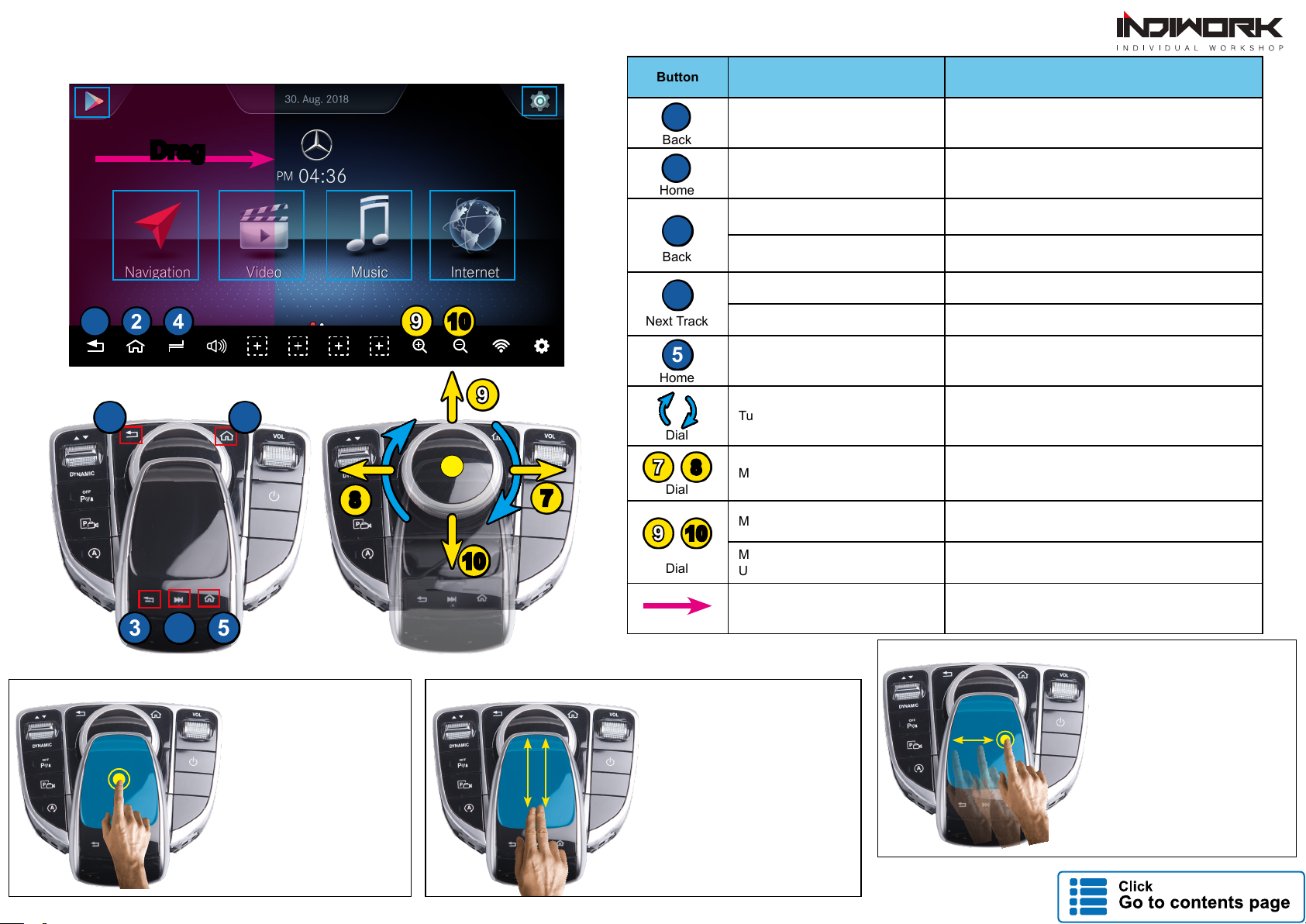
Activation by original buttons
421
5
7
9
9
8
3 4
21
10
10
Button Operation Function
Back
Press the button shot time Back to previous menu
Home
Press the button shot time Back to Home Main page
Back
Press the button shot time Back to previous menu
Press the button 2 seconds Google assistant "OK Google"
Next Track
Press the button shot time Task-Manager
Press the button 2 seconds Picture In Picture "PIP"
Home
Press the button shot time Back to Home Main page
Dial
Turn the dial Left, Right Move Left,Right
Dial
Move the dial Left or Right Next or Previous page
Dial
Move the dial UP or Down Move Up,Down
Move the dial 2 seconds
UP or Down
Zoom In, Zoom Out,
(Should using in a GPS application)
Drag
Drag the Area Back to previous menu
5
3
4
2
1
910
7 8
Drag
Select, Enter
Touch two times
Documents,Websites
Scroll
Slide two ngers
Up or Down the touchpad
Swipe to Navigate
Touch one time and
sliding

Device Setting APP
AND
How to Use Launcher
Press the Button 2sec
Application Widget Area
Press the area about 3sec
※Some applications may not supports PIP function.
"PIP" Function
Digital Out Settings
Adjust the screen size and position and color
Set User Boot Logo
• File Format : PNG, JPG, BMP
• Image Size : 1280px X 720px
Capacitive Touch Setting
• W213_Analog_Cluster
• W222_Digital_Cluster
• 12.1inch Right_Driver's_Japan ver
Press the Button 2sec
External Speaker ON / OFF
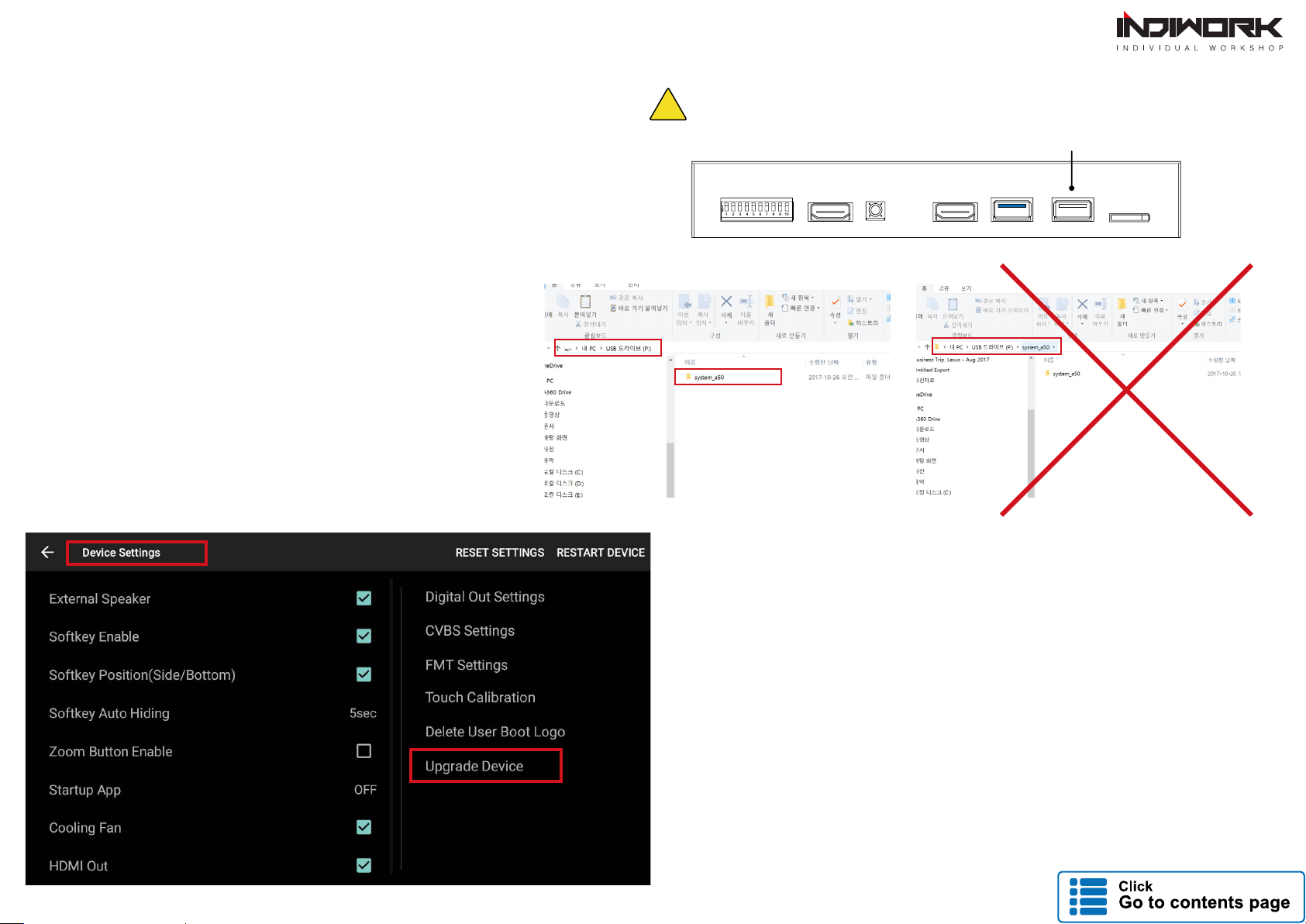
Android Firmware
A-LINK DEVICE SETTING
2. Copy the "system_a10"folder to
the sd card root directory
* USB format type = FAT32
- Select the ‘setting > system update’, and press the OK button.
- Copy the ‘system_a10’ folder to the root of the SD card.
- After, Enter to screen that to update the rmware.
* Update Time will 4~5 min, and rst booting time will be 4~5 min.
* Should be factory reset. when it done rmware
ON
USB 2.0
Only USB2.0 port supports for Android Firmware
!
http://indiwork.co.kr/a-link-rmware-update-international/
1. Download rmware in "indiwork" website
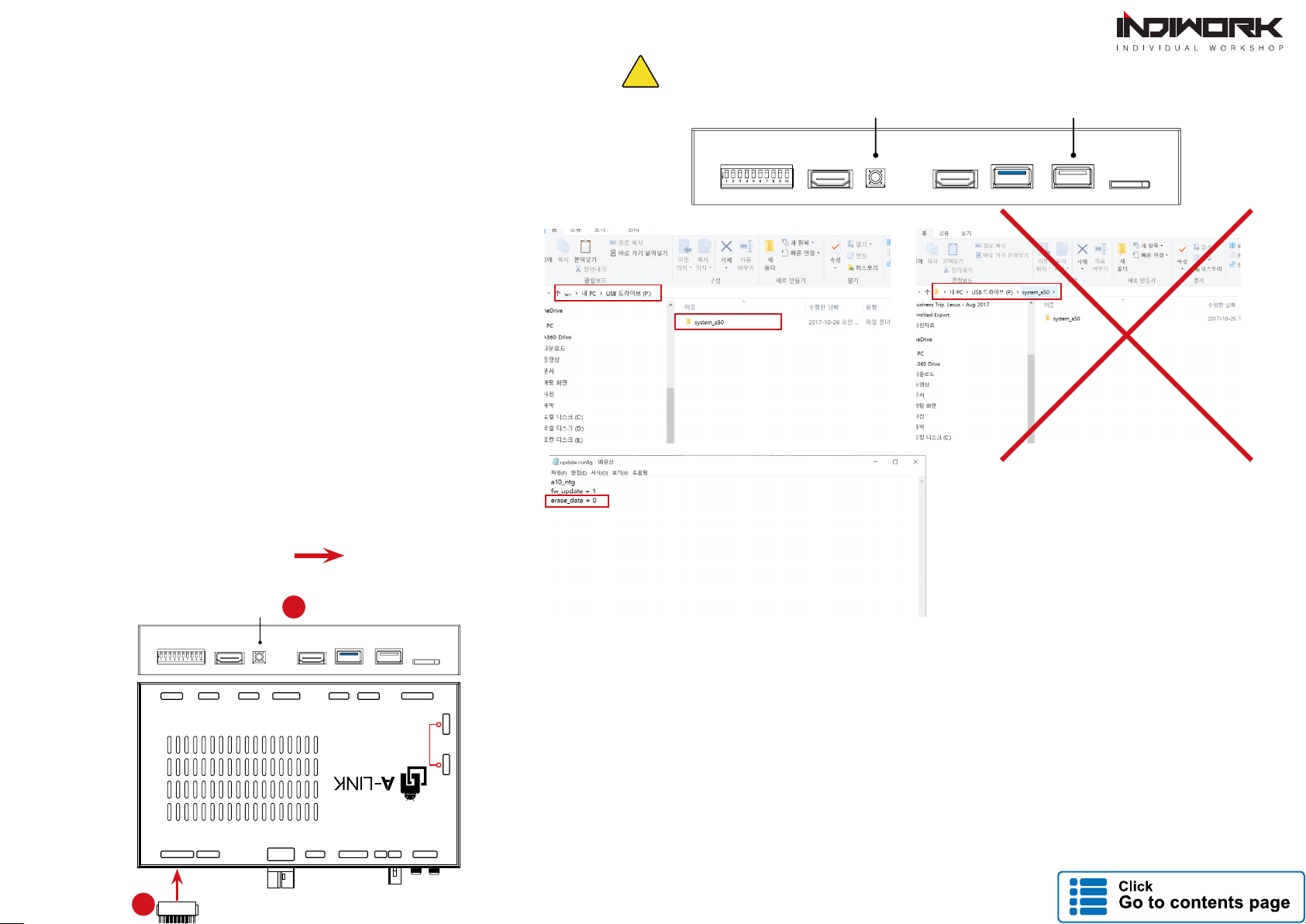
3. OPEN le "update.cong" with notepad
Change to text and Save
erase_data = 1erase_data = 0
2. Copy the "system_a10"folder to
the sd card root directory
* USB format type = FAT32
Recovery Android Software
ON
RESET
POWER/CAN KEYPAD LVDS AV IN
OUT / IN AV IN/OUT SW GPS WIFI / BT
DEBUG DEBUG
DIP SWITCH HDMI IN RESET HDMI OUT USB 3.0 USB 2.0 MicroSD
For NTG5.5
Not
Used
1
2
ON
USB 2.0RESET
Only USB2.0 port supports for Recovery software
!
A-LINK DEVICE SETTING
- Copy the "system_a10" folder to the sd card root directory
- Hold the "Recovery Key" button and Re-connect power cable in the same time
* Update Time will 4~5 min, and rst booting time will be 4~5 min.
* Should be factory reset. when it done rmware
http://indiwork.co.kr/a-link-rmware-update-international/
1. Download rmware in "indiwork" website
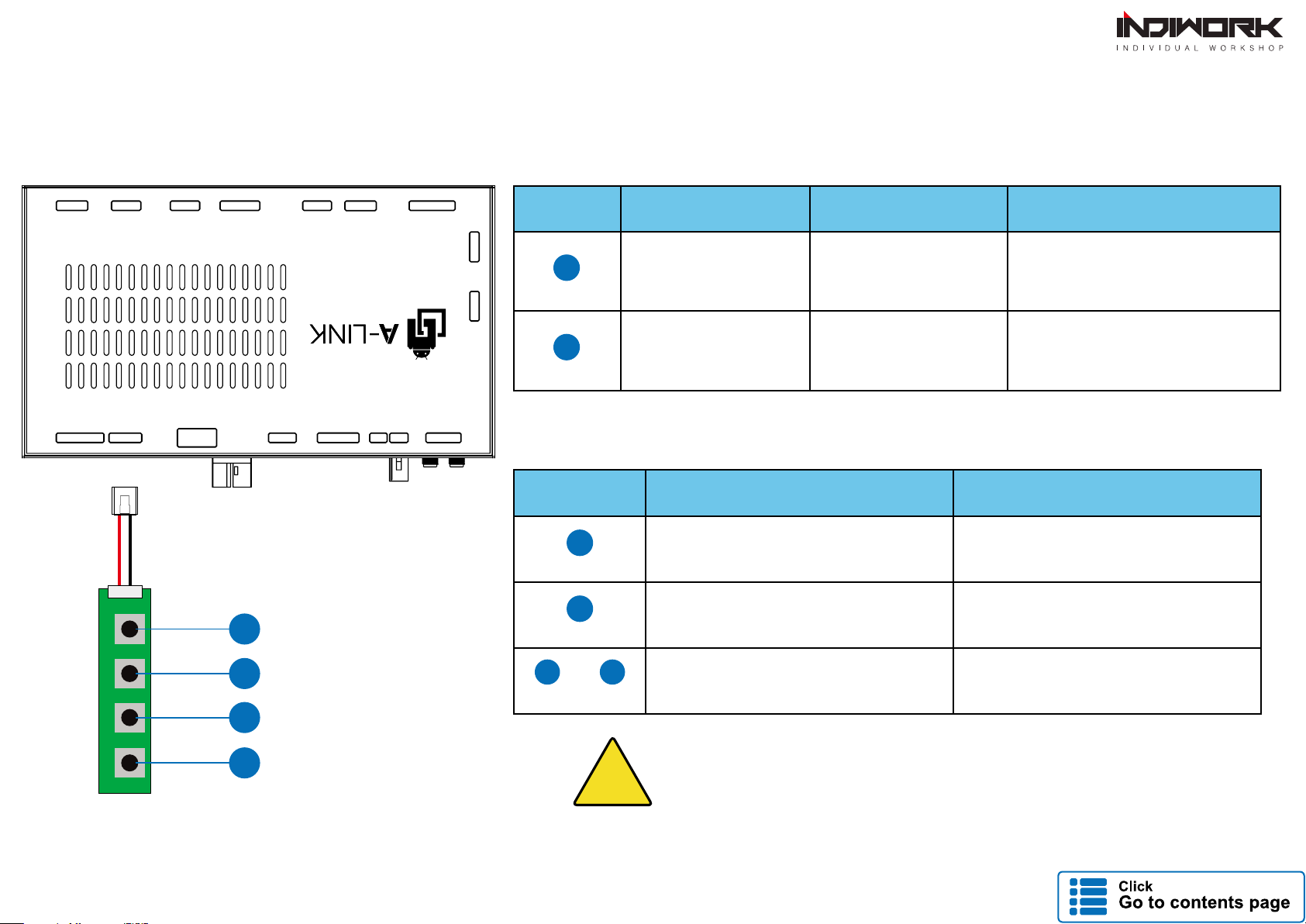
1
1
2
2
3 4
KEYPAD - Function #1
KEYPAD - Function #2
DOWN UP SEL MENU
iw-evo-n23
digital multi interface
for evo id5,id6
1
2
3
4
Settings (How To Use KEYPAD)
Button Function Operation Remarks
MENU
Changing
Modes Press the button short time Order : Android → HDMI
→ DVB-T →DVD → OEM
SEL
Setting Menu
※Only in a Android,
HDMI,DVB-T,DVD screen
Press the button short time
Button Function Operation
MENU
Back to previous menu
When press the button short. Press the button short time
SEL
Select the setting menu
and setting values. Press the button short time
UP DOWN
Move the menu-pointer
and adjust the setting values Press the button short time
POWER/CAN KEYPAD LVDS AV IN
OUT / IN AV IN/OUT SW GPS WIFI / BT
DEBUG DEBUG
DIP SWITCH HDMI IN RESET HDMI OUT USB 3.0 USB 2.0 MicroSD
For NTG5.5
Important !! When enter setting mode.
Must enter from the Android screen.
!
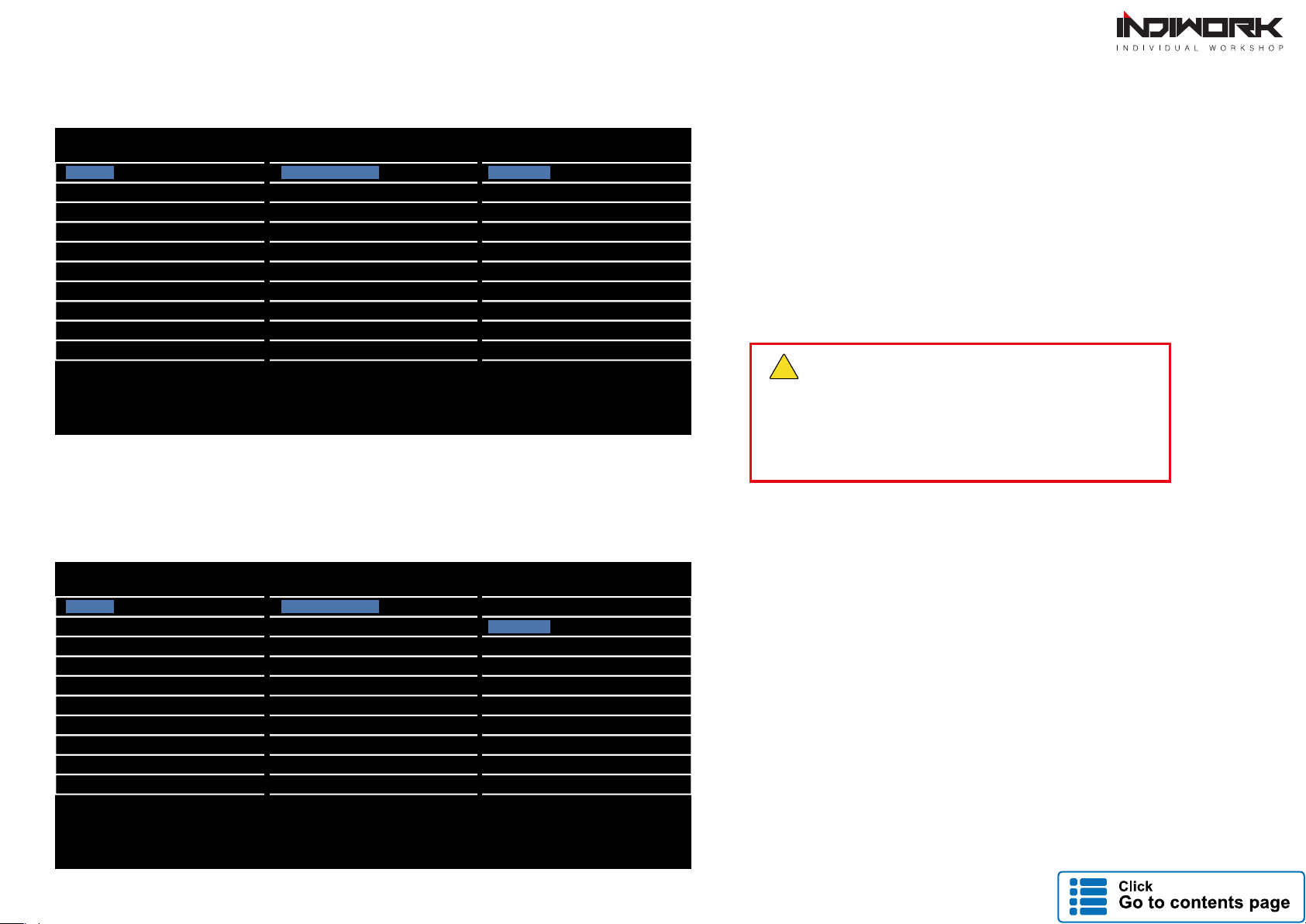
Using for "HDMI" port should be select
"Input Device Model"in setting menu
If it does not selected input device model
The screen might be able to white,black screen(not working)
!Important
NBA
DEFAULT
INPUT SOURCE DEFAULT
INPUT SOURCE DEFAULT
INPUT SOURCE DEFAULT
INPUT SOURCE DEFAULT
DEFAULT
INPUT SOURCE DEFAULT
NAVIGATION
CONTRAST GREEN
DEFAULT
HDMI
----------
----------
REAR VIEW
CONTRAST BLUE
BRIGHT
AVM
FRONT VIEW
CONTRAST RED
DTV
DTV
DVD
CUSTOM
EXIT
INPUT DEVICE
NBA
DEFAULT
DEFAULT
DEFAULT
DEFAULT
DEFAULT
DEFAULT
DEFAULT
NAVIGATION
CONTRAST GREEN
INPUT SOURCE
INPUT DEVICE
DEFAULT
HDMI
----------
----------
REAR VIEW
CONTRAST BLUE
BRIGHT
AVM
FRONT VIEW
CONTRAST RED
DTV
DTV
DVD
CUSTOM
EXIT
Settings
- BRIGHT and CONTRAST
Adjust the values of brightness and contrast
- INPUT DEVICE ("DEFALUT" INPUT SOURCE)
HDMI - DEFALUT
- INPUT SOURCE ( Hdmi device model select )
· APCAST 720 *Supports Only 720P
· Apple TV 720 *Supports Only 720P
· Xiaomi TV 720 *Supports Only 720P
· DEFALUT (Basic HDMI Device)
· AVM ( 360° Around View Camera )
· DTV ( Digital Television )
HDMI INPUT - AVM
- BRIGHT and CONTRAST
Adjust the values of brightness and contrast
- PGS (Parking Guide System)
· Adjust position of parking guide lines and
select the lines ‘ON or OFF’.
- AVM KEEPING TIME
· When you shift gear ‘from reverse to drive’ or ‘from parking to drive’,
it just works automatically during the activation time you selected.
INPUT SOURCE
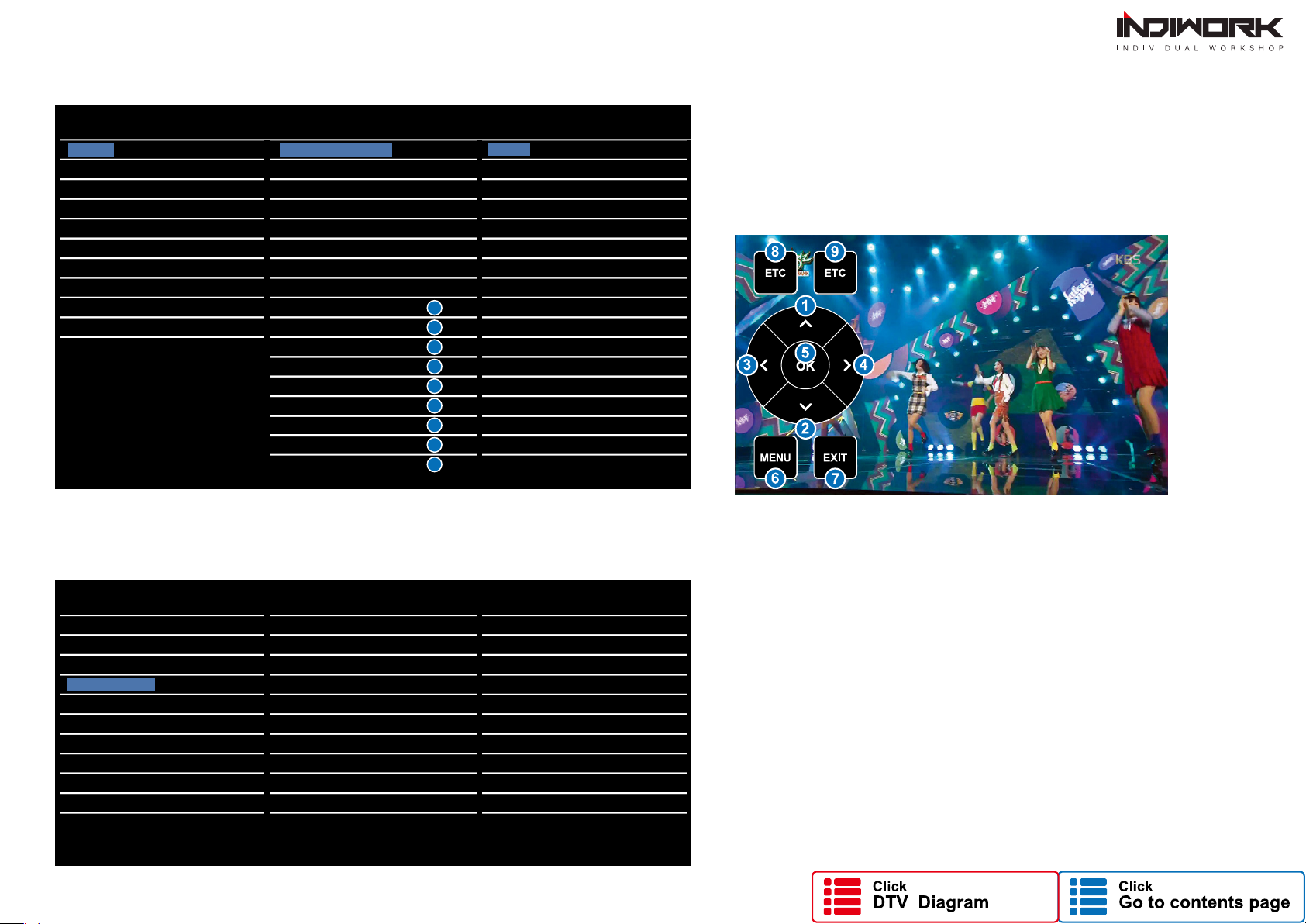
- BRIGHT and CONTRAST
Adjust the values of brightness and contrast
NAVIGATION <ANDROID>
HDMI INPUT - DTV
- REMOTE OSD ON / OFF
· You can control to some of function on DTV remote control by OSD UI
- BRIGHT and CONTRAST
Adjust the values of brightness and contrast
Settings
- REMOTE TYPE
· ALPINE · HIT7700· GEX909DTV
NBA
NAVIGATION
CONTRAST GREEN 128
INPUT SOURCE DTV
----------
----------
HDMI
REAR VIEW
CONTRAST BLUE 128
BRIGHT
INPUT DEVICE
128
DEFAULT
FRONT VIEW
REMOTE OSD ON / OFF
REMOTE TYPE
ON
ALPINE
MEMORY OK 0x807f807f
CONTRAST RED 128
AV2 (DTV)
MEMORY UP 0x807f807f
MEMORY MENU 0x807f807f
DTV
MEMORY DOWN 0x807f807f
MEMORY EXIT 0x807f807f
DVD
MEMORY LEFT 0x807f807f
MEMORY ETC1 0x807f807f
NBA
NAVIGATION
CONTRAST GREEN 128
HDMI
REAR VIEW
CONTRAST BLUE 128
BRIGHT 128
FRONT VIEW
CONTRAST RED 128
DTV
DVD
CUSTOM
EXIT
EXIT
MEMORY RIGHT 0x807f807f
MEMORY ETC2 0x807f807f
1
2
3
4
5
6
7
8
9
----------
----------
Table of contents
Other INDIWORK Automobile Accessories manuals

INDIWORK
INDIWORK R04-AUDI User manual

INDIWORK
INDIWORK IW06B-N23 User manual
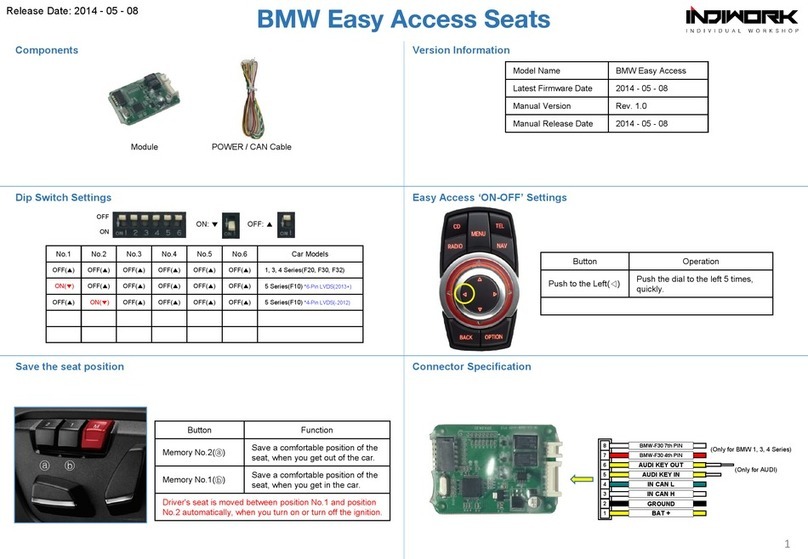
INDIWORK
INDIWORK BMW Easy Access User manual
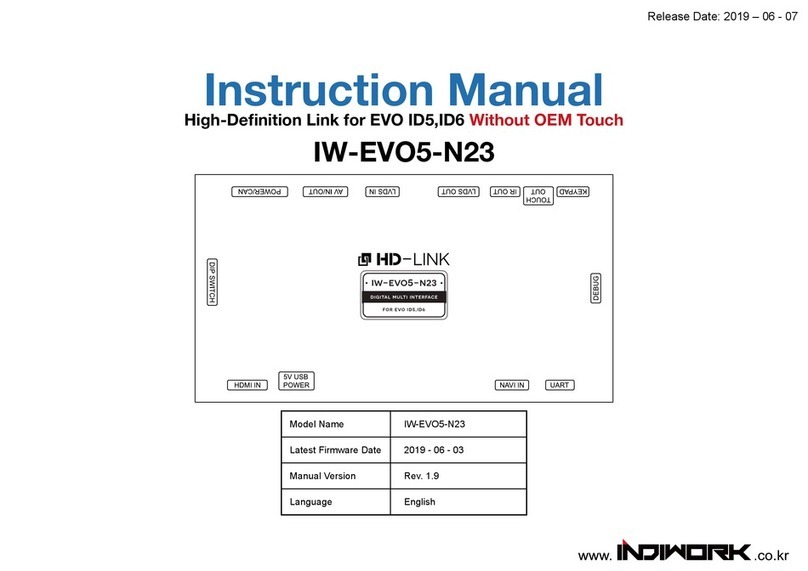
INDIWORK
INDIWORK IW-EVO5-N23 User manual

INDIWORK
INDIWORK BMW Easy Access User manual
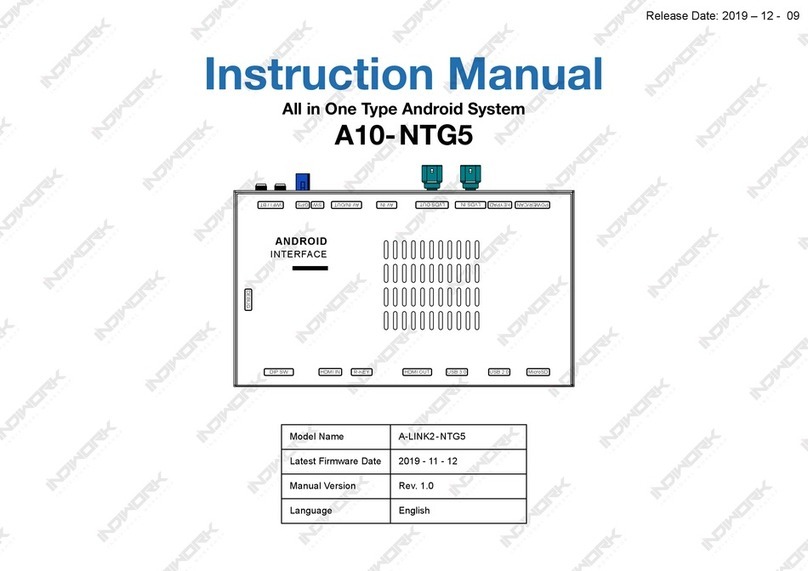
INDIWORK
INDIWORK A10-NTG5 User manual
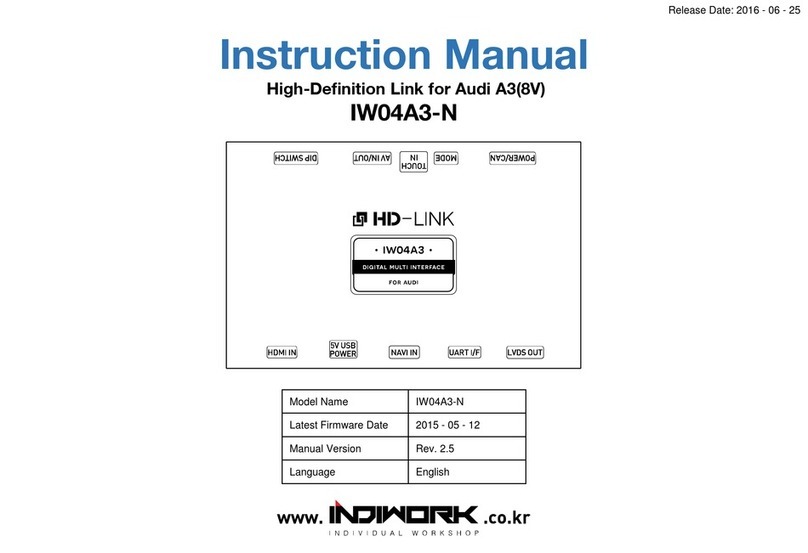
INDIWORK
INDIWORK IW04A3-N User manual
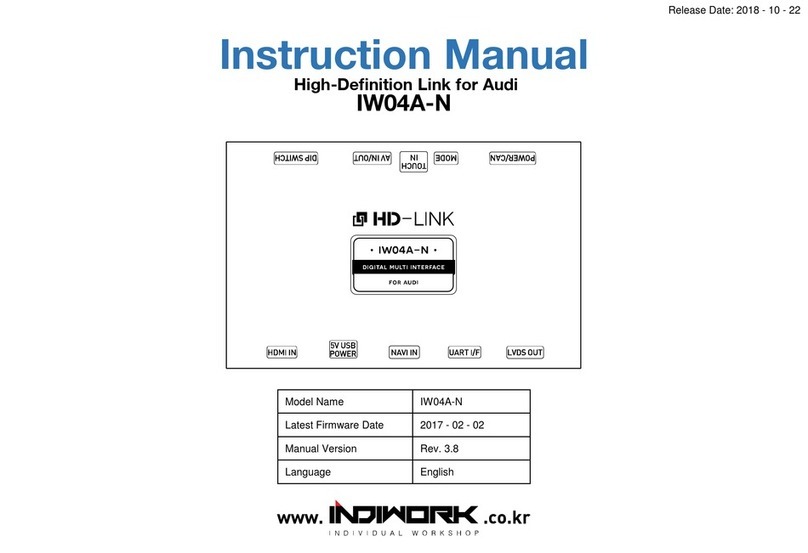
INDIWORK
INDIWORK IW04A-N User manual

INDIWORK
INDIWORK IW04VW User manual
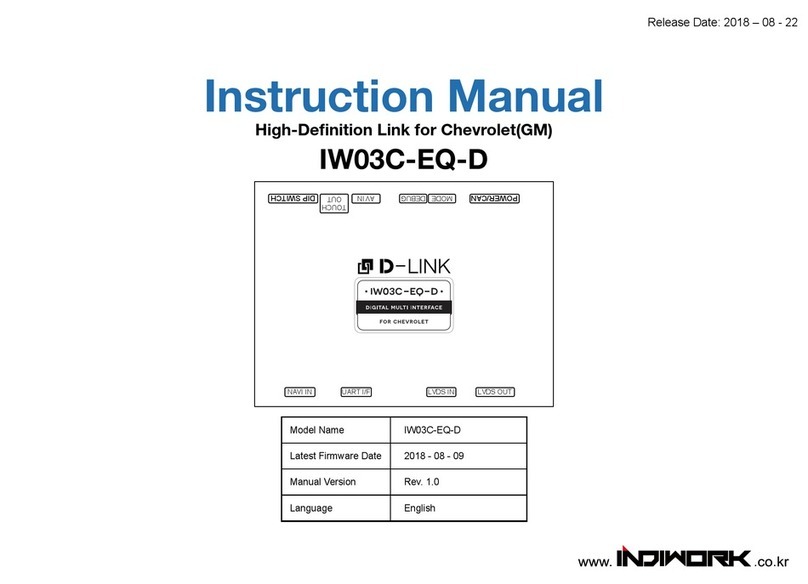
INDIWORK
INDIWORK IW03C-EQ-D User manual