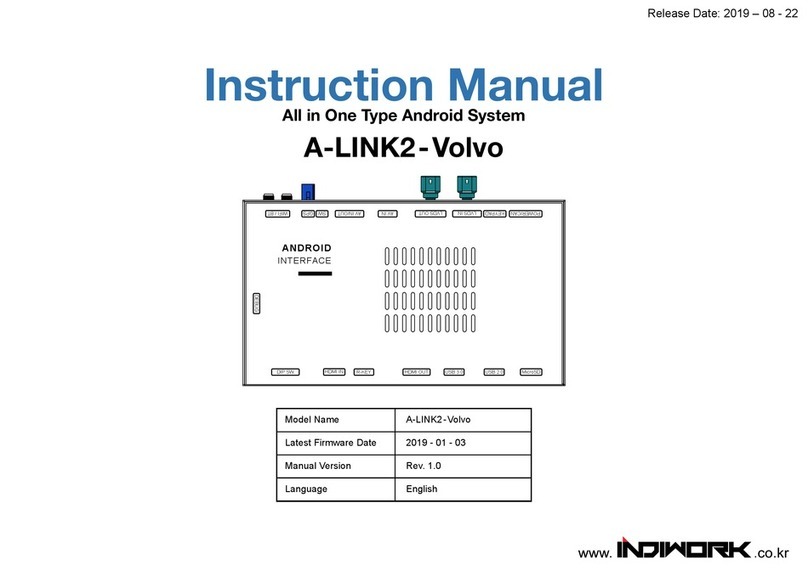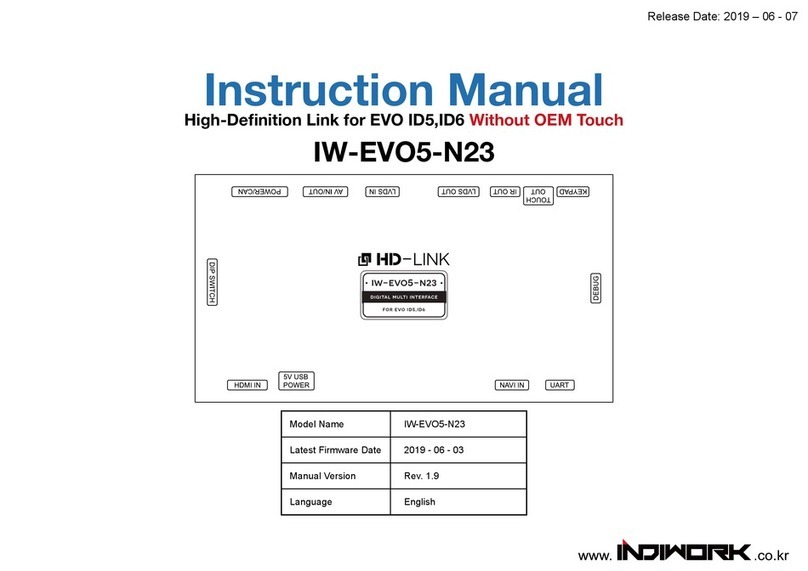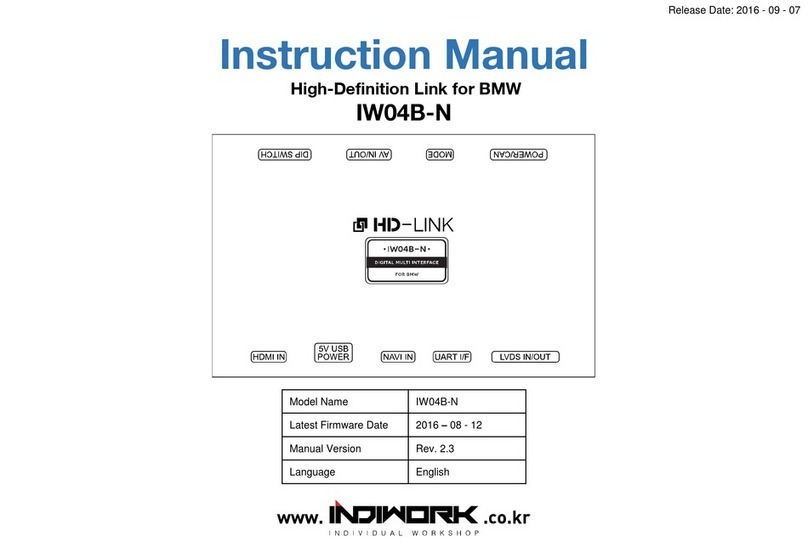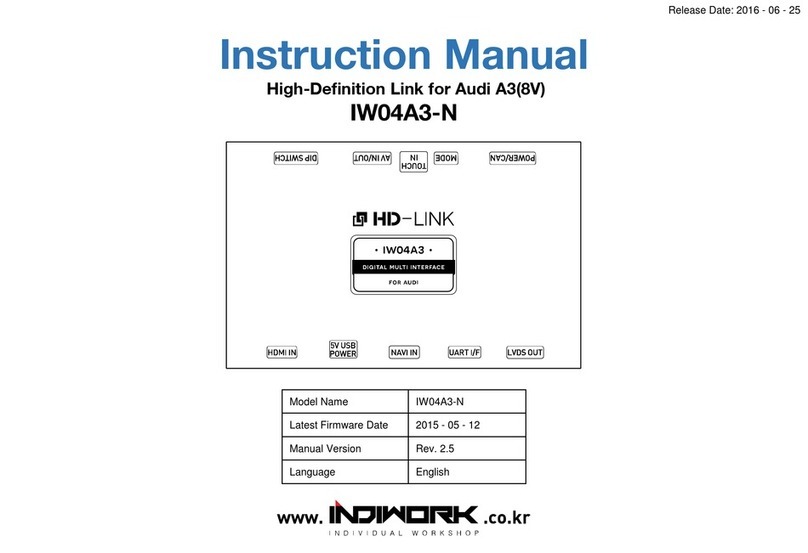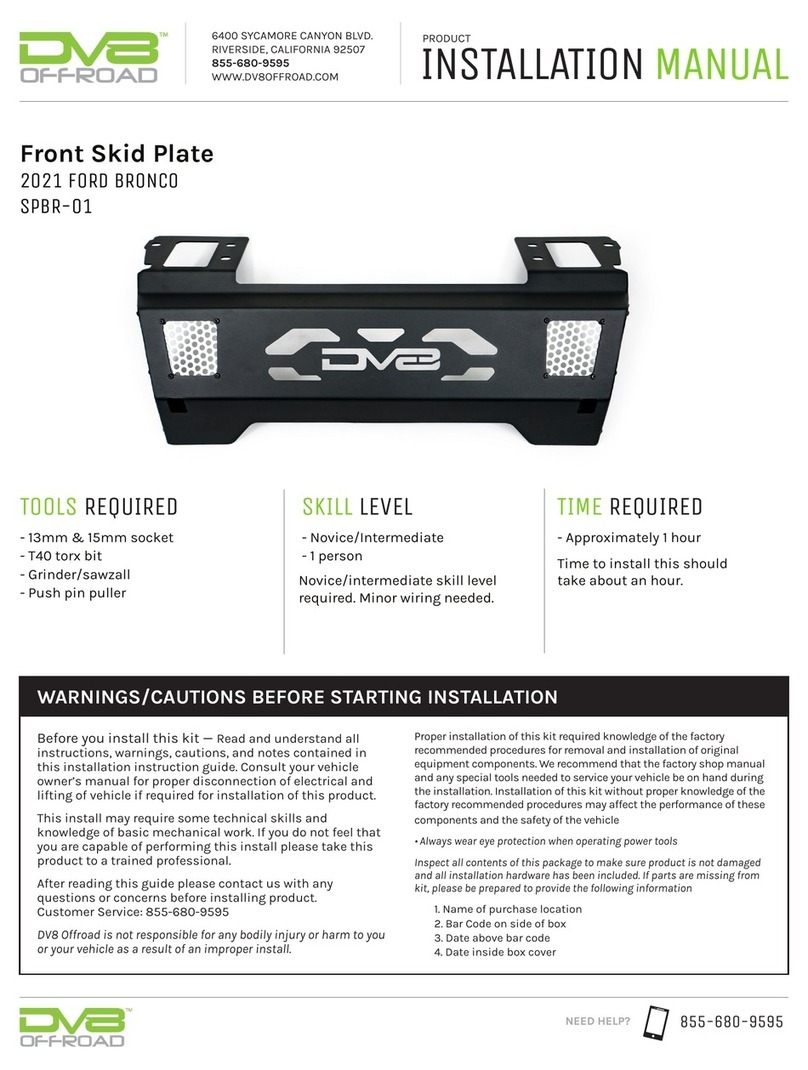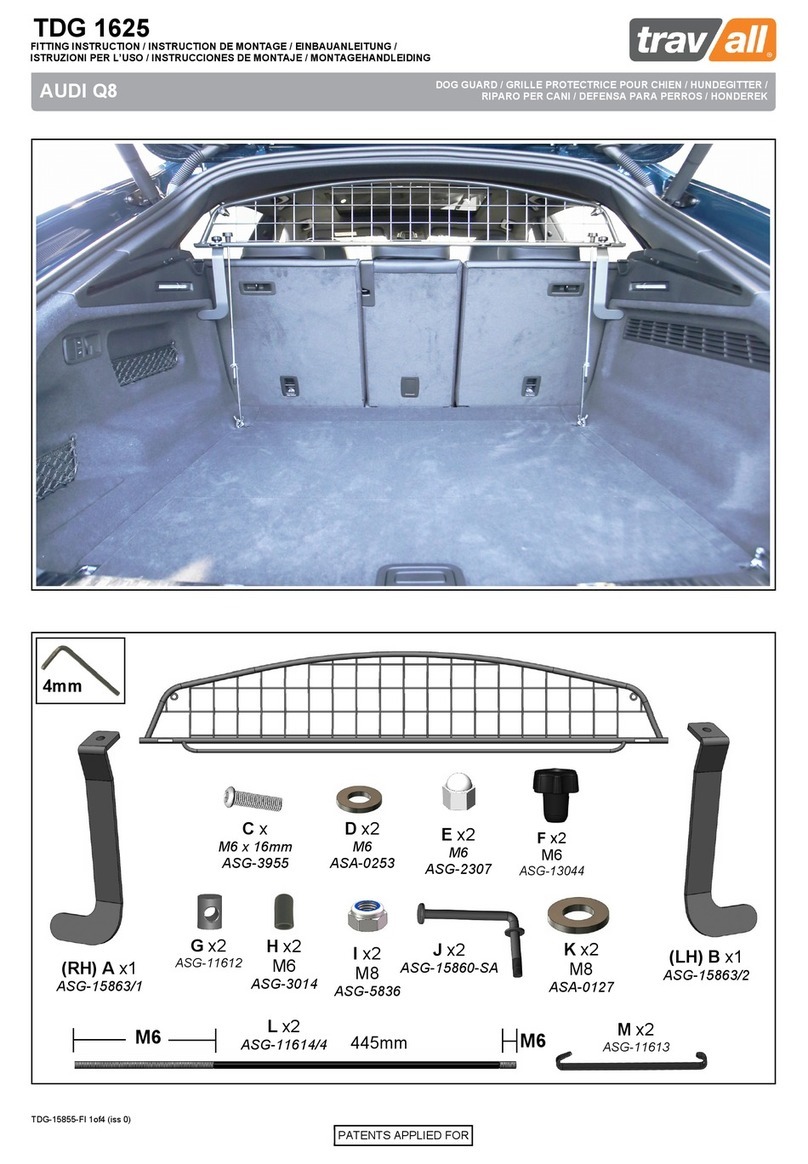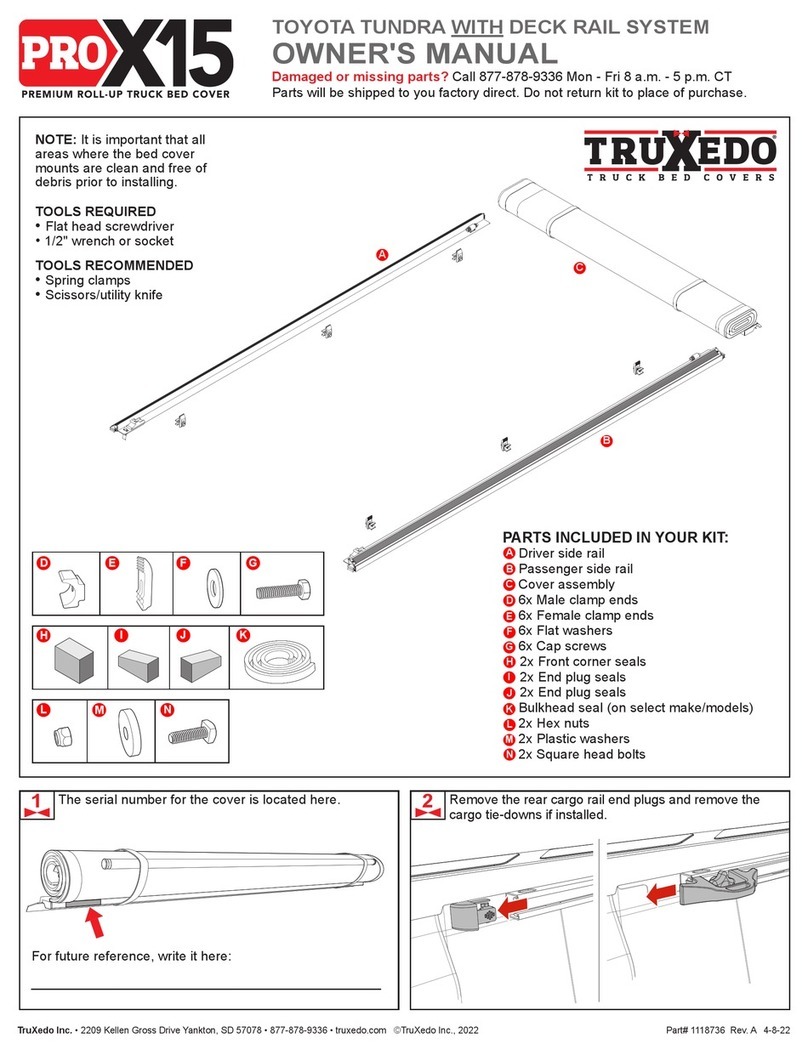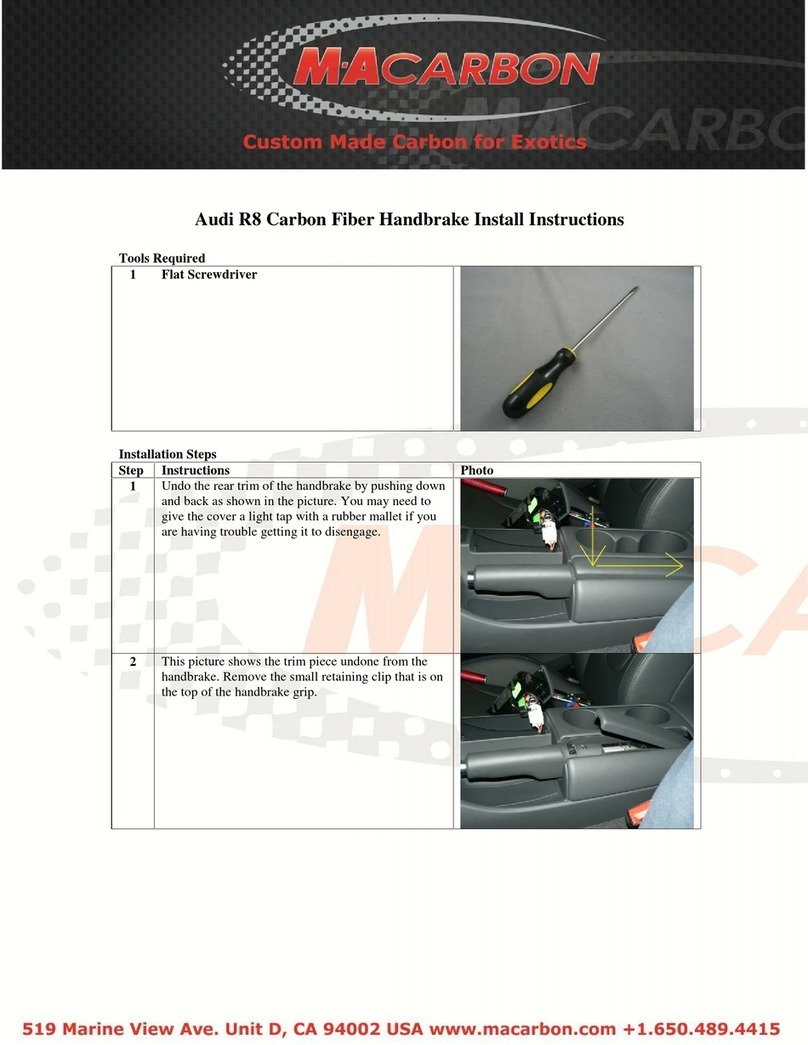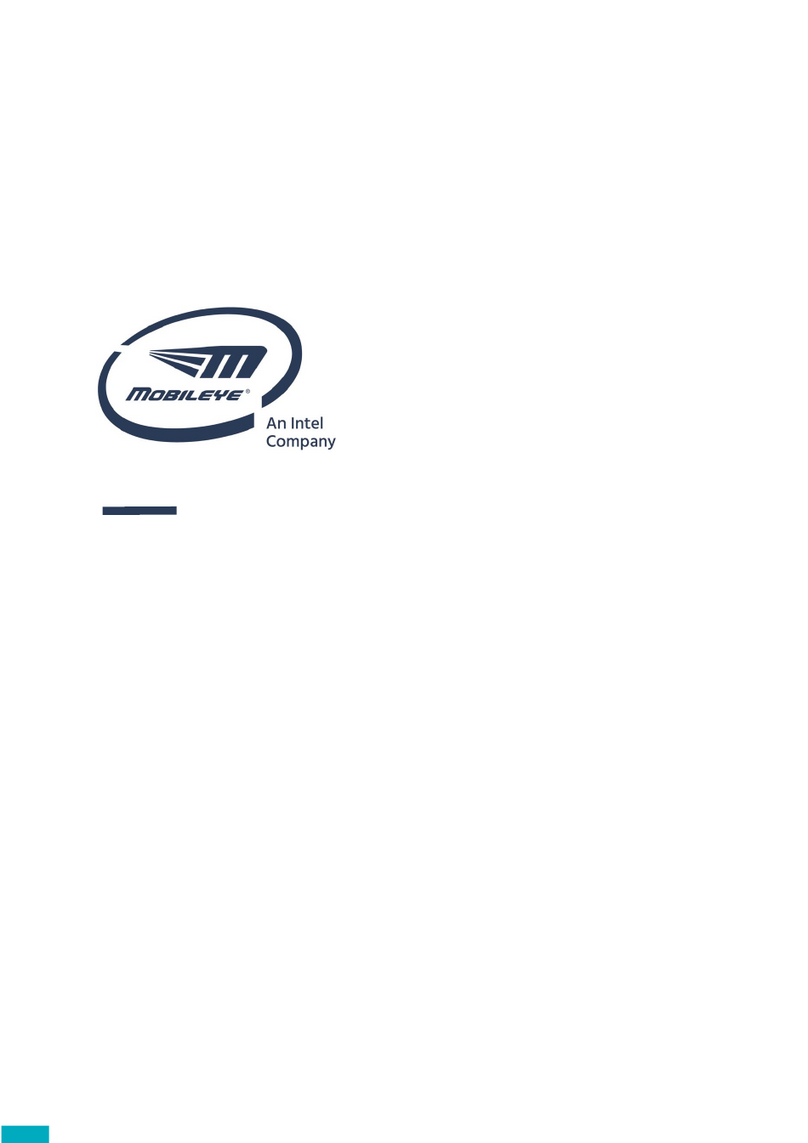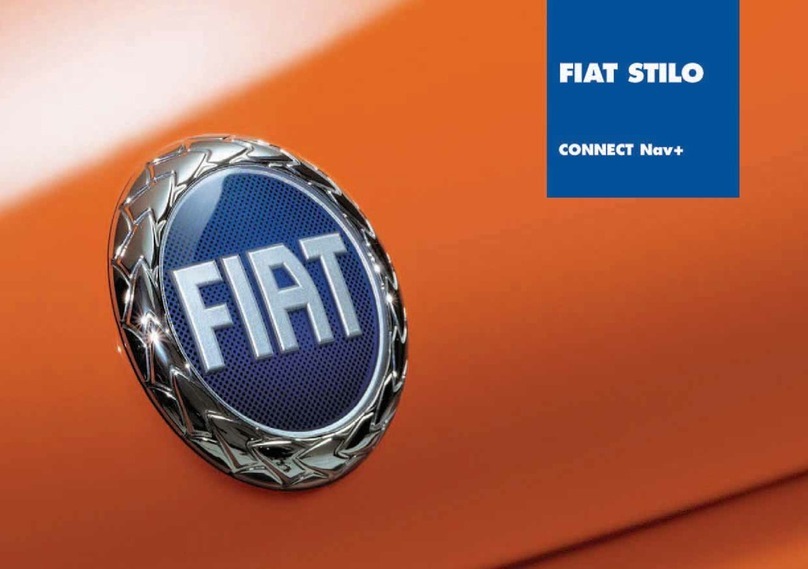INDIWORK A10-NTG5 User manual

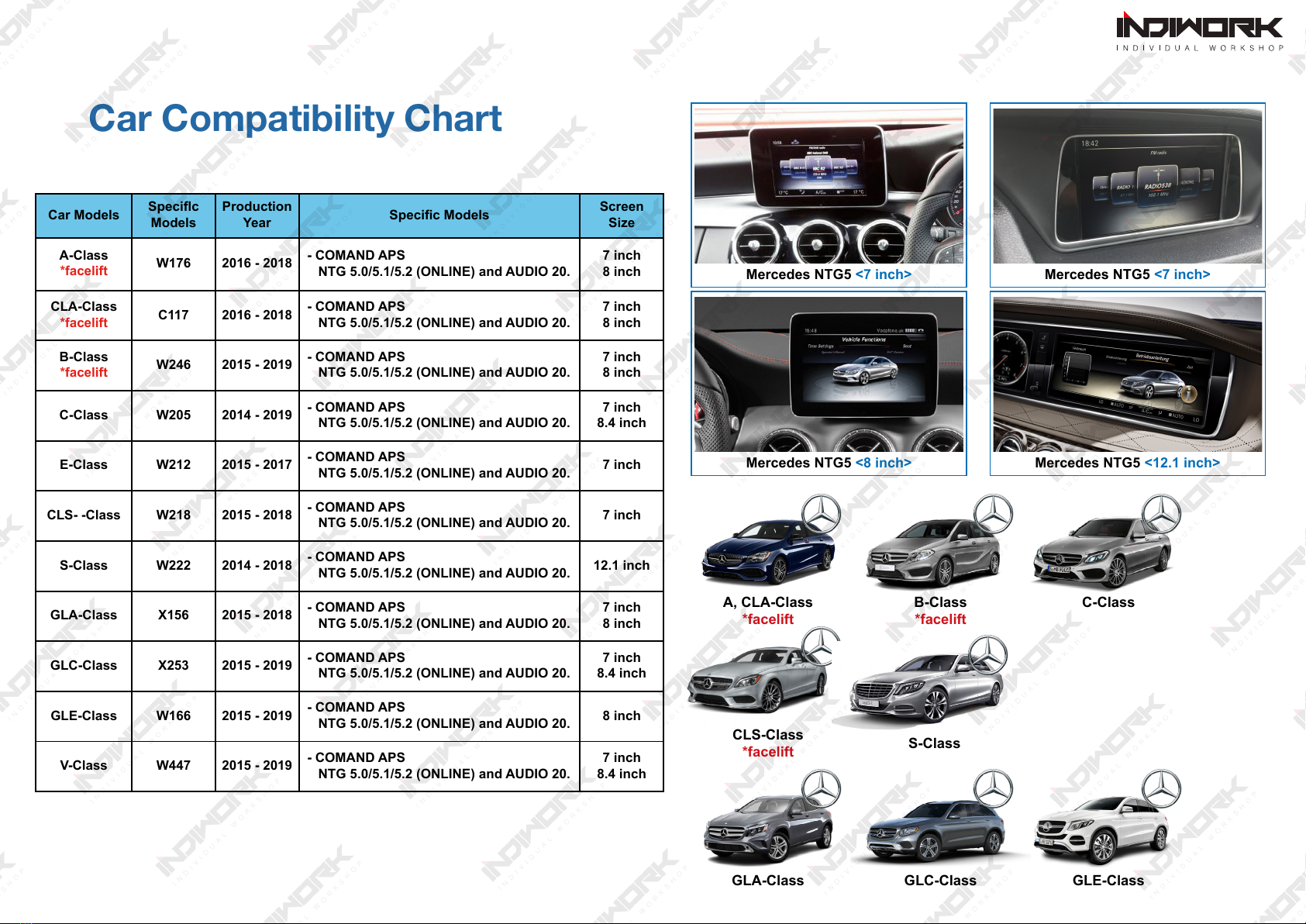

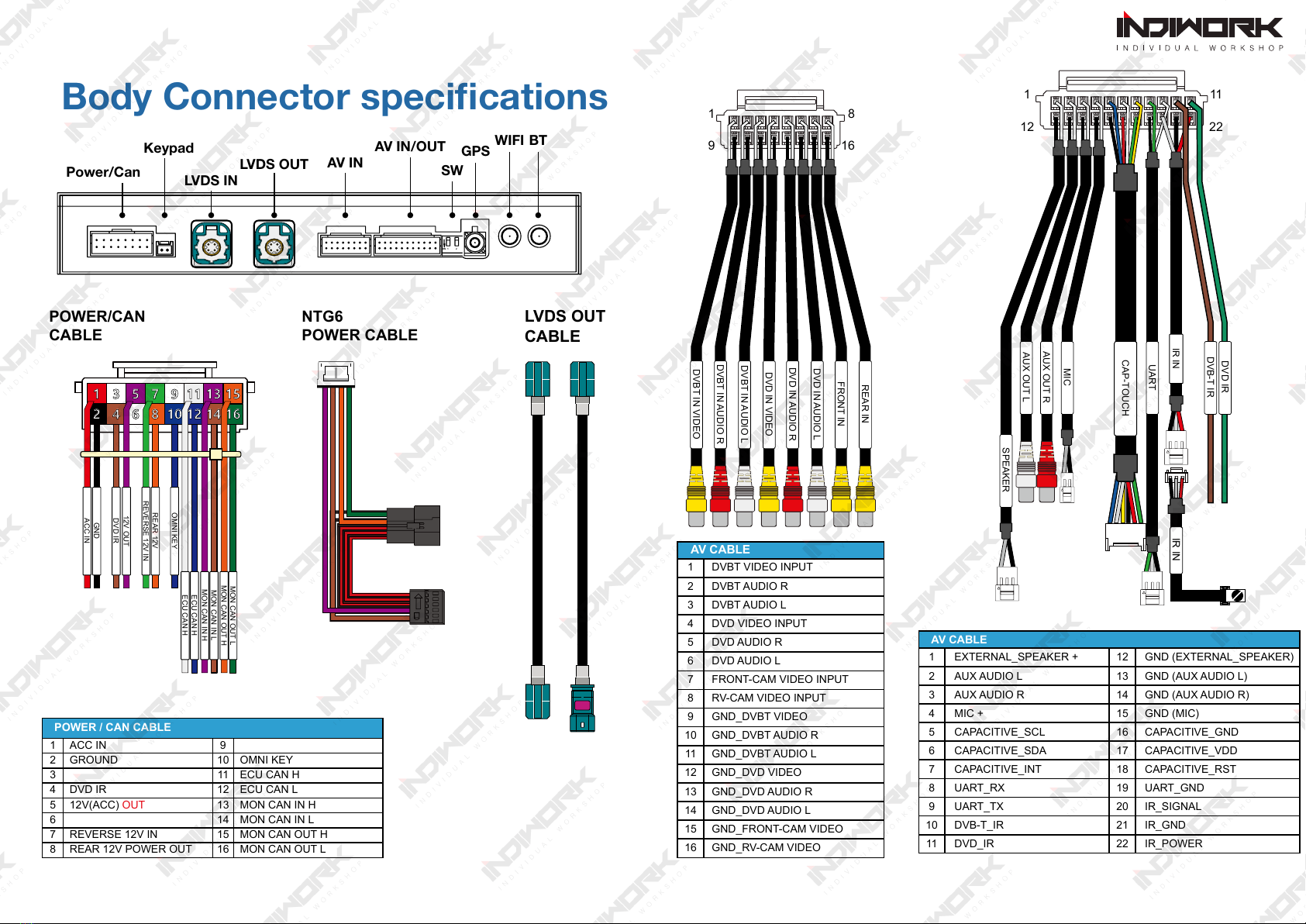


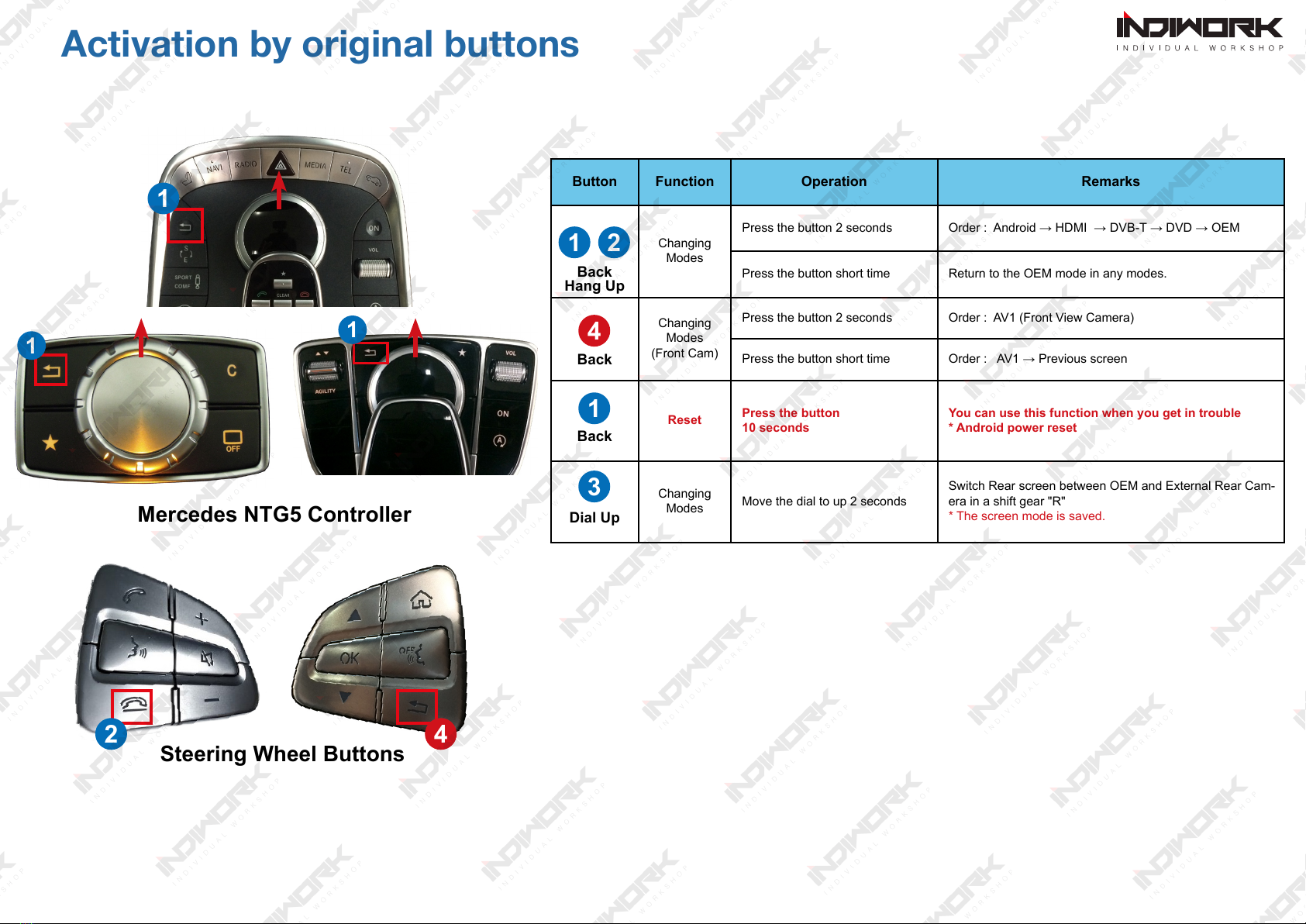
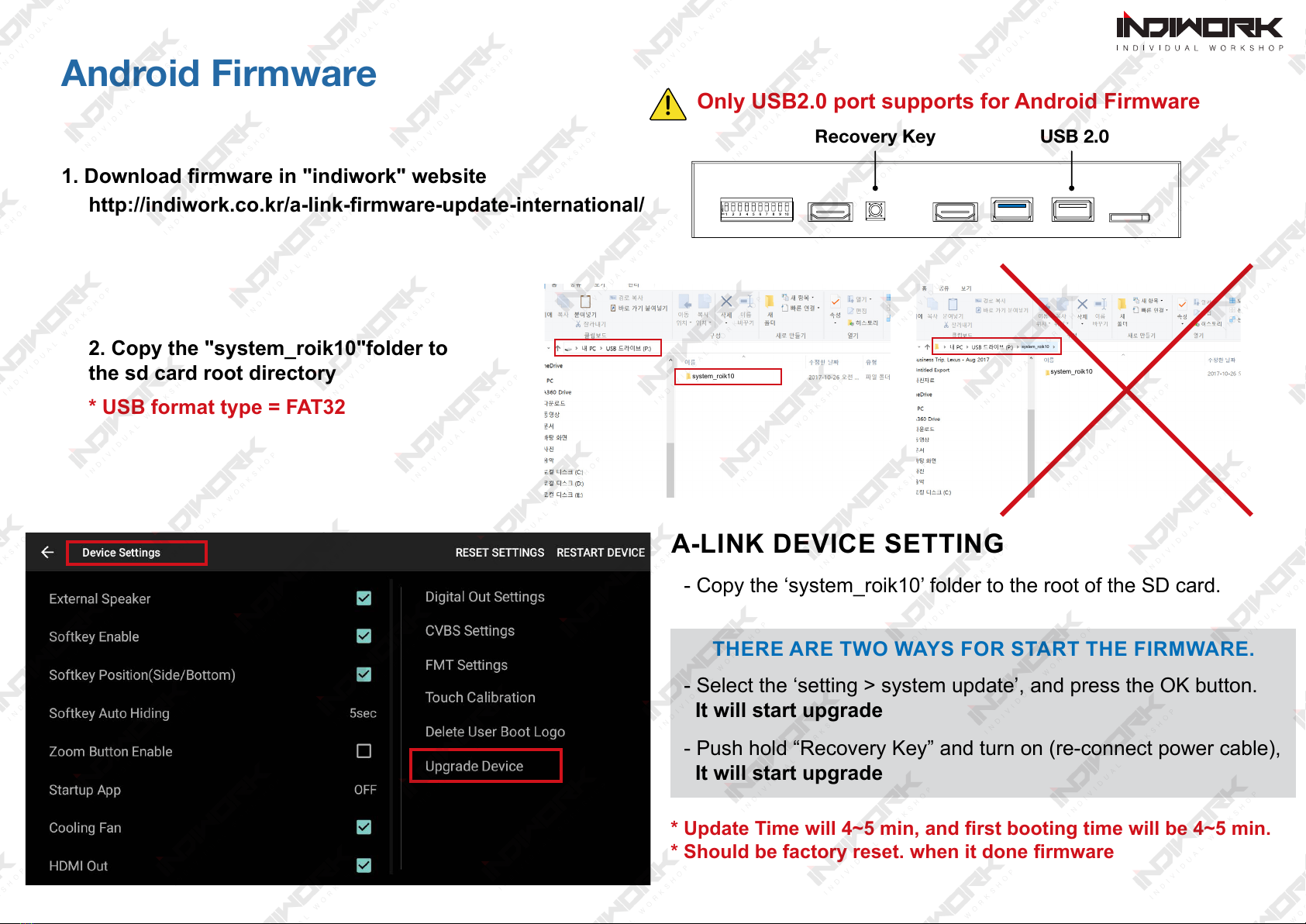
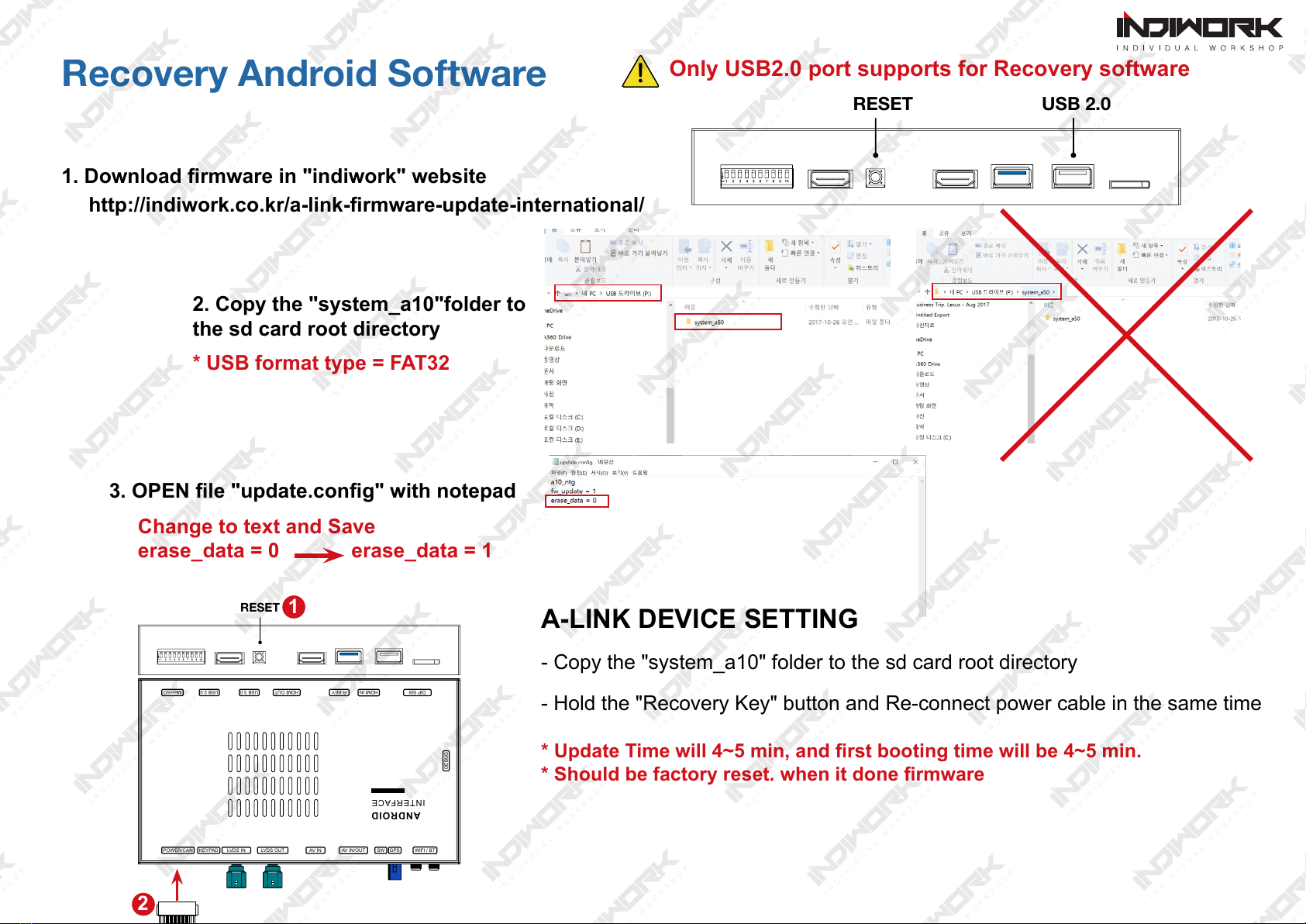

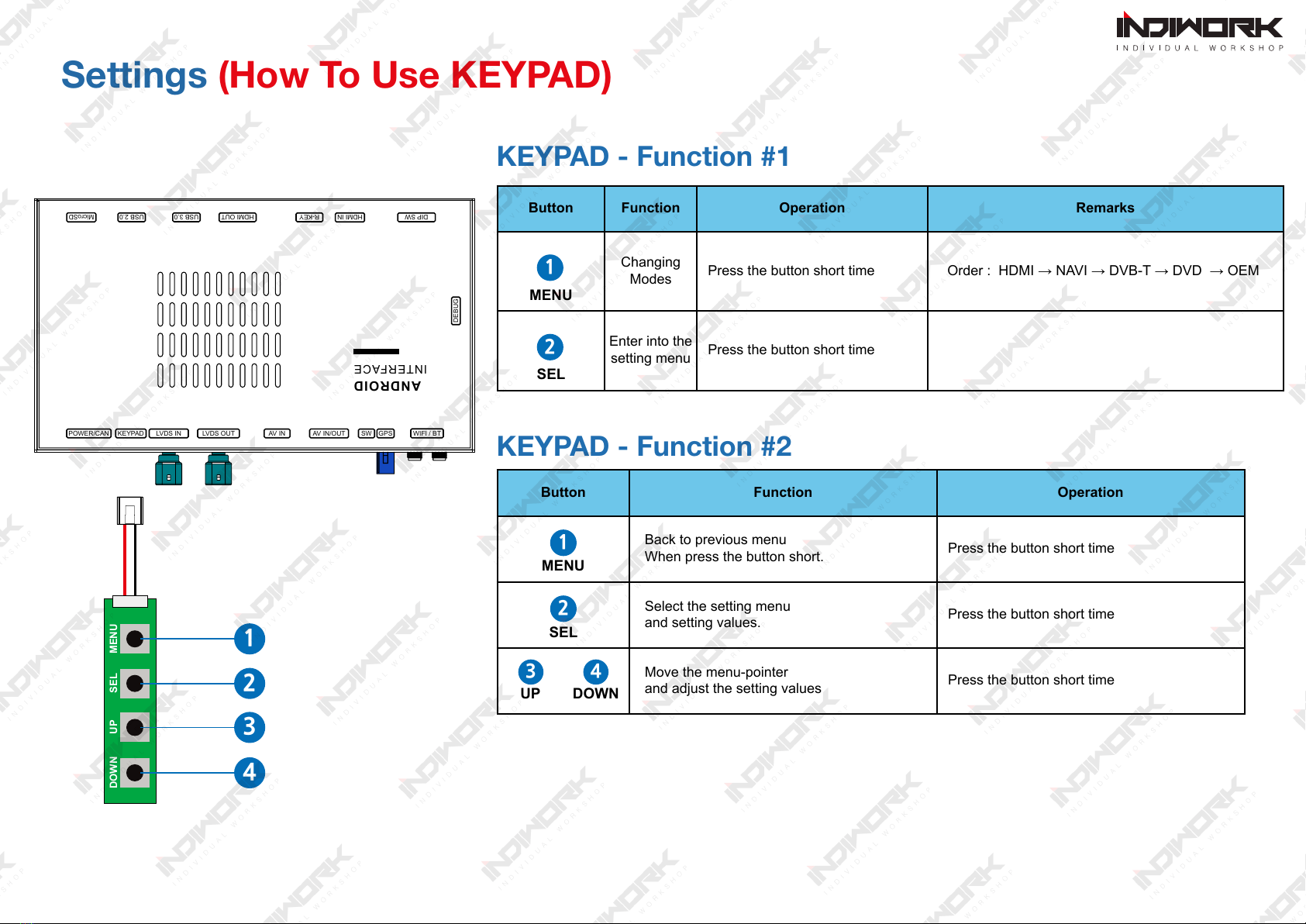


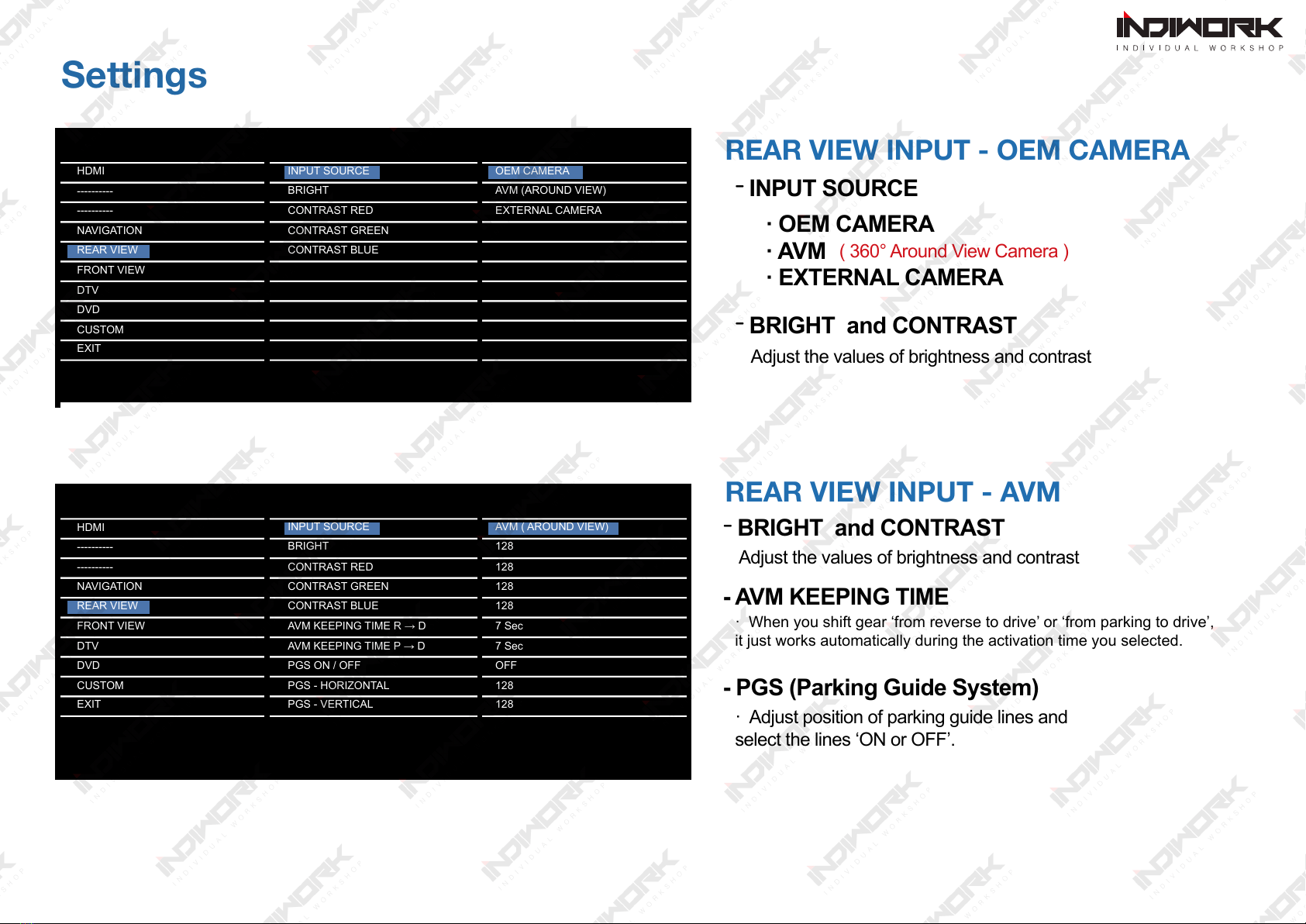

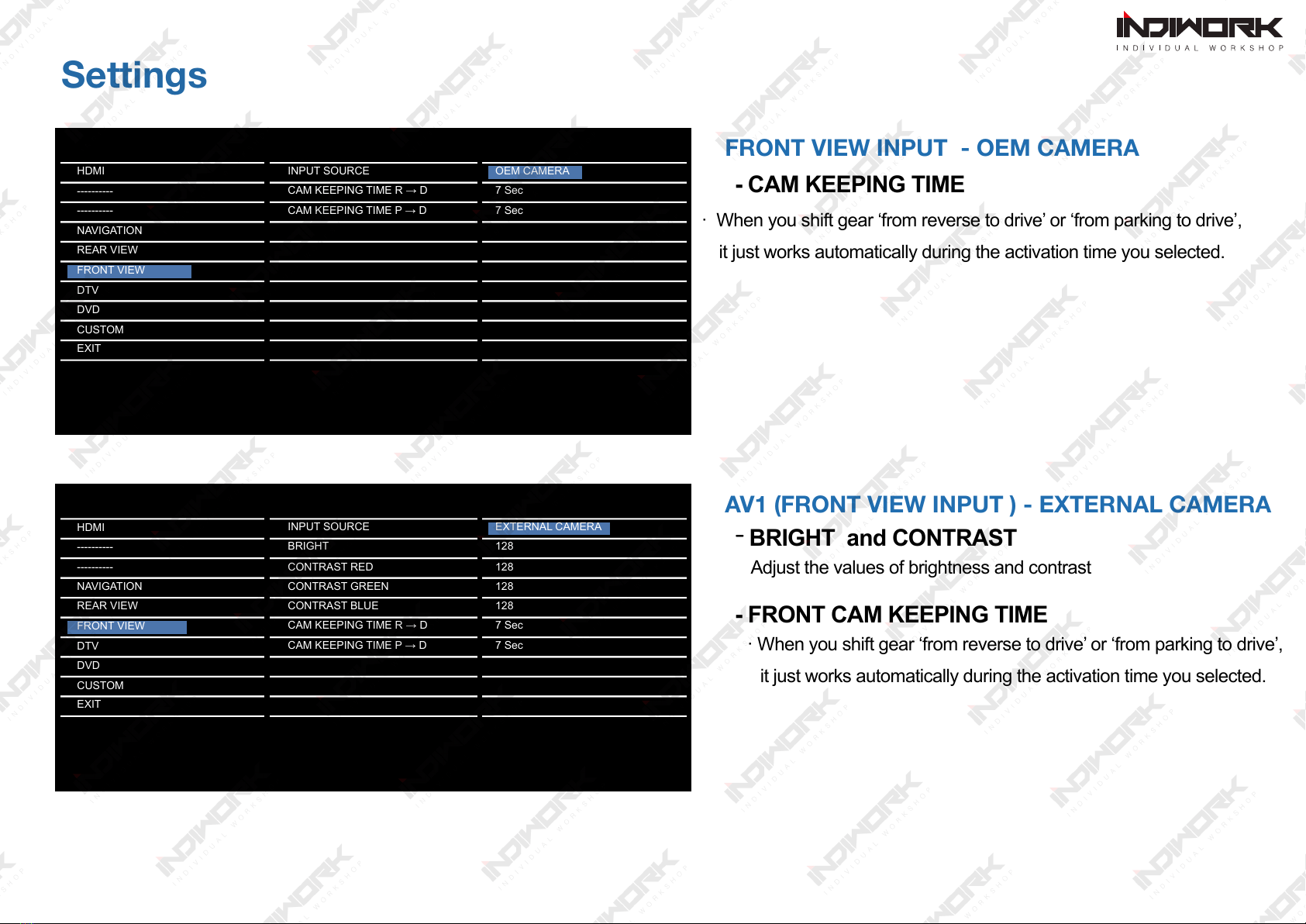
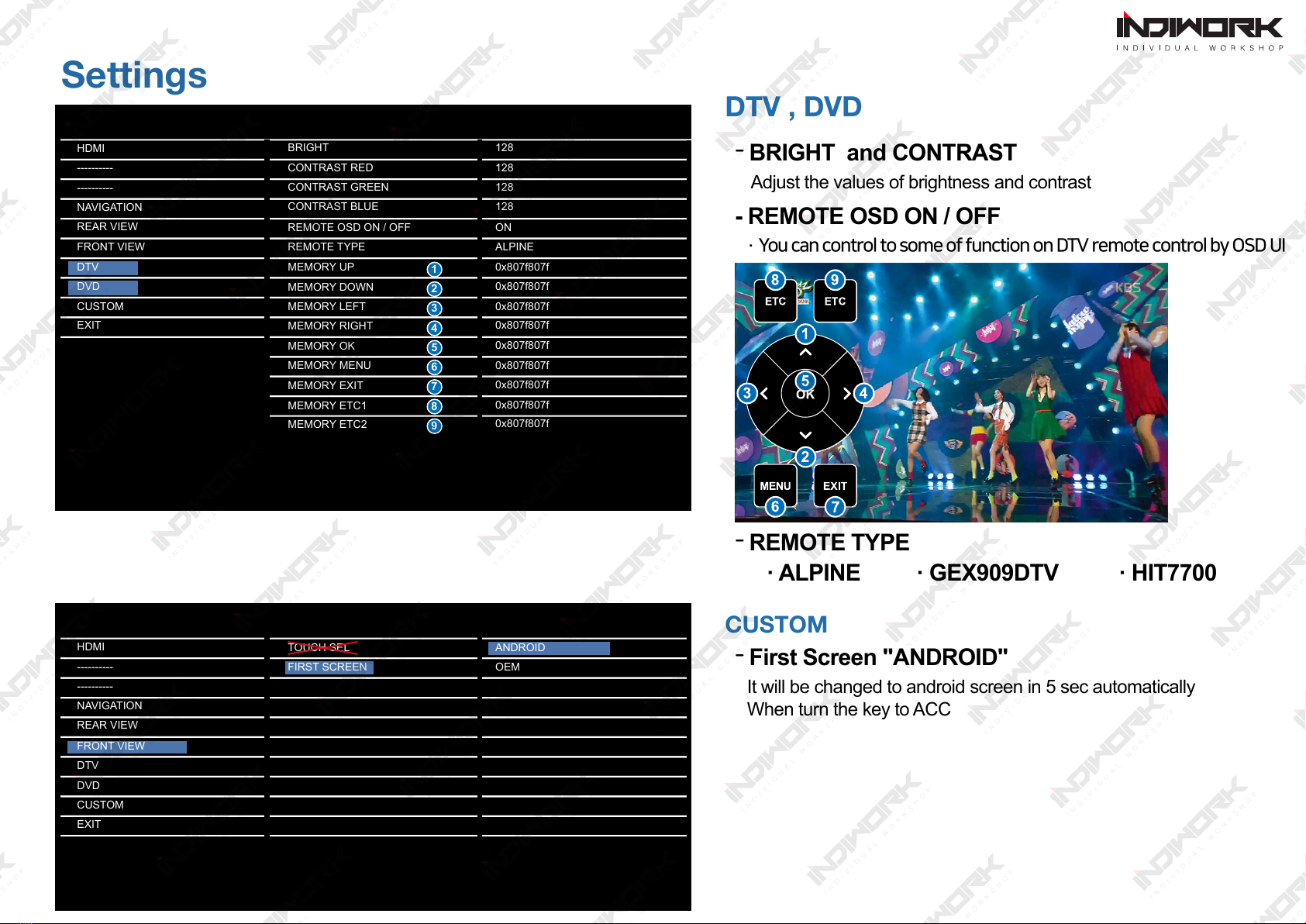

This manual suits for next models
1
Table of contents
Other INDIWORK Automobile Accessories manuals

INDIWORK
INDIWORK IW04VW User manual
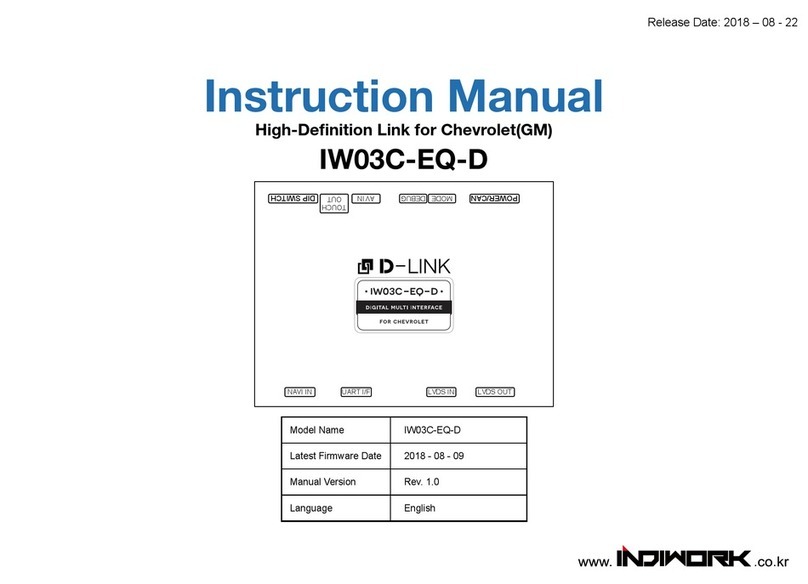
INDIWORK
INDIWORK IW03C-EQ-D User manual
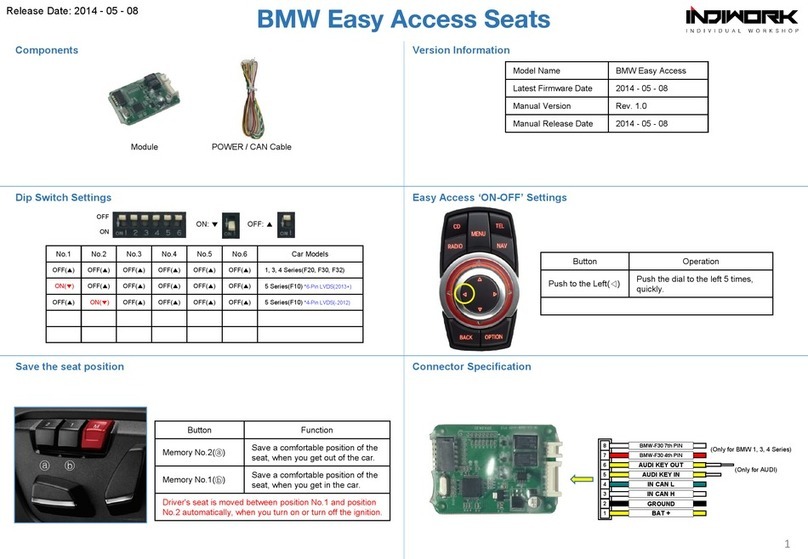
INDIWORK
INDIWORK BMW Easy Access User manual
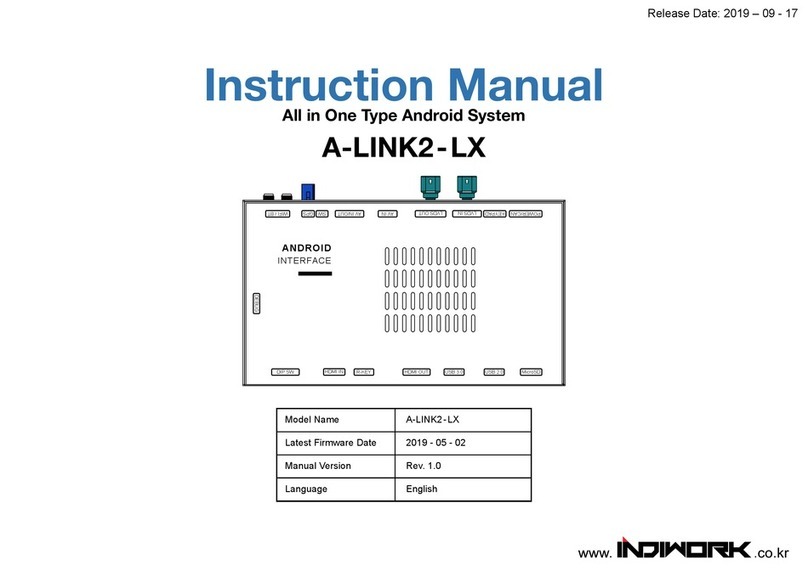
INDIWORK
INDIWORK A-LINK2-LX User manual

INDIWORK
INDIWORK IW04A-4G User manual
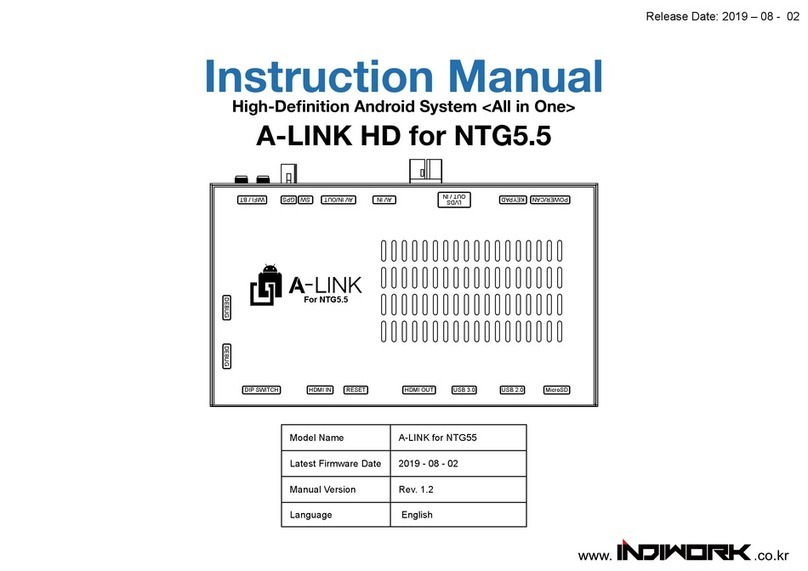
INDIWORK
INDIWORK A-LINK HD NTG5.5 User manual
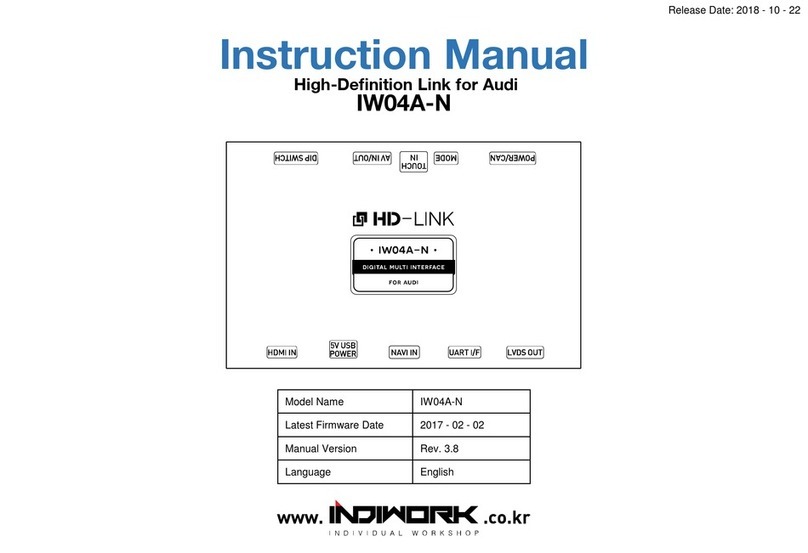
INDIWORK
INDIWORK IW04A-N User manual

INDIWORK
INDIWORK BMW Easy Access User manual

INDIWORK
INDIWORK IW03LX User manual

INDIWORK
INDIWORK IW-NTG55-N23 User manual
Popular Automobile Accessories manuals by other brands

TruckCraft
TruckCraft TC-260 owner's manual

LSD-Doors
LSD-Doors 50075001 installation instructions

Prorack
Prorack K947 Fitting instructions

Whelen Engineering Company
Whelen Engineering Company 500 Series installation guide

SPIKES-SPIDER
SPIKES-SPIDER EASY Sport Mounting instructions

Rhino-Rack
Rhino-Rack Rhino 2500 series user manual