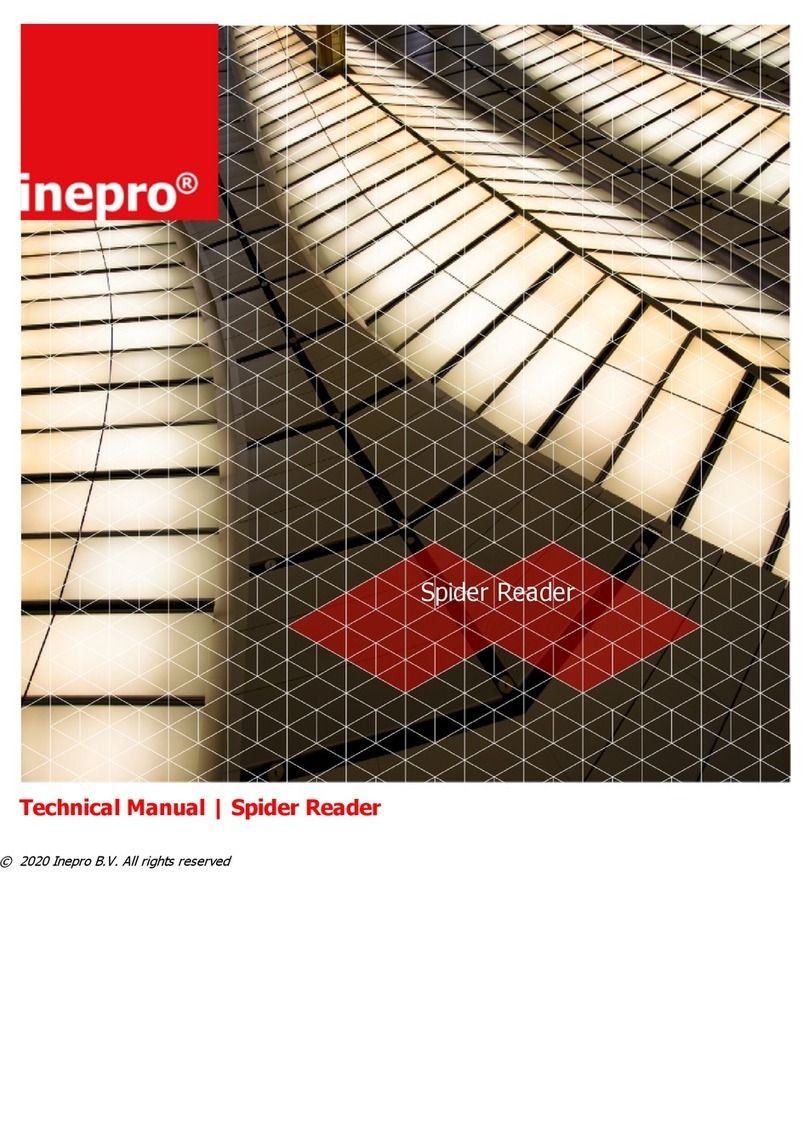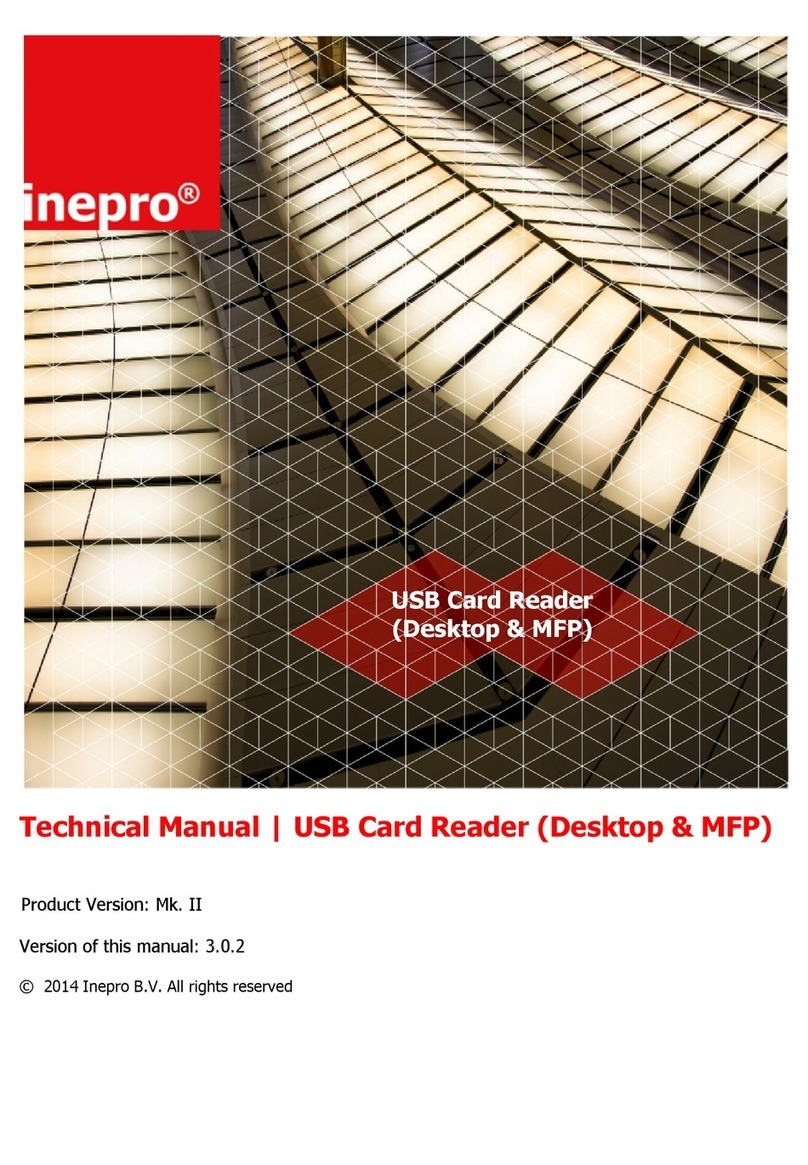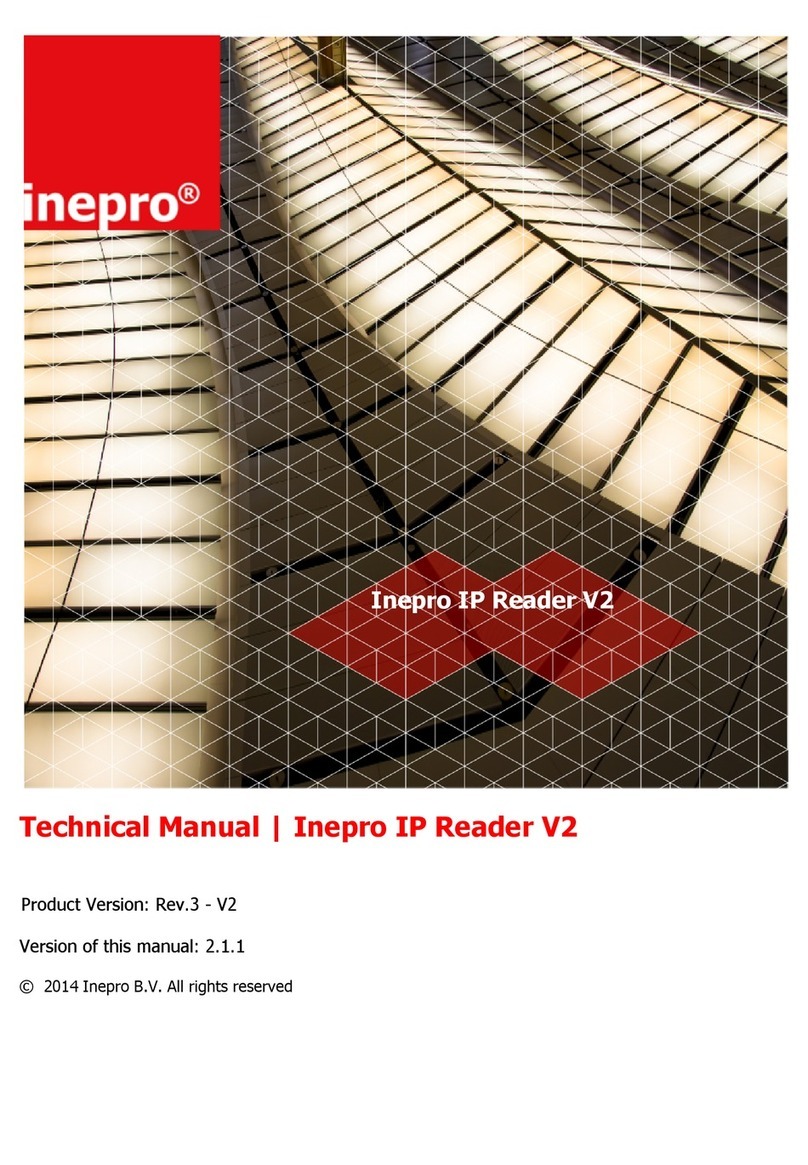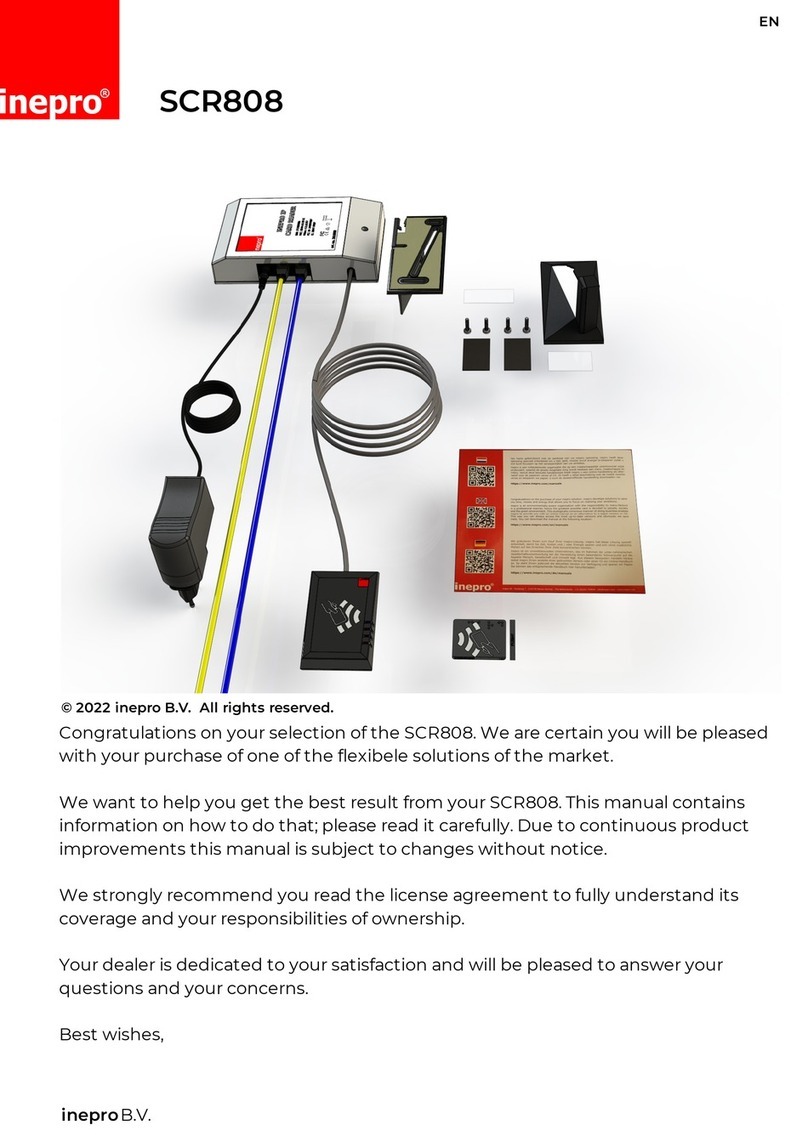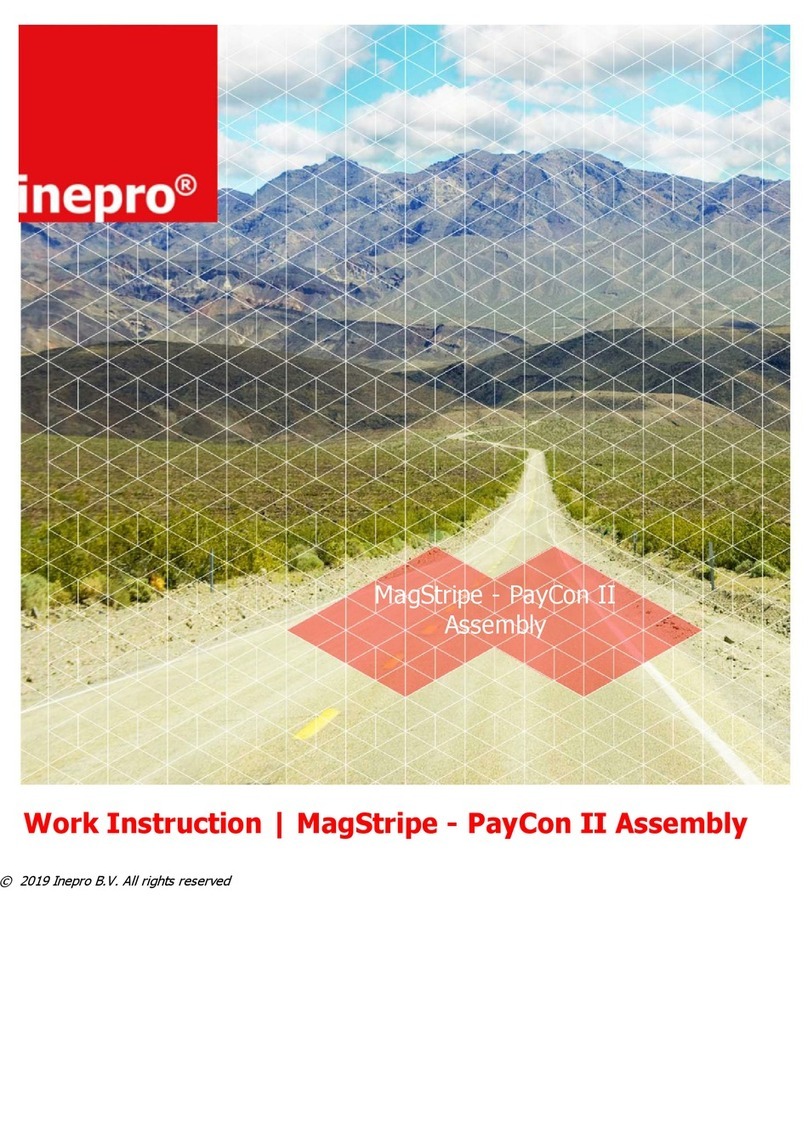http://www.inepro.com
Table of Contents
.................................................................................................... 52What is the Br owse T ool
.................................................................................................... 52How does the Browse T ool wor k?
PayCon Update Tool 53
.................................................................................................... 54T he P ayCon Fir mwar e
.................................................................................................... 56What is a PayCon bundle?
.................................................................................................... 57What is the Update T ool?
.................................................................................................... 57How does the Update T ool work?
.................................................................................................... 58How to use the Browse T ool?
How To 63
.................................................................................................... 64How to use the Update T ool?
.................................................................................................... 67T erminal
............................................................................ 67View the serial number
............................................................................ 67Change the language
.................................................................................................... 68Cards
............................................................................ 68Create a user card
............................................................................ 69Delete a user card
............................................................................ 69Reload a user card
............................................................................ 71Edit / view a user card
............................................................................ 72Unlock a user card
............................................................................ 73Change the maximum balance
.................................................................................................... 73Change the network configuration
.................................................................................................... 75Service Cards
............................................................................ 75Create an administrator card
............................................................................ 76Create a command card
............................................................................ 77Use a command card
.................................................................................................... 77Products
............................................................................ 77Product Basics
............................................................................ 78Add a product
............................................................................ 79Edit product properties
.................................................................................................... 81Counters
............................................................................ 81Read out the counters
............................................................................ 82Print the counters
............................................................................ 83Clear the period counters