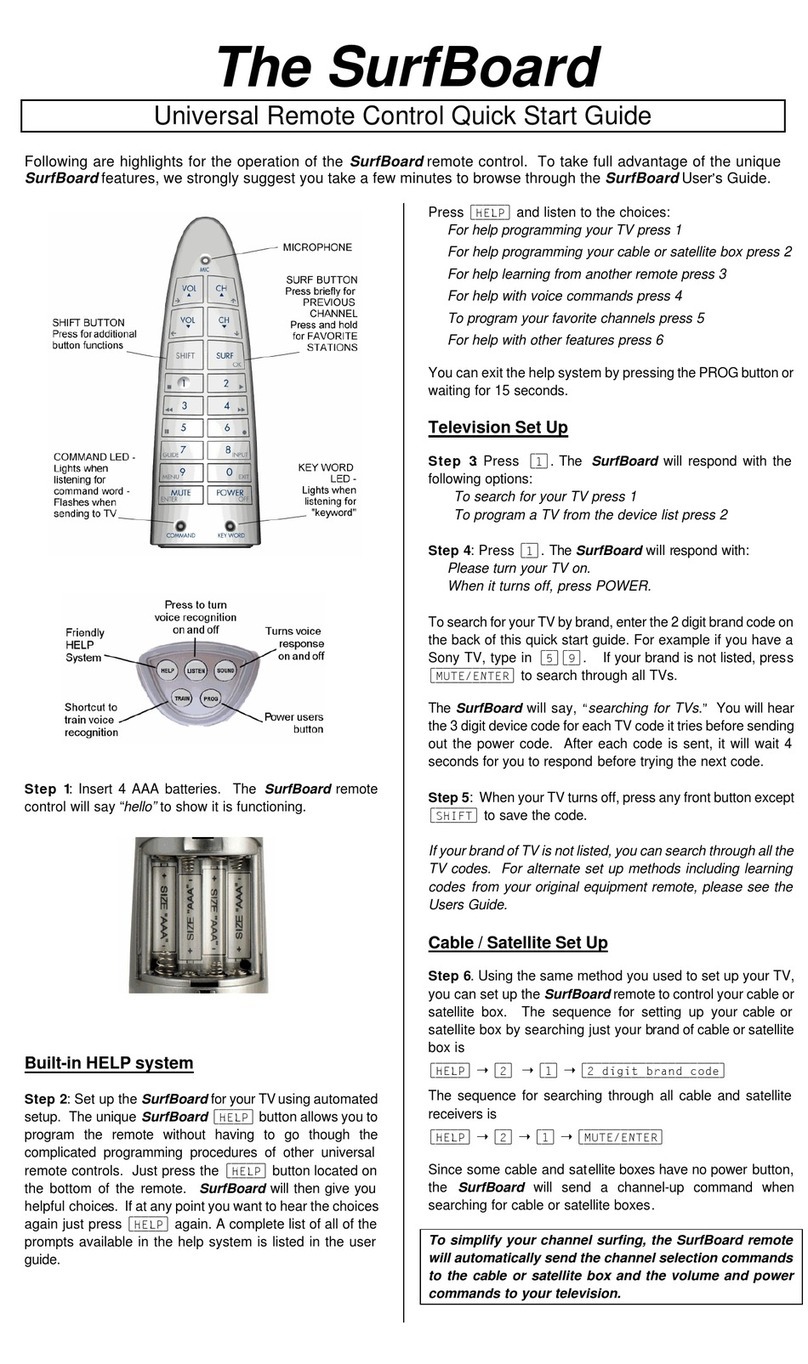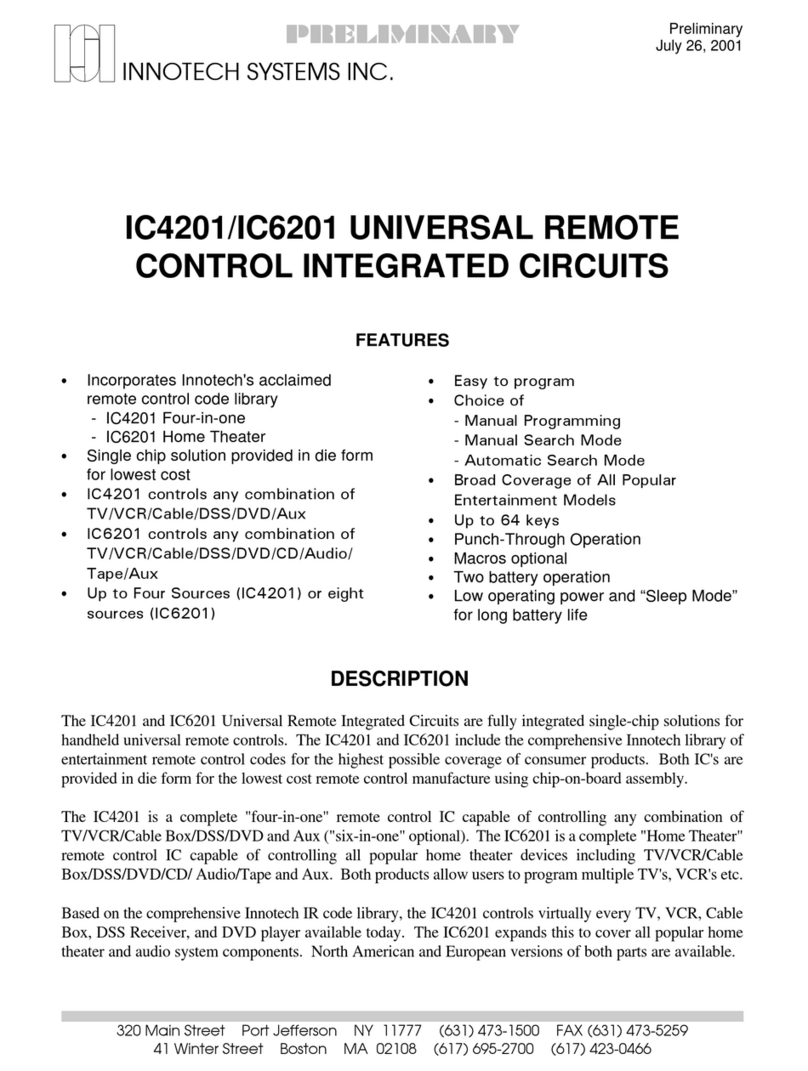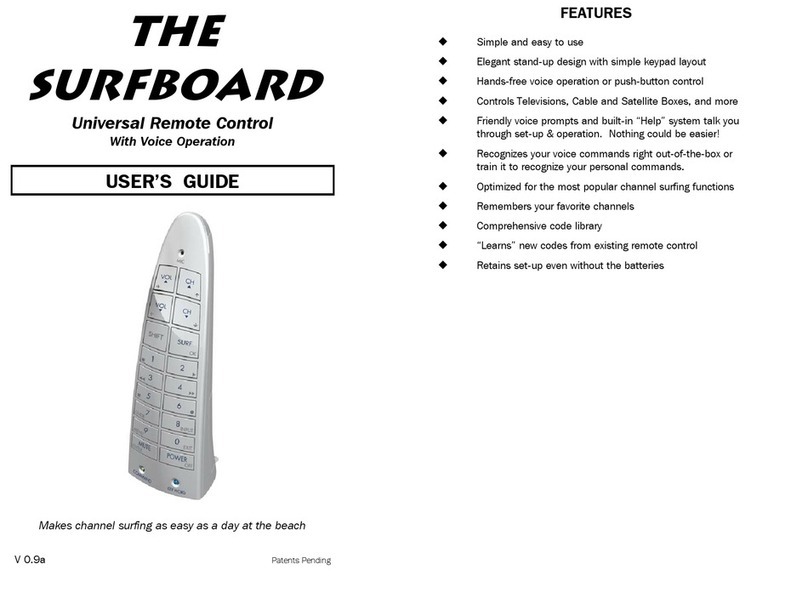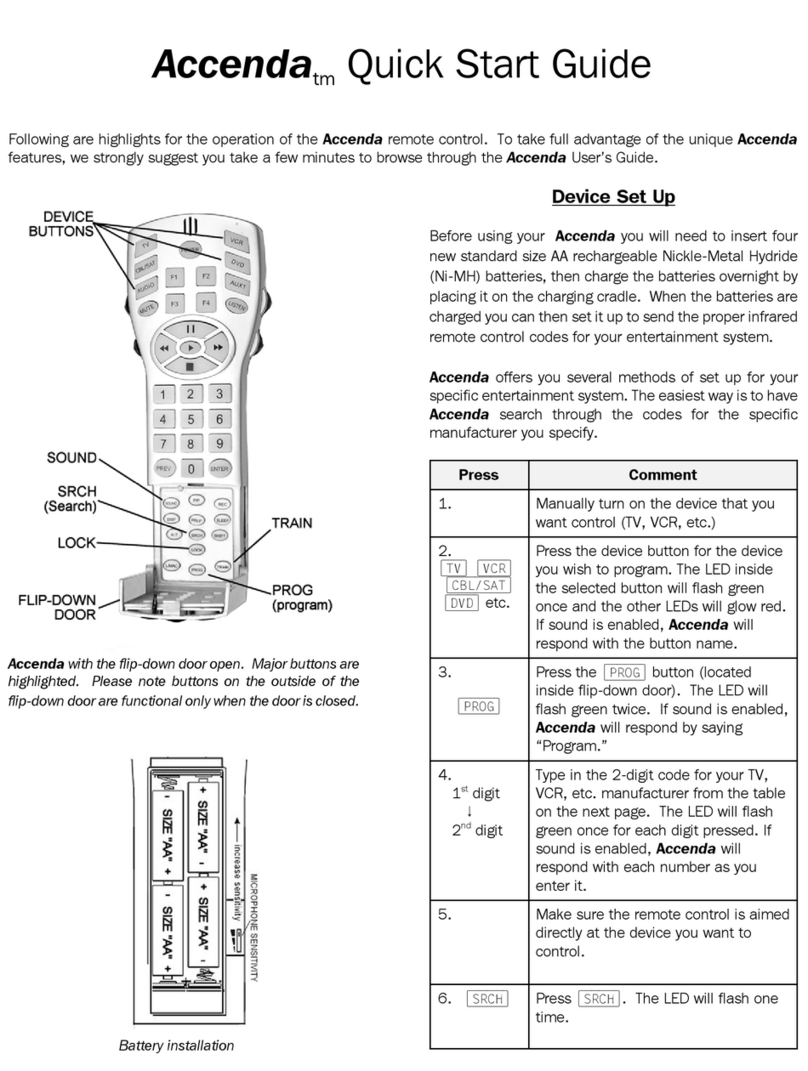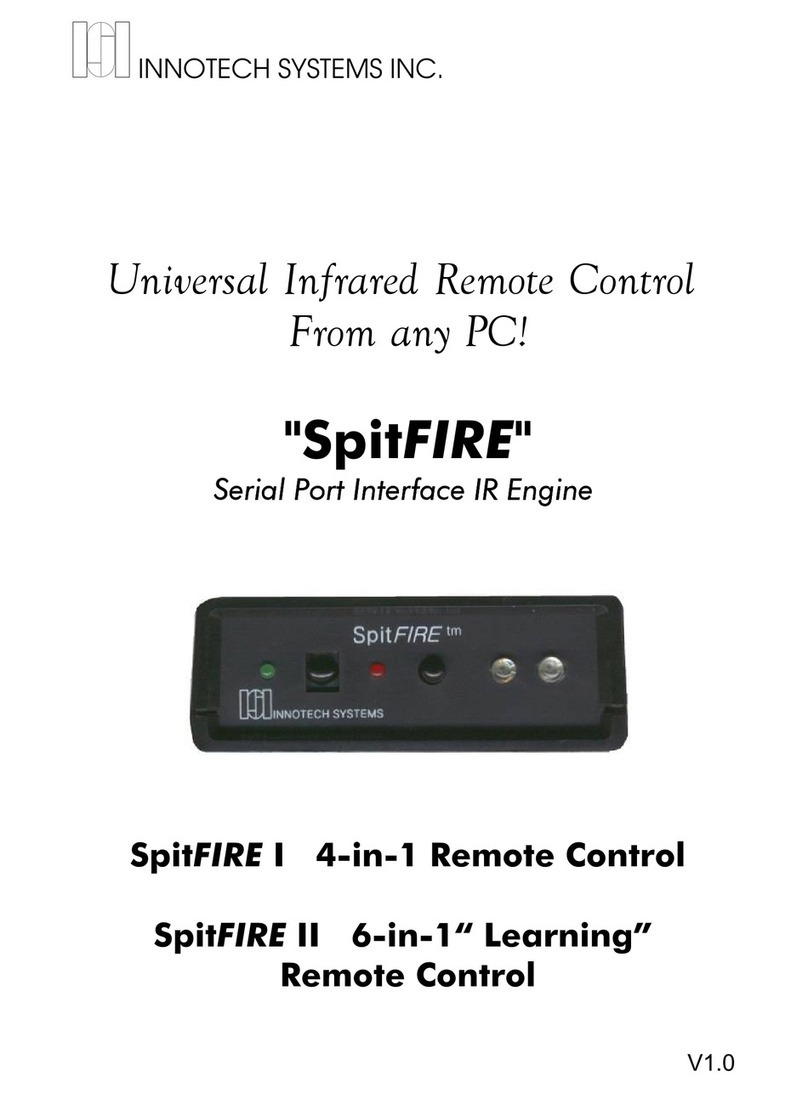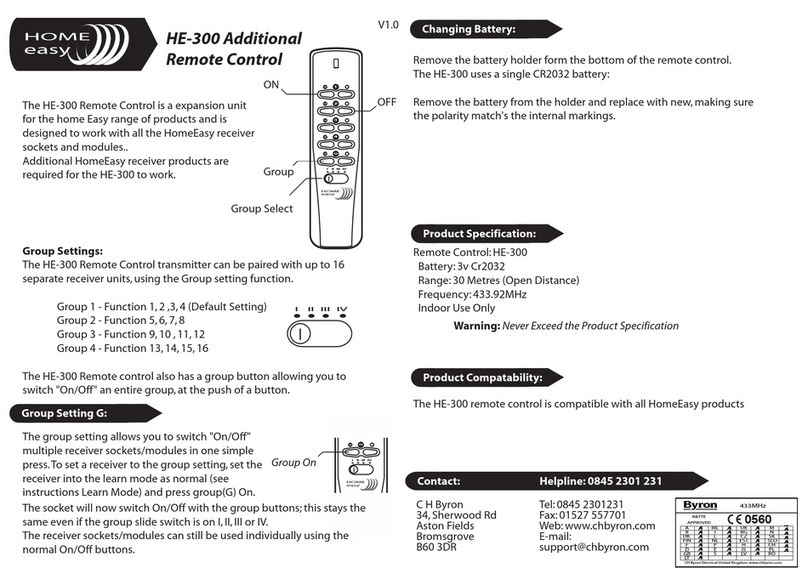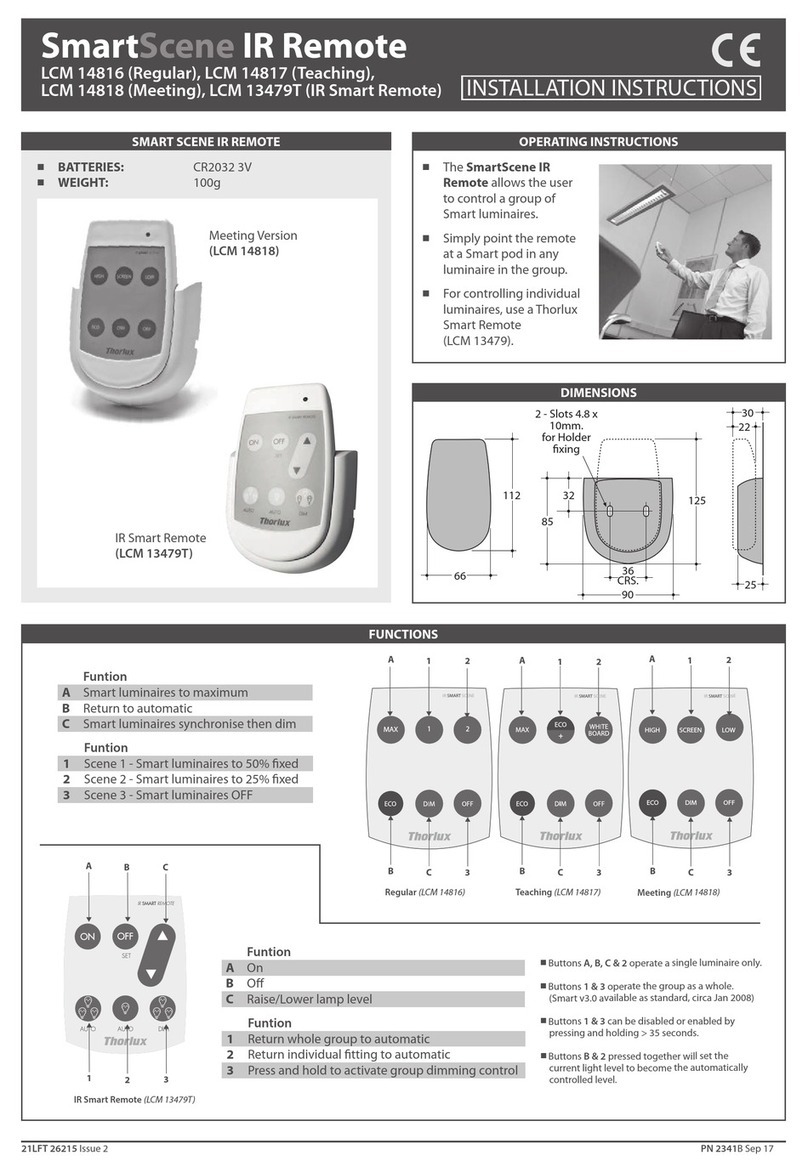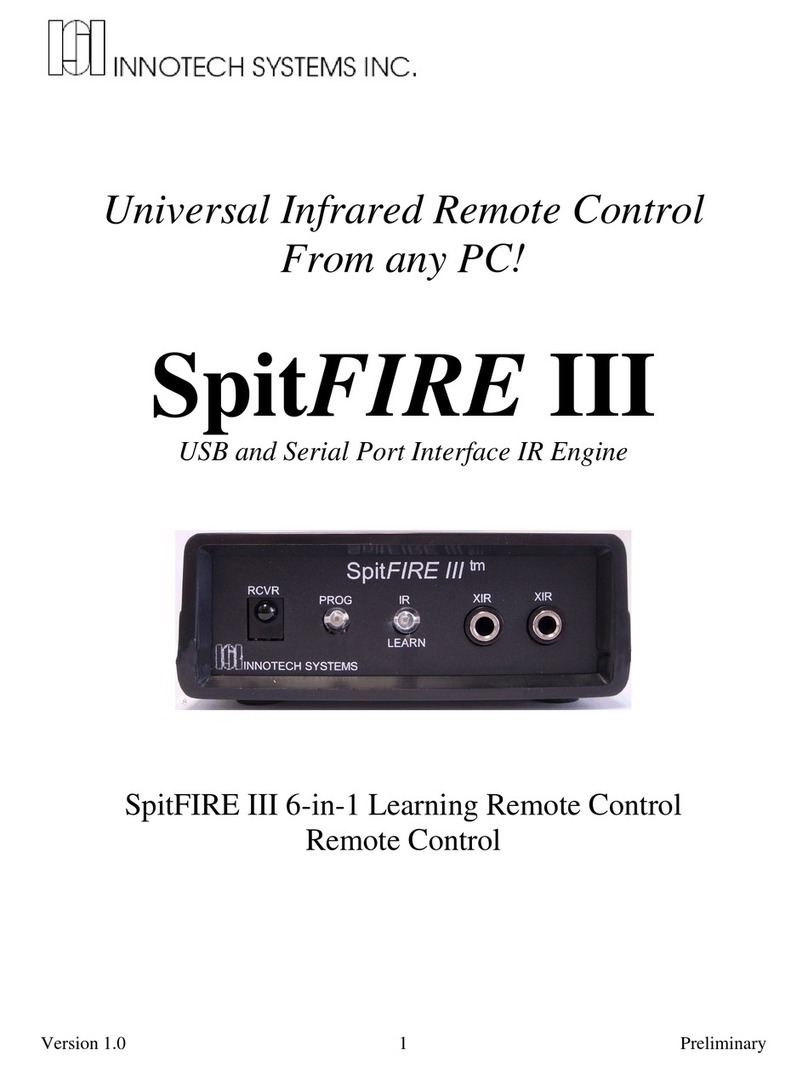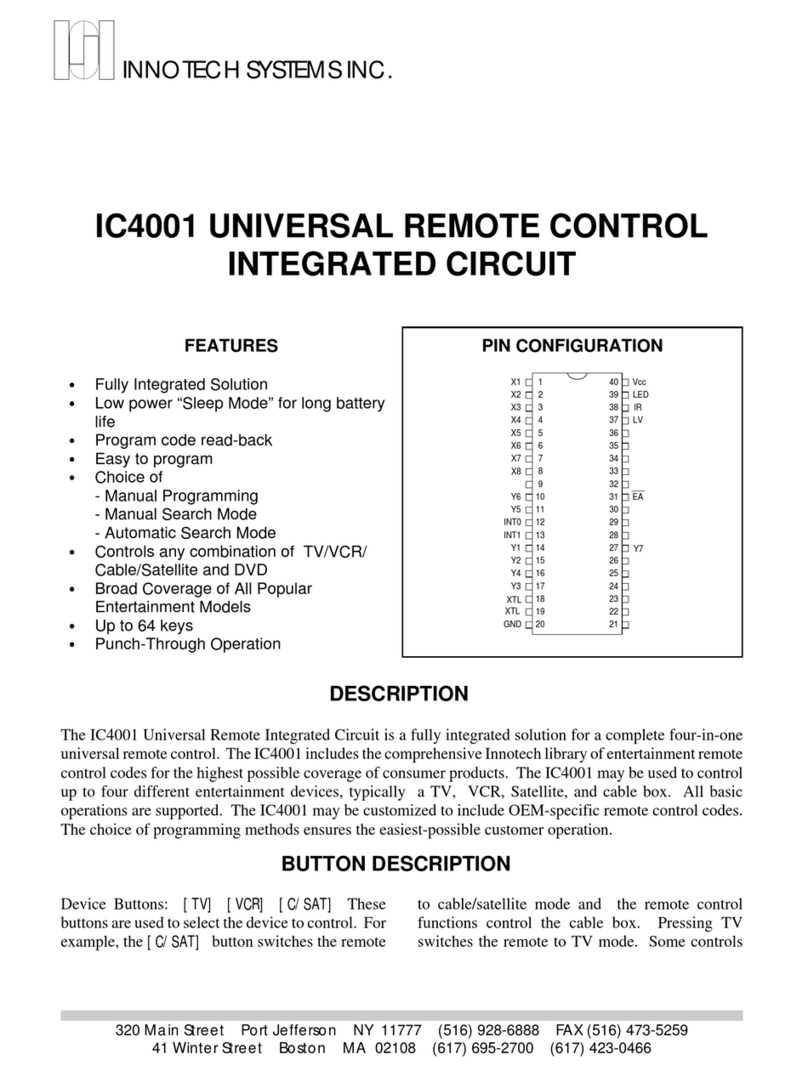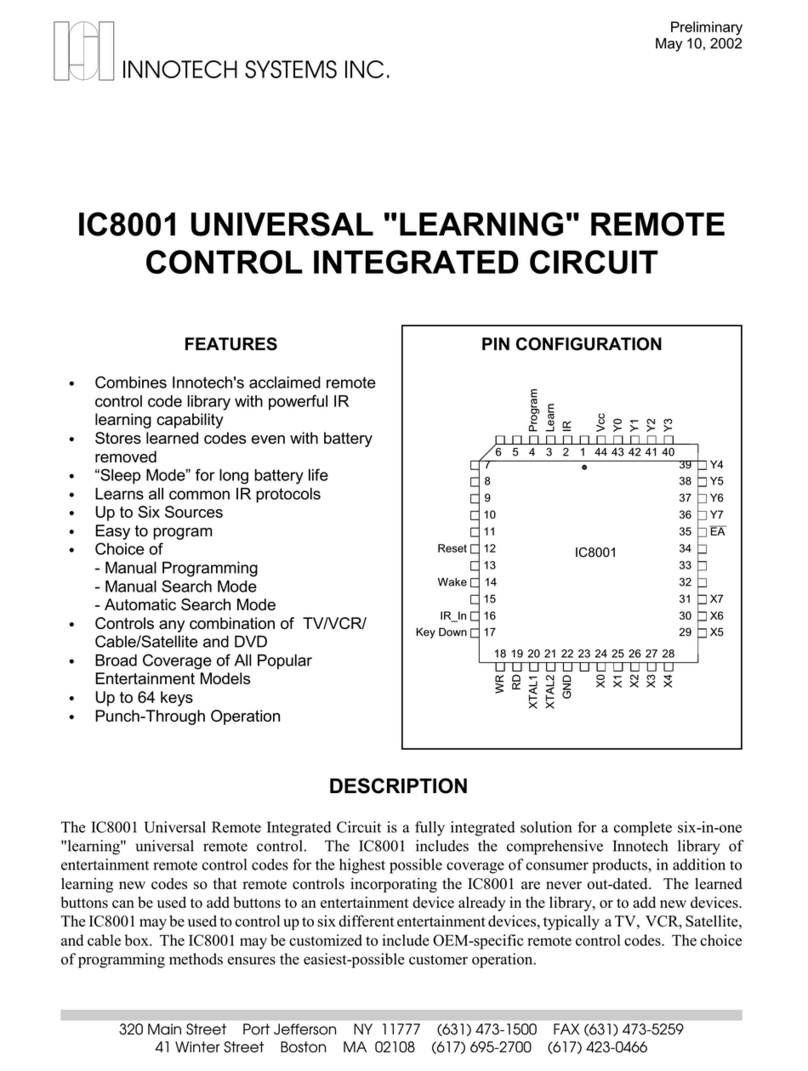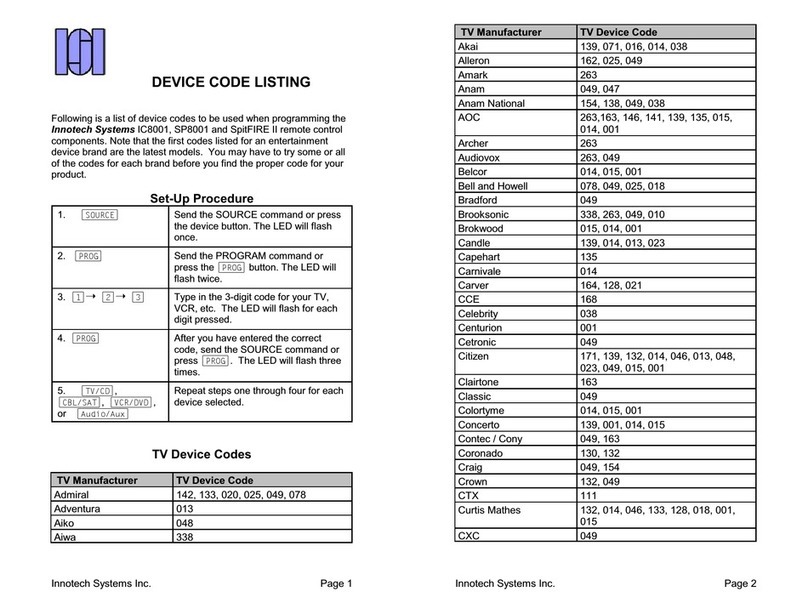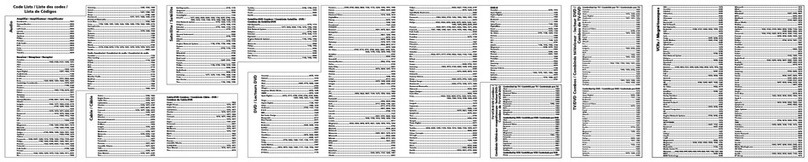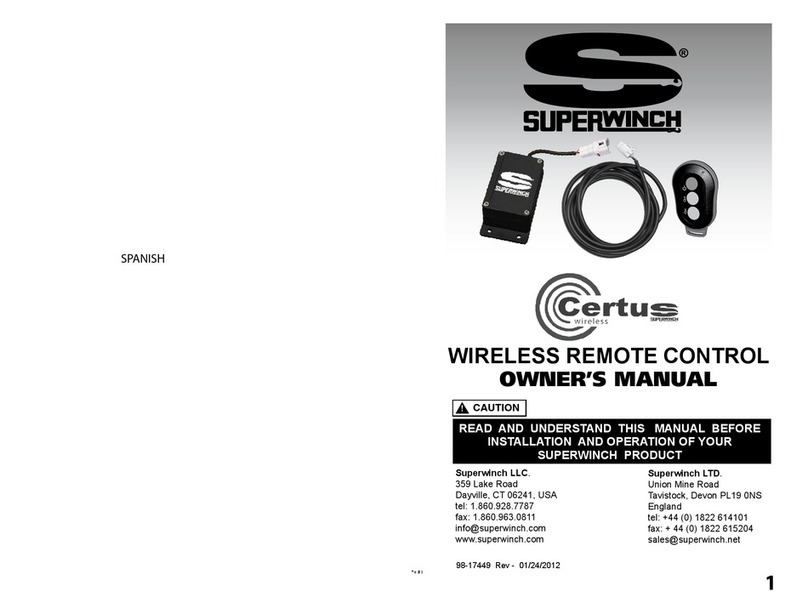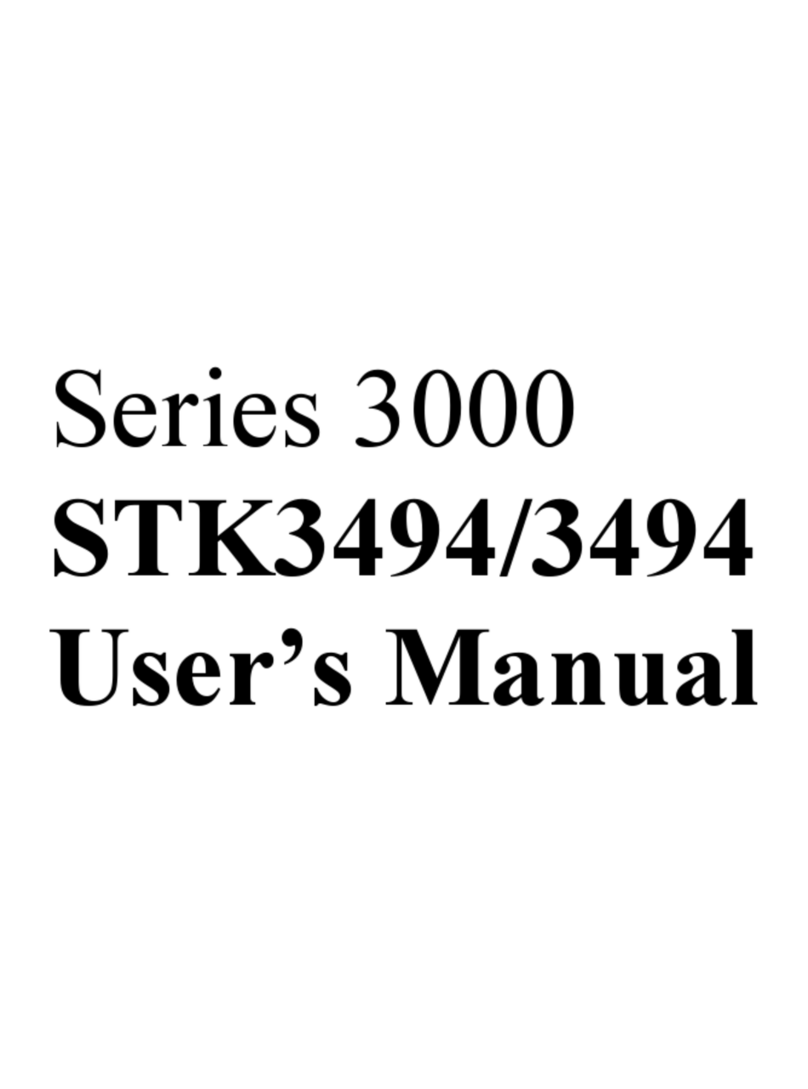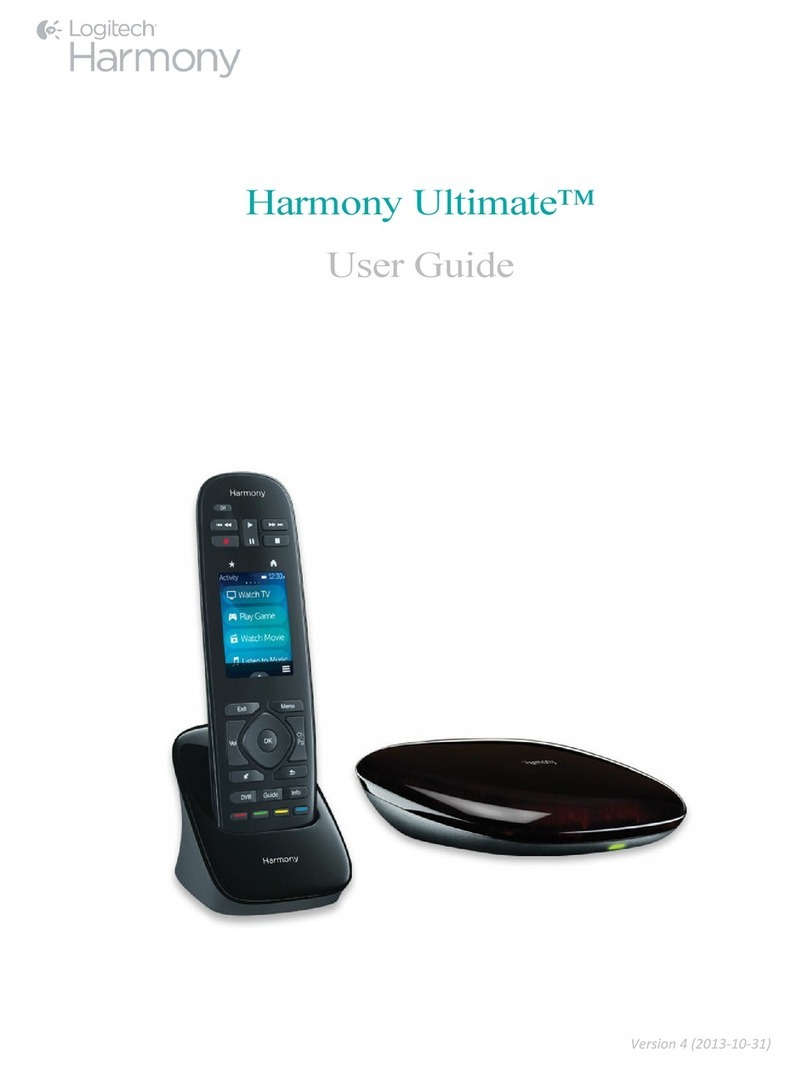Accenda User’s Guide - Page 29
Availability of the volume send-through feature will vary with the type
and manufacturer of the entertainment devices you are using. (See
also “Smart Source” on page 30 for advanced control of source
buttons.)
Erasing Accenda's Programming (Reset Accenda)
Accenda uses a special non-volatile memory to remember voice
instructions, favorite channels, multi-step functions, Smart Source
and device setup. This ensures that Accenda will retain its
programming even when you are changing the battery. From time to
time you may wish to completely erase all programming and start
fresh. To clear non-volatile memory, press [ALT] ÿ[REC] (Accenda
will respond with a beep) followed by [ALT] ÿ[REC] again.
(Accenda will respond with "memory cleared”).
Caution: this will erase all set up information, voice
instructions and Multi-step functions. Accenda will be reset to
its default settings.
Multi-String Sequences
“Multiple String Sequences” take the flexibility and power of the
Accenda to another level by letting you program a single instruction
to step through a series of button sequences each time you speak
the instruction. For example, a multi-string sequence can let you surf
through three favorite channels with just a single voice instruction or
button push. The following multi-string sequence uses the TV tuner
to step through channels two, four, and seven, with a tuner that
requires you to enter all numbers as two-button sequences.
You Do This Accenda Response
Press the [TRAIN] button Accenda will say, "Say a word." The
Listen button will light green.
Say a one or two-word voice
instruction. For example,
"Favorite."
Accenda will ask you to repeat the
instruction.
Say the word Favorite again If the two words match, Accenda will
say "Push a button."
You Do This Accenda Response
Accenda User’s Guide - Page 30
Press the first button that
you wish to associate with
the. In this example, [TV]
Accenda will say, "Button accepted.
Push another button."
Press next button in series.
In this example, [0]
Accenda will say, "Button accepted.
Push another button."
Press [2] Accenda will say, "Button accepted.
Push another button."
Signify the end of the first
string by pressing [L/MAC]
Accenda will say, "Button accepted.
Push another button."
Press [0] Accenda will say, "Button accepted.
Push another button."
Press [4] Accenda will say, "Button accepted.
Push another button."
Signify end of the second
string by pressing [L/MAC]
Accenda will say, "Button accepted.
Push another button."
Press [0] Accenda will say, "Button accepted.
Push another button."
Press [7] Accenda will say, "Button accepted.
Push another button."
Signify the end of the last
string by pressing [TRAIN]
Accenda will say, "Command
assigned."
Now, the first time you say "favorite," Accenda will take you to
channel two. When you repeat "favorite,", Accenda will take you to
channel four. As you repeat "favorite" Accenda will take you to
channel seven, then keep surfing through the three channels. Could
anything be easier for watching bowl games?
Smart Source™
Smart Source is a new feature that makes using Accenda simpler
than any other remote control by eliminating the traditional need to
push the [TV], [CBL/SAT], [VCR],[DVD],[AUDIO] or [AUX] button
every time you want to change what you are doing. Smart Source