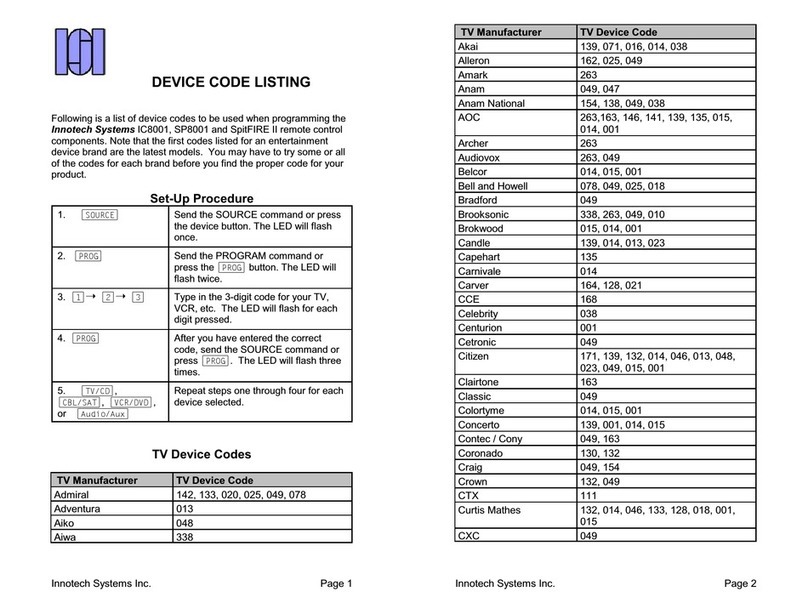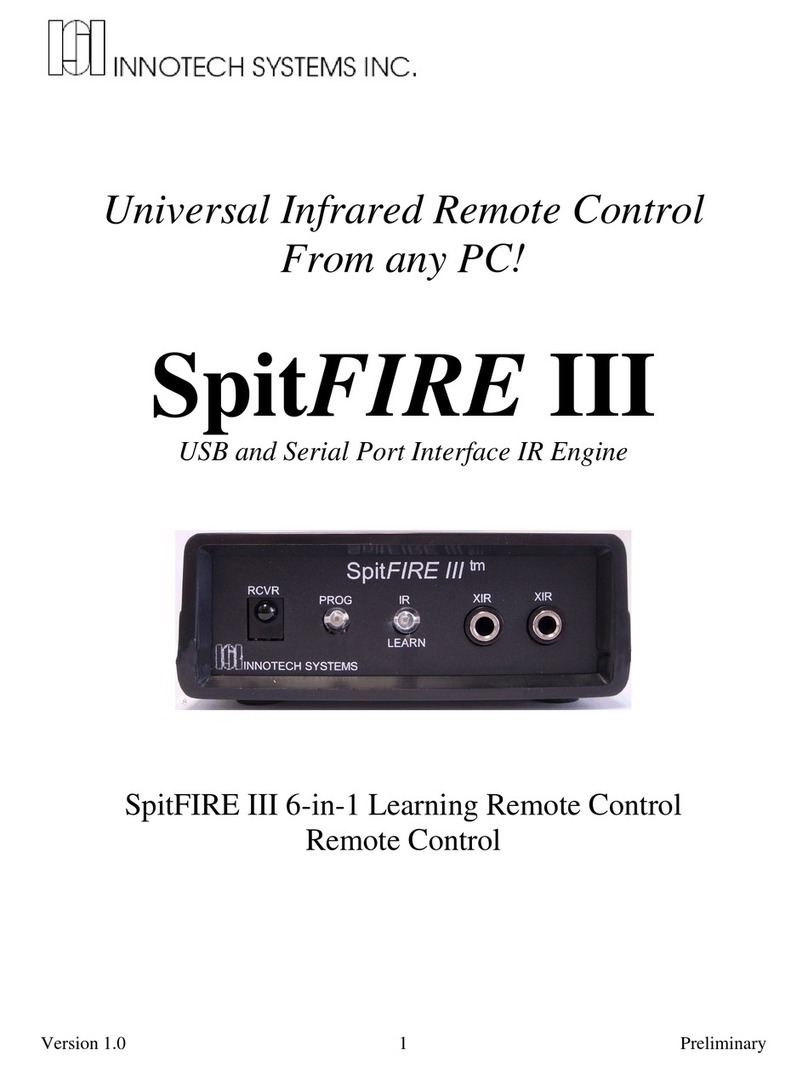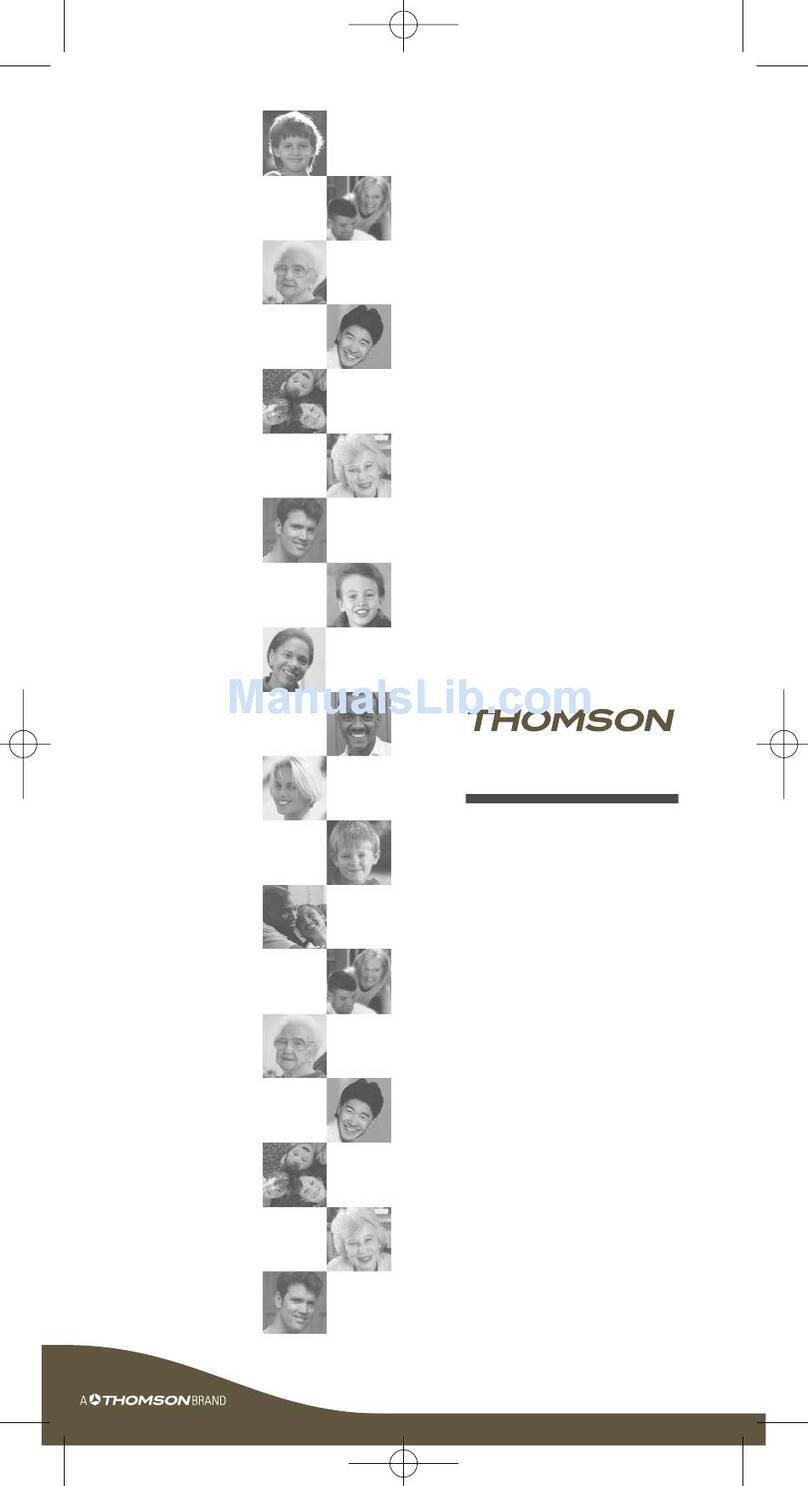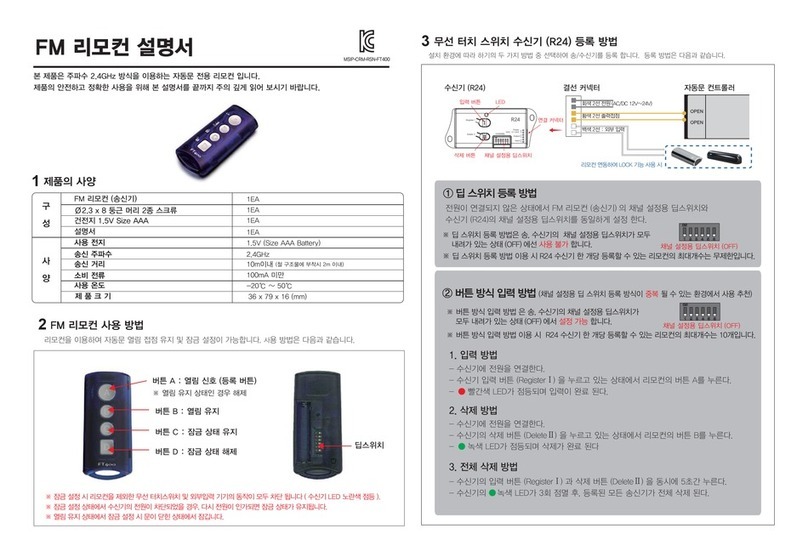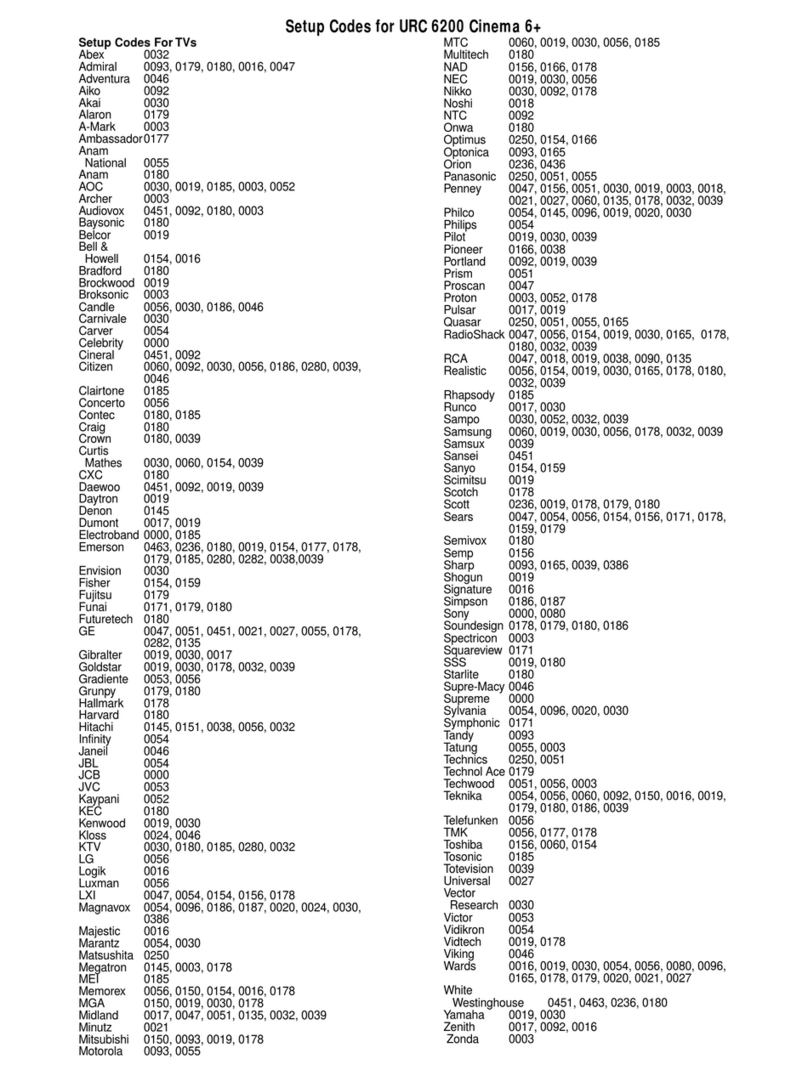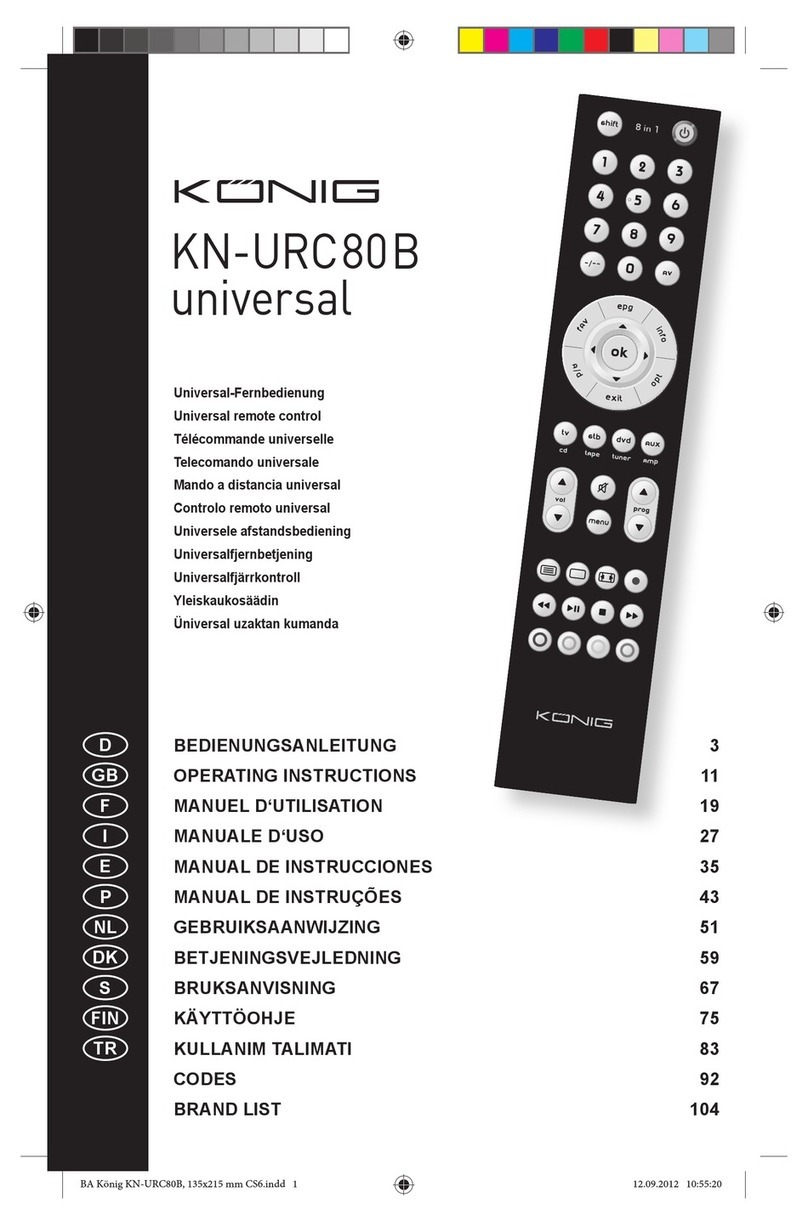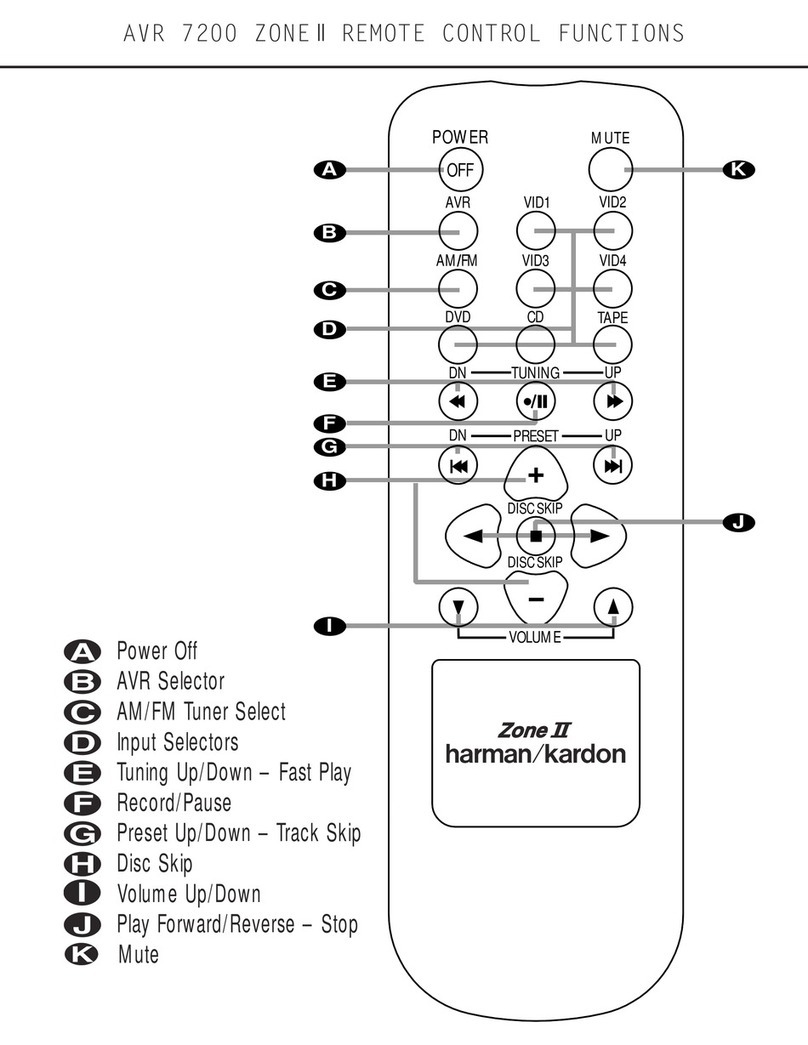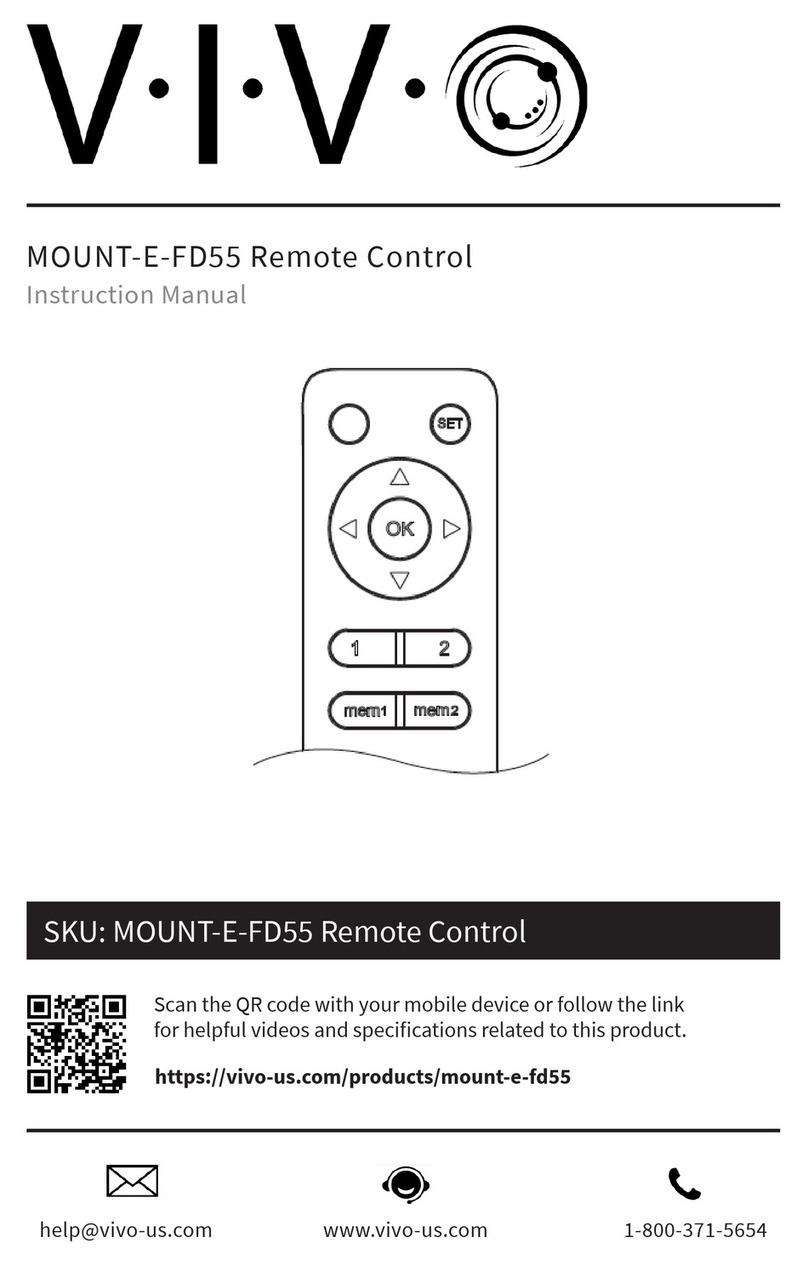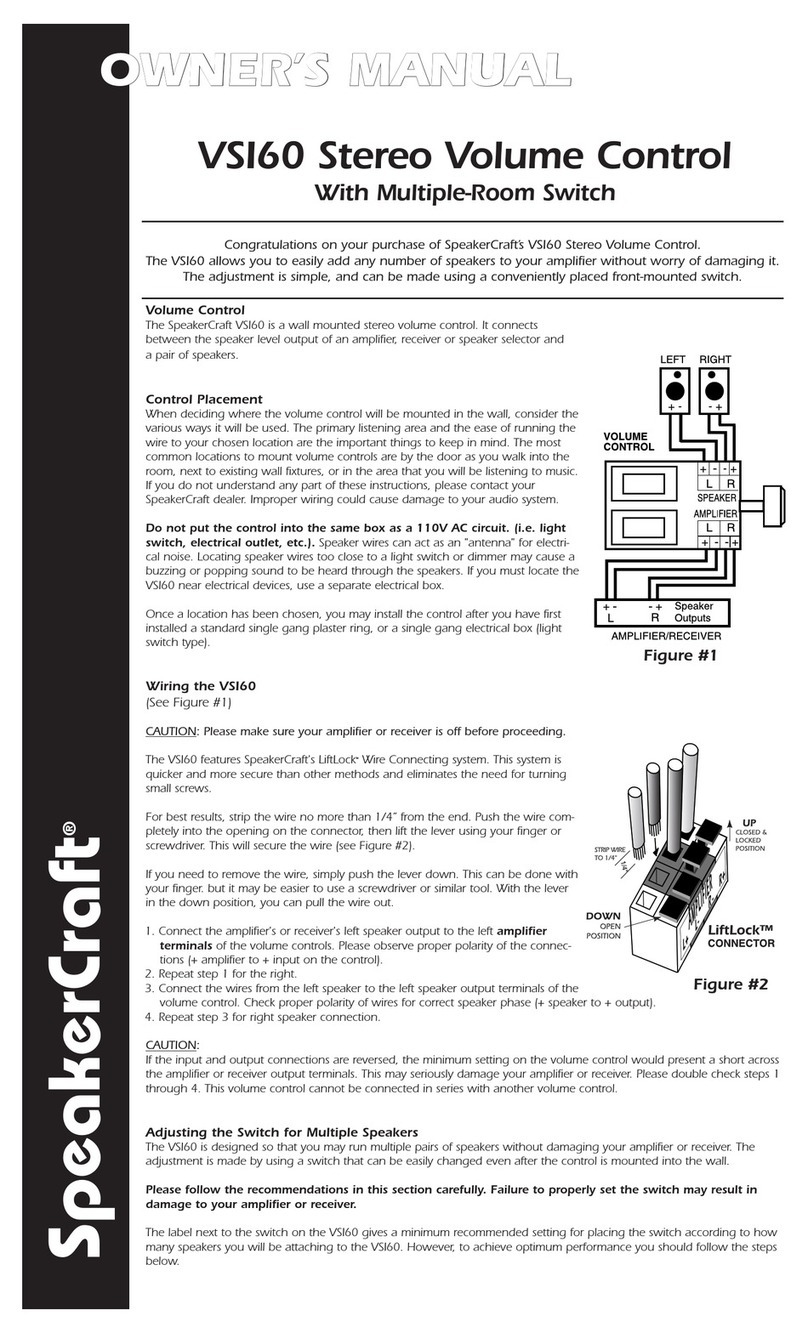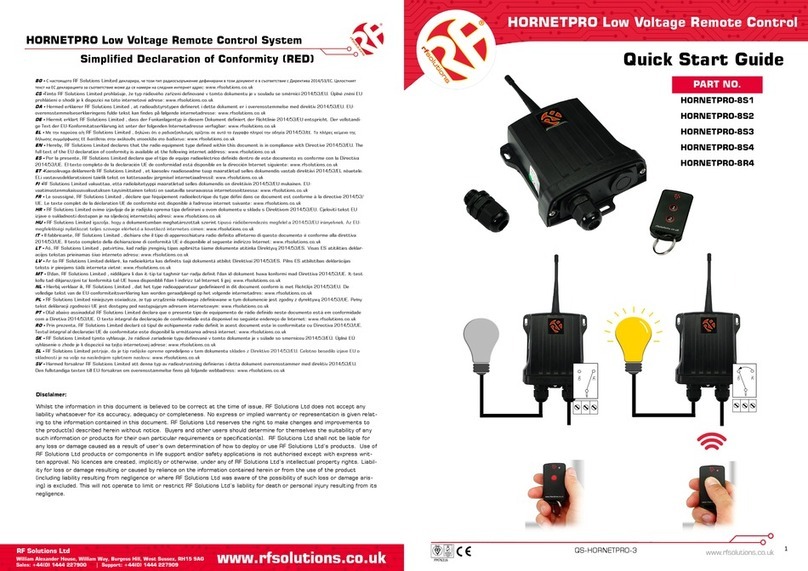Innotech IC4001 User manual

320 Main Street Port Jefferson NY 11777 (516) 928-6888 FAX (516) 473-5259
41 Winter Street Boston MA 02108 (617) 695-2700 (617) 423-0466
1
2
3
4
5
6
7
8
9
10
11
12
13
14
15
16
17
18
19
20 21
22
23
24
25
26
27
28
29
30
31
32
33
34
35
36
37
38
39
40X1
X2
X3
X4
X5
X6
Y6
Y5
INT0
INT1
Y1
Y2
Y4
Y3
GND
Vcc
LED
IR
LV
EA
Y7
X7
X8
XTL
XTL
INNOTECH SYSTEMS INC.
IC4001 UNIVERSAL REMOTE CONTROL
INTEGRATED CIRCUIT
FEATURES
CFully Integrated Solution
CLow power “Sleep Mode” for long battery
life
CProgram code read-back
CEasy to program
CChoice of
- Manual Programming
- Manual Search Mode
- Automatic Search Mode
CControls any combination of TV/VCR/
Cable/Satellite and DVD
CBroad Coverage of All Popular
Entertainment Models
CUp to 64 keys
CPunch-Through Operation
PIN CONFIGURATION
DESCRIPTION
The IC4001 Universal Remote Integrated Circuit is a fully integrated solution for a complete four-in-one
universal remote control. The IC4001 includes the comprehensive Innotech library of entertainment remote
control codes for the highest possible coverage of consumer products. The IC4001 may be used to control
up to four different entertainment devices, typically a TV, VCR, Satellite, and cable box. All basic
operations are supported. The IC4001 may be customized to include OEM-specific remote control codes.
The choice of programming methods ensures the easiest-possible customer operation.
BUTTON DESCRIPTION
Device Buttons: [TV] [VCR] [C/SAT] These
buttons are used to select the device to control. For
example, the [C/SAT] button switches the remote
to cable/satellite mode and the remote control
functions control the cable box. Pressing TV
switches the remote to TV mode. Some controls

320 Main Street Port Jefferson NY 11777 (516) 928-6888 FAX (516) 473-5259
41 Winter Street Boston MA 02108 (617) 695-2700 (617) 423-0466
may function even when their normal device is not
selected (Punch Through). For example, when in
cableboxmode,thevolumecontrolsmaystillwork
with the television, and the VCR controls may still
control the VCR. The availability of this feature
depends on what type of TV, VCR, and cable box.
[Power] This button is used to turn the TV, VCR,
or cable box on or off.
[CH+][CH-] Channel Up / Channel Down
[VOL+][VOL-] Raise or lower the volume.
[PLAY][FF][REW][PAUSE][STOP][REC] VCR
Play, Fast Forward, Rewind, Pause, Stop. These
operate as conventional VCR controls, but [REC]
must be pressed twice to start recording.
[TV/VCR] Toggles between TV and VCR func-
tions.
[MUTE] This button turns muting on and off.
Numeric Pad: The numbers on this pad control
channel settings on TVS, VCRs, and cable boxes.
[ENTER] Some TVS require [ENTER] be pressed
when changing channels with the numeric pad.
[PREV]Returns to the previous channel selected on
TV’s that support this function.
The [PROG][AUTO] Program and auto search but-
tons used for programming the remote to work with
your specific TV, VCR, and cable box. Program-
ming the remote is described later in the manual.
PROGRAMMING GUIDE
QUICK PROGRAMMING GUIDE
Press the device but-
ton for the device you
wish to program (1
flash)
[TV] or [VCR] or
[C/SAT] '
Press the PROG but-
ton (2 flashes) [PROG] ''
Input the correspond-
ing code from the
code list. (Flashes
once for each digit
pressed)
[1]'[2]'[3]'
When you have en-
tered the correct
code, press PROG. (3
flashes)
[PROG] '''
Repeat steps 1-4 for
each device (TV,
VCR, or cable box.)
DETAILED PROGRAMMING GUIDE
To program A Device:
1. Select the device you wish to program with a
device key (TV, VCR, Cable). For instance to
program the VCR, press the VCR device button.
The light on the remote will flash once.
2. Press the [PROG] button. The light will flash
twice.
3. Find the correct code from the code list that
follows. If a brand has more than one code, the

320 Main Street Port Jefferson NY 11777 (516) 928-6888 FAX (516) 473-5259
41 Winter Street Boston MA 02108 (617) 695-2700 (617) 423-0466
first codes are the latest models.
4. Enter the correct code on the number pad. The
light will flash once for each key pressed.
5. Press the [PROG] button again to lock in the
code. The light should flash 3 times, and pro-
gramming is finished. For example, to program a
Sony TV:
First, find the Sony codes in the code list.
Then, try the first (latest model) code. Press:
[TV] [PROG] [0] [3] [8] [PROG]
When finished, try to operate the TV with the
remote. If the remote works with the TV, the
programmingfortheTVisfinished. Iftheremote
does not work, try the next code: 141, and so-on,
until the correct code is found. If you cannot find
the correct code, refer to the Auto Search feature.
SPECIAL FEATURES
The IC4001 Universal Remote Control Integrated
circuit has several special features:
Punch Through
Some TVS, VCRs, and cable box controls may
work at the same time. For example, after you
press the [C/SAT] or [VCR]buttons,thevolume
controls may still work with the television. Other
functions may also work this way. Availability of
this feature varies depending on the type of TV,
VCR, and cable box used.
Read Back Programmed Code
The remote can read back the codes selected for
TV, VCR, and cable box, so they can written
them down and used for future reference. To do
this:
1. Press the device key that you want the code
read back for. For example, if you want to get the
code for your TV, press the [TV] key.
2. Press [PROG]. The light should flash twice.
3. Press [1] and then [PROG].The light will
flash the number of the first digit of the code. For
instance, if the TV’s code is 567, the light will
flash five times. If a digit of code is zero, the light
will not flash.
4. Repeat the last two steps to get the second and
third digits of the TV code, by pressing [2] and
[PROG] for the second digit (light flashes six
times) and [3] and [PROG] for the third digit
(light flashes seven times). This procedure can
then be repeated for the VCR and cable box.
Substitute Devices
Userscansubstitutedeviceswithuniversalremote
controls based on the IC4001. All of the three
device buttons (TV, VCR, and C/SAT) can be
programmed as either a TV, VCR, or cable box.
To program a TV on the VCR device button:
1. Press [VCR] and then [PROG].The light will
flash twice.
2. Instead of entering a VCR code, enter the TV
code for the desired TV. The light will flash once
for each digit.
3. Press [PROG], and the light will flash 3 times.
Now the VCR button will act as a second TV.
This works with all three devices, so it is possible
to program up to three TV’s, VCR’s, and cable
boxes. For example, to program a Sony TV in the
cable boxes place, press:
[C/SAT] [PROG] [0] [3] [8] [PROG]
Now the C/SAT button will act as a Sony TV.

9/30/98 © Innotech Systems Inc. 1998 All Rights Reserved
320 Main Street Port Jefferson NY 11777 (516) 928-6888 FAX (516) 473-5259
41 Winter Street Boston MA 02108 (617) 695-2700 (617) 423-0466
Auto Search For Correct Code
If users have trouble programming the remote, or
can’t find the correct code in the manual, the
remote can cycle through available codes rapidly
to help locate a usable code. It is recommended
that this feature be used only when all other
methods have failed, as users may have to cycle
through many codes before finding a usable one.
1. Manually turn on the device to control.
2. [TV] or [VCR] or [C/SAT] '
Press the device key for the device code being
searched for. For example, to search for a TV
code, press [TV] once. (1 Flash)
3. [PROG] ''
Press the [PROG] button once. (2 Flashes)
4. [AUTO] Press the Auto button. '
The remote control will now search through the
library for the target device code in 3 second
intervals. Every 3 seconds the user will be
promptedby the light flashing and the remote will
attempt to turn the power off.
When the device turns off, the user should
immediately press the [PROG] key to save the
code. Check the other buttons to ensure they all
work with the target device. If they do not, repeat
the preceding auto search steps.
To stop Auto Search, press any key except
[AUTO].
Manual Search For Correct Code
The user can manually toggle through the device
codes to find the correct code for a TV, VCR or
Cable/Satellite.
1. Manually turn on the device.
2. [TV] or [VCR] or [C/SAT] '
Press the device key for the device code you want to
search for. For example, to search for a TV code,
press [TV] once. (1 Flash)
3. [PROG] ''
Press the [PROG] button once. (2 Flashes)
4. [0]'[0]'[0] '
Press [0] [0] [0] (Flashes once for each digit
pressed)
5. [PROG] '''
Press the [PROG] to change to the next device
code. Every time [PROG] is pressed, the device
code will increment..
6. [TV] or [VCR] or [C/SAT] '
Press the device key again to lock in the code.
NOTE: Some devices, such as cable boxes, may
not support power buttons on the remote. In this
case, you can substitute [CH+] or any other
supported button to test the code.
DEVICE CODES
For a code list of supported devices and associated ISI codes, please contact Innotech Systems for the
document “Index of Device Codes.”

9/30/98 © Innotech Systems Inc. 1998 All Rights Reserved
320 Main Street Port Jefferson NY 11777 (516) 928-6888 FAX (516) 473-5259
41 Winter Street Boston MA 02108 (617) 695-2700 (617) 423-0466
FF CH- VOL- MUTE C/SAT
REW CH+ V+ VCR TV
PLAY 3 6 9 AUTO PREV
PAUSE 2 5 8
POWER REC 1 4 PROG
STOP
1
2
13
3
4
5
9
10
11
14
8
17
16
11
10
20
GND
74HC11
1
2
3
4
14
15
9
18
19
31
XTAL1
XTAL2
RESET
27pf
27pf
12MHz
LV
LV
37
38
39
401K
56K D2
ISL D 150
Isocom .1µF
10µF
PN4403
10
20
PN2222
D1
SC303A
NEC
47K
47
56K
1.2M
2M
.1µF
6V
RAW
RAW
.1µF
1µF
X1
X2
X3
X4
Y1
Y2
Y3
Y4
Y5
Y6
LV
IR
LED
Vcc
VCR
0ENTER
7
1µF 100µF
75K
.1
5
6X5
X6
13
INT1
INT0 12
Vcc
Y7 28
7
8X7
X8
TYPICAL APPLICATION: UNIVERSAL REMOTE CONTROL
Note: Please specify IC4001 for 4-battery operation, IC4001A for 2 or 3 battery operation.
Table of contents
Other Innotech Remote Control manuals
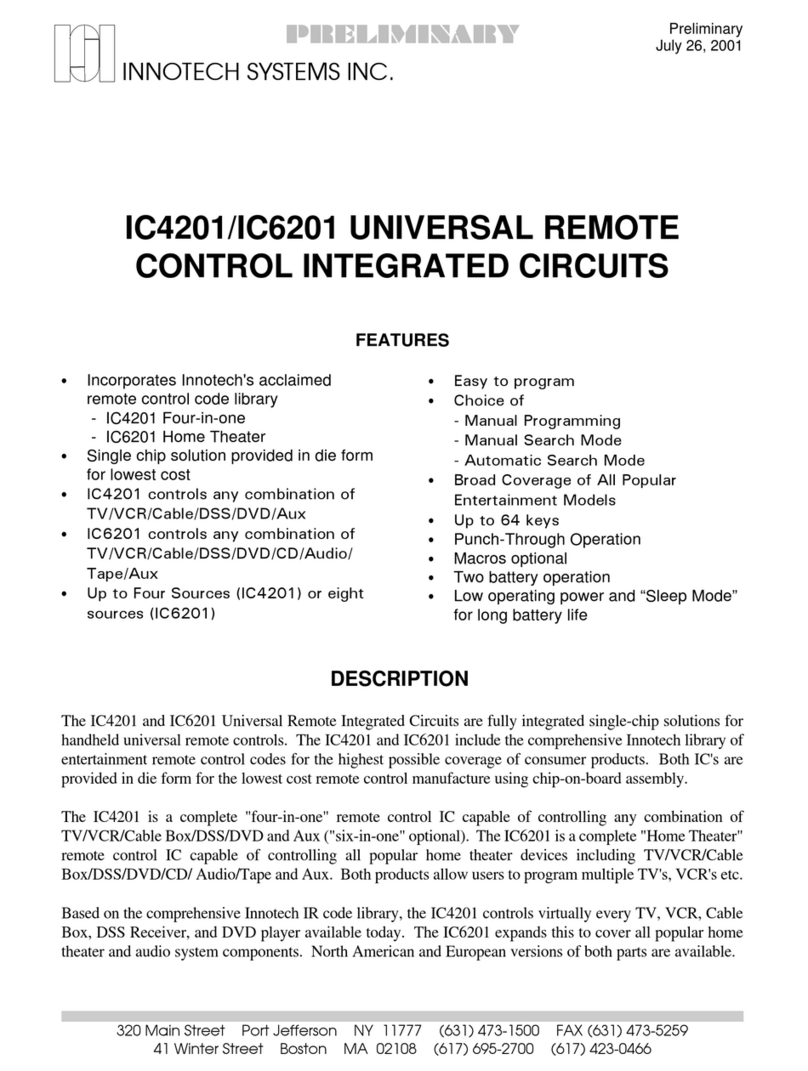
Innotech
Innotech IC4201 Operating instructions

Innotech
Innotech inVoca User manual

Innotech
Innotech Accenda Administrator guide
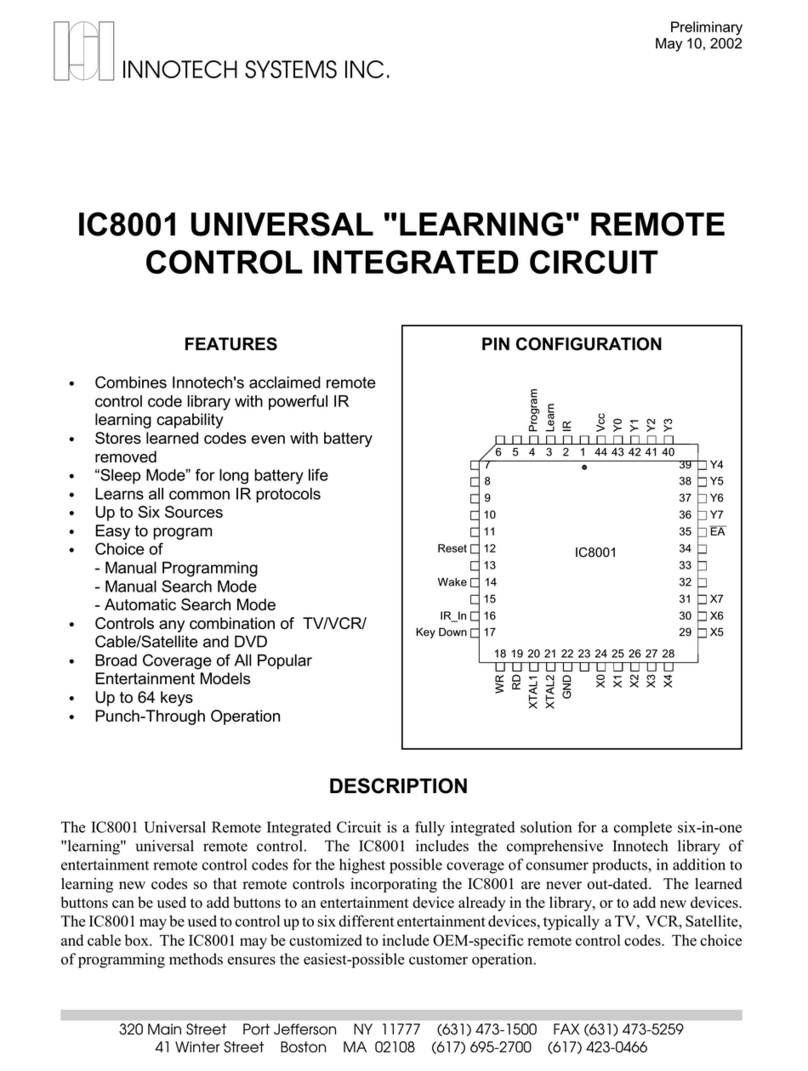
Innotech
Innotech IC8001 Operating instructions
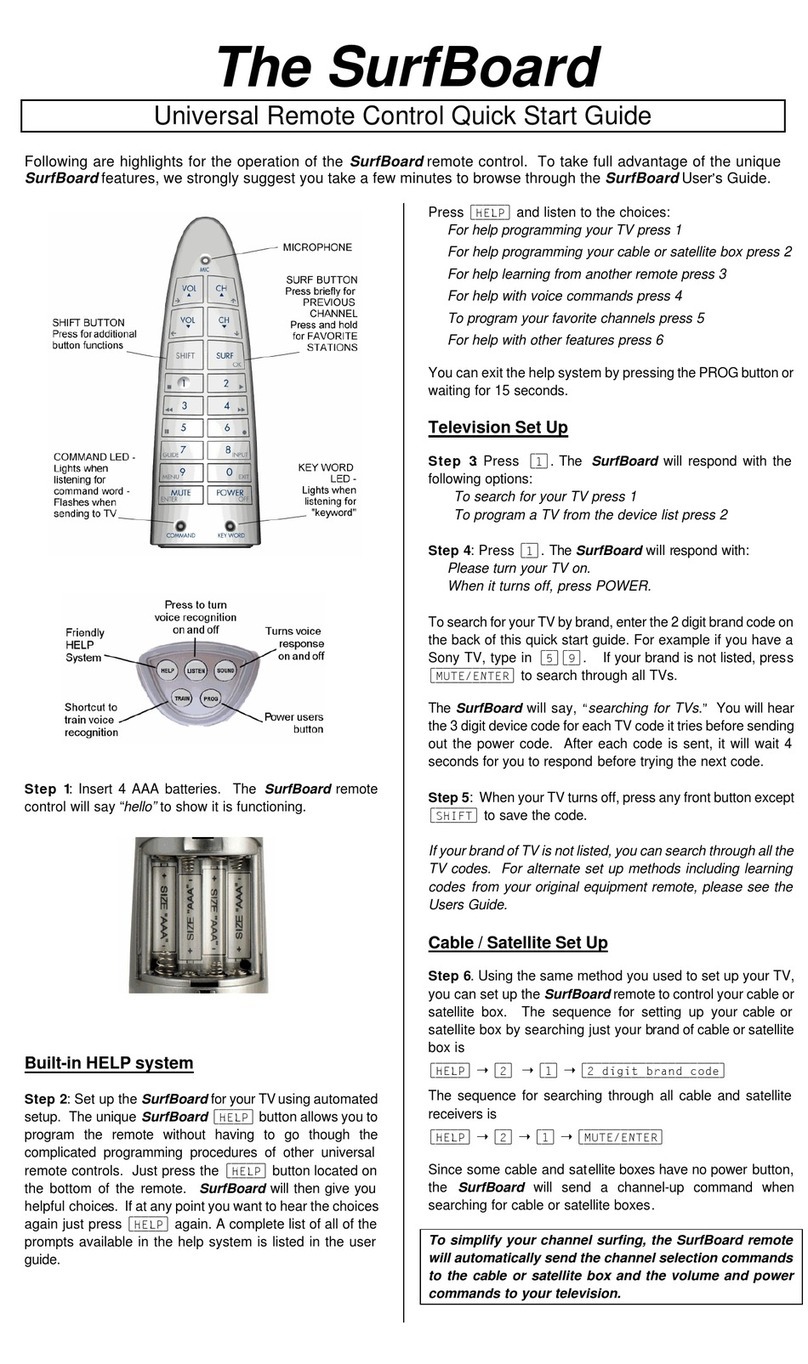
Innotech
Innotech SurfBoard User manual
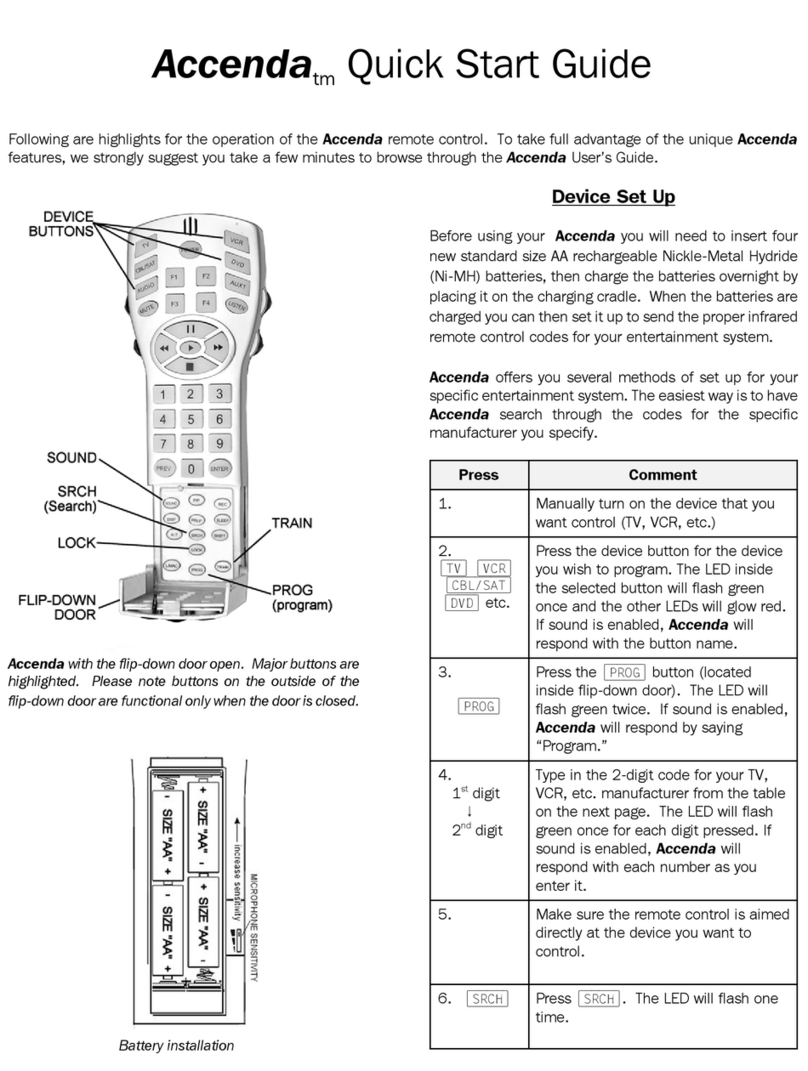
Innotech
Innotech Accenda User manual
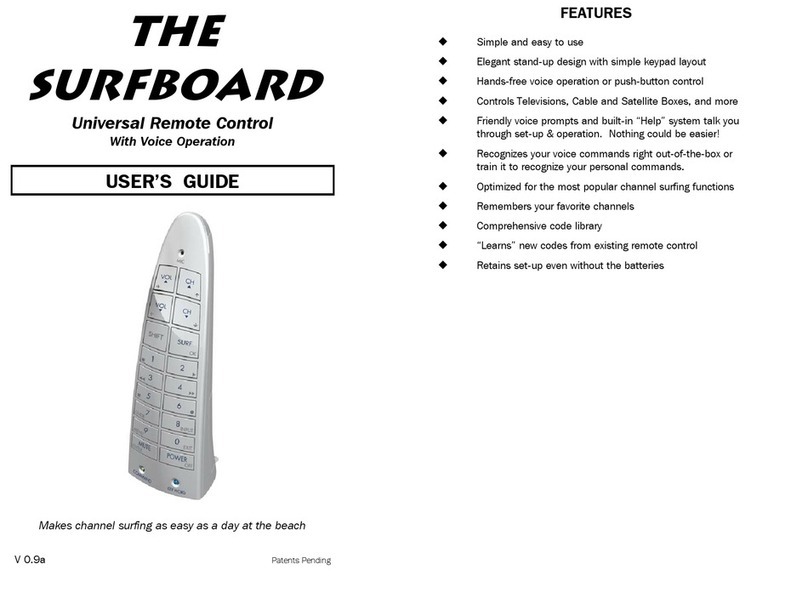
Innotech
Innotech SurfBoard User manual

Innotech
Innotech SpitFIRE I User manual
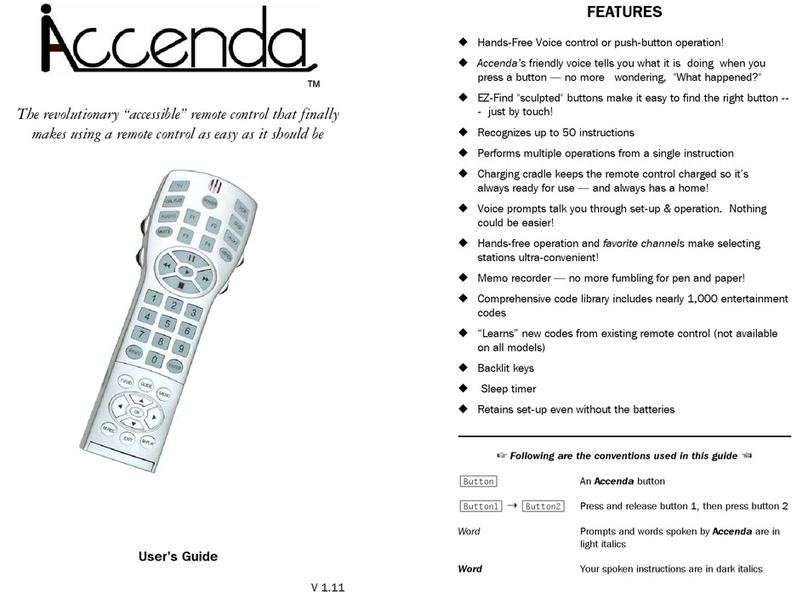
Innotech
Innotech Accenda User manual
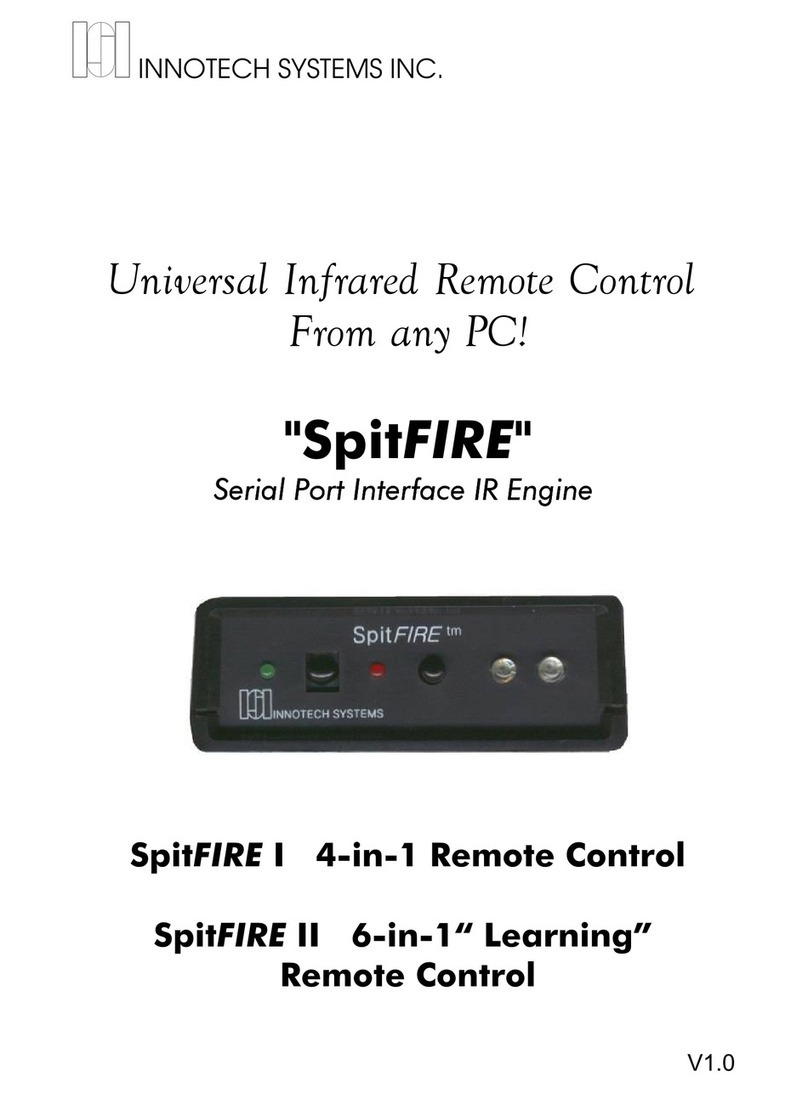
Innotech
Innotech SpitFIRE I User manual