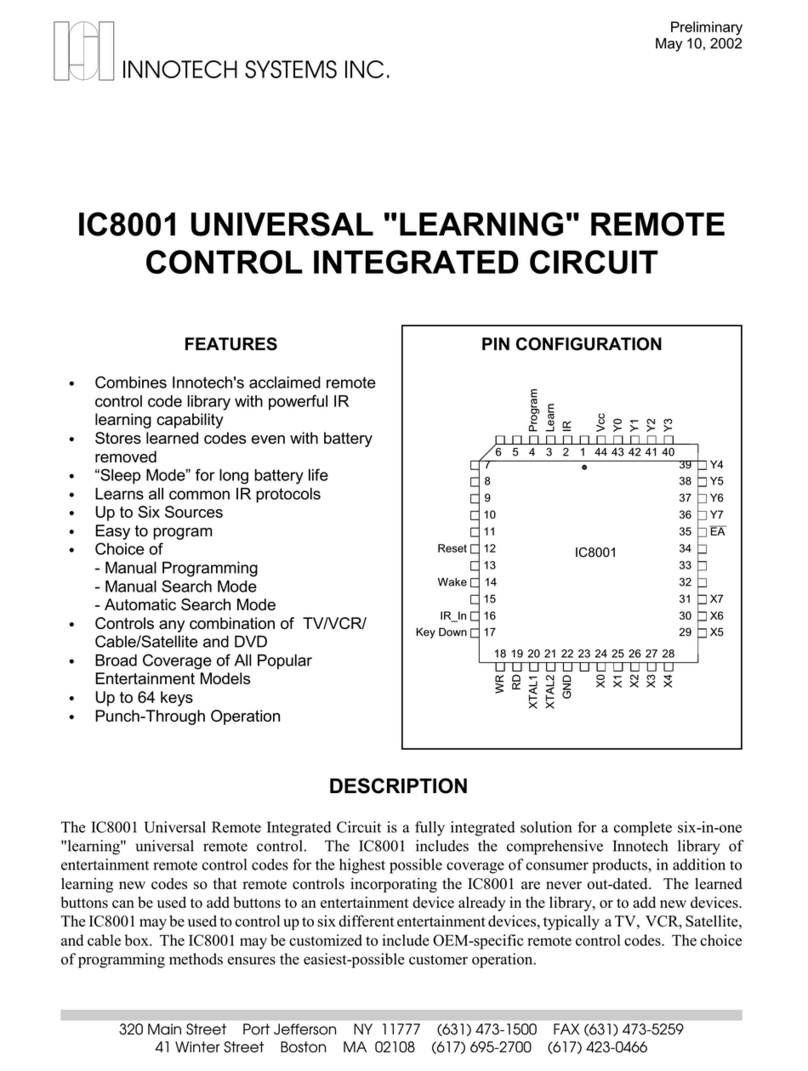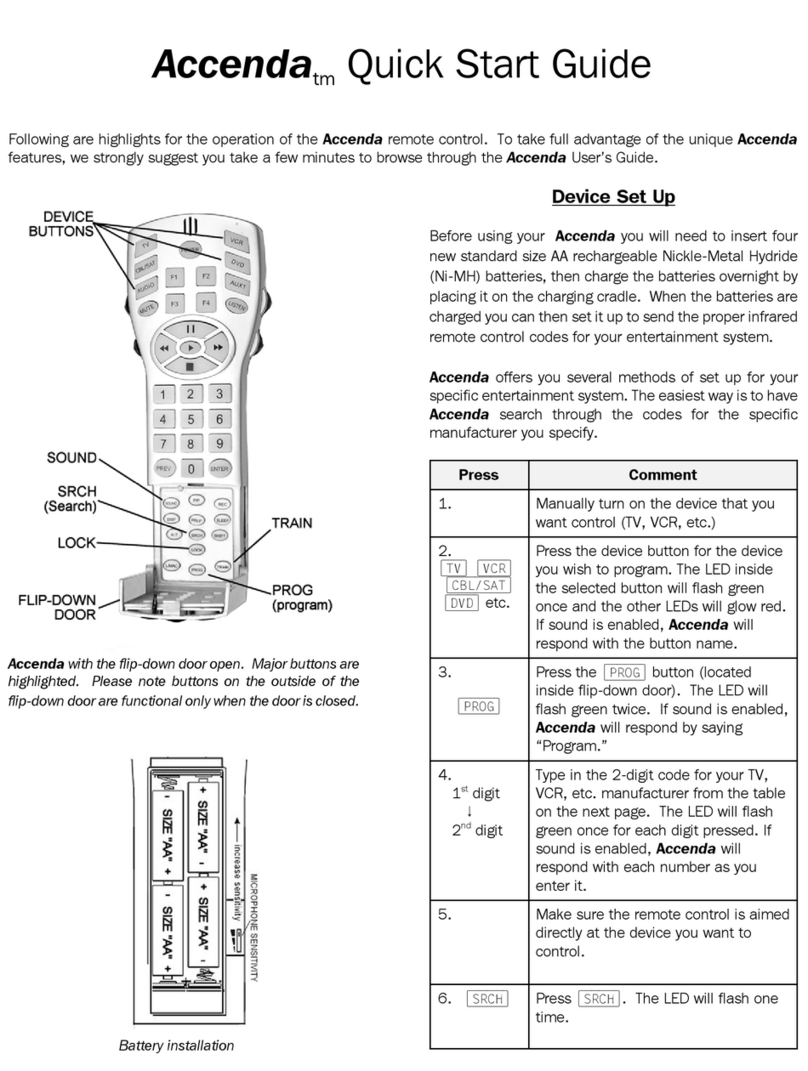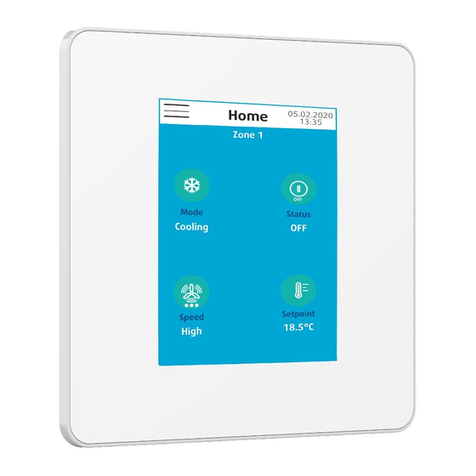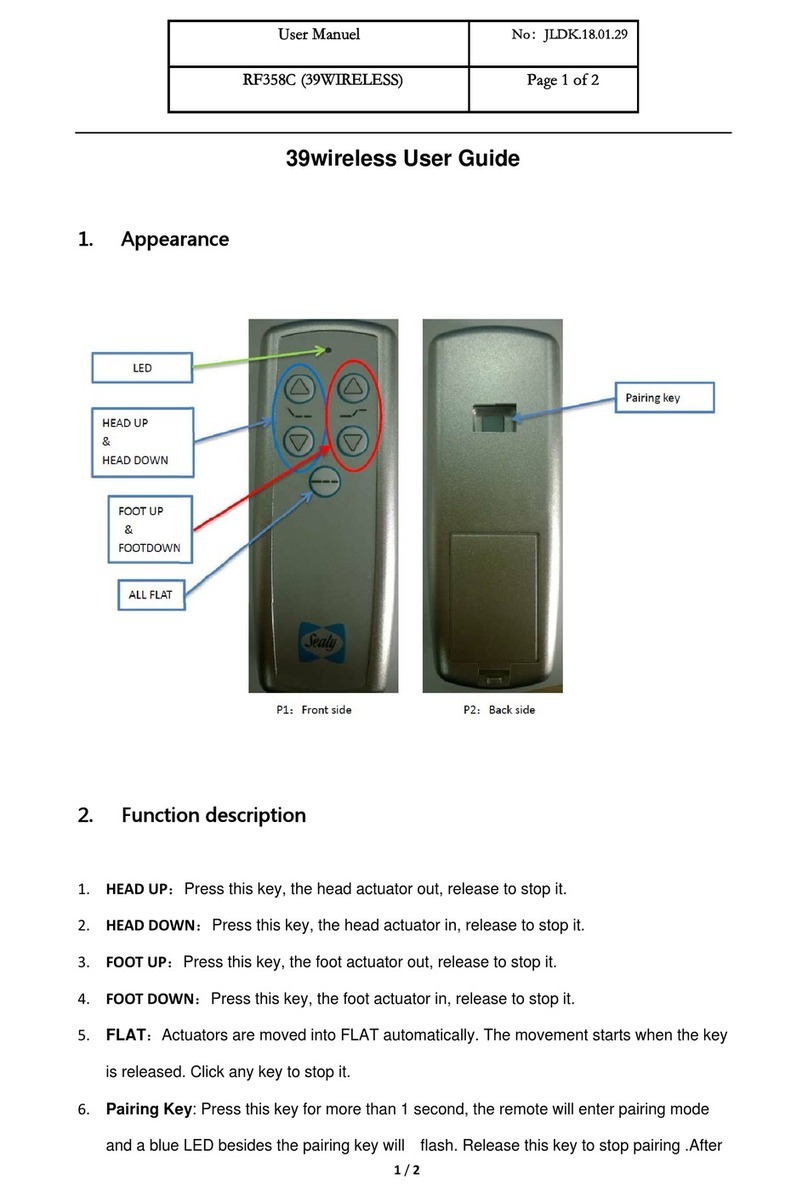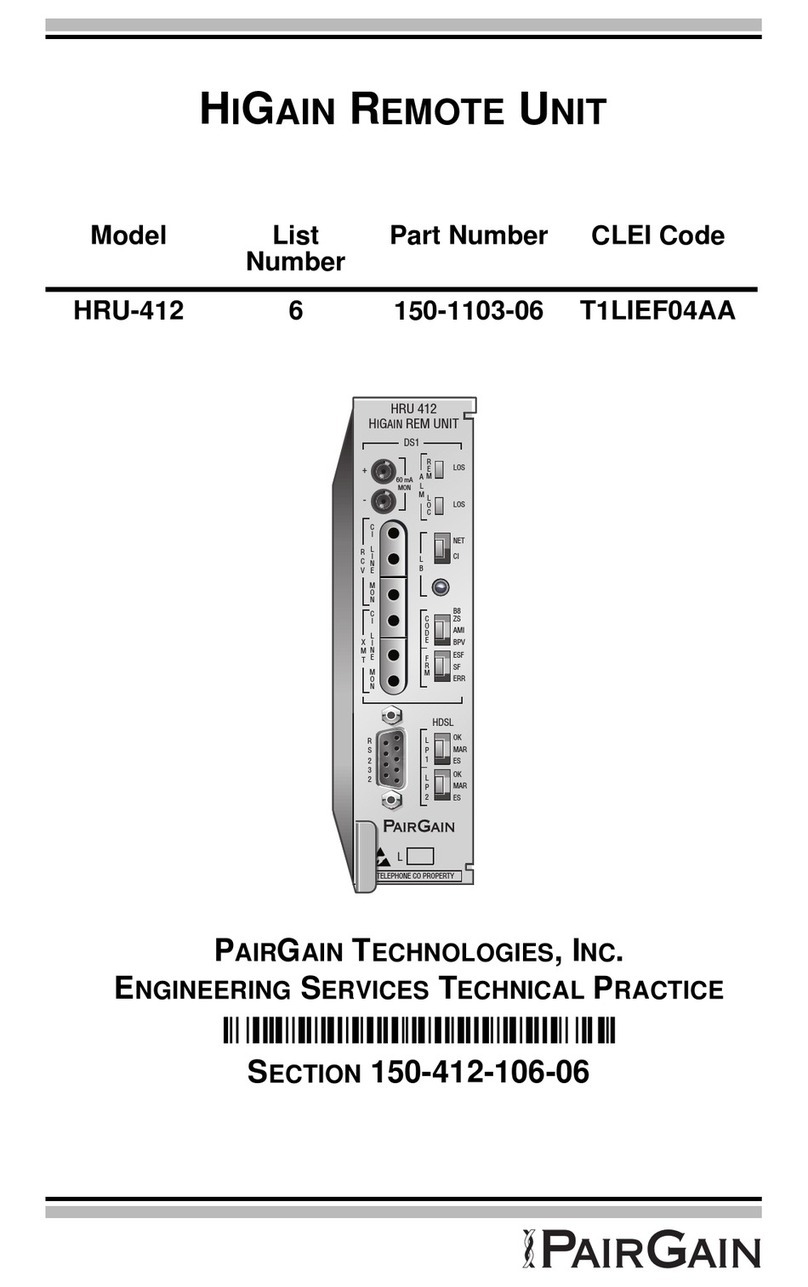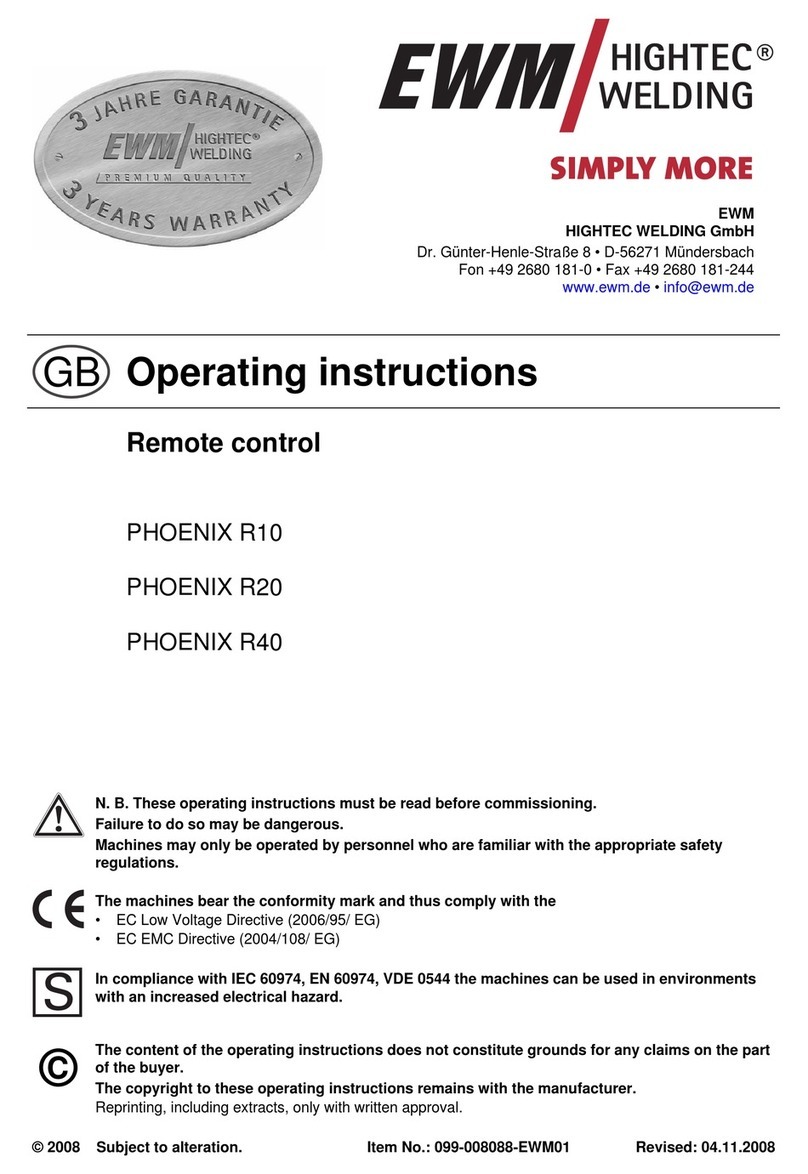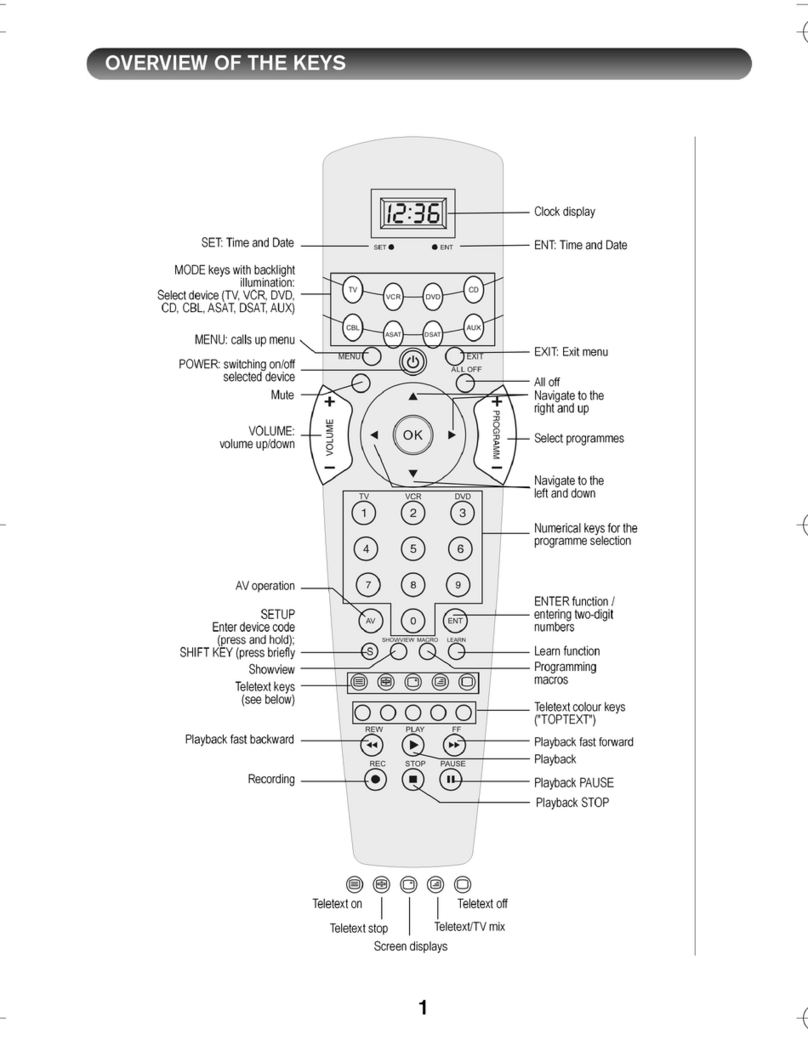Innotech SpitFIRE I User manual
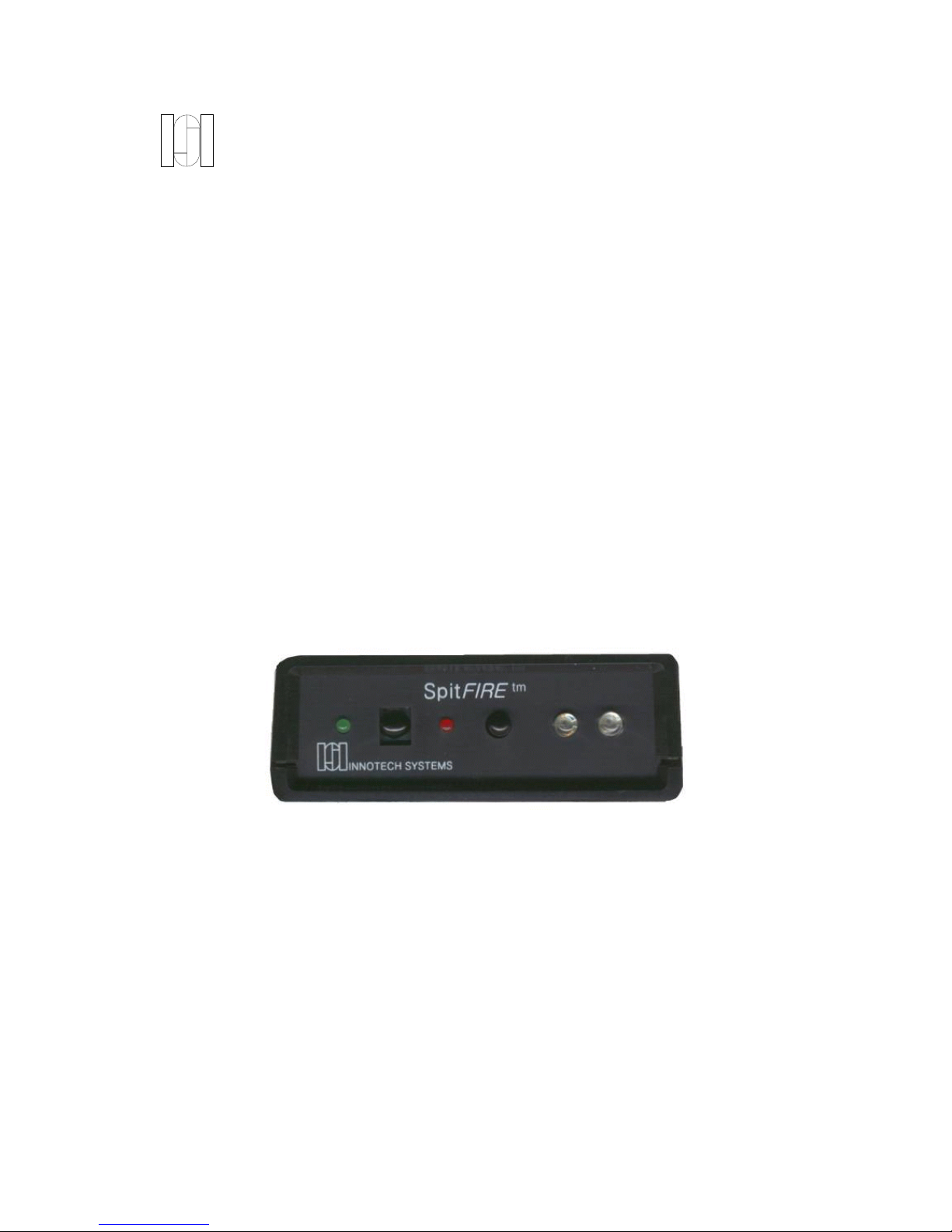
INNOTECH SYSTEMS INC.
Universal Infrared Remote Control
From any PC!
"SpitFIRE"
Serial Port Interface IR Engine
SpitFIRE I 4-in-1 Remote Control
SpitFIRE II 6-in-1“ Learning”
Remote Control
V1.0

"SpitFIRE"
Serial Port Interface IR Engine
FEATURES
#Infrared remote control from a PC
#Available in two versions:
–SpitFIRE I 4-in-1 Remote Control. Uses internal Infrared Code
Library to support all common TV, VCR, Cable, Satellite, and DVD
Players
–SpitFIRE II 6-in-1 Remote Control. Combines internal Infrared Code
Library with "learning"
#Ideal for
– Home Automation
– Home Theater
– Industrial Control
#Includes front panel infrared emitting diodes and rear panel jack for
remote IR emitter
#Connects Directly to PC’s Serial Port
#SpitFIRE II Learns all common IR protocols
#Visible LEDs and status word outputs for easy user interface
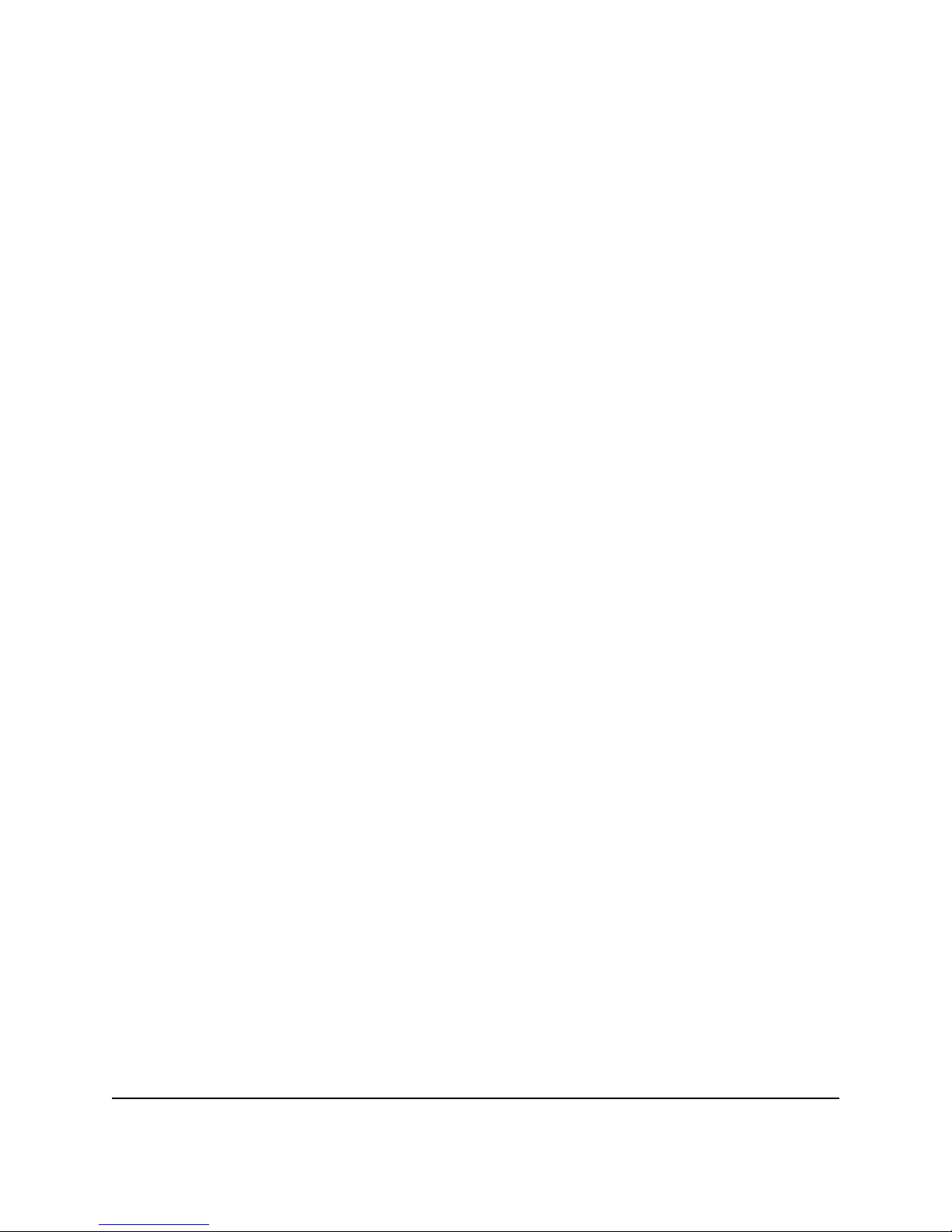
SpitFIRE Innotech Systems Inc. Page 3
TABLE OF CONTENTS
INTRODUCTION .................................................4
FRONT AND REAR PANELS .......................................5
OPERATING YOUR SPITFIRE ......................................6
ProgrammingOverview..........................................6
LEARNINGCODESFROMEXISTINGREMOTECONTROLS ...........7
LearningCodes ................................................7
ErasingLearnedCodes ..........................................8
PROGRAMMINGINTERFACE .....................................9
Command Byte to SpitFIRE ......................................9
Status Byte From SpitFIRE ......................................13
SPECIALFEATURES ............................................15
AutoSearchForCorrectCode....................................15
ManualSearch ...............................................17
DeviceCodeRead-back.........................................18
Punch-Through ...............................................18
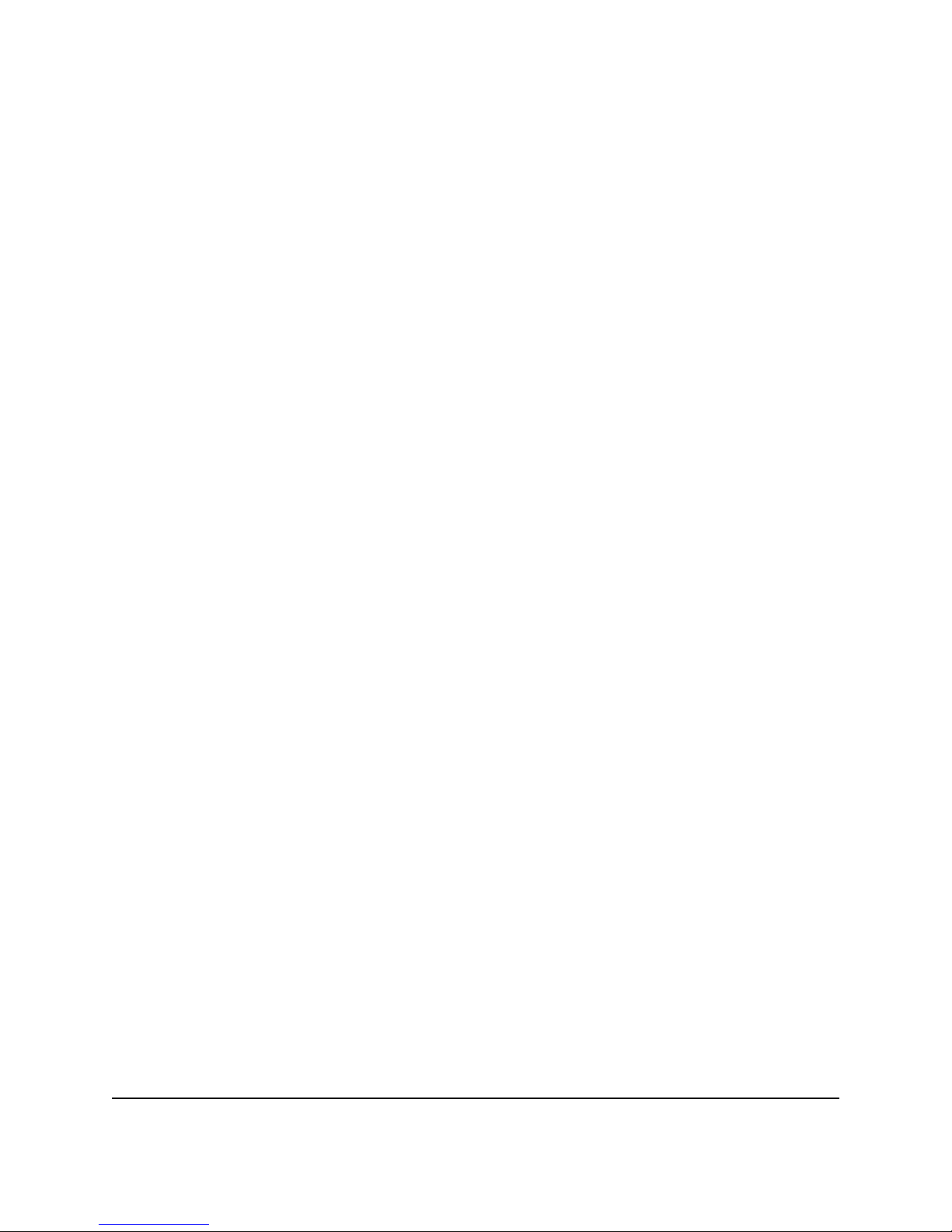
SpitFIRE Innotech Systems Inc. Page 4
INTRODUCTION
Congratulations on purchasing your SpitFIRE™ Serial Port Infrared Remote Control.
The Innotech Systems’ SpitFIREtm turns an ordinary PC into a powerful state-of-the-art
home entertainment control system!
The SpitFIRE controls all popular entertainment devices directly from a PC. The
SpitFIRE converts data words from your computer’s serial port into infrared remote
control signals.
The built-in infrared remote control database in the SpitFIRE I enables you to control
TVs, VCRs, satellites, cable boxes, and DVD players without the need to “learn” your
existing remote controls. In addition to the internal infrared remote control database, the
SpitFIRE II adds the ability for you to control additional audio and home theater devices
(or add additional buttons to existing devices) by “learning” the codes from your existing
remote controls.
The SpitFIRE includes two convenient front panel mounted infrared diodes. A mini-
phone plug located in the rear permits the use of mini stick--on IR emitters or IR blasters
for maximum flexibility.
The small (3¼" x 5¼") SpitFIRE may be situated behind or near the PC, and is
connected via a conventional serial cable to the PC. The SpitFIRE is controlled via a
standard serial interface. The host PC controls the SpitFIRE by simply sending simulated
button presses. The SpitFIRE will respond by returning status information for every
command.
The SpitFIRE includes sample Visual Basic application software. The software displays
a “virtual” remote control on screen and responds to “virtual button presses” to illustrate
the operation of the device and for you to use as the basis for your own software
applications.
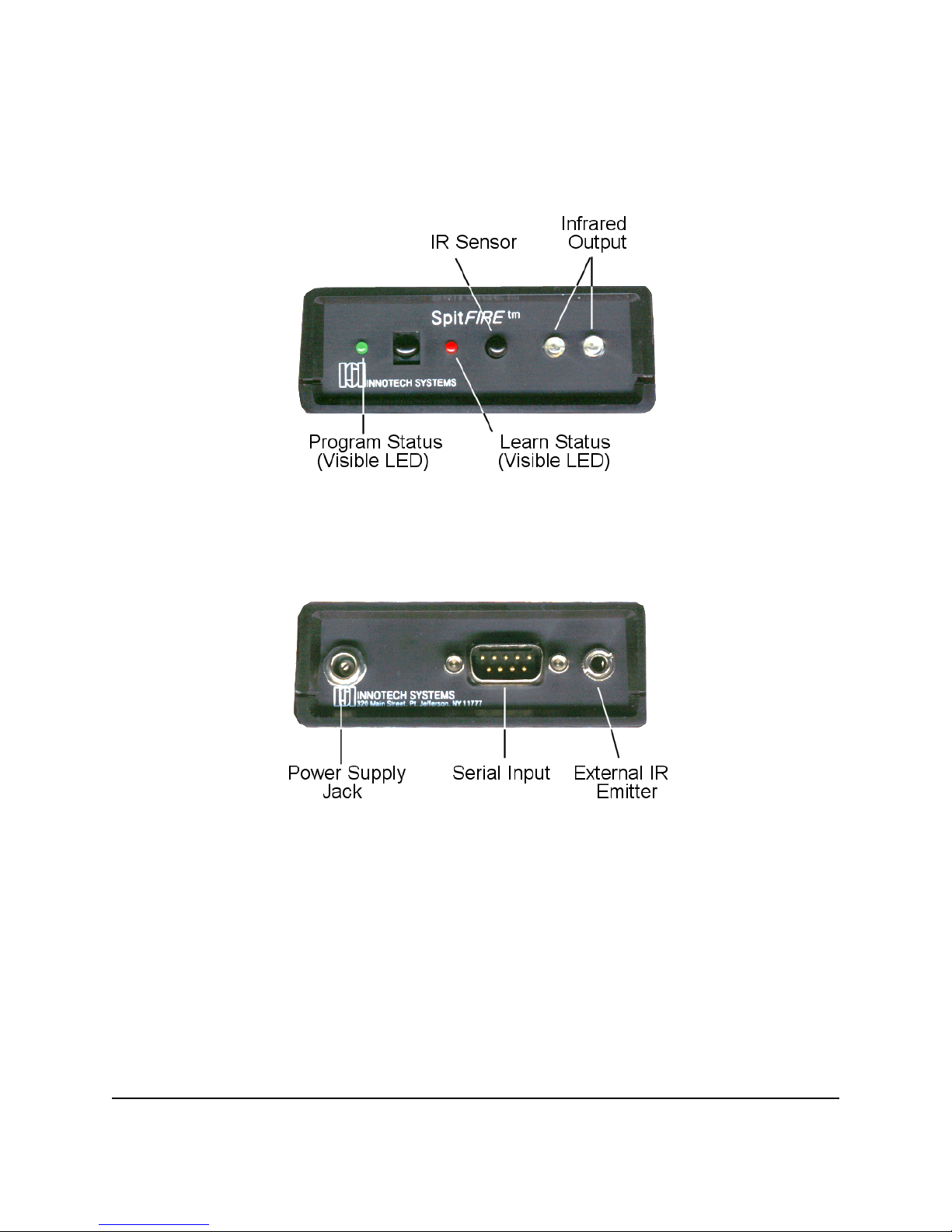
SpitFIRE Innotech Systems Inc. Page 5
FRONT AND REAR PANELS
SpitFIRE — FRONT PANEL
SpitFIRE — REAR PANEL
The SpitFIRE provides dual infrared-emitting
diodes on the front panel. These provide the
control signals for the desired consumer systems.
In addition, a rear panel connection permits the
use of remote IR emitters that may be mounted
against the desired consumer systems.
Front panel status lights simplifies programming
the SpitFIRE. The status signals are also sent
back to the PC via the serial connection.
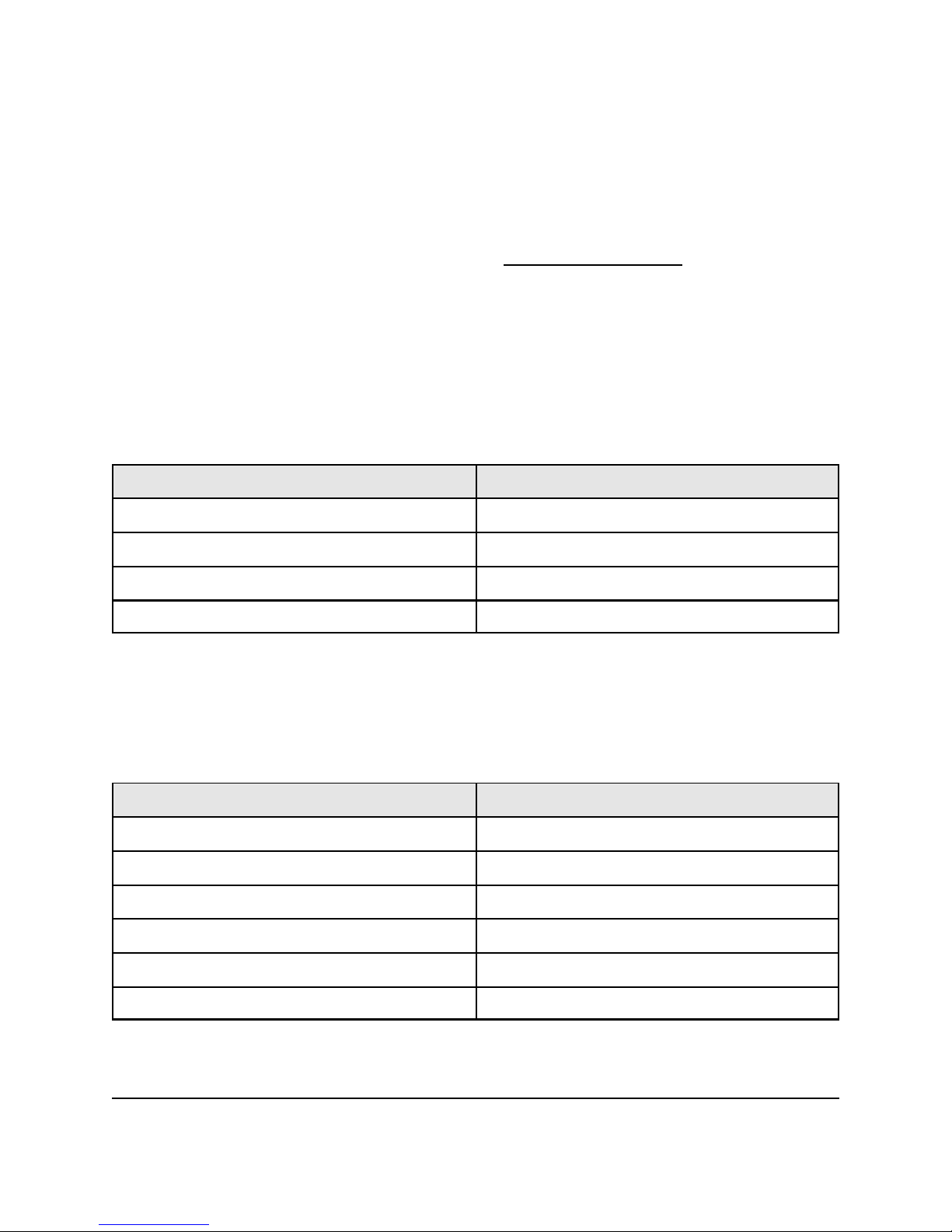
SpitFIRE Innotech Systems Inc. Page 6
OPERATING YOUR SPITFIRE
Your SpitFIRE should be connected to a PC COM
port using a modem cable or a NULL modem
cable with a NULL modem adapter. If you use
the software included with the SpitFIRE software
you must select a COM port before it will
communicate.
To insure that the SpitFIRE is communicating to
the PC, click one of the source buttons (CBL, TV,
VCR or AUX). You should see the green LED
indicator on the SpitFIRE and on the PC remote
flash once. If it does not flash, try a different
COM port and check your cable.
Programming Overview
Before operating an entertainment product, the
SpitFIRE must first be set up to send the correct
codes. To program the SpitFIRE through the PC
for a specific TV, VCR, Cable box, satellite, or
DVD code from the included infrared remote
control "library," the procedure is:
SEND CODE RESPONSE
SOURCE (TV, VCR, CBL, AUX) 1 FLASH
PROG 2 FLASHES
3 DIGIT DEVICE CODE 1 FLASH FOR EACH DIGIT
PROG 3 FLASHES
If you don't see 3 flashes when the final PROG
key is pressed, the SpitFIRE has not accepted
your 3 digit ISI code. A table of ISI device codes
is provided at the back of this manual.
For example to set up the SpitFIRE to control a
Sony TV (ISI# 038):
SEND CODE RESPONSE
SOURCE (TV, VCR, CBL, AUX) 1 FLASH
PROG 2 FLASHES
01FLASH
31FLASH
81FLASH
PROG 3 FLASHES
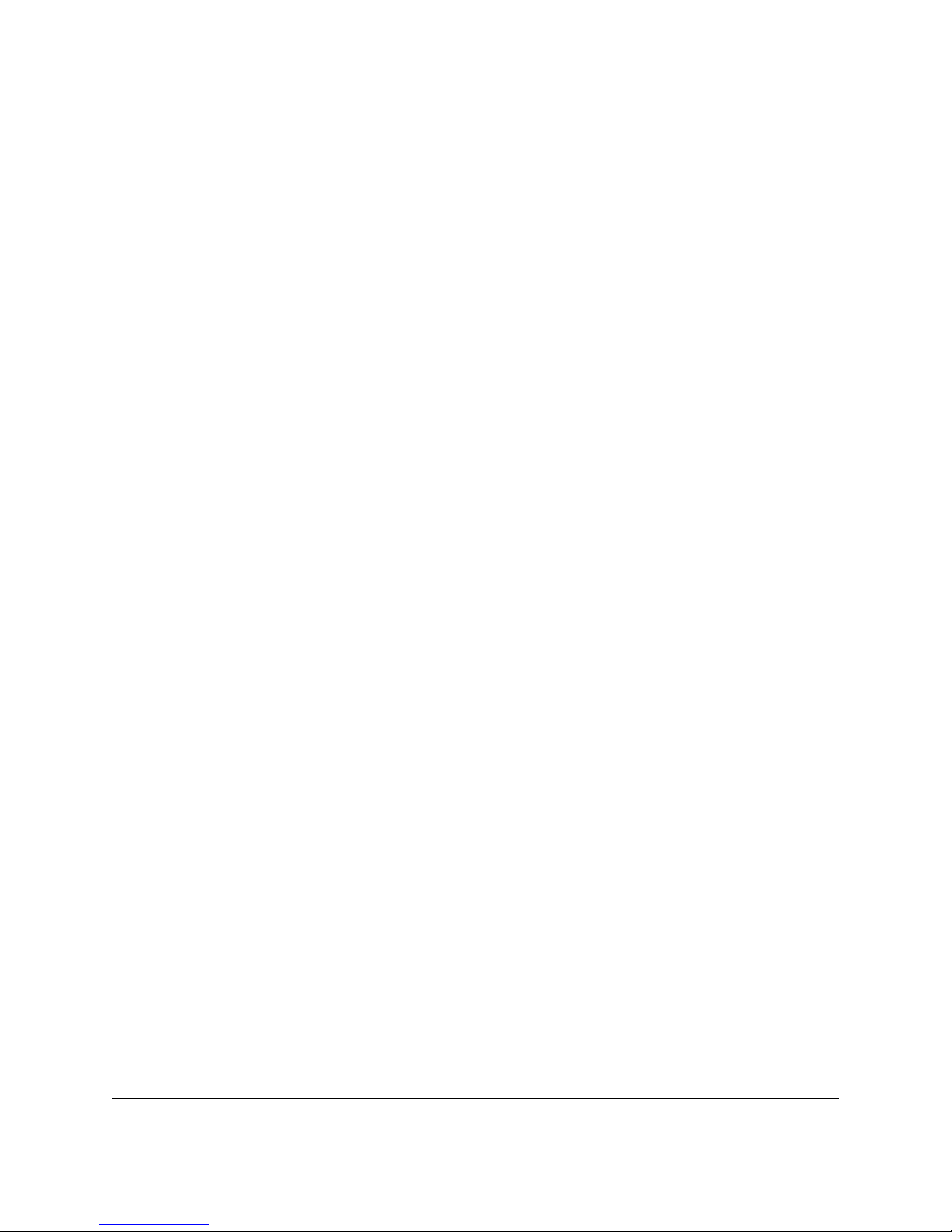
SpitFIRE Innotech Systems Inc. Page 7
You can control up to six simultaneous sources in
any combination of TV VCR Cable box, DSS
receiver, DVD player etc.
Devices not already in the SpitFIRE infrared
remote control database may be “learned” from
existing remote controls. You may “learn”
complete devices or use the learning capability to
add additional buttons to existing devices. Once
learned, the codes are stored in non-volatile
memory and retained even with power removed.
For details on learning new remote control codes,
see “Learning Codes from Existing Remote
Controls.
LEARNING CODES FROM EXISTING REMOTE CONTROLS
(SpitFIRE II only)
Learning Codes
To “learn” the codes to add a new device, or to
add a button to an existing device:
1. Send the source code for which you wish to
store the learned code. (1 flash). (Note: You may
learn IR codes only to sources 1-4. Sources 5 and
6 are for library database codes only.)
2. Send LEARN (Scancode 47h).
You will receive a status message 1100. Both the
Program and Learn LEDs (red and green LEDs)
will now light. (As the learning process is
essentially manual, use of the visible LEDs for
user feedback is recommended.)
3. Send the button code for the “virtual button”
for which you wish to store the learned data. The
Green program LED will turn off. (If no button
code is received, the learn sequence will time out
and you will receive status message 1010.
4. Hold the original OEM remote control up to the
IR sensor located on the front panel. (See
SpitFIRE Front Panel drawing on page 5.)
Note: Some OEM remote controls have multiple
infrared (IR) LEDS. It is important to have a
direct line between the IR LED on the OEM
remote and the IR sensor. Please note: you may
need to hold the remote control right up against
the IR sensor.
When the code is learned the red Learn LED will
go out and you will receive a 21h return flash
(green Program LED will flash).
If the IR code is invalid or the IR code cannot be
learned you will receive a status message 1110. If
no IR is detected you will receive status message
1011.
Repeat steps 2-4 to learn addition buttons for the
current source.
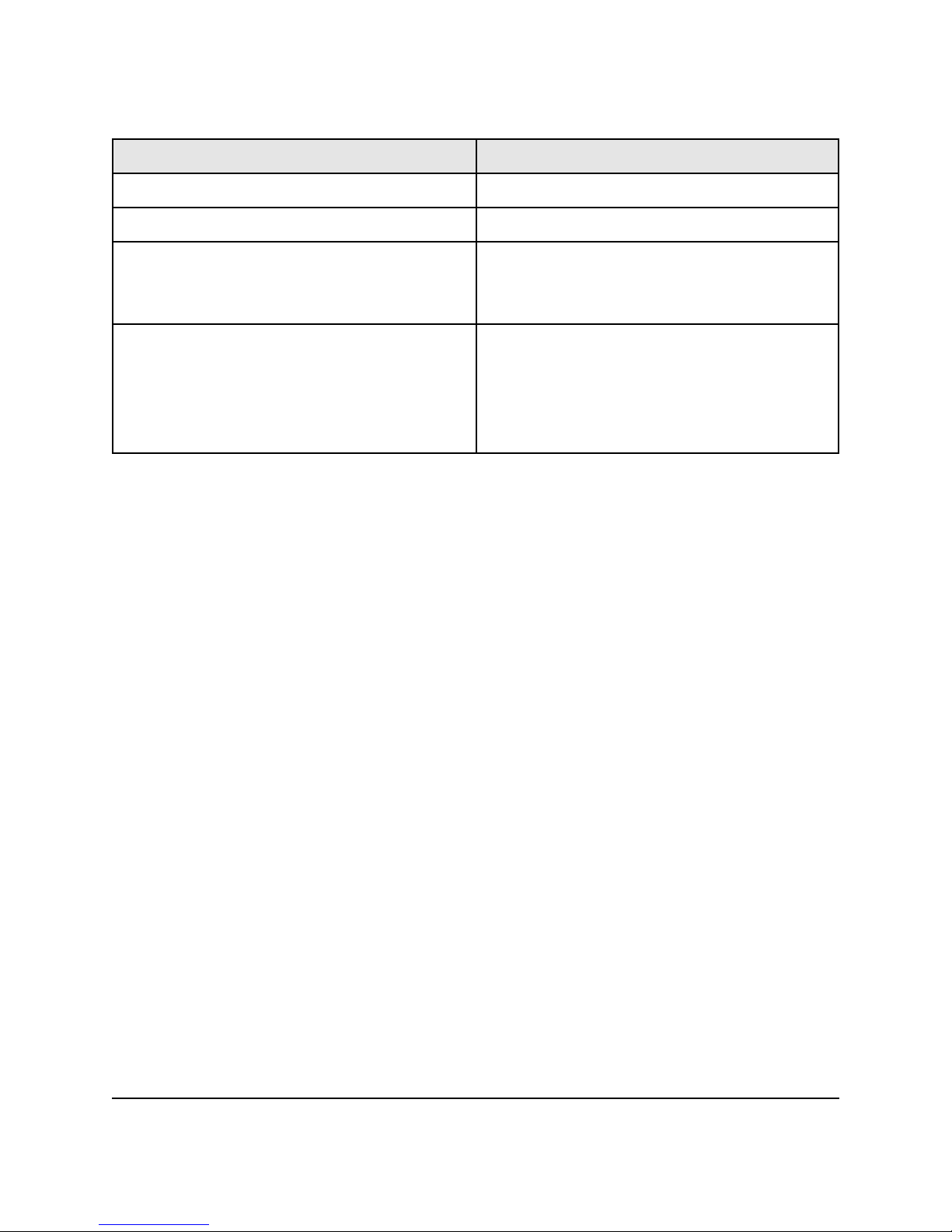
SpitFIRE Innotech Systems Inc. Page 8
LEARNING IR CODES
SEND CODE RESPONSE
SOURCE 1-4 1 GREEN FLASH
LEARN RED AND GREEN LEDs WILL LIGHT
SEND DESIRED BUTTON CODE. (IF USING
SUPPLIED SOFTWARE, CLICK ON DESIRED
BUTTON )
GREEN LED WILL GO OUT
HOLD ORIGINAL REMOTE CLOSE TO
SPITFIRE II WHILE AIMING IR LED ON
REMOTE AT IR SENSOR ON SPITFIRE.
PRESS DESIRED BUTTON ON ORIGINAL
REMOTE
RED LED WILL GO OUT, GREEN LED WILL
FLASH
Erasing Learned Codes
Learned functions are associated with the selected
source (TV, VCR etc.). To erase learned functions
for a specific device TV, VCR etc.), you
overwrite the learned code with a code from the
code library. You can erase the complete device;
individual buttons cannot be erased.
1. Select the device you wish to reprogram by
sending the appropriate Source Code (TV, VCR,
Cable etc.). For instance to erase the learned
buttons associated with the VCR, send the Source
Code you have associated with the VCR.
The Program LED will flash once.
2. Send the scancode for Program (40h).
The Program LED will flash twice.
3. Select a 3-digit ISI device code number from
the code list and send the 3-digit code. The
Program LED will flash once for each key
pressed.
4. Send the scancode for Program (40h) again to
lock in the code. The Program LED should flash
3 times. The VCR function will now operate per
the selected device code without any learned
buttons.
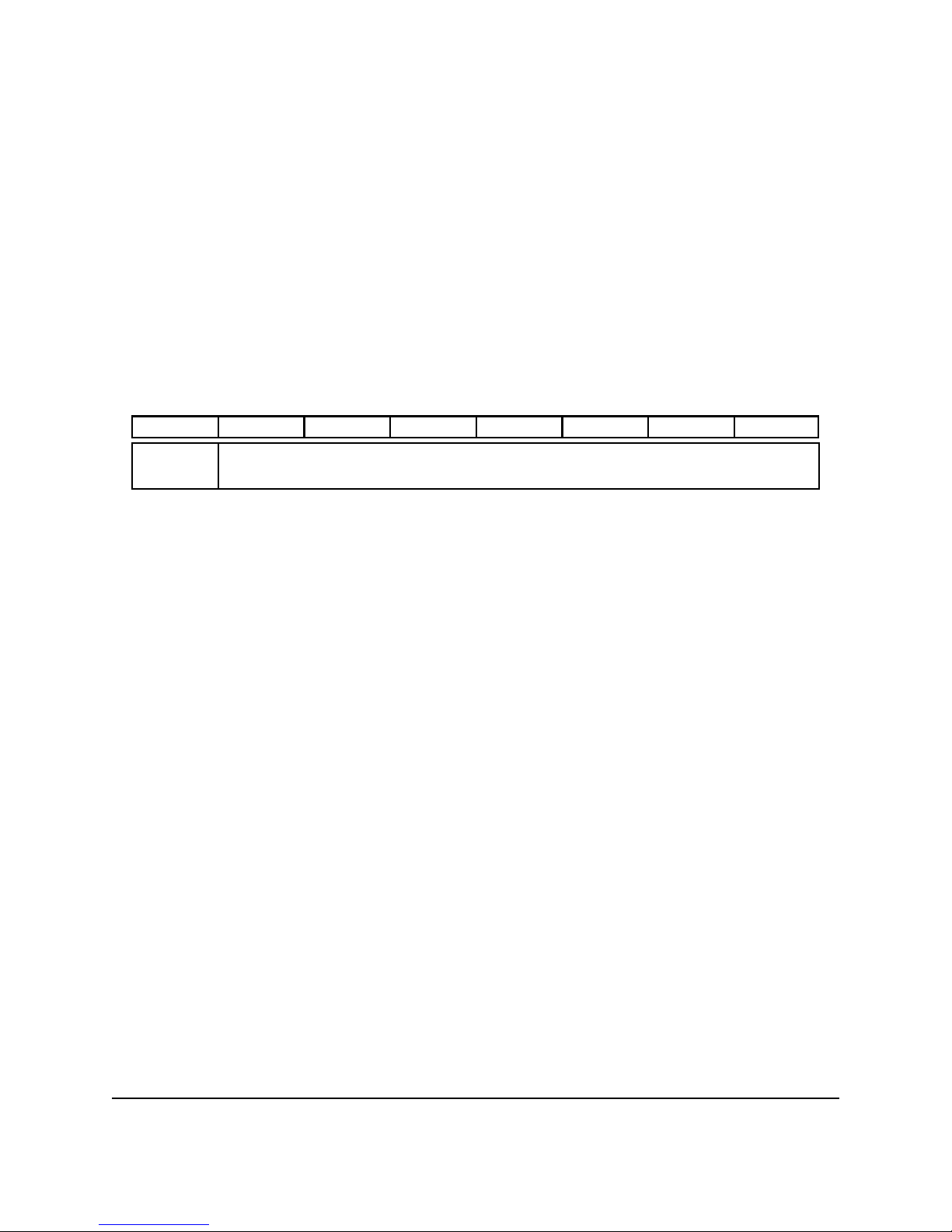
SpitFIRE Innotech Systems Inc. Page 9
PROGRAMMING INTERFACE DESCRIPTION
The SpitFIRE is controlled via a full-duplex bi-
directional asynchronous serial interface operating
at 2400 baud, 8 data bits, with no parity. A host
CPU can manipulate the SpitFIRE by writing
commands in the form of simulated button presses
to it. The SpitFIRE will respond by returning
status information for every command.
To maintain flow control, the SpitFIRE will not
return a status response byte until it has processed
the previous command.
The command byte consists of 7 scancode bits and
one button-pressed bit.
Command Byte to SpitFIRE
D7 D6 D5 D4 D3 D2 D1 D0
Button
pressed Scan Code
This gives a maximum capacity of 128 buttons.
D7, the button pressed bit, has several purposes.
‚It provides a way to hold down a button
for an arbitrarily long period of time.
‚It provides a flow control mechanism
between the two asynchronous
processors. Some commands are
executed very quickly (10s of
microseconds) and some are quite slow
(100s of milliseconds).
‚It provides a way to distinguish two
consecutive identical button presses.
When D7 is set, the SpitFIRE recognizes that a
button is pressed. D7 is cleared when a button is
released. When a command is given as described
below, the SpitFIRE will respond with the same
press/release state via the status byte. (See Status
Byte Format).
Commands are sent to the SpitFIRE in the form
of keypad scancodes (or “virtual key presses”).
The 7 LSBs of the command are the scancode.
This gives the system 128 virtual buttons that can
be “pressed.” Of these 128 buttons the SpitFIRE
uses a subset to represent the buttons on a typical
remote control.
After the SpitFIRE has received and acted on a
command it will return a status byte. The status
byte tells the host processor how the previous
scancode was dealt with. It also tells the system
that it can send another command. The details of
the status byte are covered later in this document.
The SpitFIRE can be configured to transmit IR
messages indefinitely, or it can be instructed to
transmit an IR message a fixed number of times
and then stop. When sending an indefinite length
IR message, a ‘transmitting IR now’ status
message is returned at the start of a transmission.

SpitFIRE Innotech Systems Inc. Page 10
Subsequently, when a button release command is
sent, the SpitFIRE completes the current
transmission and then it returns the appropriate
status.
Special scancodes are available to tell the
SpitFIRE to transmit IR message until told to
stop, or to send messages a fixed number of times.
The auto-repeat range is from 1 to 8 messages. A
setting of 0 tells the SpitFIRE to send the
message continuously until the button is released.
When the transmit N times feature is used, the
SpitFIRE will not return a status byte until the IR
transmission is completely sent (N times) so that
the system knows that the transmission is
complete.
The following is a list of scancodes that a system
can send to the SpitFIRE . Codes are in
hexadecimal and do not include the button-
pressed bit.
Code Code Function Notes
0 00h #0
1 01h #1
2 02h #2
3 03h #3
4 04h #4
5 05h #5
6 06h #6
7 07h #7
8 08h #8
9 09h #9
10 0Ah ENTER
11 0Bh MUTE
12 0Ch VOL+
13 0Dh VOL-
14 0Eh CH+
15 0Fh CH-
16 10h REWIND
17 11h PLAY
18 12h FF
19 13h RECORD
20 14h STOP
21 15h PAUSE
22 16h POWER
23 17h RECALL
24 18h TV/VCR
25 19h DISPLAY
Code Code Function Notes
26 1Ah REPEAT
27 1Bh RANDOM
28 1Ch MODE
29 1Dh DISC
30 1Eh SEL1
31 1Fh SEL2
32 20h SEL3
33 21h SEL4
34 22h SEL5
35 23h SEL6
36 24h SEL7
37 25h SEL8
38 26h SEL9
39 27h SEL10
40 28h UP
41 29h DOWN
42 2Ah LEFT
43 2Bh RIGHT
44 2Ch TRACK UP
45 2Dh TRACK DOWN
46 2Eh SKIP UP
47 2Fh SKIP DOWN
48 30h INDEX UP
49 31h INDEX DOWN
50 32h TRACK
51 33h GROUP
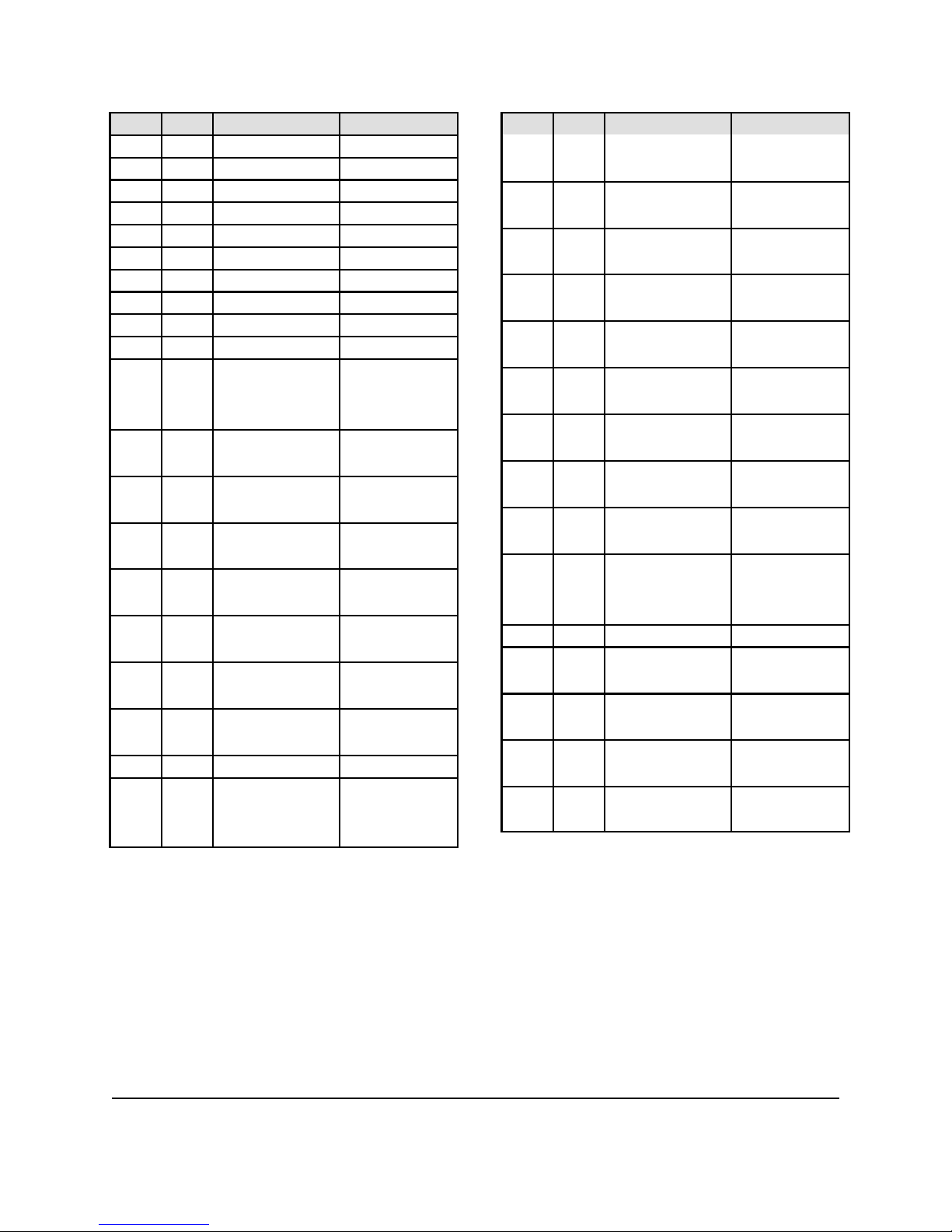
SpitFIRE Innotech Systems Inc. Page 11
Code Code Function Notes
52 34h PROGRAM
53 35h CONTINUE
54 36h SNOOZE
55 37h TEN PLUS
56 38h PWR ON
57 39h PWR OFF
58 3Ah MENU
59 3Bh TITLE
60 3Ch CLEAR
64 40h PROGRAM Returns 2, 3
flashes or
error code
65 41h SOURCE 1 Returns 1
flash
66 42h SOURCE 2 Returns 1
flash
67 43h SOURCE 3 Returns 1
flash
68 44h SOURCE 4 Returns 1
flash
69 45h SOURCE5
(SpitFIRE II)
Returns 1
flash
70 46h SOURCE6
(SpitFIRE II)
Returns 1
flash
71 47h LEARN
(SpitFIRE II)
return status
msg 1100
80 50h Transmit IR
continuously
until told to stop
(Return 0
flashes)
Code Code Function Notes
81 51h Transmit IR once (Return 1
flash)
82 52h Transmit IR
twice
(Return 2
flashes)
83 53h Transmit IR
three times
(Return 3
flashes)
84 54h Transmit IR four
times
(Return 4
flashes)
85 55h Transmit IR five
times
(Return 5
flashes)
86 56h Transmit IR six
times
(Return 6
flashes)
87 57h Transmit IR
seven times
(Return 7
flashes)
88 58h Transmit IR
eight times
(Return 8
flashes)
89 59h SEARCH (Auto
Search)
90 5Ah Toggle Punch-
through
(Return 1
flash [on], or 0
flash [off])
96 60h Return firmware
major
(Returns 1
flash)
97 61h Return firmware
minor
(Returns 1
flash)
98 62h Return database
revision major
(Returns 1
flash)
99 63h Return database
revision minor
(Returns 1
flash)
SOURCE is used to identify the device being
controlled (TV, VCR, Cable etc). SOURCE 1-
SOURCE 4 may be used with either library or
learned codes. SOURCE 5 and SOURCE 6 are
for library codes only. All sources can be
associated with any type of device.
Before any IR messages can be sent, the SpitFIRE
must be programmed for the device code of the
appliance is being controlled. If you learn a new
code, the code will overwrite the library code for
the source selected. If you intend to learn a code
for a specific source, it is not necessary to
program a source code.

SpitFIRE Innotech Systems Inc. Page 12
The programming sequence for selecting a device
code from the IR code library is as follows:
‚SOURCE
‚PROGRAM
‚3-digit-ISI-number
‚PROGRAM
The green Program LED flashes to indicate the
progress of the programming sequence. The
visible LED flash information is also returned as
a status byte to help the host track its progress
through the programming sequence.
The red Learn LED is used to provide user
feedback during the learning process.
The ISI number is a three digit code that indicates
which type of device is being controlled. Innotech
provides a list of ISI-to-manufacturer/model types.
Leading zeros must be included in the
programming sequence. For example, to set up
the VCR whose ISI number is 045, the “virtual
key” sequence is:
Button LED Flashes
SOURCE 1 1
PROGRAM 2
#0 1
#4 1
#5 1
PROGRAM 3
For hand held remote controls this button
sequence is inherently a button press followed by
a button release. For the SpitFIRE , the system
must send a command with the button-press bit
set. When the status byte is returned, it too will
have its button-press bit set. The system must
then send a button release command and wait for
the button-release status byte acknowledge. This
is the flow control handshake. The 7 LSBs of the
button-release command can contain any code. In
fact, if the button-press bit is set to 0, the scan
code portion of the command is ignored. The
programming sequence to set source #1 to ISI
number 045 is:
Button function Scancode Status returned
SOURCE1 press C1 (41 with MSB set) 1 flash
SOURCE1 release 41 (or 0) button release
PROGRAM press C0 2 flashes
PROGRAM release 0 button release
#0 press 80 1 flash
key release 0 button release
#4 press 84 1 flash
key release 0 button release
#5 press 85 1 flash
key release 0 button release
PROGRAM press C0 3 flashes
Key release 0 button release

SpitFIRE Innotech Systems Inc. Page 13
It is not strictly necessary to issue a Key Release
command during the programming sequence. The
SpitFIRE will respond to any scancode changes
in the command. The SpitFIRE will operate
properly if you issue:
Button function Scancode Status returned
SOURCE1 press C1 1 flash
PROGRAM press C0 2 flashes
#0 press 80 1 flash
#4 press 84 1 flash
#5 press 85 1 flash
PROGRAM press C0 3 flashes
However, in the absence of a Key Release
command, the SpitFIRE cannot distinguish two
identical consecutive scancodes. For example, if
the ISI number were 113, the first two “ones”
could not be distinguished without a button
release between them.
Once programmed, the SpitFIRE will remember
the ISI numbers of all the programmed sources
until the engine is reset or until it is
reprogrammed. You may have up to six different
devices programmed and quickly scan between
them by issuing a Source # scancode.
The SpitFIRE will respond to programming
codes rapidly. At the end of the programming
sequence it will provide a status byte that
indicates if the engine accepted the ISI number. (3
flashes)
While infrared is actually being transmitted, the
status response to the next button may take
significantly longer. If an undefined scancode is
issued, the device will respond with an error
scancode. In addition, if a button is pressed that
is defined, but is not implemented for the
particular device programmed, the device will
respond with a different error response.
Status Byte From SpitFIRE
You will get one and only one status change per command that you send to the SpitFIRE .
Status Byte from SpitFIRE
7 6 543210
Button press Tx IR MOD1 MOD0 DAT3 DAT2 DAT1 DAT0
DB7 ScanKey Up/Down feedback bit
DB6 Transmitting IR message bit (if continuous)
DB5-4 MOD bits determine the interpretation of the DAT bits.
0 X Software revision level (5 bits DAT0-3 and MOD0)
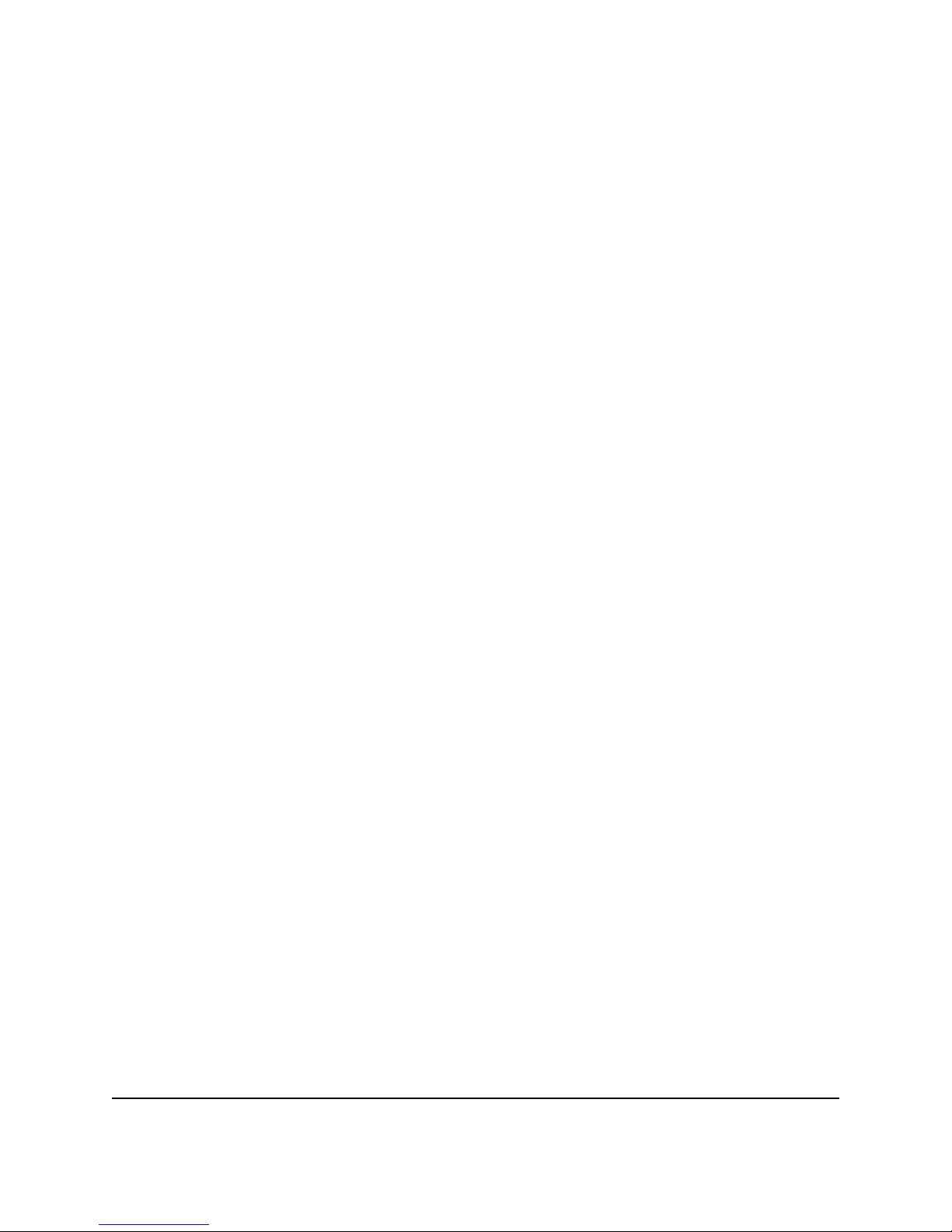
SpitFIRE Innotech Systems Inc. Page 14
1 0 Visible LED flash count
1 1 Status message
DAT3-0 Status messages (MOD=11)
0000 NOP
0001 This scancode is not currently used
0010 The selected device number is not in the database
0011 This button is not implemented on the selected device.
0100 No source programmed
0101 Programming sequence aborted
0110 IR transmission complete
0111 Database error
1000 SpitFIRE has been reset
1001 Auto search mode
1010 No learn location specified
1011 No IR detected in learn mode
1100 Press button to specify learn location
1110 Invalid code
1111 Could not learn button
DAT3-0 LED flashes in BCD (0-9)
DAT3-0 Software revision code (0-31) Uses MOD0 as a 5th bit.
For example, assume that a VCR was previously programmed as Source 1. To select the source and
press the POWER button:
System sends C1h Select VCR (source #1)
System gets 21h Return 1 flash
System sends D2h Transmit IR 2 times mode
System gets 21h Return 1 flash
System sends 96h Press the POWER button
System gets 36h IR Transmission complete (after a delay)
The source selection and transmission instructions stay in effect until they are changed.
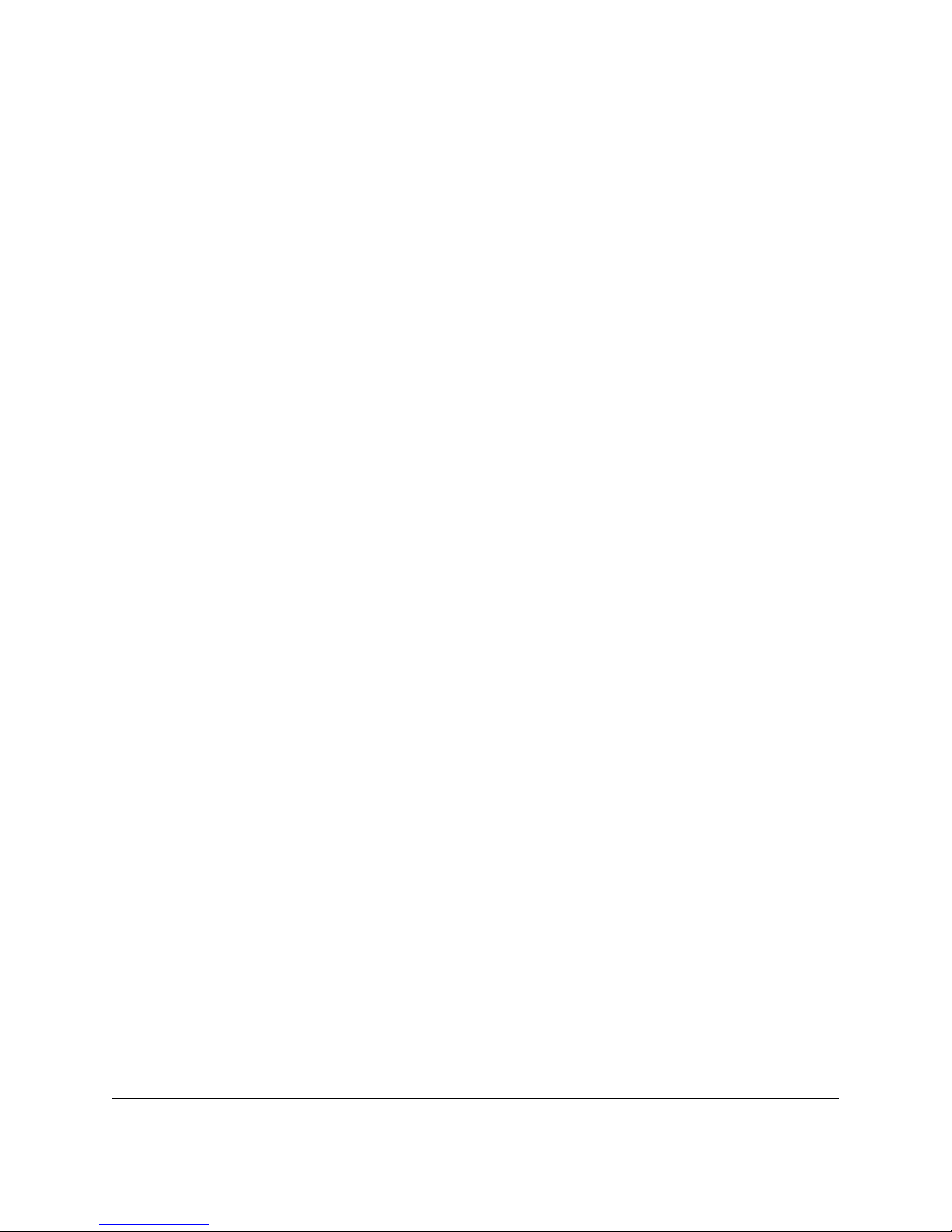
SpitFIRE Innotech Systems Inc. Page 15
SPECIAL FEATURES
The SpitFIRE has a number of special features:
Auto Search For Correct Code
Overview
If you can not find the correct code in the manual,
the SpitFIRE can cycle through available codes
rapidly to help locate a usable code. It is
recommended that this feature be used only when
all other methods have failed, as you may have to
cycle through many codes before finding a usable
one.
1. Manually turn on the device to control.
2. Send the desired SOURCE code.
3. Send PROGRAM.
4. Send SEARCH.
5. When the device turns off, immediately issue
PROGRAM
AutoSearch Detail
The SOURCE commands provides four
alternative search capabilities, permitting the user
to save time when performing an AutoSearch:
SOURCE 1 (41h) searches cable boxes and DSS
receivers
SOURCE 2 (42h) searches VCRs and DVD
players
SOURCE 3 (43h) searches TVs
SOURCE 4 (44h) searches all devices.
When the sequence SOURCE-PROGRAM-
SEARCH is entered, the SpitFIRE will begin
transmitting IR codes for all devices starting from
the next one currently programmed for that source
selection.
The SpitFIRE will transmit one of 4 different IR
codes depending on the button-set encountered for
the device being tried. Not every device in the
library has a POWER button so the SpitFIRE will
transmit one of the following codes: POWER,
CH+, MUTE, or PLAY, depending on which one
it encounters first for the current device.
If the SpitFIRE is set up to transmit IR
continuously, (default state or scan-code 50h) it
will transmit the test message 4 times. If it is set
up to transmit IR from 1-8 times (scan-codes 51h-
58h), then it will transmit the programmed number
of times for each device.
After the SpitFIRE transmits the test message, it
will wait for 2.5 seconds for the user to respond
before it moves on to the next device in the
library.
During the 2.5 second interval, if the user presses
the PROGRAM button, the SpitFIRE will accept
the current device and program it into the selected
slot. The SpitFIRE will return status message
with a flash-count of 3 (status byte 0xA3) to
indicate that it accepted the new program.

SpitFIRE Innotech Systems Inc. Page 16
If the user presses any other key during the 2.5-
second interval, the SpitFIRE will cancel
AutoSearch mode and the original programmed
device will remain. The SpitFIRE will return a
status message with a flash count of 0 (status byte
0xA0) to indicate that it did not accept any new
programming. The SpitFIRE will also stop
searching and return a 0 flash after it has traversed
the entire library.
During AutoSearch, the SpitFIRE will alternately
return a status code 0xF9 (AutoSearch status +
transmitting IR bit) at the start of each IR burst,
and 0xB9 (AutoSearch status + NOT transmitting
IR bit) at the end of the burst. NOTE: The MSB
of the status byte can be either 1 (key pressed) or
0 (key not pressed) depending on the last scan
code received.
The status bytes returned during AutoSearch
mode are the only exception to the rule that every
scan code returns one and only one status byte.
This exception enables the controlling program
can better track the progress of the search.
To review: After the user enters
SOURCEx - PROGRAM - AUTOSEARCH
the SpitFIRE will immediately return an
AutoSearch status & IR transmitting (0xF9)
status, followed briefly by AutoSearch status
(0xB9) status, followed by the 2.5 second guard
delay. It will then repeat this sequence until one
of the following occurs…
The user sends PROGRAM to accept the current
code (returns 3 flashes).
The user presses any other button to cancel
AutoSearch mode (returns 0 flashes).
AutoSearch cancels itself after running through all
its codes (returns 0 flashes).
In the case of SOURCE1, SOURCE2, or
SOURCE3, it will take about 6 minutes to go
through the selected portion of the library. In the
case of SOURCE4 (where the SpitFIRE transmits
all codes), it will take about 18 minutes to traverse
the entire library.
The programming sequence to AutoSearch for the
code for source #1 is:
Button
Function
Scancode Status
Returned
Source1 press C1 (41 with
MSB set)
1 flash
Program press C0 2 flashes
Auto press D9 1 flash
The remote control will now search through
the library for the target device code in 3
second intervals. Every 3 seconds the user
will be prompted by the light flashing and the
remote will attempt to turn the power off.
When the device turns off, immediately issue:
program press C0 3 flashes
The code will be saved. The user should check
the other buttons to ensure they all work with
the target device. If they do not, repeat the
preceding auto search steps.
To stop Auto Search, issue any key code except
AUTO.
After the SpitFIRE is programmed using
AutoSearch, you will not know the library code
number programmed. See Device Code Read-

SpitFIRE Innotech Systems Inc. Page 17
Back to read back the programmed library code
number.
Manual Search For Correct Code
The user can manually toggle through the
library one code at a time to find the correct
code for a TV, VCR or Cable/Satellite. Starting
from the currently selected device, the SpitFIRE
will begin searching through that same category
(TV, VCR, etc.) in the library. This is useful
when the POWER button operates the user’s
equipment, but other buttons do not, indicating
the selected code is close but not the same.
Using Manual Search, the user can try all the
numeric keys, play, stop, etc. to thoroughly test
the selection.
The programing sequence is:
1. Manually turn on the device.
2. SOURCE (1-4)
3. PROGRAM
4. 0-0-0
5. Issue PROGRAM as needed. Each time
PROGRAM is sent, the SpitFIRE will
increment the device code.
If the current selection does not operate the
equipment, you may press PROGRAM and
observe 3 flashes. The SpitFIRE is now set up
for the next consecutive device in the library.
When you find the correct code, pressing the
SOURCE button will save the program setting.
As with AutoSearch, SOURCE1 will scan all
cable boxes and DSS receivers, SOURCE2 will
scan all VCRs and DVD players, SOURCE3
will scan all TVs and SOURCE4 will scan
everything.
The programming sequence to manual search
the code for source #1 is:
Button
Function
Scancode Status
Returned
Source1 press C1 (41 with
MSB set)
1 flash
Program press C0 2 flashes
#0 press 80 1 flash
key release 0 button release
#0 press 80 1 flash
key release 0 button release
#0 press 80 1 flash
key release 0 button release
Program press C0 3 flashes
Key release 0 button release
Each time PROGRAM is sent, the device code
will increment. Send SOURCE1 to lock in the
code.
Source1 press C1 (41 with
MSB set)
1 flash
NOTE: Some devices (such as cable boxes)
may not support power buttons on the remote.
In this case, you can substitute any other
supported button to test the code.
After the SpitFIRE is programmed using
Manual Search, you will not know the library
code number programmed. See Device Code
Read-Back to read back the programmed library
code number.

SpitFIRE Innotech Systems Inc. Page 18
Device Code Read-back
After the SpitFIRE is programmed with either
Search mode, you will not know the resultant
ISI number. To read back the current ISI
number, the key sequence is as follows.
SOURCE – PROGRAM - Digit – PROGRAM
Where SOURCE is the slot that you want to
read back. (41h - 44h), PROGRAM is 40h, Digit
is either 1, 2, or 3 for the Hundreds, Tens, or
Ones digit respectively.
The SpitFIRE will return a flash count of 0 to 9
to indicate the digit.
Example: To read the ISI number of the TV slot
TV(43h) Return 1 flash (0xA1)
PROGRAM(40h) Return 2 flashes (0xA2)
1 (01h) Return 1 flash (0xA1)
PROGRAM(40h) Return 100s digit of TV
e.g. 1 flash (0xA1)
2 (02h) Return 1 flash (0xA1)
PROGRAM(40h) Return 10s digit of TV
e.g. 2 flashes (0xA2)
3(03h) Return 1 flash (0xA1)
PROGRAM(40h) Return 1s digit of TV
e.g. 5 flashes (0xA5)
Therefore the ISI number of the device in the
TV slot is 125.
While in this mode, you can freely go between
the 100s, 10s and 1s digits to recount the
flashes. To exit this mode, press a source key.
NOTE: You can program any type of device in
any of the 6 slots available. For example if you
have 2 VCRs you can set one up on the VCR
slot and the other in the AUX slot. However, if
you use Search, the VCR slot will only scan for
VCRs whereas the AUX slot will scan all
devices in the library.
Punch-Through
Availability of this feature varies depending on
the type of TV, VCR, and cable box used.
It can be very convenient to selectively transmit
button codes that are not for the currently
selected device. For example, when set for
Cable box operation, Punch-through can permit
the volume commands to adjust the television
volume. Similarly, TVs generally do not have a
PLAY button but VCRs do. If the last
SOURCE button pressed was TV, and the user
presses PLAY, punch-thru allows the SpitFIRE
to press PLAY on a source that does have a
PLAY button without first switching to it.
The SpitFIRE defaults to punch-thru being
disabled. If a user presses a key that is not
implemented on the currently active source, the
SpitFIRE will return an error status (0xB3) that
says that the desired button does not exist. If
punch-thru is enable, the PLAY message will be
transmitted on the first programmed device that
has a PLAY button implemented. You will only
get an error if PLAY doesn’t exist on any of the
programmed sources.
NOTE: If you press a button on a source that

SpitFIRE Innotech Systems Inc. Page 19
SP4001
Universal
Remote
Control
IC
RS232
Connector
DTR
RX
TX
DSR
Data In
Status
RS232
Transceiver
Infrared
Diodes
External IR
Emitter
Status
RF Transmitter
(optional)
IR
Detector
(optional)
External ROM
(Optional)
SpitFIRE Block Diagram
isn’t programmed yet while punch-thru if off,
you will get a No-Device-Programmed Status
message (0xB4). However if punch-thru is
enabled, and no device has the desired button,
you will get a Button-not implemented status
message instead.
Punch-thru mode is toggled with scan-code 90
(5Ah).
If punch-thru is toggled ON, the SpitFIRE will
return a 1 flash status message (0xA1).
If punch-thru mode is toggled OFF, you will get
a 0 flash status message. (0xa0).
Punch- thru will be affected by learned
functions. For example, if you are controlling a
VCR and issue a VOL +, the volume command
will normally punch-thru to the proper device.
However, if you learn a new code onto the
VOL+ button, it will no longer punch-thru.
DEVICE CODES
For a code list of supported devices and
associated ISI codes, please refer to the
appropriate document:
“Index of Device Codes – SpitFIRE I”
– Or –
“Index of Device Codes – SpitFIRE II.”
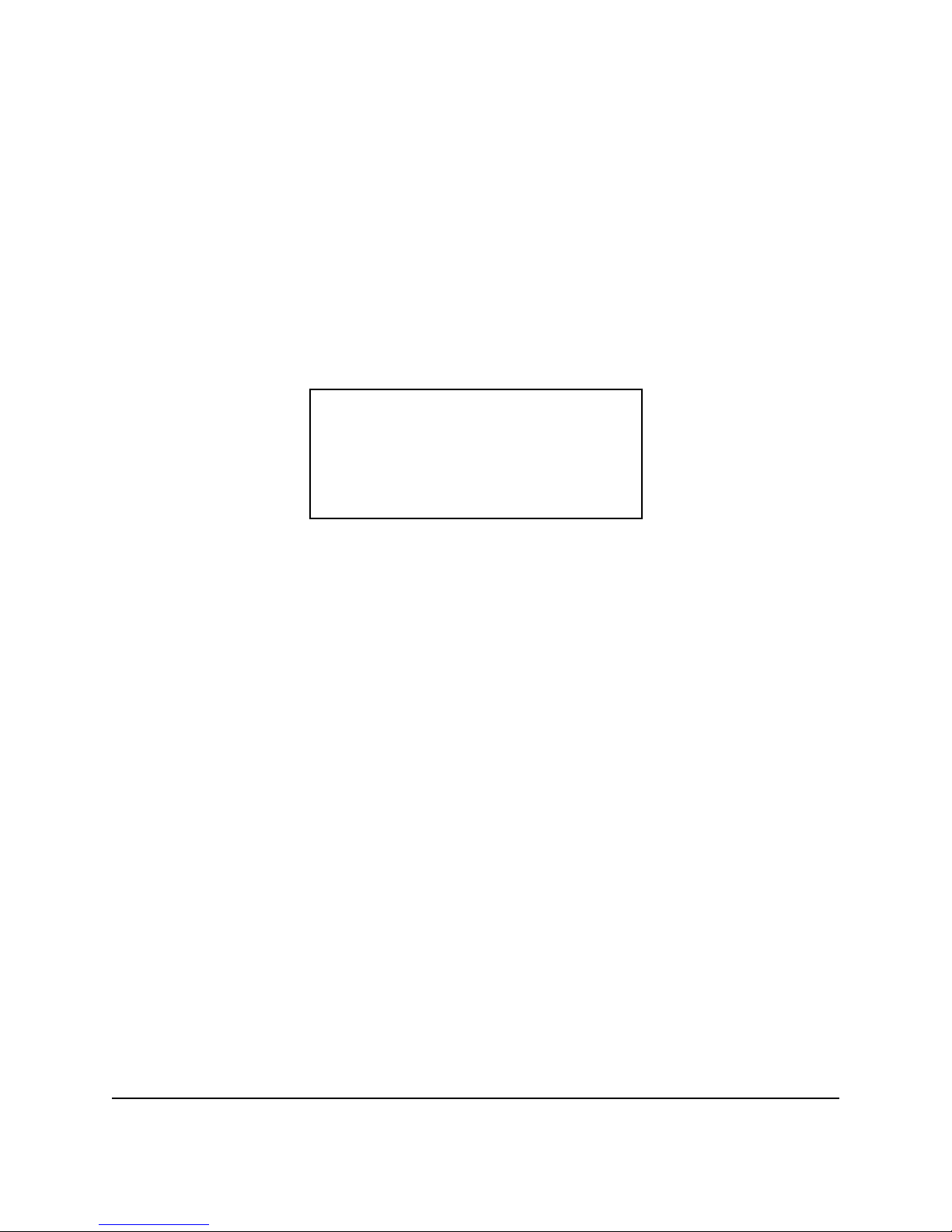
SpitFIRE Innotech Systems Inc. Page 20
05/02
©2002 Innotech Systems Inc.
Innotech Systems Inc.
320 Main Street
Port Jefferson NY 11777
(631) 473-1500 FAX (631) 473-5259
support@innotechsystems.com
Other manuals for SpitFIRE I
2
This manual suits for next models
1
Table of contents
Other Innotech Remote Control manuals
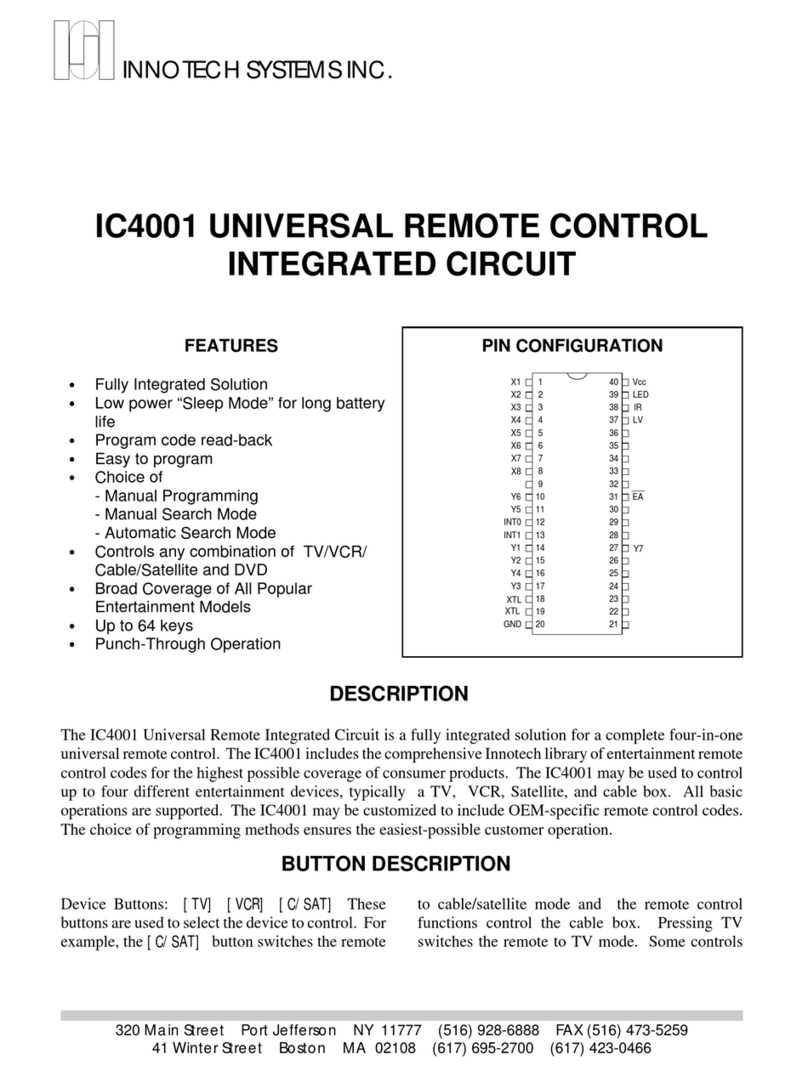
Innotech
Innotech IC4001 User manual

Innotech
Innotech inVoca User manual
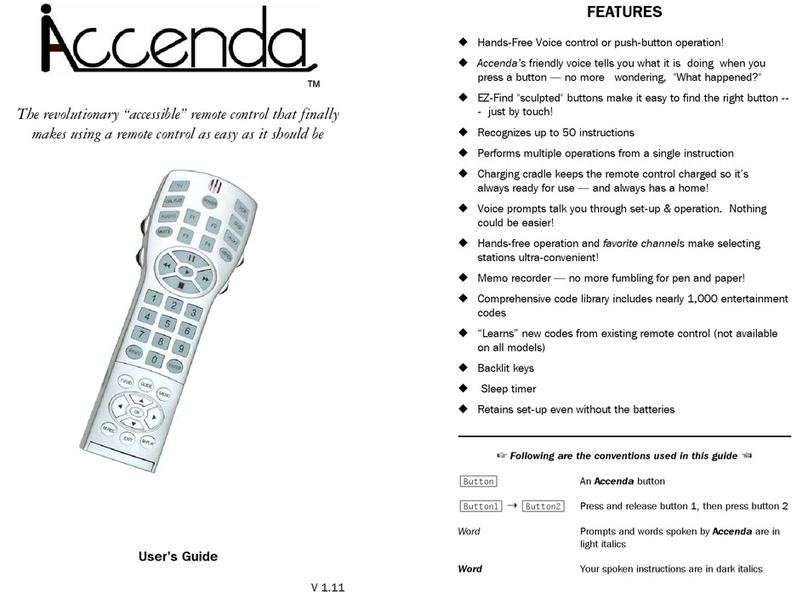
Innotech
Innotech Accenda User manual

Innotech
Innotech Accenda Administrator guide
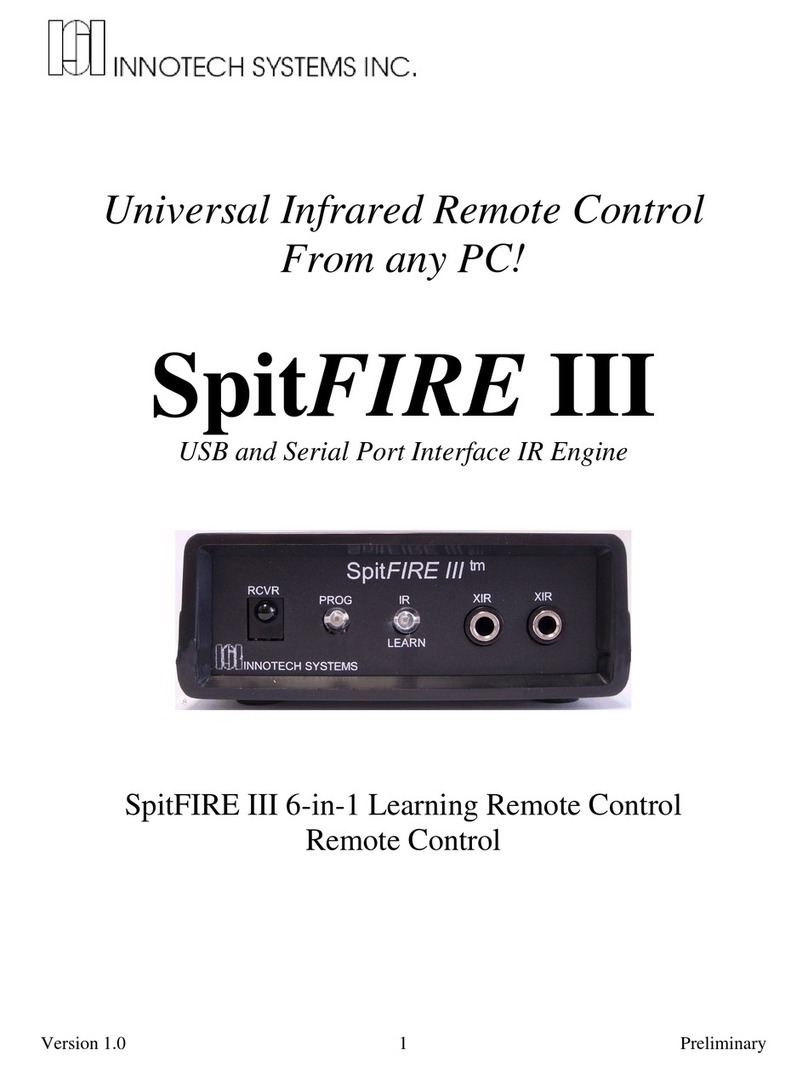
Innotech
Innotech SpitFIRE III User manual
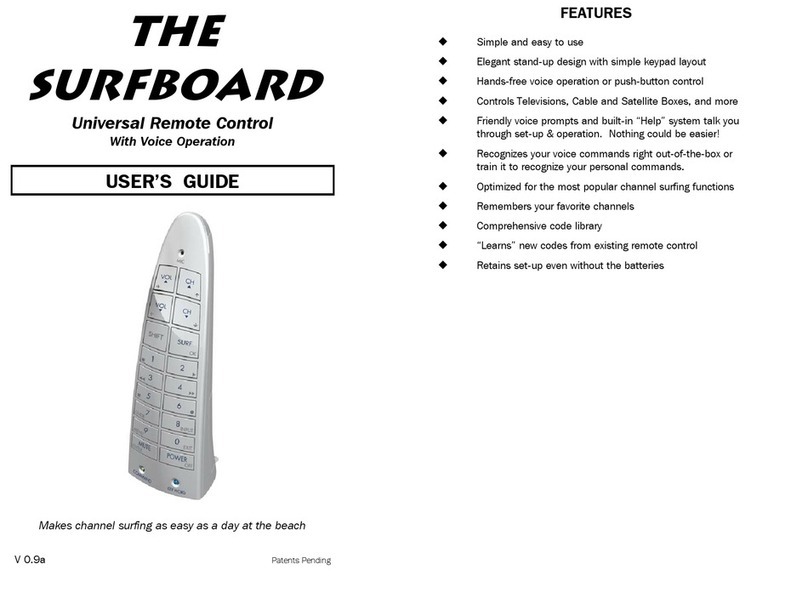
Innotech
Innotech SurfBoard User manual

Innotech
Innotech Micro 3000 User manual
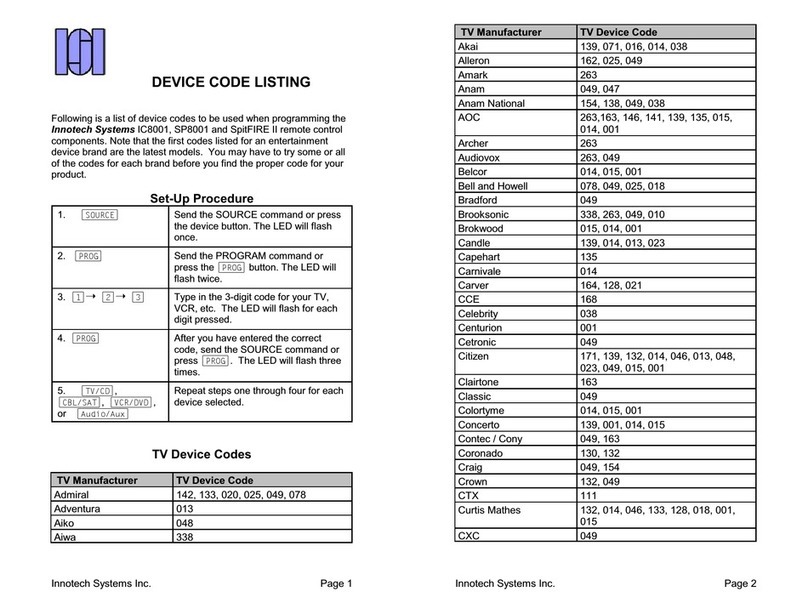
Innotech
Innotech SpitFIRE II Manual
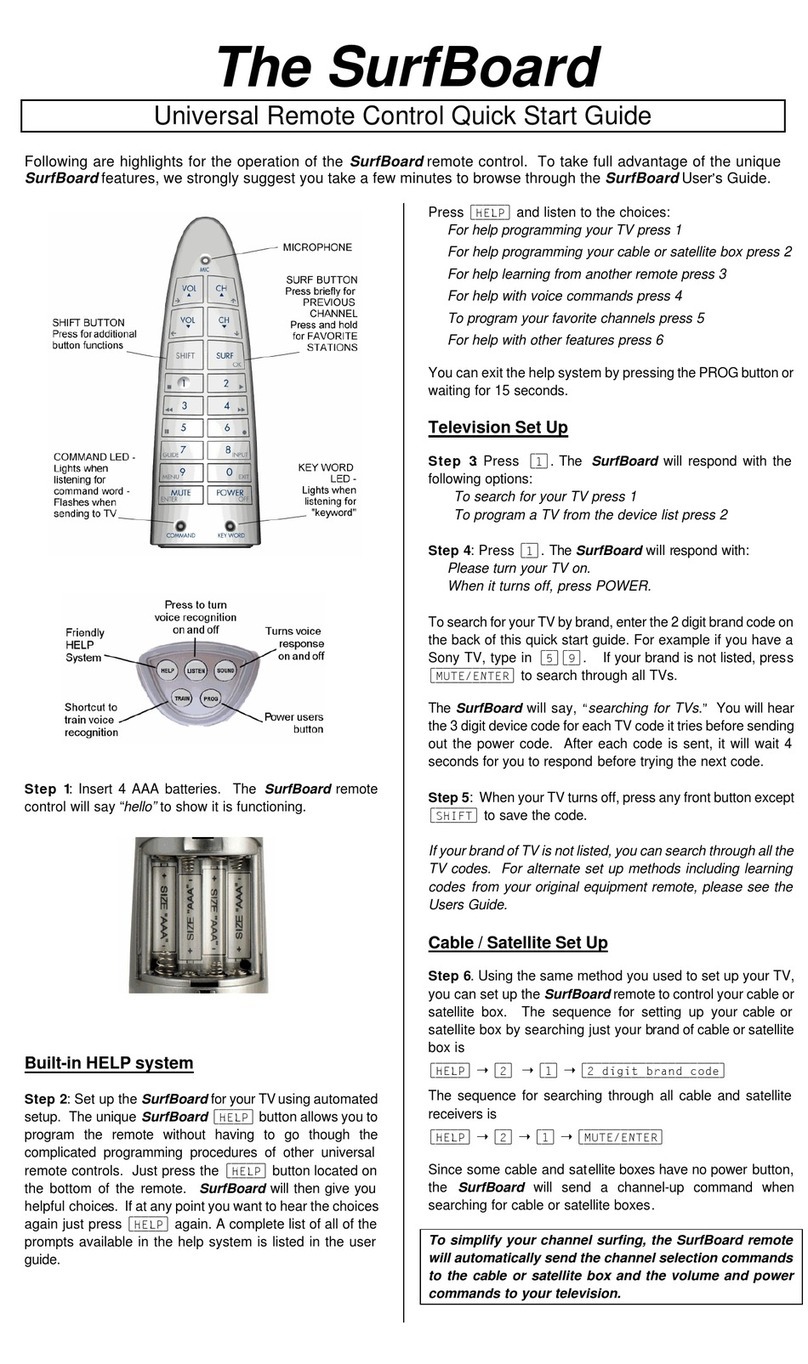
Innotech
Innotech SurfBoard User manual
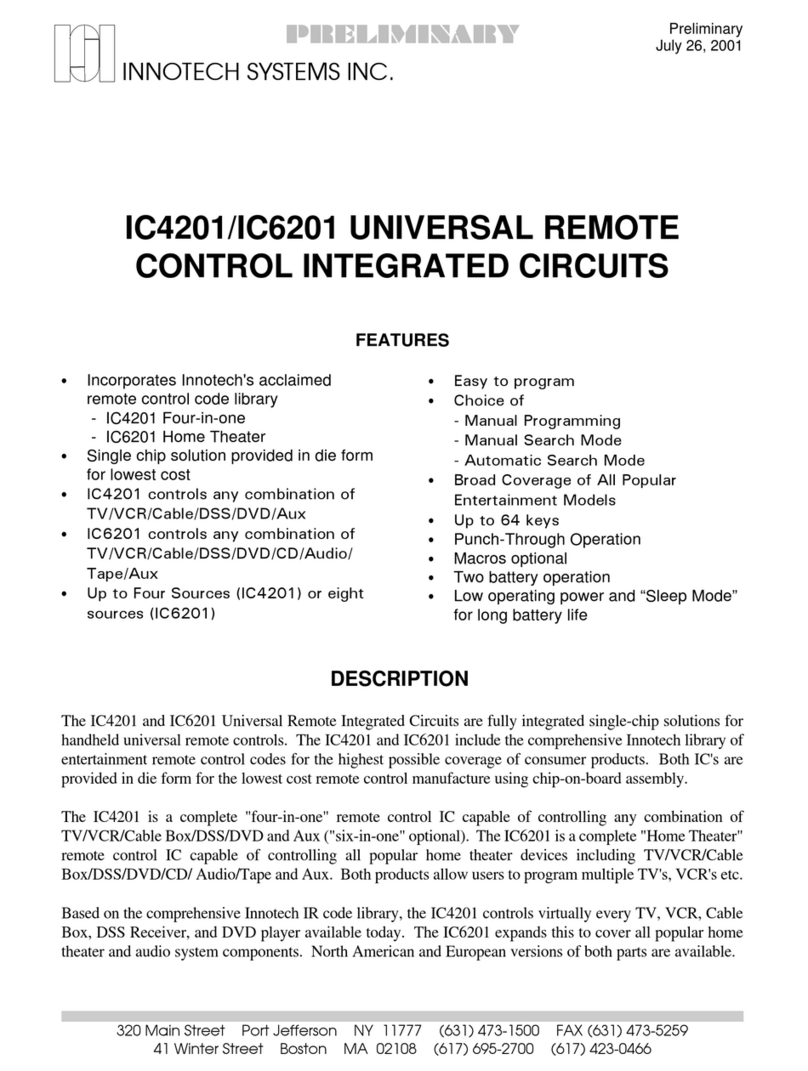
Innotech
Innotech IC4201 Operating instructions