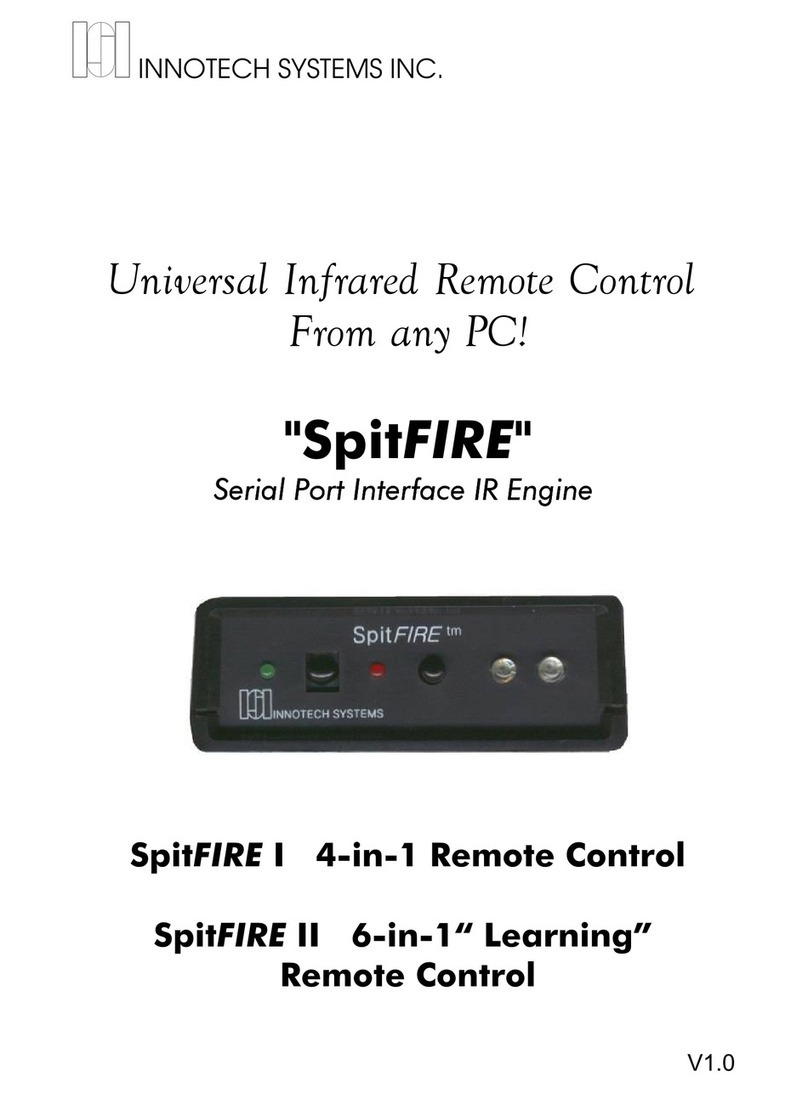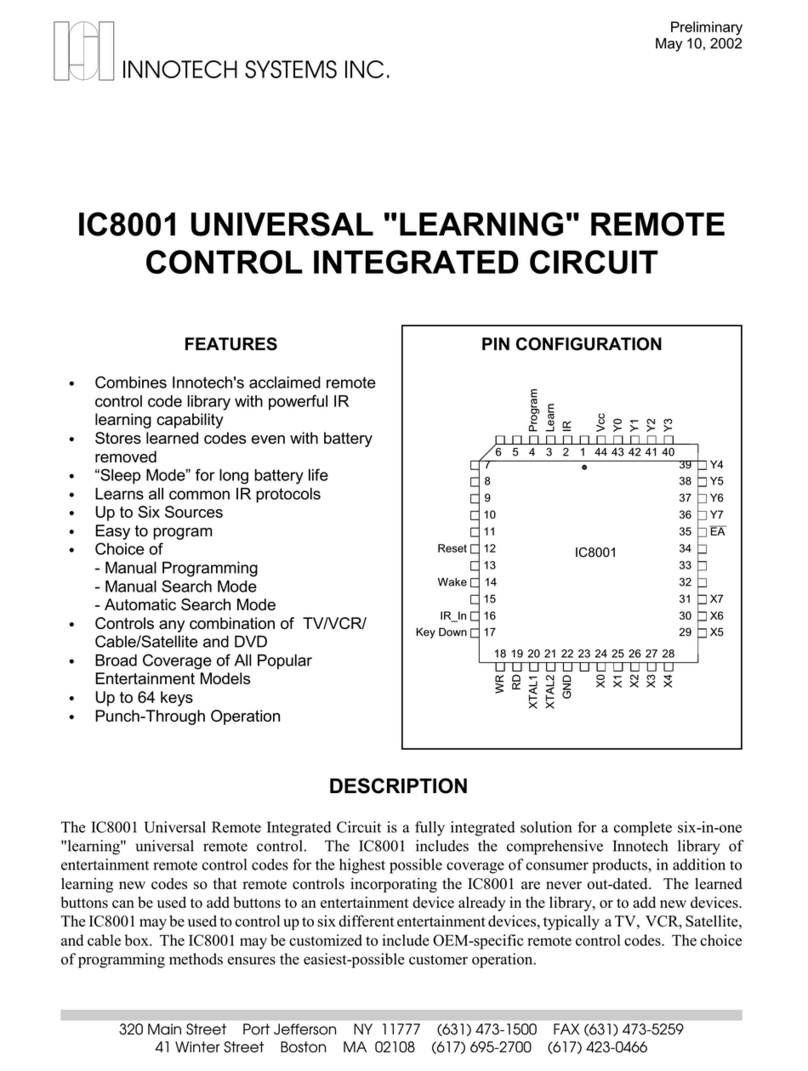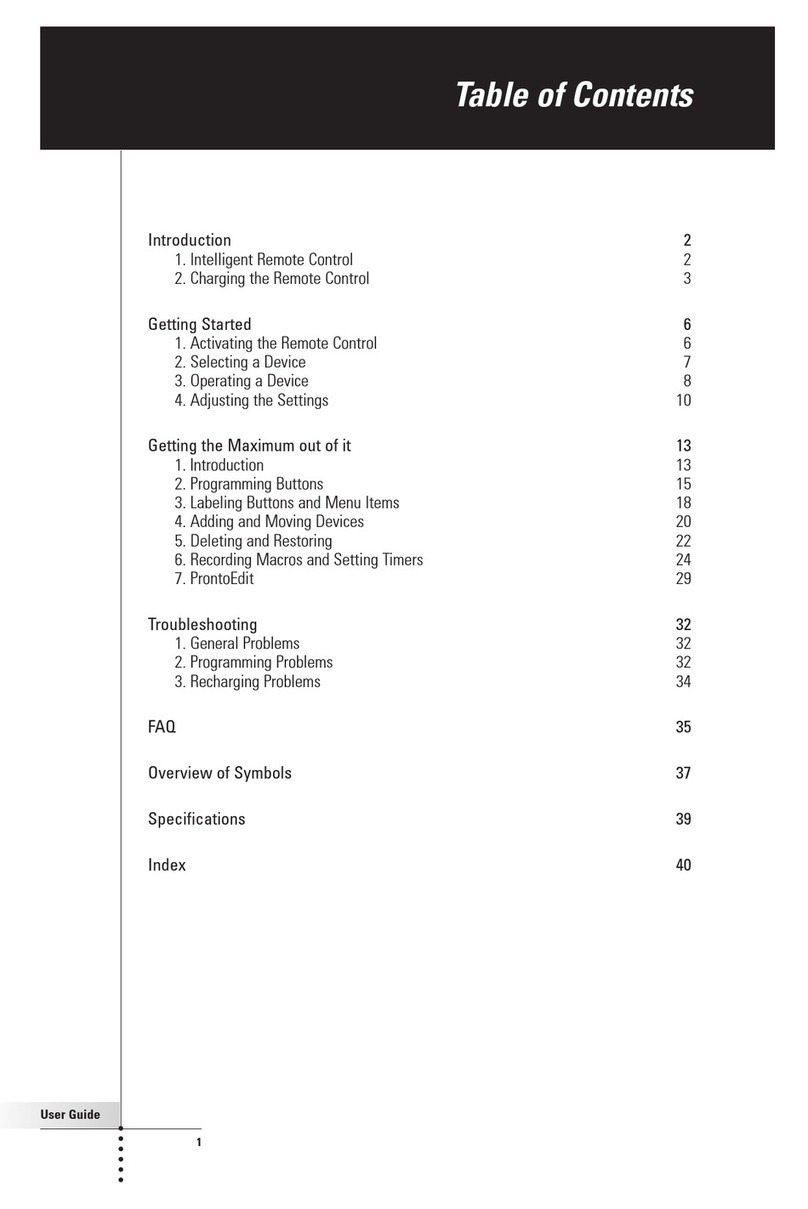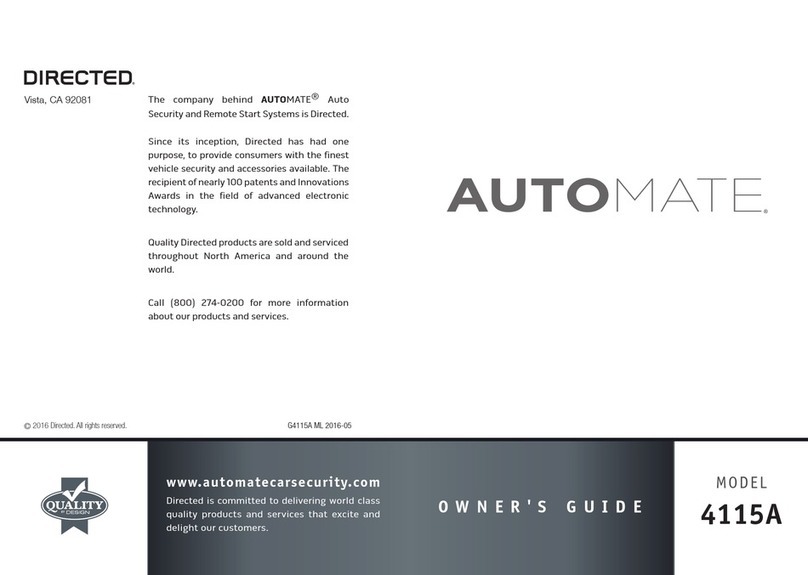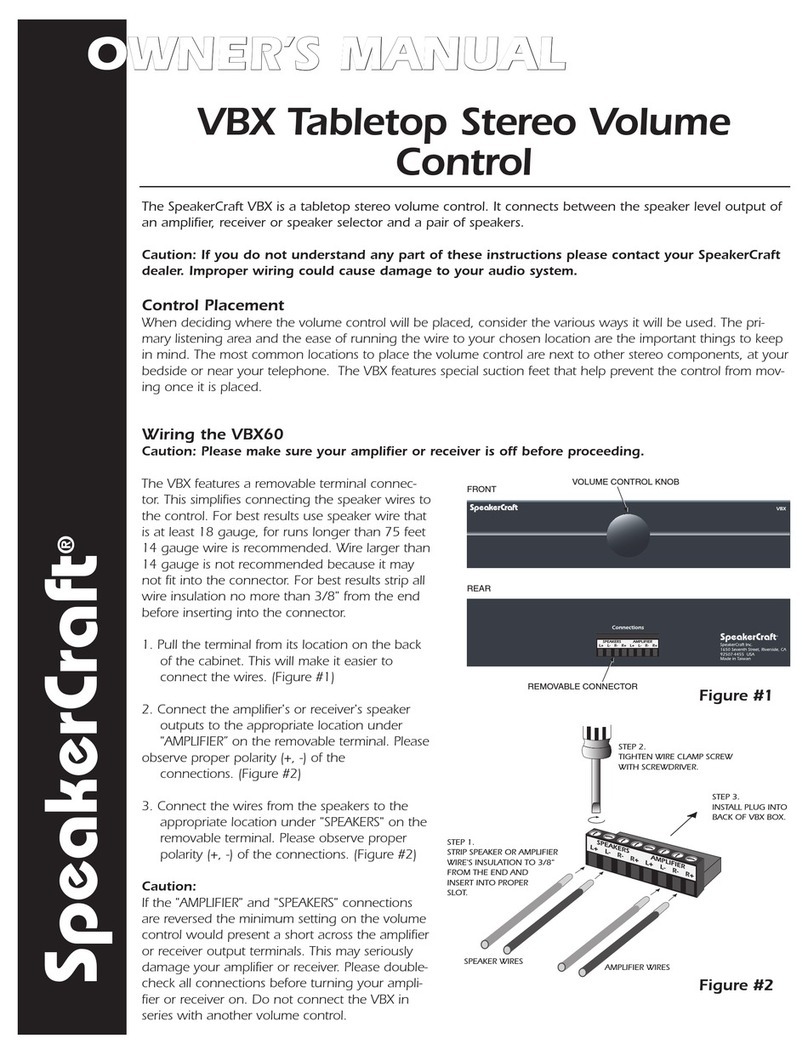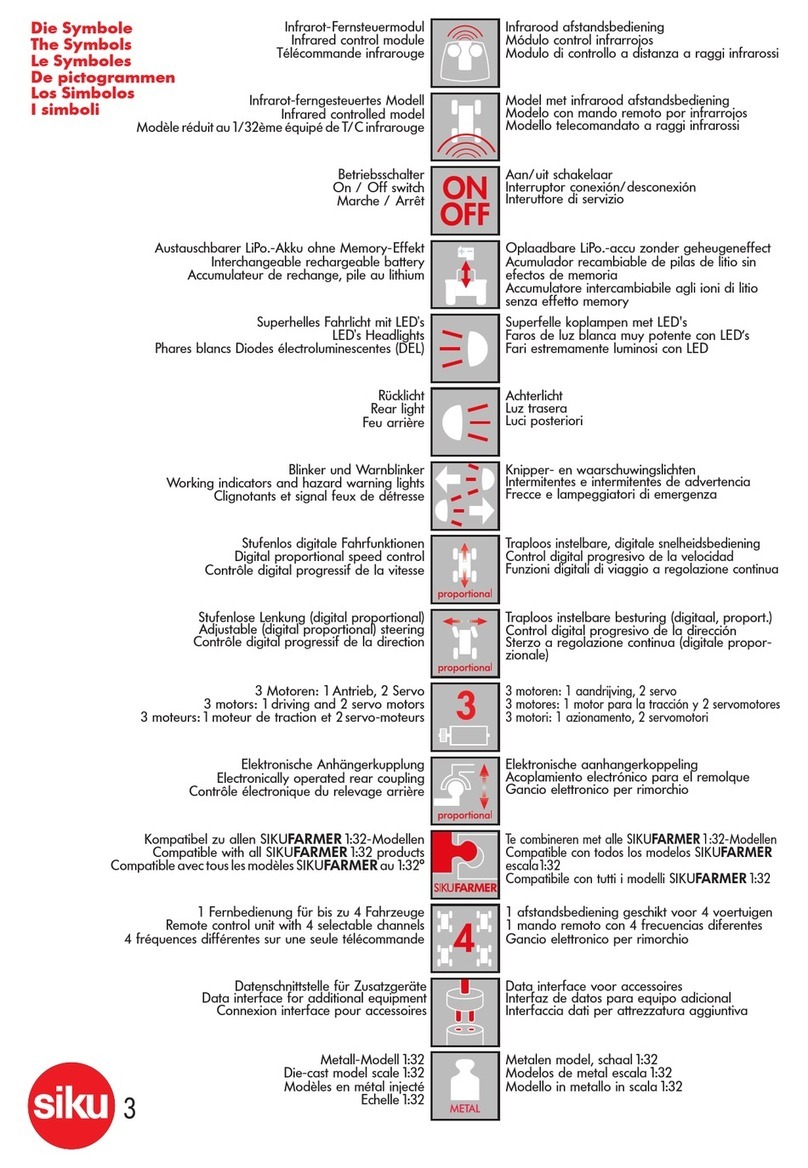Innotech SurfBoard User manual
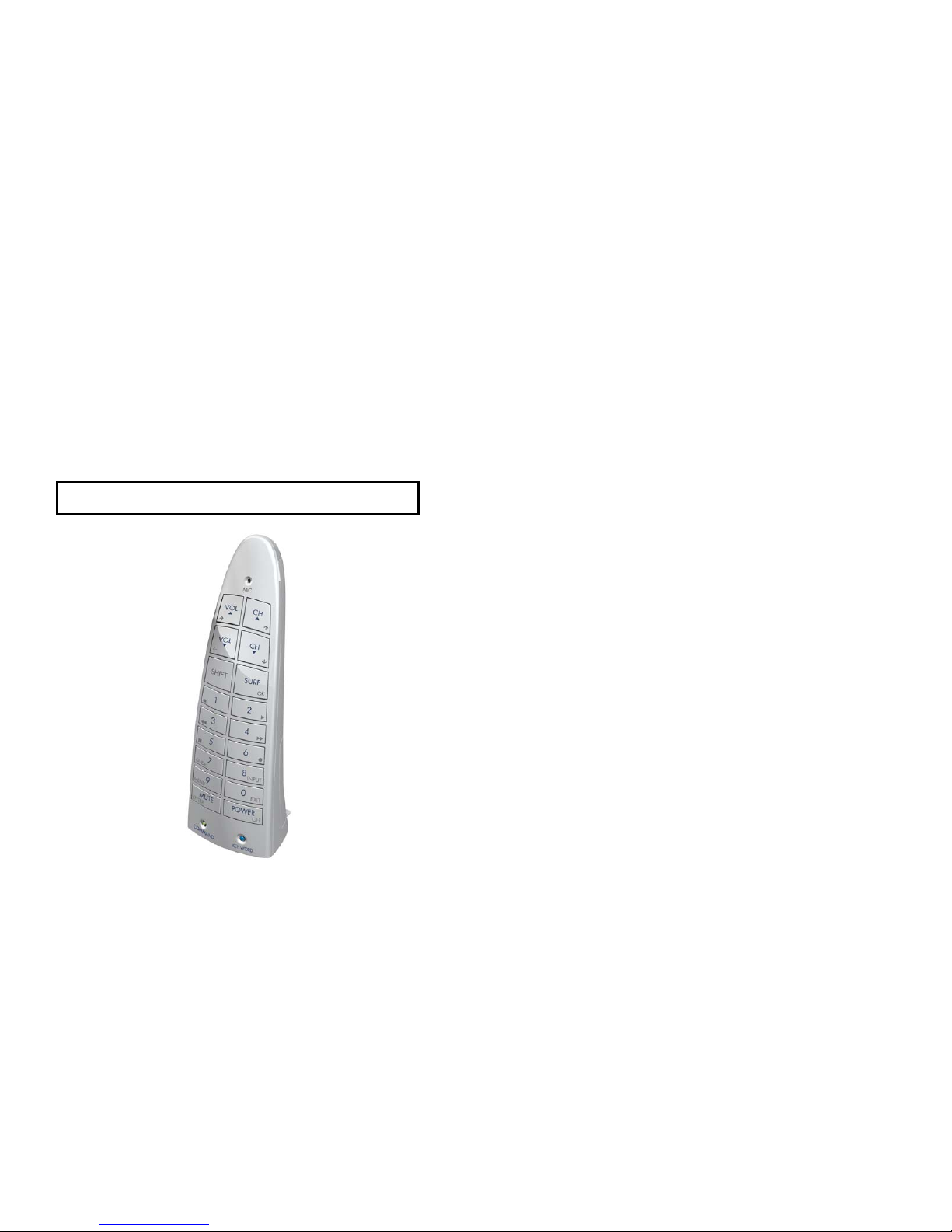
The
SurfBoard
Universal Remote Control
With Voice Operation
USER’S GUIDE
Makes channel surfing as easy as a day at the beach
V 0.9a Patents Pending
FEATURES
—Simple and easy to use
—Elegant stand-up design with simple keypad layout
—Hands-free voice operation or push-button control
—Controls Televisions, Cable and Satellite Boxes, and more
—Friendly voice prompts and built-in “Help” system talk you
through set-up & operation. Nothing could be easier!
—Recognizes your voice commands right out-of-the-box or
train it to recognize your personal commands.
—Optimized for the most popular channel surfing functions
—Remembers your favorite channels
—Comprehensive code library
—“Learns” new codes from existing remote control
—Retains set-up even without the batteries
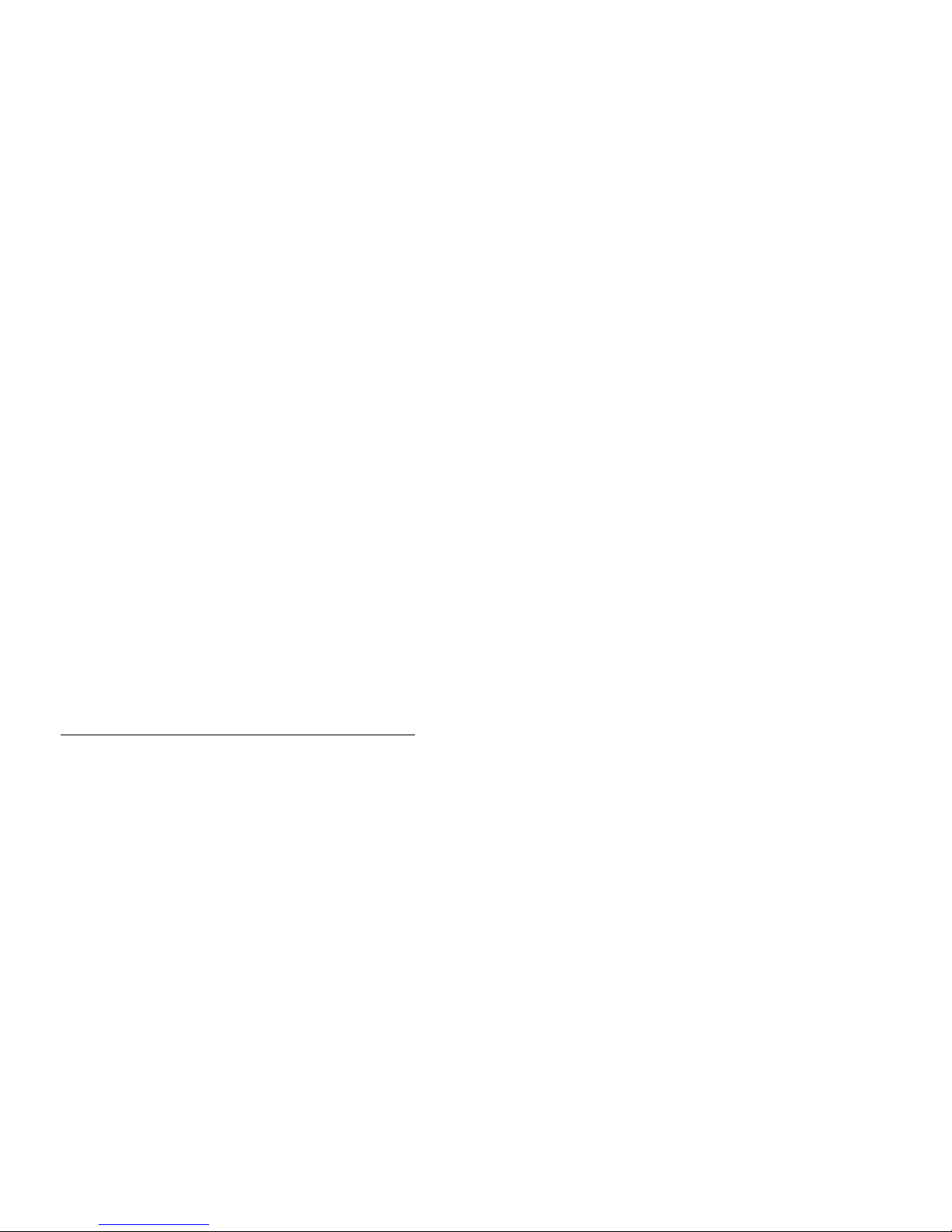
SurfBoard User’s Guide - Page 3
Table of Contents
ButtonDescription .................................. 5
SettingUpYourSurfboardRemote....................... 7
BrandCodes ...................................... 9
UsingVoiceInstructions ............................. 11
FavoriteChannels ................................. 13
TrainingYourOwnVoiceInstructions .................... 14
CustomKeywords ................................. 15
LearningNewCodes................................ 15
AdditionalButtons ................................. 17
FrequentlyAskedQuestions .......................... 19
HelpButtonOptions ................................ 21
AdvancedUsers ................................... 23
LFollowing are the conventions used in this guide 7
[Button] A SurfBoard button
[Button1] ÿ[Button2] Press and release button 1, then press button 2
Word Prompts and words spoken by SurfBoard are in
light italics
Word Your spoken instructions are in dark italics
SurfBoard User’s Guide - Page 4
Congratulations on your selection of SurfBoard, the world’s easiest-to-
use universal remote control. The SurfBoard will operate your TV and
Cable or Satellite box without the usual complications of typical
universal remote controls. With its advanced voice recognition the
SurfBoard can even operate “hands-free” using just your spoken
commands.
Before setting up and using SurfBoard we suggest you take a few
minutes to acquaint yourself with its unique design.
The most commonly used buttons are located on the front of the
SurfBoard. Less-frequently used buttons are located on the bottom
of the remote, reducing button clutter and helping you to avoid
pressing the wrong button.
The easy-to-use SurfBoard design uses its own intelligence to
eliminate the usual annoying “source selection” buttons found on
typical universal remote controls.
You will notice a few buttons not found on the usual remote control.
These buttons include the unique Surfboard “Help,” “Sound,” and
“Listen” buttons.
The “Help” button guides you though remote control setup, making
setup exceptionally easy.
The “Sound” button turns on and off SurfBoards’ unique voice
response, which tells you what button you have just pressed. This
unique voice response system makes learning to use your remote
control far more easy than conventional remote controls, even if you
have difficulty seeing the buttons.
The “Listen” button turns “Hands-Free” voice operation on and off.
Regardless of how you intend to use SurfBoard, you can be channel
surfing with just a few simple steps.
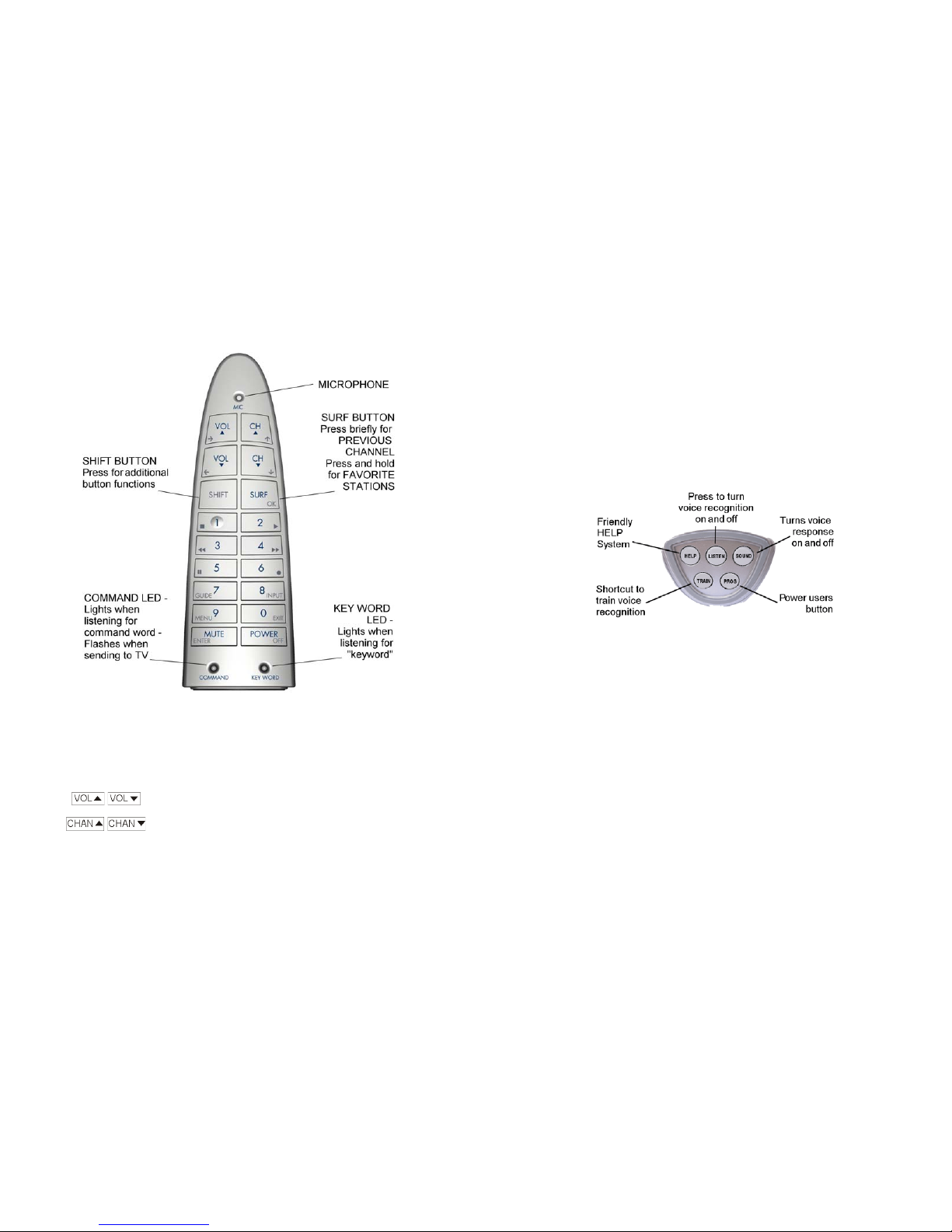
SurfBoard User’s Guide - Page 5
Button Description
(Front)
Microphone Internal microphone used for voice operation.
[POWER] Used to turn your TV on and off.
[0] - [9] Numeric selection keys
Volume up/down
Channel up/down.
[SURF] Briefly pressing this button switches to the
previous channel. Hold the button down for 2
seconds to switch to your programmed favorite
stations.
SurfBoard User’s Guide - Page 6
[SHIFT] Allows buttons to perform the functions (shown in
grey on the keys) as well as additional operations.
See page 17.
[MUTE]/
[ENTER]
Mutes the TV and is also used as an Enter key
when needed.
Button Description
(Bottom)
[HELP] Used to guide you through the setup process or
help you program specific functions
[LISTEN] Tells the SurfBoard to listen for voice instructions.
See pages 11 and 4. Pressing [LISTEN] when
SurfBoard is already listening will turn off voice
operation (tell it to stop listening).
[SOUND] Turns SurfBoard's voice response on and off.
When on, each time you press a button,
SurfBoard will respond with the button name,
then perform the indicated function. When voice
response is off, SufBoard will operate silently.
[TRAIN] Used for training voice instructions. See page 14.
[PROG] Used by “Advanced Users” for setting up
SurfBoard. See page 23.

SurfBoard User’s Guide - Page 7
LHelpful Hint 7
The unique SurfBoard
[HELP] button allows you
to program the remote
without having to go
though the complicated
programming procedures of
other universal remote
controls. Just press the
[HELP] button located on
the button of the remote.
SurfBoard will then give
you helpful choices. If at
any point you want to hear
the choices again just
press [HELP]. A complete
list of all of the prompts
available in the help
system is listed at the end
of this manual.
Setting Up Your Surfboard Remote
Insert Batteries
Insert four AAA batteries into the battery
compartment as shown.
After you insert the batteries, the
SufBoard remote will greet you with a
friendly “Hello” to tell you that it’s
functioning.
Note: Alkaline batteries recommended.
Set Up the Surfboard Remote for your TV
The first thing you will usually wish to do is set up the SurfBoard to
work with your TV.
Step 1: Press [HELP] and listen to the
choices:
For help programming your TV press 1
For help programming your cable or
satellite box press 2
For help learning from an other remote
press 3
For help with voice commands press 4
For help setting your favorite channels
press 5
For help with other features press 6
Step 2: Press [1]. The SurfBoard will
respond with the following options:
To search for your TV press 1
To program a TV from the device list
press 2
SurfBoard User’s Guide - Page 8
Like any
universal remote
control, you can
enter a code
from the TV
device list.*
However, the
simplest way to
setup the
remote for your
TV is to have
the SurfBoard
do the search.
* The device
code list is
provided as a
separate
document.
Step 3: Press [1]. The SurfBoard will respond with:
Please turn your TV on.
When it turns off, press POWER.
To search for your TV by brand, enter the 2 digit brand code from the
table on page 9. For example if you have a Sony TV, type in [5][9].
If your brand is not listed, press [MUTE/ENTER] to search through all
TVs.
Hint: Searching by brand code for your
type of TV will reduce the time it takes to
find your particular TV. If your brand is not
listed, just search through all TVs.
The SurfBoard will say, “searching for TVs.” If
sound is turned on it will say the 3 digit device
code for each TV code it tries before sending out
the power code. After each code is sent, it will
wait 4 seconds for you to respond before trying
the next code.
Step 3: When your TV turns off, press any front
button except [SHIFT] to save the code. Make
sure you check all the buttons on the
SurfBoard remote to make sure they work. If
they don’t, repeat steps 1-3. The SurfBoard
will resume searching from the next code.
Setup the SurfBoard Remote for
your Cable or Satellite Box
Using the same method you used to set up your TV, you can set up
the SurfBoard Remote to control your cable or satellite box. The
sequence for setting up your cable or satellite box by searching just
your brand of cable or satellite box is
[HELP]ÿ[2]ÿ[1]ÿ[MUTE/ENTER]
The sequence for searching through all cable and satellite receivers is
[HELP]ÿ[2]ÿ[MUTE/ENTER]

SurfBoard User’s Guide - Page 9
Brand Codes for TVs
BRAND CODE BRAND CODE
Admiral 00 Mitsubishi 34
Aiwa 01 Montgomery Ward 35
Akai 02 Motorola 36
Anam 03 MTC 37
AOC 04 NAD 38
Carver 05 NEC 39
Brooksonic 06 Nikko 40
Candle 07 Optimus 41
Citizen 08 Orion 42
Craig 09 Panasonic 43
Curtis Mathis 10 Philco 44
Daewoo 11 Philips 45
Daytron 12 Pioneer 46
Dwin 13 Proscan 47
Electrohome 14 Quasar 48
Emerson 15 Radio Shack 49
Fisher 16 RCA 50
Funai 17 Realistic 51
GE 18 Runco 52
Goldstar 19 Sansui 53
Hitachi 20 Samsung 54
JVC 21 Sanyo 55
Kenwood 22 Scott 56
Kloss 23 Sears 57
Konka 24 Sharp 58
KTV 25 Sony 59
Luxman 26 Sylvania 60
LXI 27 Symphonic 61
Magnasonic 28 Tandy 62
Magnavox 29 Technics 63
Marantz 30 Teknika 64
Megatron 31 Toshiba 65
Memorex 32 Yamaha 66
MGA 33 Zenith 67
SurfBoard User’s Guide - Page 10
Brand Codes for Cable Boxes
BRAND CODE BRAND CODE
ABC 68 Magnavox 77
Archer 69 Motorola 78
Comcast 70 Panasonic 79
COX 71 Philips 80
Emerson 72 Pioneer 81
GE 73 Scientific Atlanta 82
Gemini 74 Sony 83
General Instrument 75 Time Warner 84
Jerrold 76 Universal 85
Brand Codes for Satellite Boxes
BRAND CODE BRAND CODE
Digital Entertainment 86 Magnavox 93
Directv 87 Pegasus 94
Dish 88 Philips 95
DishNet 89 Primestar 96
Echostar 90 RCA 97
General Instrument 91 Samsung 98
Hughes 92 Sony 99
If you do not see the manufacturer of your TV listed, you may
use the “search through all TVs” selection or refer to the
separate “Device Code” document. You may also “learn” the
codes from your existing remote control (see page 15).
To simplify your channel surfing, the SurfBoard Remote will
automatically send the channel selection commands to the cable or
satellite box and the volume and power commands to your television.
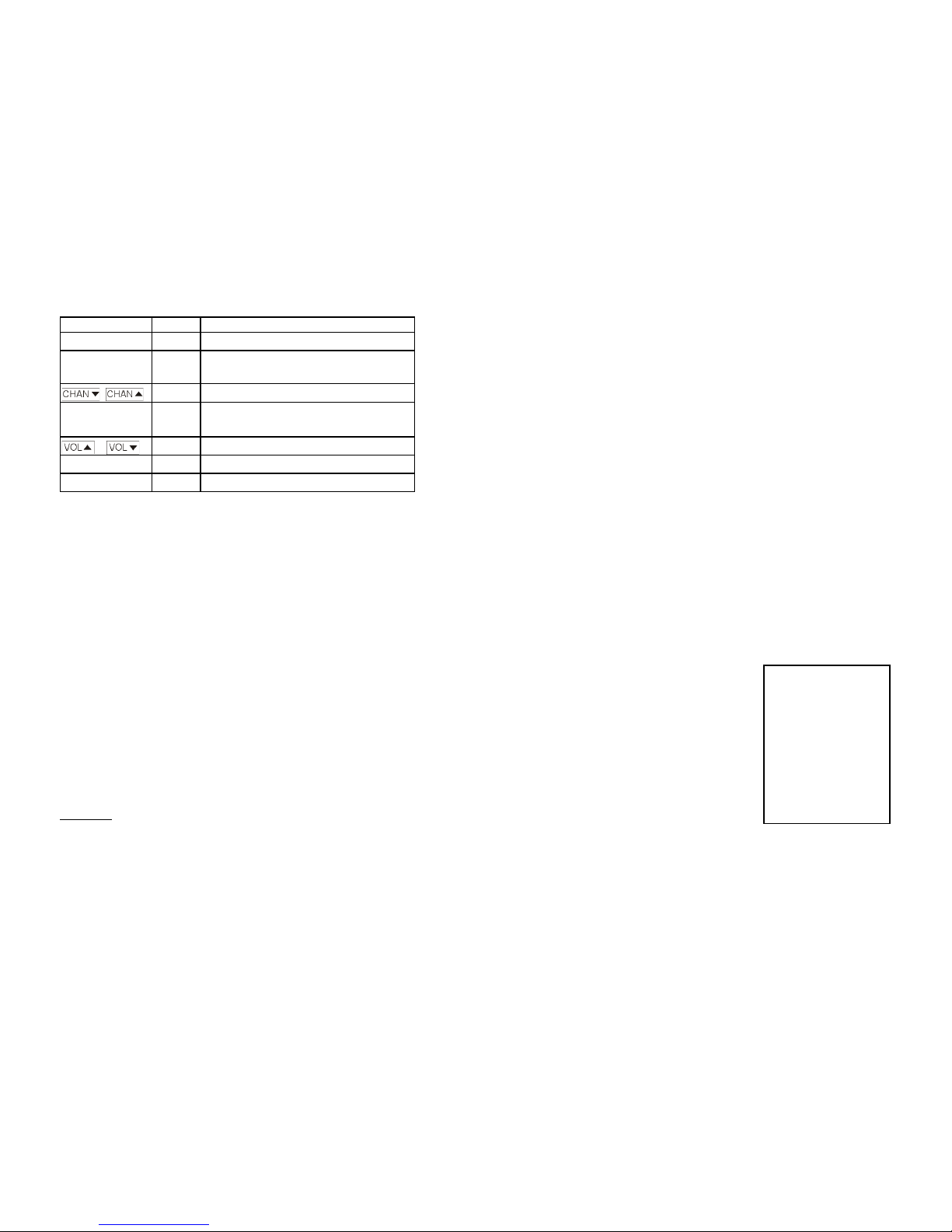
SurfBoard User’s Guide - Page 11
Button Functions When Cable/Satellite Box is Set Up
Button Sent to Notes
[0] - [9] Cbl/Sat
[ENTER] Cbl/Sat When pressed within 3 seconds of
number
Cbl/Sat
[SURF] Cbl/Sat Previous channel. Press & hold for
favorite channels
TV
[MUTE] TV
[POWER] TV can be set for cable box
Using Voice Instructions
Unlike conventional remote controls, SurfBoard may be used
“hands-free” to control your TV and, Cable or Satellite box without
lifting a finger!
SurfBoard comes factory pre-trained with some common voice
commands that you can use right out of the box.
To activate these voice commands, press the [LISTEN].button
located on the bottom of the remote. If voice prompting is enabled,
SurfBoard will say “Listen On.” The blue light will illuminate
indicating that it is listening for the “keyword.” The SurfBoard
remote will remain in the listening mode (and the KEYWORD LED will
remain lit) for 10 minutes after you press [LISTEN]. Each time you
issue a voice command the listen timer will start again. You can
change the listen time (see page 22).
Keywords: If you saw the classic movie 2001, you might remember
the computer HAL would only respond to instructions preceded by the
word, 'HAL.' Similarly, in the Star Trek series, verbal instructions such
as 'Lights On' to the ship’s computer would only be recognized if
preceded by “Computer.” Your remote responds in a similar fashion.
by responding to the keyword. This greatly increases the accuracy
SurfBoard User’s Guide - Page 12
LHelpful Hint 7
Make sure you wait
until after you hear the
beep and the green
COMMAND LED
turns green before you
speak. Otherwise, the
SurfBoard remote will
not be ready for your
voice command.
and prevents the SurfBoard from responding to normal
conversation.
The default SurfBoard keyword is “Surfboard.” You can change this
if you like. See page 15.
Your SurfBoard remote will respond to hearing the keyword
“Surfboard”, with a bleep if sounds are enabled. The green
COMMAND LED will turn on for 3 seconds while it waits to hear one
of the following preprogrammed command words:
—POWER
—CHANNEL UP
—CHANNEL DOWN
—PREVIOUS
—FAVORITE
If the SurfBoard does not hear one of these commands within 3
seconds, it will go back to listening for the keyword “Surfboard.”
Did you notice that when you said the keyword, that your TV went
silent? This is a feature called Automute (patent pending). The
SurfBoard muted your TV briefly to quiet the room noise so that it
can better understand the voice
command that you say after the keyword.
It will turn the sound back on in 3
seconds or as soon as it hears a voice
command. You can turn off Automute if
you like as described on page 23.
Try using voice commands a few times.
Always allow a brief pause before saying
the keyword or the voice command.
Either listen for the bleep, or watch the
lights to see when to say the keyword
(blue light) or the command word (green light). With a little practice
and it the room is not too noisy, you should be able to do useful
things to your TV without ever touching the remote.
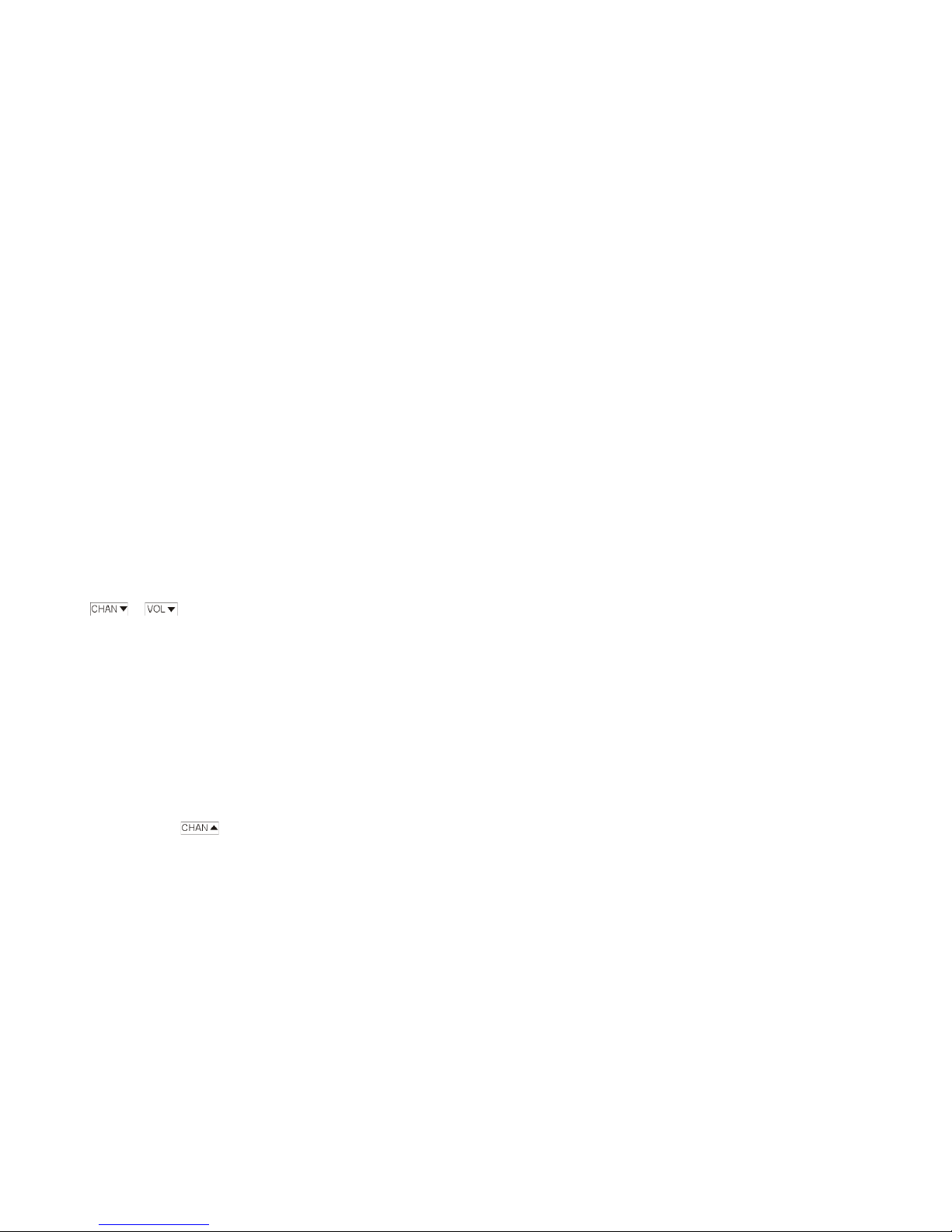
SurfBoard User’s Guide - Page 13
LYou must say the keyword each time you issue a voice
command for the SurfBoard remote to recognize it. For
example, “Surfboard” (Wait for green light) “Channel
Up” or “Surfboard” (wait for green light) “Previous.”
Favorite Channels
The SurfBoard remote comes from the factory preprogrammed to a
series of favorite channels, 2, 10, 20, 30, 40 and 50. Each time
you press and hold [SURF] or say the “favorite” voice command, the
SurfBoard remote will set your TV or cable/satellite box to the next
favorite channel.
You will probably want to change the factory favorite channels to suit
your viewing habits. This can be done through the help system by
pressing [HELP]ÿ[5]. The SurfBoard remote will prompt you to
enter each of your favorite channels separated by [MUTE/ENTER].
After entering your favorite channels press [POWER]. This will save
your new favorite channels. If you press an incorrect button, just
press or to backspace.
For example to set up channels 4 and 82 as favorite channels, press:
[HELP]ÿ[5]ÿ[4]ÿ[MUTE/ENTER]ÿ
[8]ÿ[2]ÿ[MUTE/ENTER]ÿ[POWER]
The SurfBoard has a limited amount of space for storing favorite
channels, depending on the number of digits required for each
channel and whether your need to use Enter buttons. You can
typically save from 5 to 10 favorite channels.
HINT: If your favorite channels do not work properly of if you don’t
need to press ENTER when changing channels, you should try again
but this time press the button instead of ENTER to separate
your favorite channels.
SurfBoard User’s Guide - Page 14
Training Your Own Voice Instructions
To make maximum use of the powerful voice command capabilities
of the SurfBoard remote, you can customize your voice commands
to automatically perform your most common operations. For example
you can easily program a voice command for “HBO” and have the
SurfBoard set the TV or cable/satellite box to the proper channel.
If you frequently watch one of 2 or 3 movie channels you can set up
one voice command so that each time you say the word “movies” the
SurfBoard remote will take you to each movie channel in
succession. Similarly you can set up another voice command for
“baseball” to take you between 2 baseball channels you frequently
watch.
You can train the SurfBoard remote to recognize your special voice
commands using the HELP system. You can also save time by using
the [TRAIN] button.
Using either method, the SurfBoard remote will prompt you to say a
voice command. Whenever you train a new voice command, be
sure the room is quiet and free of extraneous noises. The
remote will hear these noises and think they are a part of the desired
voice command. When the green light comes on, say the word you
want to program. For example, “HBO”. The SurfBoard will always
ask you to repeat the voice command at least once. This is because
there might have been a background noise that you didn’t notice
such as a door closing, or a car horn. The SurfBoard remote must
hear a similar sounding command two times in a row or it will
ask you to repeat the command again.
Speak in a natural tone the same way you are likely to say the
command when using the remote. For best results the remote
should be trained in the same physical location where it will be used.
The SurfBoard will perform best at approximate arms length distance
from your mouth. The SurfBoard will compare the new voice
command to its database of voice commands to be sure it is not too
similar to other commands you may have already programmed.

SurfBoard User’s Guide - Page 15
Once this is done, the remote will ask you to press the sequence of
buttons that the remote will play out when it hears HBO. If HBO is on
channel 82, press [8] and [2]. If you need the ENTER button to
complete channel changes, you must press [MUTE/ENTER] as well.
When you are done press [TRAIN] to save the new voice command.
You can program voice commands to do things like raise and lower
the volume, turn the TV on and off, etc. However going to a
particular channel will probably be the most common type of voice
command.
HINT: If you want to program 2 or 3 channels onto a single voice
command, press the
[LISTEN]
button to separate the channels. The
SurfBoard will say segment when you program a multi-channel voice
command.
Important: You can program up to 12 voice commands. Once you
program a user voice command, the 5 factory voice commands are
disabled.
Custom Keywords
You can replace the out-of-box keyword “Surfboard” with a keyword
of your own. This will make it work better for you, but it might not
work as well for others unless their voice has some similar
characteristics to yours. Once you program your own keyword, it will
replace the factory keyword until you erase it. To avoid a lot of false
positive responses to the keyword, you should choose a word that is
easy to remember and has at least 2 syllables. More complex words
like “abracadabra” will work better than simple words like “Sam.”
Learning New Codes
While the library of devices in the SurfBoard remote is extensive, it
is not possible to support every new television, cable and satellite box
because new devices enter the market all the time. It is also
SurfBoard User’s Guide - Page 16
possible that your device may exist in the library but there is some
feature or button that is not included that you would like to add.
The SurfBoard remote contains an advanced IR “learner” that allows
you to add to existing codes or completely program a new set of
buttons. When you “learn” a button, it replaces the library code that
was sent for that button.
To enter the learning set up, press [HELP]ÿ[3]ÿ[1] and follow
the SurfBoard remote’s spoken directions.
If you are learning your own cable box codes, you will probably wish
to place the new buttons you learn onto the equivalent keys
(numbers onto the number buttons and the channel up and down
functions on the and buttons. But if you want to
have a feature for which there is no button, you can either replace an
existing button or place these additional codes onto “shifted” buttons
(see below).
When you are prompted to line of the two remote controls, place the
two remote controls about 2 to 4 inches apart as shown.
SurfBoard Remote “Teacher”
Remote
The front of the "teacher" (original) remote control should face the
front of the SurfBoard remote.
The SurfBoard’s intelligent learning system will talk you through
each step of the learning process.
After learning buttons, test the SurfBoard on your entertainment
equipment to be sure the button was successfully learned. If not try
it again.

SurfBoard User’s Guide - Page 17
Additional Buttons
To add to the power of the SurfBoard remote, each button can
provide an additional function through the use of the [SHIFT] button.
These buttons may have codes from the library but they can also be
used for additional learned buttons. To access the shifted buttons,
briefly press the [SHIFT] button and then press the desired front
button. You may also press and hold the [SHIFT] button for two
seconds to lock in the shifted buttons (Shift Lock). Pressing [SHIFT]
a second time will release the Shift Lock.
SHIFTED AND UNSHIFTED BUTTONS
Normal Shifted Normal Shifted
•W
–X
SHIFT unshift PREVIOUS OK
1}2|
3ƒ4
5~6[REC]
7 GUIDE 8 INPUT
9 MENU 0 EXIT
MUTE ENTER POWER STAND-BY
For example, if you use the “Guide” or “Menu” functions on your
cable or satellite box, you can perform Shift Lock and use the
and buttons to navigate through the
menu.
As another example, if you wanted to learn codes from a DVD player,
or the Video-On-Demand (VOD) functions from a cable box, you can
learn them on the shifted buttons and not give up any main buttons.
SurfBoard User’s Guide - Page 18
NOTE: When you program a new device from the built-in library, you
will lose all your learned buttons.
Now you should be able to enjoy watching TV the way it was meant
to be. Once you comfortable with the basic operation of the
SurfBoard visit our website (www.surfboardremote.com) to learn
additional secrets that will make using the remote even more
enjoyable.

SurfBoard User’s Guide - Page 19
Frequently Asked Questions
How long does the SurfBoard listen?
The factory listen time is 10 minutes. Every time the SurfBoard
hears a keyword and a command word it understands you will get
another 10 minutes. You can adjust the listen time through the help
system to listen for 1 hour, 4 hours or forever as well as 10 minutes.
However longer listen time will effect battery life. You can also
activate the sound detector. When activated, the SurfBoard will
listen for 2 sharp noises in quick succession after it has stopped
listening and begin listening again.
How many user trained voice commands can I program?
You can program up to 12 voice commands and 1 keyword of your
own. Each voice command can be programmed to send out
whatever button sequence you want including a sequence of favorite
channels.
How do I use the favorite channel button?
Press and hold [SURF] to send your next favorite channel.
The factory favorite channels are not what I want. How do I
program my own sequence of favorite channels?
The SurfBoard come factory set for channels, 2, 10, 20, 30, 40,
and 50. You can set up your own sequence by using the help
system. Press HELP ÿ3. Then listen to the prompts and enter your
own favorite.
How can I get my own voice command to use the SURF button
favorite channels?
After you train your “favorite” voice command and are prompted to
press a button, Press [SHIFT] ÿ[SURF]
How does the [MUTE/ENTER] button work?
If you press the [MUTE/ENTER] button within 3 seconds of any
number button it will send out an ENTER command. Otherwise it
send a MUTE. Note: [SHIFT] ÿ[MUTE] also sends ENTER.
SurfBoard User’s Guide - Page 20
I accidentally programmed a cable box.
Once you have a cable or satellite box programmed, it will assume
the channel changing functions like the numbers, and channel up
and down. To Unprogram the cable box without resetting all your
other settings, press and hold PROG until the SurfBoard says
“program.” Enter [0] [0] [0]. SurfBoard will say “Cable or
Satellite erased”
I want to control power on my cable box.
A few holdouts still plug their TV’s power cord into the back of their
cable box. You can tell the SurfBoard to switch the cable box on
and off rather than the TV as follows.
Press and Hold [PROG].
Press [7]
Press [PROG]
SurfBoard says “Power Cable”.
The TV is muting frequently even though I am not saying the
keyword.
If you’ve programmed your own keyword, it may not have enough
complexity to filter “false positive” responses. Try a word like that is
easy to remember but is not commonly heard like “abracadabra”.
You can also decrease the microphone sensitivity through the help
system (Help, 6, 1) and see if that helps.
I don’t like the bleep that sounds when a keyword is
programmed.
Talking buttons and the keyword bleep can be turned off by pressing
the SOUND button on the bottom of the remote.
Will I lose my settings when I replace my batteries?
All SurfBoard settings, user preferences, voice commands and
learned buttons are saved in memory. You will not loose your
settings when changing batteries.
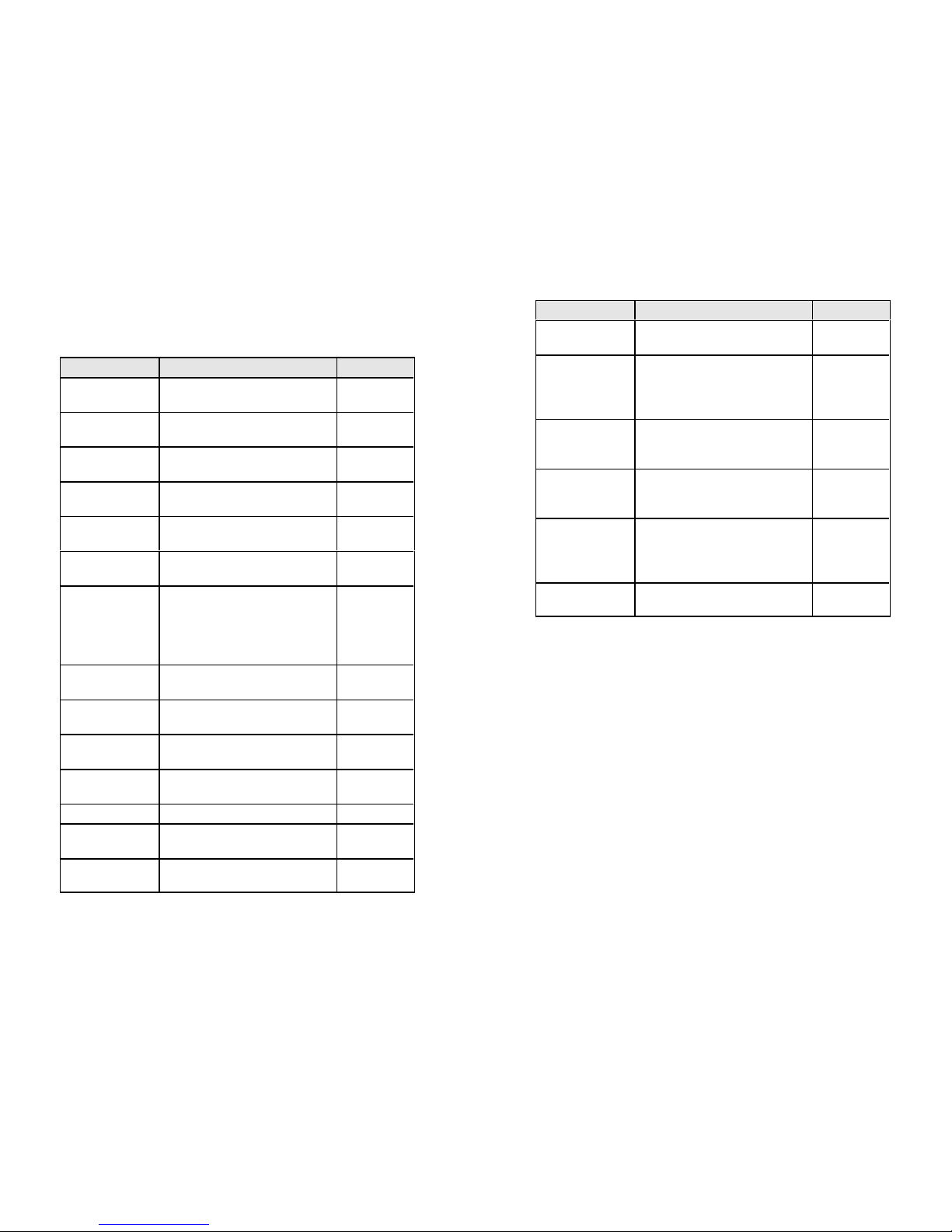
SurfBoard User’s Guide - Page 21
Help Button Options
Function Press Notes
Search for all TVs [HELP]ÿ[1]ÿ[1]ÿ
[MUTE/ENTER]
Press a front
button to save
Search for TV by
brand
[HELP]ÿ[1]ÿ[1]ÿ[B1]ÿ[B2] Press a front
button to save
Program TV from
device list
[HELP]ÿ[1]ÿ[2]ÿ
[D1]ÿ[D2]ÿ[D3]
Search for all
Cbl/Sat
[HELP]ÿ[2]ÿ[1]ÿ
[MUTE/ENTER]
Press a front
button to save
Search for Cbl/Sat
by brand
[HELP]ÿ[2]ÿ[1]ÿ[B1]ÿ[B2] Press a front
button to save
Program Cbl/Sat
from device list
[HELP]ÿ[2]ÿ[2]ÿ
[D1]ÿ[D2] [D3]
Learn a button
from another
remote
[HELP]ÿ[3]ÿ[1]ÿAny
learnable
button
Press and
hold the
button on the
teaching
remote
Erase a learned
button
[HELP]ÿ[3]ÿ[2]ÿ
Any learned button
Erase all learned
buttons
[HELP]ÿ[3]ÿ[0]ÿ[PROG]
Enable/Disable
Voice recognition
[HELP]ÿ[4]ÿ[LISTEN]
Program/change a
keyword
[HELP]ÿ[4]ÿ[1]
Erase the keyword [HELP]ÿ[4]ÿ[2]
Program a voice
command
[HELP]ÿ[4]ÿ[3] Also [TRAIN]
Erase a trained
voice command
[HELP]ÿ[4]ÿ[4]
Function Press Notes
SurfBoard User’s Guide - Page 22
Erase all trained
voice commands
[HELP]ÿ[4]ÿ[0]ÿ[PROG]
Program favorite
channels
[HELP]ÿ[5] Up to 25
presses (5-10
favorite
channels)
Increase/Decrease
microphone
sensitivity
[HELP]ÿ[6]ÿ[1]
Enable/Disable
sound detector
[HELP]ÿ[6]ÿ[2] Two claps
starts
listening again
Adjust listen time [HELP]ÿ[6]ÿ[3]
ÿ[3]
ÿ[3]
ÿ[3]
10 minutes
1 hour
4 hours
Forever
Reset remote to
factory settings
[HELP] ÿ[6]ÿ[0]ÿ[PROG]
Pressing the [SURF] (Previous) button while in the help system will
take you up one level.
Press the [HELP] button to give additional options and repeat the
previous help prompt.

SurfBoard User’s Guide - Page 23
For Advanced Users
The [PROG] button provides additional capabilities for advanced
users.
Press and hold [PROG]. The SurfBoard remote will respond with
“program.” Then press
[0] [PROG] Reports programmed device codes
[1] [PROG] Search for TV device code
[2] [PROG] Search for Cable/Satellite device code
[3] [PROG] Learn a button
[4] [PROG] Alternately raises and lowers prompt voice volume.
[5] [PROG] Enable talking macros (see website)
[6] [PROG] Toggles automute on and off
[7] [PROG] Enable [POWER] to control cable/satellite box
[8] [PROG] Adjust macro repeat count
[9] [PROG] Adjust unmute method
[b1][b2][PROG] (Where b1 b2 is brand code)
Initiates brand search
[d1][d2][d3] (Where d1 d2 d3 is a device code from the device
list chart) Programs a device from the device list.*
* The device list is provided as a separate document and is available
online.
For a complete description of advanced user options. please visit our
website, www.surfboardremote.com.
SurfBoard User’s Guide - Page 24
WARRANTY, TECHNICAL SUPPORT, AND COPYRIGHT
INFORMATION
Innotech Systems Inc. warrants this product to be free from defects in materials and
workmanship for a period of 90 days from date of purchase to the original consumer
purchaser. Its obligation under this warranty is limited to repairing or replacing, at its
own sole option, any such defective products. Product will be replaced or repaired
free of charge if proven to be defective within this period when product is returned at
customer expense within the warranty period.
Warranty does not cover transportation costs, nor does it cover products subjected to
misuse or accidental damage including, but not limited to abuse, improper battery
installation, improper battery selection, fire, water, lightening, or other acts of God, or
any parts or services furnished by third parties. This warranty does not cover cartons,
batteries, or any other items used in connection with the product, nor does it cover
consequential damages due to a defect in the product.
EXCEPT AS PROVIDED HEREIN, INNOTECH SYSTEMS INC. MAKES NO WARRANTIES,
EXPRESS OR IMPLIED, INCLUDING WARRANTIES OF MERCHANTABILITY AND FITNESS
FOR A PARTICULAR PURPOSE.
When returning this product pack the unit carefully and (A) Enclose a copy of your
sales slip to verify warranty service. (B) Include explanation of defect problem (C)
Enclose check or money order for $10 payable to Innotech Systems inc. (D) Forward
prepaid and insured. All products sent after the warranty period or without proof of
date of sale will be serviced on an out-of-warranty basis.
This warranty is valid only in the United States, and does not extend to owners of the
product subsequent to the original purchaser. In the United States, this warranty gives
you specific legal, rights, and your rights may vary from state to state.
Innotech Systems Inc.
320 Main Street
Port Jefferson, NY 11768
(631) 978-0200
In accordance with "Moss Magnuson warranty act" of July 10,1975 this is termed a
"Limited" warranty, which in no way compromises the manufacturer’s high standards of
quality and workmanship.
© 2005 Innotech Systems Inc. All rights reserved. No part of this publication may be
reproduced, transmitted, transcribed, or stored in any retrieval system without the prior
written permission of Innotech Systems Inc.
Innotech Systems is a registered trademark of Innotech Systems Inc. SurfBoard,
Smart Source and Fast Volume are trademarks of Innotech Systems Inc. All other
marks are the property of their respective owners.

For support and service, visit the SurfBoard
Web site at www.Surfboardremote.com
E-mail: [email protected]
(631) 978-0200
Requires 4 AAA batteries
SurfBoard Remote Control
This device complies with part 15 of the FCC rules.
Operation is subject to the following two conditions: (1)
This device may not cause harmful interference, and (2)
this device must accept any interference received,
including interference that may cause undesired
operation.
SurfBoard Remote Control
TESTED TO COMPLY WITH
FCC STANDARDS
FOR HOME OR OFFICE USE
June 02, 2006
Other manuals for SurfBoard
1
Table of contents
Other Innotech Remote Control manuals
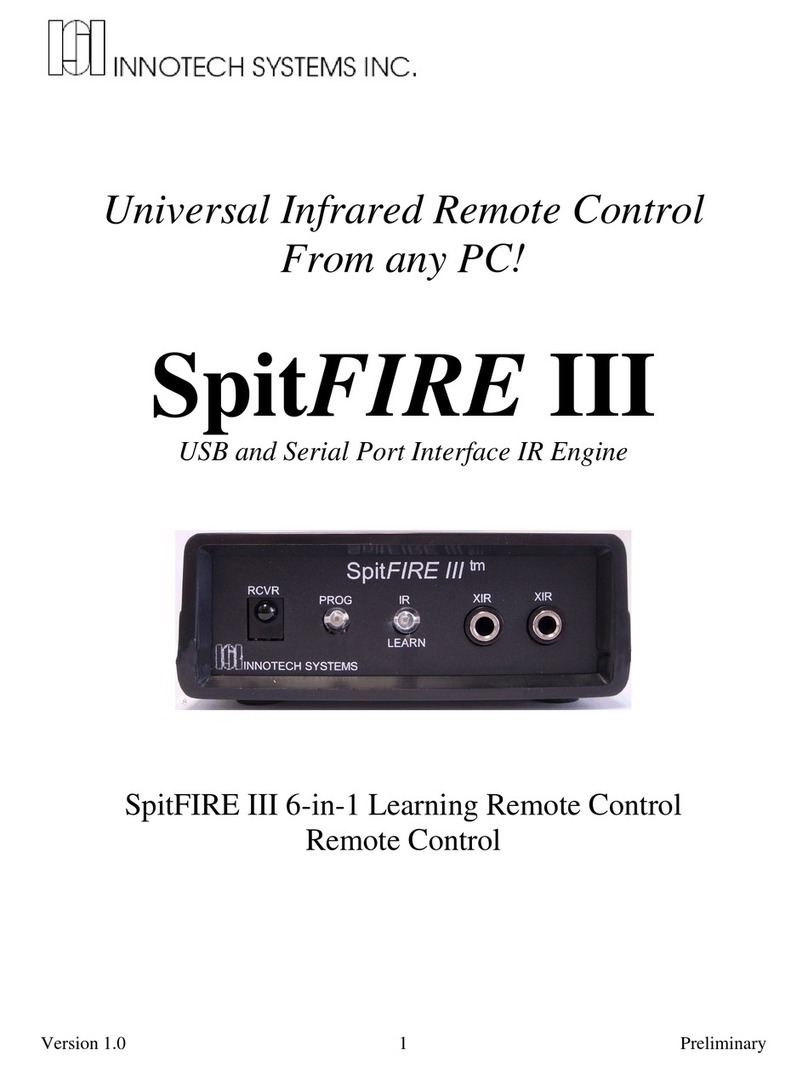
Innotech
Innotech SpitFIRE III User manual
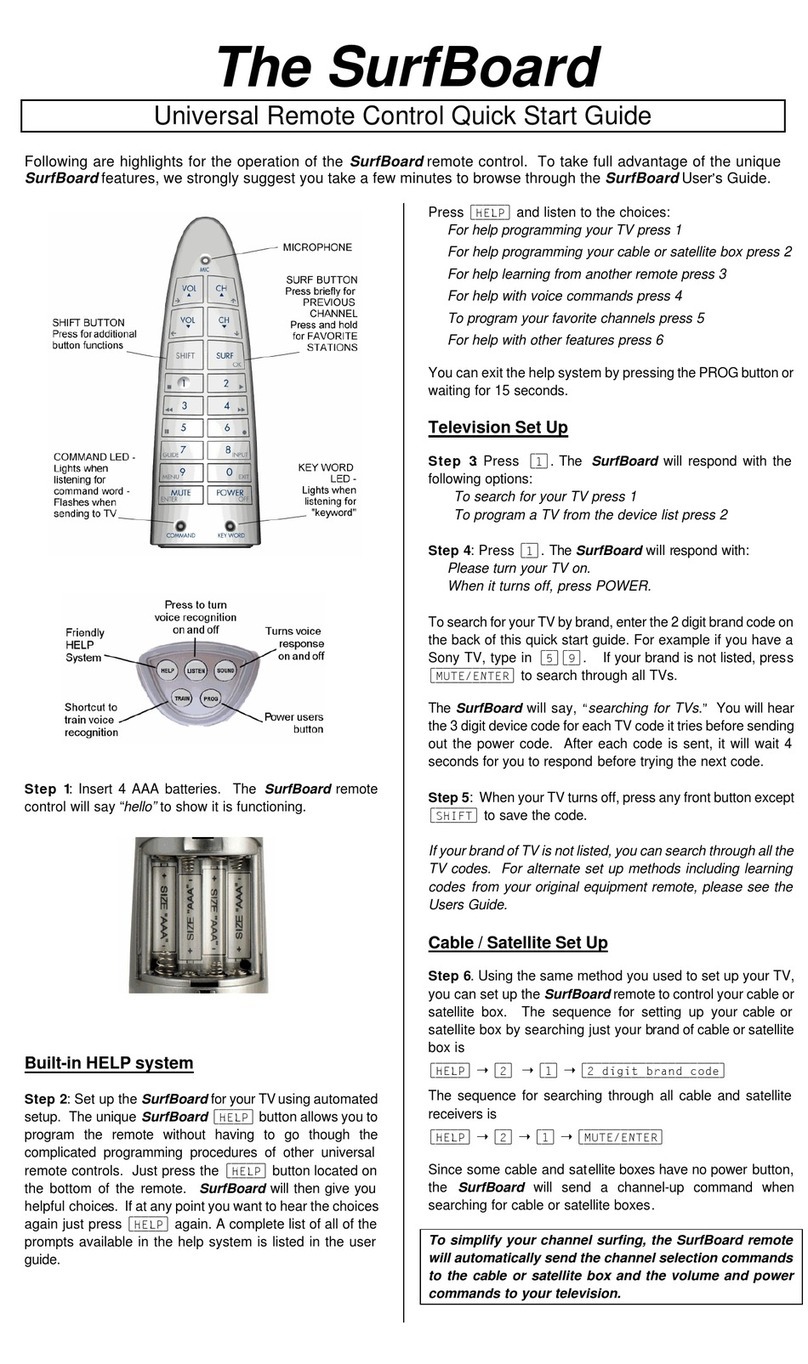
Innotech
Innotech SurfBoard User manual

Innotech
Innotech Accenda Administrator guide
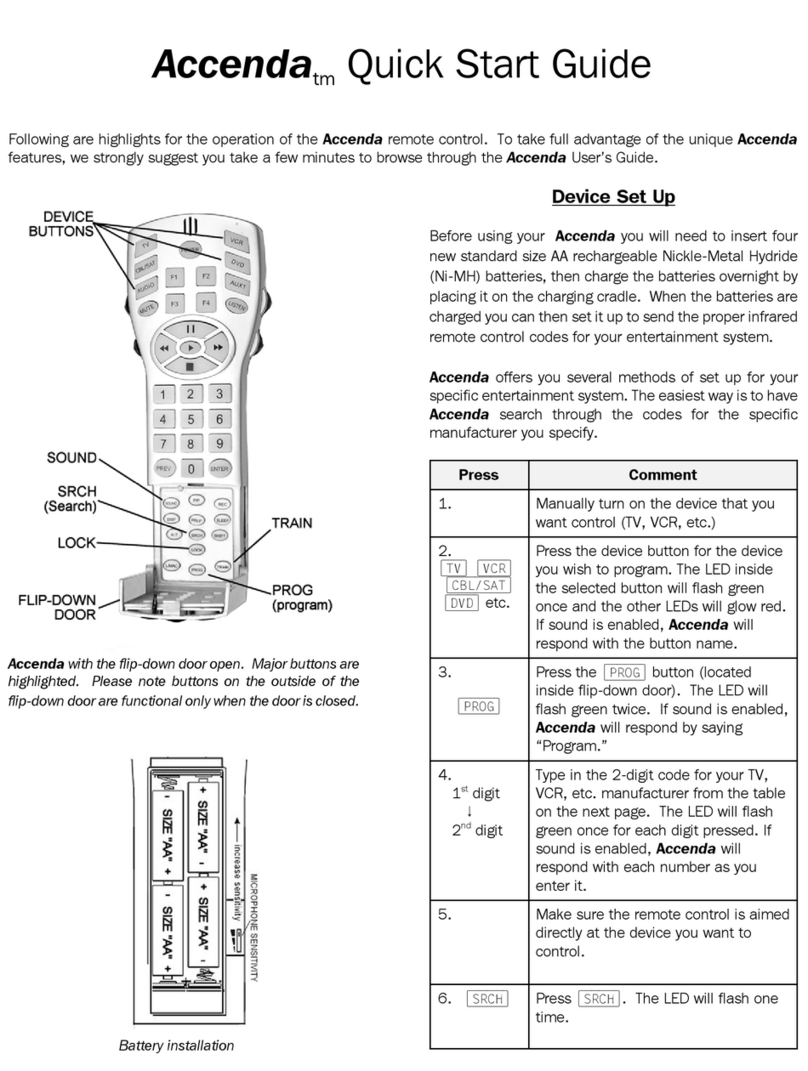
Innotech
Innotech Accenda User manual
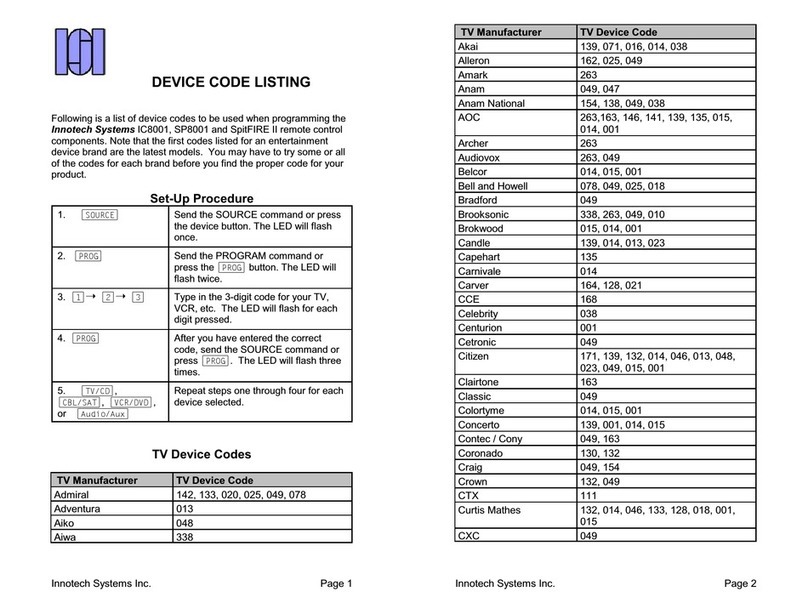
Innotech
Innotech SpitFIRE II Manual
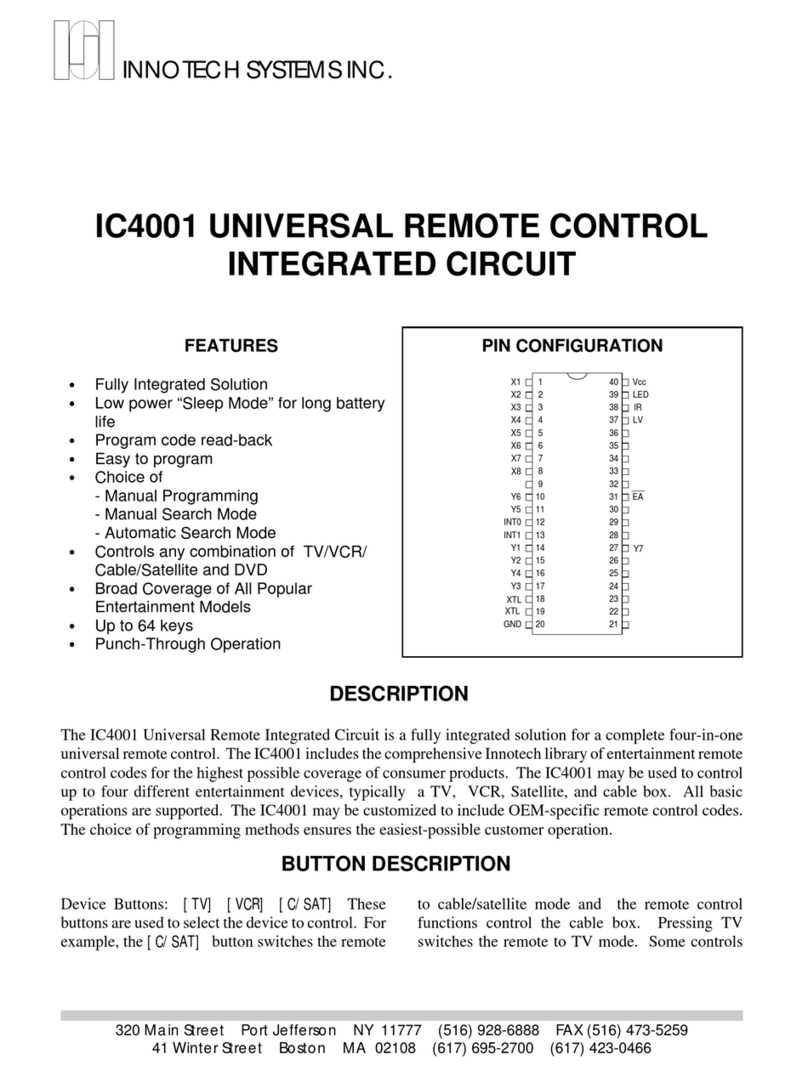
Innotech
Innotech IC4001 User manual

Innotech
Innotech SpitFIRE I User manual
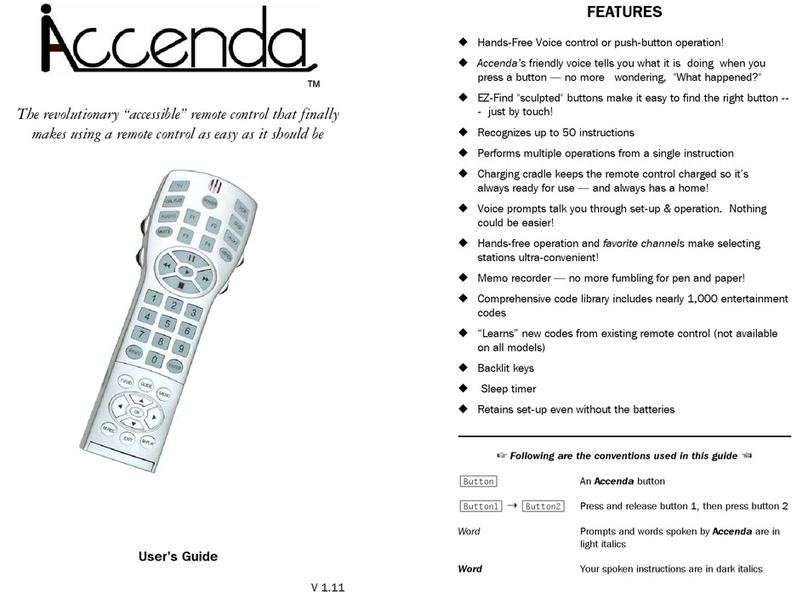
Innotech
Innotech Accenda User manual

Innotech
Innotech inVoca User manual
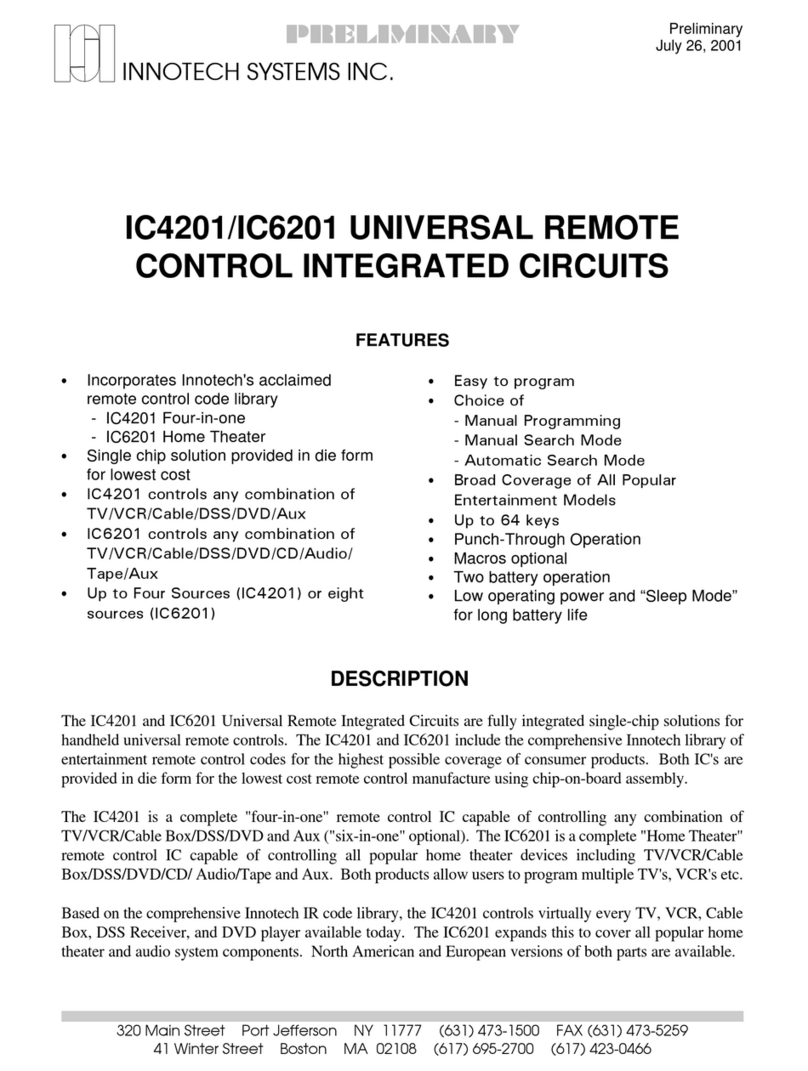
Innotech
Innotech IC4201 Operating instructions