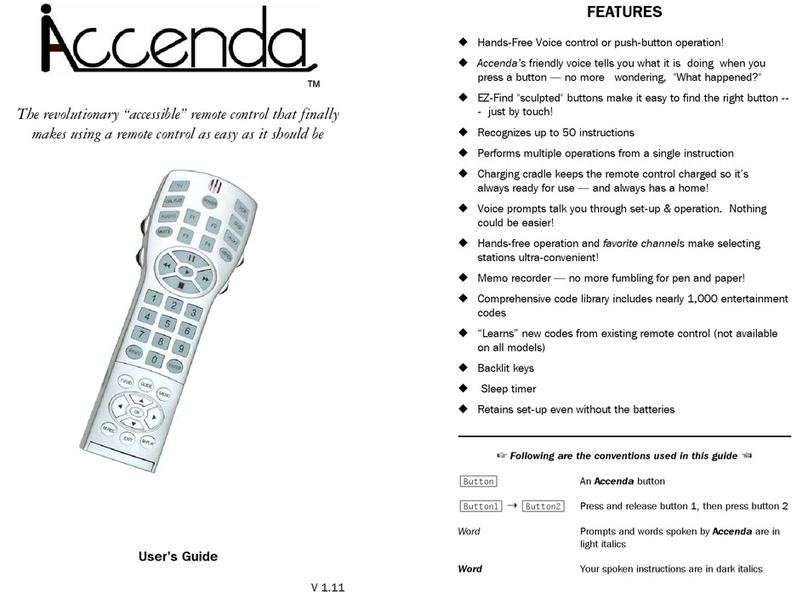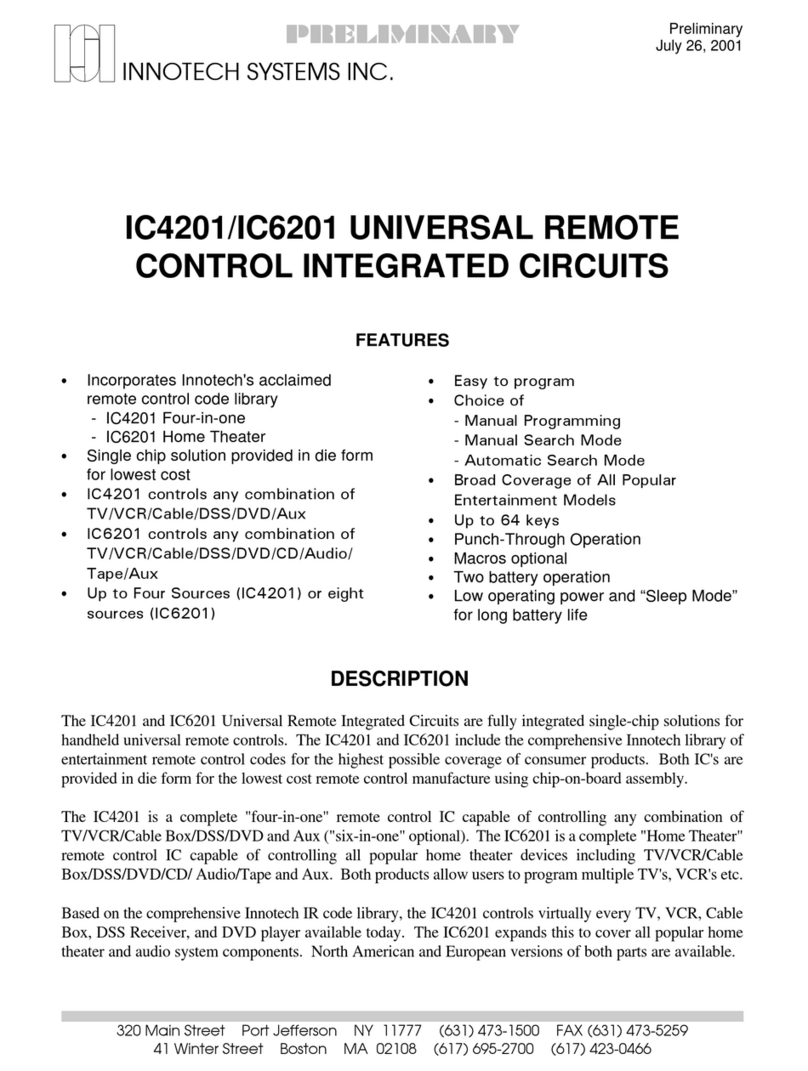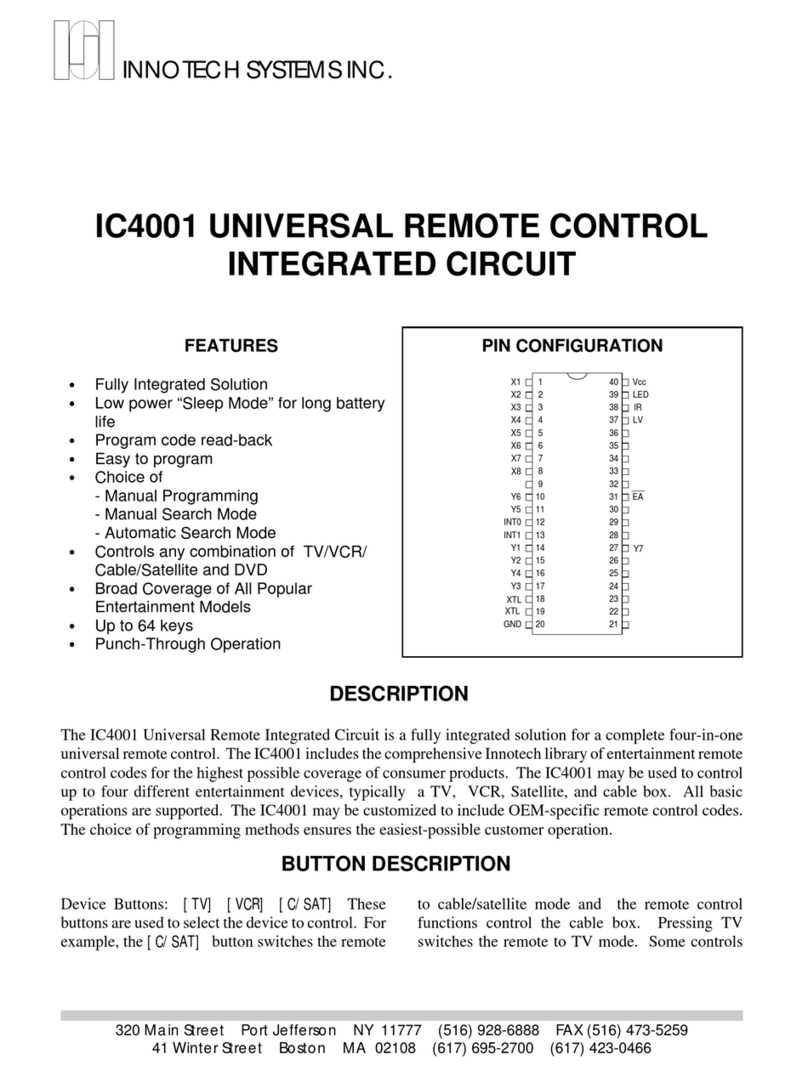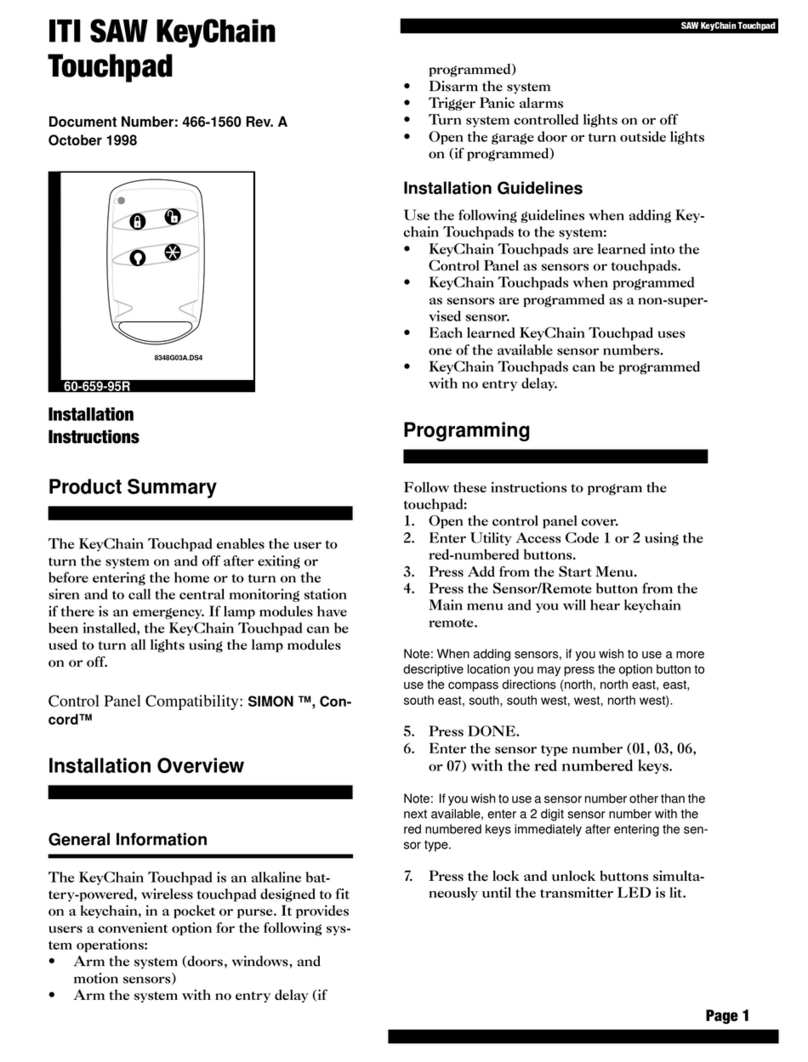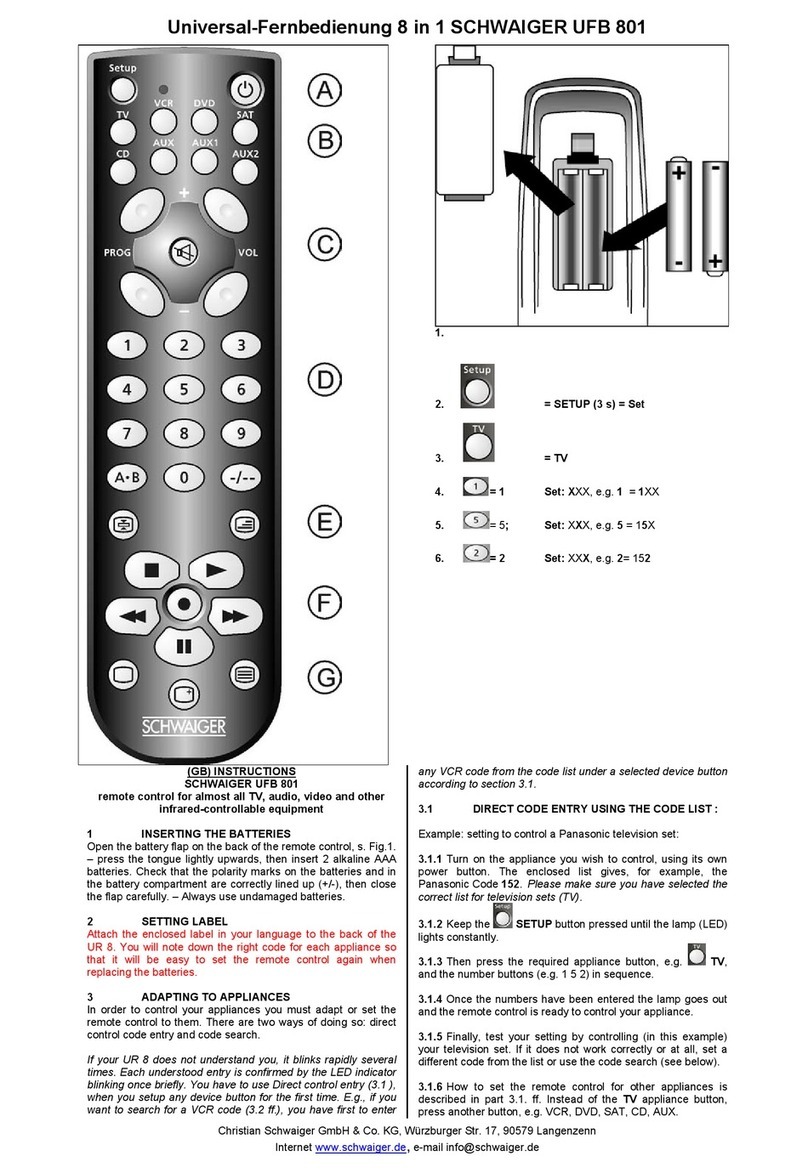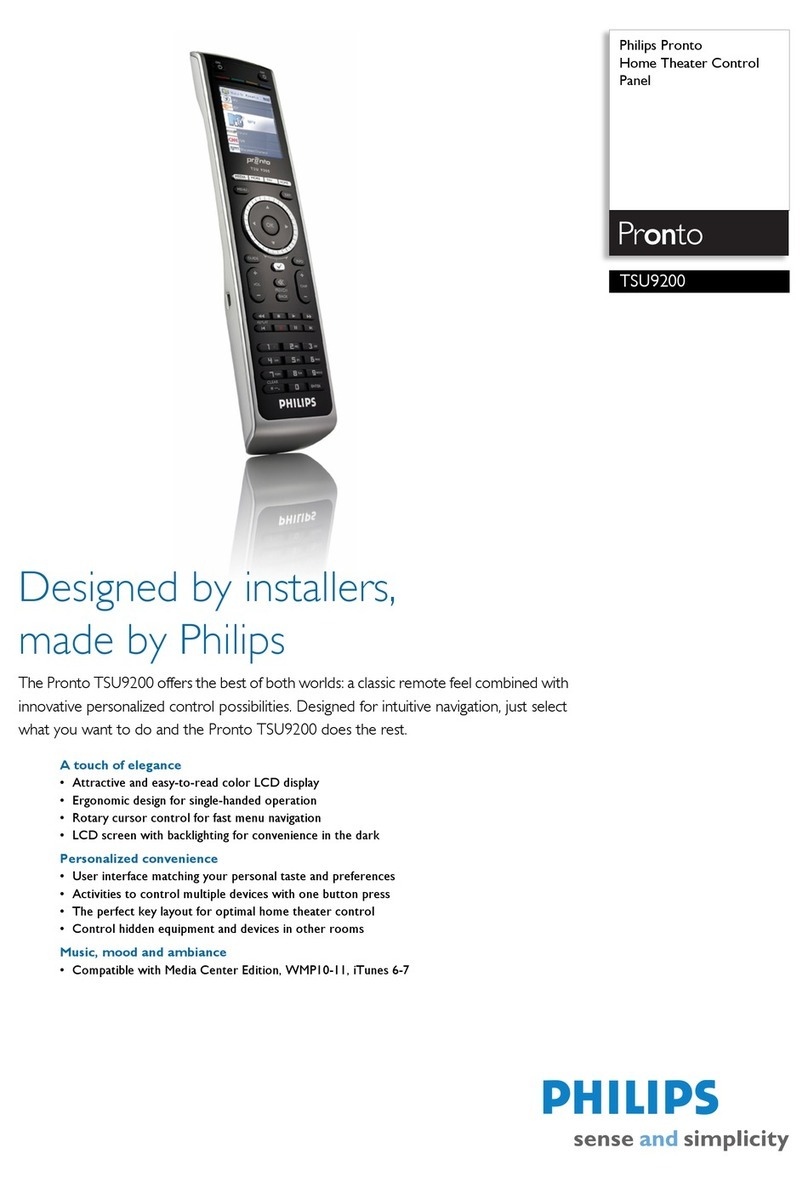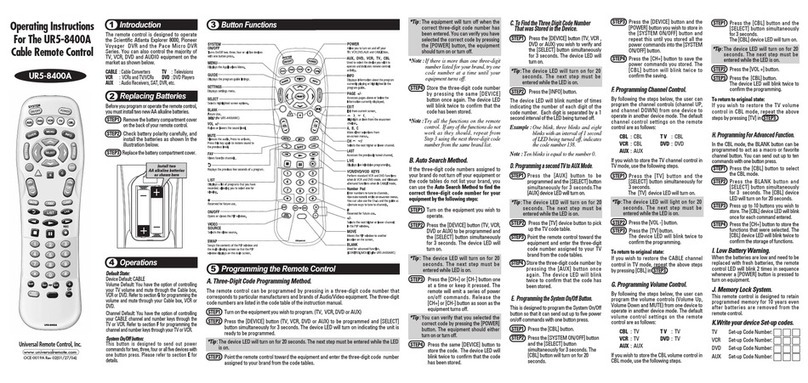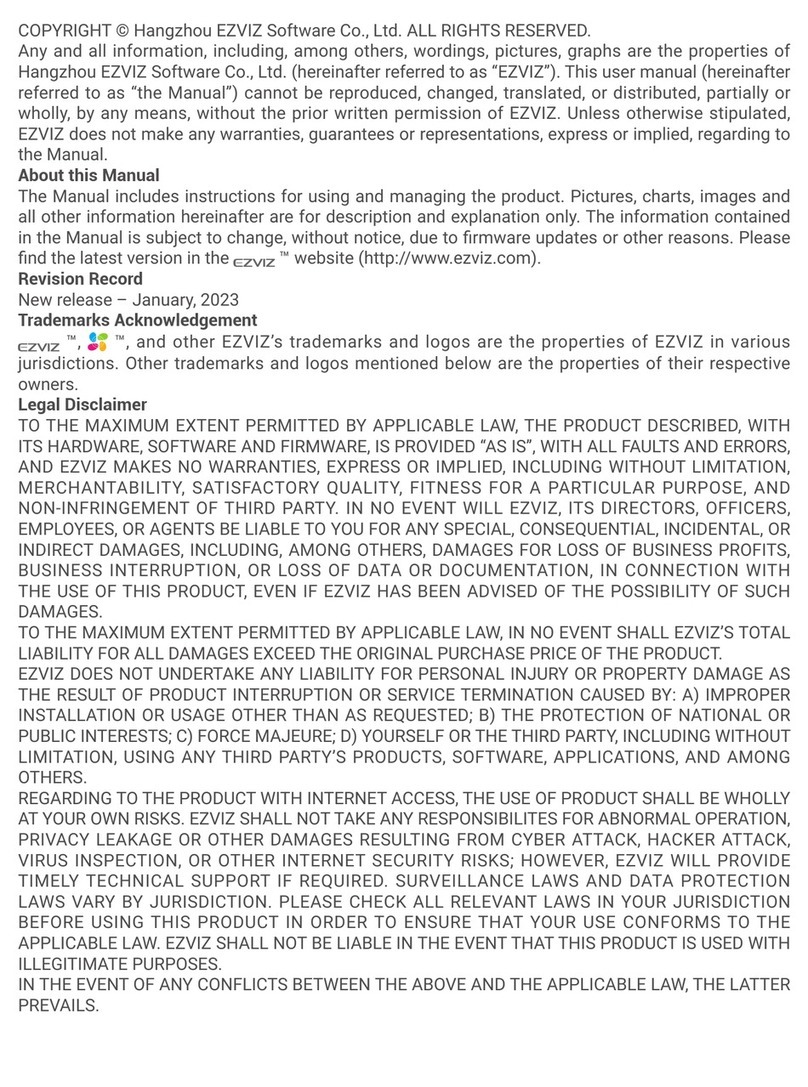Innotech Accenda User manual

Battery installation
Accenda with the flip-down door open. Major buttons are
highlighted. Please note buttons on the outside of the
flip-down door are functional only when the door is closed.
Accendatm Quick Start Guide
Following are highlights for the operation of the Accenda remote control. To take full advantage of the unique Accenda
features, we strongly suggest you take a few minutes to browse through the Accenda User’s Guide.
Device Set Up
Before using your Accenda you will need to insert four
new standard size AA rechargeable Nickle-Metal Hydride
(Ni-MH) batteries, then charge the batteries overnight by
placing it on the charging cradle. When the batteries are
charged you can then set it up to send the proper infrared
remote control codes for your entertainment system.
Accenda offers you several methods of set up for your
specific entertainment system. The easiest way is to have
Accenda search through the codes for the specific
manufacturer you specify.
Press Comment
1. Manually turn on the device that you
want control (TV, VCR, etc.)
2.
[TV] [VCR]
[CBL/SAT]
[DVD] etc.
Press the device button for the device
you wish to program. The LED inside
the selected button will flash green
once and the other LEDs will glow red.
If sound is enabled, Accenda will
respond with the button name.
3.
[PROG]
Press the [PROG] button (located
inside flip-down door). The LED will
flash green twice. If sound is enabled,
Accenda will respond by saying
“Program.”
4.
1st digit
9
2nd digit
Type in the 2-digit code for your TV,
VCR, etc. manufacturer from the table
on the next page. The LED will flash
green once for each digit pressed. If
sound is enabled, Accenda will
respond with each number as you
enter it.
5. Make sure the remote control is aimed
directly at the device you want to
control.
6. [SRCH] Press [SRCH]. The LED will flash one
time.

Page -2-
Press Comment
7. Accenda will now search its library of
codes for the type of device and brand
you have selected. Accenda will flash
the LED every 3 seconds and test the
code by attempting to turn off the
device. If sound is turned on,
Accenda will say the device code
number as it is tested.
When the target device turns off,
immediately press [PROG] (3 flashes)
8. Test the device by pressing a variety of
buttons to ensure they all work. Many
devices use similar remote control
codes and occasionally some
instructions will not work properly. If
this occurs, repeat steps 1 through 7.
9.
[TV] [VCR]
[CBL/SAT]
[DVD] etc.
Repeat steps one through four for
each device you wish to program: TV,
VCR, Cable box, etc., up to six
devices.
It is a good idea to record the code(s) you have selected
by reading them back. See “Read Back Programmed
Code” in the User’s Guide for details.
Helpful Hint: When you press TV, VCR etc. in step 2
above, the Accenda remote control will just search the
codes for that particular device. If you press AUX, Accenda
will search through all the codes in the database. If you
have two different model TVs etc., and wish to save the
code for the 2nd TV as AUX, press [TV] in step 2, and
[AUX] instead of [PROG] in step 7 above. This will store
the 2nd TV code in the “Aux” button. This will greatly
reduce the time the Accenda will require to search for the
proper code.
Alternative Set Up Methods
If your brand does not appear below, or you cannot locate
a device code that works properly, see “Alternative Setup”
in the Accenda User’s Guide.
List of Manufacturers
Brand Code Brand Code
ABC
Admiral
Aiwa
Akai
Allegro
Anam
AOC
Archer
Apex
Brooksonic
Candle
Carver
Citizen
Craig
Curtis Mathes
Daewoo
Denon
Dish
Emerson
Fisher
Fuji
Funai
GE
Gemini
General Instrument
Goldstar
Govideo
Hallmark
Hamlin
Harmon Kardon
Hitachi
J.C. Penny
Jerrold
JVC
Kenwood
KTV
Luxman
LXI
Magnasonic
Magnavox
Marantz
Megratron
Memorex
MGA
Mitsubishi
01
02
03
04
05
06
07
08
09
12
13
14
15
35
16
17
18
10
19
20
21
22
23
24
25
26
27
28
30
29
31
32
33
34
36
37
39
40
42
43
44
45
46
47
48
Montgomery Ward
Motorola
MTC
NAD
NEC
Optimus
Panasonic
Philco
Philips
Pioneer
Proscan
Proton
Quasar
Radio Shack
RCA
Realistic
Regal
Sampo
Sansui
Samsung
Sanyo
Scientific Atlanta
Scott
Sears
Sharp
Signature
Sony
Sylvania
Symphonic
Tandy
Teac
Technics
Teknika
Toshiba
Universal
Video Concepts
Viewstar
Vidtech
Yamaha
Zenith
PVR*
Digital Cable**
TV/VCR Combos**
49
51
52
53
54
57
58
59
61
62
63
64
65
66
67
68
69
70
71
72
73
77
74
75
76
78
80
82
83
84
85
86
87
88
89
90
91
92
95
96
97
98
99
*PVR is Tivo, Replay TV, etc.
** If device code not found under specific brand

Page -3-
Voice Response
Accenda can tell you what button you are pushing, even
if you have difficulty seeing the remote control. This
feature is enabled or disabled with the [SOUND] button
located inside the flip down keypad.
Press LED
flashes
Voice Response
[SOUND] 2
When you press a button
Accenda will state the function
then send the command.
[SOUND] 1
Accenda will not issue a voice
response when you press a
button.
Note: When sound is enabled, you may need to hold
buttons down longer than usual to give Accenda time to
state the function and send the command.
You may also set up Accenda so that it will not send a
command until you press the button again. See Voice
Response Method in the User’s Guide for instructions.
Hands Free (Voice) Operation
Unlike conventional remote controls, Accenda may be
used “hands-free” to control your TV, VCR etc. without
lifting a finger! Any word may be set up to initiate either a
single button press (for example [V+] to turn up the
volume) or a sequence of button presses. For example,
[TV] ÿ[POWER] tells Accenda to switch into TV mode,
then turns the TV power on or off. Voice instructions are
preceded by a “keyword (such as “Accenda” or “remote
control”) which tell Accenda an instruction is coming.
To train the Accenda to recognize your keyword:
1. Press and release the [SHIFT] button then press
the [TRAIN] button
2. At the prompt say a keyword such as "Accenda."
3. Accenda will ask you to repeat the keyword.
Now teach Accenda the desired voice instructions, for
example, turn on the television with the voice instruction
“TV Power.”
You Do This Accenda Response
Press the [TRAIN] button Accenda will say, "Say a
word." The [LISTEN]
button will light green.
Say a one or two-word
voice instruction. For
example, "TV Power."
Accenda will ask you to
repeat the instruction.
Say the same word again If the two words match,
Accenda will say "Push a
button."
Press the first button of
the voice instruction ([TV]
in this example).
Accenda will respond
with, "Button accepted.
Push another button."
Press the next button in
the sequence (in this
example, [Power]).
Accenda will say, "Button
accepted. Push another
button."
Since you have now
completed the sequence,
press the [TRAIN].
Accenda will say,
"Command assigned."
Button sequences can be from 1 to 50 buttons, and you
may program up to 50 voice instructions.
To use voice instructions, “wake up” Accenda by pressing
the [LISTEN] button. The button will light orange to let
you know Accenda is waiting for your keyword. When you
speak the keyword, the button will turn green, telling you
Accenda is awaiting your voice instruction.
Favorite Channel Buttons
Accenda offers a convenient way to quickly go to your
favorite channels by “assigning” them to the [F1] - [F4]
buttons. When shipped F1 and F3 control volume, and F2
and F4 are channel up/down. To set up a favorite channel
button:
Press Comment
1.
[L/MAC]
Press the [L/MAC] button. The LED will
flash once. If sound is enabled,
Accenda will say, “function learn.”
2.
[F1] -
[F4]
Select a favorite channel buttons by
pressing your choice of [F1] - [F4].
The LED will flash twice.
3.
[CBL/SAT]
[0] - [9],
etc.
Press the button sequence that you
want to program. For example [2]
[2] for channel 22. Some televisions
may require you to also press [ENTER].
4.
[PROG]
Complete the process by pressing the
[PROG] key.

Using the procedure shown in the table above, you may
also use [F1] - [F4] to provide any multi-button
sequence, such as having. [F1] turn on the TV, turn on
the VCR, and play a tape... all with one button press.
You can also create “multi-string sequence,” where one
button can cycle through a sequence of operations.
Following is an example of creating a multi-string button
sequence to have button [F1] cycle through three
favorite channels: 2, 4, and 12:
Press LED flashes Comment
[L/Mac] 1 Starts the sequence
[F1] 2
[0] 1
[2] 1
[L/MAC] 2 end of first string
[0] 1
[4] 1
[L/MAC] 2 end of second string
[1] 1
[2] 1
[PROG] 3 save sequence
Memo Recorder
To record a voice memo, simply press and hold the
[M-REC] button while you speak. To play back a recorded
memo, press the [M-PLAY] button. Note: Pressing the
[M-REC] button will erase any voice memo previously
recorded.
Menu Lock-Out
Some conventional remote control buttons, such as
“Menu” and “Guide” require the user to see the television
or be experienced in their use. Accidently pressing these
buttons can result in improper television or set-top box
operation. Accenda offers users the ability to “lock-out”
these buttons. The [LOCK] button disables the [GUIDE],
[MENU], and [DISPLAY] buttons.
When you press [LOCK], Accenda will respond with “Lock
On.” Pressing [LOCK] again will re-enable these buttons.
Accenda will respond with “Lock Off.”
Smart Source™
Smart Source eliminates the usual need to push the [TV],
[CBL/SAT] etc, button every time you want to change
what you are doing. With Smart Source, you decide which
entertainment device you wish to use for common
functions. Smart Source classifies buttons of each
common type together. Once you assign any button to a
device, all the buttons of that type are automatically
assigned. To set up Smart Source:
1.
[TV], [CBL/SAT], [VCR],
[DVD],[AUDIO] or [AUX]
Press desired
source button. LED
will flash once.
2.
[PROG]
Press [PROG]. LED
will flash twice.
3.
[V+] [V-]or [Mute]
[C+] [C-], [Prev]
[<<] [<] [STOP]
[>] or [>>]
[Power]
[PIP], [ALT]ÿ
[PIP], [SHIFT]ÿ
[PIP]
(Volume
Group)
(Channel
Group)
(Tape/
DVD
Group)
(Power
Group)
(PIP
Group)
After you have
pressed [PROG],
press any button in
the desired group.
The LED will flash
three times. Any
button in that group
will control the
selected device.
If sound is on,
Accenda will say,
“Smart Source On.”
For example, if you wish the volume buttons to always
control your TV, press [TV] ÿ[PROG] ÿ[V+]. To
automatically select your cable box whenever you wish to
change channels, press [CBL] ÿ[PROG] ÿ[C+].
To override Smart Source, press [SMART] (located inside
the flip down door). The LED will flash once. To turn
Smart Source back on, press [SMART] again. The LED will
flash twice.
Other Accenda Features
Accenda is amazingly flexible. To take full advantage of its unique features, we strongly suggest you take
a few minutes to browse through the full User’s Guide.
© 2002, 2003 Innotech Systems Inc.
Other manuals for Accenda
2
Table of contents
Other Innotech Remote Control manuals

Innotech
Innotech Micro 3000 User manual
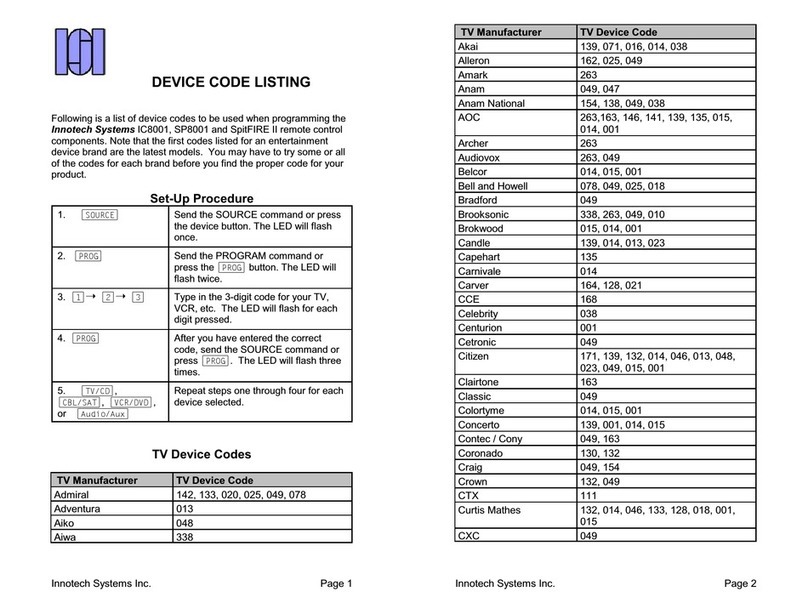
Innotech
Innotech SpitFIRE II Manual
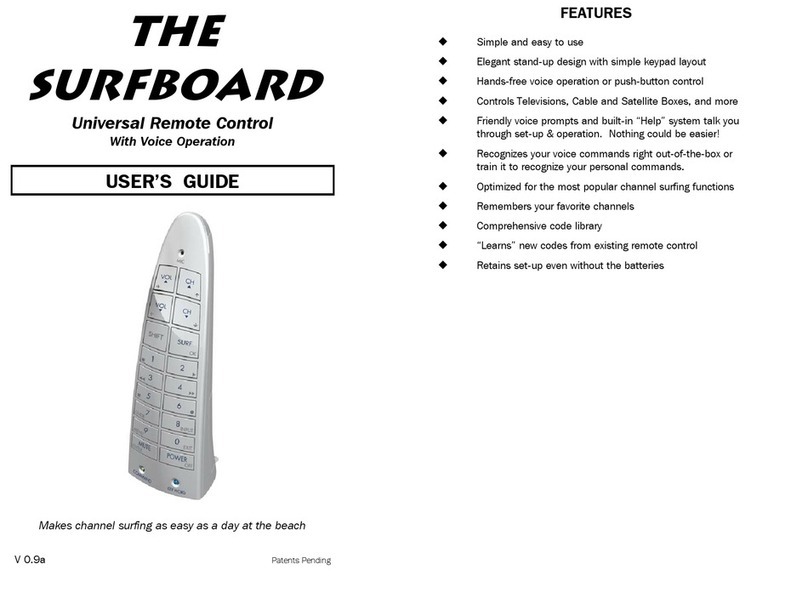
Innotech
Innotech SurfBoard User manual
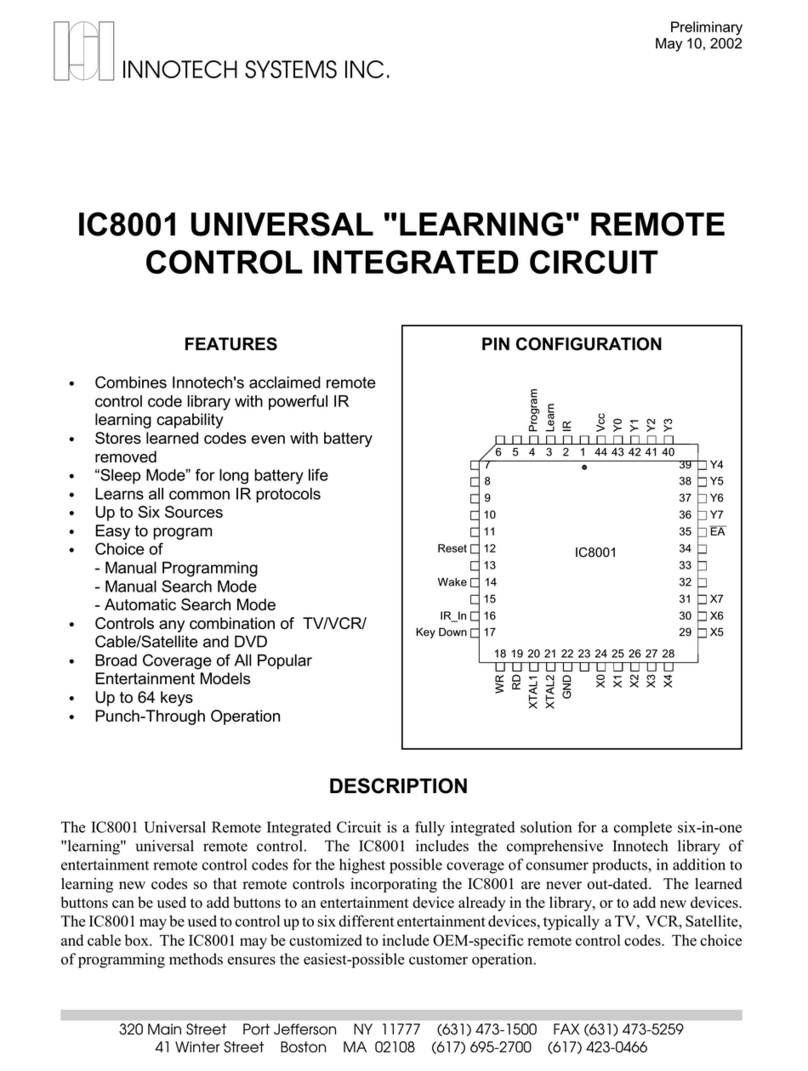
Innotech
Innotech IC8001 Operating instructions

Innotech
Innotech inVoca User manual

Innotech
Innotech SpitFIRE I User manual
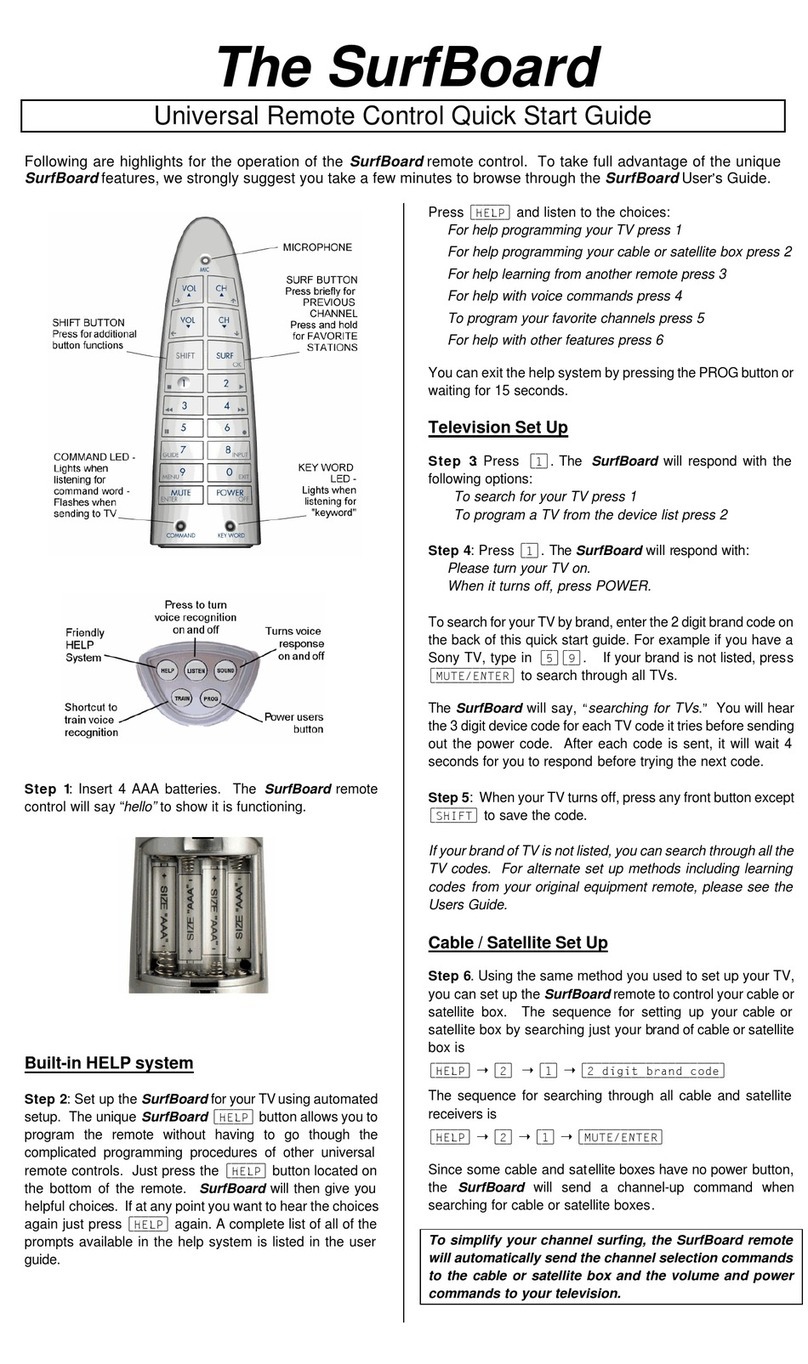
Innotech
Innotech SurfBoard User manual
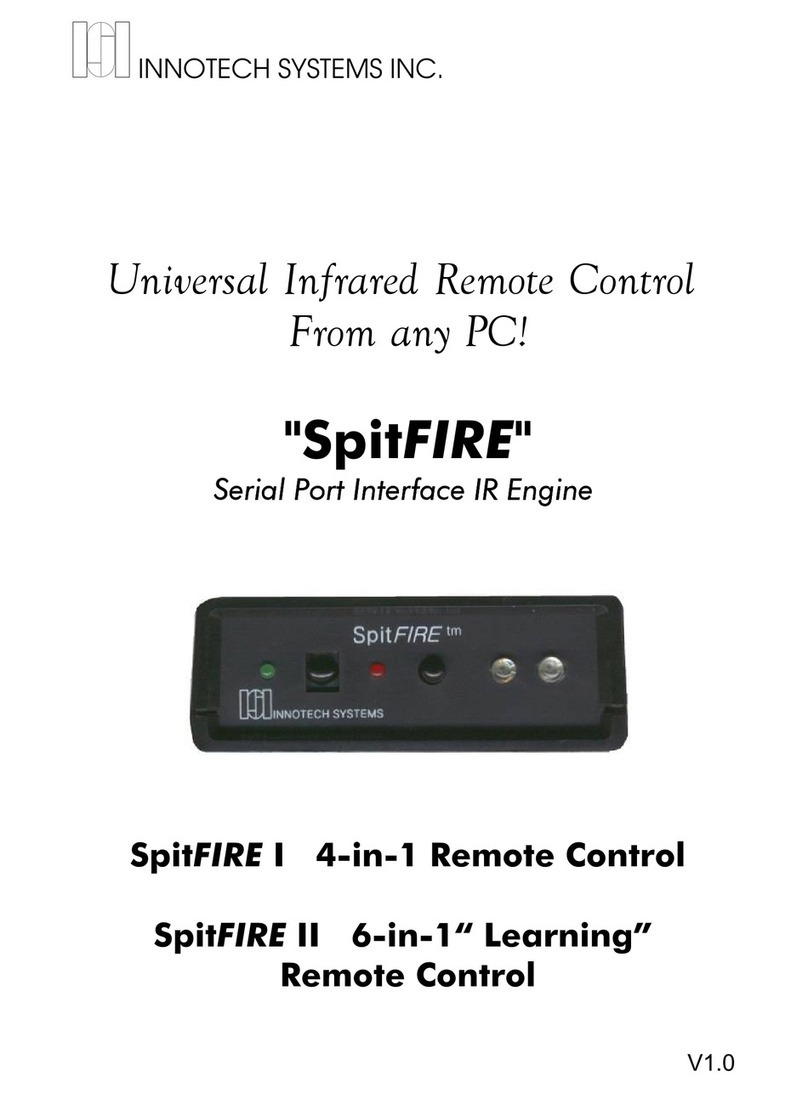
Innotech
Innotech SpitFIRE I User manual
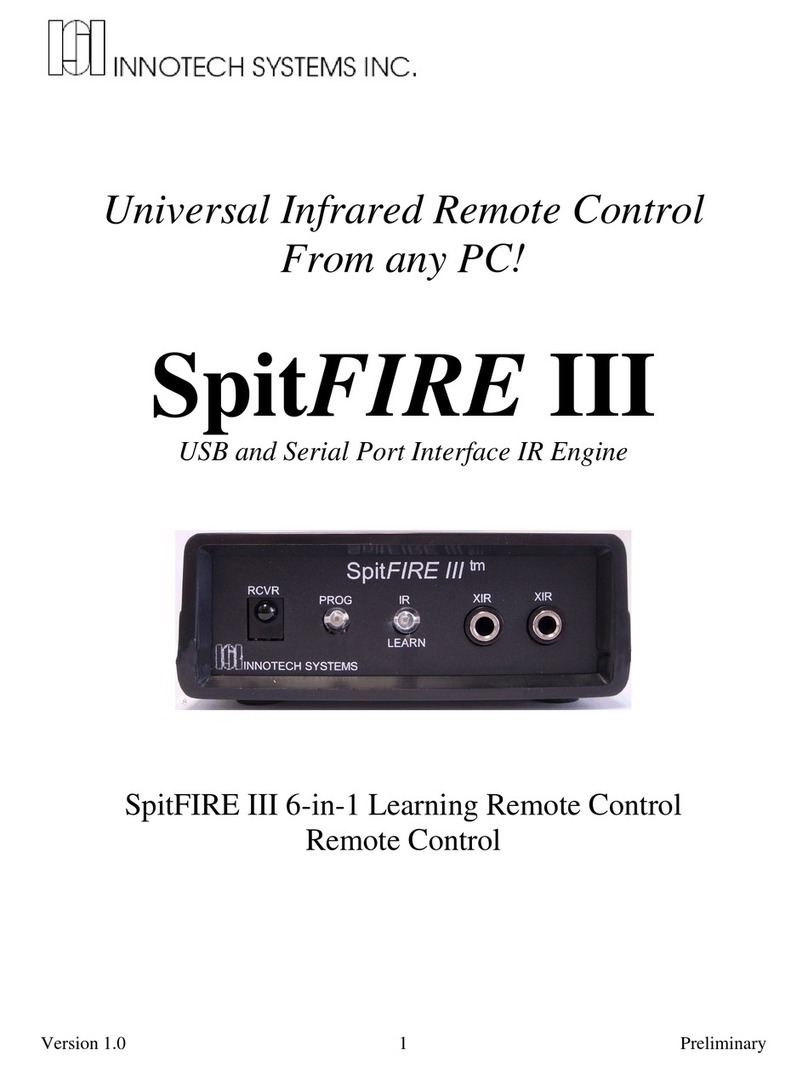
Innotech
Innotech SpitFIRE III User manual

Innotech
Innotech SpitFIRE I User manual