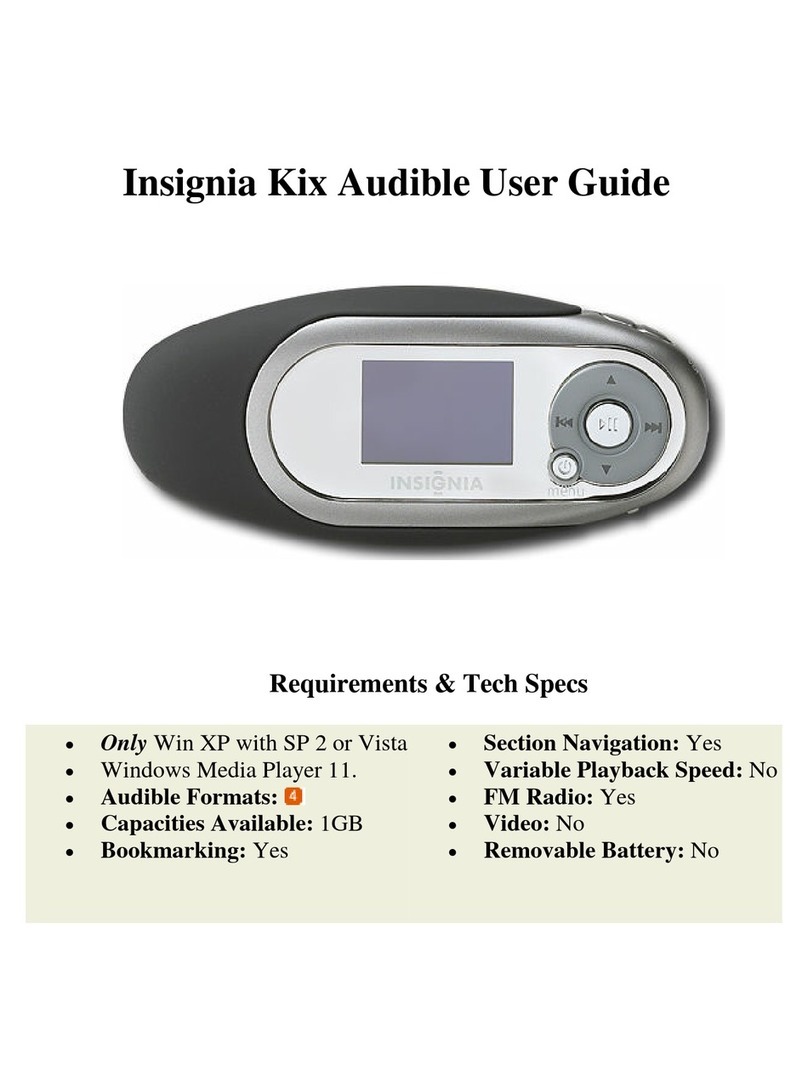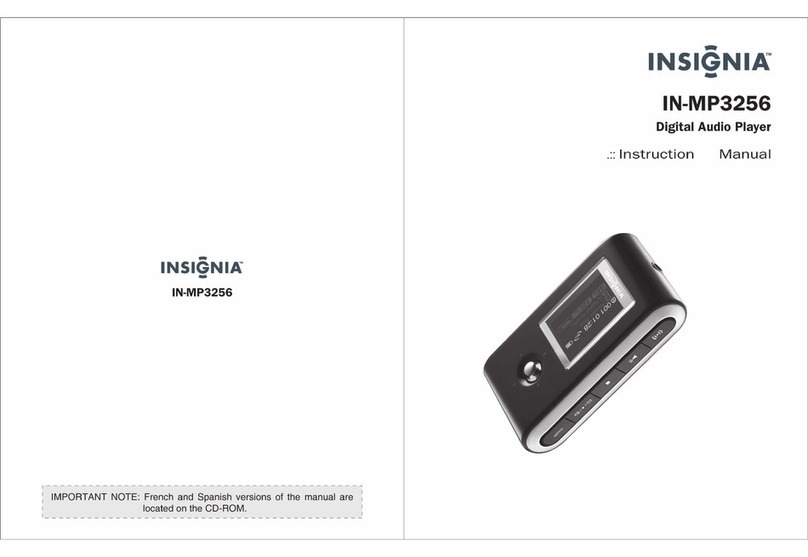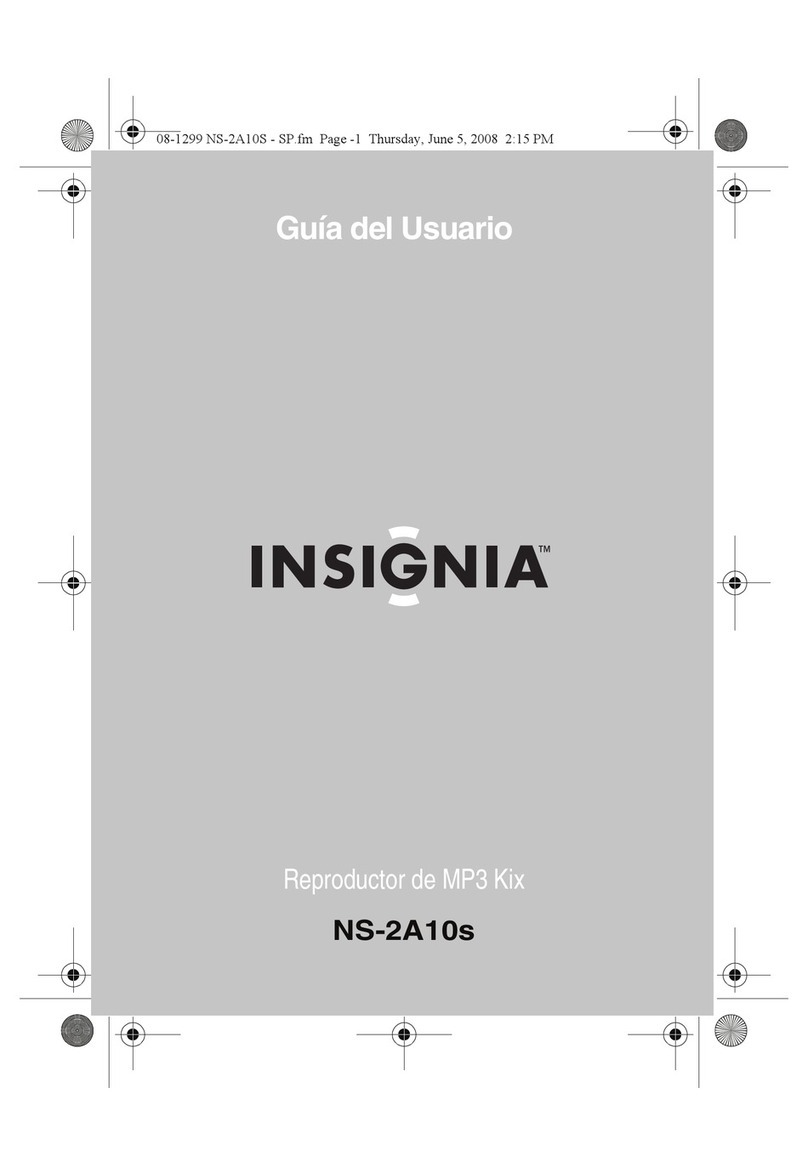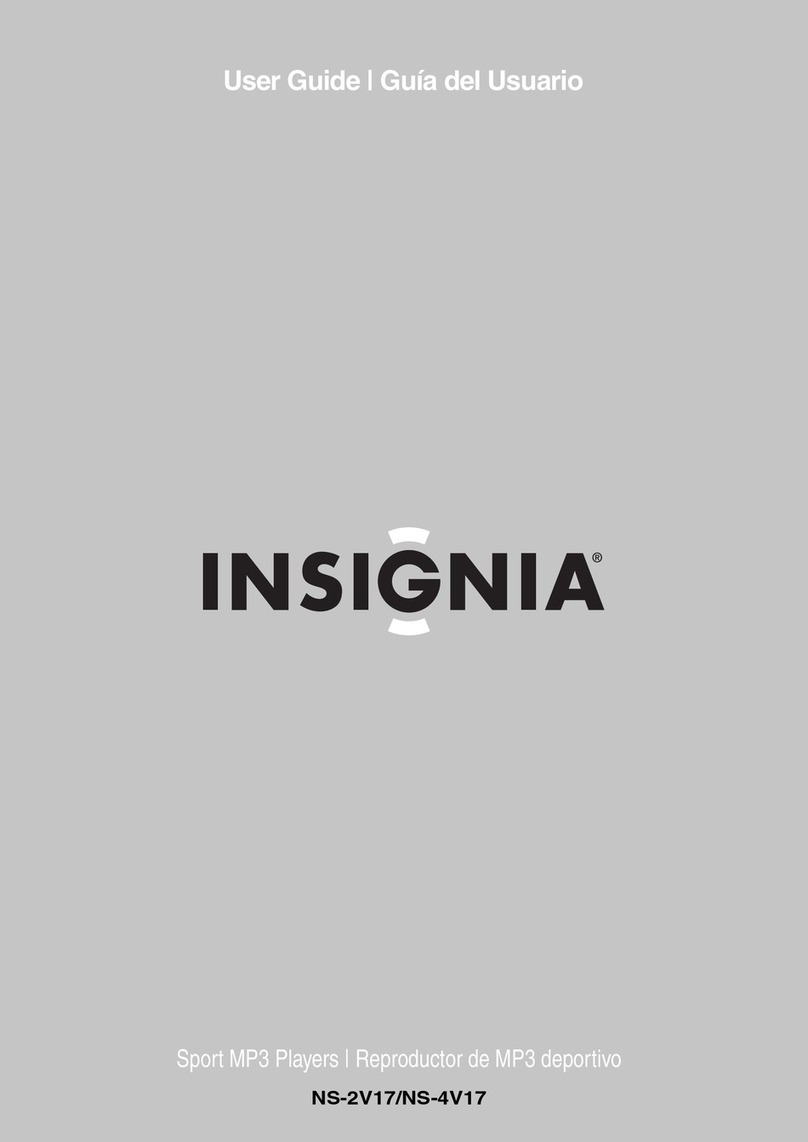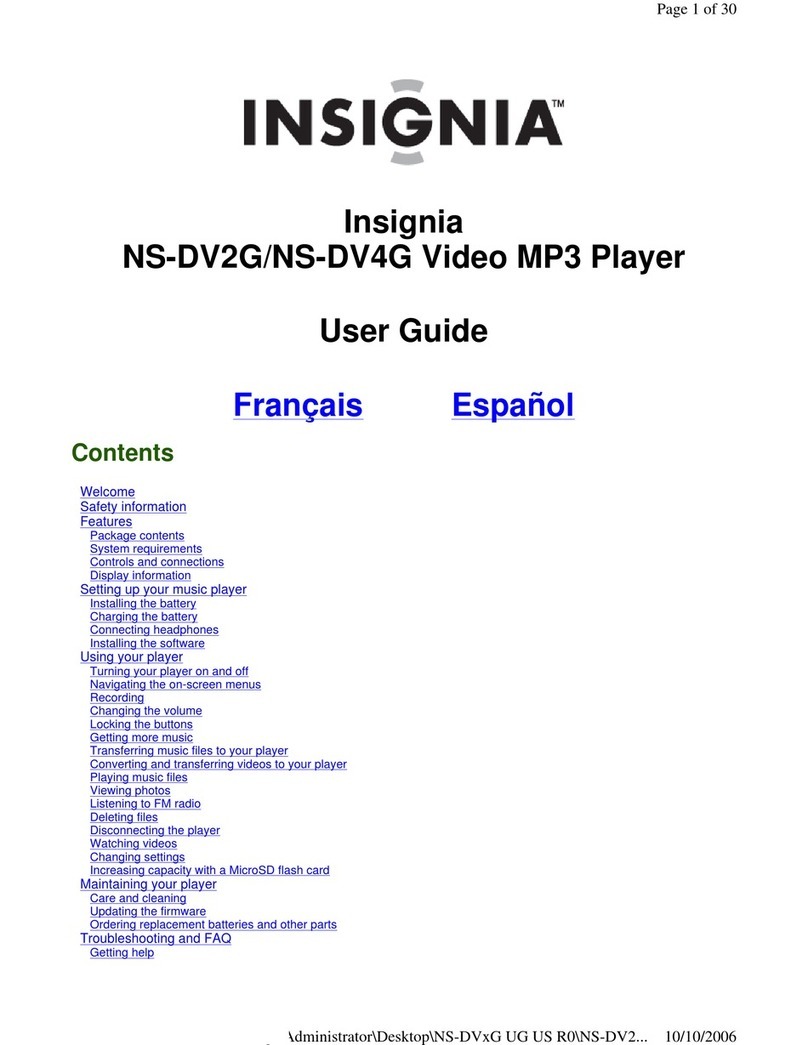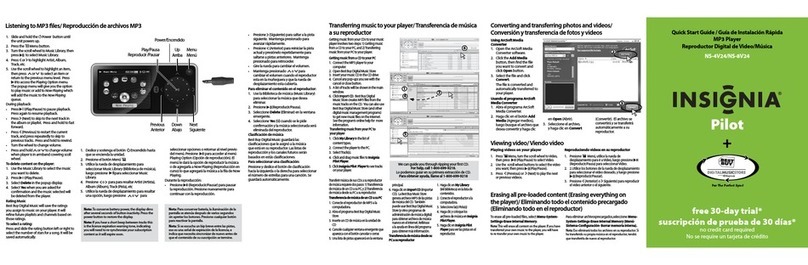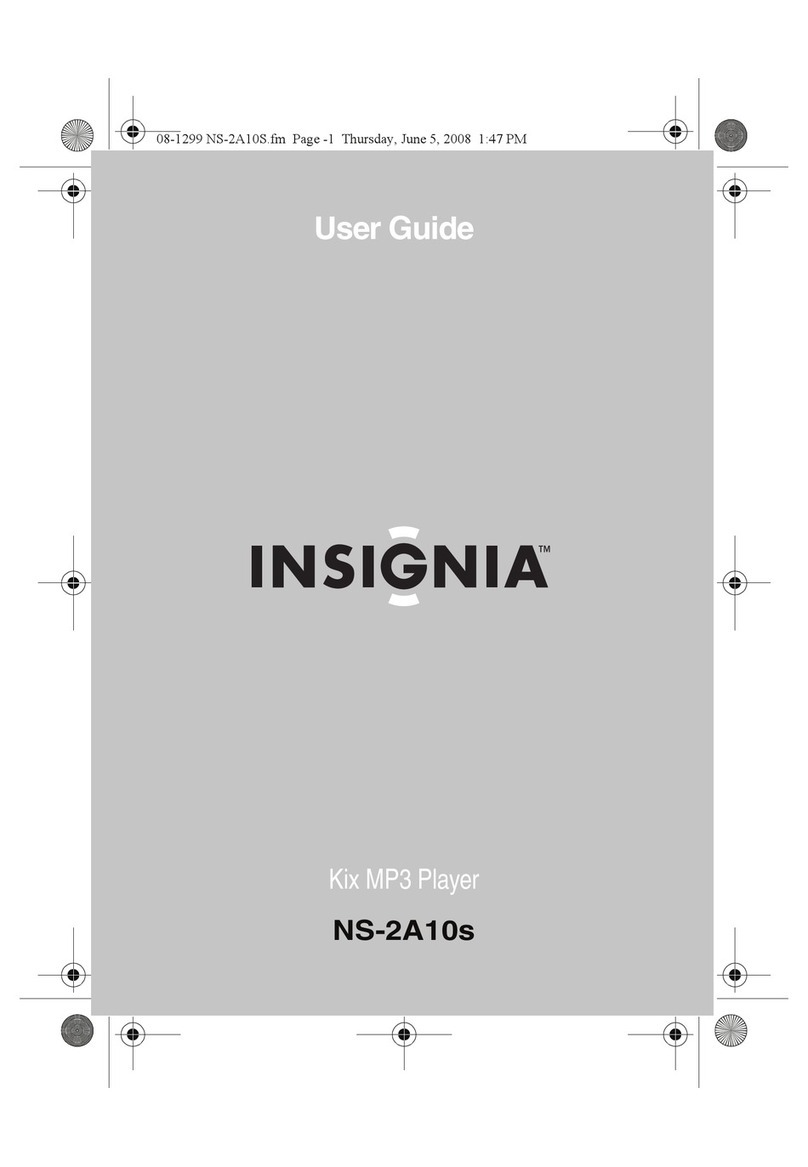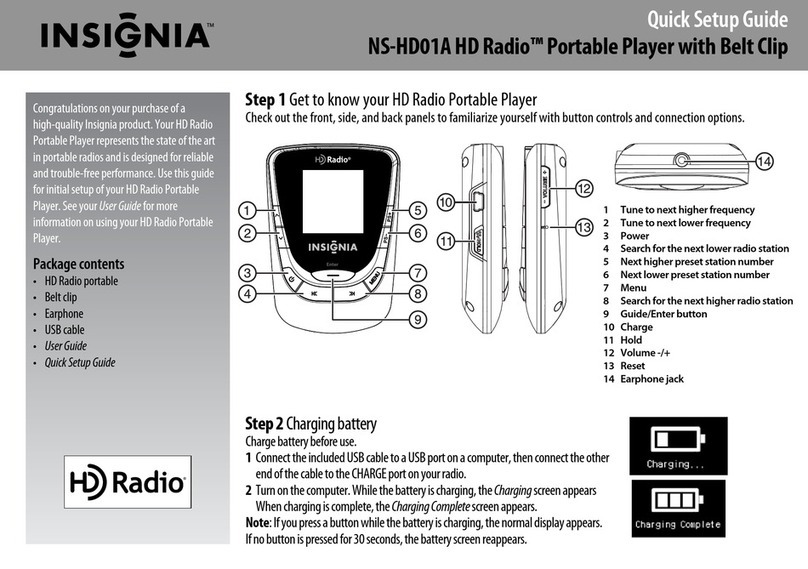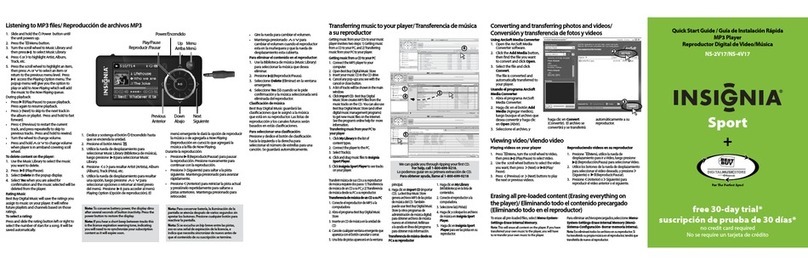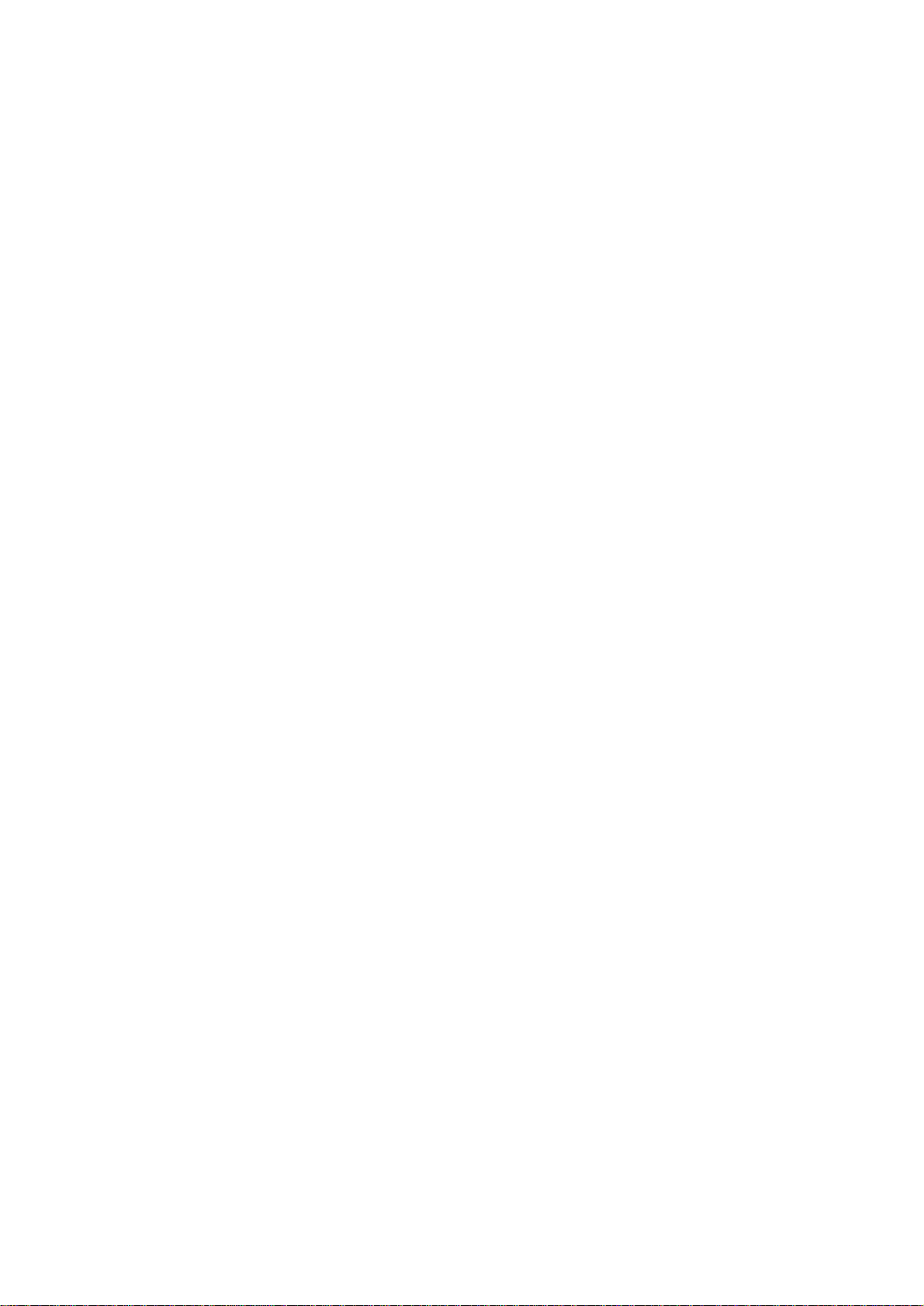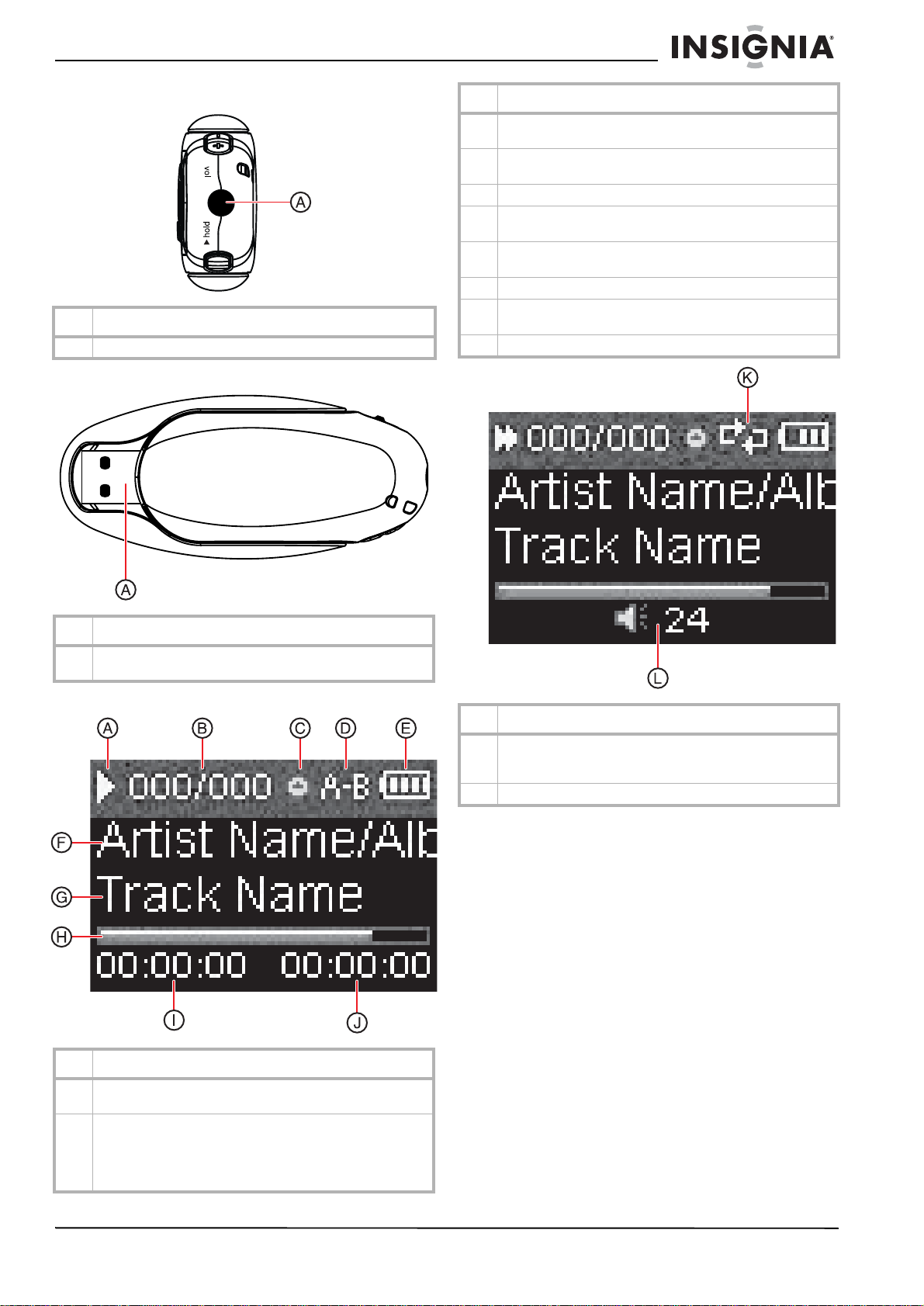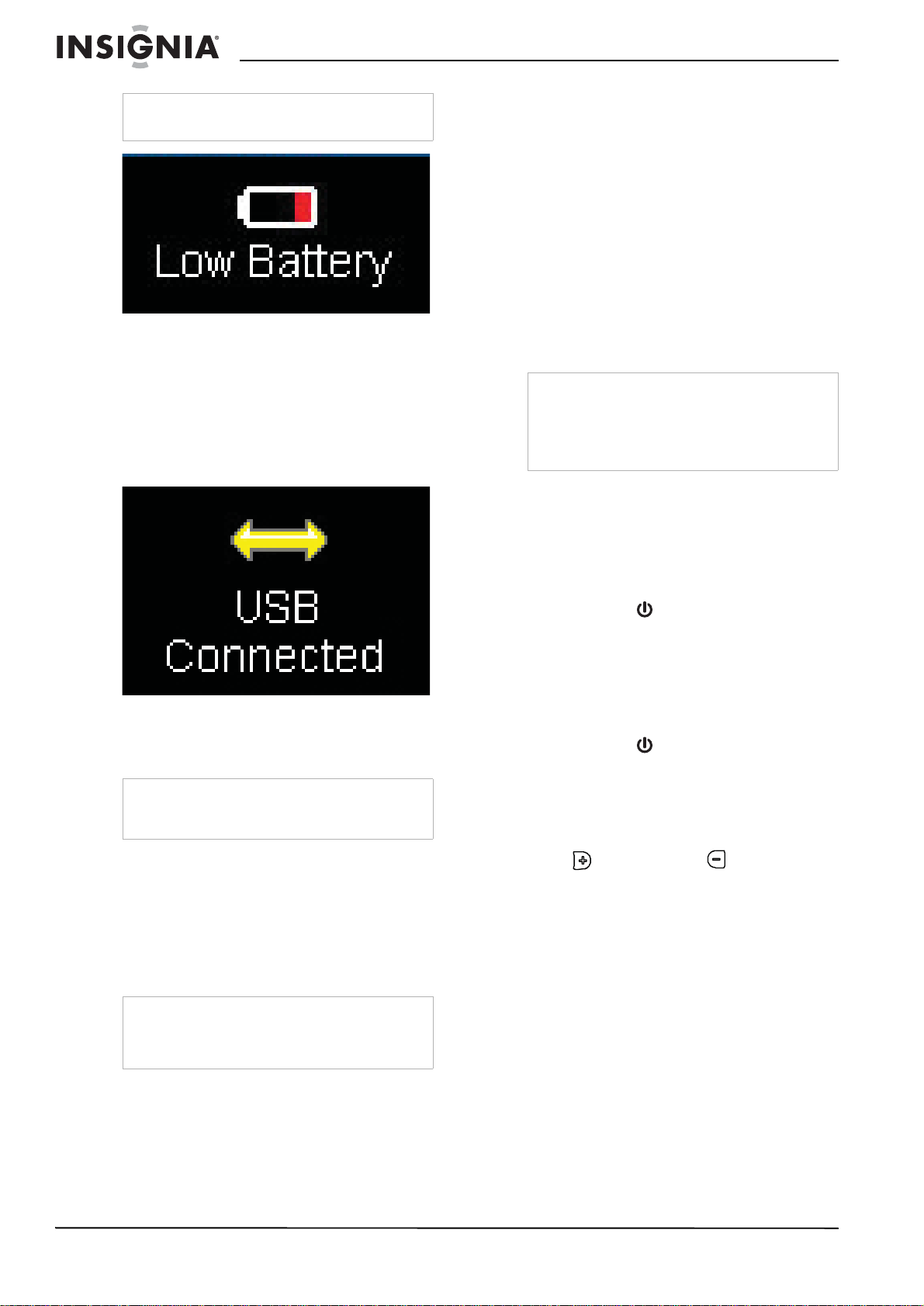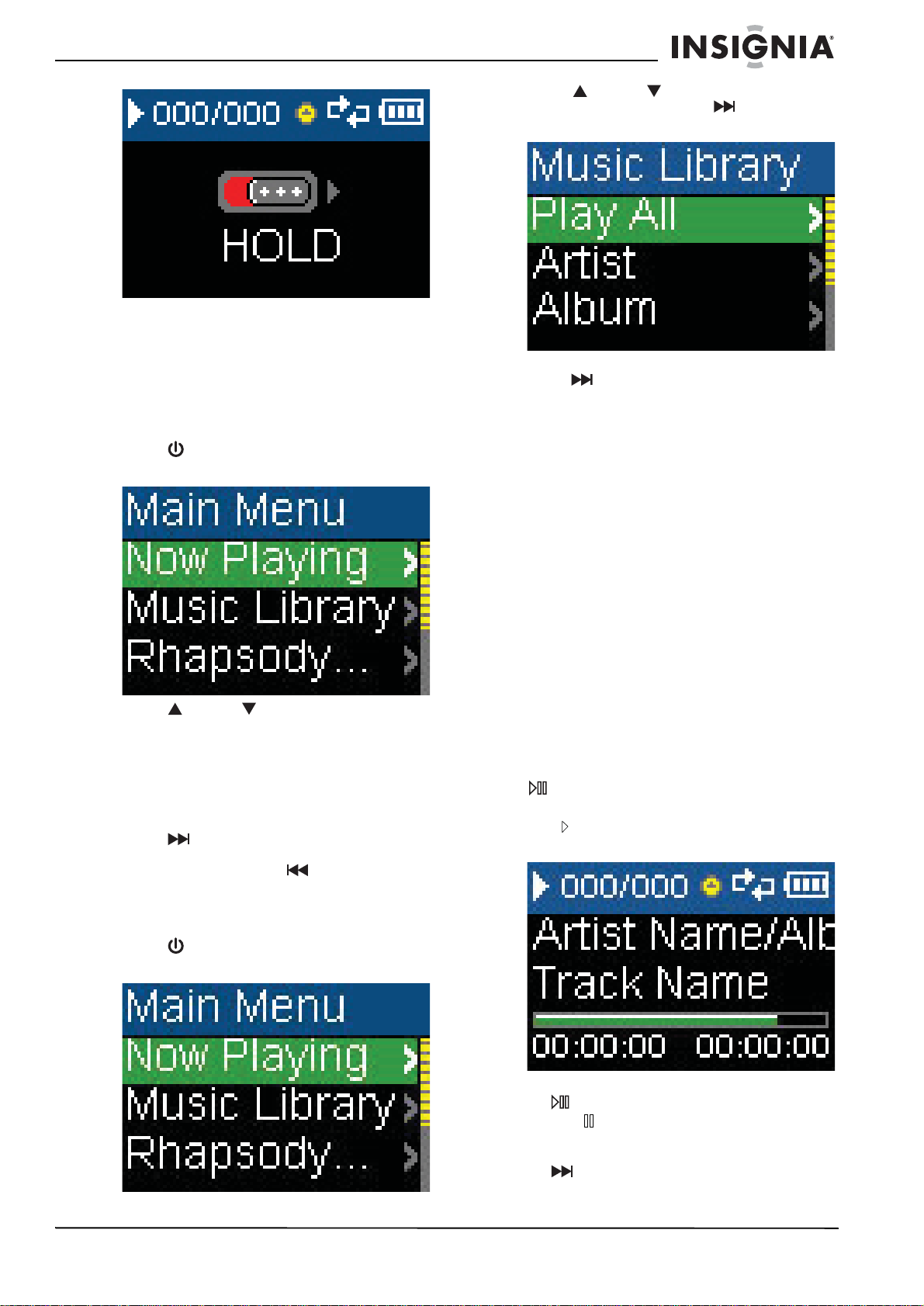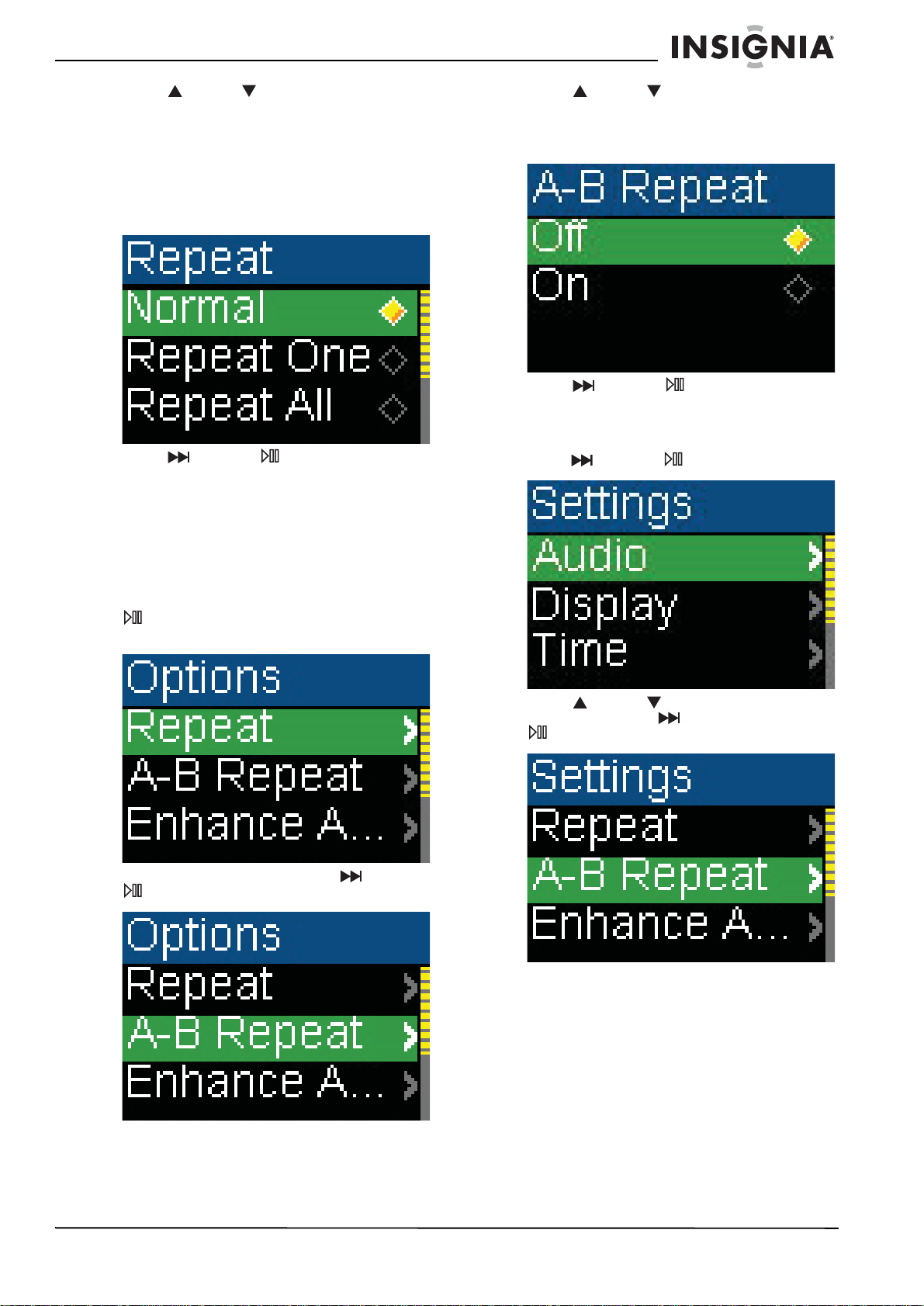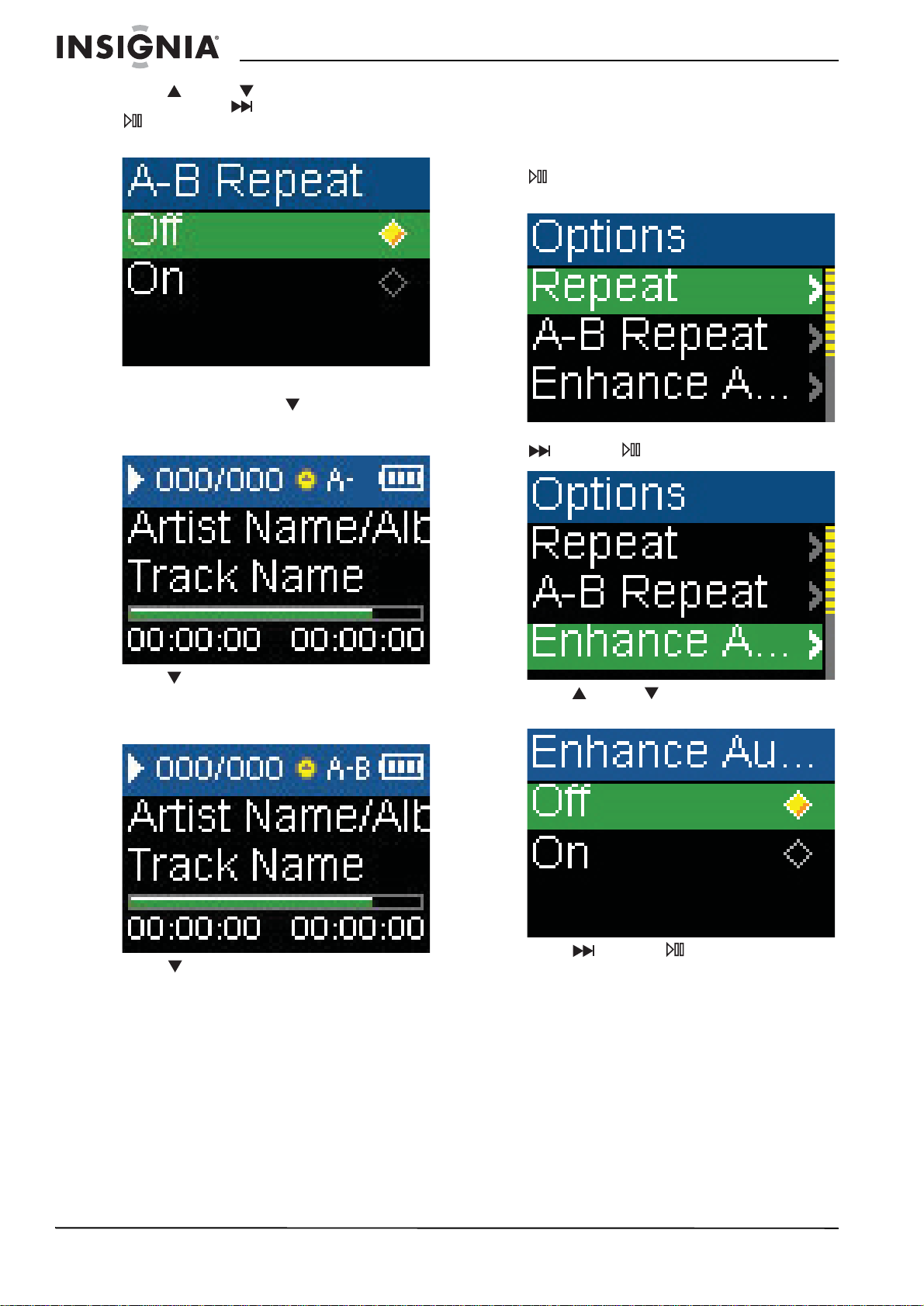3
www.insignia-products.com
Insignia
NS-1A10f/NS-1A10s
Digital Music Player
Contents
Introduction . . . . . . . . . . . . . . . . . . . . . . . . . . . . . .3
Safety information . . . . . . . . . . . . . . . . . . . . . . . . .3
Features. . . . . . . . . . . . . . . . . . . . . . . . . . . . . . . . .3
Package contents. . . . . . . . . . . . . . . . . . . . . . . . . . . 4
System requirements . . . . . . . . . . . . . . . . . . . . . . . . 4
Controls and connections. . . . . . . . . . . . . . . . . . . . . 4
Setting up your digital music player . . . . . . . . . . . .5
Charging the battery. . . . . . . . . . . . . . . . . . . . . . . . . 5
Connecting headphones . . . . . . . . . . . . . . . . . . . . . 6
Installing the Best Buy Digital Music Store software 6
Using your digital music player . . . . . . . . . . . . . . .6
Turning your player on and off . . . . . . . . . . . . . . . . . 6
Changing the volume . . . . . . . . . . . . . . . . . . . . . . . . 6
Locking the buttons . . . . . . . . . . . . . . . . . . . . . . . . . 6
Navigating the on-screen menus . . . . . . . . . . . . . . . 7
Playing music files . . . . . . . . . . . . . . . . . . . . . . . . . . 7
Repeating tracks. . . . . . . . . . . . . . . . . . . . . . . . . . . . 8
Repeating segments of a track. . . . . . . . . . . . . . . . . 9
Using the Enhanced Audio Effect. . . . . . . . . . . . . . 10
Using the surround. . . . . . . . . . . . . . . . . . . . . . . . . 11
Using the equalizer. . . . . . . . . . . . . . . . . . . . . . . . . 12
Rating songs . . . . . . . . . . . . . . . . . . . . . . . . . . . . . 14
Adding Rhapsody songs to your library . . . . . . . . . 14
Purchasing music. . . . . . . . . . . . . . . . . . . . . . . . . . 15
Using Chapter Mode for Audible tracks . . . . . . . . . 15
Repeating Audible tracks . . . . . . . . . . . . . . . . . . . . 16
Viewing artist information for music tracks. . . . . . . 16
Getting more music . . . . . . . . . . . . . . . . . . . . . . . . 17
Getting more music on your computer . . . . . . . . . . 17
Copying music files to your player . . . . . . . . . . . . . 17
Deleting all music files . . . . . . . . . . . . . . . . . . . . . . 19
Disconnecting the player . . . . . . . . . . . . . . . . . . . . 21
Listening to FM radio . . . . . . . . . . . . . . . . . . . . . . . 21
Maintaining your digital music player . . . . . . . . . .28
Care and cleaning . . . . . . . . . . . . . . . . . . . . . . . . . 28
Updating the firmware . . . . . . . . . . . . . . . . . . . . . . 29
Ordering a replacement battery . . . . . . . . . . . . . . . 29
FAQ . . . . . . . . . . . . . . . . . . . . . . . . . . . . . . . . . . .29
Contacting technical support . . . . . . . . . . . . . . . . . 29
Learn more. . . . . . . . . . . . . . . . . . . . . . . . . . . . . . . 29
Specifications. . . . . . . . . . . . . . . . . . . . . . . . . . . .30
1 Year Limited Warranty. . . . . . . . . . . . . . . . . . . .31
Español . . . . . . . . . . . . . . . . . . . . . . . . 20
Introduction
Congratulations on your purchase of a
high-quality Insignia product. Your NS-1A10f or
NS-1A10s represents the state of the art in
digital media players and is designed for reliable
and trouble-free performance. You can use your
music player to play digital music files and listen
to FM radio. And the best part is that you can
carry it with you anywhere.
Safety information
• Read, keep, and follow all instructions. Heed
all warnings.
• Only use attachments and accessories made
for Insignia or universal MP3 accessories.
• Turn down the volume before turning on your
MP3 player and avoid using it at a high
volume. Permanent hearing loss may occur if
earphones or headphones are used at high
volume. Reduced volume also extends
battery life.
• Do not use headphones or earphones while
driving, cycling, or operating any motorized
vehicle. This may create a traffic hazard and
may be illegal in your area.
• To reduce the chance of electrical shock, do
not use or operate this player near moist
environments.
• Unplug the player during lightning storms or
when unused for long periods of time.
• Risk of explosion, damage, or battery
leakage if the battery is replaced incorrectly
or replaced by an incorrect type. Dispose of
used batteries according to local regulations.
• Clean only with a dry cloth.
• Do not disassemble the player to access
internal components (except for the battery)
under any circumstances.
• It is recommended that you handle the player
with one hand and open the USB cap with
the other to prevent dropping the player.
Features
• Plays MP3, WMA, secure WMA, and Audible
file (format-4) formats.
• OLED display supports several languages
and displays song information.
• Digital FM radio tuner allows you to access
local radio stations. The radio also
memorizes up to 20 of your favorite radio
stations.
• Six preset equalizer settings to optimize
playback for normal, rock, jazz, classical,
pop, and bass music. You can also set a
custom equalizer setting for personal taste.
• In addition your player supports surrounds
modes for a richer music experience.
• Sophisticated music library sorting lets you
browse the music in your player by artist,
album, song title, genre, and playlist.
• A-B Repeat lets you select any starting and
end points during playback, so you can
repeatedly play that segment. This feature is
especially helpful while learning languages
and words to songs.
• High-speed mini USB 2.0 port for fast and
easy file transfers.
• Supports Microsoft WMDRM 10 technology.
• Fully compatible with Best Buy Digital Music
service (including channels) and other
subscription/ download services.
• Easy-to-use menus.
• Upgradeable firmware to keep your music
player up to date.
• Rechargeable battery.