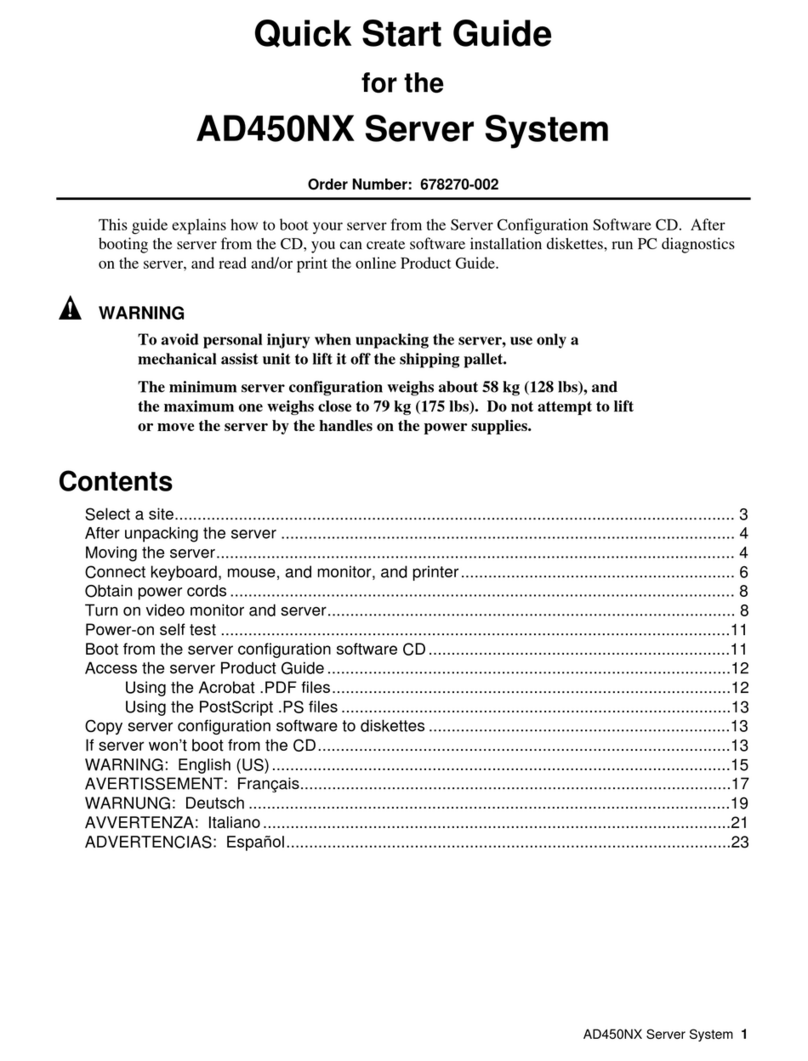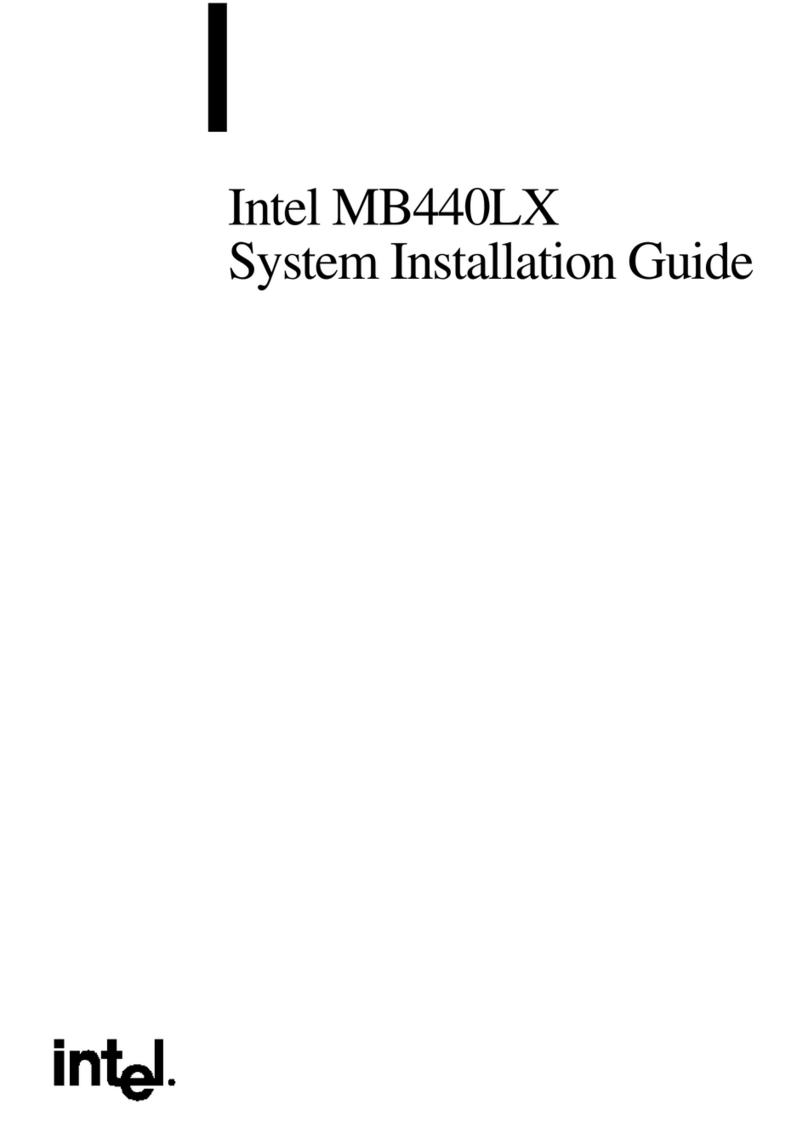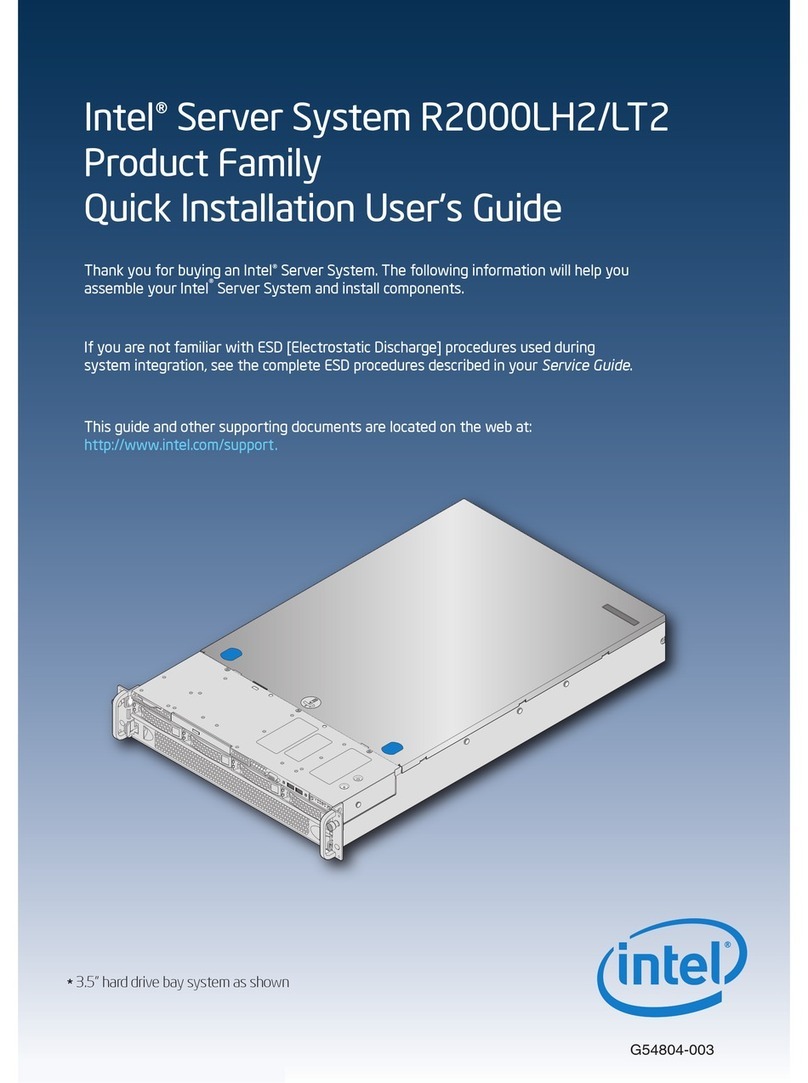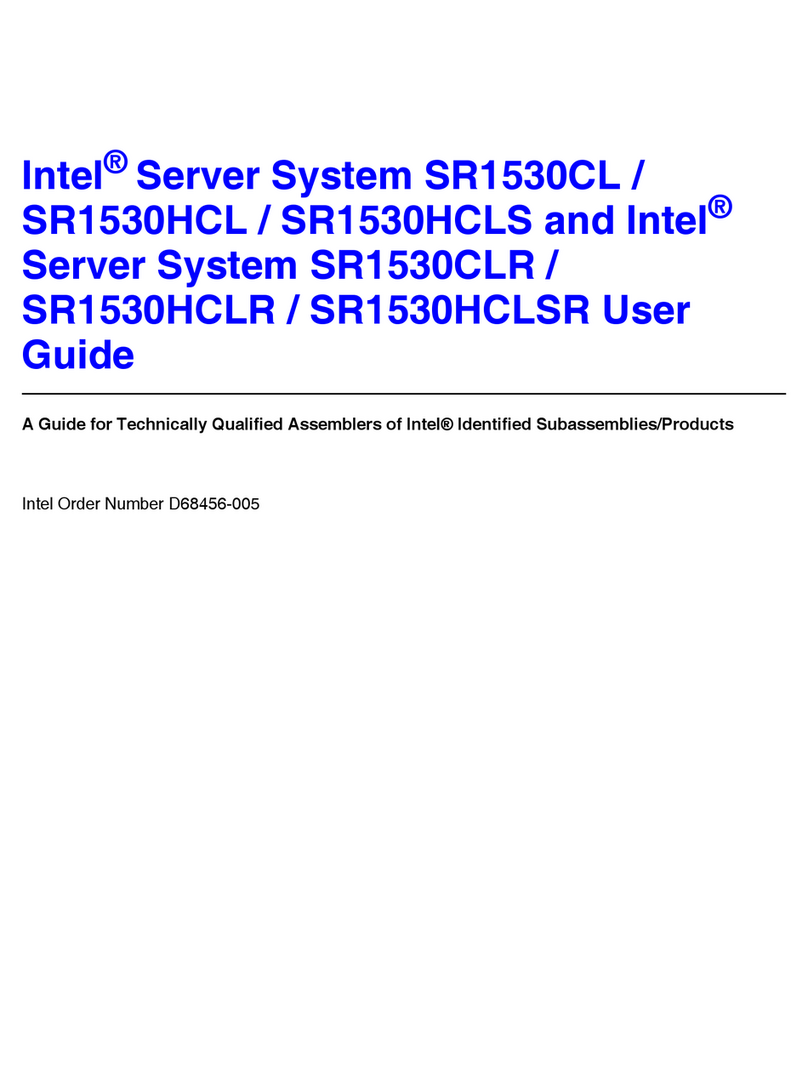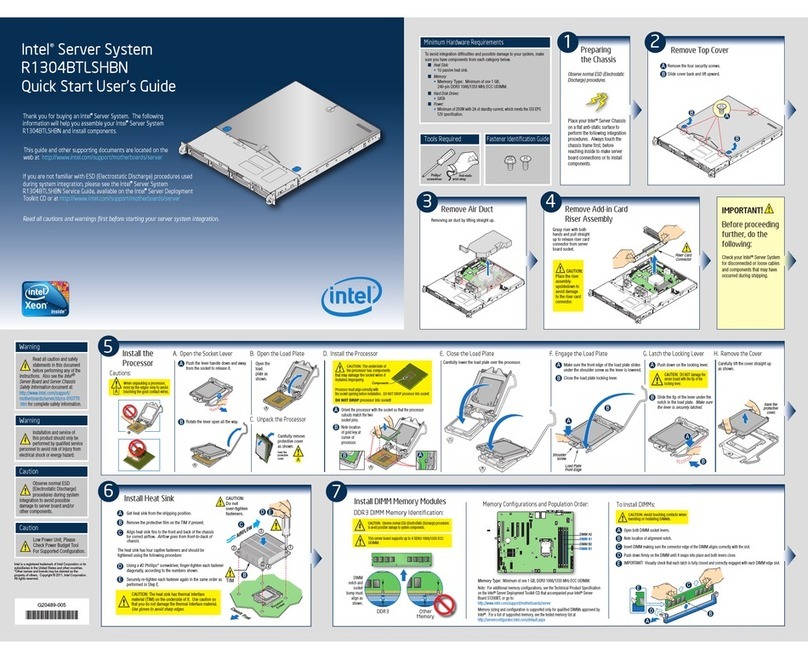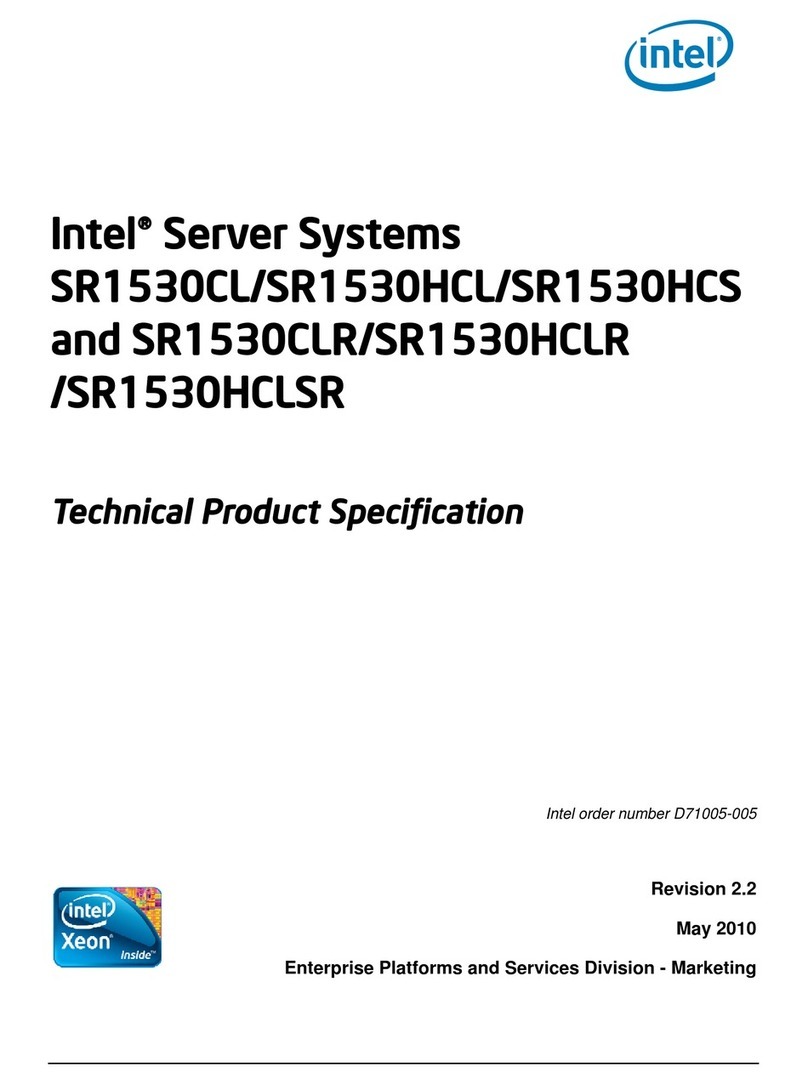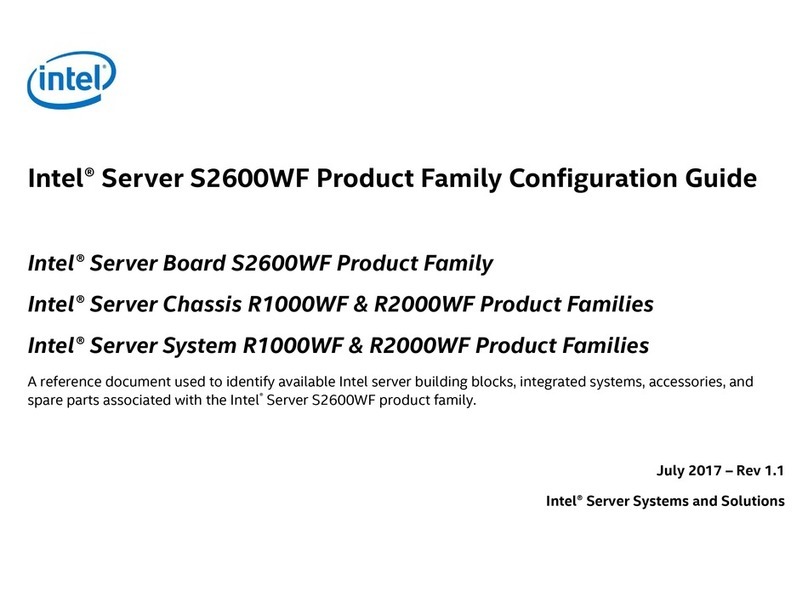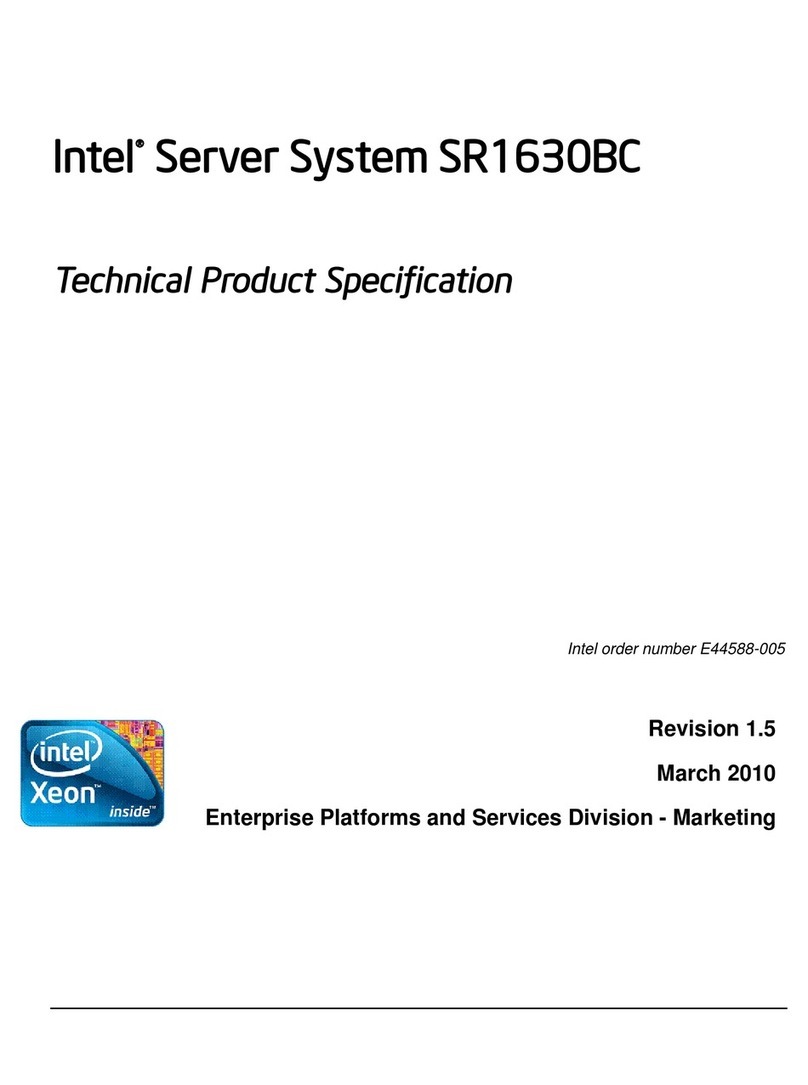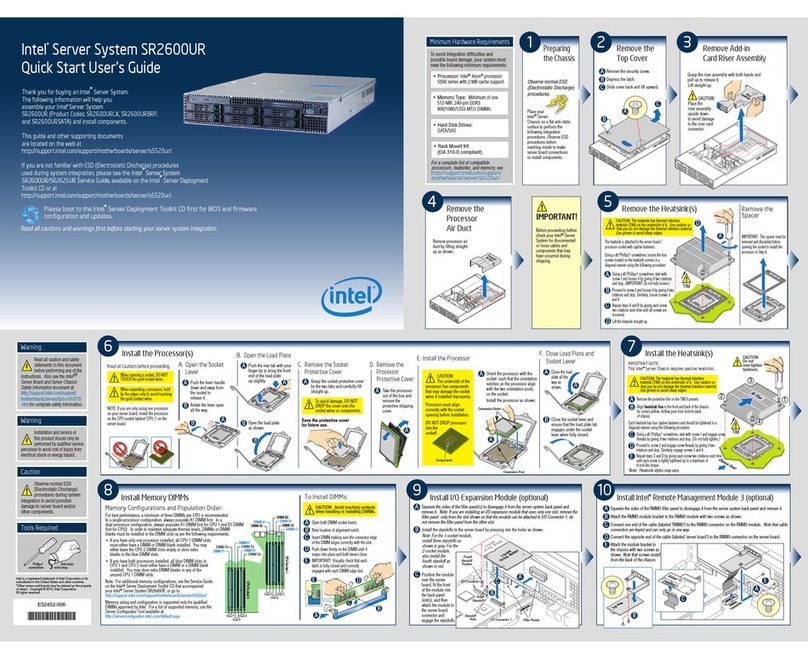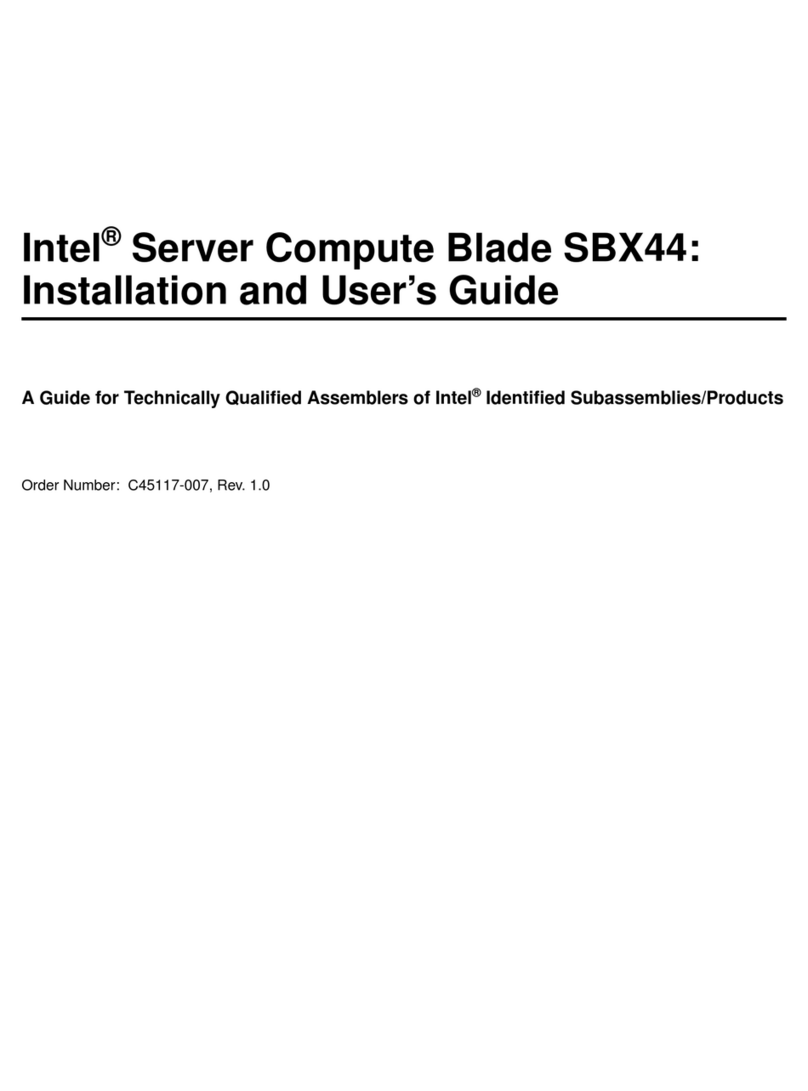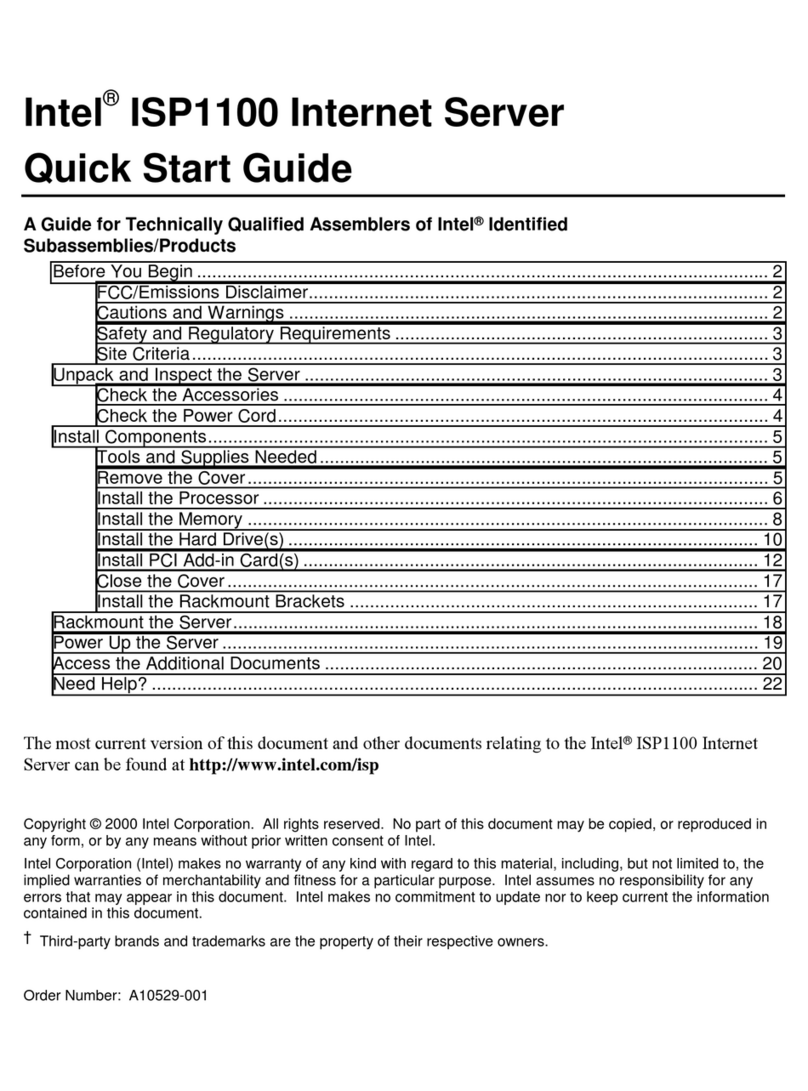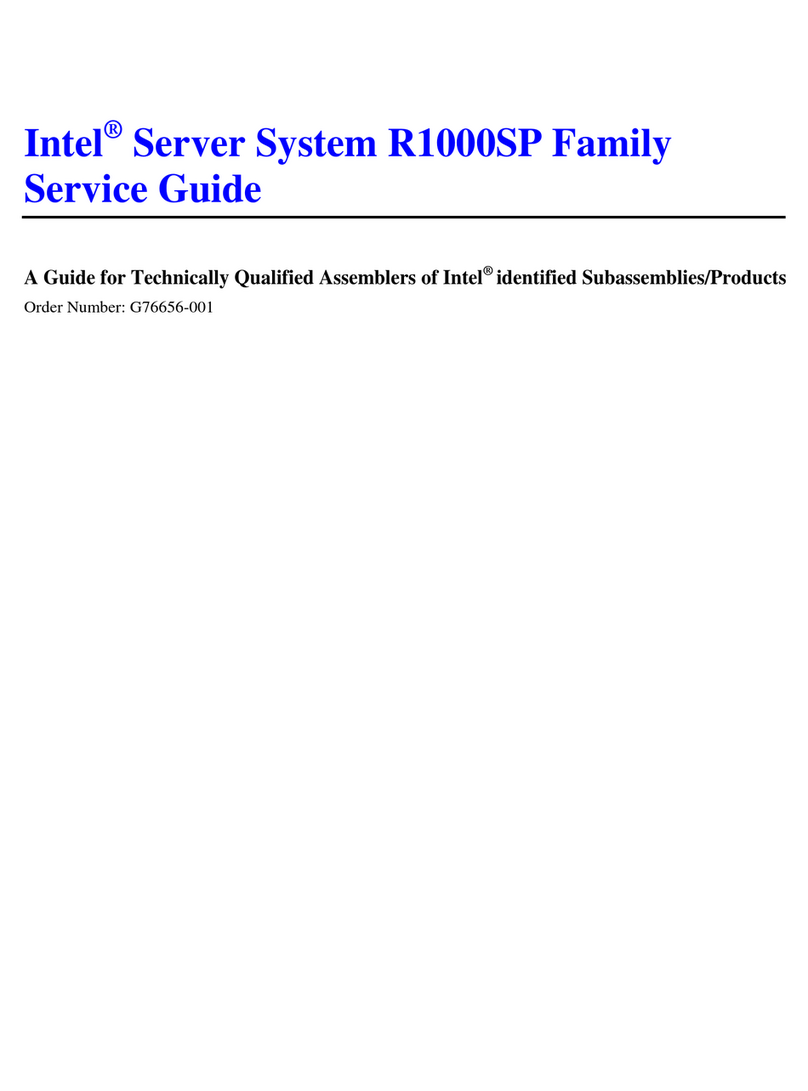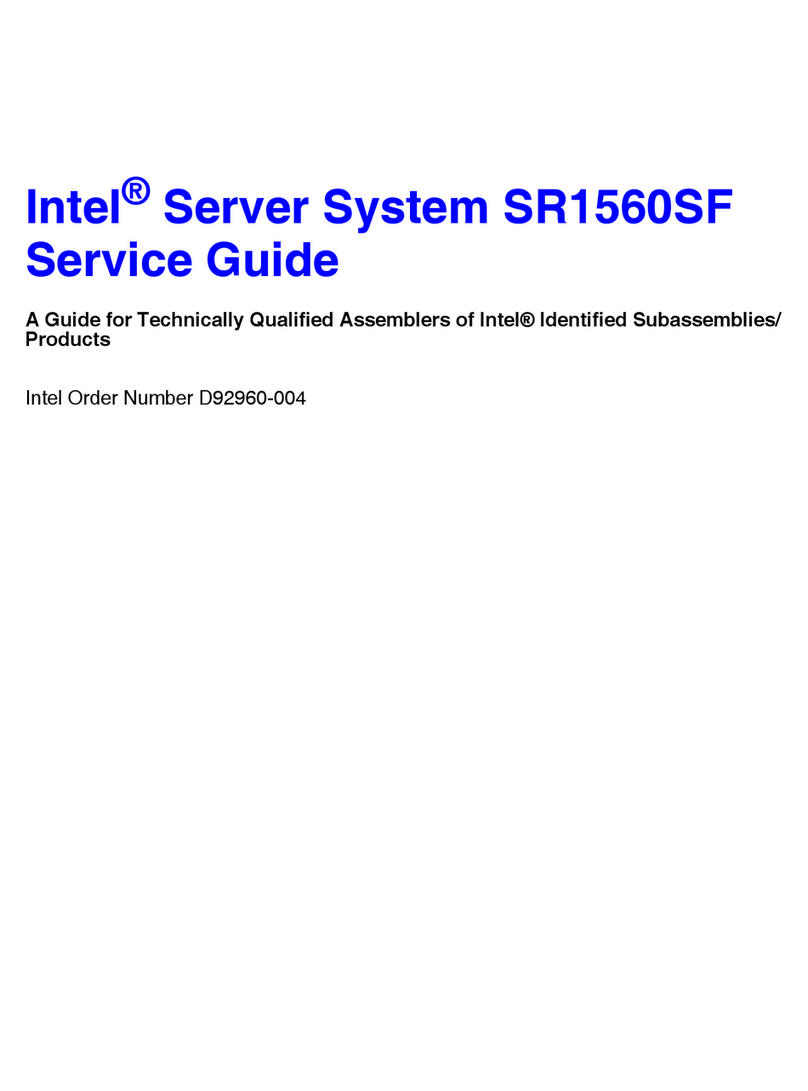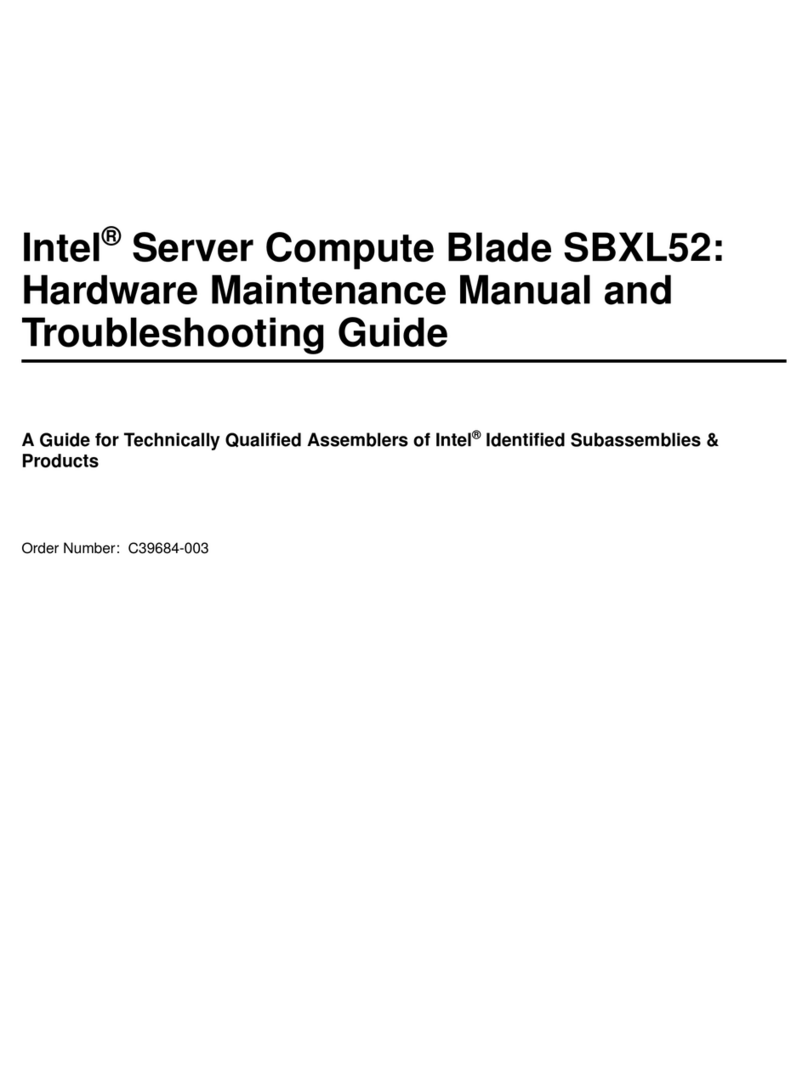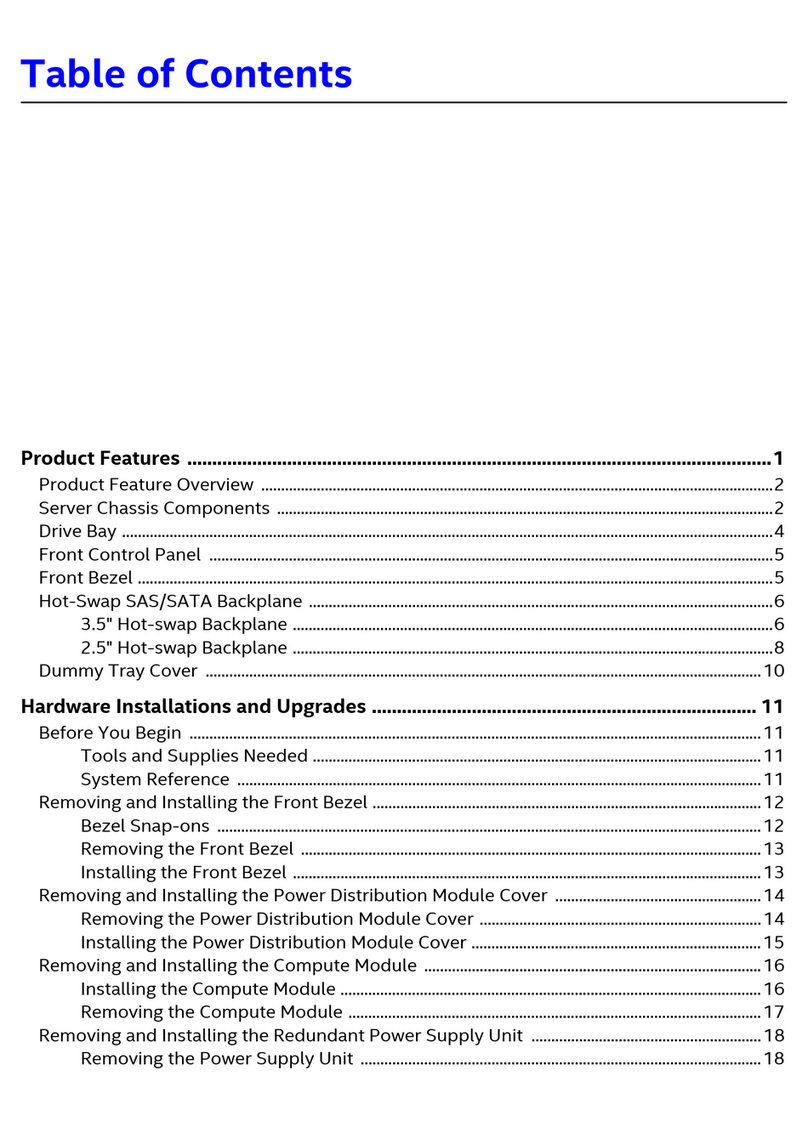List of Figures
x Intel®Server System R2000BB Service Guide
Figure 49. Installing Hard Disk Drive – Installing 2.5” HDD........................................................35
Figure 50. Installing Hard Disk Drive – Inserting 3.5” HDD assembly........................................36
Figure 51. Installing Hard Disk Drive – Removing 2.5” HDD carrier...........................................36
Figure 52. Installing Hard Disk Drive – Removing plastic drive blank........................................36
Figure 53. Installing Hard Disk Drive – Installing 2.5” HDD........................................................37
Figure 54. Installing Hard Disk Drive – Inserting 2.5” HDD assembly........................................37
Figure 55. Removing PCI Riser Assembly ................................................................................37
Figure 56. Installing PCI Riser Assembly ..................................................................................38
Figure 57. Installing a PCI Add-In Card.....................................................................................39
Figure 58. Removing a PCI Add-In Card...................................................................................40
Figure 59. Removing the PCI Riser Card..................................................................................41
Figure 60. Installing the PCI Riser Card....................................................................................41
Figure 61. Installing the Plastic Guide to the Optical Drive........................................................42
Figure 62. Installing an Optical Drive.........................................................................................42
Figure 63. Removing the Slimline Optical Drive ........................................................................42
Figure 64. Installing Intel®I/O Expansion Module ......................................................................43
Figure 65. Removing an I/O Expansion Module........................................................................44
Figure 66. Installing the Intel®RAID C600 Upgrade Key...........................................................44
Figure 67. Installing the Intel®RMM4 Lite .................................................................................45
Figure 68. Installing the Intel®RMM4 NIC.................................................................................45
Figure 69. Removing the Intel®RMM4 NIC...............................................................................46
Figure 70. Installing a SSD........................................................................................................47
Figure 71. Removing a SSD......................................................................................................47
Figure 72. Installing the Intel®RAID Smart Battery....................................................................48
Figure 73. Removing the Intel®RAID Smart Battery..................................................................49
Figure 74. Removing the filler panel..........................................................................................49
Figure 75. Removing the power supply module.........................................................................50
Figure 76. Installing the power supply module...........................................................................50
Figure 77. Installing the filler panel............................................................................................50
Figure 78. Removing the Air Duct Side Wall .............................................................................51
Figure 79. Removing the Server Board.....................................................................................51
Figure 80. Installing the Server Board.......................................................................................52
Figure 81. Installing the Air Duct Side Wall ...............................................................................52
Figure 82. Replacing the Backup Battery..................................................................................54
Figure 83. Replacing a system fan............................................................................................55
Figure 84. Removing 3.5” hard drive backplane – remove the hard drive cage.........................55
Figure 85. Removing 3.5” hard drive backplane - remove the backplane..................................56
Figure 86. Installing 3.5” hard drive backplane – install the backplane......................................56
Figure 87. Installing 3.5” hard drive backplane – install the hard drive cage..............................57
Figure 88. Installing 3.5” hard drive backplane – install the stiffener and hard drives ................57
Figure 89. Removing 2.5” hard drive backplane – remove the stiffener.....................................58
Figure 90. Removing 2.5” hard drive backplane – remove the hard drive cage.........................58
Figure 91. Removing 2.5” hard drive backplane – remove the backplane .................................59
Figure 92. Installing 2.5” hard drive backplane – install backplane............................................59
Figure 93. Installing 2.5” hard drive backplane – install hard drive cage....................................59
Figure 94. Installing 2.5” hard drive backplane – install the stiffener..........................................60
Figure 95. Removing the Intel®RAID Expander.........................................................................60
Figure 96. Intalling the Intel®RAID Expander.............................................................................61
Figure 97. Installing the Rack Handle........................................................................................61
Figure 98. Removing the Rack Handle......................................................................................62