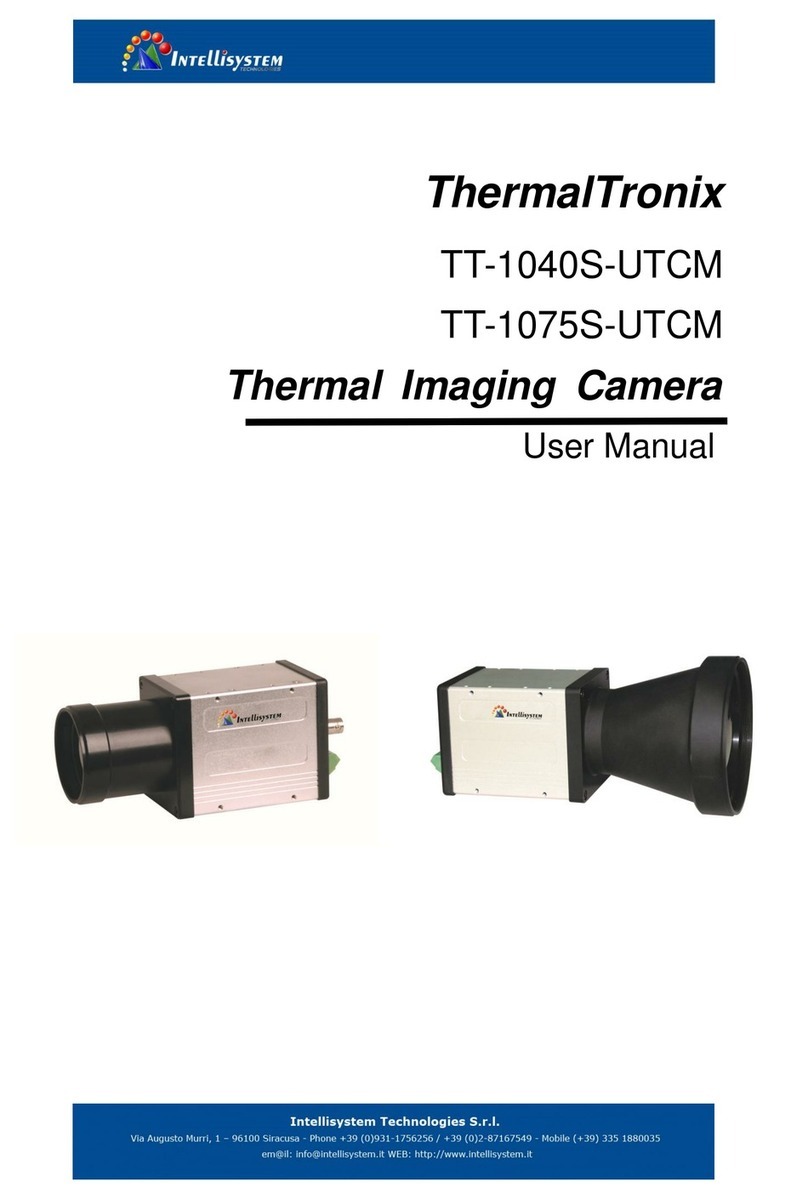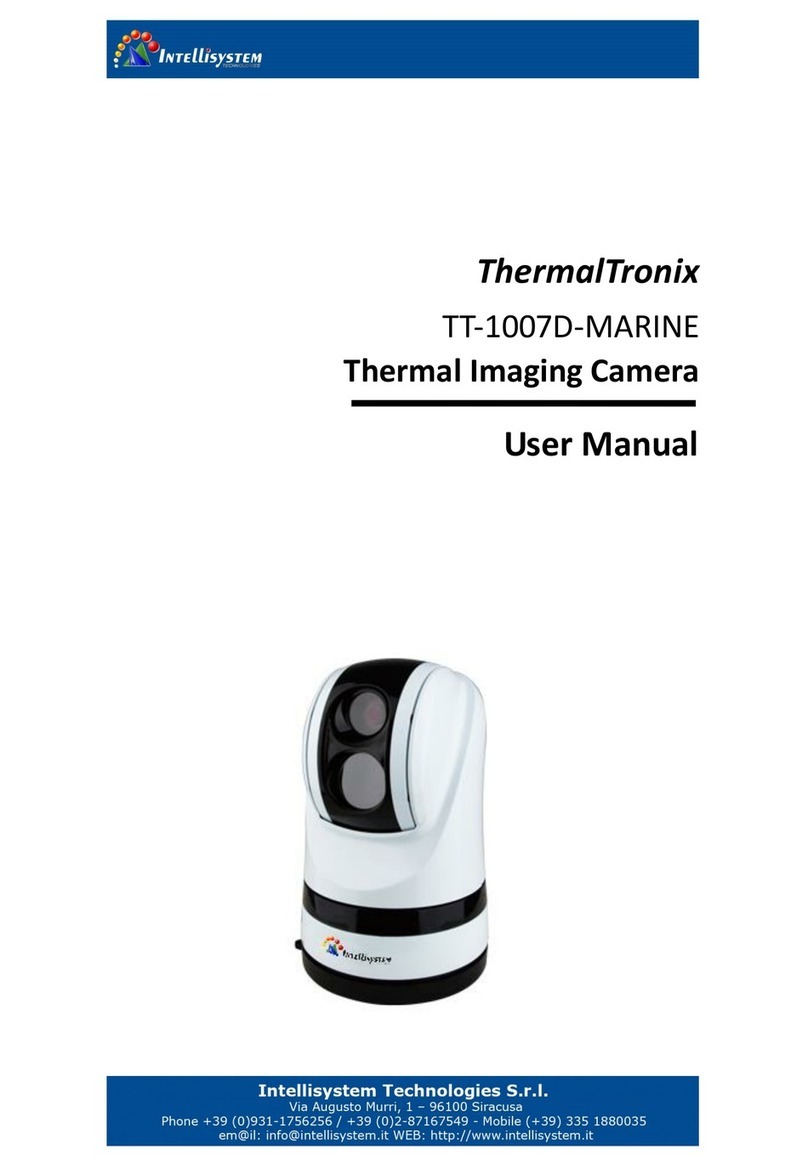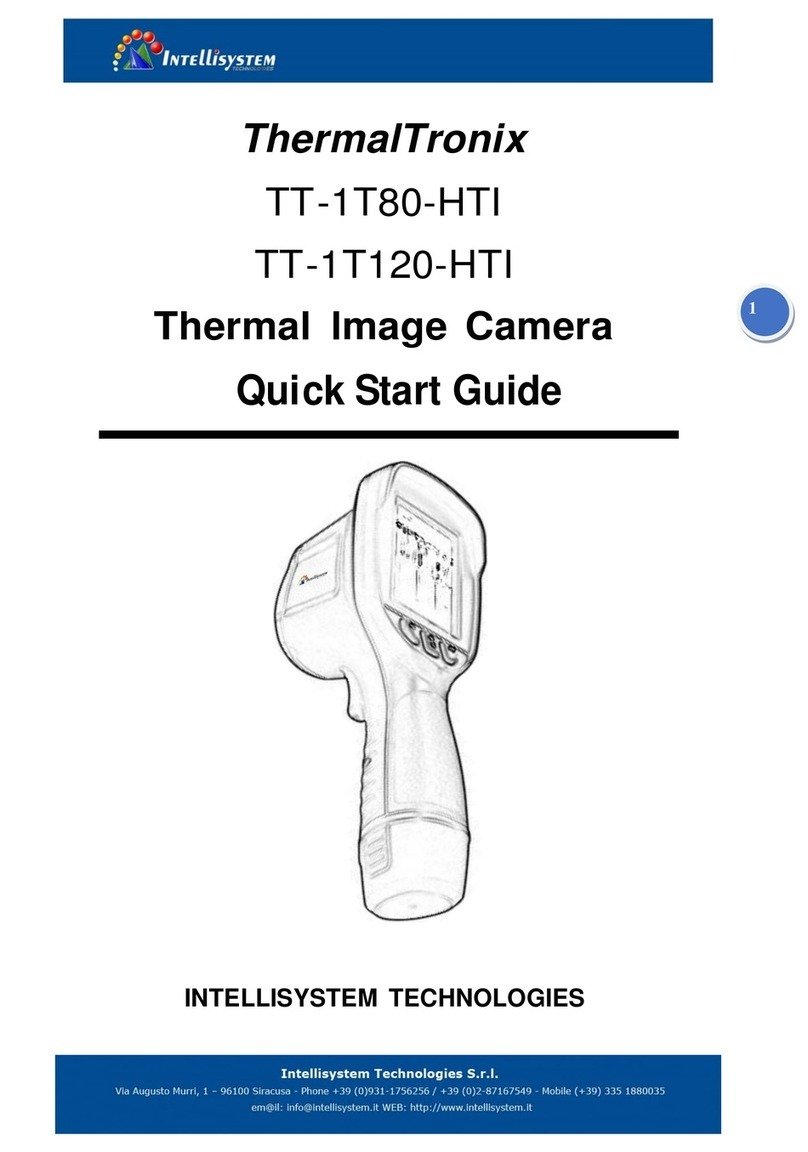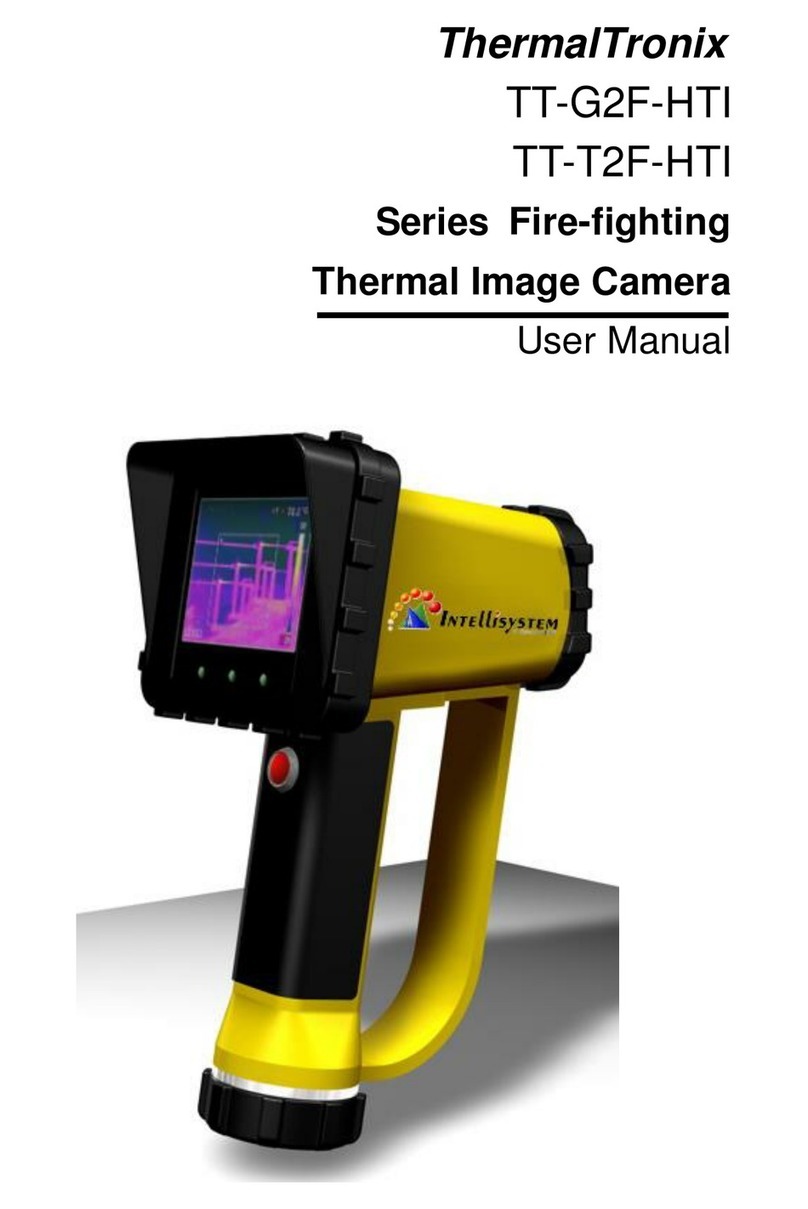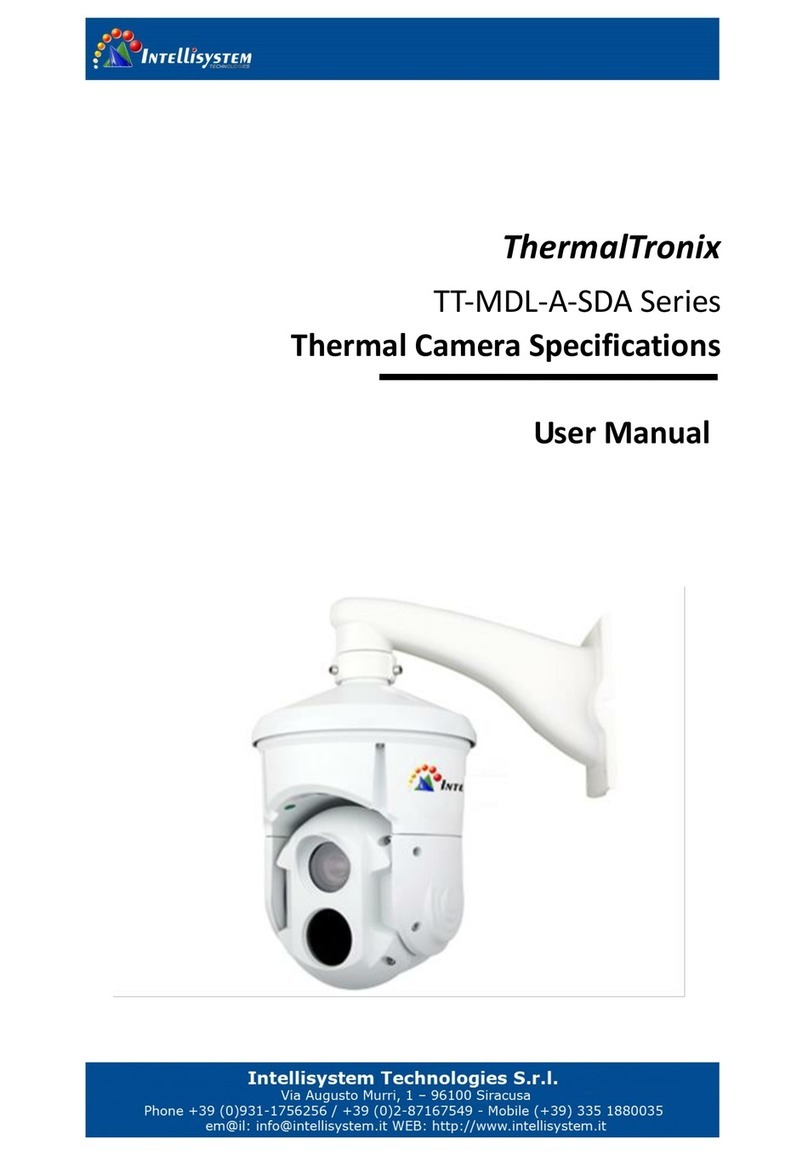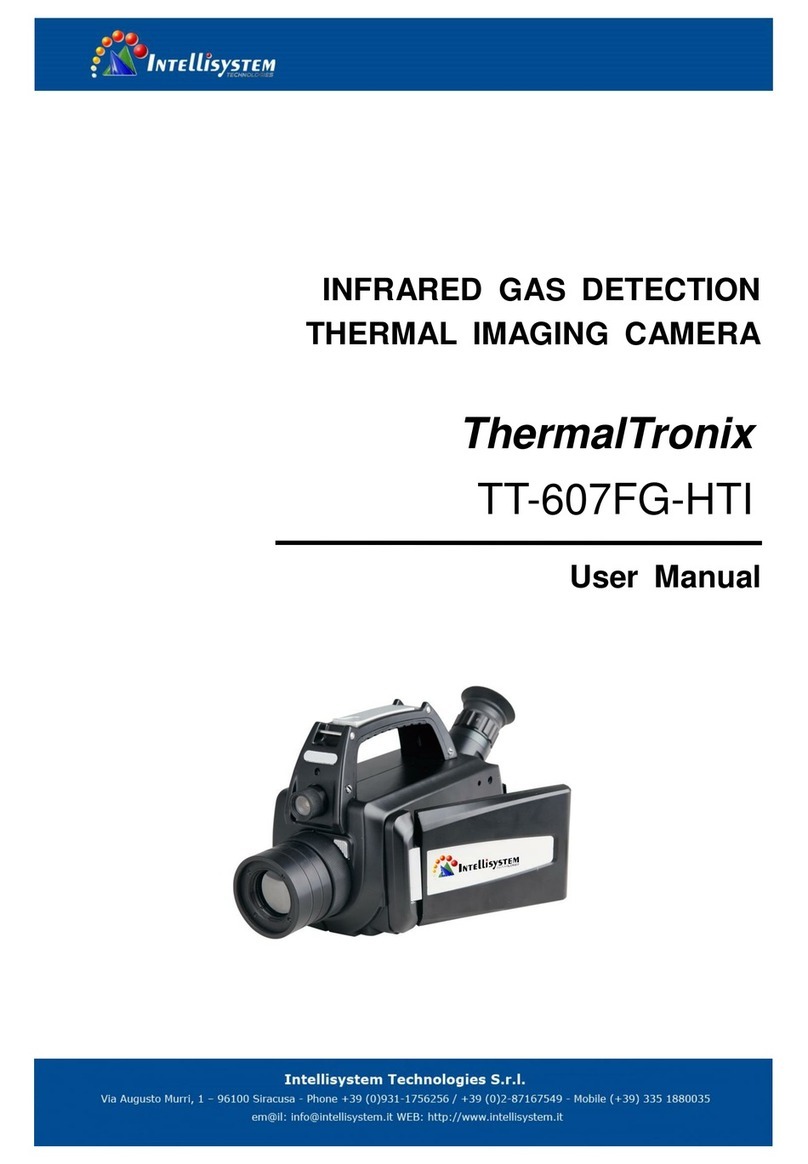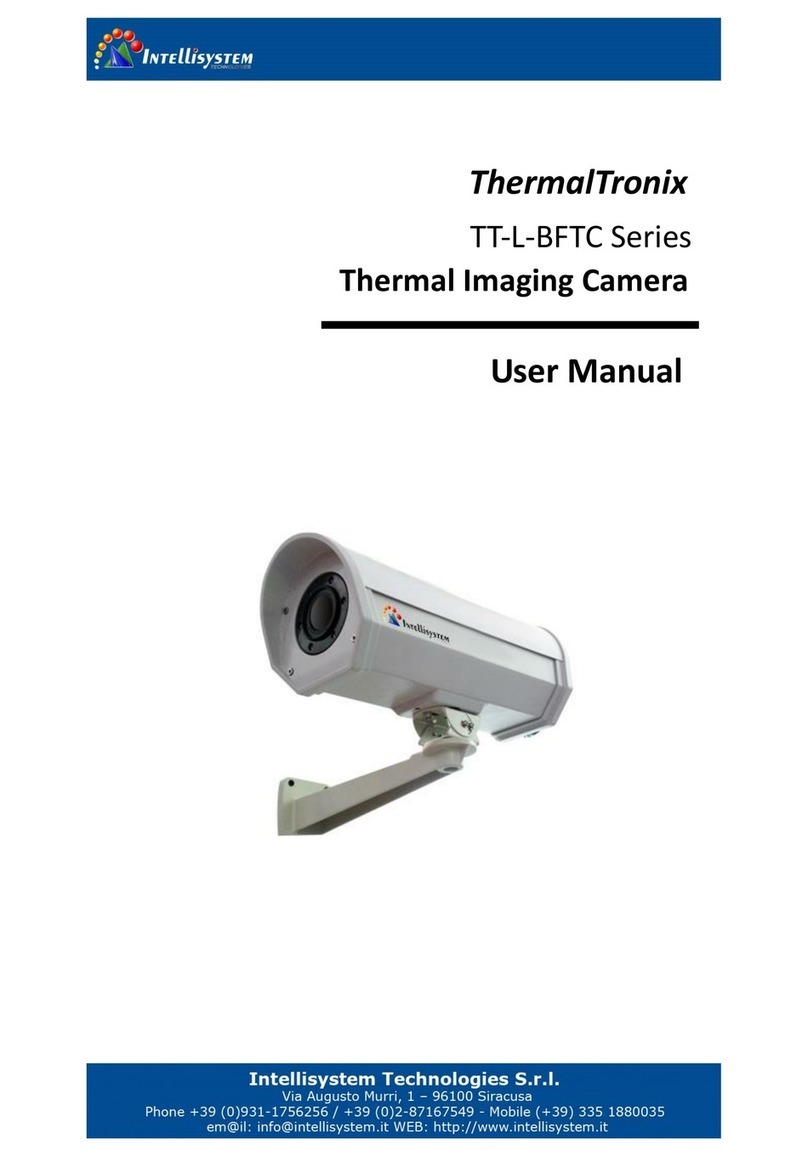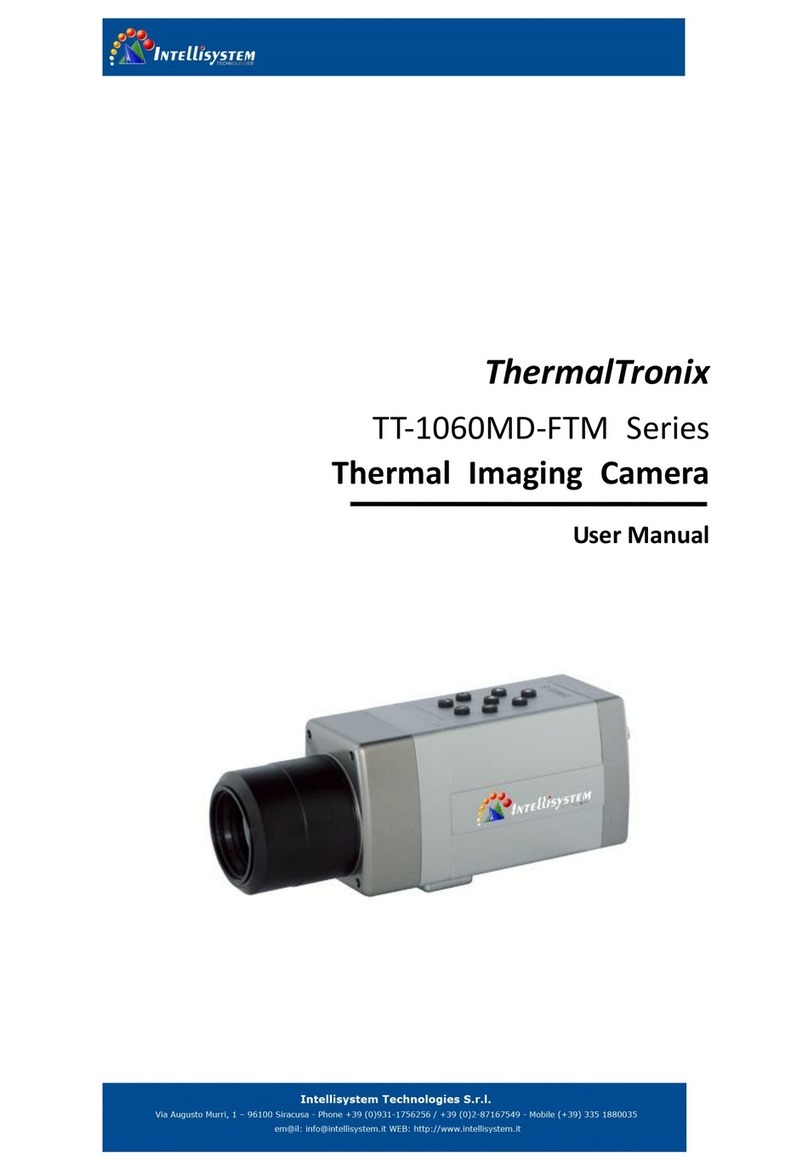Please read this User’s Manual before using the module!
Warnings
Avoid aiming the window (with lens or not) at extreme high temperature radiation source (such as
the sun, molten steel and laser) in any case (power on/off), or the detector may be damaged.
Do not contact the detector window with bare skin in order to avoid contaminating and damaging
it owing to static. Pay attention to protection for the detector window when installing lens to
avoid causing abrasion, scratch even breach to it. Otherwise, it will reduce badly the module
performance, even damage the module.
This module is a high-precise photo electricity product, so please protect properly during using,
storage, transportation, rough handling (such as drop, collision causing scathe to the detector
outer cover, inner connecting wire rupture occurring in installation, being affected with damp,
rain) is likely to incur module performance-reduction, even damage the module.
Make sure that the power control connection is reliable. If the power control wire is in bad
connection when switch on the module, it will damage the module or even the detector.
During installing the module, protecting the lead-out wire and circuit board is recommended, or
the static will cause module’s performance-reduction, even improper operation.
If the product works abnormally, please contact the dealer or the nearest after-sale service center.
Please do not dismantle or replace it in any manners.
Please use the power supply according with product specifications or the module may work
abnormally or even be damaged.
This module is a universal-used component, exclusively for user to develop further. Therefore, it
is different from the complete product with integrated protective measures. The user needs to
pay attention to the protection. Damage to the module is caused by the foregoing reasons, the
supplier should not be responsible for repairing free of charge.