Interlogix TVE-DEC10 User manual
Other Interlogix Media Converter manuals
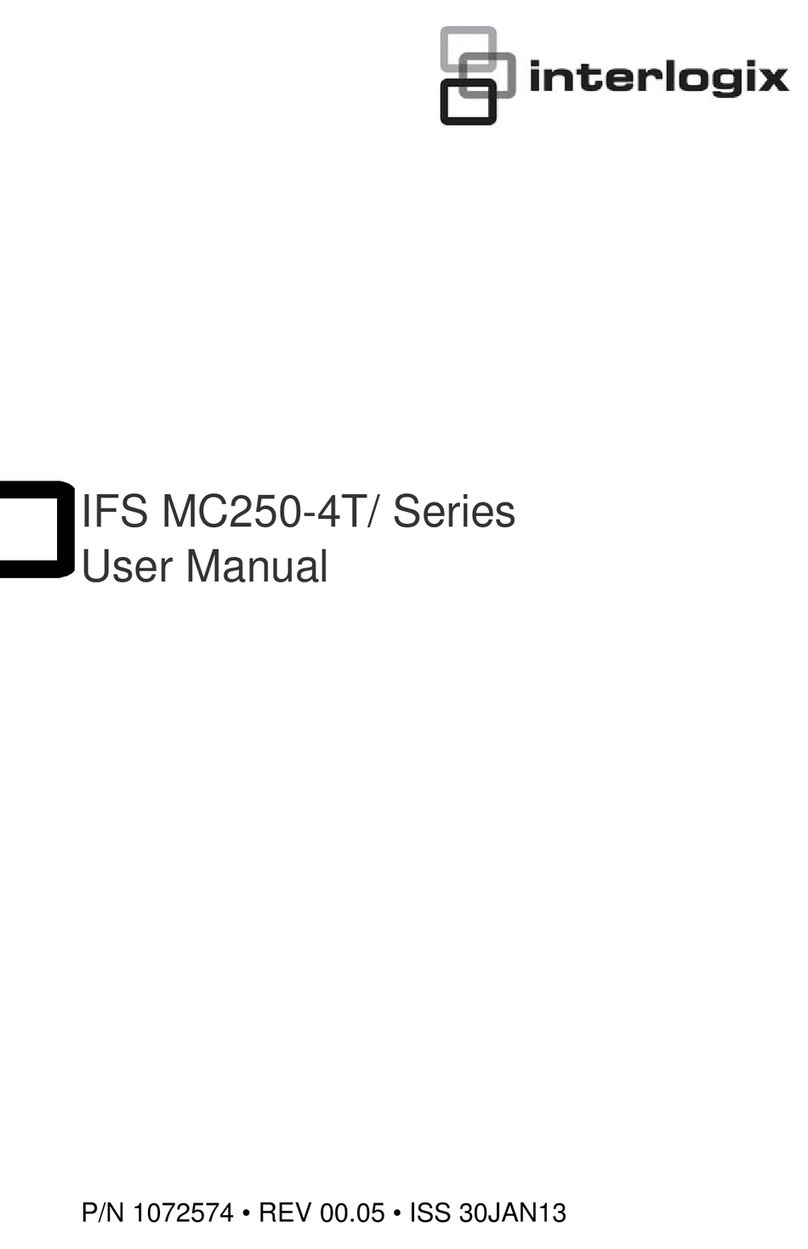
Interlogix
Interlogix IFS MC250-4T Series User manual

Interlogix
Interlogix IFS MC201-1FS User manual

Interlogix
Interlogix TVE-120 User manual
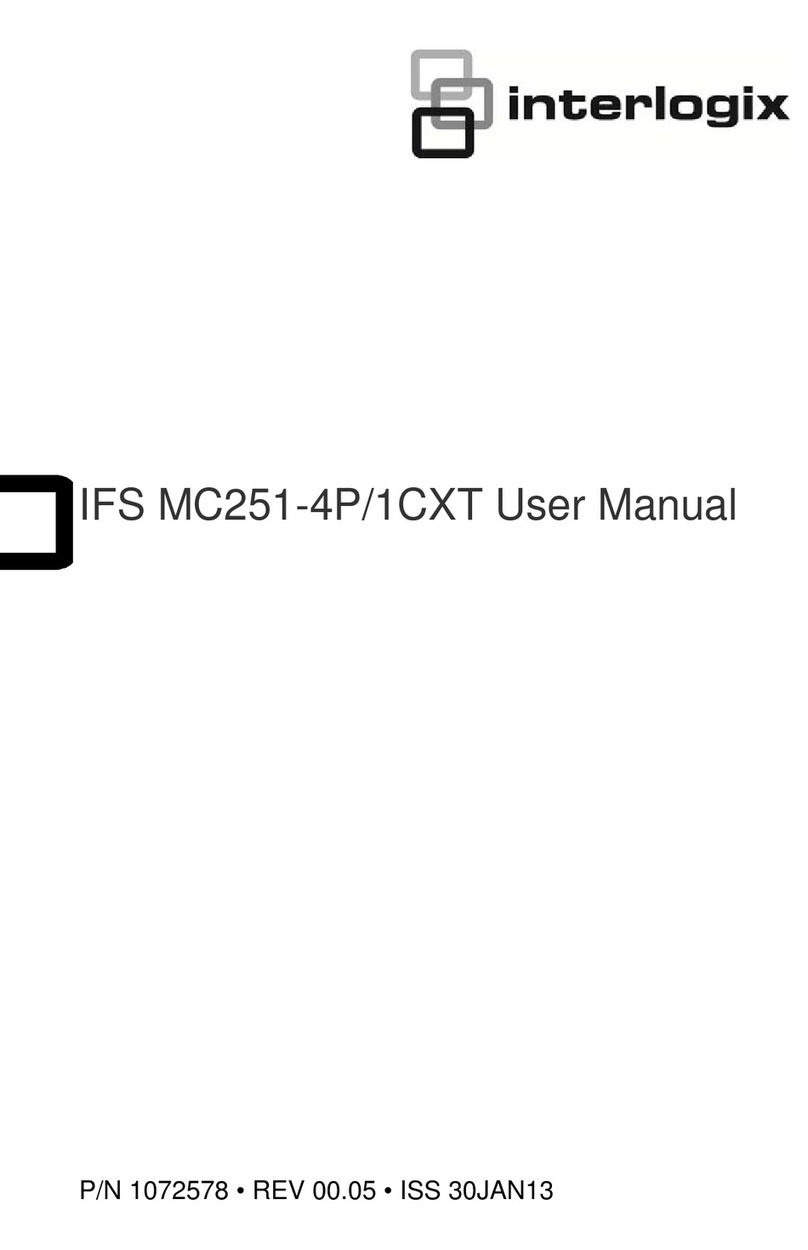
Interlogix
Interlogix IFS MC251-4P/1CXT User manual

Interlogix
Interlogix TVE-400 User manual

Interlogix
Interlogix TVE-400 User manual

Interlogix
Interlogix TVE-110 User manual
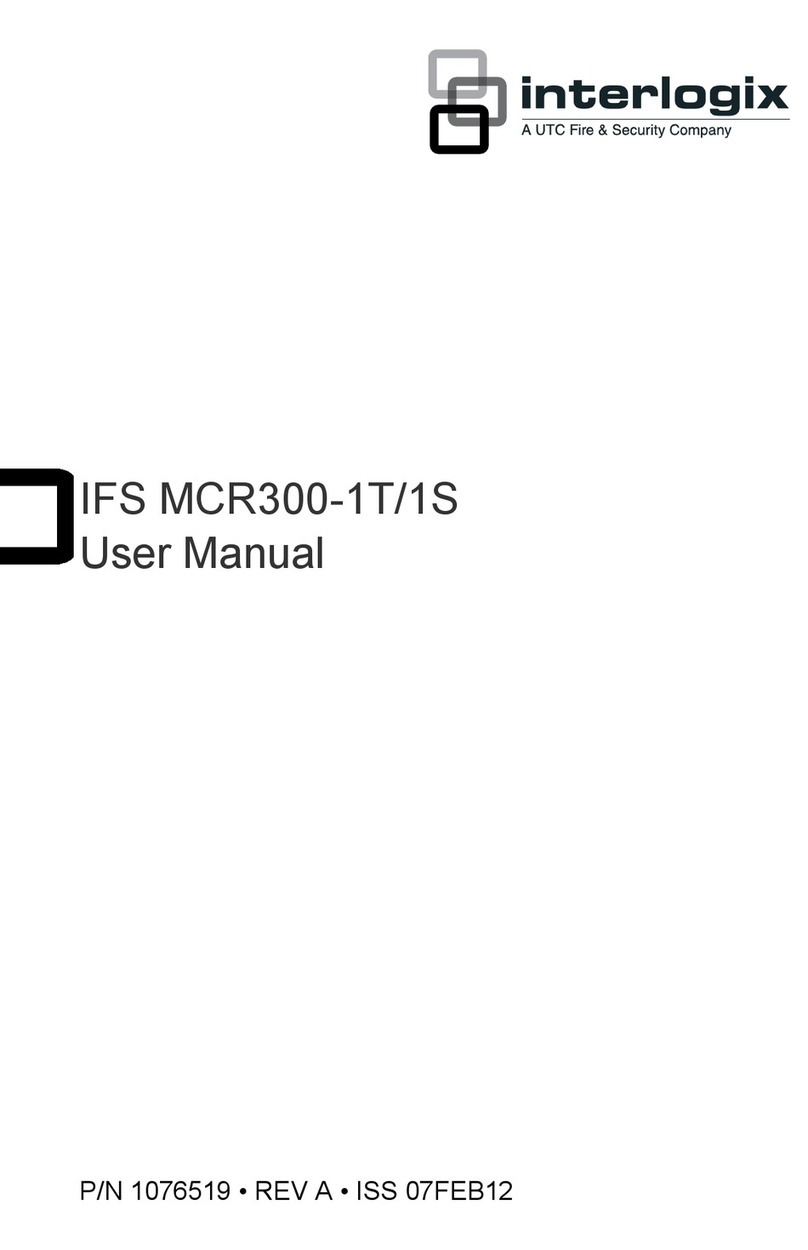
Interlogix
Interlogix MCR300-1T User manual

Interlogix
Interlogix IFS MC350-1T-2S User manual

Interlogix
Interlogix MC352-1P/1S User manual

Interlogix
Interlogix DE7100-EE Installation instructions

Interlogix
Interlogix IFS MCR300-1T-2S User manual
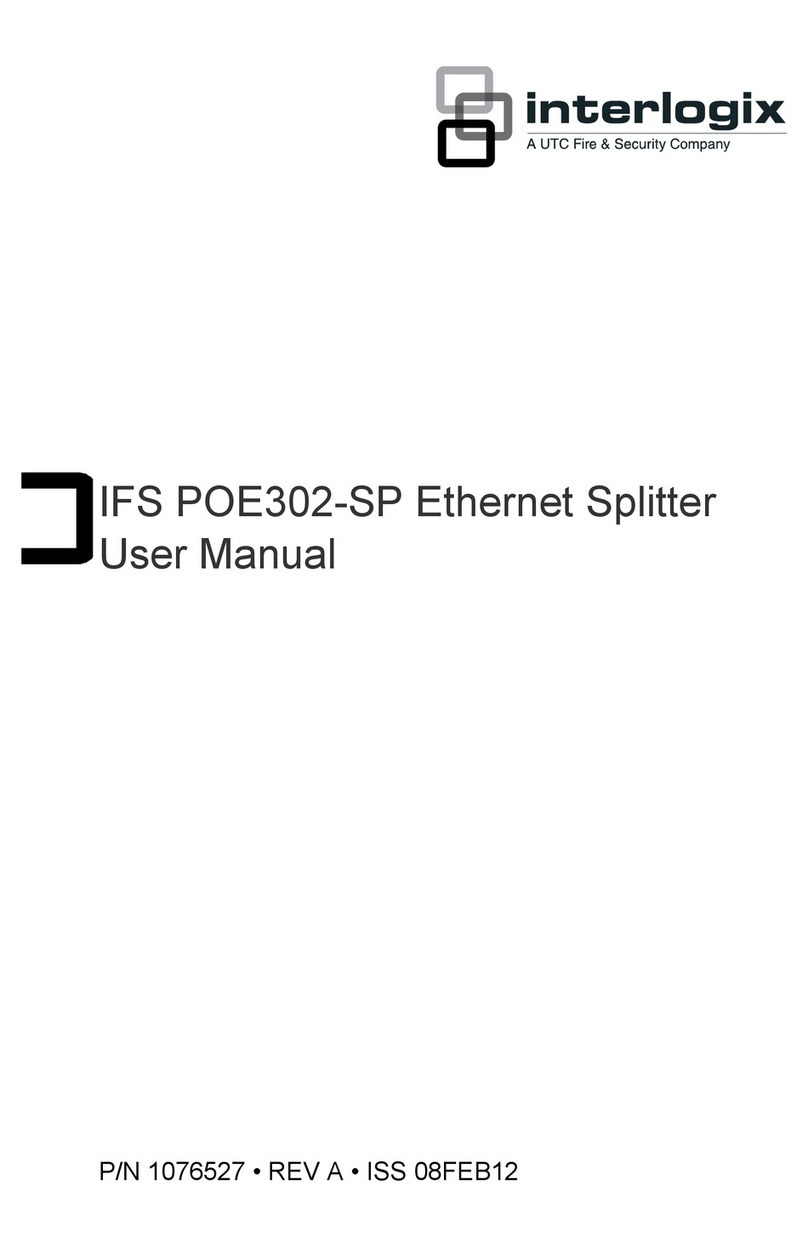
Interlogix
Interlogix IFS POE302-SP User manual

Interlogix
Interlogix IFS MCR-R15 User manual

Interlogix
Interlogix DED2500-E Installation instructions

Interlogix
Interlogix IFS MCR200-1T/1CX User manual

Interlogix
Interlogix MC251-4P/1S User manual

Interlogix
Interlogix IFS MCR200-1T-1TW User manual

Interlogix
Interlogix TVE-DEC12 User manual

Interlogix
Interlogix FS MC250-1T/1S User manual
Popular Media Converter manuals by other brands

H&B
H&B TX-100 Installation and instruction manual

Bolin Technology
Bolin Technology D Series user manual

IFM Electronic
IFM Electronic Efector 400 RN30 Series Device manual

GRASS VALLEY
GRASS VALLEY KUDOSPRO ULC2000 user manual

Linear Technology
Linear Technology DC1523A Demo Manual

Lika
Lika ROTAPULS I28 Series quick start guide

Weidmuller
Weidmuller IE-MC-VL Series Hardware installation guide

Optical Systems Design
Optical Systems Design OSD2139 Series Operator's manual

Tema Telecomunicazioni
Tema Telecomunicazioni AD615/S product manual

KTI Networks
KTI Networks KGC-352 Series installation guide

Gira
Gira 0588 Series operating instructions

Lika
Lika SFA-5000-FD user guide











