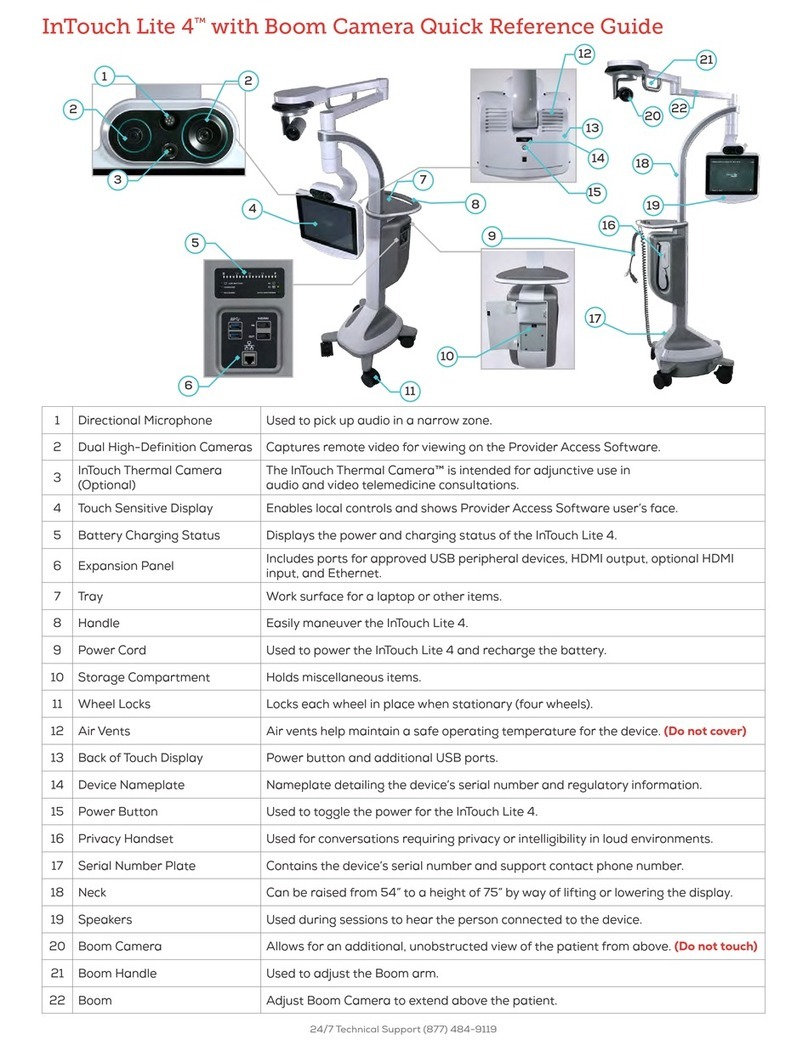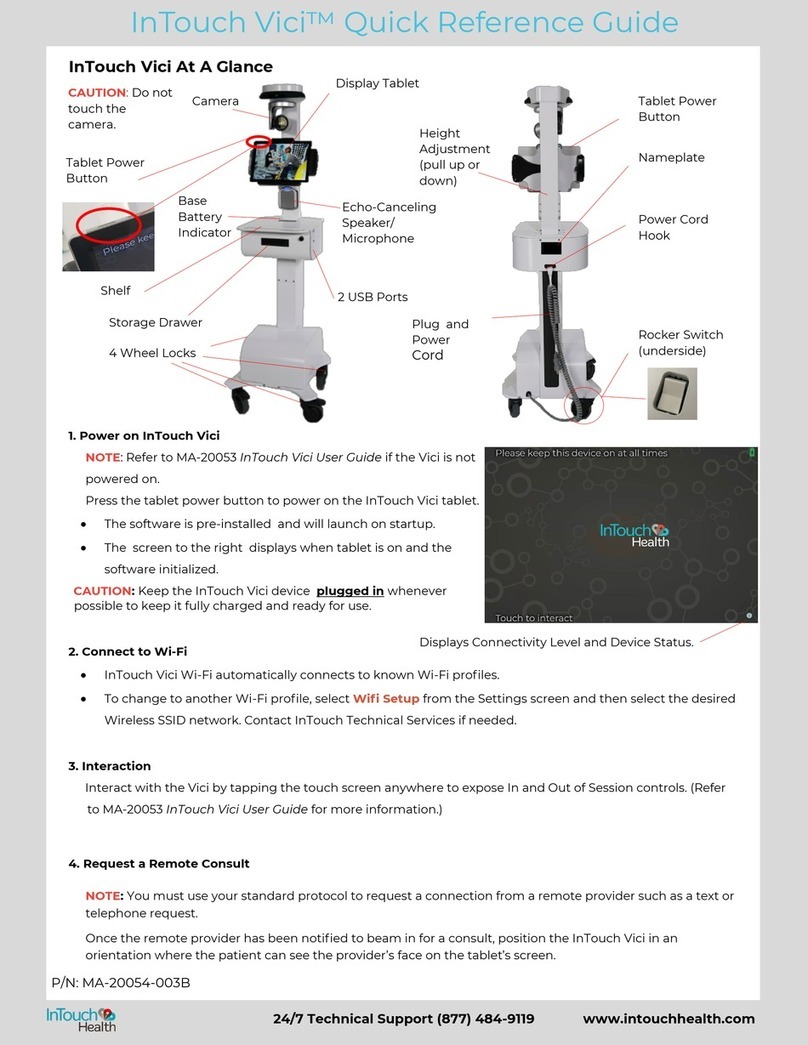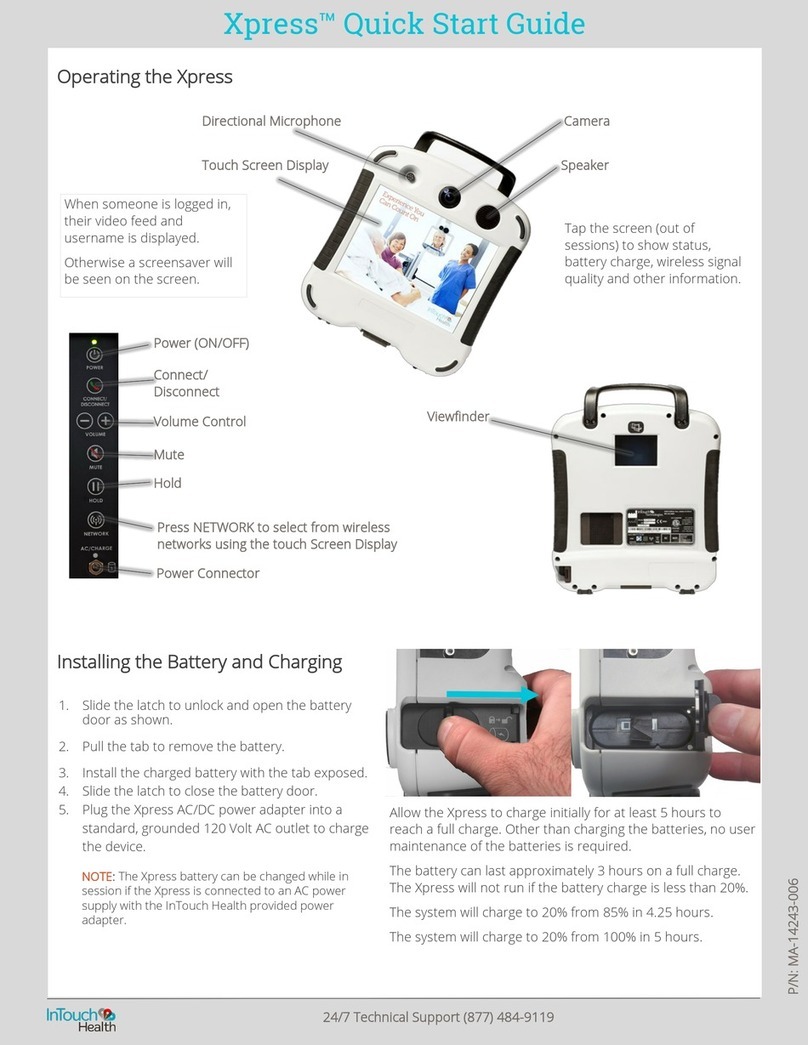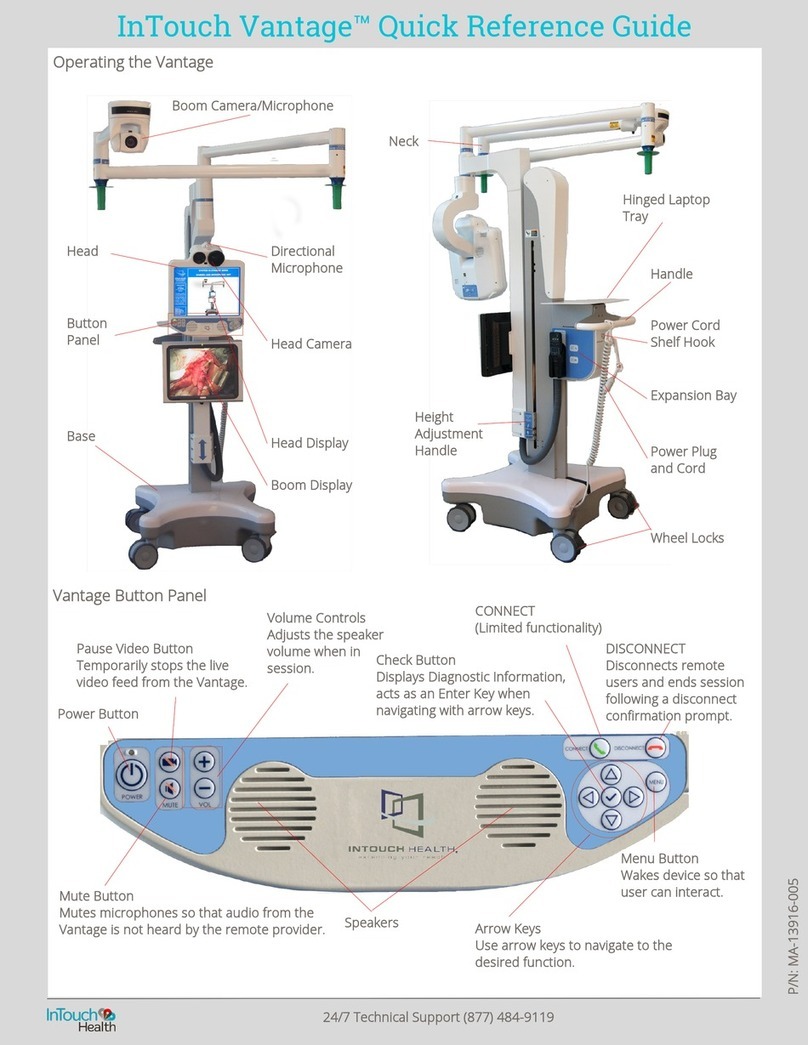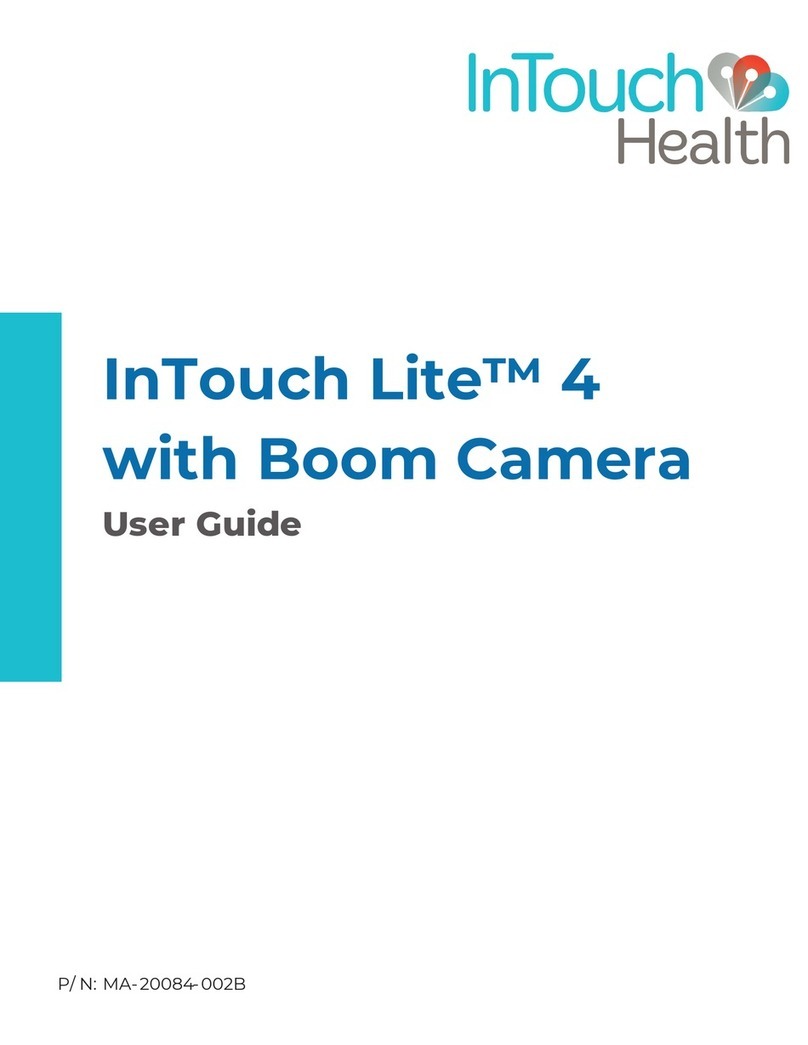Troubleshooting
Refer to the full InTouch TV user manual for troubleshooting information.
Contact the InTouch 24/7 Technical Support team at (877) 484-9119 or visit
www.InTouchHealth.com/manuals for a PDFof the full user manual.
Keyboard/Mouse not responding
Confirm that Keyboard/Mouse is charged by turning it on and looking for green
power indicator light.
lIf the keyboard is not charged, plug in the included USB cable and charge
it.
Keyboard/Mouse not paired:
1. PairBluetooth Keyboard/MousetoCompute Stick.
2. Turn ONBluetooth Keyboard/Mouseby sliding the power switch on the
left side.
3. Minimize Viewpoint by keying the combination: Control + Shift + Spacebar
4. Navigate to Windows Bluetooth settings.
a. Return to the desktop by clicking the Minimize icon.
b. Click the Windows icon
c. Click the Settings icon.
d. Click the Devices icon.
e. Select Bluetooth from the Devices menu.
5. Press the Bluetooth icon on the keyboard.
6. Key in Bluetooth code to keyboard, and press Enter.
7. Re-maximize Viewpoint by Keying the combination: Control + Backspace.
Flip the TLC-300-U2S - Telycam image
The default settings for the TLC-300-U2S - Telycam assumes the camera will
be mounted from the ceiling. When not mounting the TLC-300-U2S - Telycam
from the ceiling, the image will need to be flipped for proper viewing from the
Provider Access Software. This can be done at anytime the image from the TLC-
300-U2S - Telycam is displayed. It is recommended that this be done when
running the AVWizard in the software setup. See Step 8 of Software Setup.
NOTE: If the TLC-300-U2S - Telycam does not respond to the remote control,
try pressing the red button on the remote to switch the remote back to
camera mode.
1. Press the menu button
lThe camera's menu will display
24/7 Technical Support (877) 484-9119
- 14 -