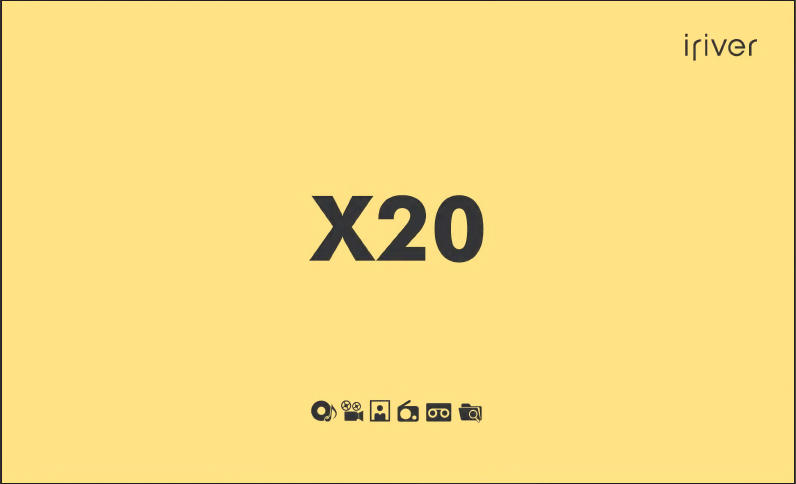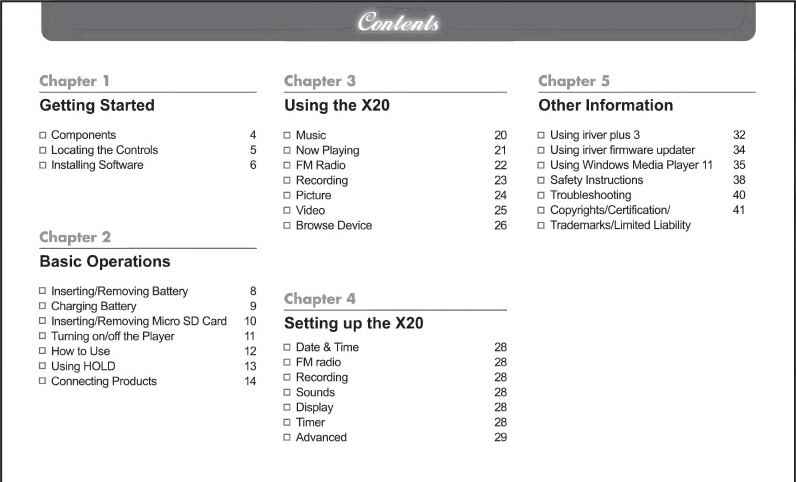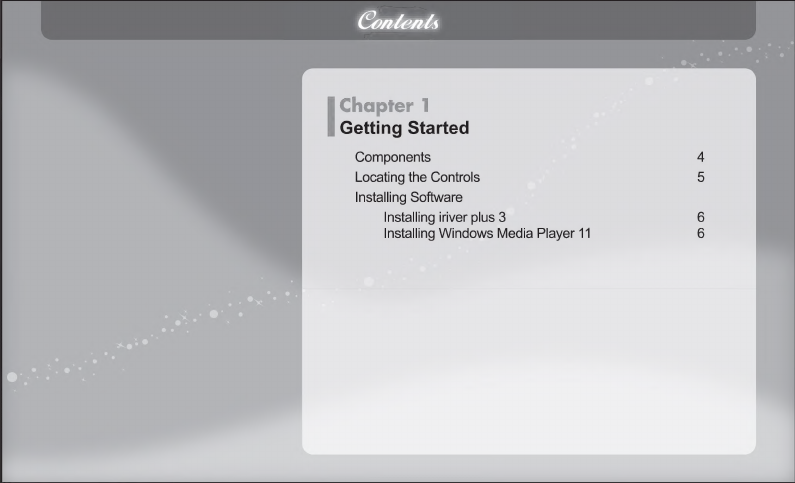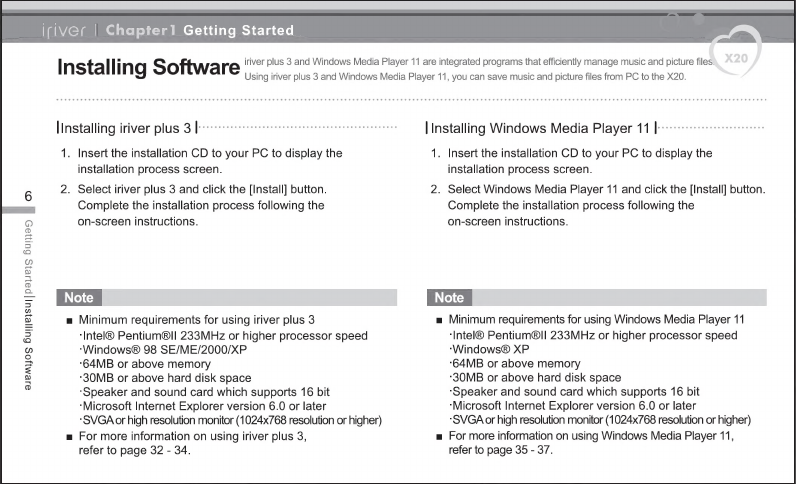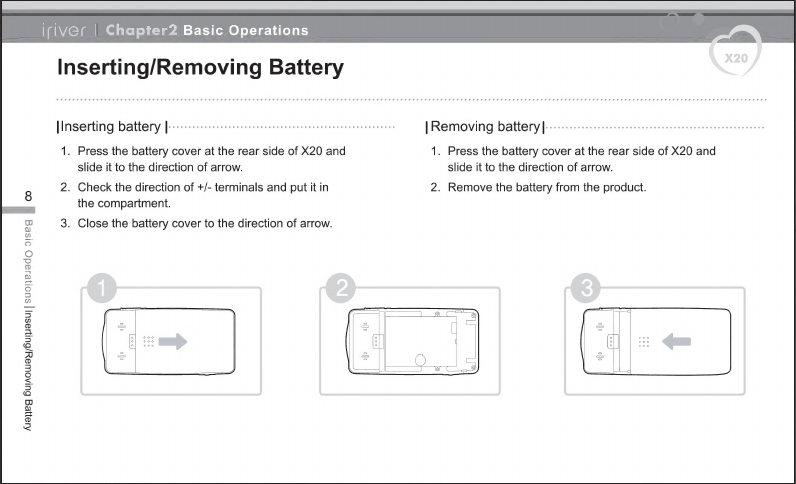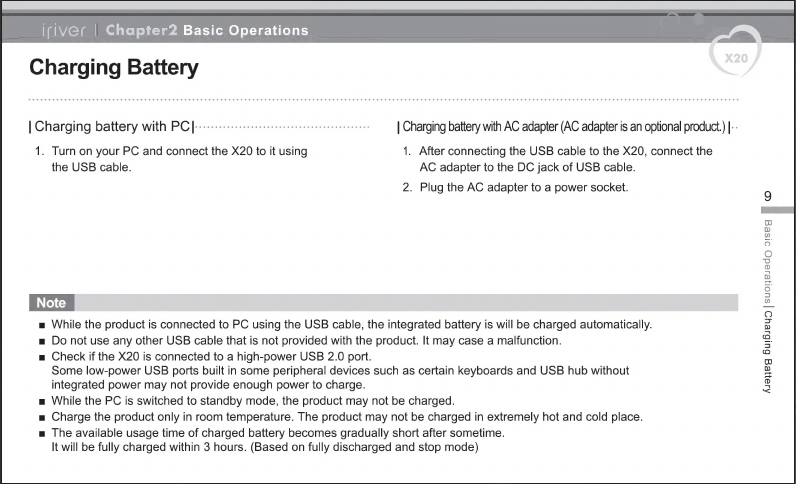IRiver X20 User manual
Other IRiver MP3 Player manuals

IRiver
IRiver H320 User manual

IRiver
IRiver B30 User manual
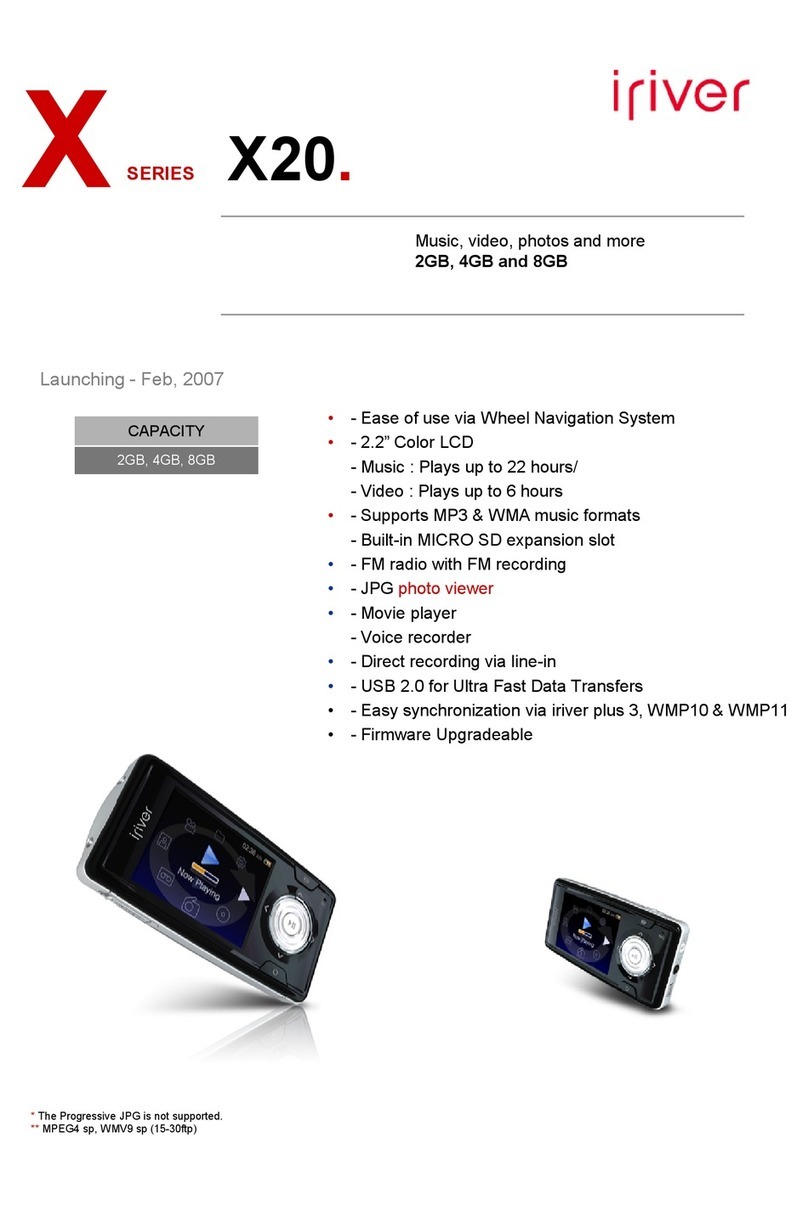
IRiver
IRiver X20 2GB User manual
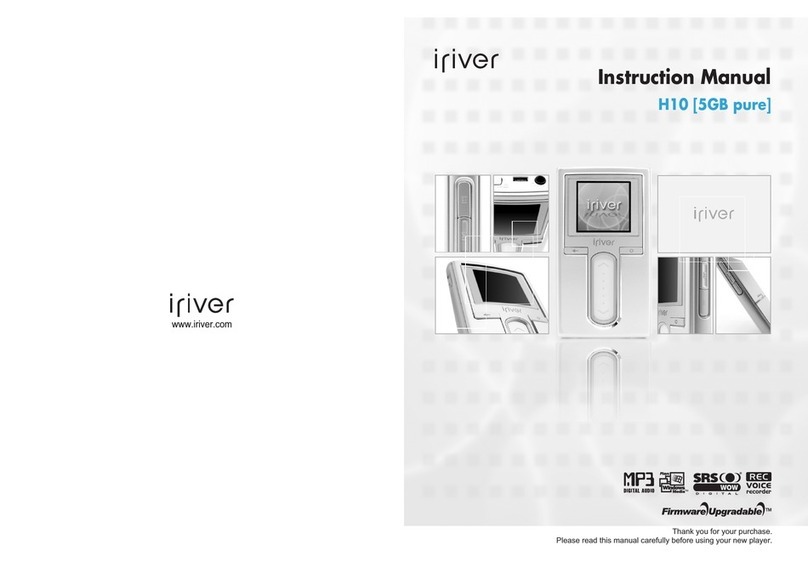
IRiver
IRiver H10 User manual

IRiver
IRiver H10 User manual

IRiver
IRiver MPlayer User manual

IRiver
IRiver N10 512MB User manual
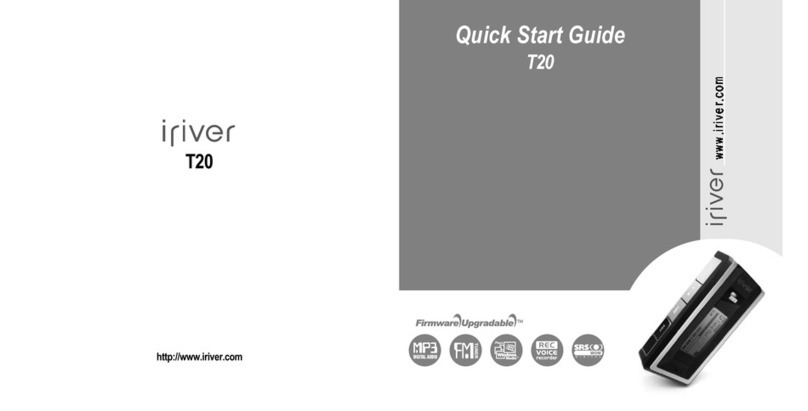
IRiver
IRiver T20 User manual

IRiver
IRiver S100 Soft Silhouette User manual
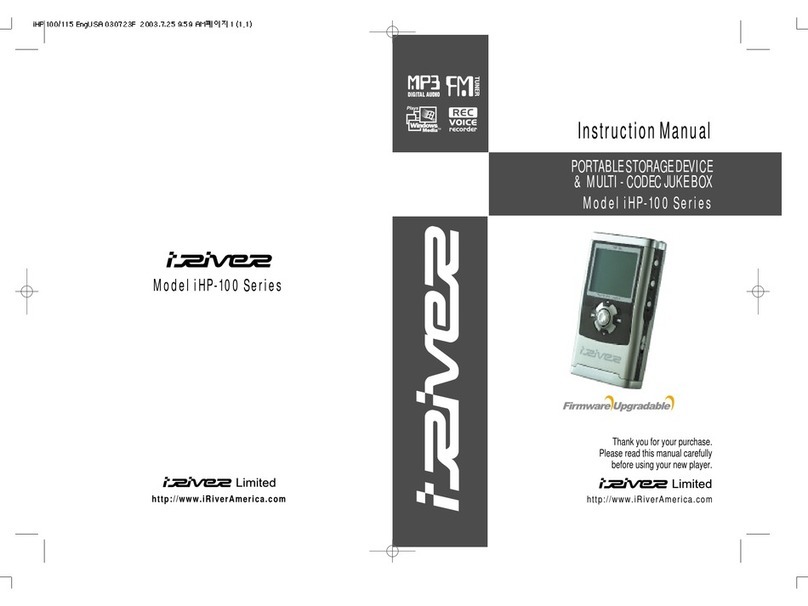
IRiver
IRiver iHP-100 Series User manual

IRiver
IRiver T6 2GB User manual

IRiver
IRiver H10 User manual

IRiver
IRiver Astell & Kern AK380 User manual
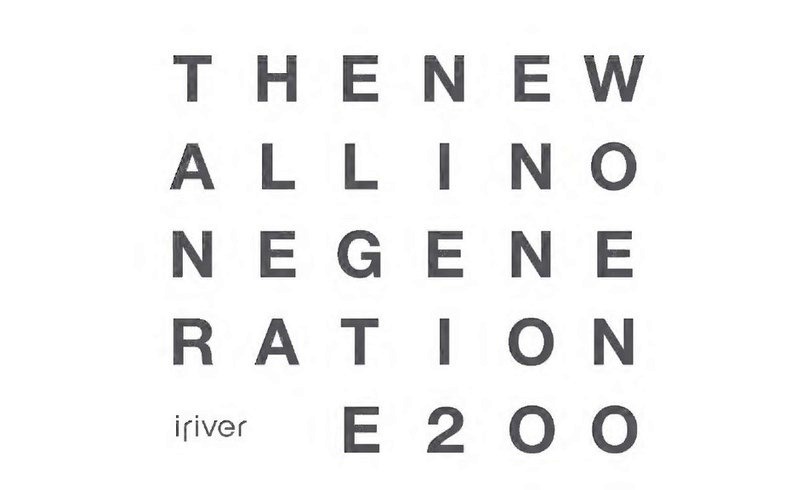
IRiver
IRiver E200 User manual

IRiver
IRiver H120 User manual

IRiver
IRiver T7 2GB User manual

IRiver
IRiver iFP-120 User manual
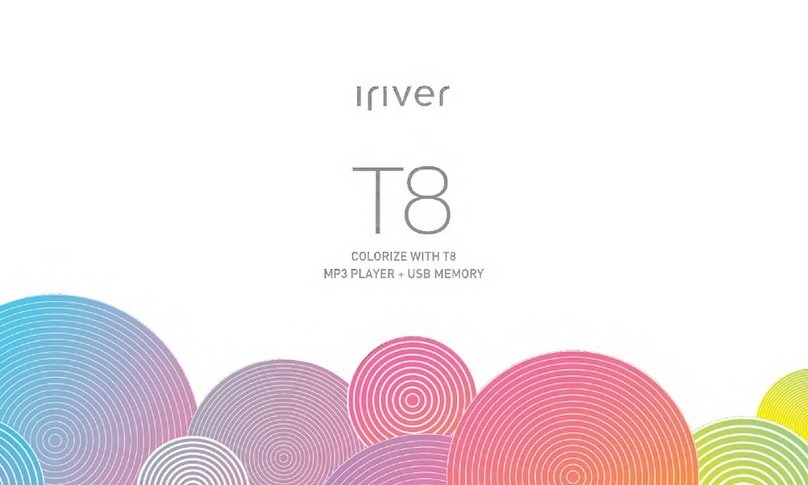
IRiver
IRiver T8 User manual

IRiver
IRiver S10 1GB User manual
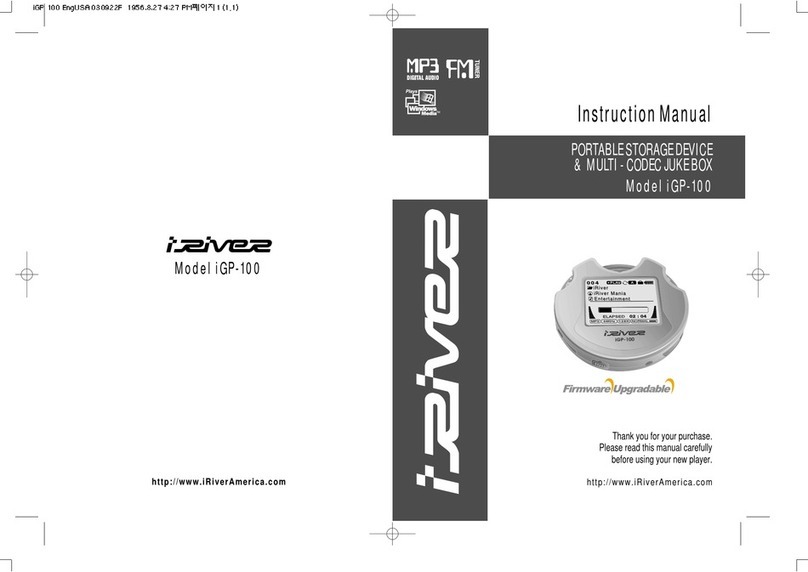
IRiver
IRiver iGP-100 User manual