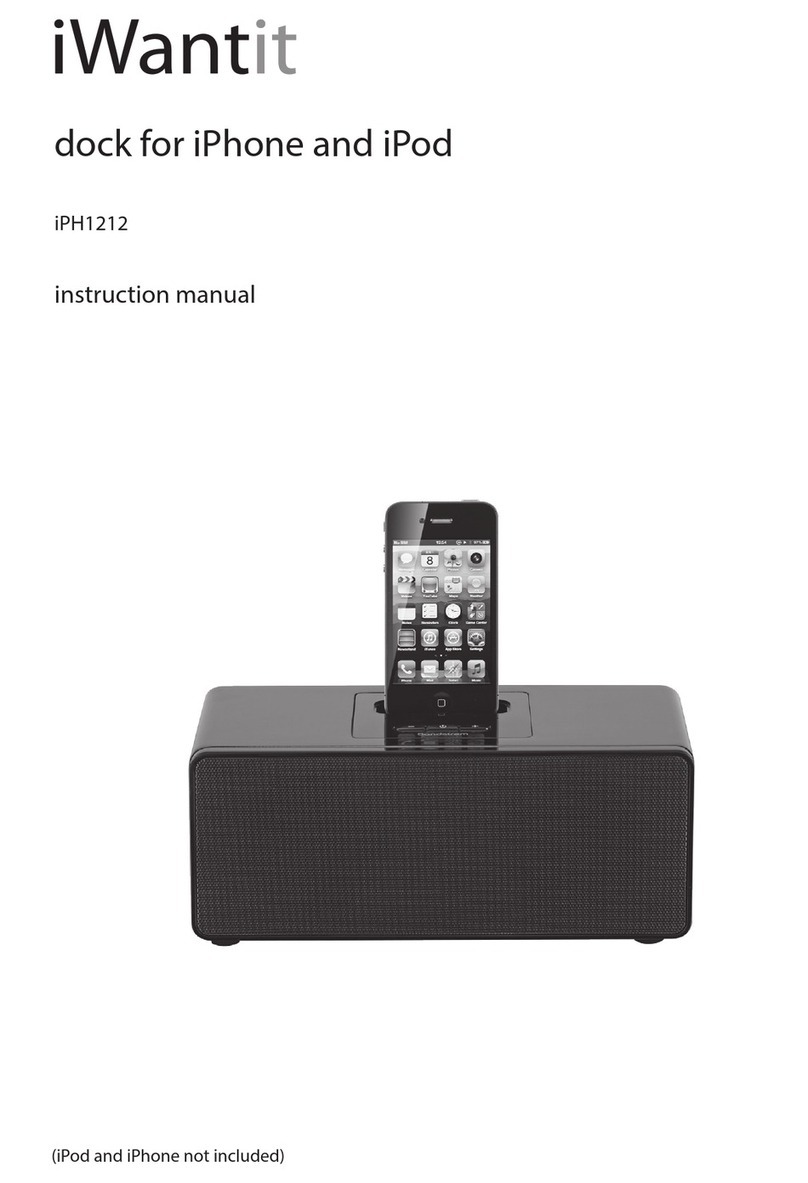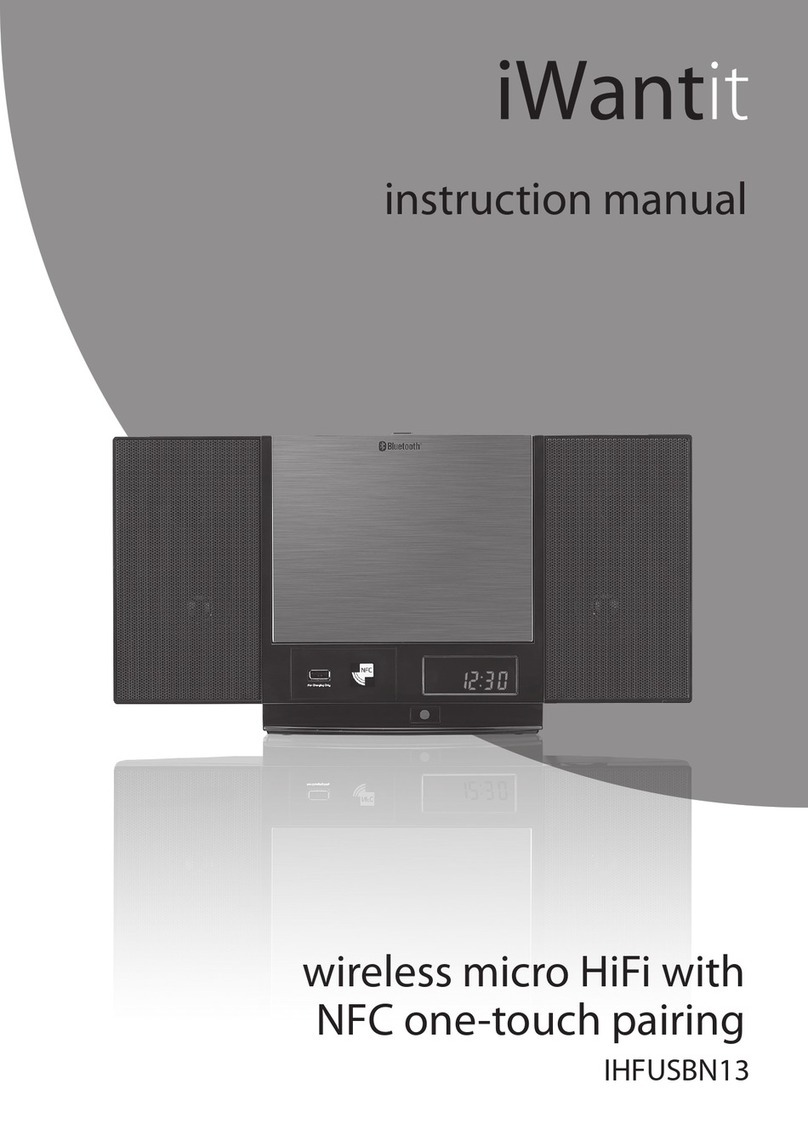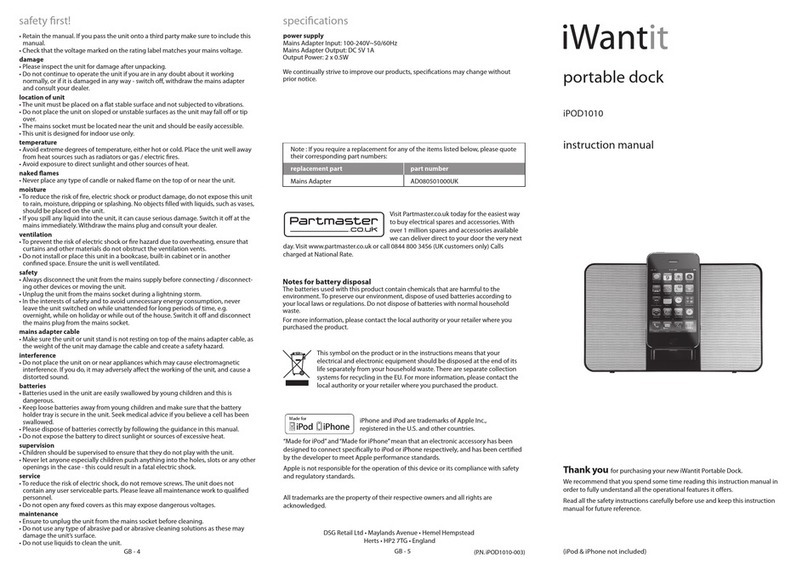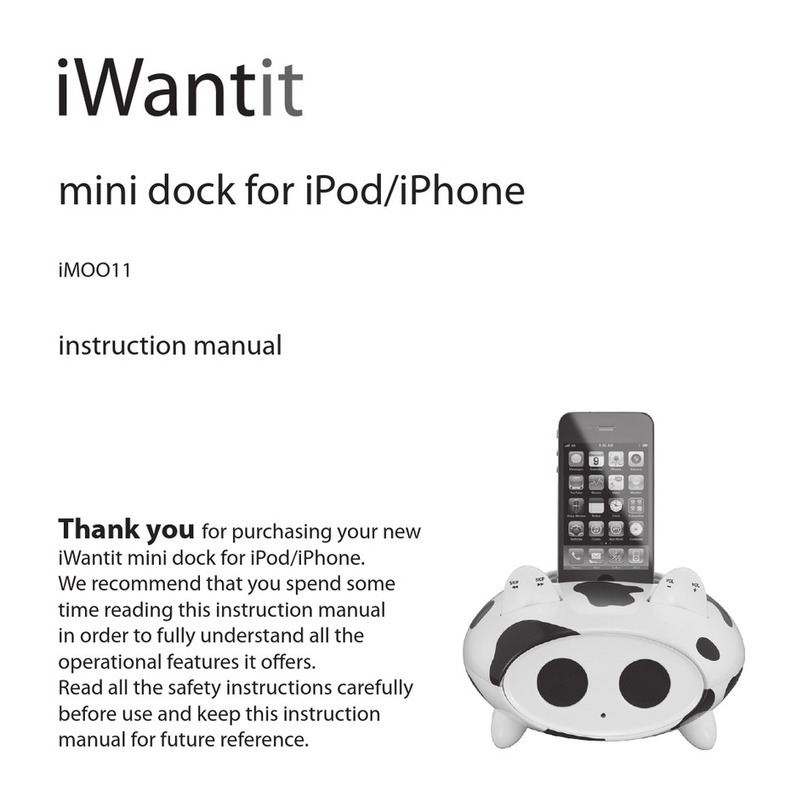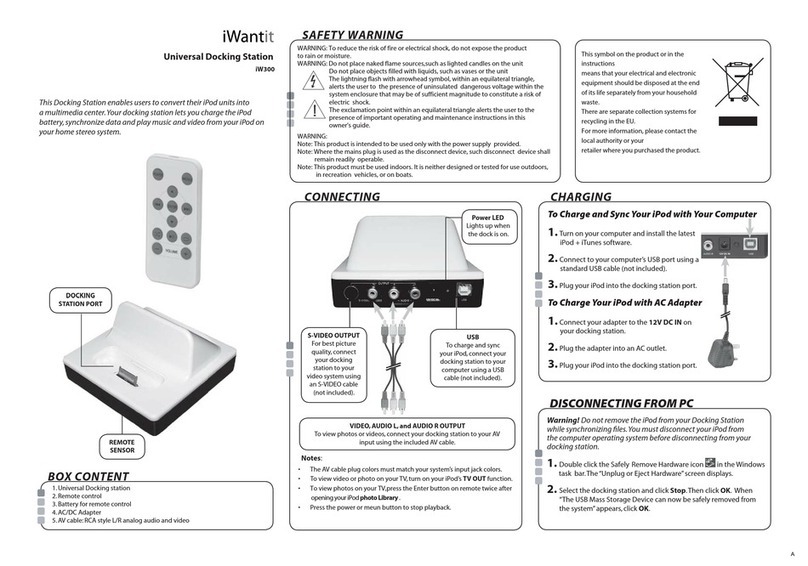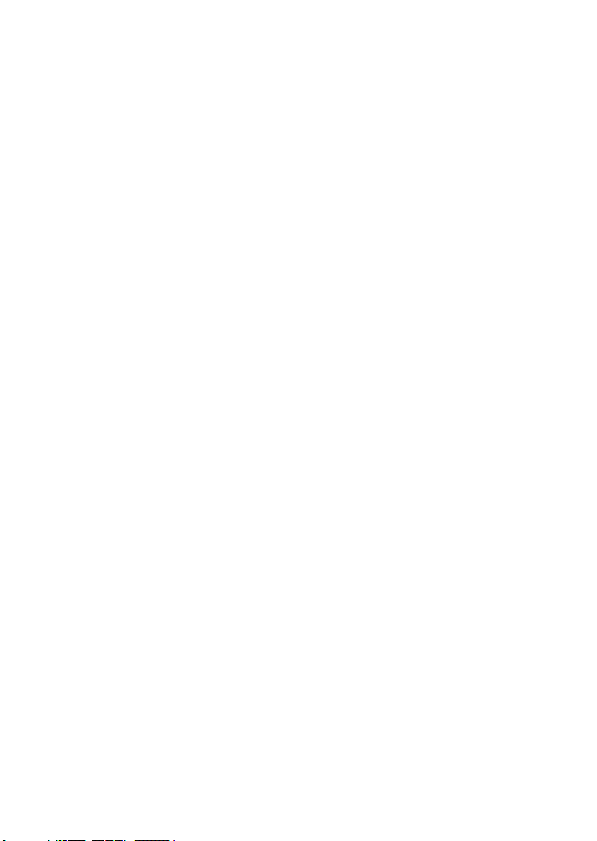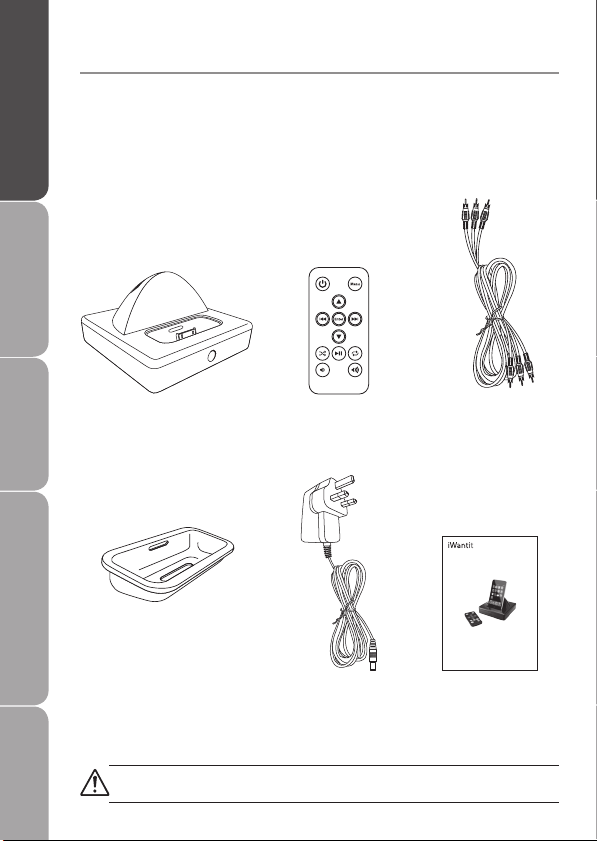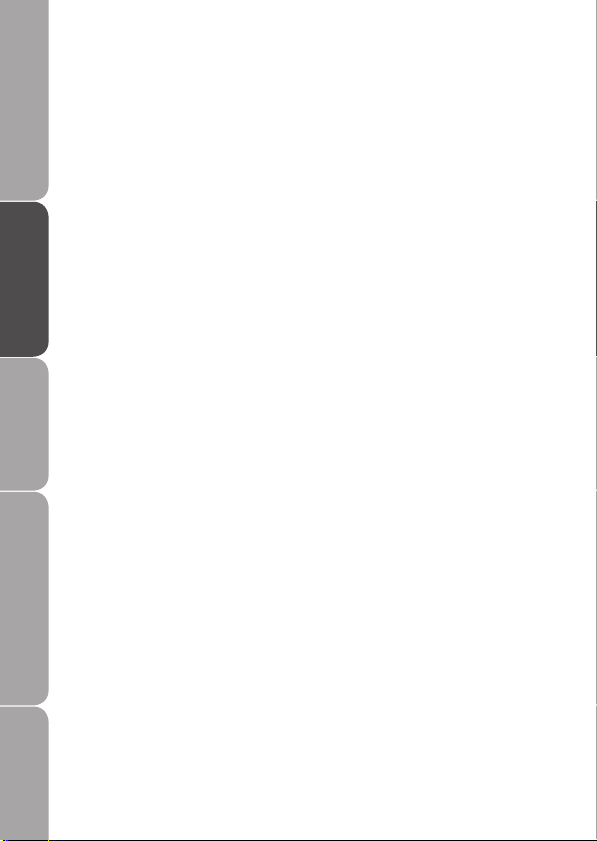GB-8
Product Overview
and Getting Started
Before Use Operation Maintenance, Hints and
Tips and Specification
Safety Warnings
Handling the Battery
• Improper or incorrect use of batteries may cause corrosion
or battery leakage, which could cause re, personal injury or
damage to property�
• Install the battery correctly by following the polarity (+ and
-) indications in the battery compartment�
• When the battery is exhausted, the remote control will not
function�
• Only use the battery type indicated in this manual�
• Do not dispose of the used battery as domestic waste�
Dispose of it in accordance with local regulations�
• Small button cell batteries such as the one used in the
remote control are easily swallowed by young children and
this is dangerous� Keep loose button cells away from young
children and make sure that the battery holder tray is secure
in the remote control� Seek medical advice if you believe a
cell has been swallowed�
Handling the Remote Control
• Take care of your ngernails when you press and hold the
battery release tab�
• Do not drop or cause impact to the remote control�
• Do not spill water or any liquid on the remote control�
• Do not place the remote control on a wet object�
• Do not place the remote control under direct sunlight or
near sources of excessive heat�
• Remove the battery from the remote control when not in
use for a long period of time, as it could cause corrosion
or battery leakage and may result in physical injury and/or
property damage including re�
iPHUDK10_100901.indd 8 9/1/10 5:06 PM