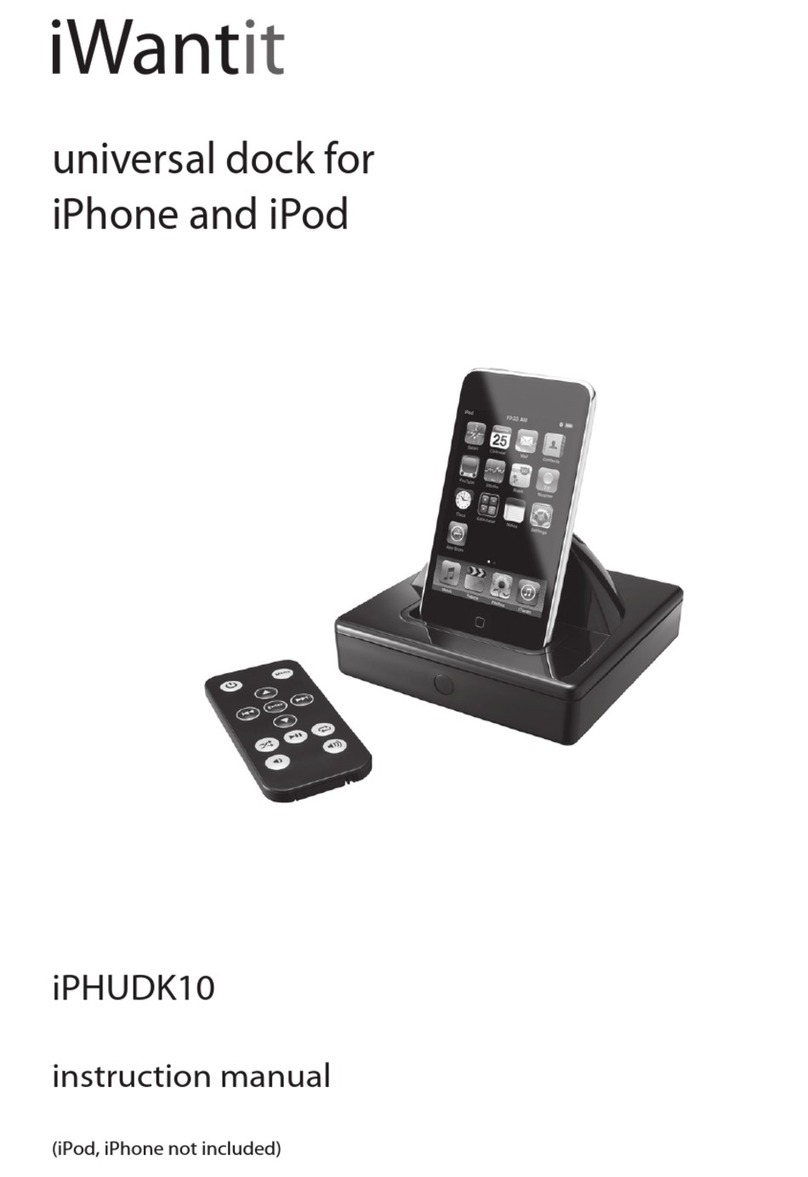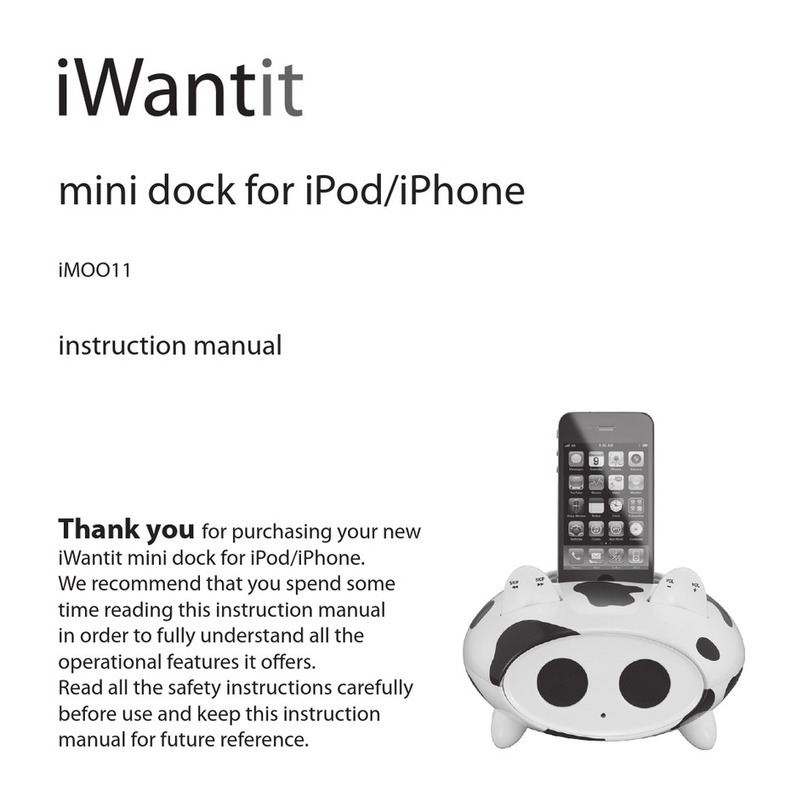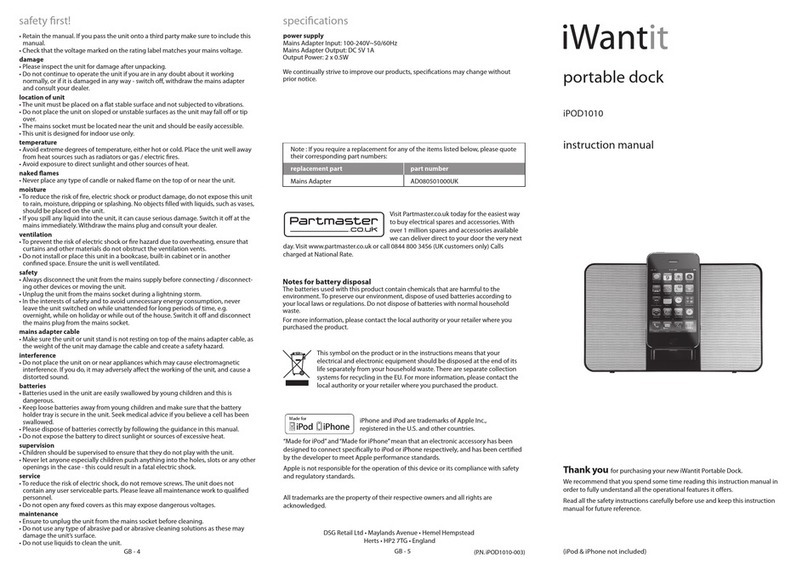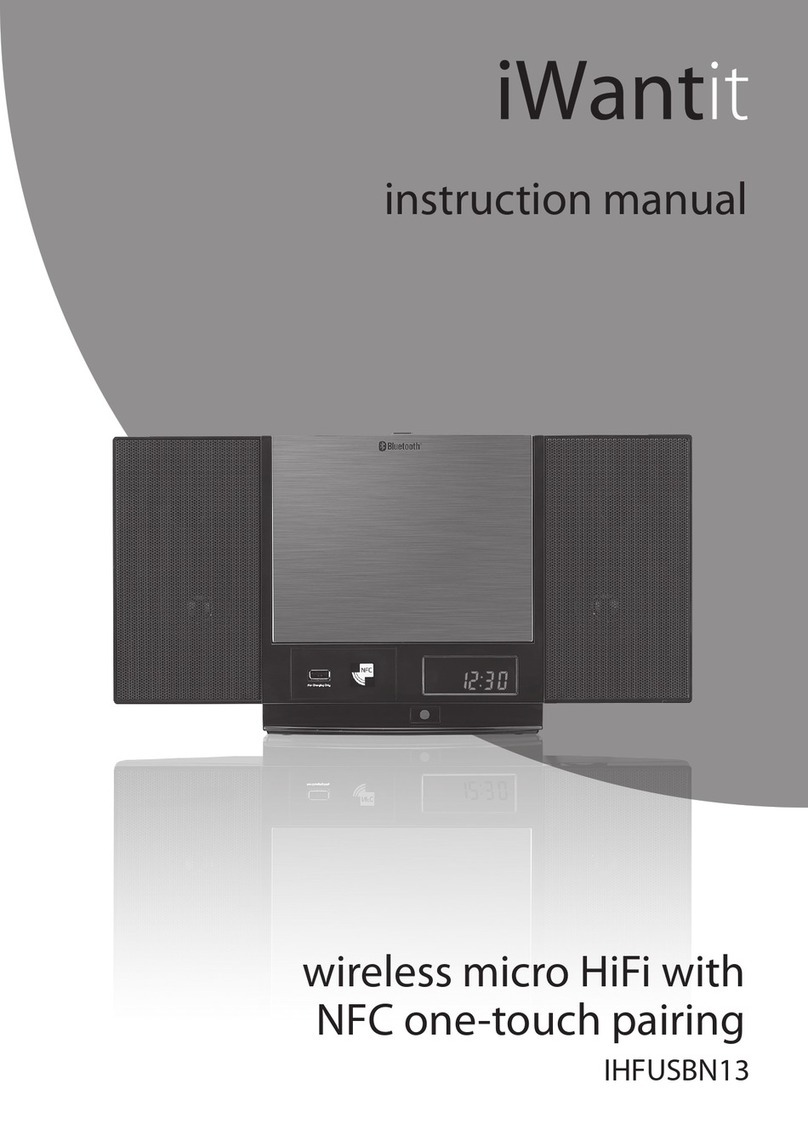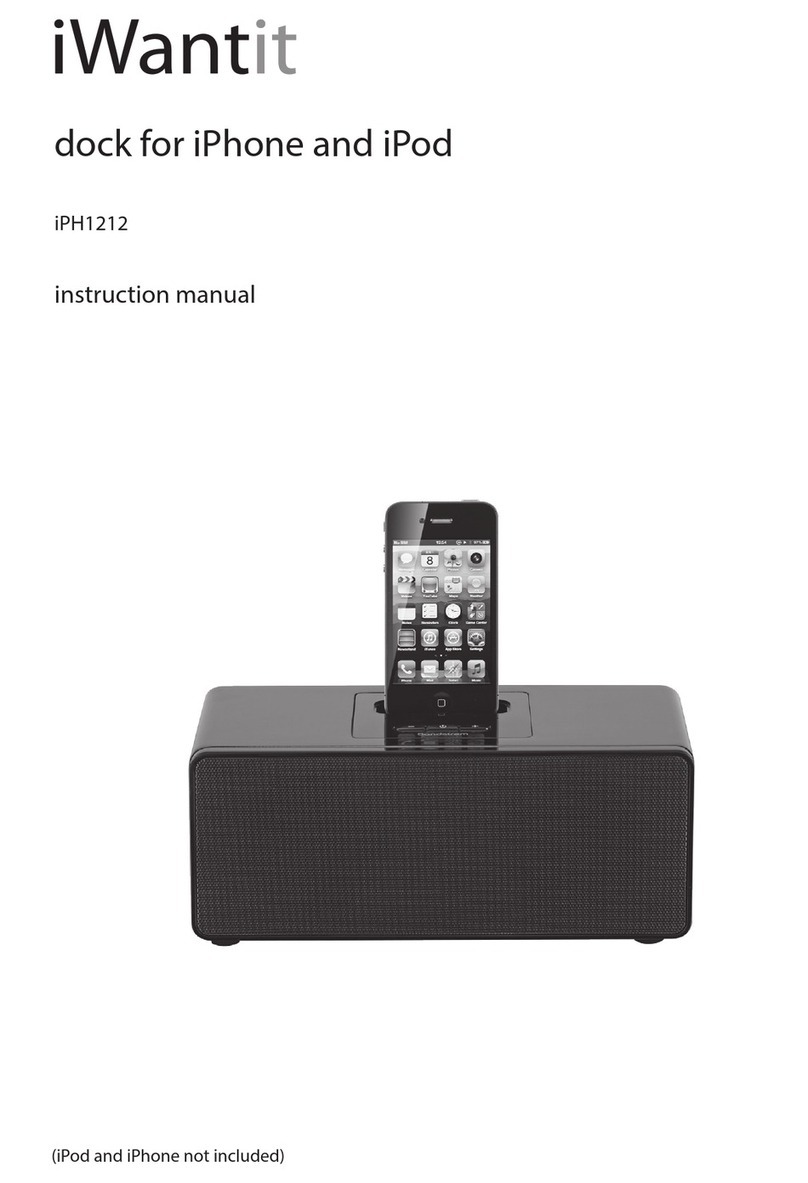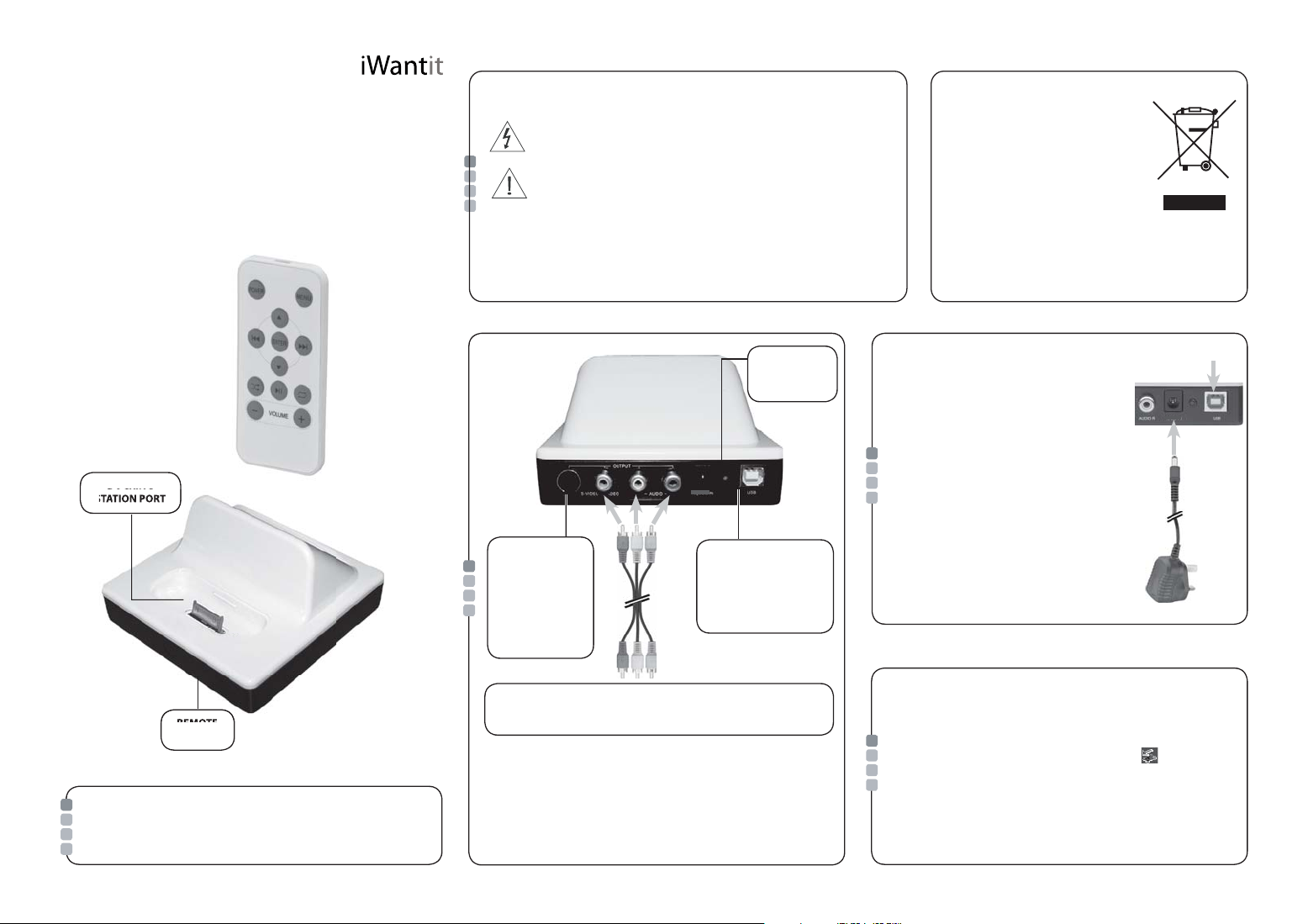You cannot start a slideshow remotely. You must use
the iPod’s controls to start a slideshow. After you start
the slideshow, you can control it with your remote
control.
For more information about your iPod’s photo
capabilities, refer to your iPod documentation.
· For the remote control to work as intended with your
iPod, it must be running the most updated Apple
software. If you need to upgrade, simply visit the
Apple iPod website and follow the instructions there
for a free download. Go to:
Http://www.apple.com/iPod/download
· If it does not work, Please unplug the power cable for
1minute, then plug itb ack in.This resets the system.
· Check if your iPod is correctly docked in the
Universal Dock.
· Check if your iPod is playing.
· Check if your receiver is turned on, and the right input
source is selected, and the volume is turned up.
· Check if the cable and DC adaptor are firmly and
correctly connected and pluged.
Volume down
Shuffle Playlist
Play/Pause
Previous/Rewind
Enter
Power Menu
Next Playlist
Next/Fast-forward
Next Playlist
Repeat Playlist
Volume up
For Enjoying Music
USING REMOTE CONTROL
Play or pause( )
Press to control Universal Docking station volume
(iPod volume is not controlled)
Press to skip to the previous song or video
Press and hold to Rewind song.(video is not applicable)
Press to skip to the next song or video.
Press and hold to Fast-forward song.(video is not applicable)
Press to play; press again to pause
Press to have song repeat; Press again to have the song
album repeat. Press again to cancel.
Press to have song shuffle or album shuffle. Press again to cancel.
Press Menu,Press PREVIOUS PLAYLIST to skip,Press
ENTER to confirm.
Press Menu,Press NEXT PLAYLIST to skip, Press
ENTER to confirm.
Press to choose a menu item
Press to start the videos & photos
Press to go back to the Previous Menu.
Turn on/off the Universal Dock & iPod.
Volume Up/Down
Previous/Rewind( )
Next/Fast-forward
( )
Repeat
Shuffle Songs
Previous Playlist
Power
Menu
Enter
Previous Playlist
REPLACING THE REMOTE CONTROL BATTERY
1. Plug the included AC/DC adaptor into the DC jack at the back of Universal Docking Station.
2. Place your iPod over the Dock Adaptor.
3. Connect the included RCA audio cable (white and red for audio L and R correspondingly)
to your receivers or stereo active speakers
4. Turn on the power of your Universal Dock by its remote control. Turn on your receivers
and speakers; selecting the correct input signal.
5. Press PLAY on remote control to start to enjoy your music through your receiver or
stereo active speakers.
NOTE: For those powered speakers with 3.5mm mini jack input only, please use a RCA
to mini 3.5mm jack cable(not included) to connect to your Universal
Docking Station.
5. Why my remote controller does
not function?
. Check if your iPod is correctly docked
in the Universal Docking Station.
· Try the remote from different locations,
and see if it works. Strong lighting or
other room conditions may cause the
problem.
· Make sure nothing blocks the infrared
(IR) signal path between the remote
and your Universal Docking station.
TROUBLESHOOTING
3. Why there's no sound?
4. Why the Universal Docking
Station doesn't charge my
iPod's battery?
· Check if your iPod is correctly docked
in the Universal Docking Station.
· Check if your AC/DC adaptor or the
USB cable is firmly plugged in the
dock terminal and the computer/power
ocket outlet.
2. Why my remote control is not responding?
1. I cannot start a slideshow with my
remote control.
For Viewing Photos and Movie
1. Plug the included AC/DC adaptor into the DC jack at the back of UniversalDocking.
2. Place your iPodover the Dock Adaptor.
3. Connect the included RCA audio and video cable to the TV audio and video input jacks.
Please be sure the correct cable end color match.
4. Use your remote control to turn on the power of your Universal Docking Station.
Turn on your TV or other receivers and speakers; selecting the correct input signal.
5. Press Enter on Universal Dock remote control to start to enjoy your Photo Slide show
Station and Movies on your TV.
Note: Unit is only for movie or photo (slide show) viewing and not for showing the status
of the thumbnail preview of photos
DOCK ADAPTERS
USING THE UNIVERSAL DOCKING STATION
Insert the Dock Adapter that fits your iPod model, then plug in your iPod.
The adapter number is marked at the back or side of each dock adapter.
Note:The docking station does not support iPod shuffle or iPods with scroll
wheels or touch wheels.
Adapter No. iPod model
3 iPod mini (4GB and 6GB)
4 iPod (20GB and U2 Special Edition)
5 iPod (40GB)
6 iPod with color display (20GB/30GB/U2 Special Edition)
7 iPod with color display (40GB and 60GB)
Inputs/output
Left/right audio ............................................ analog audio output
Video
........................................................ composite video output
S-Video ........................................ separated analog video output
Power adapter input................................... 100-240V~50/60 Hz
Power adapter output ....................................... 12V DC, 500 mA
USB-A ............................................. standard universal serial bus
Remote control
Battery ................................................. V3, CR2025 or equivalent
Specifications are typical; individual units might
vary. Specifications are subject to change and
improvement without notice. Actual product may
vary from the product images in this document.
SPECIFICATIONS
Dock Adapter
Lift from this
slot to remove.
Visit Partmaster.co.uk today for the easiest way to buy
electrical spares and accessories.
With over 50,000 products in stock we can deliver direct to
your door the very next day.
Visit www.partmaster.co.uk
or call
0870 6001 338
(UK customers only)
Calls charged at National Rate.
Replace the remote control battery when it
stops operating (normally every year or two),its
range seems reduced. Use only a Lithium Cell
CR2025,
lithium battery. Keep in mind that
lighting and other room conditions, in addition
to battery age, can affect the operating range of
an infrared remote control.