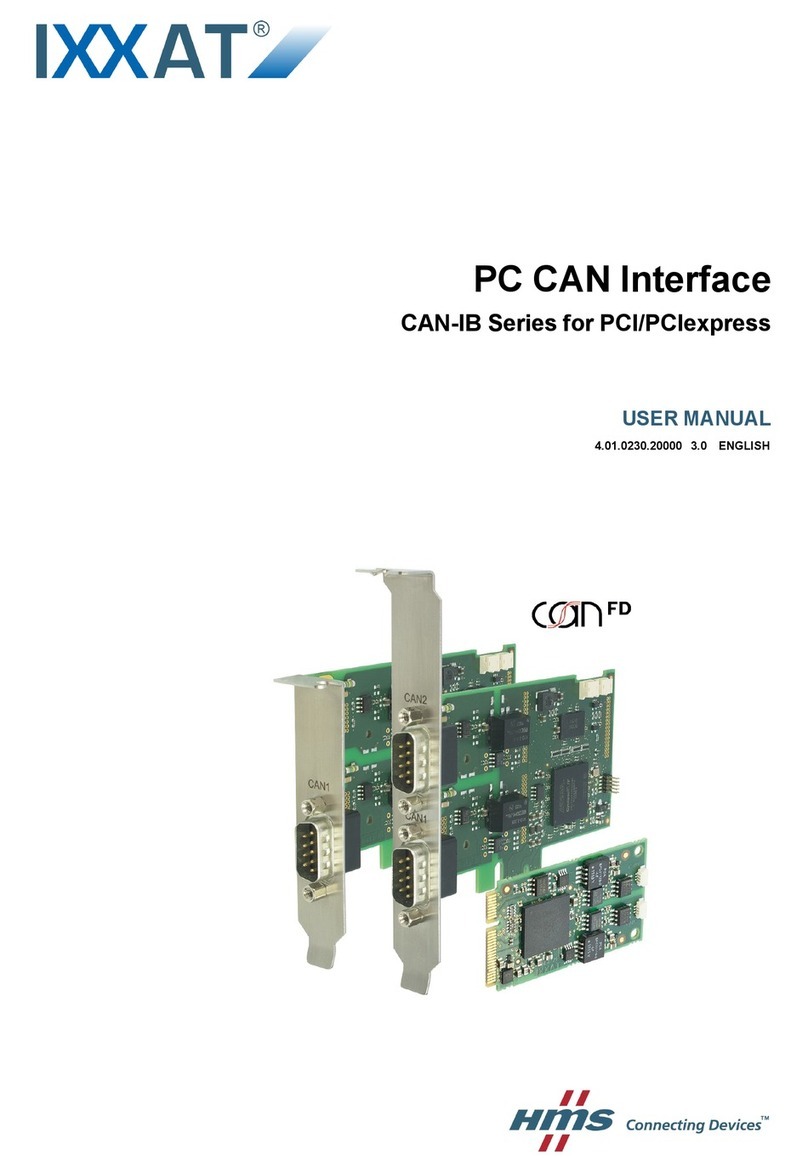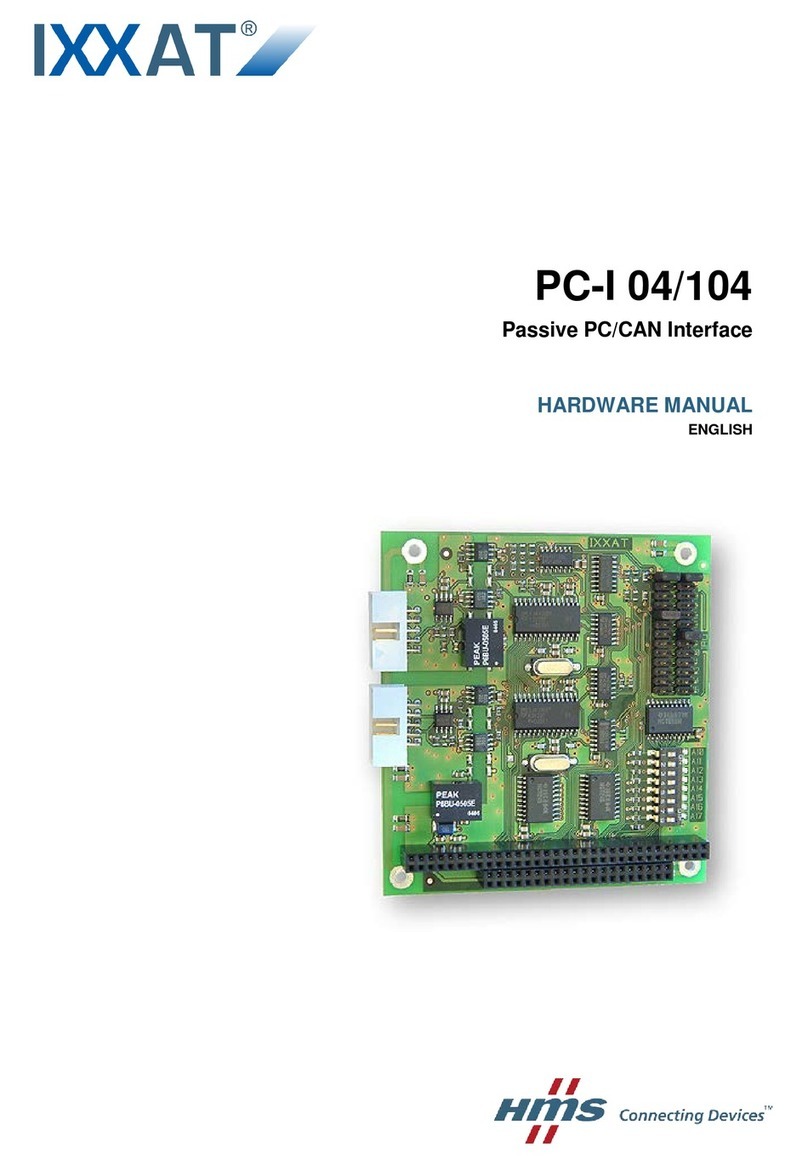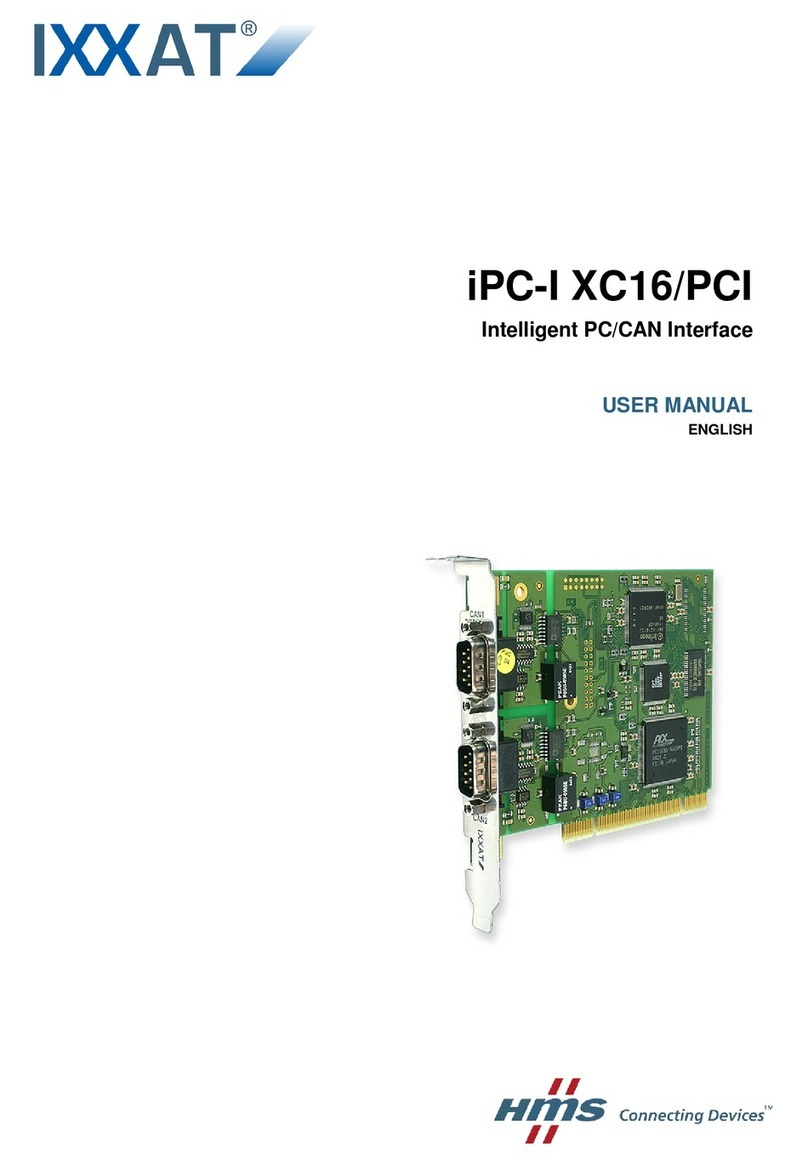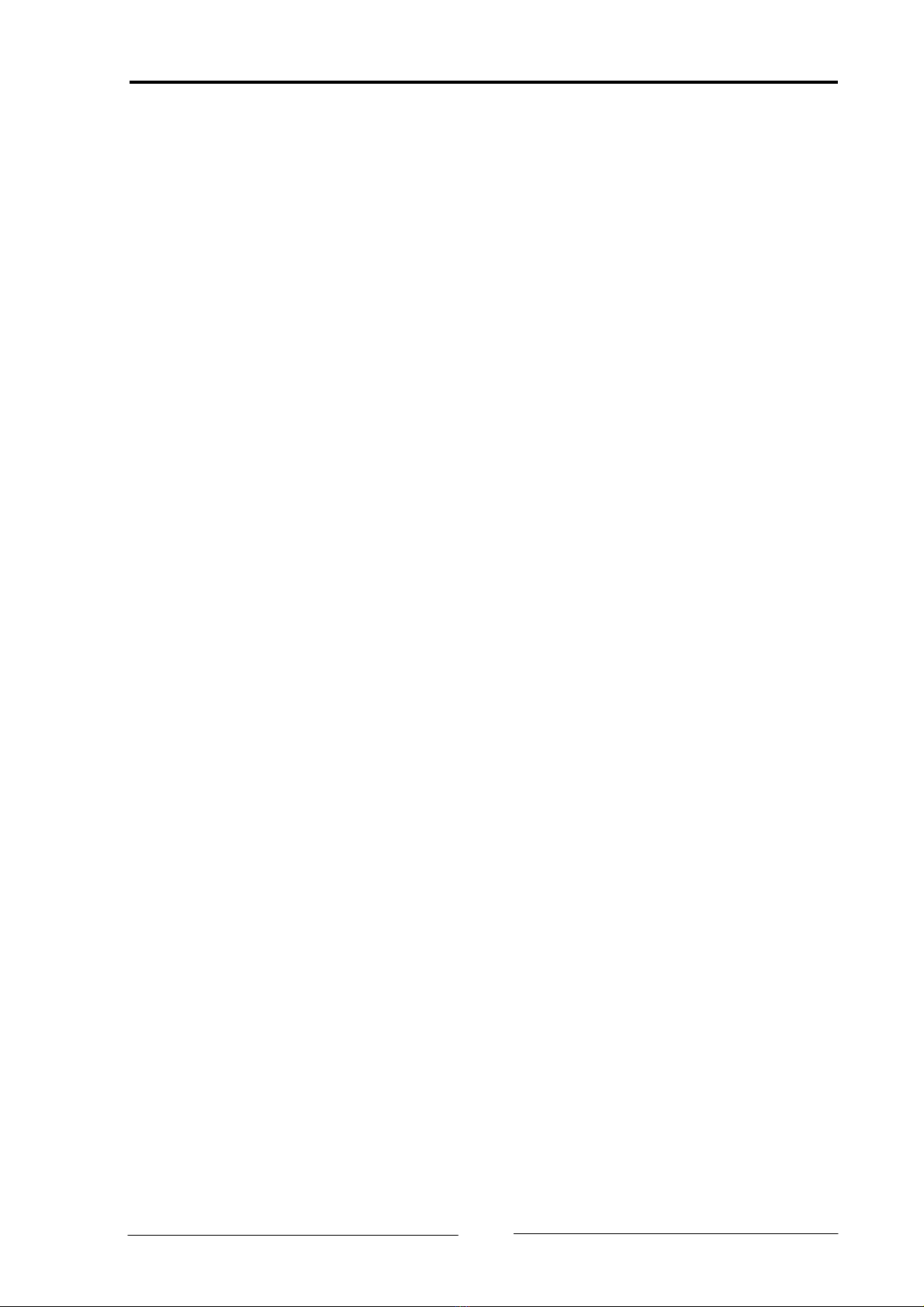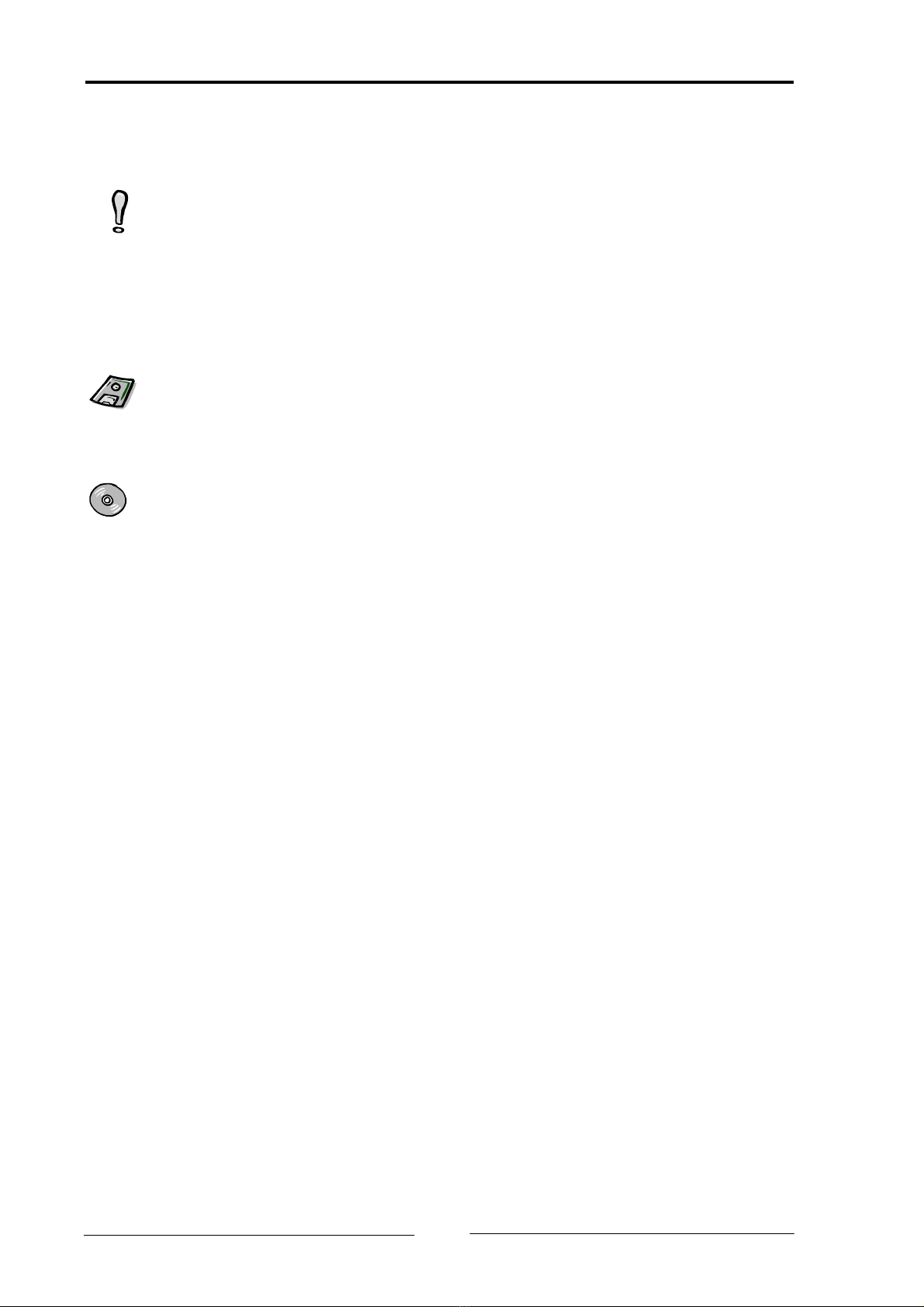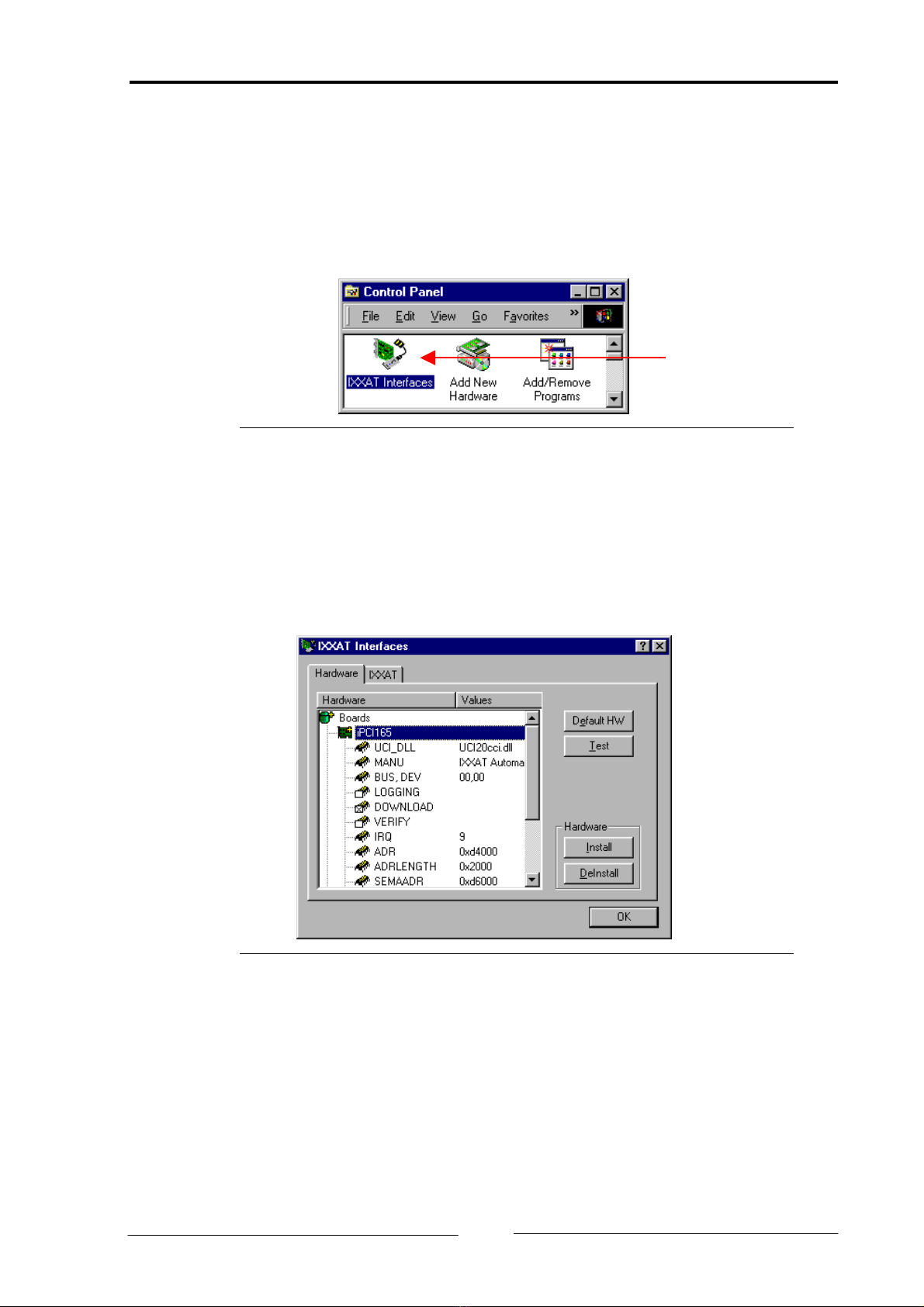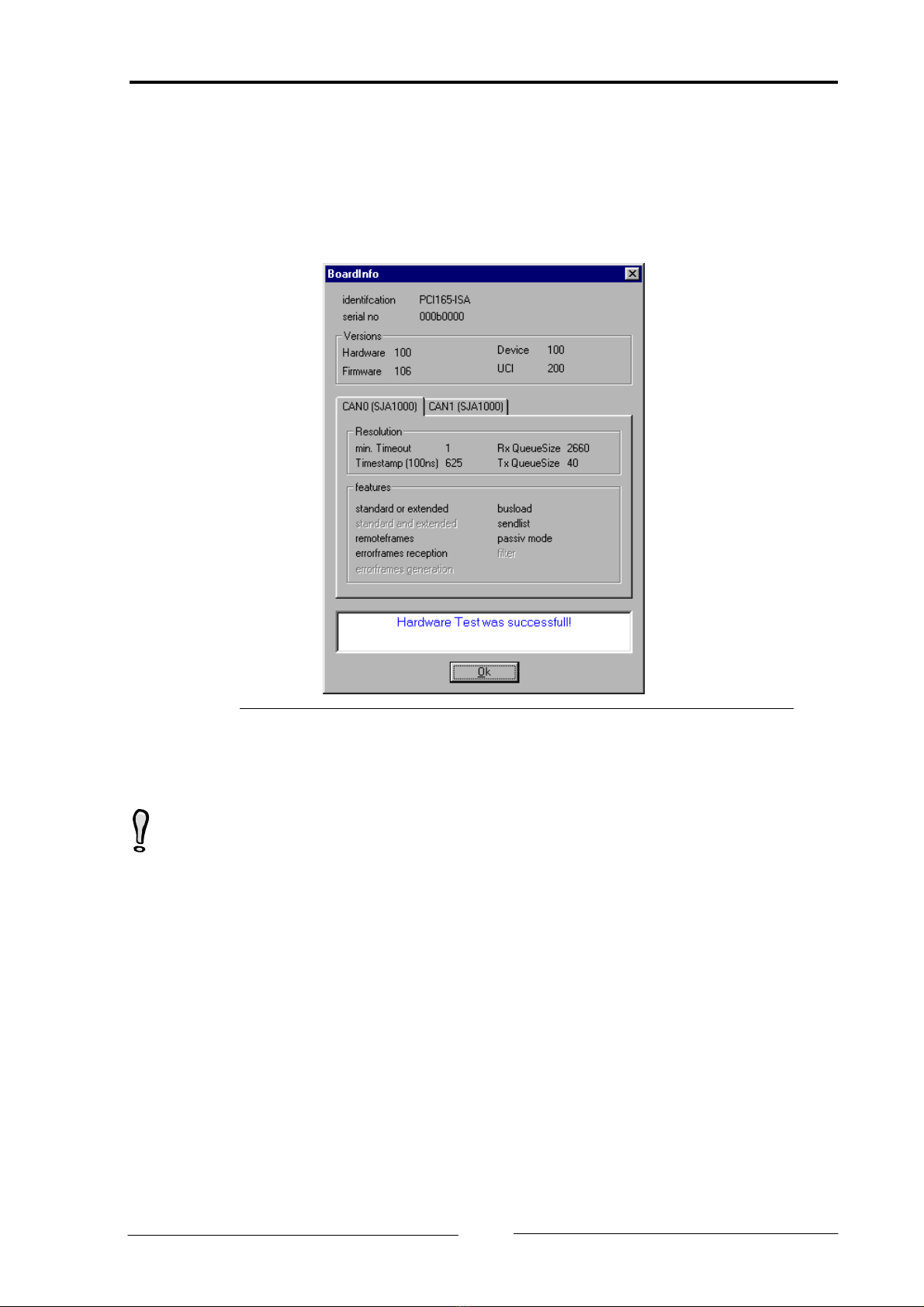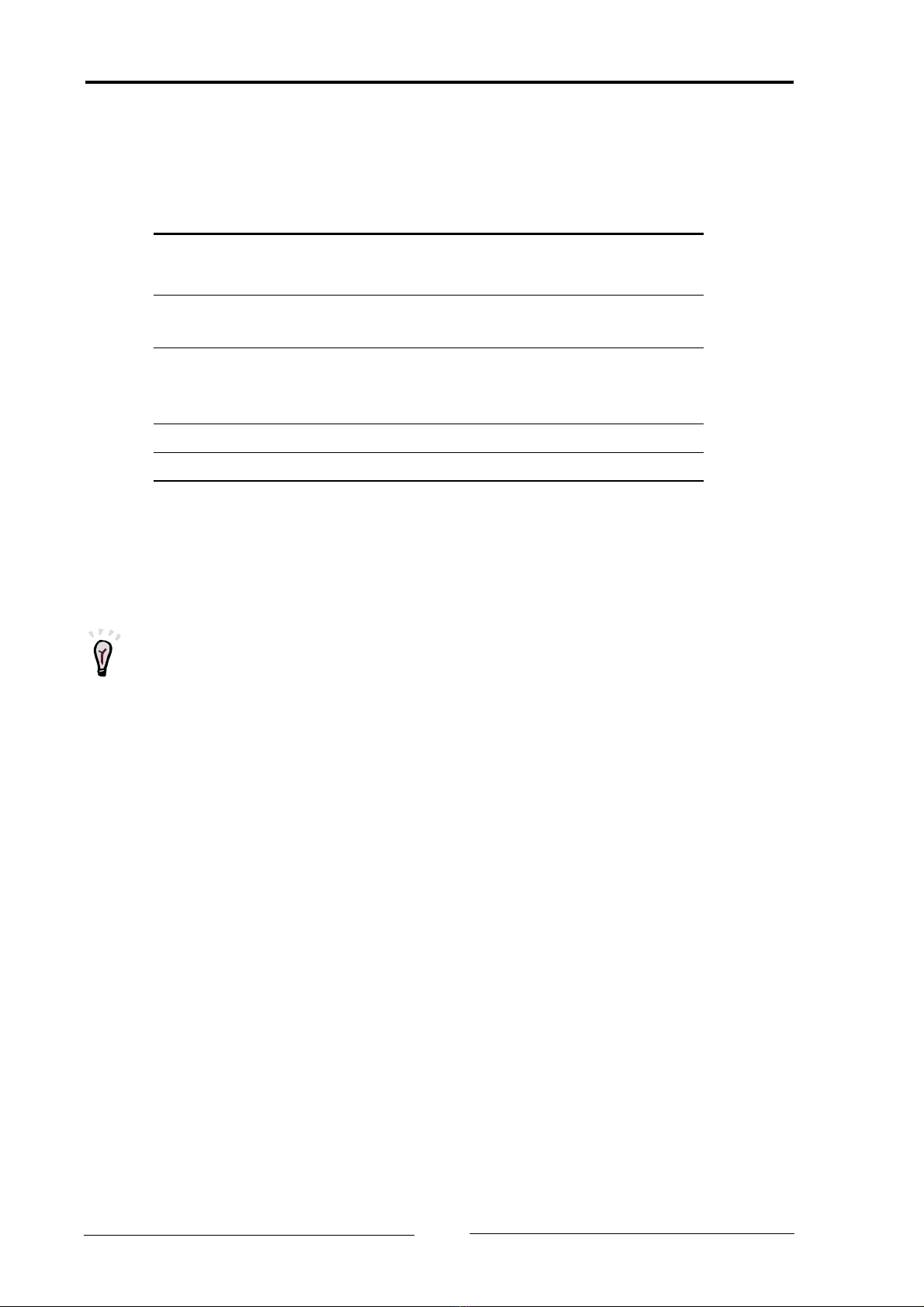Copyright IXXAT Automation GmbH VCI-V2 Installation Manual V2.5
Contents
3
1 Overview....................................................................................5
2 Installation of the driver software VCI.......................................6
3 The IXXAT Interfaces Applet ......................................................7
3.1 Display function of the IXXAT Interfaces Applet................ 7
3.2 Access test to a PC/CAN-Interface ...................................... 9
4 Hardware installation Windows 95/98.....................................10
4.1 Installation of PCI-cards, USB-to-CAN or tinCAN.............. 10
4.2 Installation of ISA-cards ................................................... 14
4.2.1 Installation...............................................................................14
4.2.2 Changing the default settings ..................................................20
4.3 Installation of CANdy and CANdy lite .............................. 21
5 Hardware installation WindowsNT ..........................................24
5.1 Installation of PCMCIA-cards............................................ 24
5.1.1 Installation without Card Enabler .............................................25
5.1.2 Installation with Card Enabler ..................................................29
5.2 Installation of ISA-cards ................................................... 31
6 Hardware installation Windows2000.......................................34
6.1 Installation of PCI-cards, USB-to-CAN or tinCAN.............. 34
6.2 Installation of ISA-cards ................................................... 40
6.2.1 Changing the Default settings..................................................46
7 Important information ............................................................49
7.1 Updating to a new VCI version ........................................ 49
7.2 Plug&Play hardware installed prior to VCI-installation.... 49
7.3 Installation of INF file with right-hand mouse button..... 50
7.4 Missing COMCAT.DLL........................................................ 50