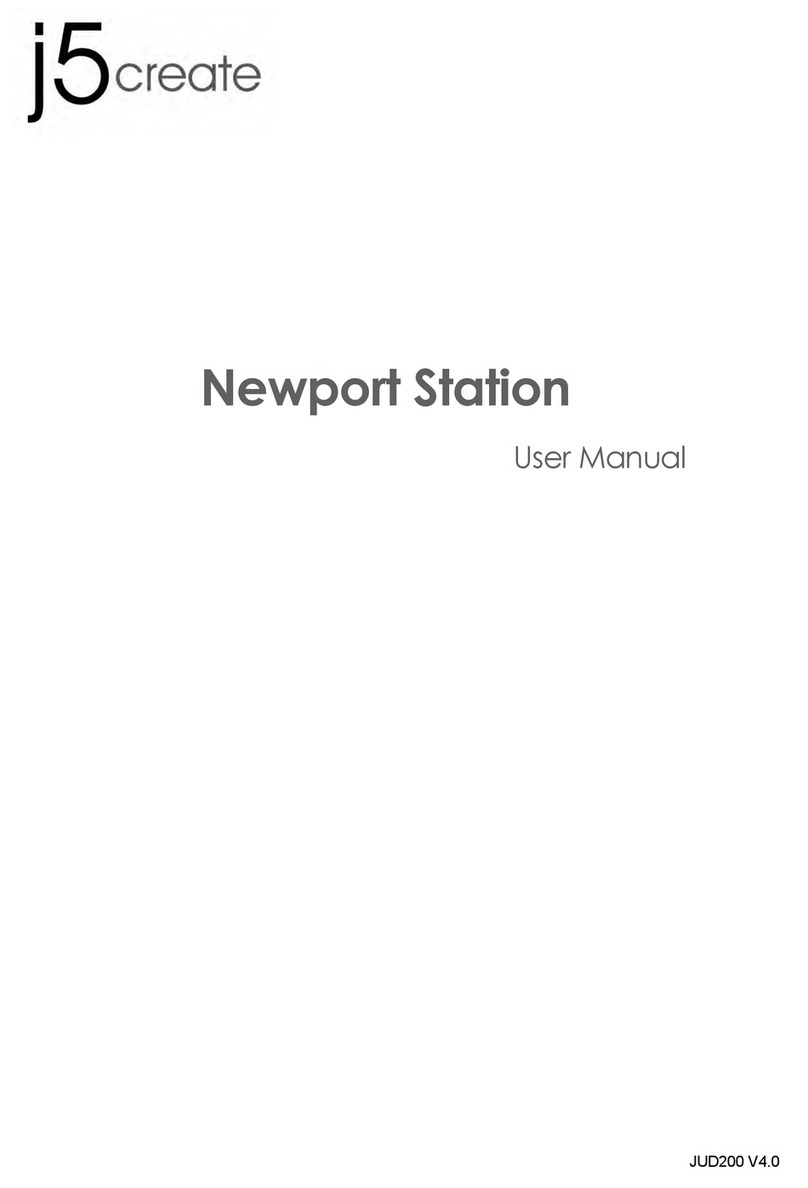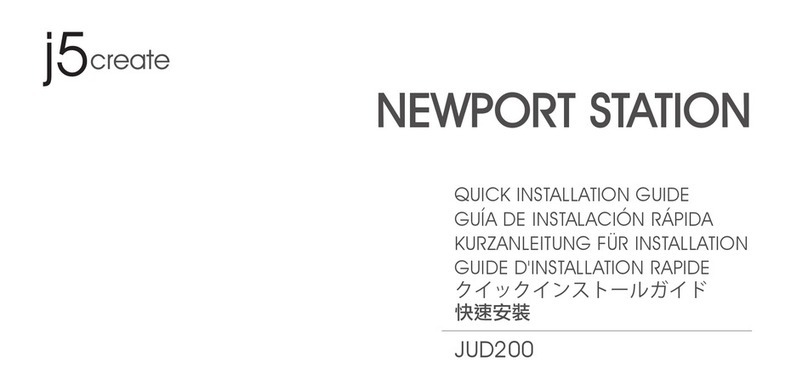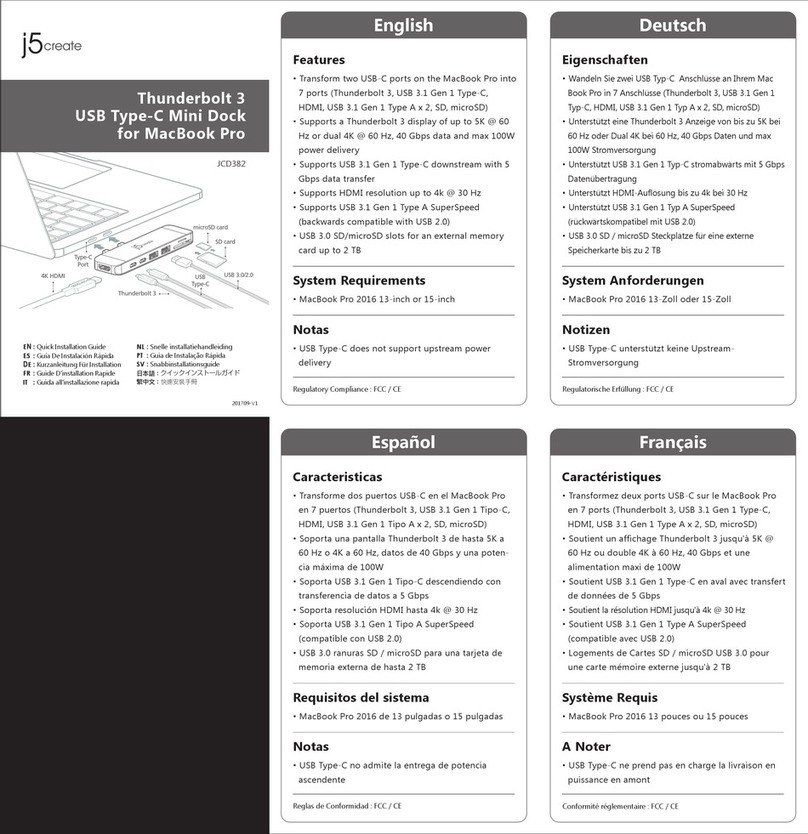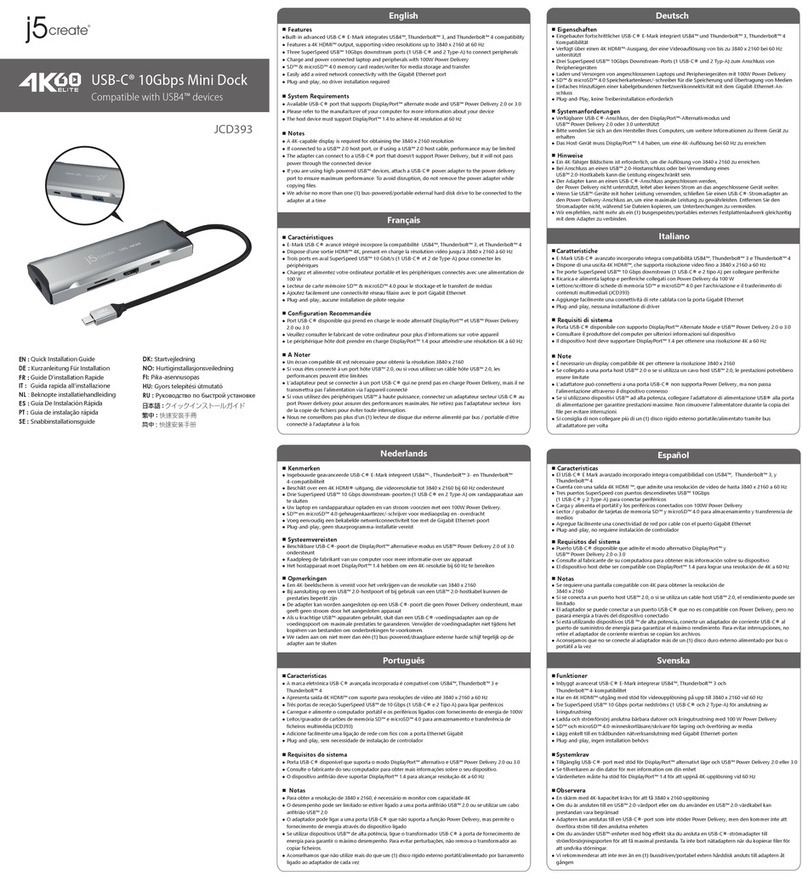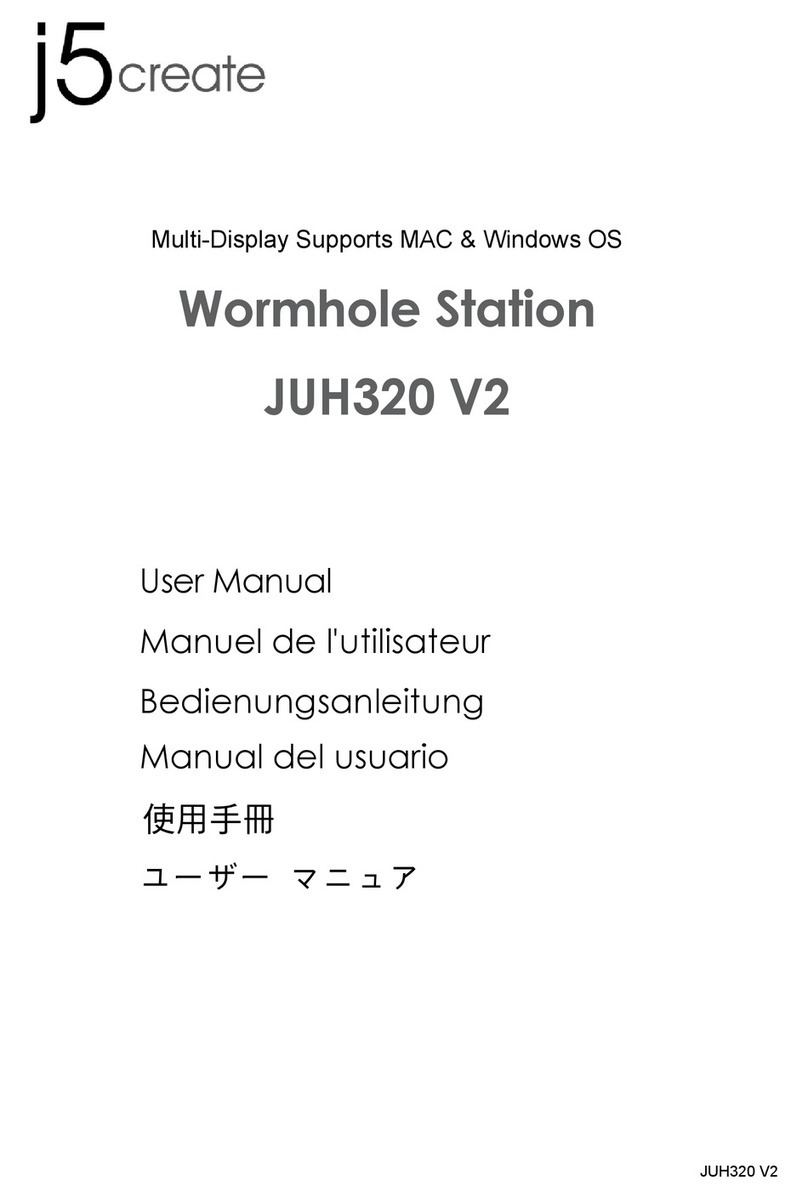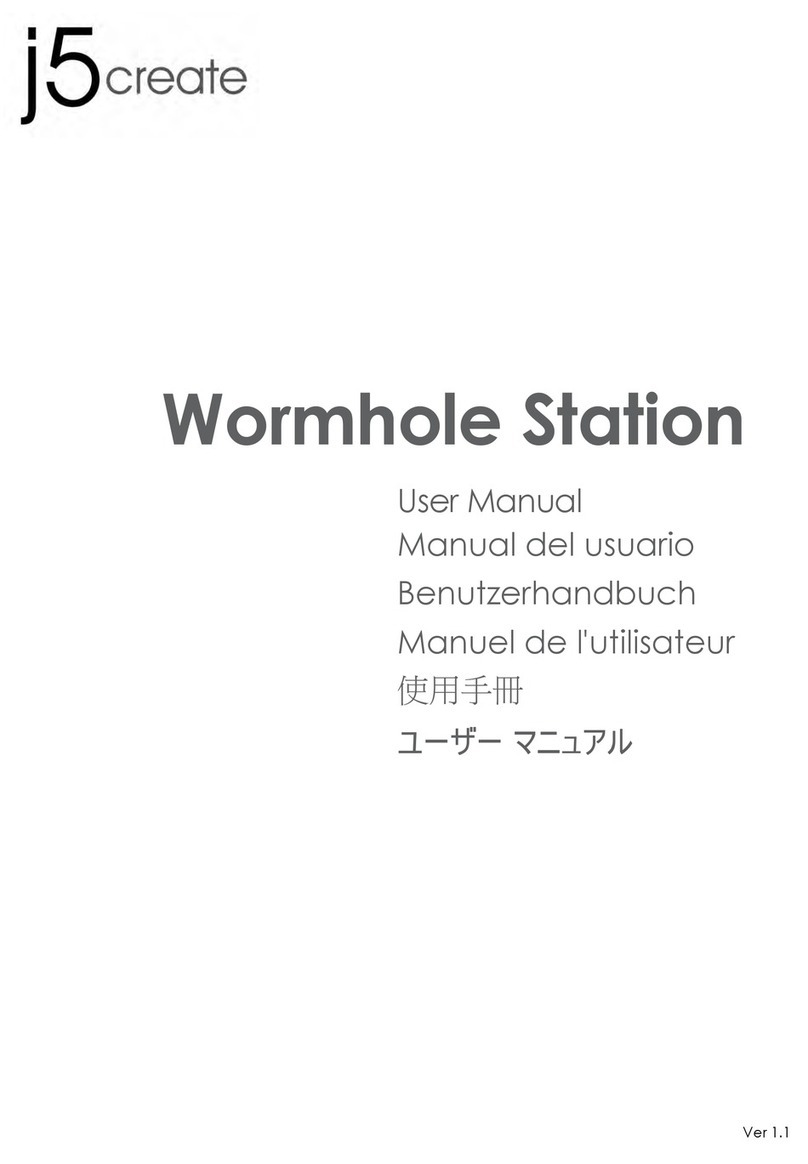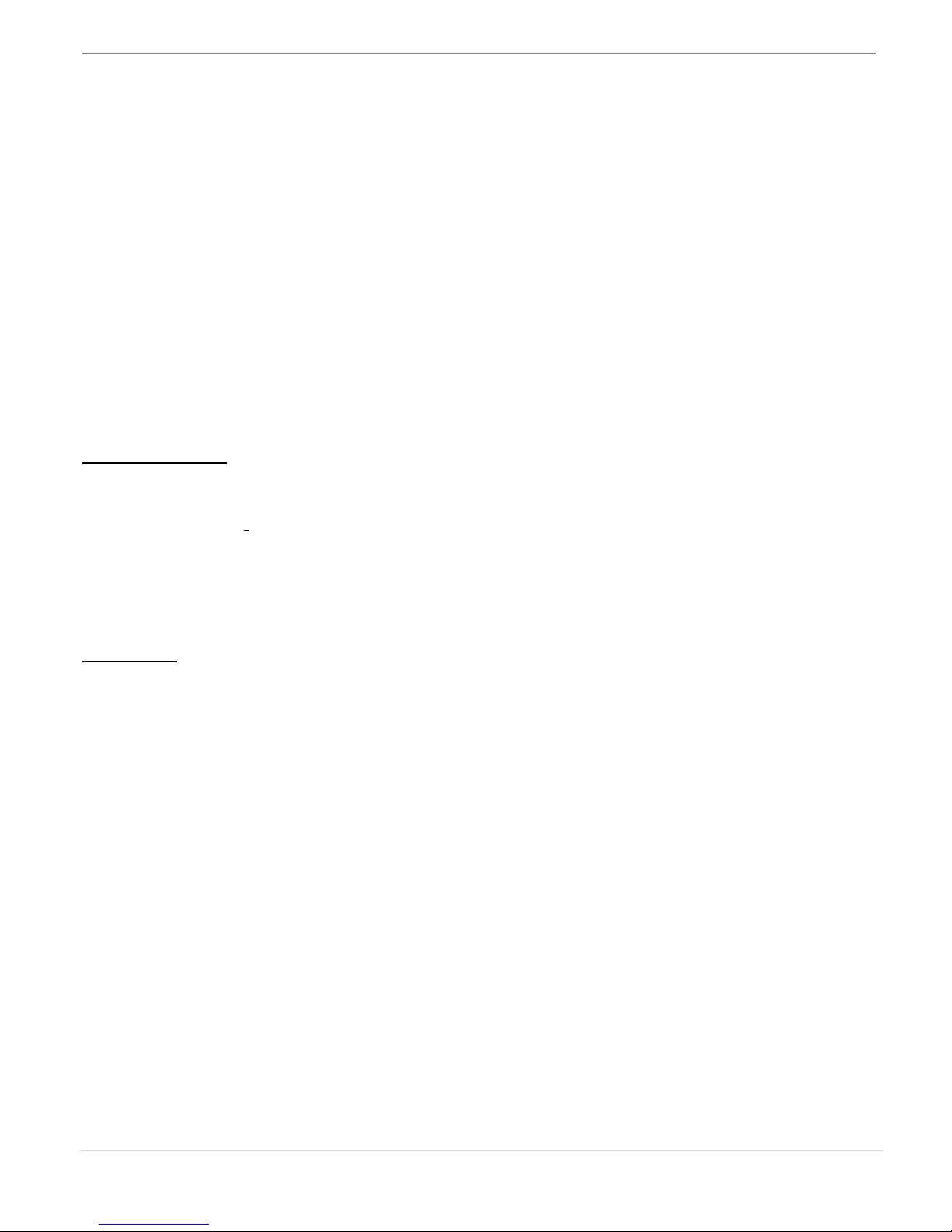2
Table of Contents
GETTING STARTED..............................................................................................................................5
INSTALLATION FOR WINDOWS..........................................................................................................6
Device Driver Installation..........................................................................................................6
Verify Device Driver Installation ...............................................................................................8
Setup The Sound .......................................................................................................................9
Device Driver Un-installation ..................................................................................................11
INSTALLATION FOR MAC ................................................................................................................12
Device Driver Installation........................................................................................................12
Setup The Sound .....................................................................................................................15
Verify Device Driver Installation .............................................................................................16
Device Driver Un-installation ..................................................................................................16
INSTALLATION FOR WORMHOLE ....................................................................................................17
GETTING STARTED-MAC ..........................................................................................................17
GETTING STARTED-Windows....................................................................................................18
FUNCTIONS INSTRUCTIONS: WINDOWS 7.......................................................................................19
FUNCTIONS INSTRUCTIONS: WINDOWS XP ....................................................................................23
FUNCTIONS INSTRUTIONS: MAC .....................................................................................................28
FUNCTIONS INSTRUTIONS: WORMHOLE .........................................................................................30
TECHNICAL SUPPORT ......................................................................................................................39
WARRANTY OF j5 create ................................................................................................................39