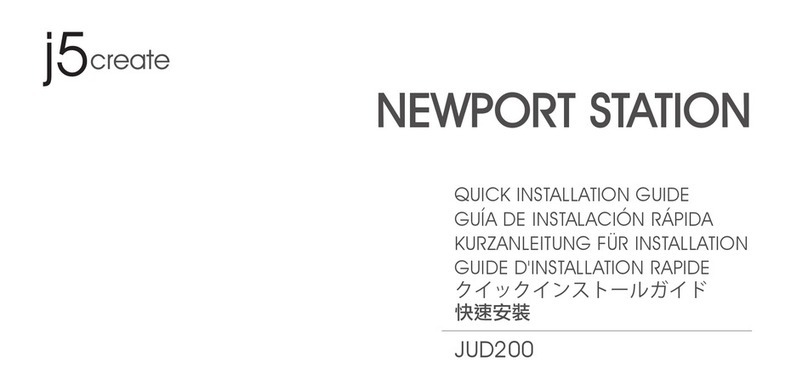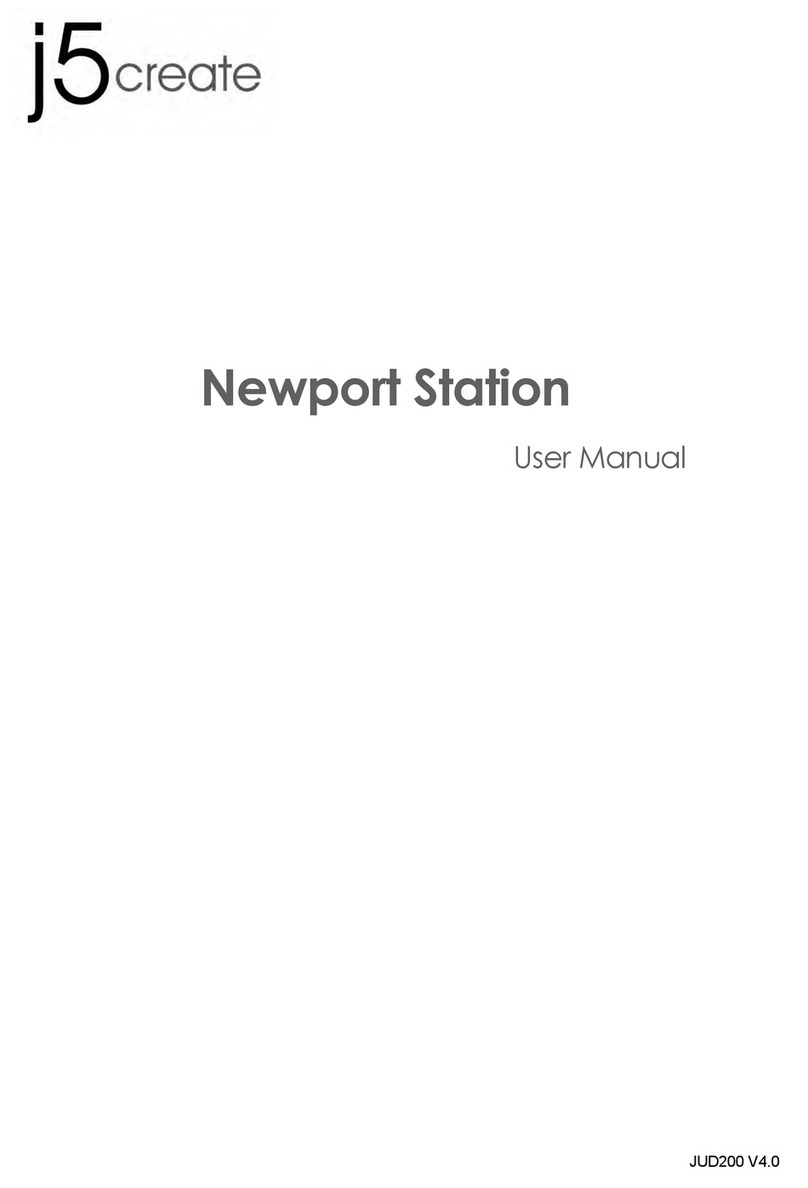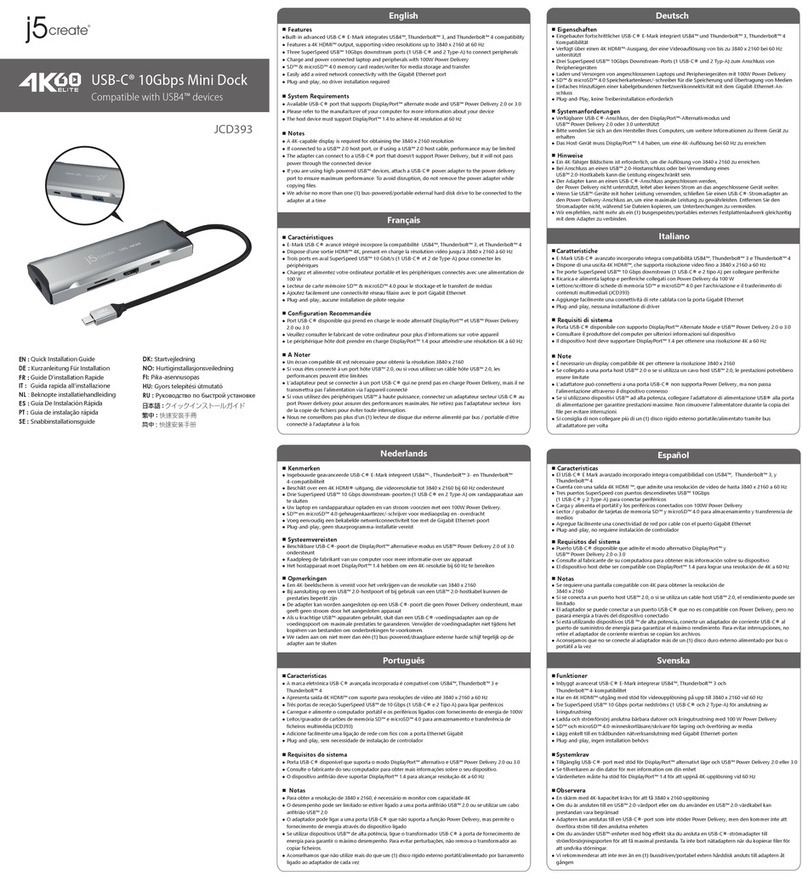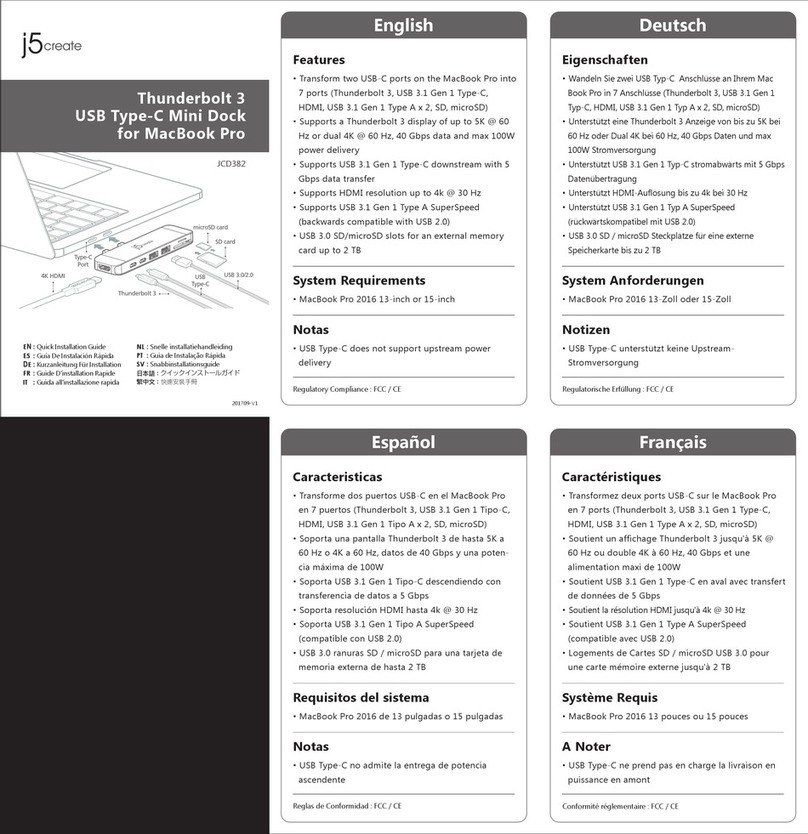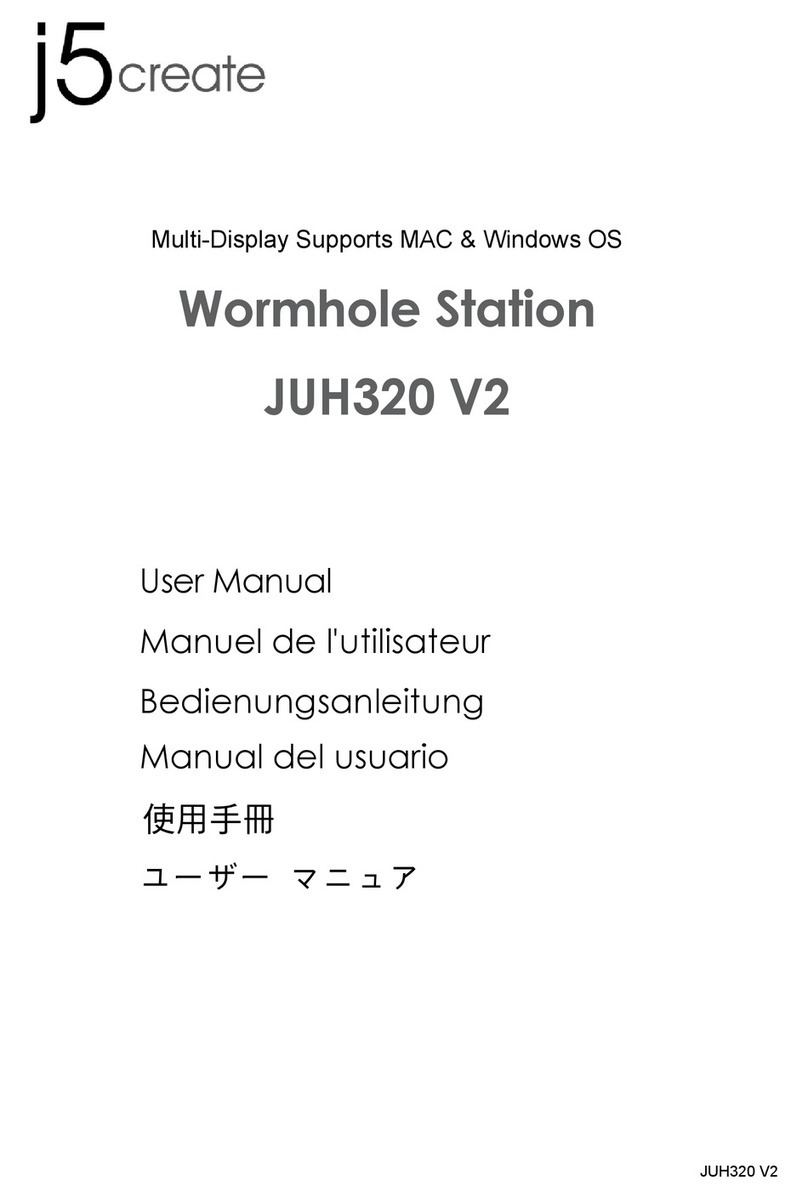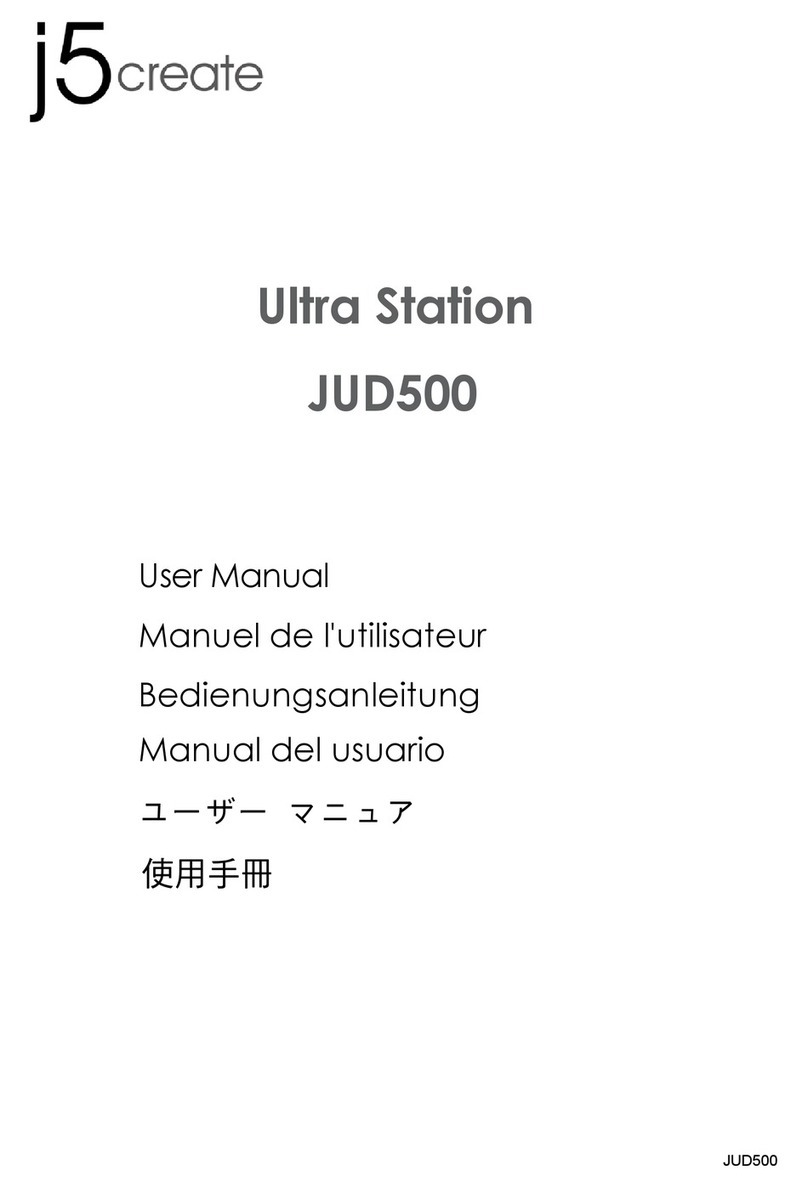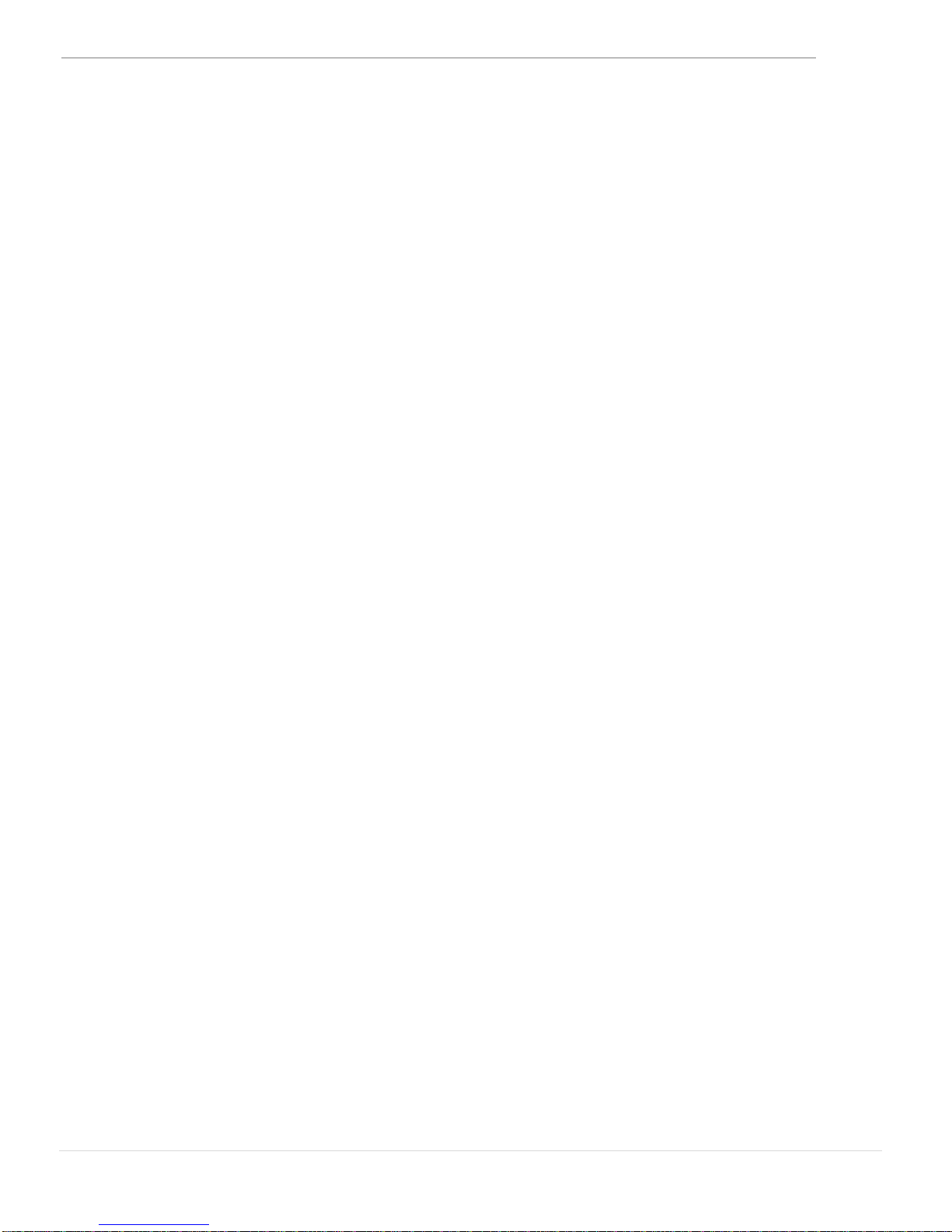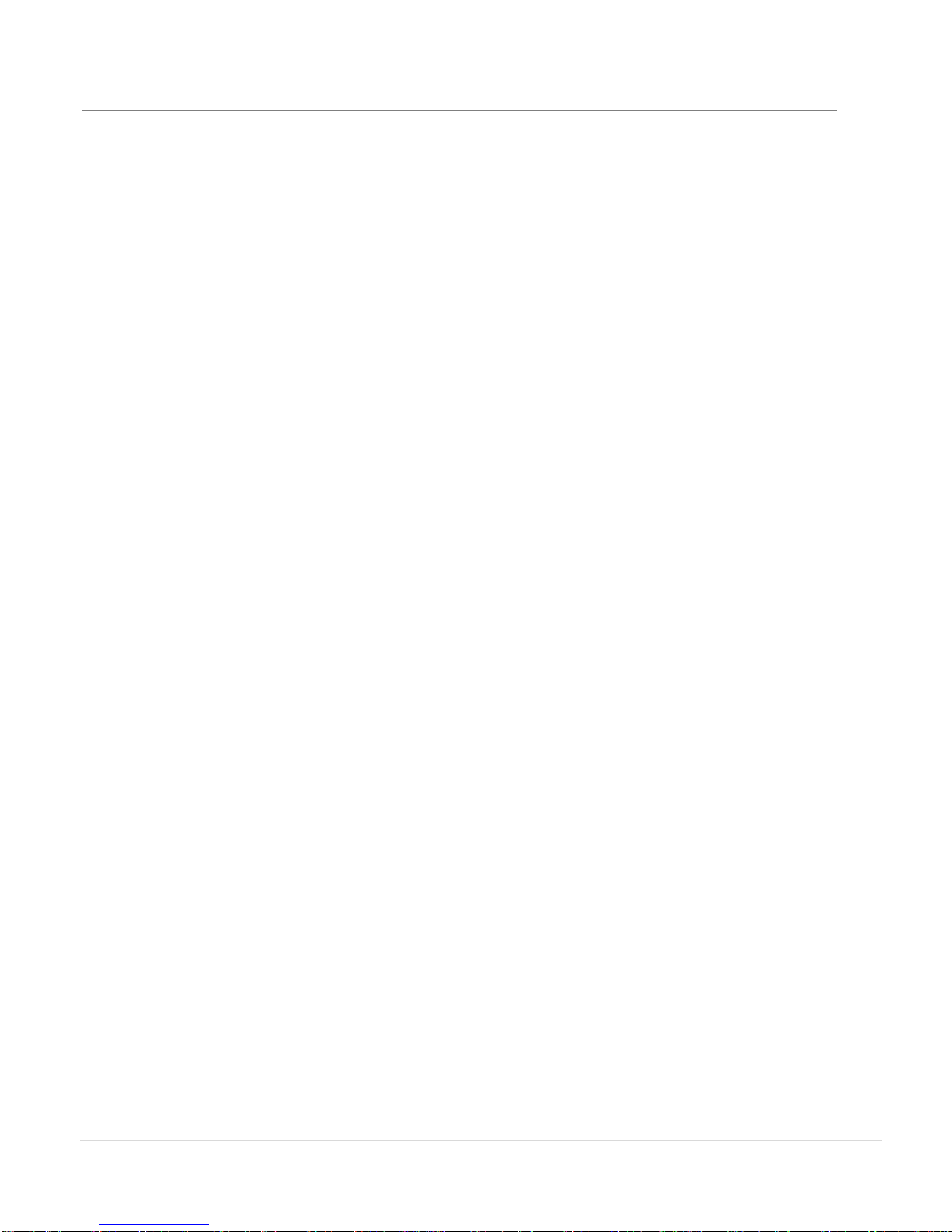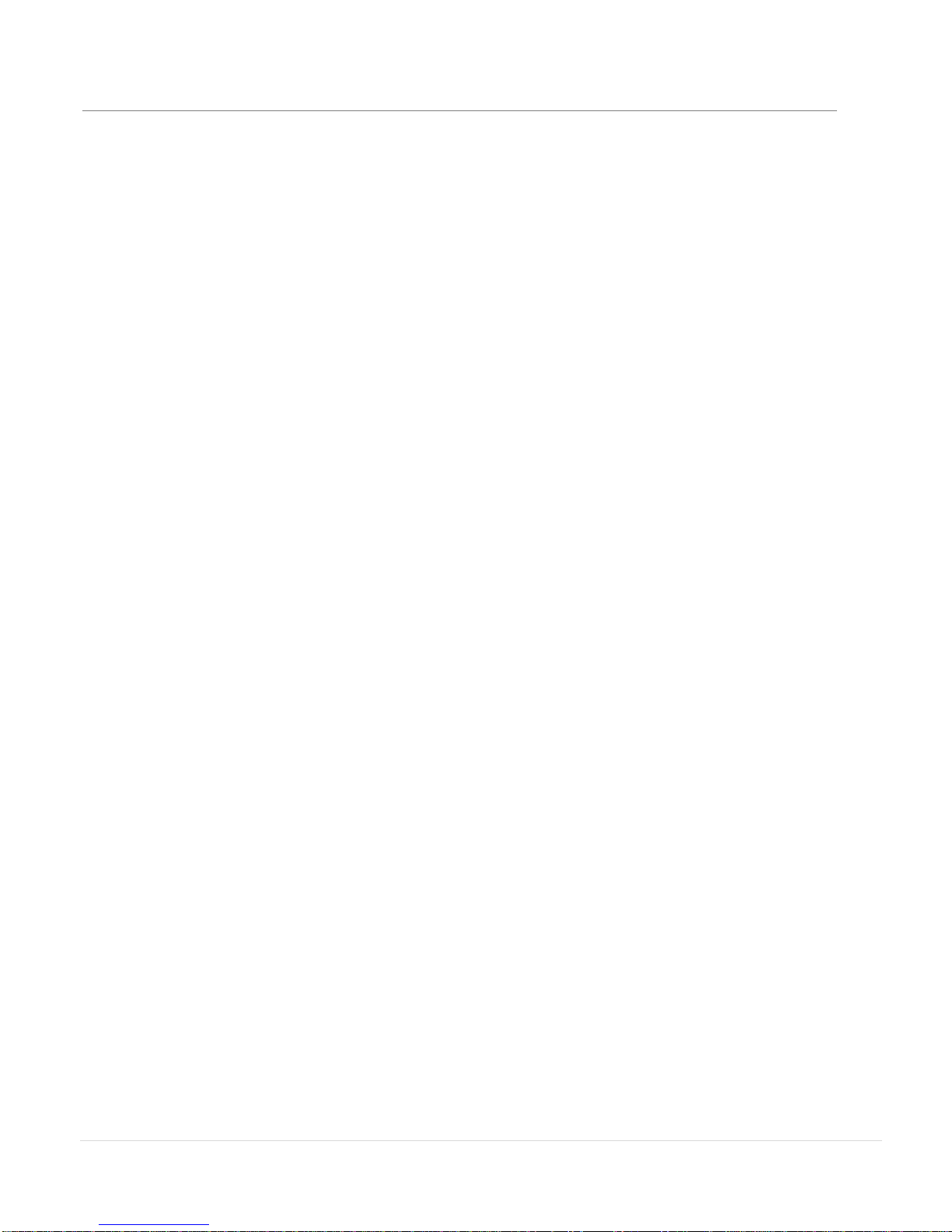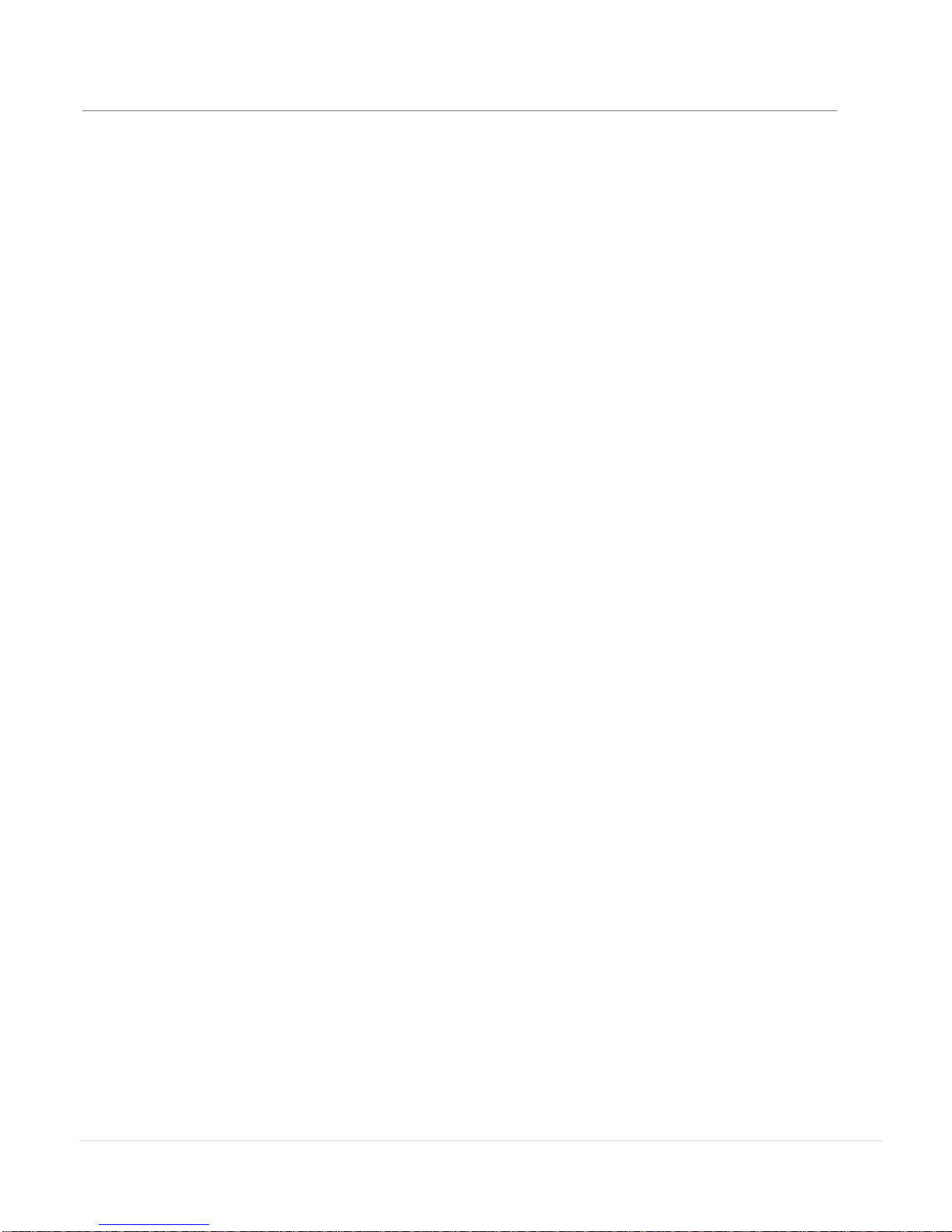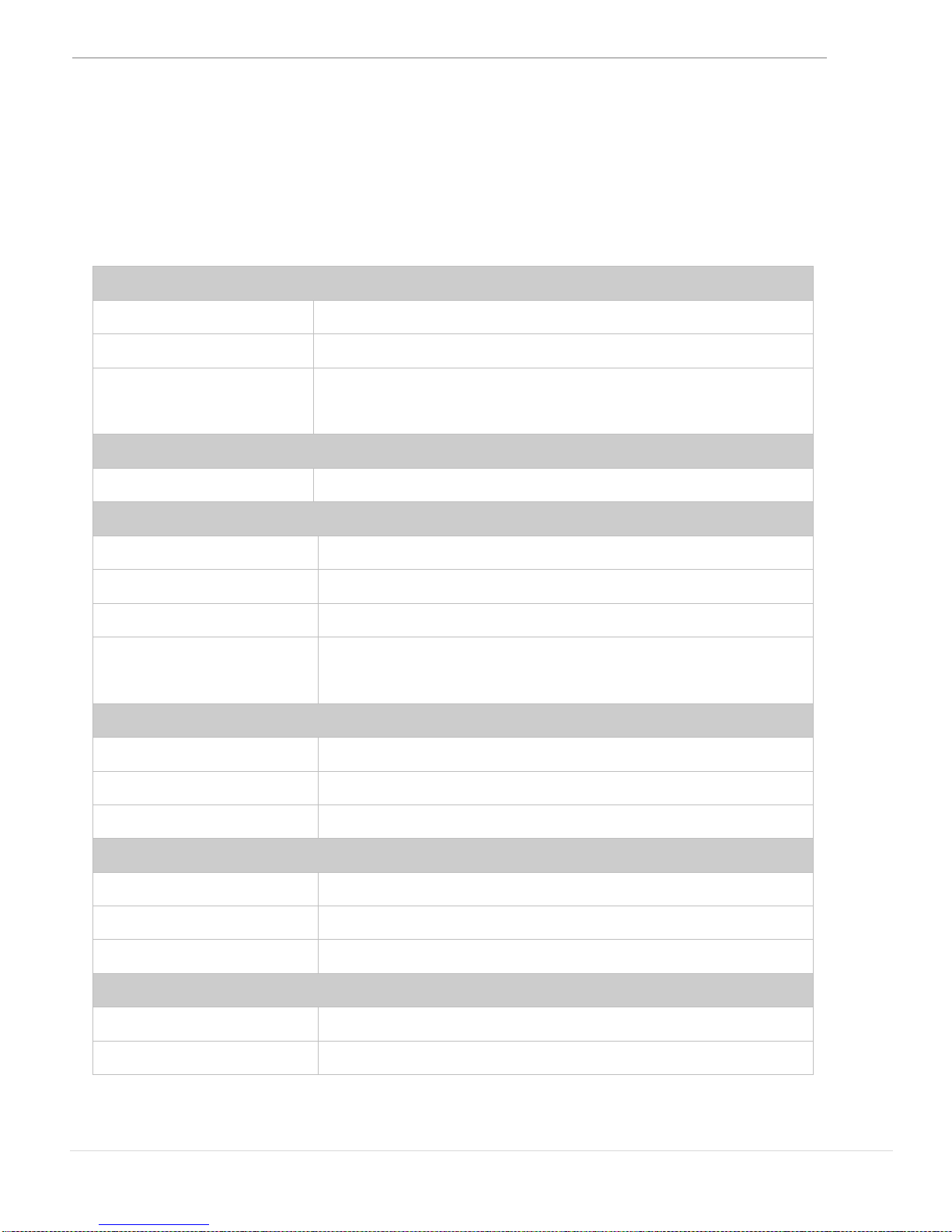WORMHOLE STATION USER MANUAL
8
INTRODUCTION
Thank you for purchasing the j5 create Wormhole Station (JUH-320)! This
multi-function device enables keyboard/ mouse sharing and drag &
drop capabilities across two computers for file copying/sharing. In
addition, it provides multiple card readers and a two port Super Speed
USB 3.0 Hub, which enables bulky file backup at (5 Gbps).
j5 create has developed this compact design for the sophisticated user
who wants speed and function combined with elegance.
Highlighted Features
Super Speed USB 3.0 (5 Gbps).
Card Reader support: SD/MMC, Micro SD, Memory Stick
No installation CD is required, Simply Plug-and-Play
Keyboard and mouse sharing between two connected computers
Single cable solution for file transfer
Clipboard Sharing
Drag-and-Drop to transfer your data between two computers
User-friendly interface
Save or Copy data/ photo/music/video from memory card
between the two computers.
Usage
The Wormhole Station makes comparing images/documents and
editing and copying easy.
Allows for interactive side-by-side training. (Great for tutors!)
Designers & Engineers can easily edit graphics with text.
Private presentation and copy/editing made fast and easy.
Edit family photos and then drag & drop them to a 2nd computer
Small and home office photographers can copy/edit in a flash
Back up and Copying to an External Hard Drive made easy with
Super Speed USB 3.0.
Share data from memory cards and copy/paste between two