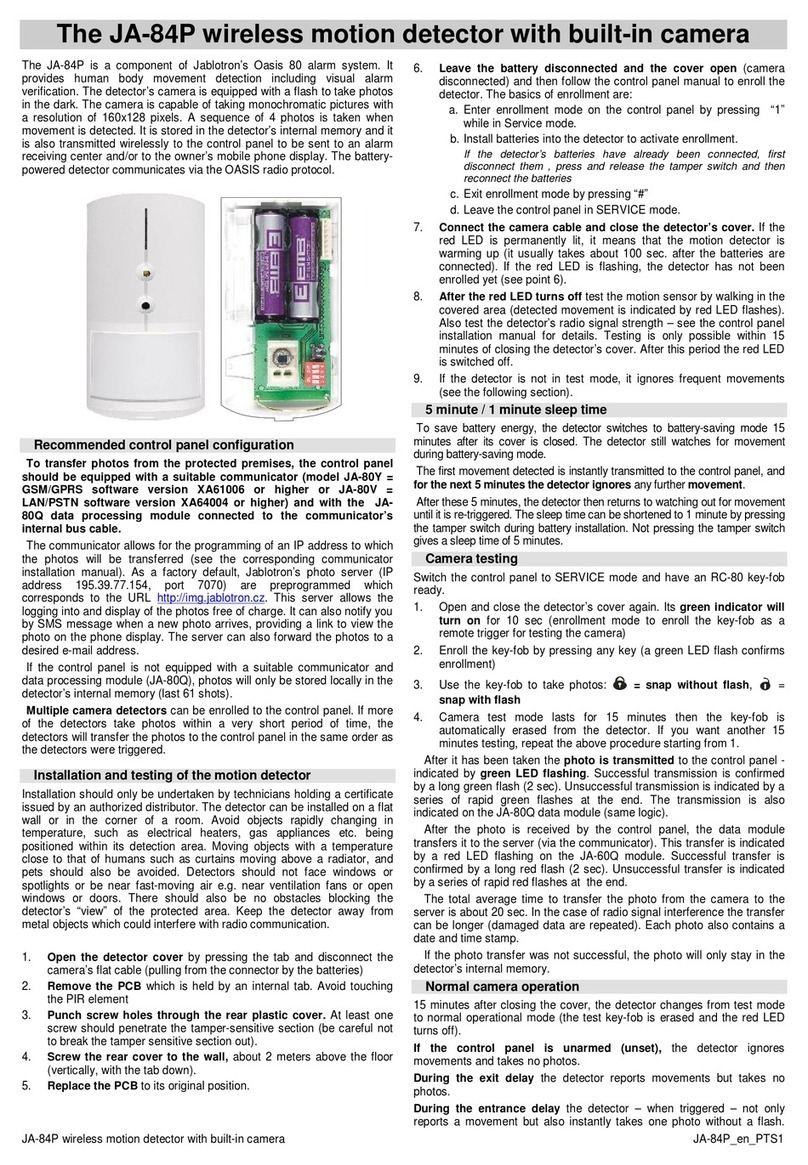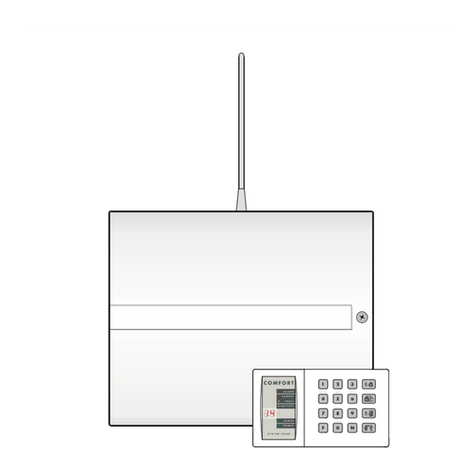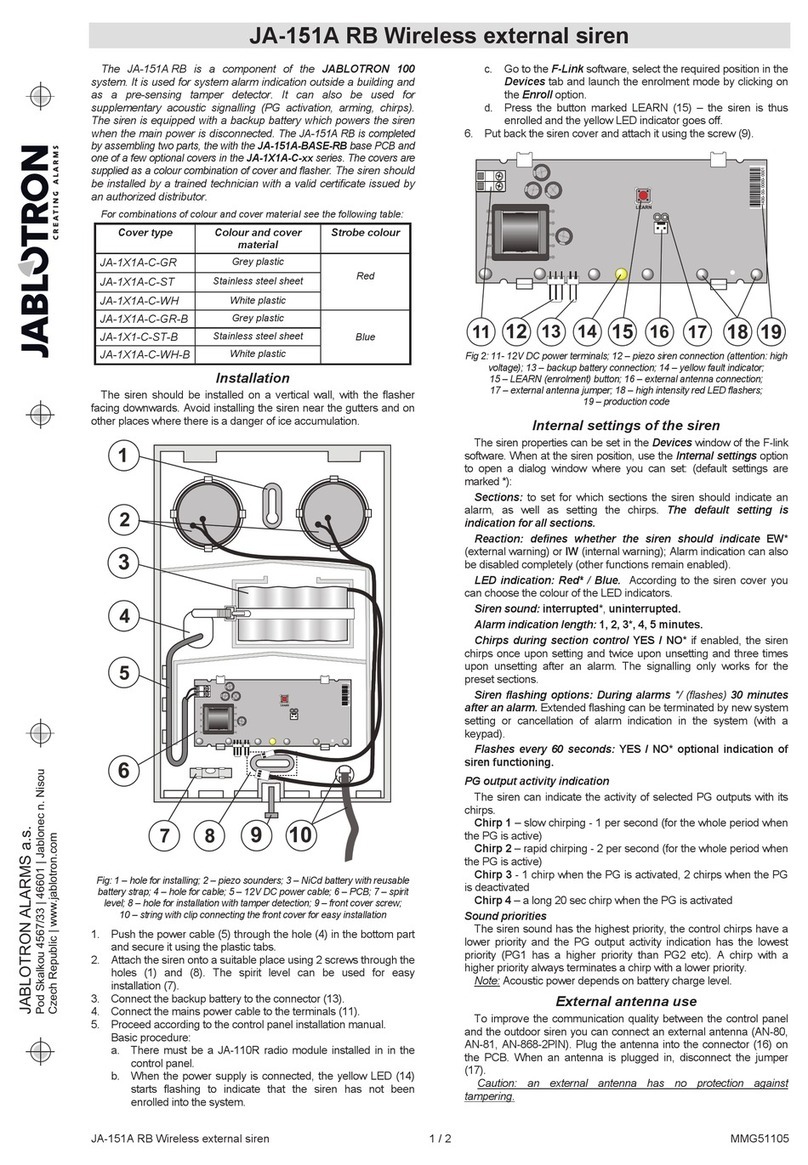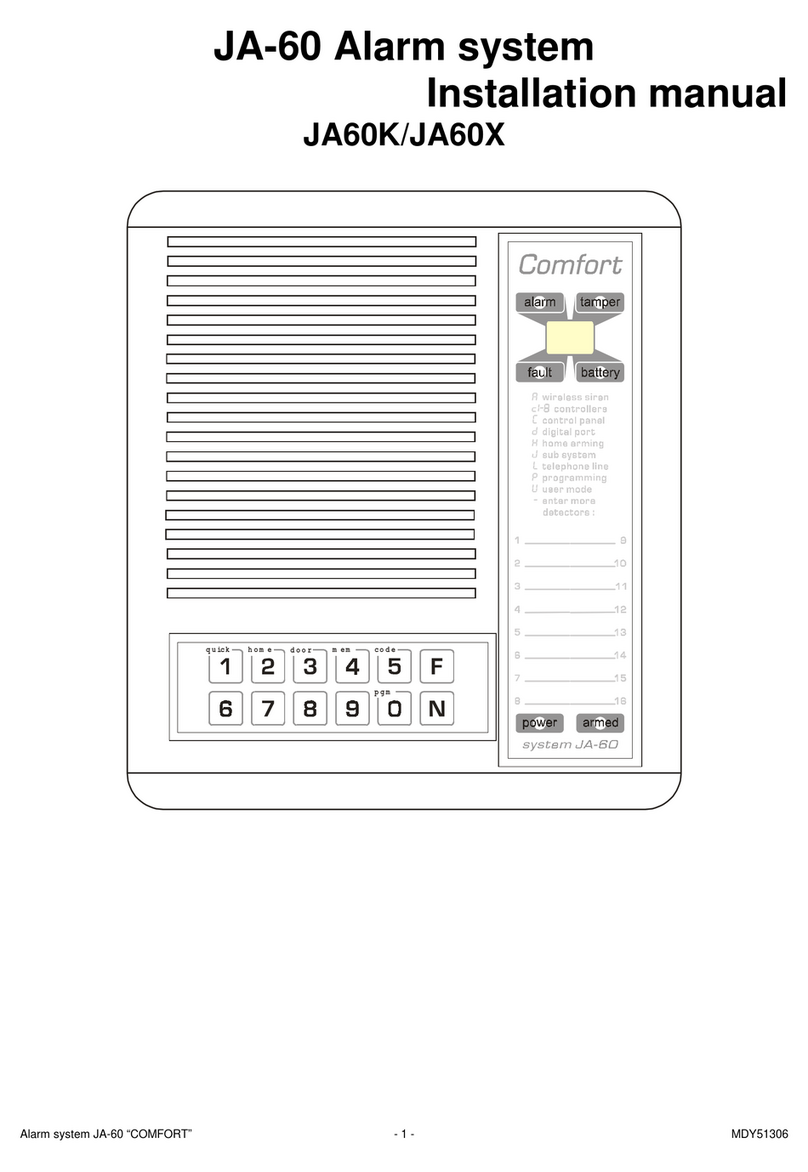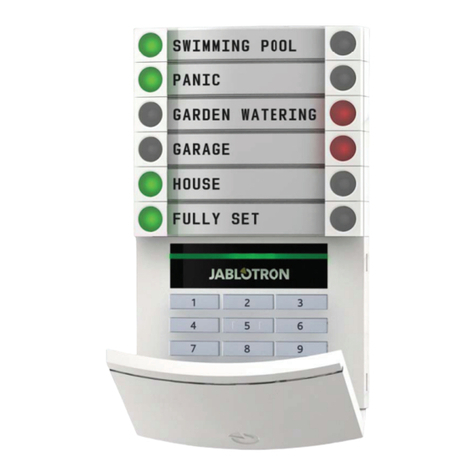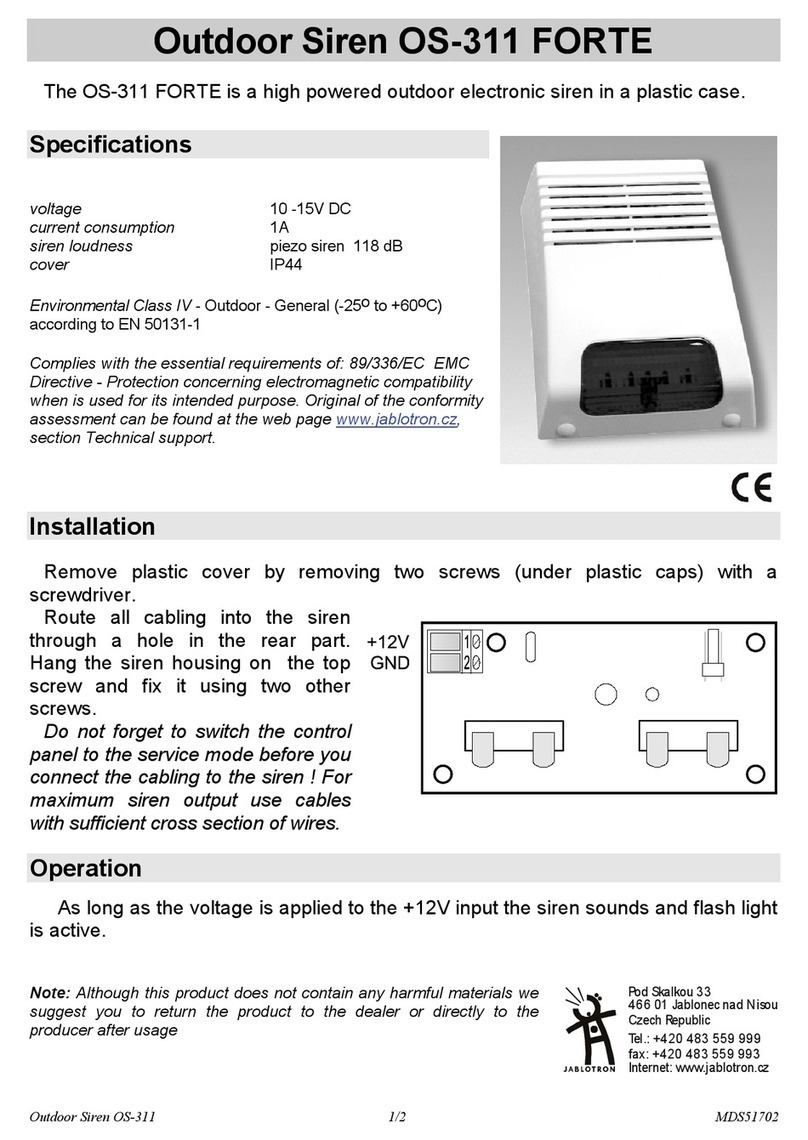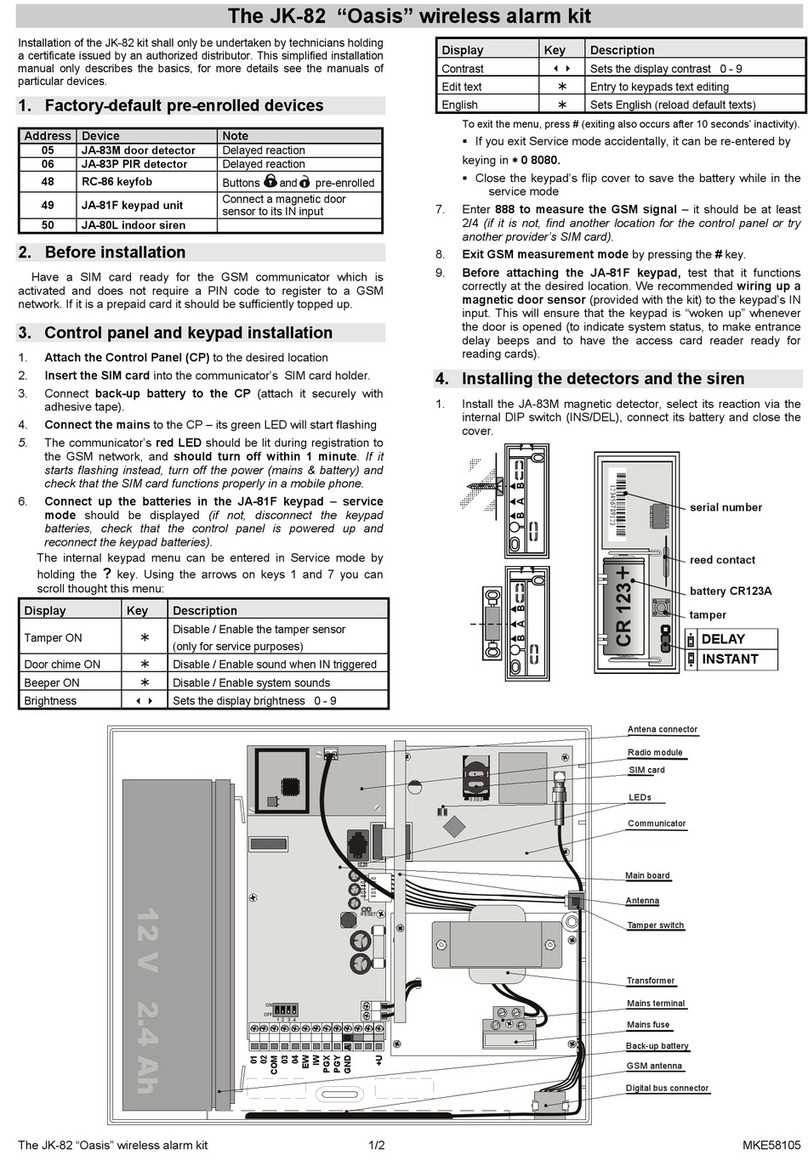The JK-82 / JK-82UK “Oasis” wireless alarm kit 2/2 MKE58102
2. Install the JA-80P PIR motion detector about 2 to 2.5 meters above
the floor, select its reaction via the relevant internal DIP switch
(INS/DEL), connect its battery up and close the cover.
tab
3. Plug the JA-80L siren into a mains power socket
4. Test and install the RC-89 door bell button.
5. Enrolling more wireless devices
The system can be extended with more wireless devices (a maximum of
50 can be enrolled). To enroll another device, the CP should be in service
mode, if it is not enter ∗0 8080 (while the system is unset)
1. On the keypad, key in 1 to enter enrollment mode
2. The next vacant address is displayed (scroll to other addresses
using the arrow keys if desired)
3. Connect up the device’s battery to enroll the device to the CP.
Successful enrollment is confirmed by the A indicator lighting. The
next vacant address is then displayed.
The RC-86 key-fob can also be enrolled by pressing and holding a
pair of its buttons +(or +)
4. Exit enrollment mode by pressing the # key.
• To enroll the CP to UC-82 or AC-82 modules, enter 299 while the
CP is in service mode with the receiving module in enrollment mode.
6. Testing device functionality
1. The CP should be in Service mode, if not enter ∗0 8080
2. First trigger the device under test (e.g. a detector). The keypad
(with its flip cover open) then indicates triggering of the device if the
device is functioning correctly and is enrolled.
Motion detectors are best tested within 15 minutes of closing their
covers as after that they only react to frequent movements once
every 5 minutes (to restart a device’s test mode, open and close the
detector housing again).
7. Checking a device’s radio signals
1. The CP must have its antenna connected and should be in Service
mode, if not enter ∗0 8080
1. Enter 298, the lowest address with enrolled device will be displayed
2. Trigger the device linked to this address – the keypad (with its flip
cover open) then shows the device’s signal strength in the range ¼
to 4/4 (it should be at least 2/4, if not, relocate the device)
Motion detectors are best tested within 15 minutes of closing their
covers as after that they only react to frequent movements once
every 5 minutes (to restart a device’s test mode, open and close
the detector housing again).
To test the JA-80F keypad signal, trigger the connected magnetic
door sensor or activate the keypad’s tamper sensor.
To test the JA-80L siren signal, press the siren’s button.
3. To select the next enrolled device address use the arrow keys.
4. To exit signal measurement mode, press the # key.
8. Programming the system
1. The CP should be in Service mode, if not enter ∗0 8080
2. Enter the appropriate programming sequences to select the desired
functions (a complete list of them is in the CP and communicator
manuals)
Function Sequence Note
New service code 5 xxxx
xxxx Factory default: 8080
xxxx = new code
Exit delay 20x x=multiples of 10 sec. (e.g. 205 = 50
sec).
Factory default: 30s
Entrance delay 21x x=multiples of 5 sec. (e.g. 204 = 20
sec.).
Factory default: 20s
Alarm duration 22x x=1 to 8=1 to 8 minutes
9 = 15min.
Factory default: 4 min
Tel. numbers for event
reporting to telephones
81 M xx.x
∗0
M= memory 1 to 8
Factory default reports:
M1 & 2 alarms by SMS
M3 & 4 alarms by SMS+call
M5 & 6 alarms by SMS+call &
setting/unsetting by SMS
M7 alarms by call
M8 faults by SMS
xx..x = tel. number
81 M ∗0 erases memory M
Forwarding of incoming
SMSes to the first
programmed phone
number
926 x x = 1 enabled (factory def.)
x = 0 disabled
Registration code for
www.GSMlink.cz to
your mobile phone 910 xx.x ∗0 xx.x =your mobile number
Time and date entry 4 hh mm DD MM YY
9. Testing GSM communication
1. Program your mobile phone number to memory M1
2. Exit Service mode via the # key and press both buttons on the key-fob
to trigger a Panic alarm – an alarm SMS should be sent to your mobile.
3. End the Panic alarm by pressing the button on the key-fob.
4. Call the SIM card number (it is shown in the alarm SMS report). Wait
until the call is answered by the CP (beep in the phone) and enter a valid
service code (factory default: 8080)
5. Your phone keypad should now work the same way as the system
keypad – test it.
6. End the call
7. Erase your mobile’s number from M1 and program it into M8 if you wish
to receive reports of technical troubles in the system in future.
10. Editing keypad text strings
1. The CP should be in Service mode, if not enter ∗0 8080
2. Press and hold the ?key to enter editing mode.
3. Keys: 1 & 7 scroll through characters and numbers
4 & 5 move the cursor
2 erases the highlighted character
& are for the selection of text strings
# exits editing mode
Editing text only affects the text in that particular keypad. Amore
convenient way of text editing is with a PC running Olink software.
11. Finishing off the installation
1. Exit service mode via the # key and demonstrate clearly how to
operate the system to the user(s).
2. Recommend the user to change the default master 1234 code to
a new master code.
Entry Function
code / card Setting/unsetting (arming and disarming)
ABC Complete arming (all sections)
A Partially setting A (if used)
B Partially setting AB (if used)
∗4 Reading the event memory (4 scrolls backwards)
∗5 Changing the MASTER code/card (e.g. *5 1234 2789 2789)
∗6 To create a new user code/card (e.g. *6 1234 03 3344
programs user code number 3, to erase the code enter: *6
1234 03 0000)
∗7 code/card To secretly signal operation (unsetting) under duress
∗8 a ∗9 PGX and PGY control (if used)
∗0 MASTER
code Maintenance mode (testing, overview of codes, bypassing,…)
# Exiting maintenance mode or terminating an incomplete entry
? Displays status details (triggered detectors, fault causes or
the status of PG outputs …..)