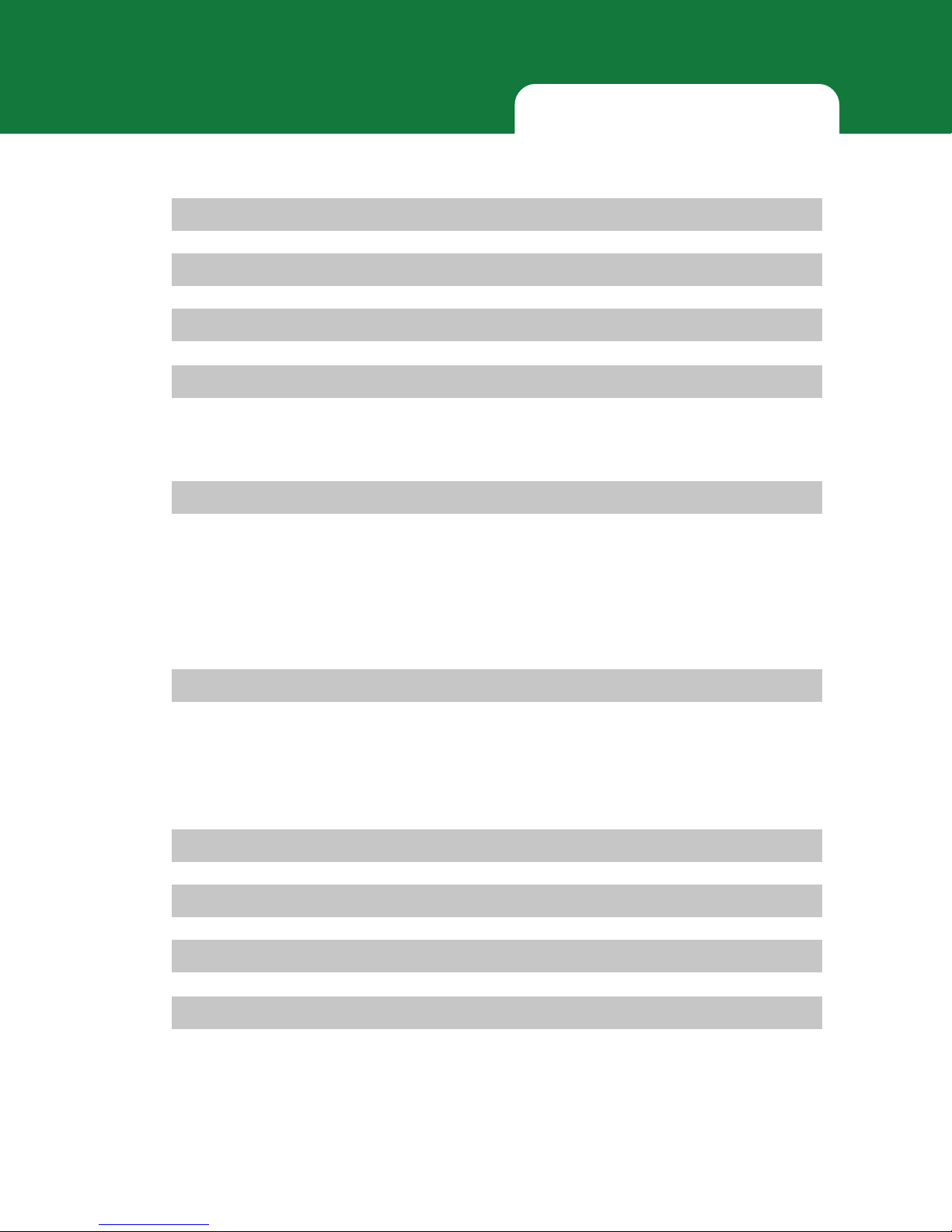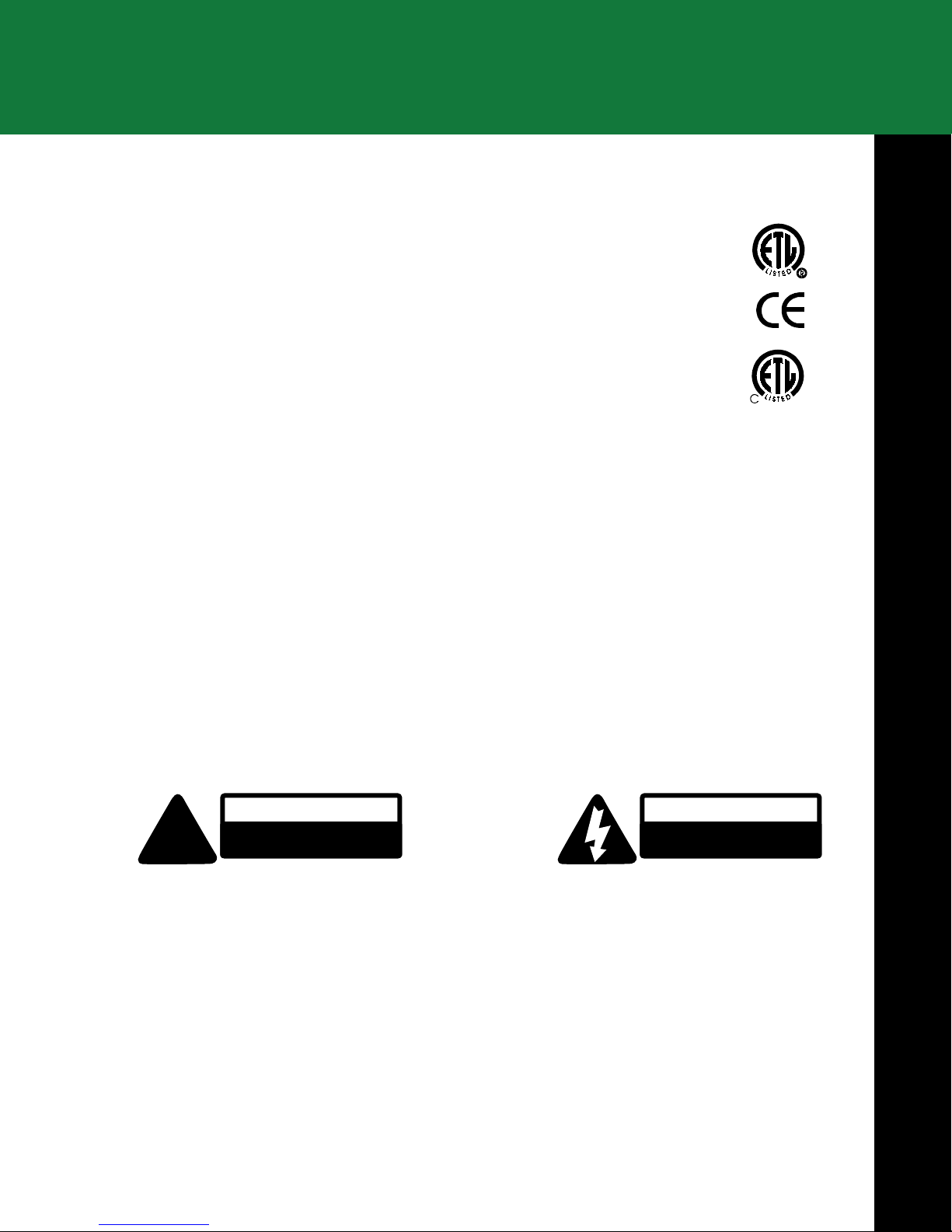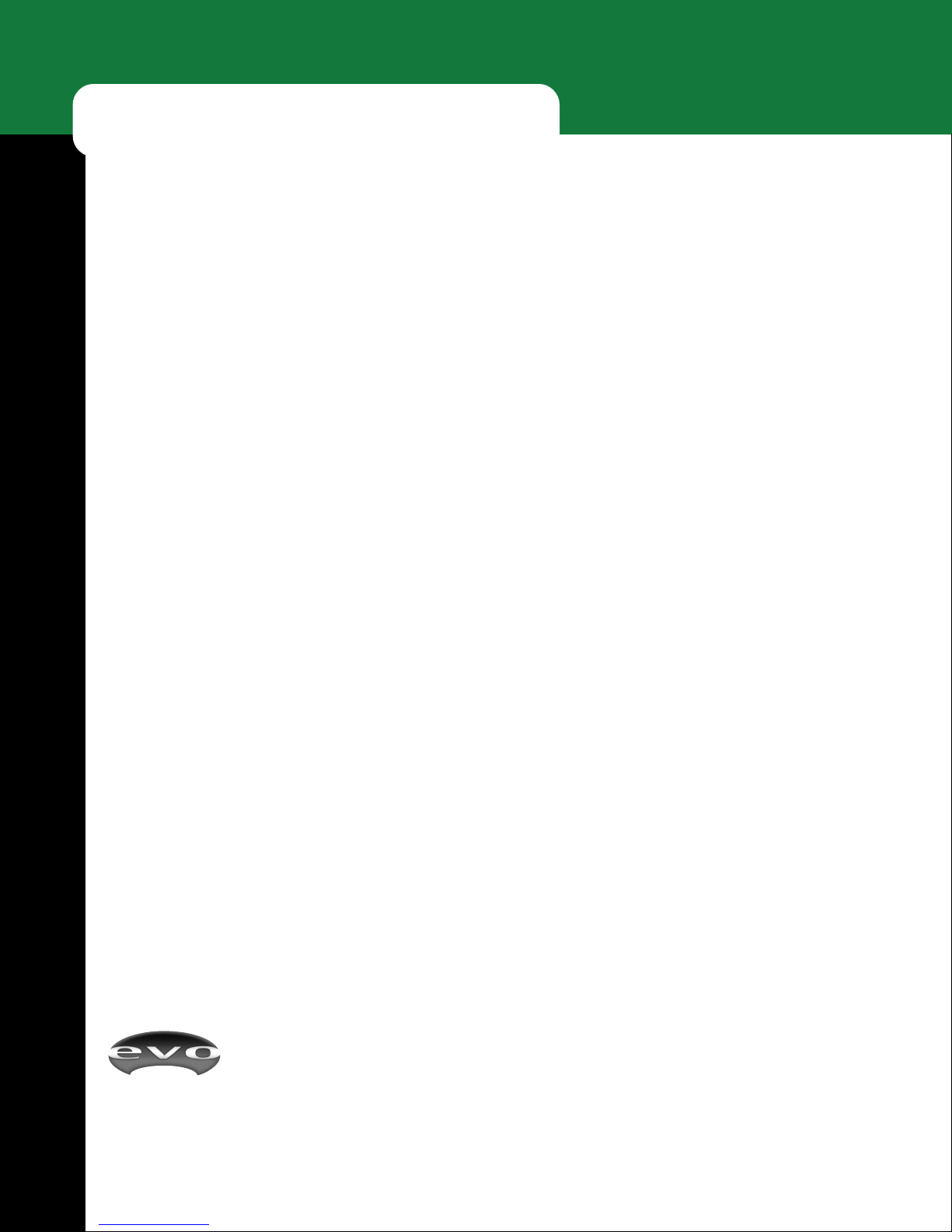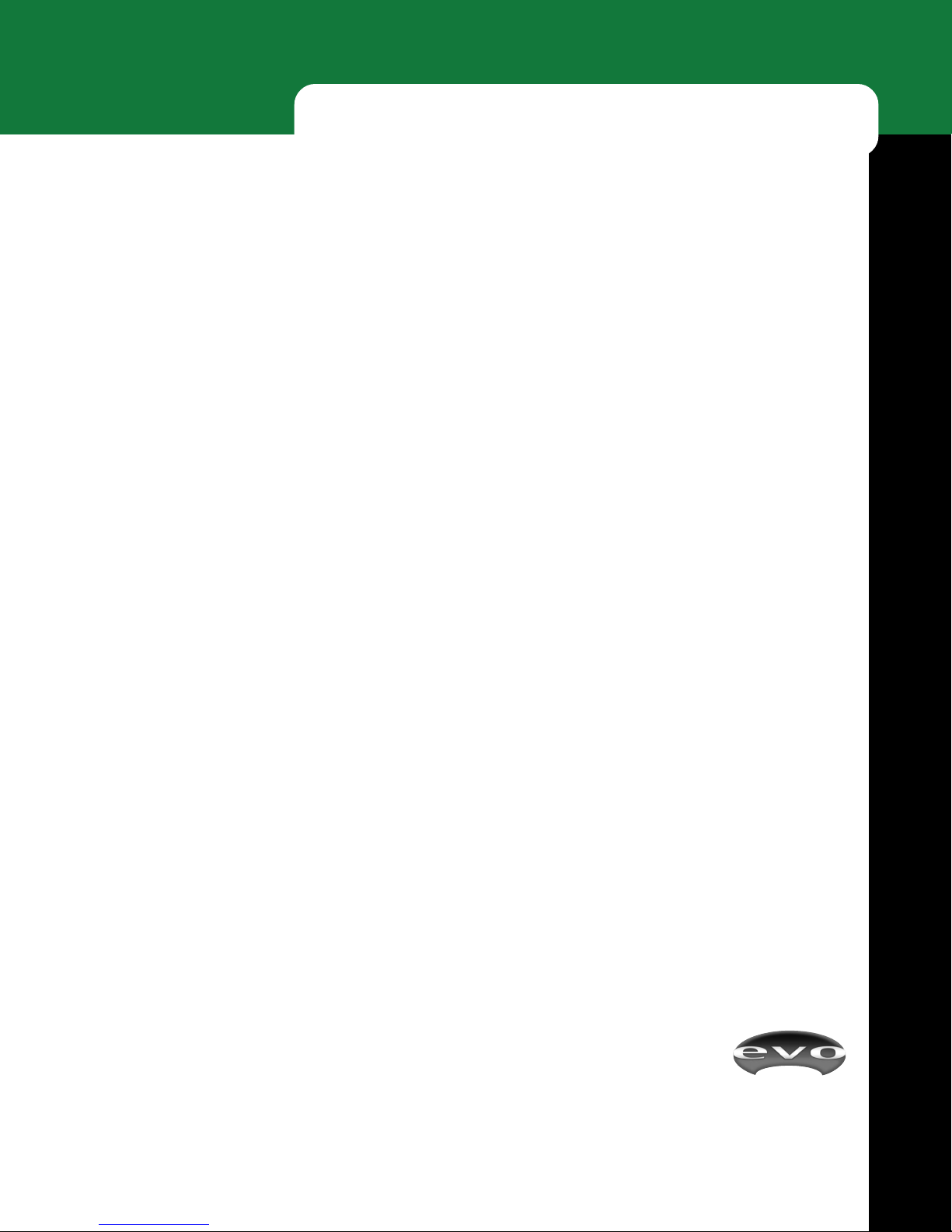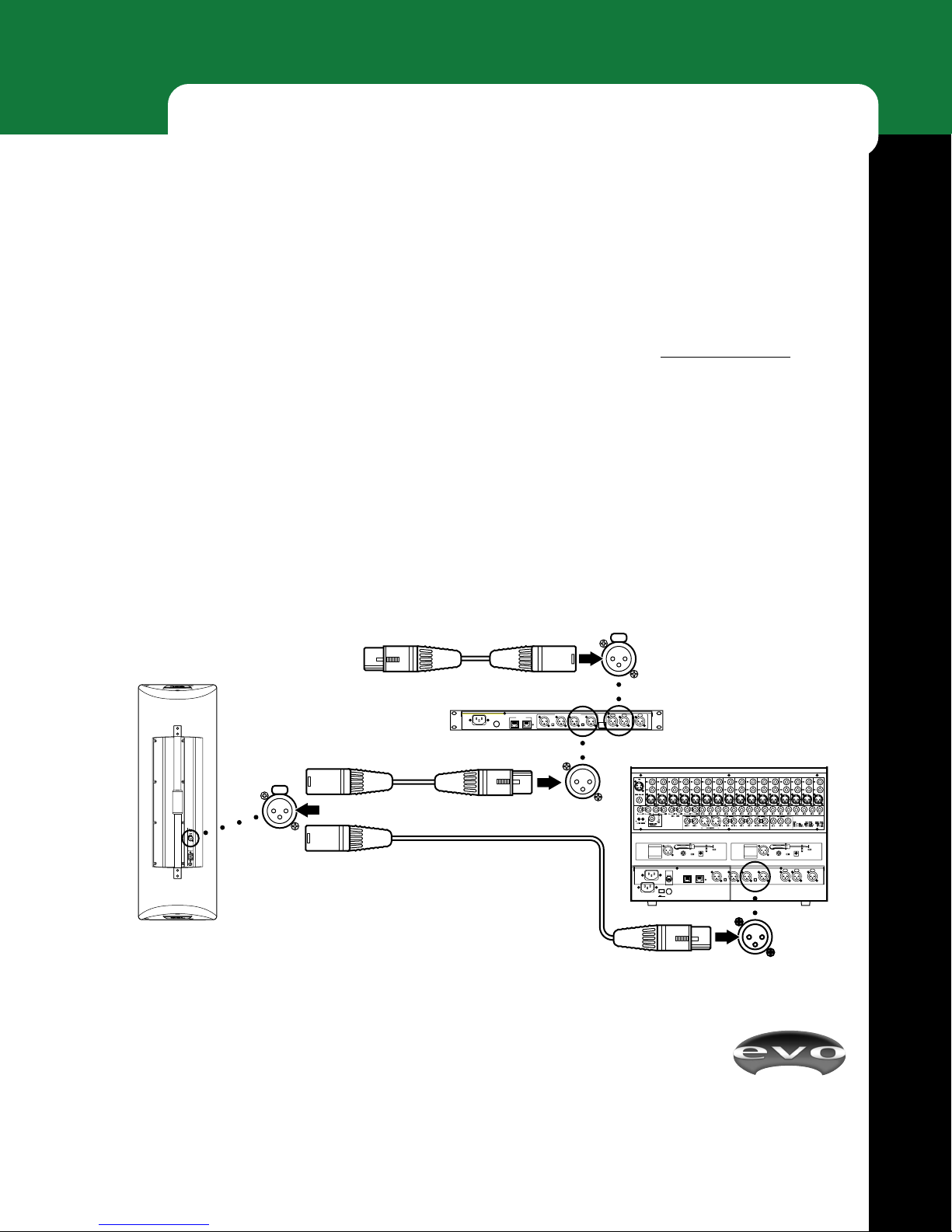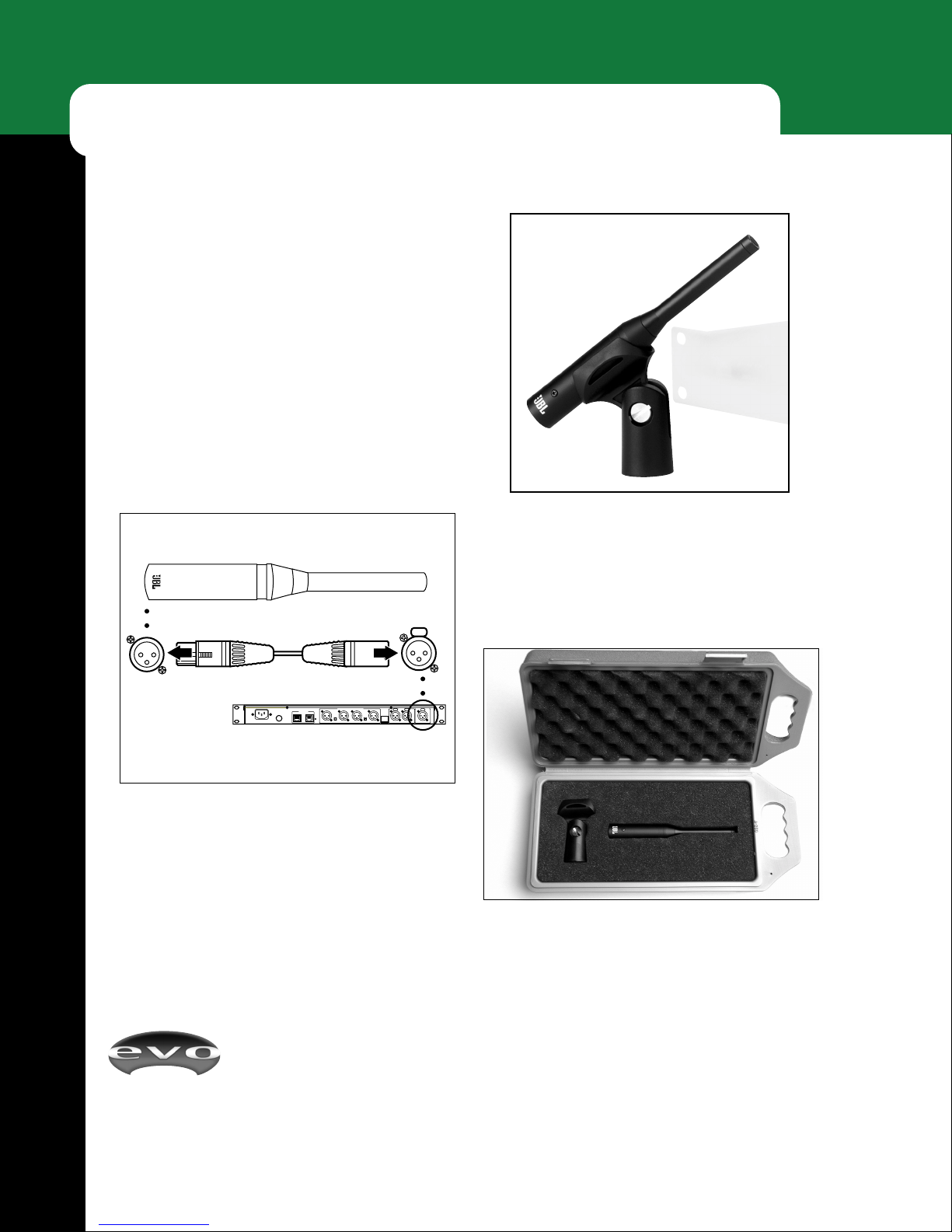E Oi.net
4
FEATURES
FRONT PANEL
51 7 9842 3 6
1INPUT Indicators
Two sets of LED indicators monitor audio signal levels at
the inputs A(left) and B(right). When the green SIGNAL
indicators are on, the input signals are greater than -40 dB.
Below this threshold, the indicators will be off, signifying
that the input signals are too low for proper amplification or
are disconnected from the system.
When the red CLIP indicators are on, audio signal levels
are 2 dB below the maximum clip level. If the input signals
exceed this level, distortion will result. When you observe
this condition, simply lower the L MIX R (Master)
Faders until the CLIP indicators turn off.
SPEAKER STATUS Indicators
Two sets of LED indicators, OKAY and WARNING,
provide visual status of amplified signal levels driving
EVO loudspeakers connected to the main outputs, 1A (left)
and 2B (right), and the auxiliary outputs, 3A (left) and 4B
(right). The indicator states are:
For easy recognition, OKAY indicators will turn on green,
while WARNING indicators will turn on red.
3ANTI FEEDBACK CONTROL
The ANTI FEEDBACK CONTROL (AFC) section
consists of two mode buttons, FIXED SETUP and LI E
AFC ON, and associated LED indicators for state
confirmation. For detailed operation, see Anti Feedback
Control on page 15.
The LEDs, FILTERS FREE (4, 2, and 1), indicate the
least number of live or fixed AFC filters available to
connected loudspeakers for a selected mode.When no spare
filters remain on one or more loudspeaker circuits, the 1
indicator will flash.
4EQ SELECT
Press EQ SELECT one or more times to select a desired
equalization setting, according to the following sequence:
NEUTRAL SPEECH MUSIC 1 MUSIC 2
An associated LED will light to indicate the current selec-
tion. For detailed operation, see Selecting System EQ on
page 15.
5SETTINGS
Press TEST to start the audio test mode. An orange LED
will turn on, confirming your choice. For detailed opera-
tion, see Starting Up on page 10.
The orange LOCKED LED indicates TEST, AEQ ON,
AUTO EQ SETTING, and DELAY SETTING are
disabled and their parameters are locked via the LOCK-
OUT SWITCH (on the rear panel).
OKAY WARNING SPEAKER STATUS
Off Off Not connected
On Off Connected
On On (flickering) Connected, Output Clipping
On/Off1Off Test Mode, Pink Noise1
Flashing2On (always) Error2
1. See “Testing The System” on page 10
2. See “Speaker Status Error Codes” on page 26
Figure 1
Figure 2 - EQ Select