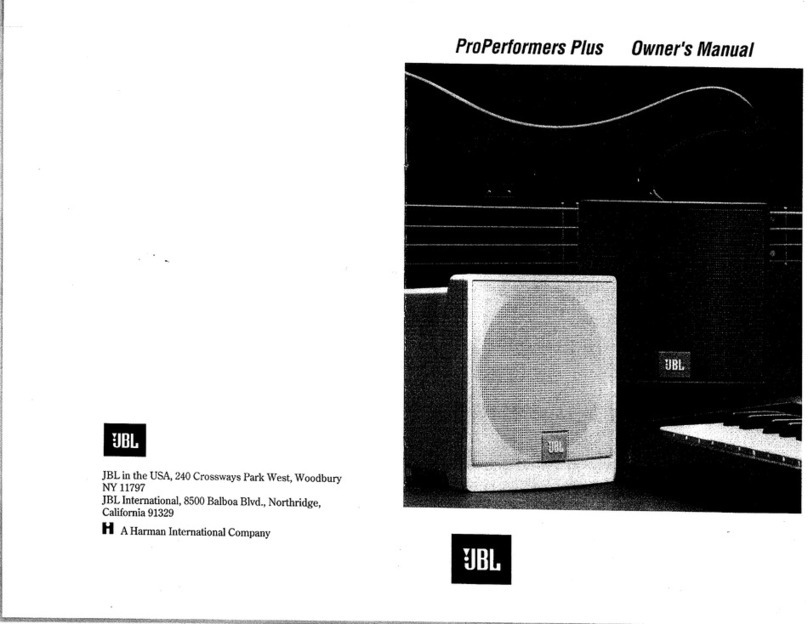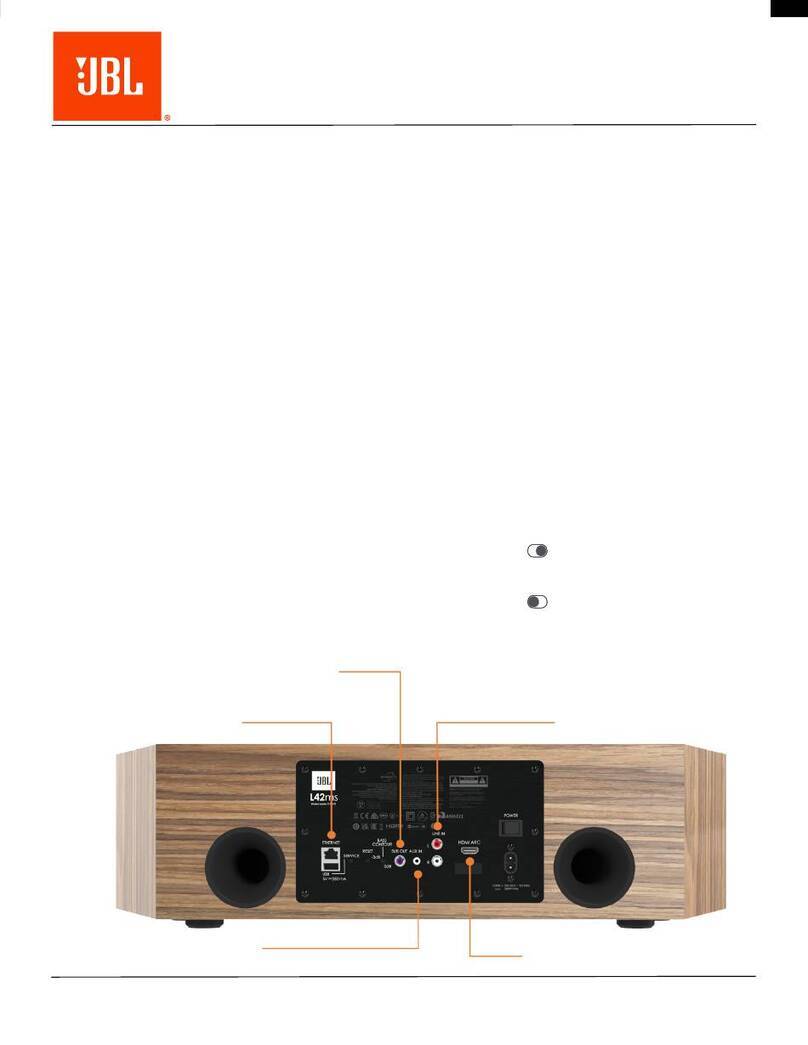Authentics L16 Placing the JBL Authentics L16 System
6
Phono/RCA input: The JBL Authentics L16 audio
system has an analog Phono/RCA input (stereo audio). A
physical switch is provided to switch between moving-coil,
moving-magnet, and line level input. Connect the left and right
outputs from your turntable into these input connectors.
Line Level/Phono MC/Phono MM selector switch: Set
this switch to the correct input level of the device connected to
the Phono/RCA input. If you are connecting a turntable with a
moving magnet cartridge, a high-output moving coil cartridge,
or a moving coil cartridge with a step up transformer, set this
switch to Phono MM. If you are connecting a turntable with a
moving-coil cartridge, set this switch to Phono MC. For most
other devices, set this switch to Line Level.
IMPORTANT: If you set this switch to the incorrect
level, your JBL Authentics L16 may automatically
power down into protect mode to avoid damage.
Optical input: If your TV, disc player, or cable/satellite tuner
has an optical digital output, use an optical cable (not included)
to connect it here.
Power: This is the power inlet to provide power for the system
to function. Connect the included power cord here.
ON/OFF: You can use this switch to connect or disconnect
AC power to the system.
Placing the JBL Authentics L16
System
The audio system is not a portable device and needs to be
installed in a specific place in your room to provide you with
the best possible music experience. We recommend placing
the audio system on a table to enjoy better sound clarity.
The JBL Authentics L16 has been designed alongside the
optional JBL stand (sold separately). The floor stand positions
your JBL Authentics L16 at the optimal listening height and
provides cable management clips for a clutter-free look. Check
www.jbl.com to see if the stand is available in your region.
Connections
The JBL Authentics L16 depends on various connections to
work.
Power Connection
To connect the system to the power source:
1. Connect the supplied AC power cord into the power
connector on the bottom panel of the system.
2. Plug the cord into an active, unswitched AC outlet.
IMPORTANT: DO NOT plug this cord into the accessory
outlets found on some audio components.
Wi-Fi Connection
You can connect your JBL Authentics L16 to Wi-Fi compatible
devices through several methods:
• JBL Music app – If you have installed the JBL Music
app on your iOS or Android device
• WPS – If you have a WPS-enabled router
• iOS Wireless Wi-Fi sharing – If you have an iPhone,
iPod touch, or iPad running iOS version 5.0 or higher
with Bluetooth
• iOS Wi-Fi sharing with cable – If you have an iPhone,
iPod touch, or iPad running iOS version 5.0 or higher
and a USB to 30 pin or USB to Lightning cable
• Manual Connect mode – If you have an Android
device, Mac or PC
JBL Music App
To connect your JBL Authentics L16 to the Wi-Fi network:
1. Download the JBL Music app and open it.
2. Press +from the dashboard.
+
3. Follow the step-by-step instructions.