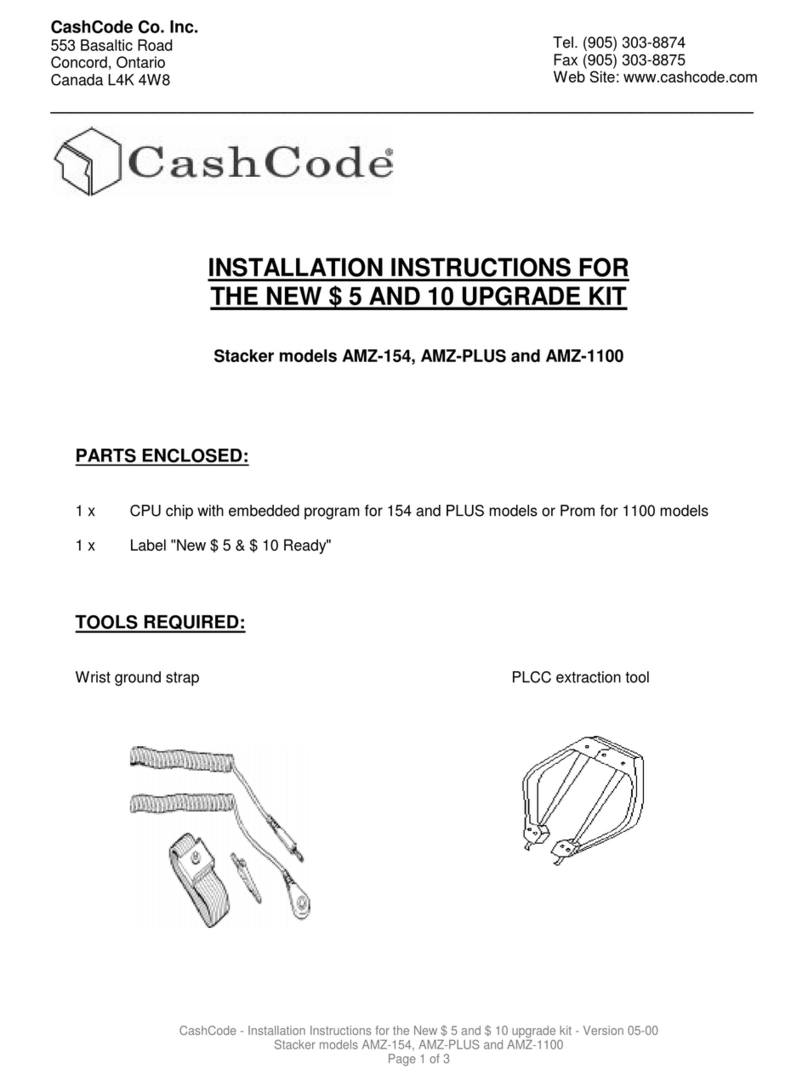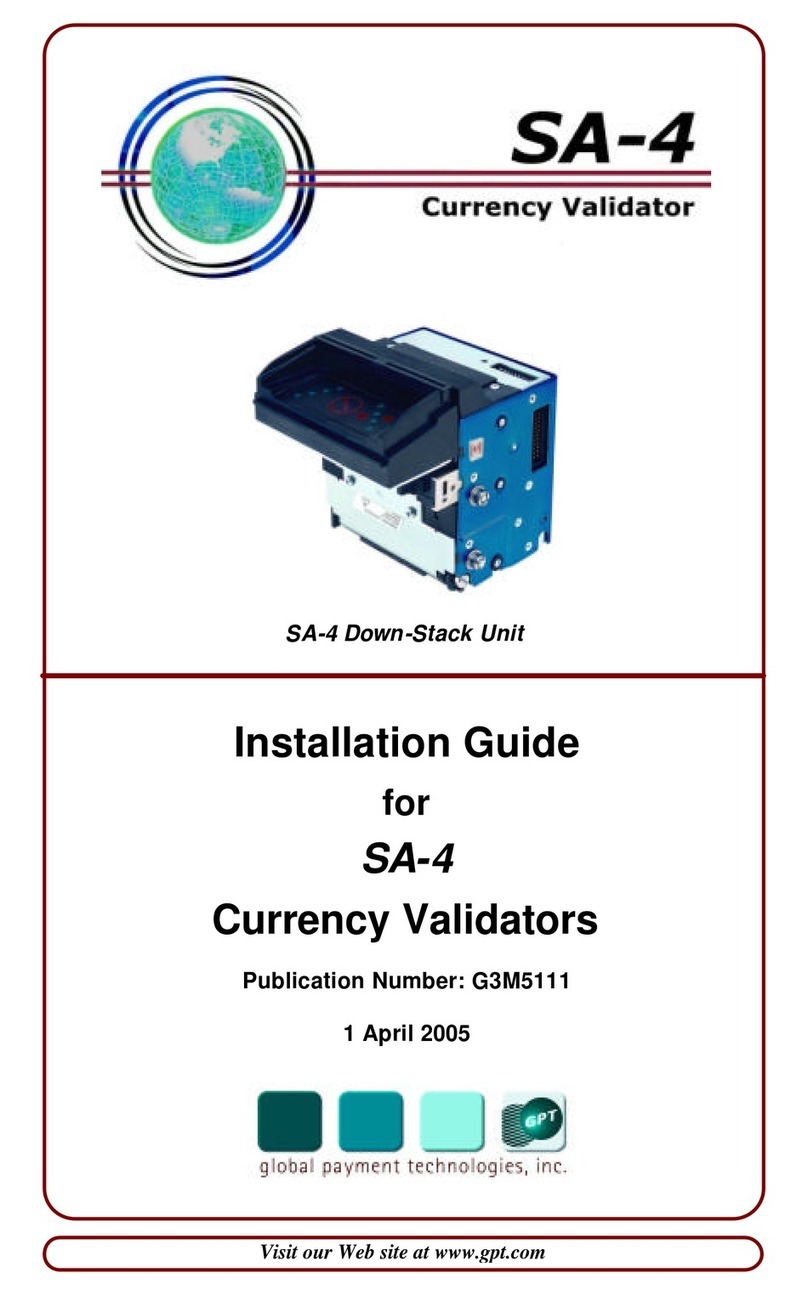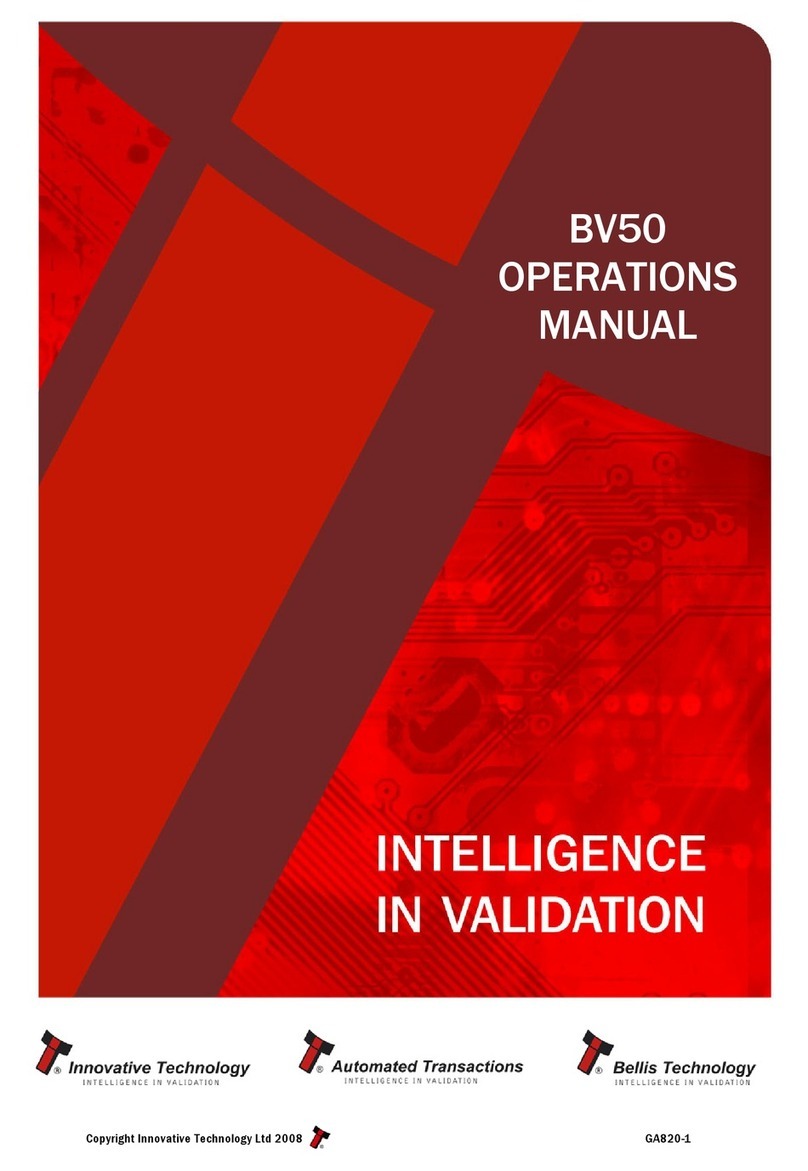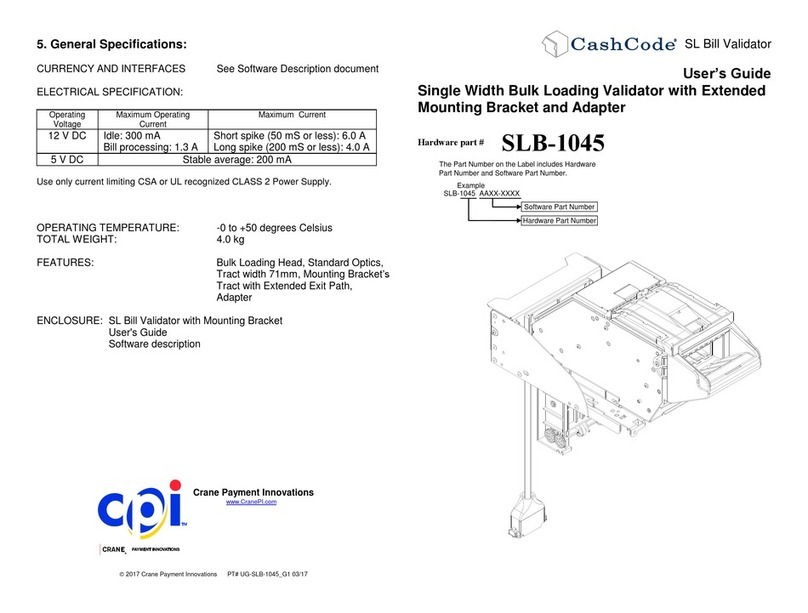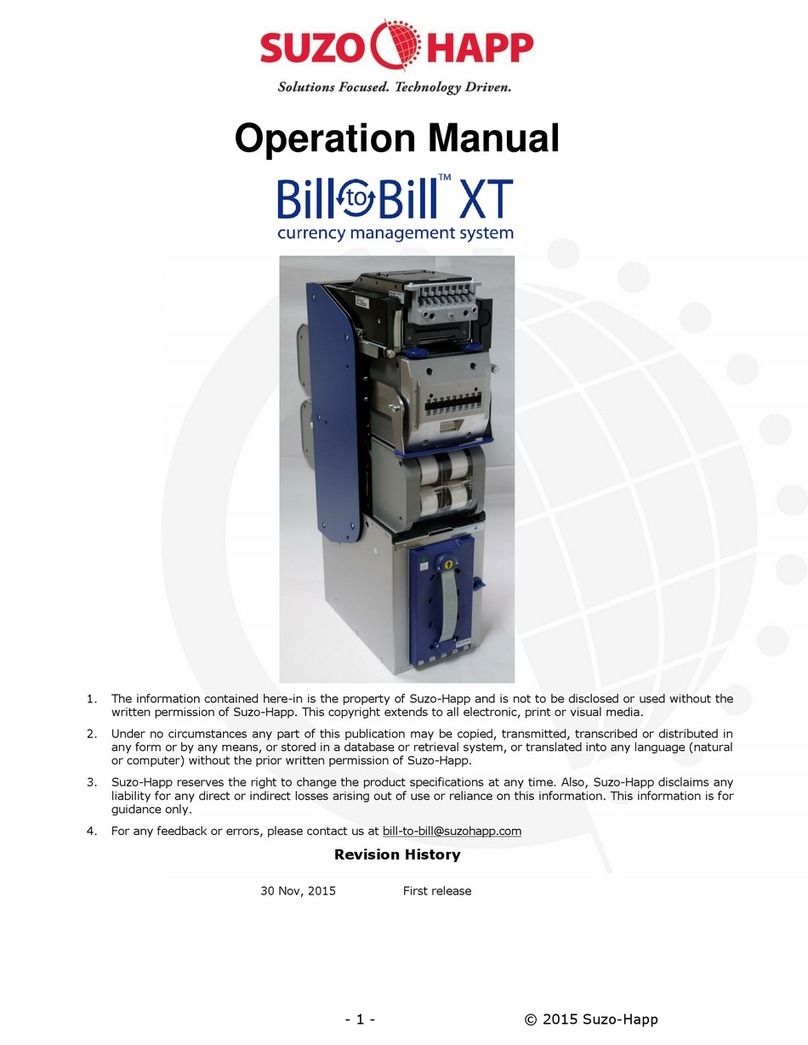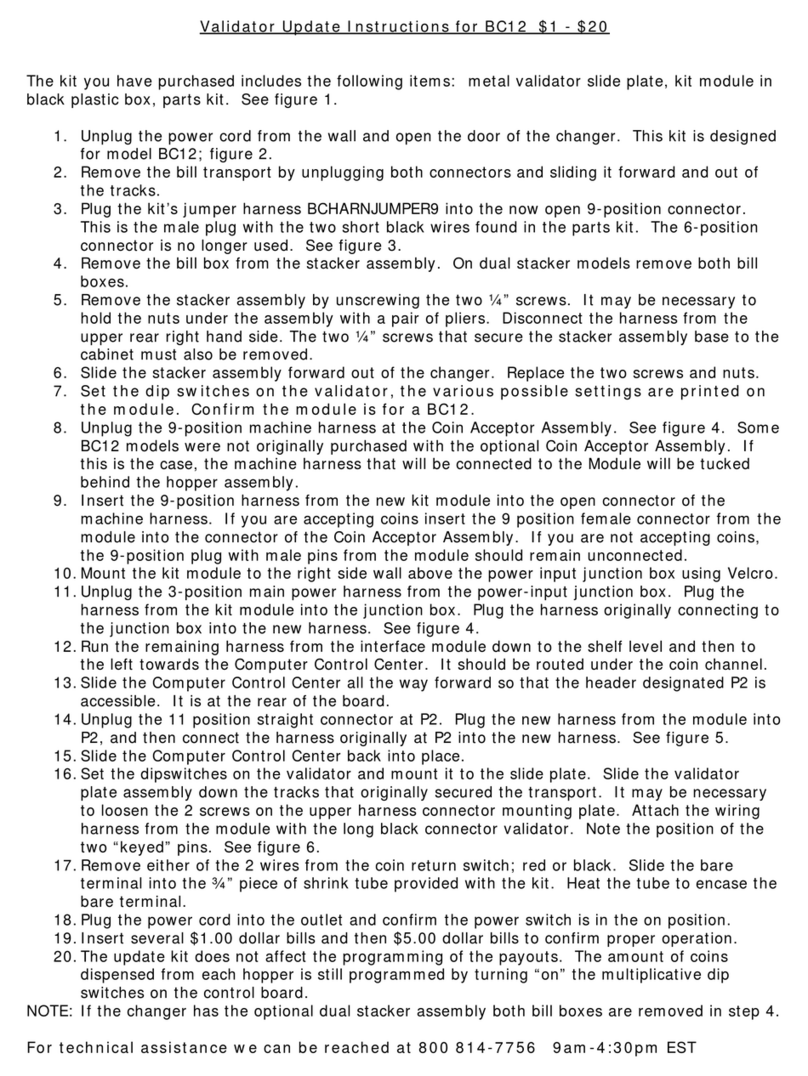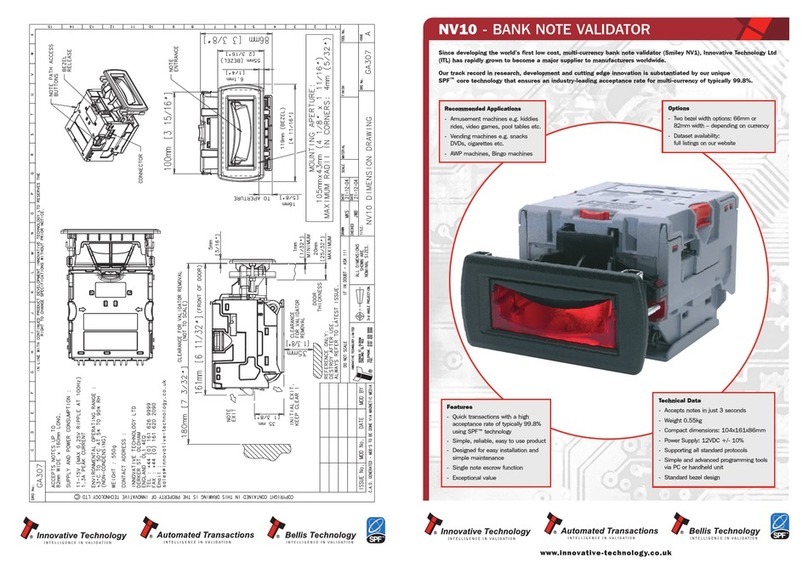TalosTM T700 Install Guide
The Talos bill validator is designed to t into the standard bill acceptor opening
in most vending machines and can be mounted on existing studs or a mounting
bracket.
Features
–Four way bill acceptance
–Coupon and bill conguration
–Supports High Visibility and Credit Card Reader Bezels
Interface
The Talos bill validator operates via MDB interface. The 24VDC MDB harness is
included.
Operating Voltage
See the label on the side of the device.
Installation
Before installation, remove the Talos bill validator from the packaging and inspect for any physical damage. If damaged, contact customer service at 1-800-345-8215.
1. Turn off power to the vending machine.
2. Mount the Talos bill validator on the mounting studs, through the opening in the front of the vendor and secure using the included hardware.
3. Connect the Talos bill validator to the MDB harness. Apply gentle pressure to connect; the pins will bend if forced.
4. Turn on power to the vending machine.
5. Check the LEDs on the front of Talos. The LEDs should be ashing. In some cases, the machine door must be closed rst.
6. Once the LEDs are ashing, test the validator with a $1 bill.
a. Insert $1 and conrm that it stacks and credit is given.
b. Repeat this process for any other enabled bills.
7. When your test is complete, remove the test bills from the bill magazine.
The installation is now complete. Refer to the other sections of this guide to congure the device, if necessary.
Enabling Bills and Vend Coupons
Follow this process to enable or disable bills or vend coupons:
1. Remove the bill magazine, then use a pencil or a screwdriver to press the button to enter conguration mode:
2. Reattach the bill magazine.
3. Insert the bill or vend coupon.
4. The bezel LEDs ash when the bill or vend coupon is returned.
5. Count the ashes to determine the outcome using the chart on the next section.
Press this button
Talos Install Guide_Web_5.24.19.indd 1 5/24/2019 9:57:14 AM