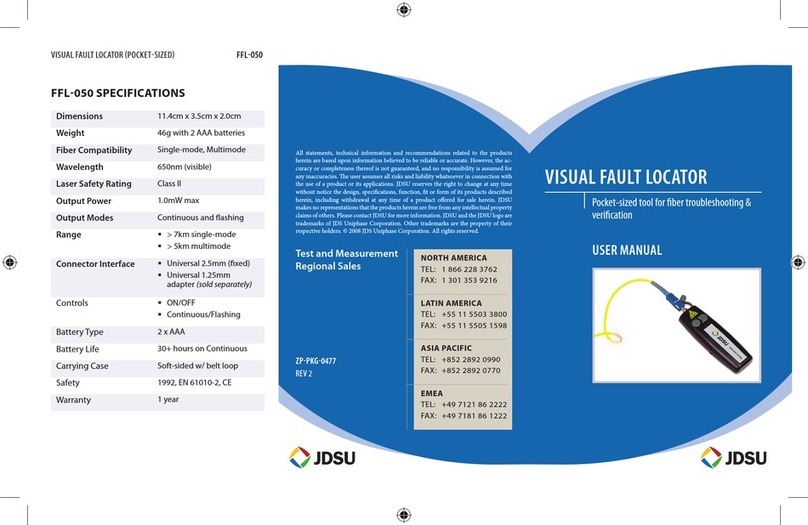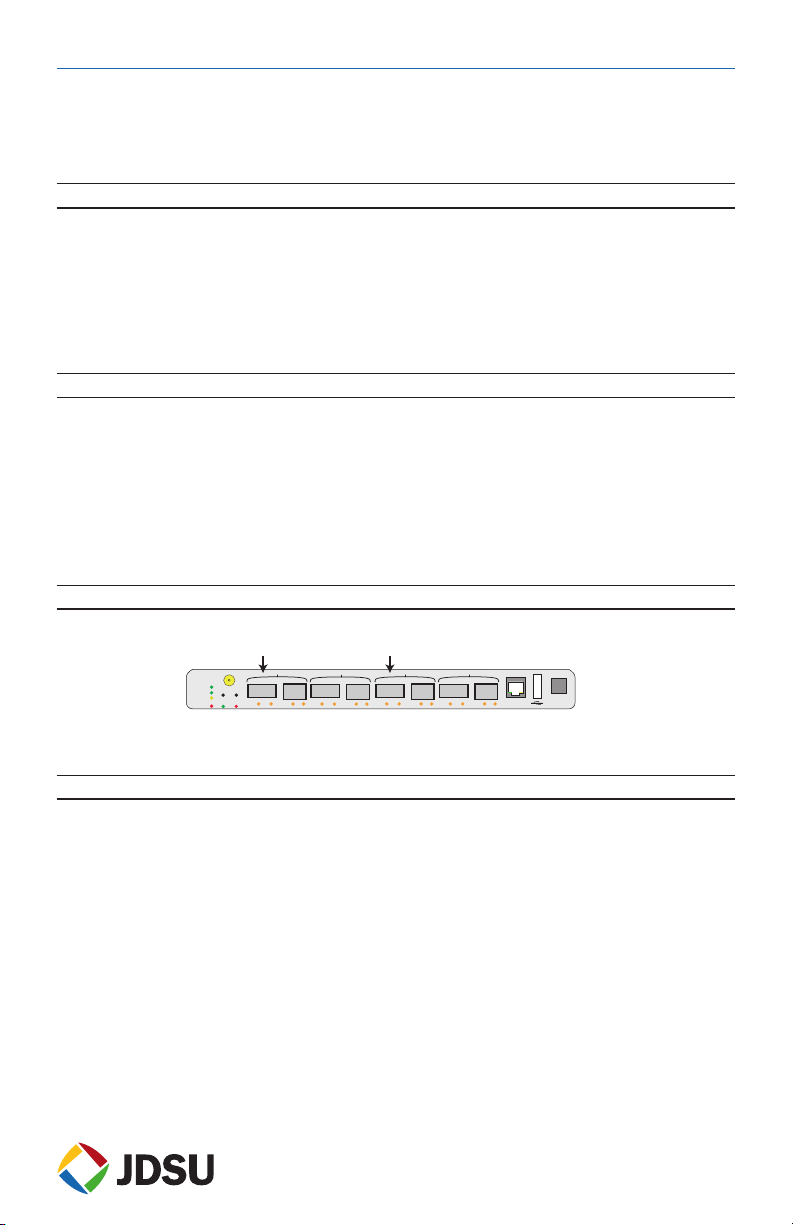JDS Uniphase ONT-601 MTM User manual
Other JDS Uniphase Test Equipment manuals

JDS Uniphase
JDS Uniphase SmartClass VDSL User manual

JDS Uniphase
JDS Uniphase SmartClass E1 User manual
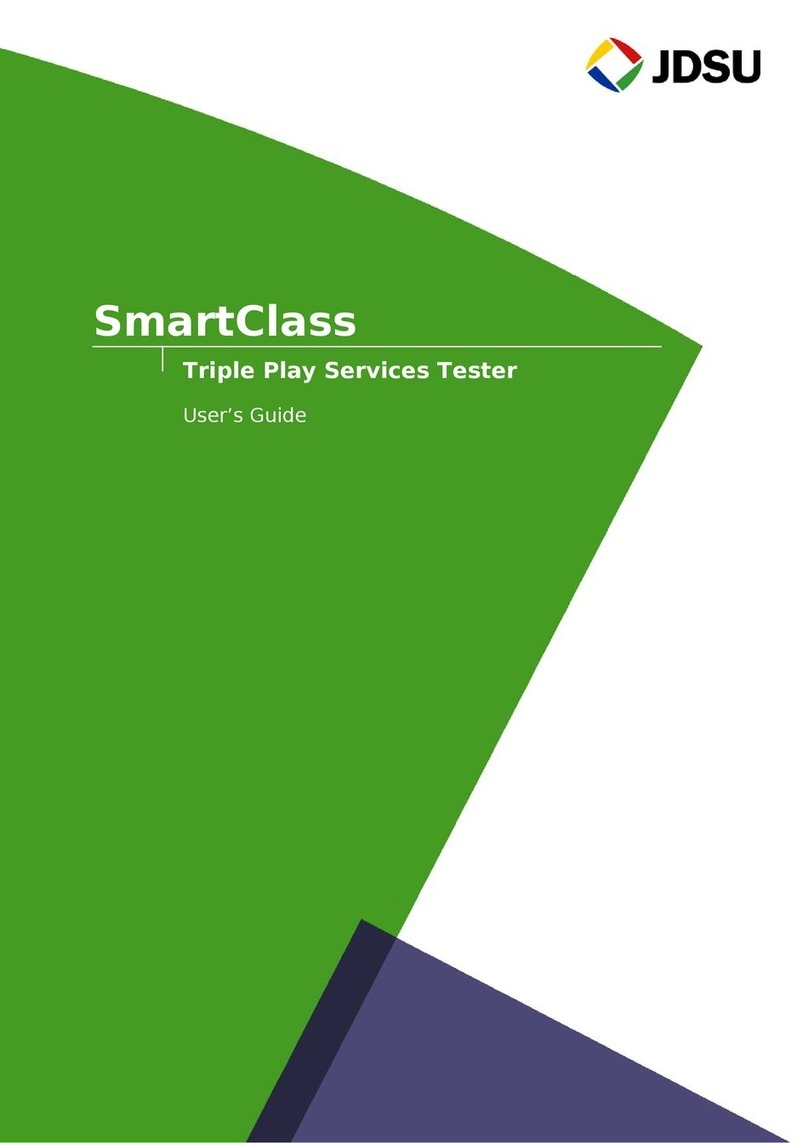
JDS Uniphase
JDS Uniphase SmartClass User manual
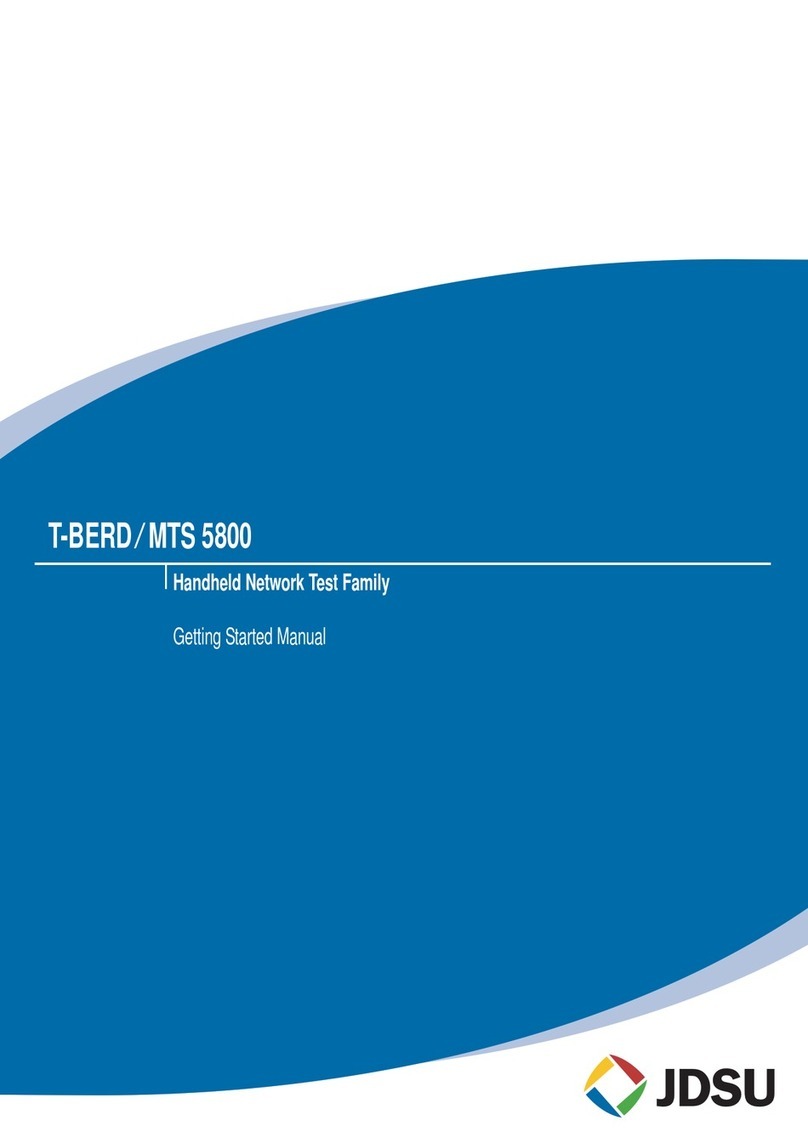
JDS Uniphase
JDS Uniphase T-BERD MTS 5800 Series Parts list manual
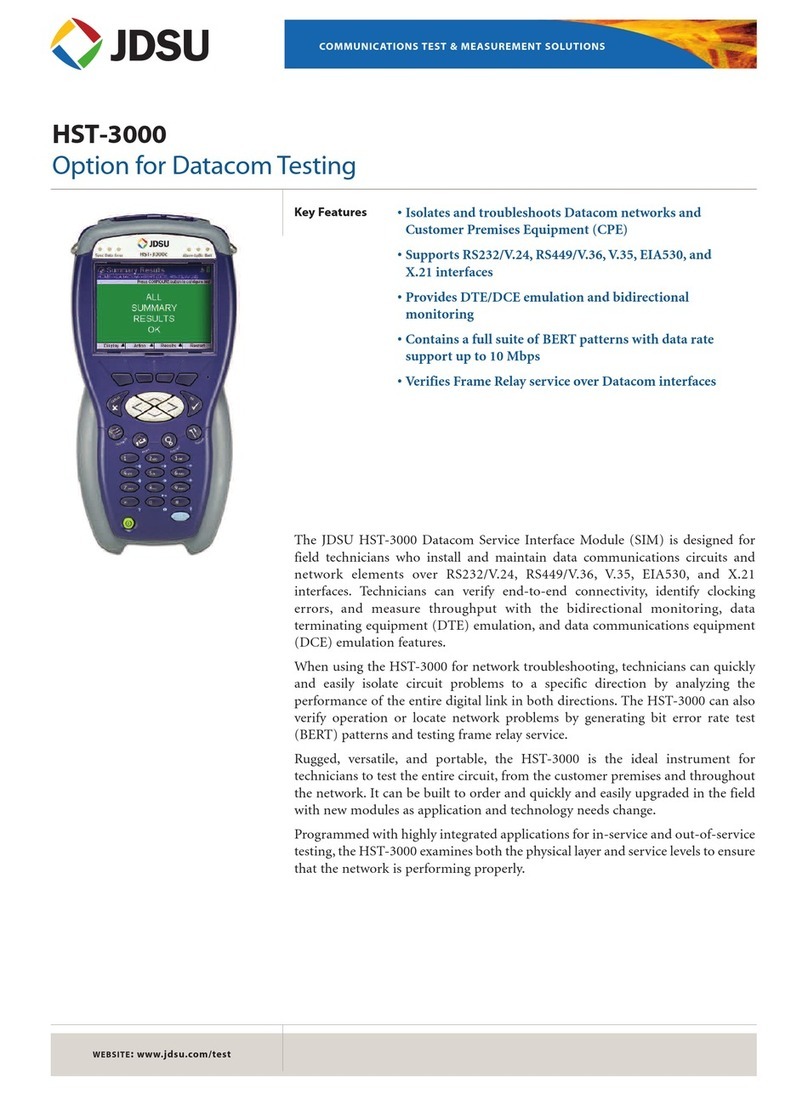
JDS Uniphase
JDS Uniphase IP Video Test Option HST-3000 User manual

JDS Uniphase
JDS Uniphase IP Video Test Option HST-3000 User manual

JDS Uniphase
JDS Uniphase KP260 User manual

JDS Uniphase
JDS Uniphase ANT-5 Operator's manual

JDS Uniphase
JDS Uniphase 40 G Transport Module T-BERD/MTS-8000 User manual

JDS Uniphase
JDS Uniphase OTU-8000 (EOTU8000E) User manual

JDS Uniphase
JDS Uniphase IP Video Test Option HST-3000 User manual

JDS Uniphase
JDS Uniphase OLS-34 User manual

JDS Uniphase
JDS Uniphase OneExpert DSL User manual

JDS Uniphase
JDS Uniphase IP Video Test Option HST-3000 User manual
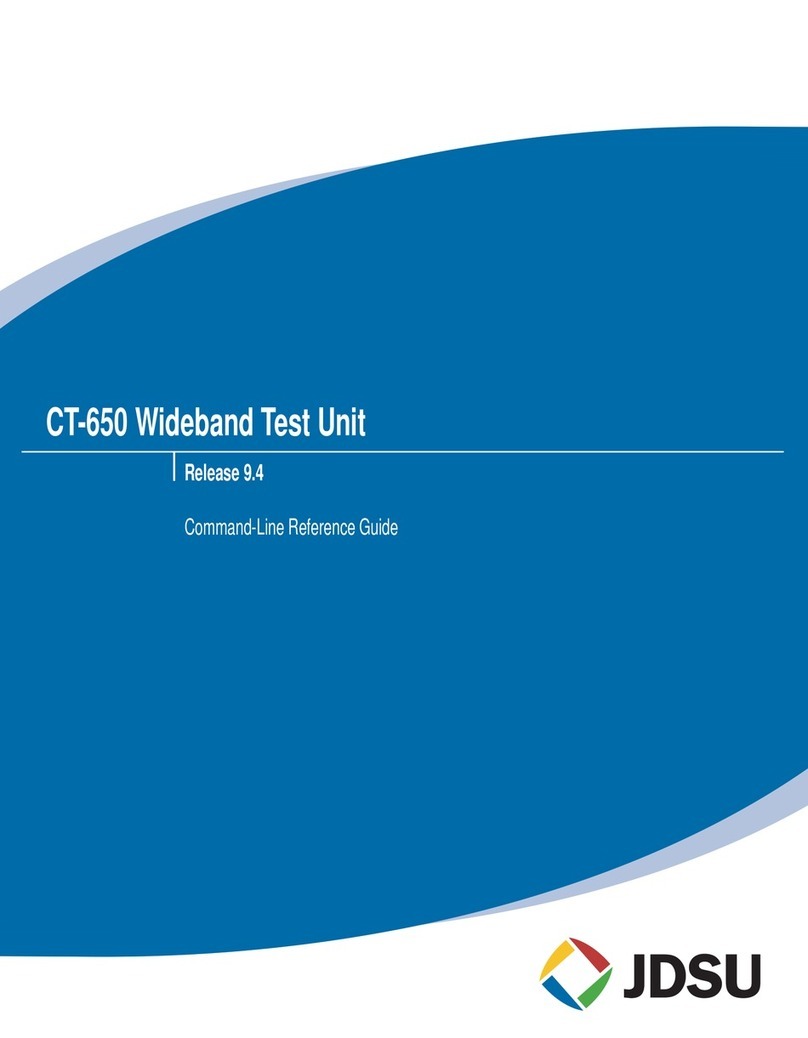
JDS Uniphase
JDS Uniphase CT-650 User manual

JDS Uniphase
JDS Uniphase T-BERD User manual

JDS Uniphase
JDS Uniphase IP Video Test Option HST-3000 Parts list manual

JDS Uniphase
JDS Uniphase IP Video Test Option HST-3000 User manual

JDS Uniphase
JDS Uniphase IP Video Test Option HST-3000 User manual

JDS Uniphase
JDS Uniphase Validator User manual
Popular Test Equipment manuals by other brands

Redtech
Redtech TRAILERteck T05 user manual

Venmar
Venmar AVS Constructo 1.0 HRV user guide

Test Instrument Solutions
Test Instrument Solutions SafetyPAT operating manual

Hanna Instruments
Hanna Instruments HI 38078 instruction manual

Kistler
Kistler 5495C Series instruction manual

Waygate Technologies
Waygate Technologies DM5E Basic quick start guide

StoneL
StoneL DeviceNet CK464002A manual

Seica
Seica RAPID 220 Site preparation guide

Kingfisher
Kingfisher KI7400 Series Training manual

Kurth Electronic
Kurth Electronic CCTS-03 operating manual

SMART
SMART KANAAD SBT XTREME 3G Series user manual

Agilent Technologies
Agilent Technologies BERT Serial Getting started