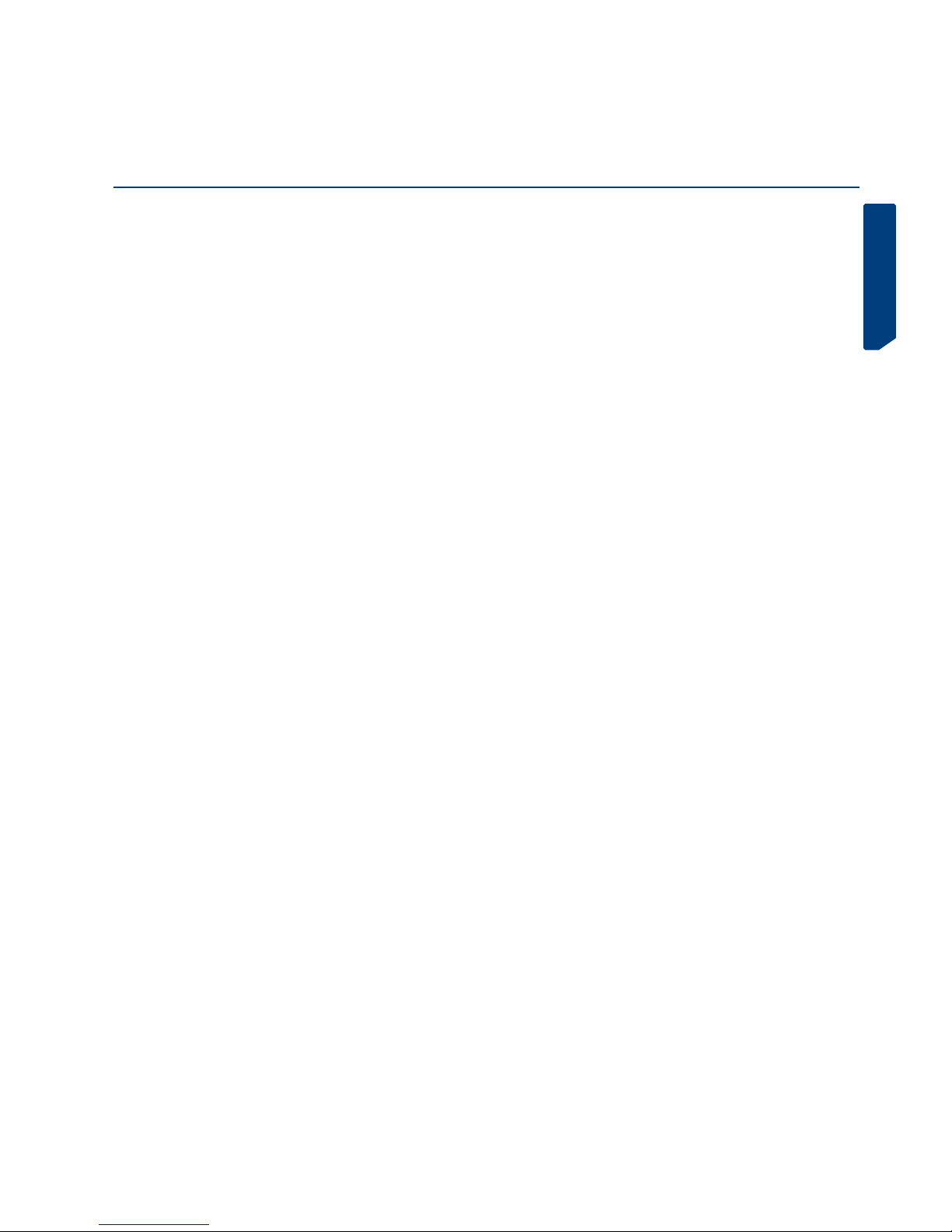28
7 – 1 The short range remote goes green. If the code received is correct,
the green LED starts flashing. Then you have to decide between the
“Automatic/Clone/ Non-Evolutionary Clone duplication modes” explained
in section 4.3.2. to complete recording.
4.2.4 EVOLUTIONARY APRIMATIC TXM
The short range remote goes green when the new code is received
and then red again to receive a second screen.
Press the original again.*
The short range remote goes green. If the codes received are correct
and consecutive, the green LED starts flashing. Then you have to decide
between the “Automatic/Clone/ Non-Evolutionary Clone duplication
modes” explained in section 4.3.2. to complete recording.
4.2.5 EVOLUTIONARY GO (ONLY EXISTS IN VERSION 433-868)
he short range remote goes green. If the code received is correct,
the green LED starts flashing. Then you have to decide between the
“Automatic/Manual/Clone duplication modes” explained in section 4.3.1.
to complete recording.
4.2.6 EVOLUTIONARY FAAC MASTER
This remote needs 4 consecutive screens plus a seed screen for each
channel that you wish to record. The screens must be consecutive.
7 – 1 The short range remote goes green when the new code is received
and then red again to receive a second screen.
7 – 2 Press the original again. *
7 – 3 The short range remote goes green when the new code is received
and then red again to receive a third screen.
7 – 4 Press the original again.*
7 – 5 The short range remote goes green when the new code is received
and then red again to receive a fourth screen.
7 – 6 Press the original again.*
7 – 7 The short range remote turns flashing red then red. This indicates
that the seed should be introduced.
7 – 8 Simultaneously press all the buttons of the original remote. The ori-
ginal remote will start to flash. When it flashes, press the original button
you pressed earlier to send the four screens.
7 – 9 The short range remote will receive the code and will switch off if
the copy was correctly implemented. If the copy failed, it will go back to
red to indicate an error.
Repeat all of the steps for the other buttons you want to copy.
4.2.7 EVOLUTIONARY DITEC
7 – 1 The short range remote goes green when the new code is received
and then red again to receive a second screen.
7 – 2 Press the original again.*
7 – 3 The short range remote goes green. If the codes received are correct
and consecutive, the green LED starts flashing. Then you have to decide
between the “Automatic/Clone/ Non-Evolutionary Clone duplication
modes” explained in section 4.3.2. to complete recording.
* You must press the original remote consecutively.
4.2.8 FIXED CODE REMOTES
When the remote read is not any of the above models, we assume that it
is a fixed code remote. The code transmitted by the original is not a rolling
code or a Nice or a V2 or an Aprimatic or a GO. In this case:
7 – 1 The short range remote turns flashing red. This indicates that a fixed
code has been detected. Press any button to make the red LED light up.
7 – 2 Press the original again.
7 – 3 The short range remote turns flashing green. Indicate the desired
frequency by pressing button 1 or button 2. (1 if it’s 433 and 2 if it’s
variable).
7 – 4 It will stay red for a few seconds until all the data has been recorded
and then it will switch off, indicating that the copy has been made
correctly.
4.3 ROLLING CODE DUPLICATION MODES
4.3 ROLLING CODE DUPLICATION MODES
auto Press the first button of the duplicate remote when the
green LED is flashing. We generate a compatible remote
that must be registered with the installation.
manual -
1
Press the second button of the duplicate remote when the
green light flashes.
manual -2 Now enter the number to be added or removed from
the original remote. Enter it by using the buttons in the
following manner:
manual
-3
The first button on the duplicate remote is the units, the
second button represents the tens and the third button
represents the hundreds. In this way, if we want to add
127 places, press the third button once, the second button
twice and the third button seven times.
manual-4 Button 4 can be both add and subtract. The LED is green
for add and red for subtract.
manual
-5
Finally, press the registration button of the duplicate
remote to exit this mode.
clone Press the third button of the duplicate remote when the
LED is flashing. This will generate a clone that is identical
to the original.
Scanner This option exists for the Mutancode and Erreka controls.
To do that we have to press the fourth button. This option
generates a process that will make a scan of different se-
rial numbers. After having made the process this way, we
go to the garage and press the button where the control
is recorded. This will start to emit codes starting from the
original serial number forwards. When we see the door
open, press the backwards button to stop the scan.
As the scan is very quick, it is possible that the code whe-
re the scan stops is higher than the one really needed.
Therefore we have to wait till the door is closed again
and then we press the button where we have recorded
the control. In this case, codes will be emitted backwards
but much slower. When the door opens again we press
the backwards button for 5 seconds until both Leds flash.
The increase or decrease operation can be re-started by
pressing any button for 3 seconds except the backwards
one.
4.3.2AUTOMATIC/CLONE/NON-EVOLUTIONARY CLONE DUPLICATION
MODES
auto Press the first button of the duplicate remote when the
green LED is flashing. We generate a compatible remote
that must be registered with the installation.
clone Press the third button of the blank remote when the green
light is flashing. We generate a remote that’s identical to
the original.
Clon-
Press the second button of the duplicate remote when the
green light flashes. This generates a remote that’s iden-
tical to the original, in fixed mode, so that it will always
send the same screen.
Please consult the diagram on the following page for guidance.