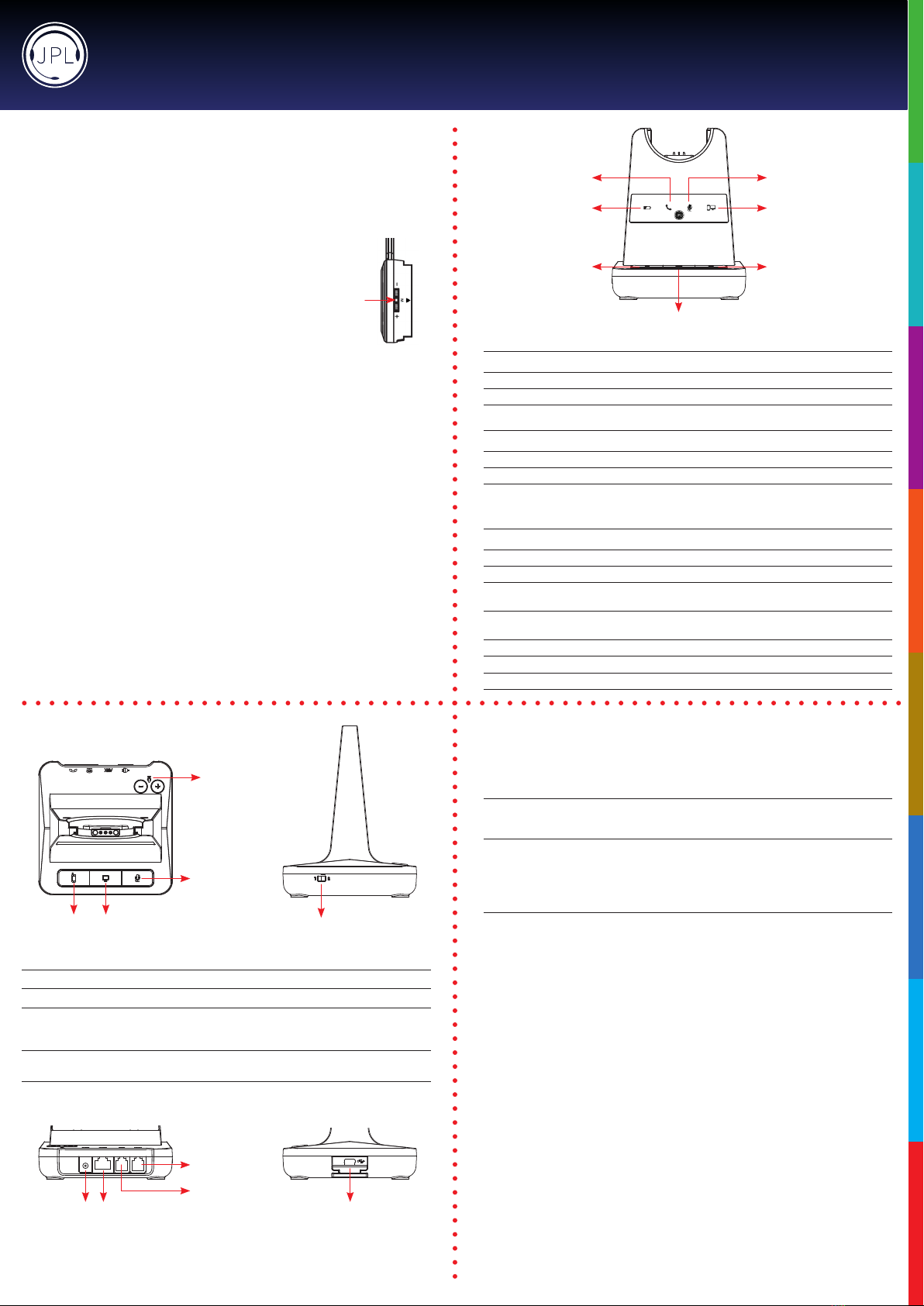Features:
• Patented, user changeable headband from single speaker to dual* speak wearing style
• Patented, universal base with slot-in cartridge drawer to accept
Bluetooth* or USB* modules (*Optional accessories - sold separately)
• DECT security compliant - with security requirements of the DECT standard A, designed to
safeguard against eavesdropping
• Surround Shield™ noise cancelling microphone
• Sound Shield™ hearing protection
• Max100m(300)coverage
• Max 30 users in 50 square meters
• 6-7 hours talk time (stand by ~ 50 hours)
• Quick recharge time (60 to 90 mins)
• Volume contol on headset
• Boom arm adjustable through 270°
• In use / busy light indicator on speaker housing
• 65mm smooth leatherette ear cushion
• Padded leatherette headband cushion for all day comfort
• Headset weight 80g/95g
• Patented design
• Full range of EHS cords available
• 24 month repair or replacement warranty
Thisheadsetwillautoconguretoyourdeskphone.Thecompatibilityswitchshouldbeusedinthe
alternativeposition,ifnodialtoneisheardintheheadsetwhenactive.Itwilltakeupto3minutesfor
the phone and headset to establish the optimum call quality with our Auto Setup feature, ensuring
thebestsound.Simplymakeatestexternalcallandtheheadsetwillconguretotherequired
settingsforyourphone.
IMPORTANT AUTO SET UP NOTICE
Important Safety Instructions
Thisheadsetisveryeasytouseandsetup.Foroptimaluse,westillrecommendthatyoureadthisuser
guidecarefullybeforeusingtheheadsetforthersttime.
Unpacking
Removeyourheadsetfromitspackagingandensureyouhavethecorrectspeciedaccessories.Retain
the headset box for storage of your unit, and also in the event that it needs to be returned for servicing
orrepair.
Safety
Foryourownsafety,thisproductshouldonlybeusedwithCEACAandRoHSapprovedequipment.
Usingthisheadsetwithnonapprovedequipmentcanvoidthisproductswarranty.
Maintenance
To gain optimal performance, hygiene and life-span from your headset, replace all consumable items; -
earcushions,microphonefoamwindshield(ifapplicable)every6months.
Environmental Notice
ThisheadsethasbeenmadetoCE,RoHSandWEEEstandards.Intheinterestofrecyclingraw
materials, please do not dispose of this headset in the household waste at the end of its useful
life.Disposalcantakeplaceatapprovedrecyclingordisposinglocationsinaccordancewithlocal
regulations.
Warning
Ensure that all electrical connections (including extension leads and interconnections between pieces
ofequipment)areproperlymadeandinaccordancewiththerelevantmanufacturersinstructions.
• Do not continue to operate the equipment if you are in any doubt about it working normally, or if it is
damagedinanyway.Disconnectfromyourtelephoneequipmentandconsultyourdealer.
• Donotallowelectricalequipmenttobeexposedtorainormoisture.
• Never push anything into holes, slots or any other opening on your headset as this could result in
fatalelectricalshock.
• Donotopentheheadsethousingasdoingsowillvoidthewarranty.
• Neverguessortakechanceswithelectricalequipment.
• Donotusethisequipmenttoreportagasleakwhileyouareinthevacinityofagasleak.
• Telephoneheadsetsarecapableofproducinghighlevelsofsound.Prolongedexposuretohigh
soundlevelscancausedamagetohearing.
• Neverallowsmallchildrentoplaywiththeheadset-smallpartsmaybeachokinghazard.
REGISTERED ADDRESS
UK Oice: JPL Telecom Limited: Unit 1, Church Close Business Park, Todber, Sturminster Newton, Dorset, DT10 1JH, UK
USA Oice: JPL Telecom Holdings LLC: 445 W Merritt Ave, Merritt Island, FL 32953, USA
www.jpltele.com
Trouble Shooting
1. Cannot hear a dial tone.
• CheckthePC/TELbutton.TELMute:PC/TELindicator–‘OFF’
• Pleasecheckthecableconnectionbetweenbaseunitandphone.
• Check that the power adapter is plugged in and has power
• Pleasecheckthecompatibilityswitch.Adjustcompatibilityswitchuntilyoucanhearthedialtone.
2. Microphone volume (TX) is low / dead.
• Makesurethatthemicrophone(TX)mutefunctionisdeactivated.
• Check the position of the boom arm and make sure that the microphone is placed as close as
possibletoyourmouth(approx.2ngersdistance).
• Adjustthemicrophone(TX)volumeonthebottomofbaseunit.
3. Buzzing sound on the headset
• Telephone may not be fully immune to the radio transmission between your headset and base
unit.Toovercomethisproblem,movethebaseunittoatleast30cm/12”awayfromthephone.
4. Headset echoes
• Adjustthetelephone’svolume.Ifnecessary,adjustyourmicrophonevolumeontheheadsettoa
lowersetting.
5. EHS doesn’t work with the telephone
• Makesurethetelephoneiscompatiblewiththewirelessheadset.RefertotheEHSguide.
6. Headset was working, but it has stopped.
• Headsetmayneedpairingtothebaseunitagain.Refertothe‘OperatingInstructions’
• Headsetbatterymaybedead.Returntheheadsettothecradleonthebaseunitforcharging.
Formoreinformation,ple
asecont
act:
[email protected] andsharethefollowinginf
ormation:
- Your name
- Your phone number
- Your email address
- Phone number
- Region
- Fault with product
- Barcode serial number (found on the bottom of the base unit)
We will endeavour to respond to you within the next full working day.
Helpful Setup Videos Found Here - https://www.jpltele.com/jpl-tutorials.aspx
What’s included
Base Unit Monaural
Headband
Switch Mode Power
Supply with Multi
Country Adapters &
Telephone Cord
Microphone
Boom Arm
JPL-Explore User Manual