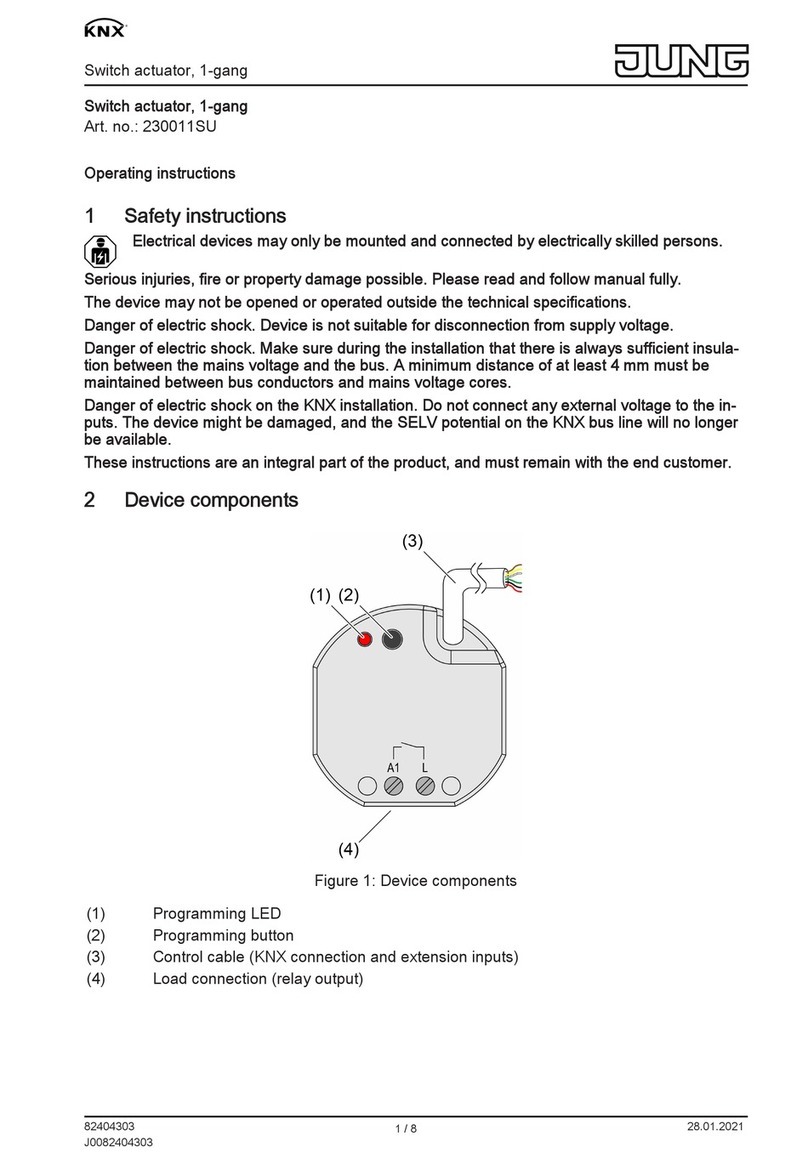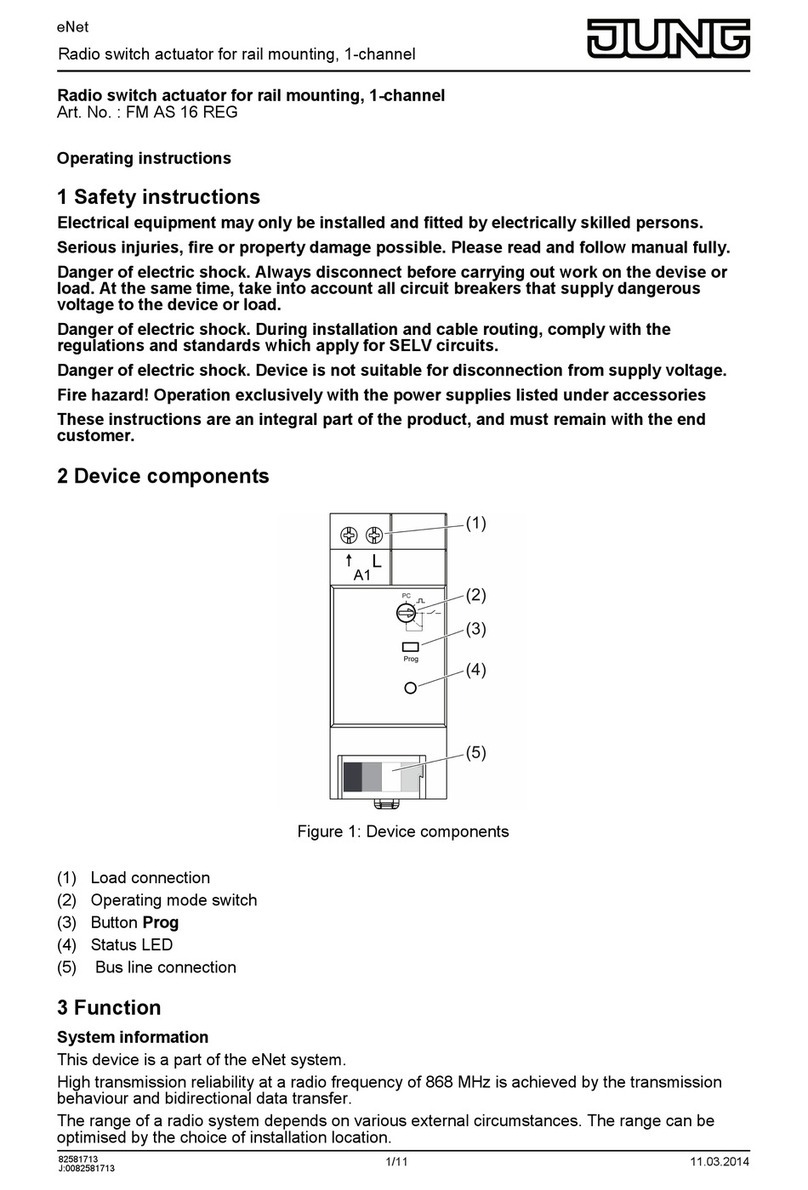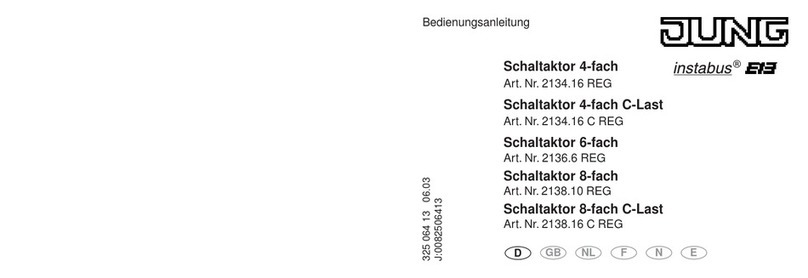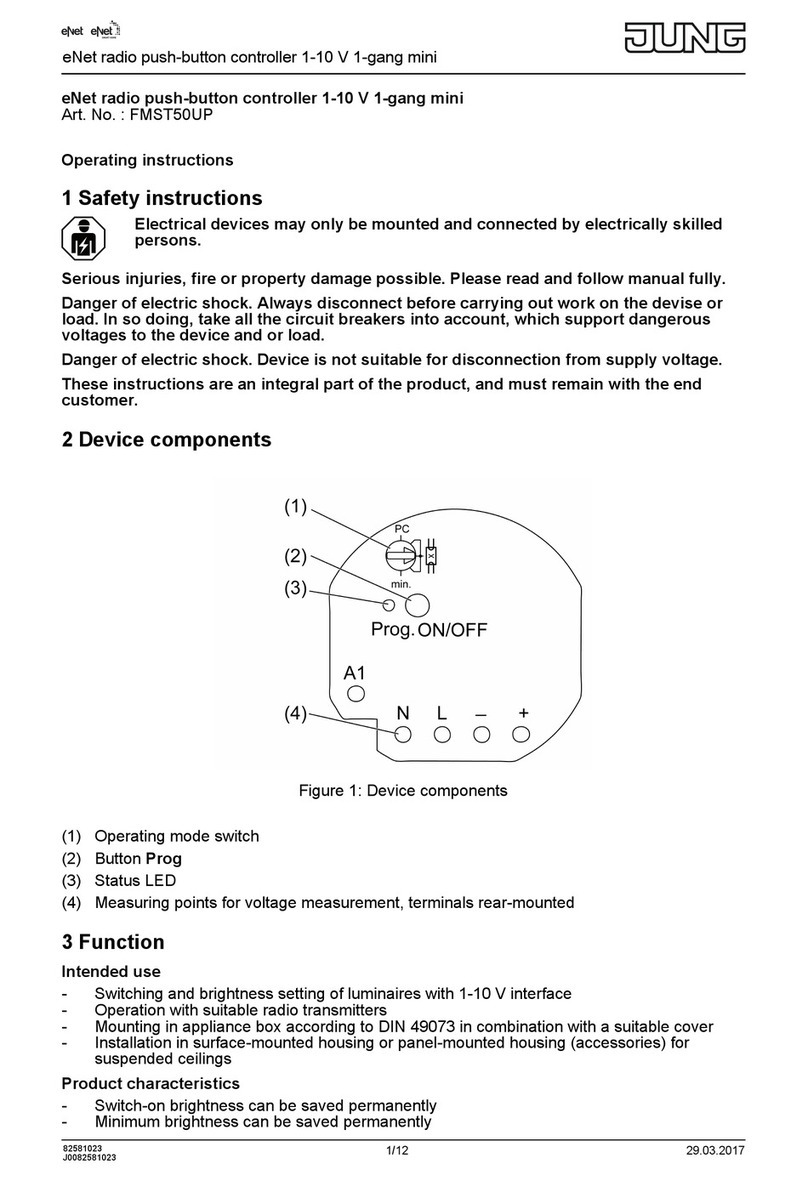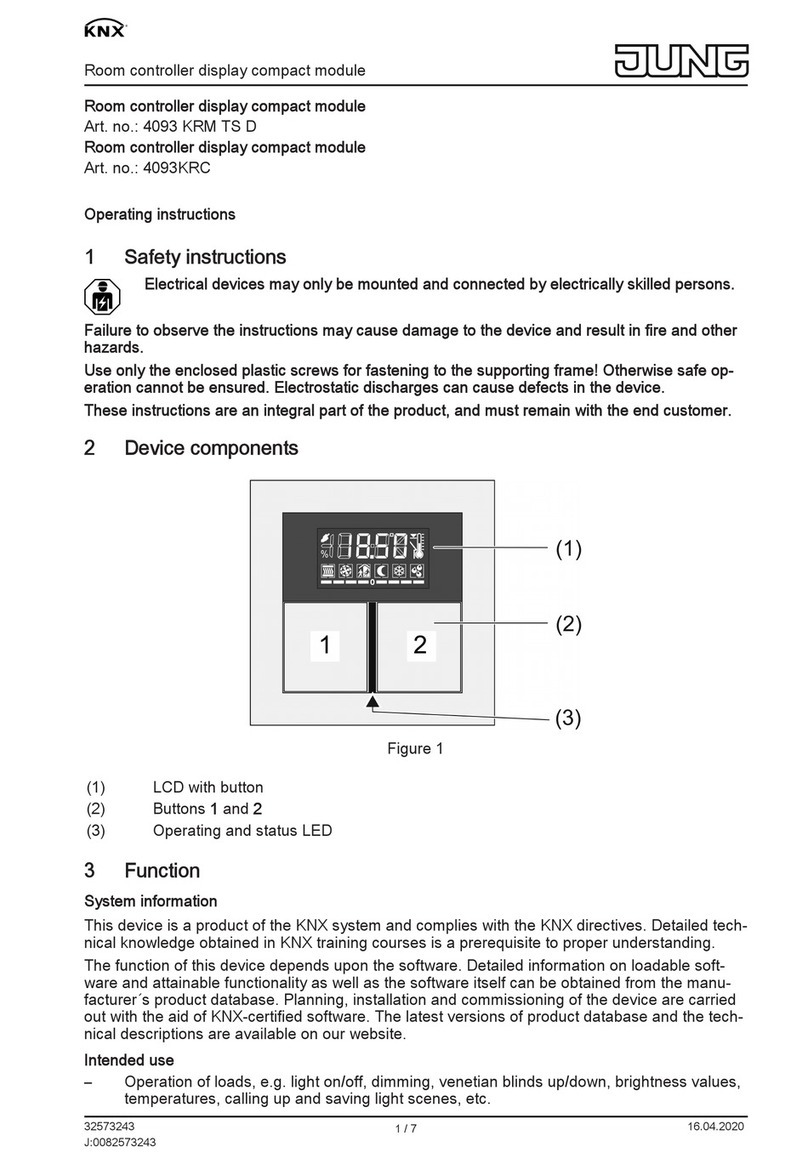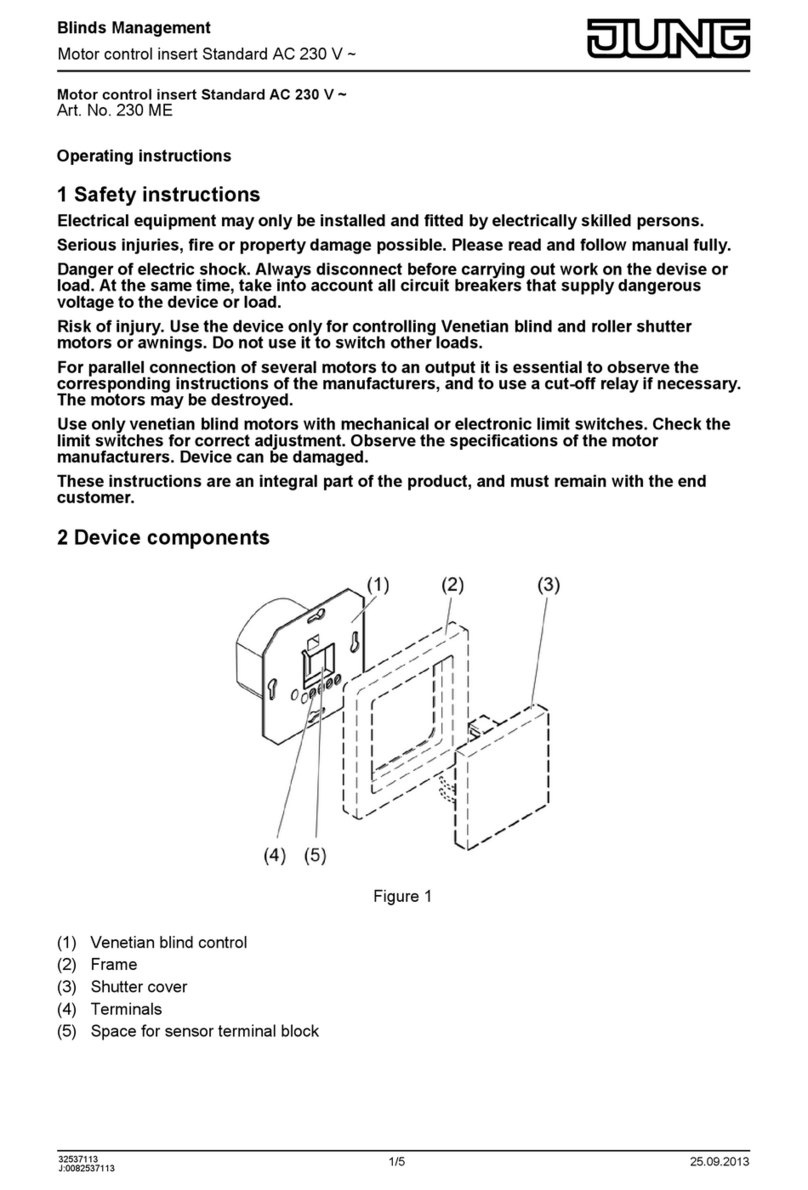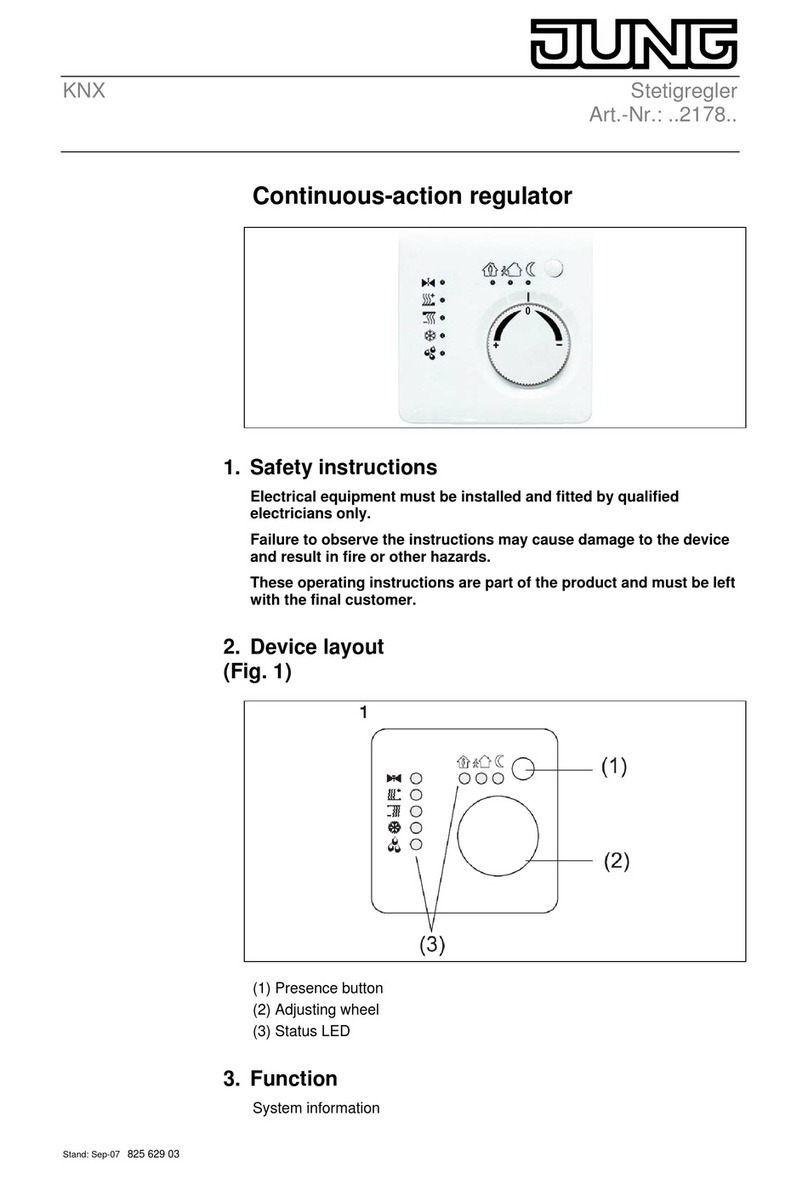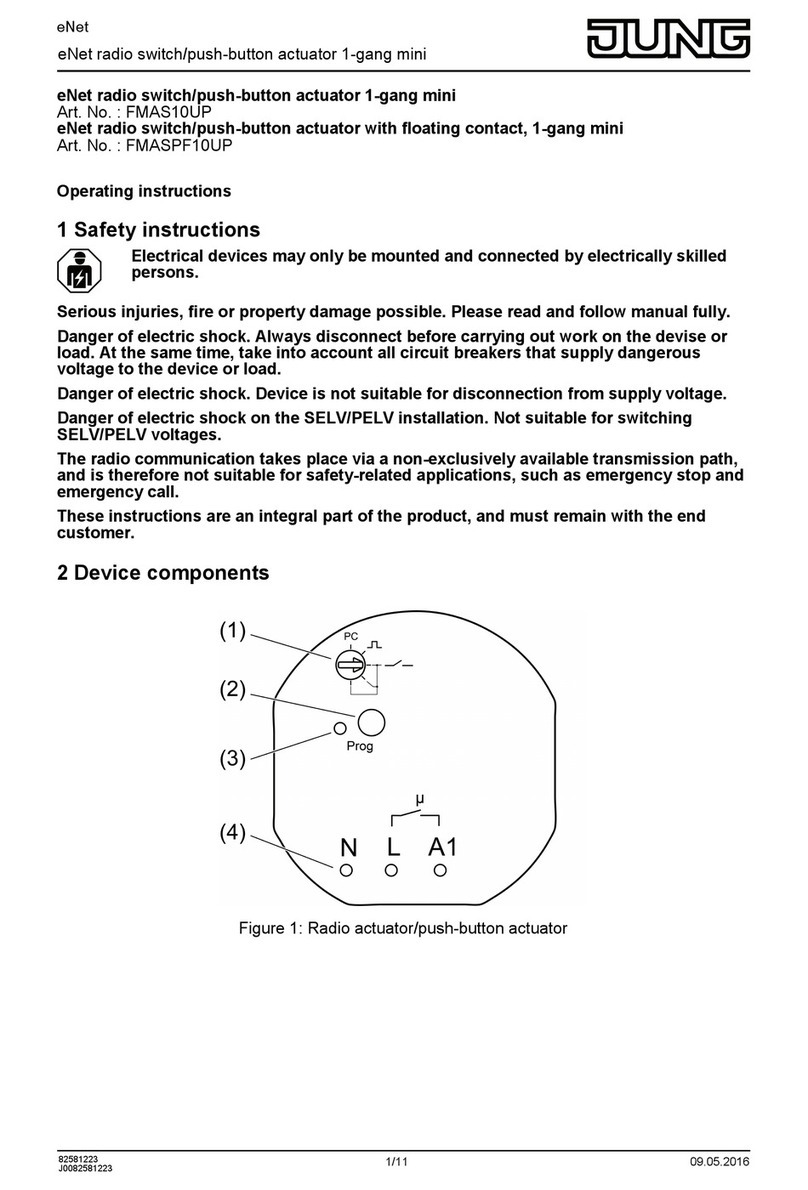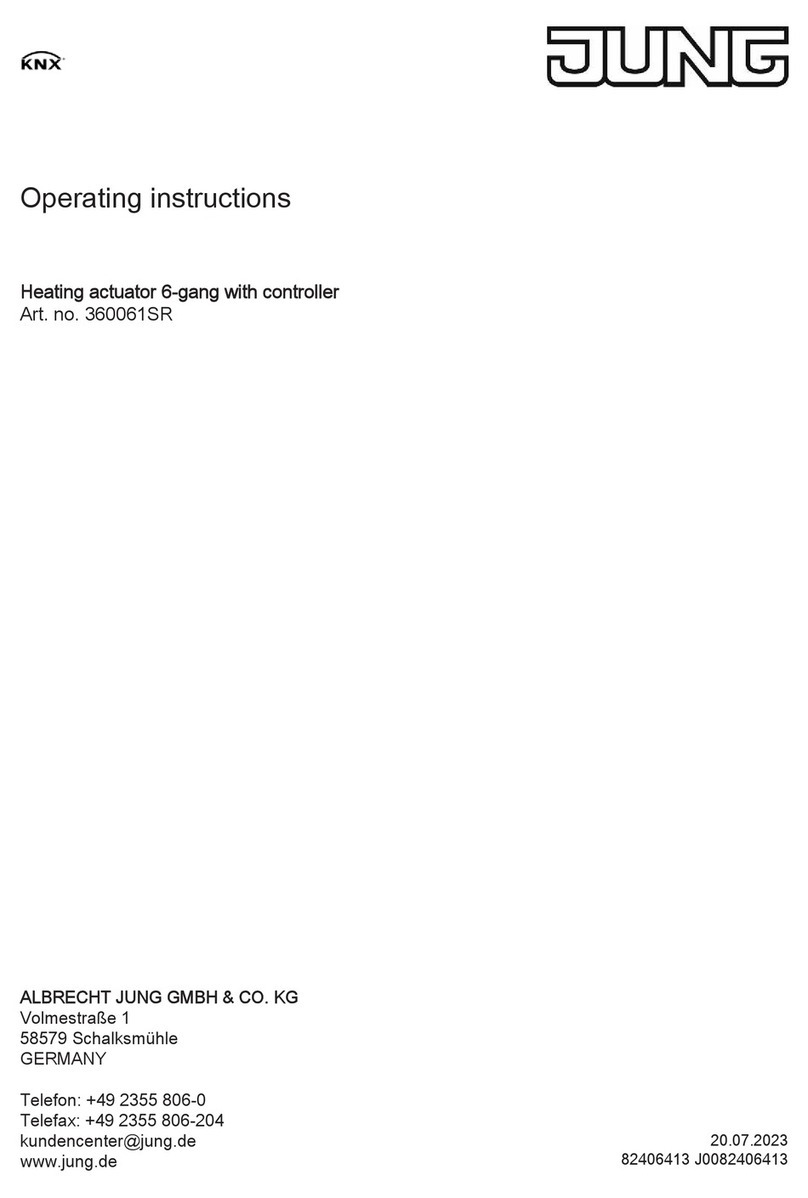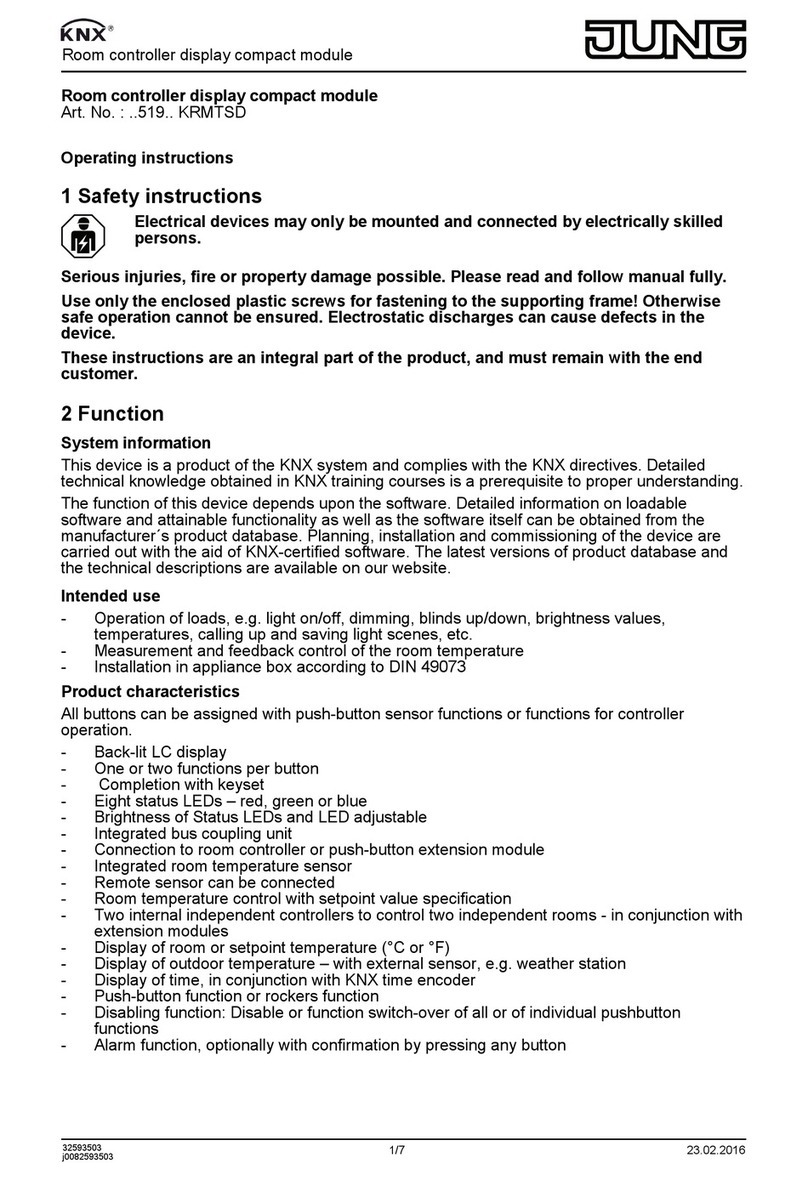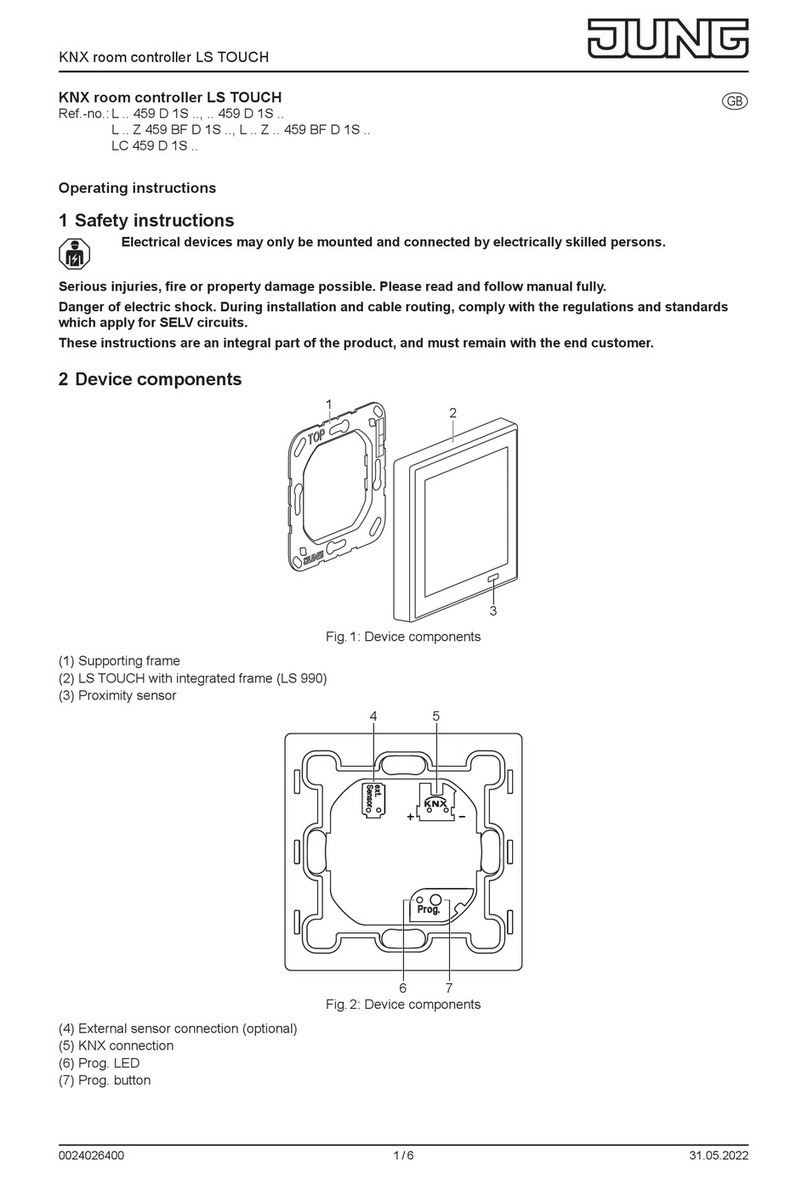Art.-No.: 4093 KRM TS D
Content
1 Product definition 4 ................................................................................................................
1.1 Product catalogue 4 ...........................................................................................................
1.2 Function 4 ..........................................................................................................................
1.3 Accessories 6 ....................................................................................................................
2 Installation, electrical connection and operation 7 .............................................................
2.1 Safety instructions 7 ..........................................................................................................
2.2 Device components 8 ........................................................................................................
2.3 Fitting and electrical connection 9 .....................................................................................
2.4 Commissioning 13 .............................................................................................................
2.5 Operation 15 ......................................................................................................................
2.5.1 Basic display 16 .........................................................................................................
2.5.2 Second operating level 17 ..........................................................................................
3 Technical data 26 ....................................................................................................................
4 Software description 27 .........................................................................................................
4.1 Software specification 27 ...................................................................................................
4.2 Software "Continuous controller module 3gang 146A11" 28 .............................................
4.2.1 Scope of functions 28 .................................................................................................
4.2.2 Notes on software 31 .................................................................................................
4.2.3 Object table 32 ...........................................................................................................
4.2.3.1 Object table, pushbutton sensor function section 32 ..........................................
4.2.3.2 Object table, controller function section 45 .........................................................
4.2.3.3 Display object table 62 ........................................................................................
4.2.4 Functional description 66 ...........................................................................................
4.2.4.1 Pushbutton sensor 66 .........................................................................................
4.2.4.1.1 Operation concept and button evaluation 66 ..............................................
4.2.4.1.2 "Switching" function 73 ................................................................................
4.2.4.1.3 "Dimming" function 74 .................................................................................
4.2.4.1.4 "Venetian blind" function 76 ........................................................................
4.2.4.1.5 Value transmitter function 80 ......................................................................
4.2.4.1.6 "Scene extension" function 83 .....................................................................
4.2.4.1.7 Function "2-channel operation" 84 ..............................................................
4.2.4.1.8 "Controller extension" function 86 ...............................................................
4.2.4.1.9 "Fan control" function 87 .............................................................................
4.2.4.1.10 "Controller operating mode" function 88 ......................................................
4.2.4.1.11 "Setpoint shift" function 89 ..........................................................................
4.2.4.1.12 "Change in the display reading" function 90 ................................................
4.2.4.1.13 Status LED 91 .............................................................................................
4.2.4.1.14 Disabling function 93 ...................................................................................
4.2.4.1.15 Transmission delay 96 ................................................................................
4.2.4.1.16 Alarm message 97 ......................................................................................
4.2.4.2 Room temperature controller 98 .........................................................................
4.2.4.2.1 Operating modes and operating mode change-over 98 ..............................
4.2.4.2.2 Control algorithms and calculation of command values 101 .......................
4.2.4.2.3 Adapting the control algorithms 108 ............................................................
4.2.4.2.4 Operating mode change-over 111 ..............................................................
4.2.4.2.5 Temperature setpoints 120 .........................................................................
4.2.4.2.6 Room temperature measurement 134 ........................................................
4.2.4.2.7 Command value and status output 137 ......................................................
4.2.4.2.8 Fan controller 141 .......................................................................................
4.2.4.2.9 Disable functions of the room temperature controller 148 ...........................
4.2.4.2.10 Valve protection 149 ...................................................................................
4.2.4.3 Room temperature controller extension 150 .......................................................
4.2.4.3.1 Connection to room temperature controller 150 ..........................................
Product documentation
Page 2 of 241