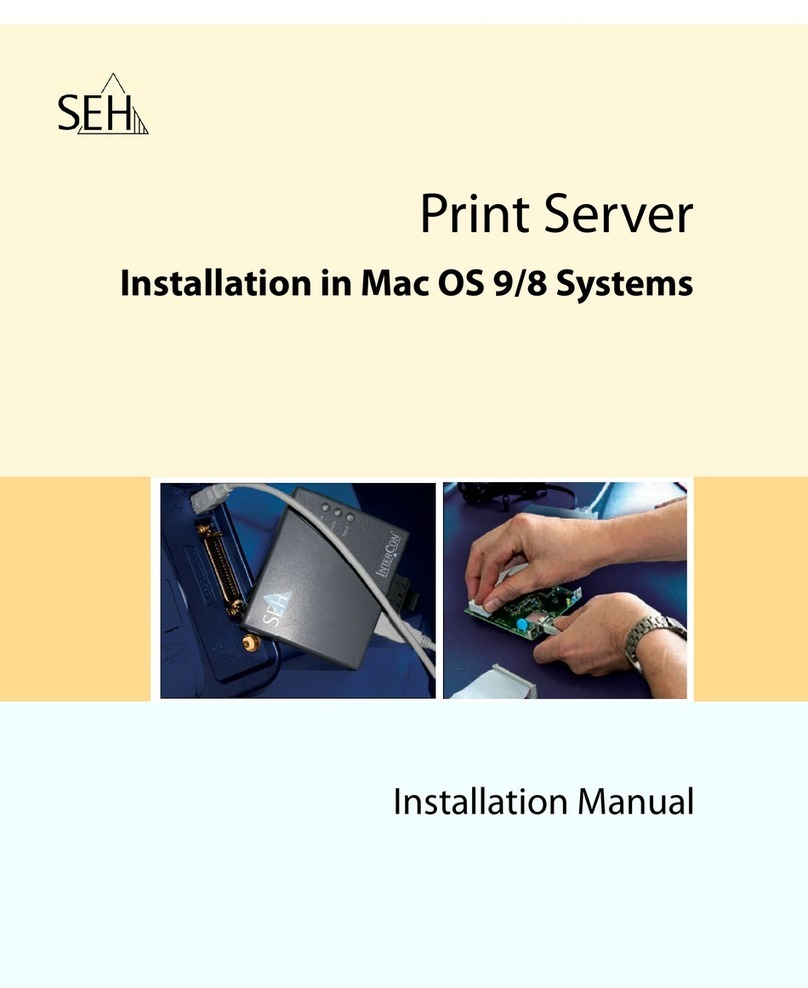USB Deviceserver User Manual Linux
Content
1 General Information........................................................................................ 1
1.1 Product ..............................................................................................................................................................................................2
1.2 Documentation ..............................................................................................................................................................................3
1.3 Support and Service......................................................................................................................................................................5
1.4 Your Safety .......................................................................................................................................................................................6
1.5 First Steps .........................................................................................................................................................................................7
2 Administration Methods................................................................................. 8
2.1 Administration using the utnserver Control Center .........................................................................................................9
2.2 Administration via the SEH UTN Manager......................................................................................................................... 11
2.3 Administration via Email .......................................................................................................................................................... 17
3 Network Settings ........................................................................................... 19
3.1 How to Configure IPv4 Parameters...................................................................................................................................... 20
3.2 How to Configure IPv6 Parameters...................................................................................................................................... 22
3.3 How to Use the UTN Server in VLAN Environments....................................................................................................... 23
3.4 How to Configure the DNS...................................................................................................................................................... 25
3.5 How to Configure Email (POP3 and SMTP)........................................................................................................................ 26
3.6 How to Configure Bonjour ...................................................................................................................................................... 28
4 Device Settings .............................................................................................. 29
4.1 How to Assign a Description................................................................................................................................................... 30
4.2 How to Configure the Device Time...................................................................................................................................... 31
4.3 How to Configure the (Encrypted) UTN Port .................................................................................................................... 32
4.4 How to Assign a Name to a USB Port................................................................................................................................... 33
4.5 How to Write a Description for a USB port ........................................................................................................................ 34
4.6 How to Get Messages................................................................................................................................................................ 35
5 Working with the SEH UTN Manager ........................................................... 37
5.1 How to Find UTN Servers/USB Devices in the Network................................................................................................ 38
5.2 How to Establish a Connection to a USB Device ............................................................................................................. 40
5.3 How to End the Connection between the USB Device and the Client.................................................................... 41
5.4 How to Request an Occupied USB Device......................................................................................................................... 42
5.5 How to Automate USB Device Connections and Program Starts ............................................................................. 43
5.6 How to Find Status Information on USB Ports and USB Devices............................................................................... 45
5.7 How to Use the Selection List and Manage User Access Rights with It................................................................... 47
5.8 How to Use the SEH UTN Manager without Graphical User Interface (utnm)...................................................... 50
6 Security........................................................................................................... 55
6.1 How to Define the Encryption Strength for SSL/TLS Connections........................................................................... 56
6.2 How to Encrypt the USB Connection................................................................................................................................... 58
6.3 How to Encrypt the Connection to the utnserver Control Center............................................................................ 60
6.4 How to Protect Access to the utnserver Control Center
(User Accounts)61
6.5 How to Block UTN Server Ports (TCP Port Access Control).......................................................................................... 62
6.6 How to Control Access to USB Devices............................................................................................................................... 63
6.7 How to Block USB Device Types............................................................................................................................................ 66
6.8 How to Use Certificates ............................................................................................................................................................ 67