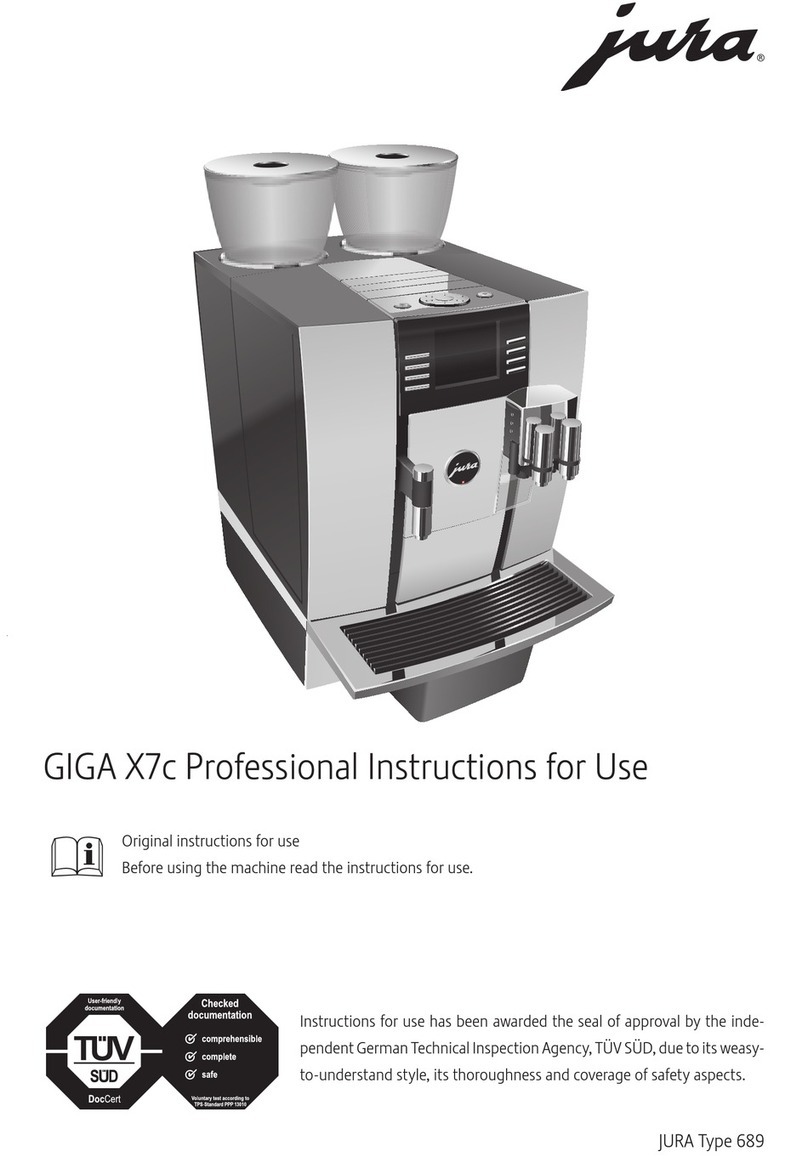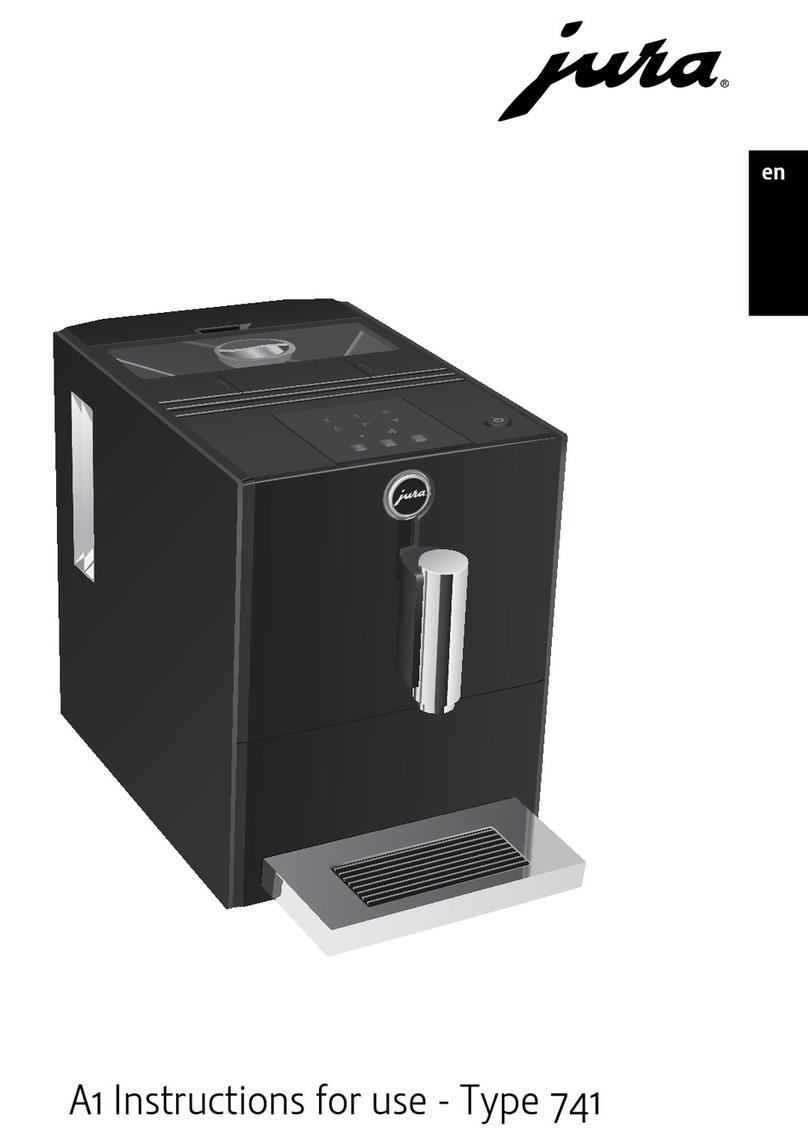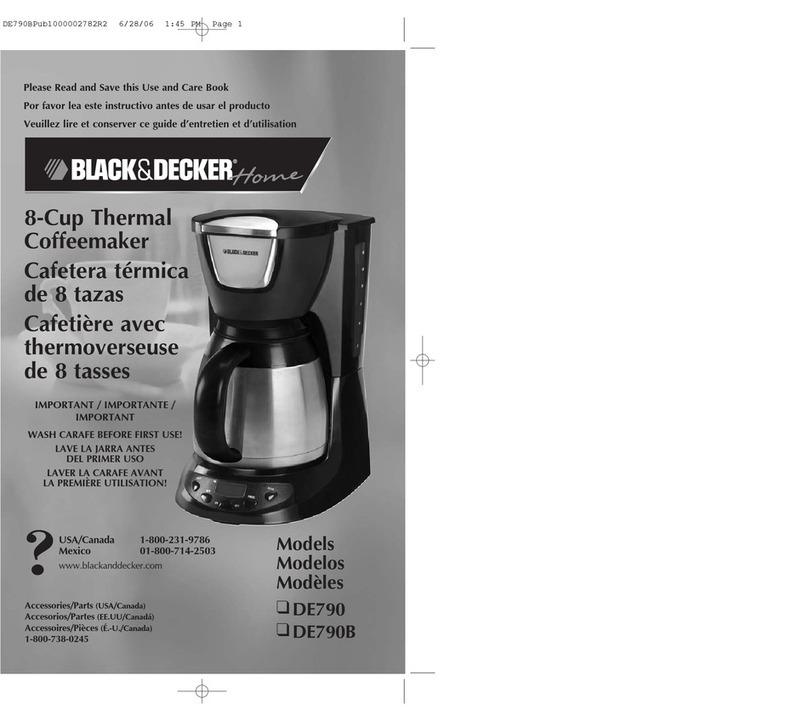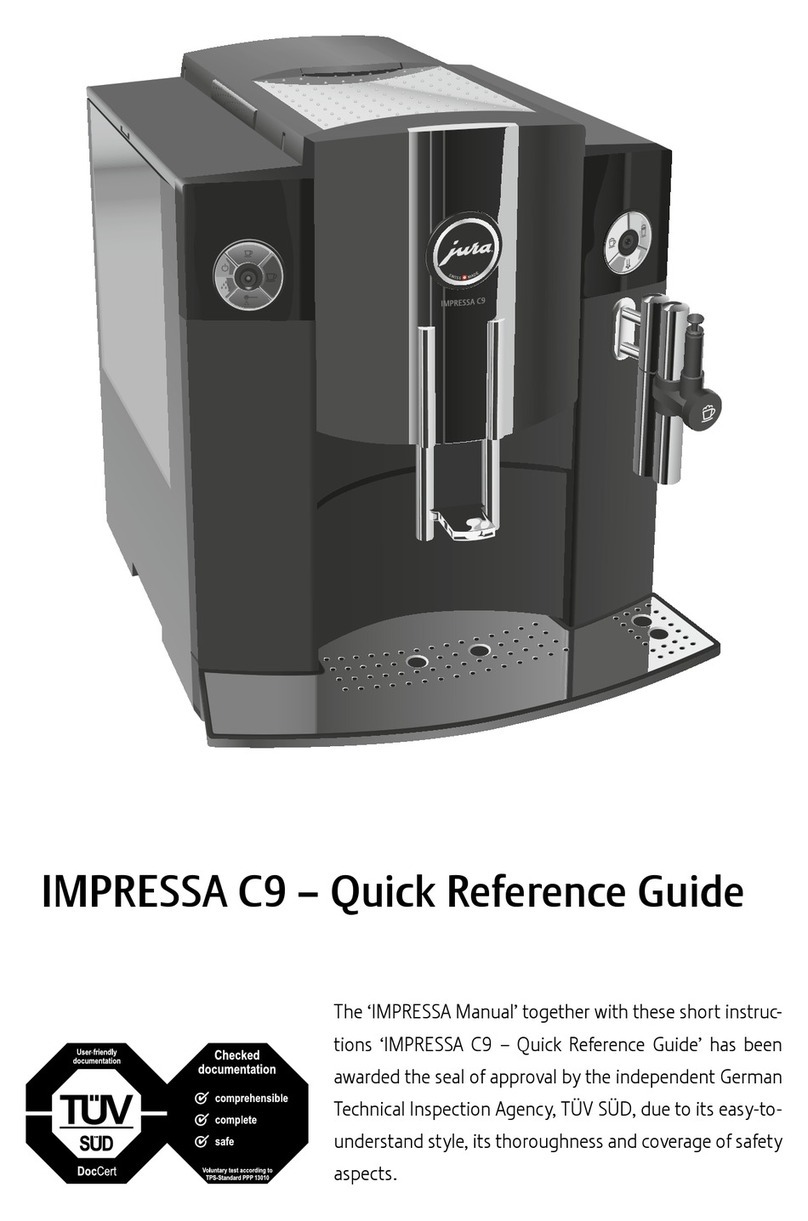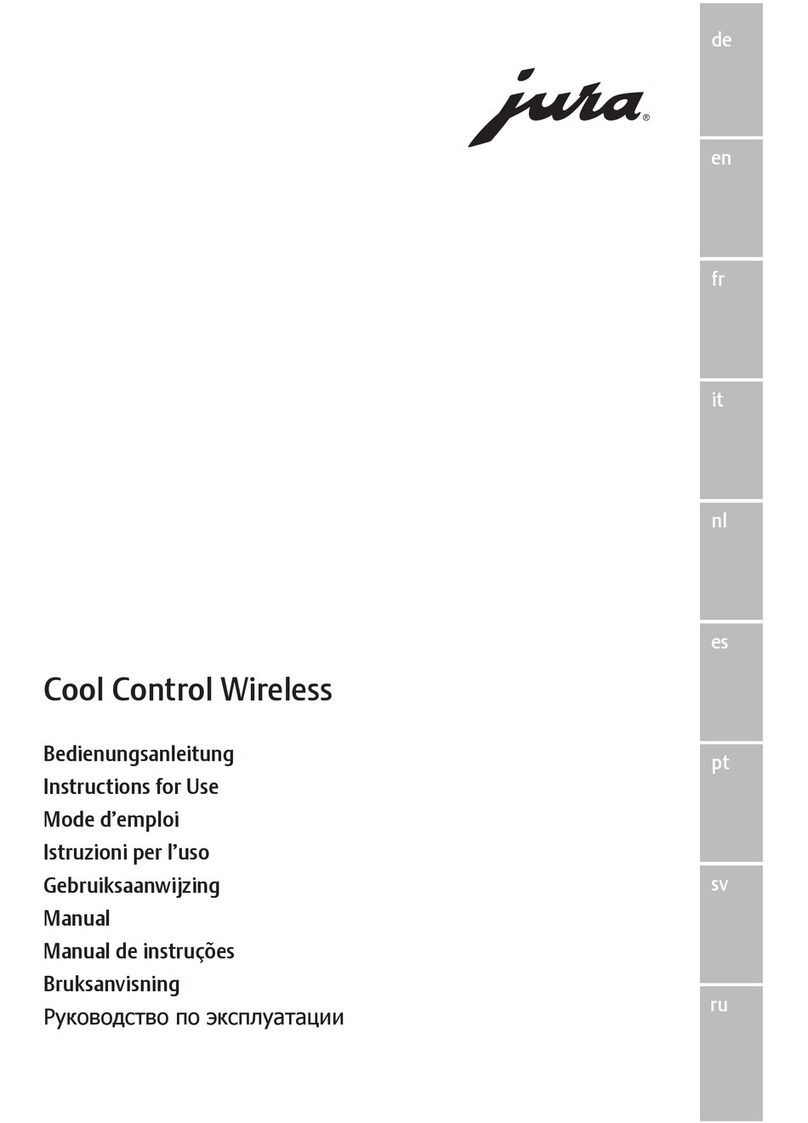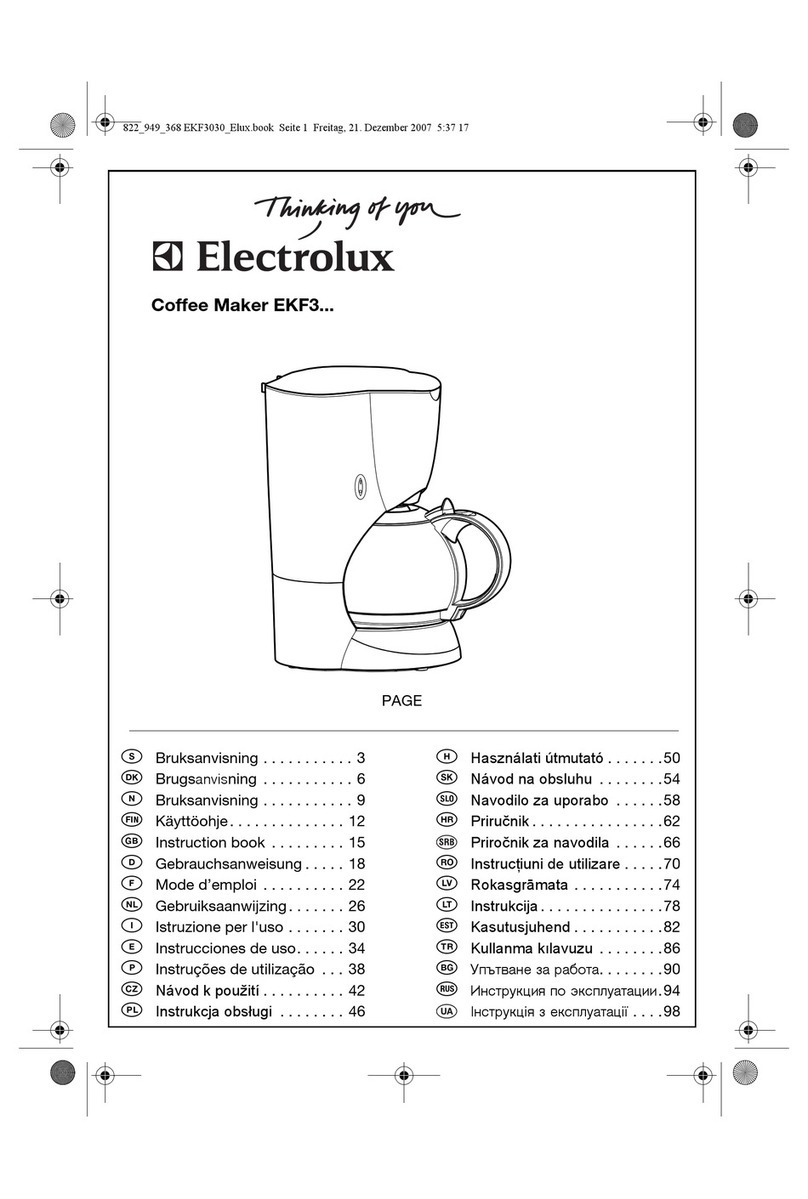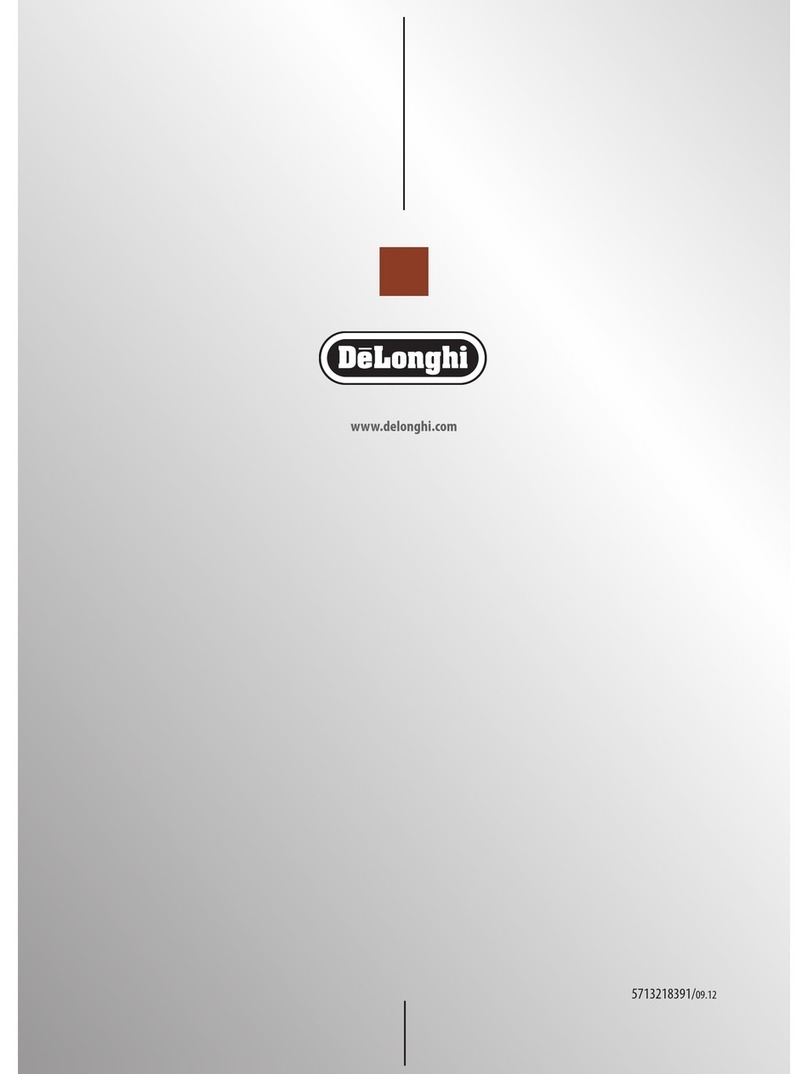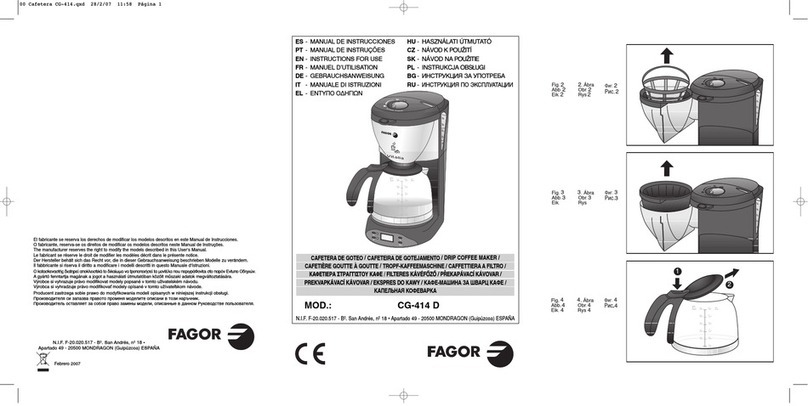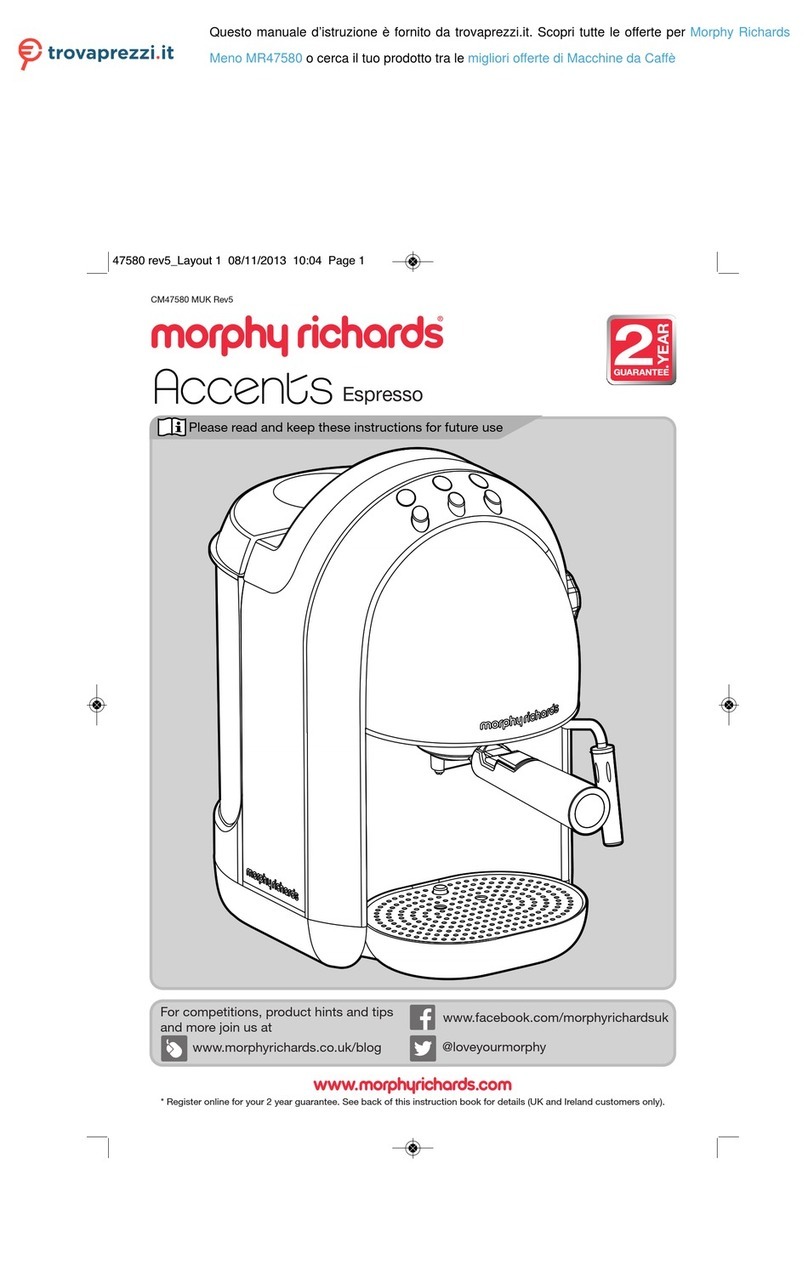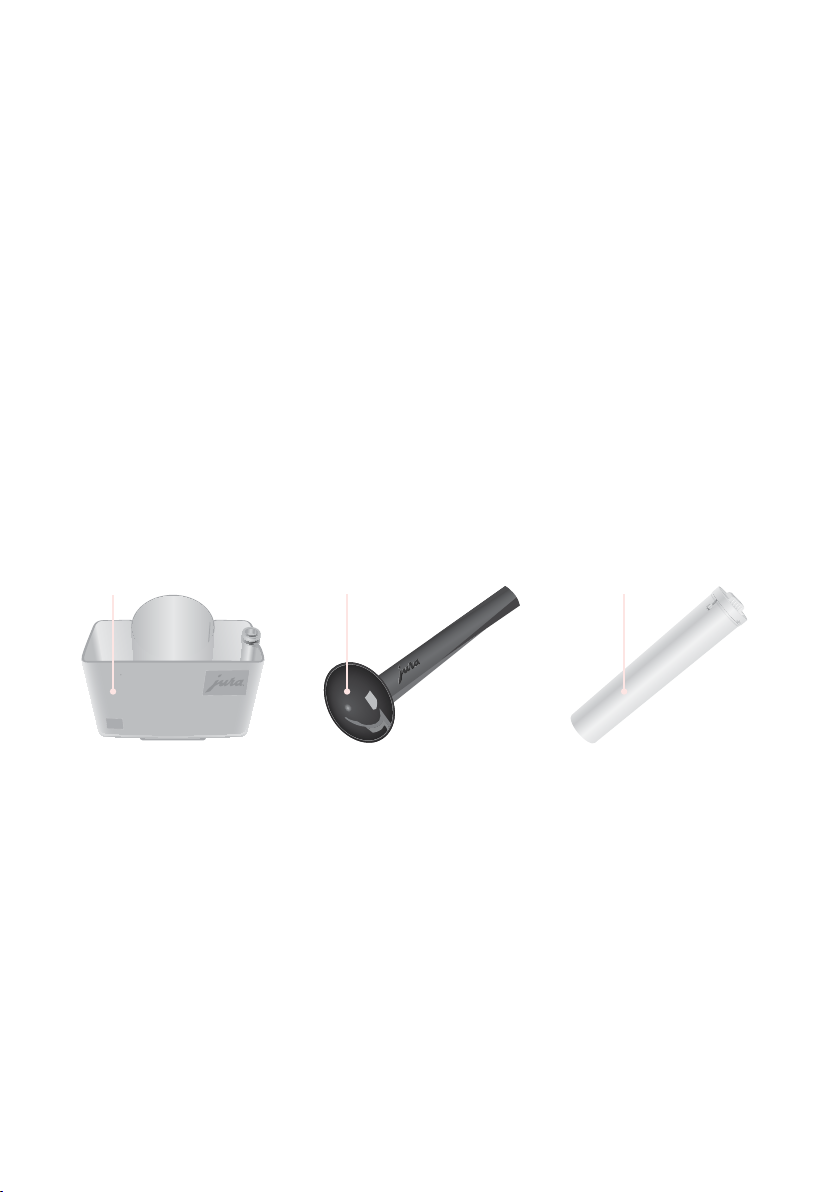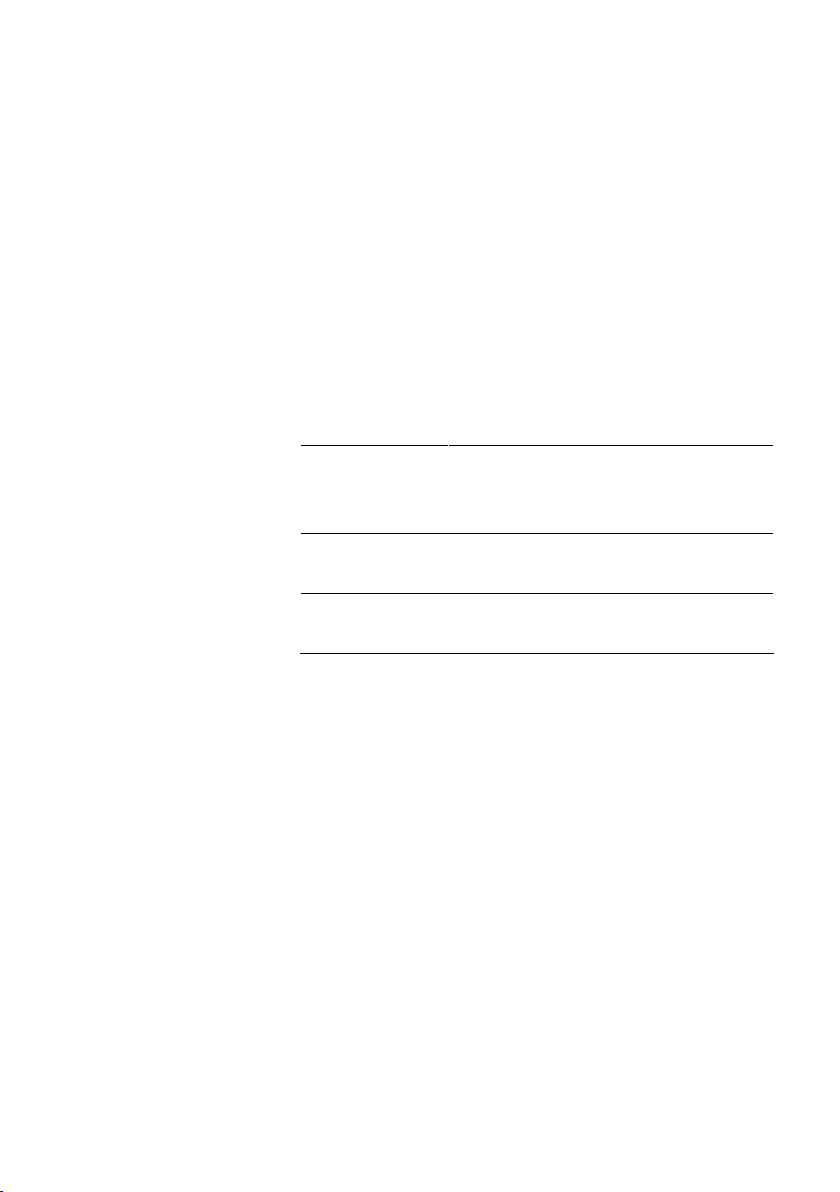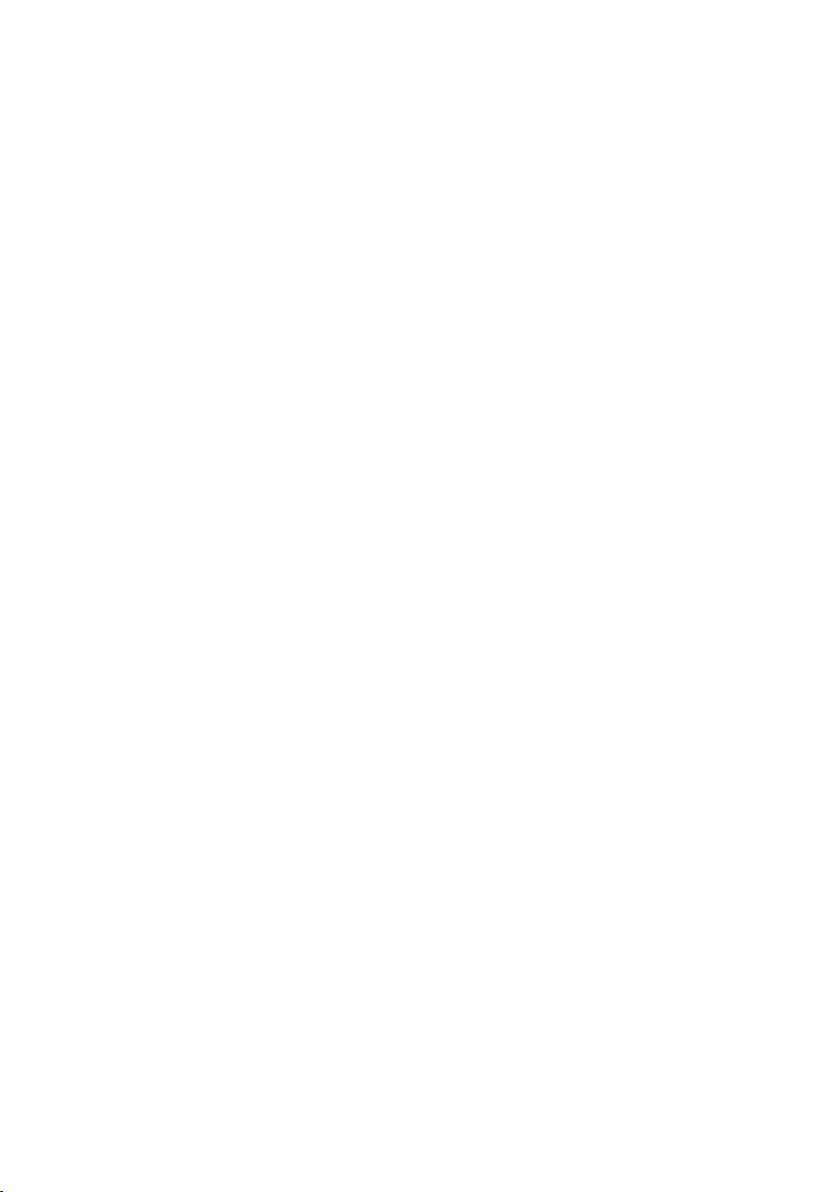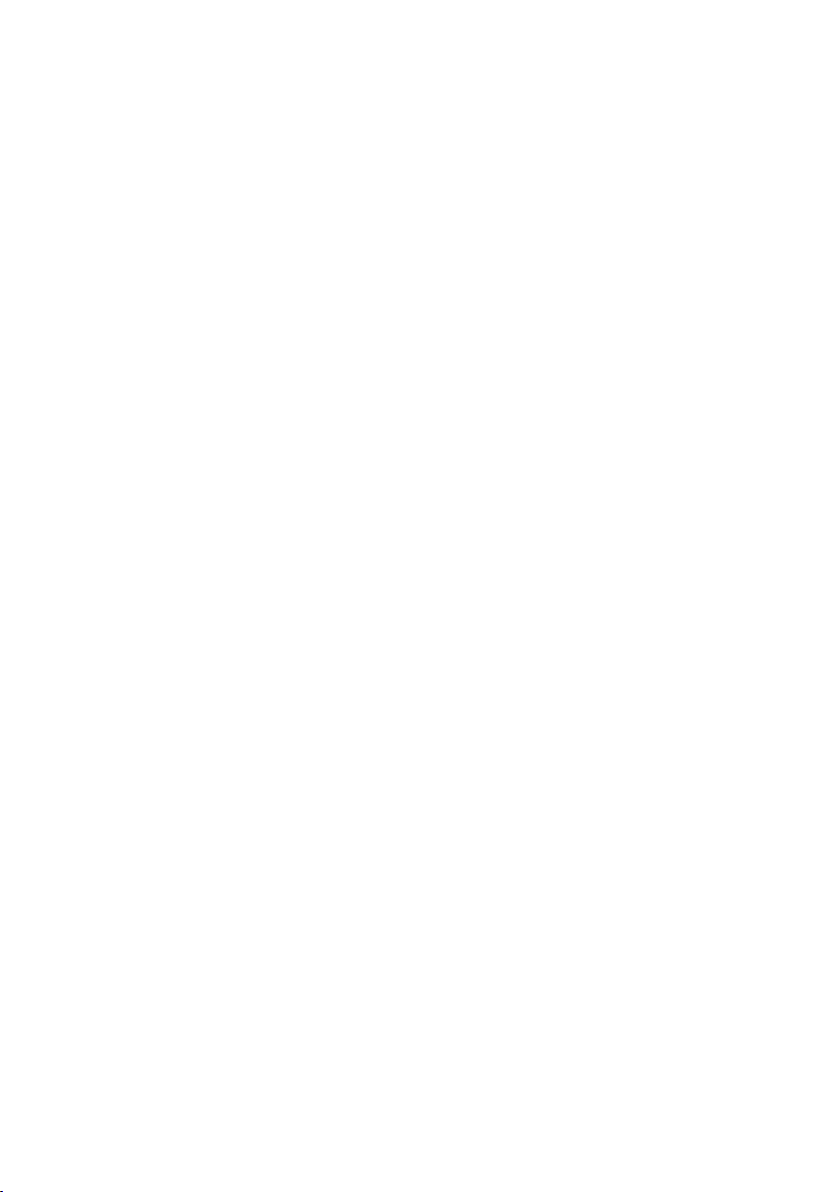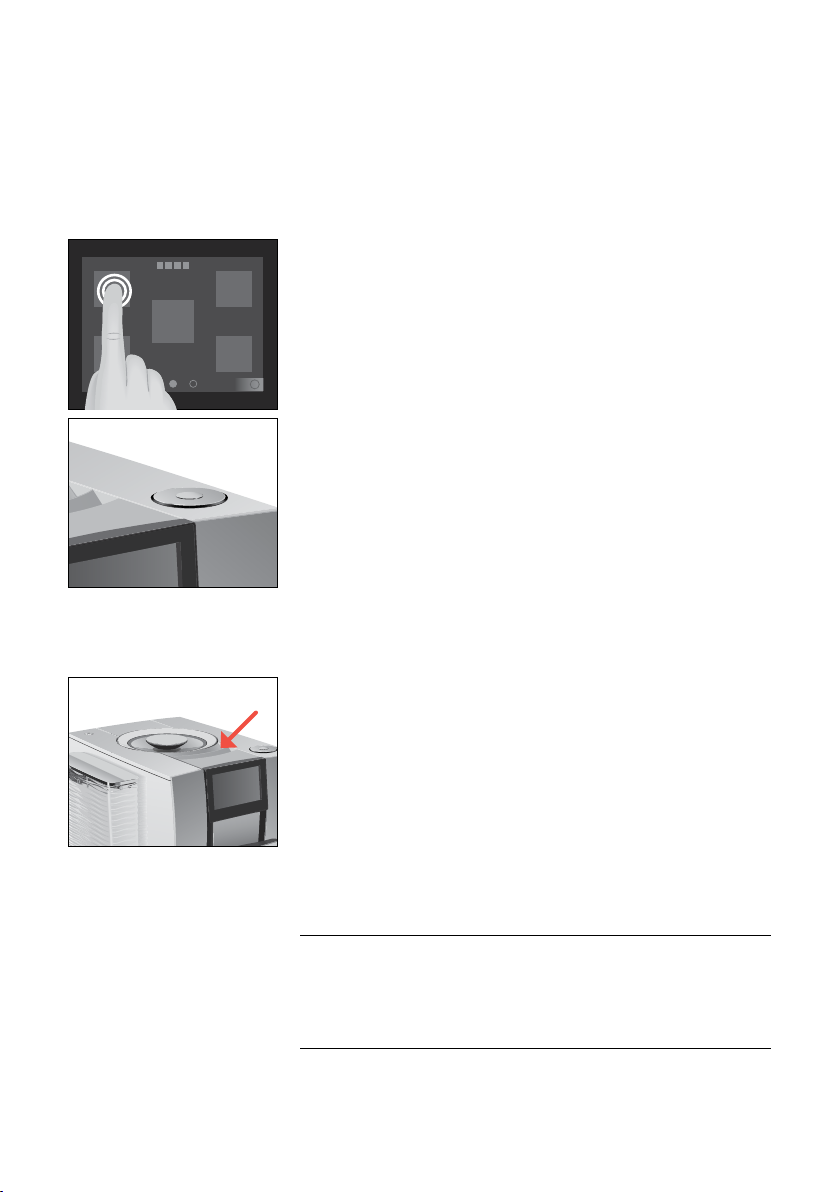2
Table of contents
Your Z10
1 Control elements ����������������������������������������������������������������������������������������������������4
2 For your safety �������������������������������������������������������������������������������������������������������6
Comply with the instructions for use ���������������������������������������������������������������������������6
Proper use �������������������������������������������������������������������������������������������������������������6
User limitations ������������������������������������������������������������������������������������������������������6
Use by children ������������������������������������������������������������������������������������������������������� 7
What to do in the event of damage �����������������������������������������������������������������������������7
Preventing damage ������������������������������������������������������������������������������������������������� 7
Danger of electric shock ��������������������������������������������������������������������������������������������9
Danger of burns, scalding and injury ���������������������������������������������������������������������������9
3 Preparing and using for the first time �����������������������������������������������������������������������10
Operation with touchscreen display and Rotary Switch ���������������������������������������������������10
Setting up the machine �������������������������������������������������������������������������������������������10
Filling the bean container �����������������������������������������������������������������������������������������10
Determining the water hardness ���������������������������������������������������������������������������������11
First-time use ���������������������������������������������������������������������������������������������������������11
Managing your Z10 – the JURA Cockpit ����������������������������������������������������������������������� 13
Connecting milk ����������������������������������������������������������������������������������������������������� 13
Connecting the Cool Control milk cooler wirelessly ��������������������������������������������������������14
Establishing a WiFi connection ���������������������������������������������������������������������������������� 14
4 Preparation ���������������������������������������������������������������������������������������������������������� 15
Aroma Selection �����������������������������������������������������������������������������������������������������16
Preparation with preselection (Speciality Selection) ��������������������������������������������������������16
Cold Brew ������������������������������������������������������������������������������������������������������������� 17
Espresso and coffee ������������������������������������������������������������������������������������������������ 17
Latte macchiato, cappuccino and other speciality coffees with milk ����������������������������������� 17
Milk and milk foam �������������������������������������������������������������������������������������������������18
Espresso doppio �����������������������������������������������������������������������������������������������������18
Caffè Barista and lungo Barista ���������������������������������������������������������������������������������� 18
Pot of coffee ����������������������������������������������������������������������������������������������������������18
Ground coffee ��������������������������������������������������������������������������������������������������������19
Hot water ������������������������������������������������������������������������������������������������������������ 20
Adjusting the product settings ��������������������������������������������������������������������������������� 20
5 Daily operation �����������������������������������������������������������������������������������������������������21
Switching the machine on and off ������������������������������������������������������������������������������ 21
Filling the water tank ����������������������������������������������������������������������������������������������� 21
Maintenance actions ���������������������������������������������������������������������������������������������� 22