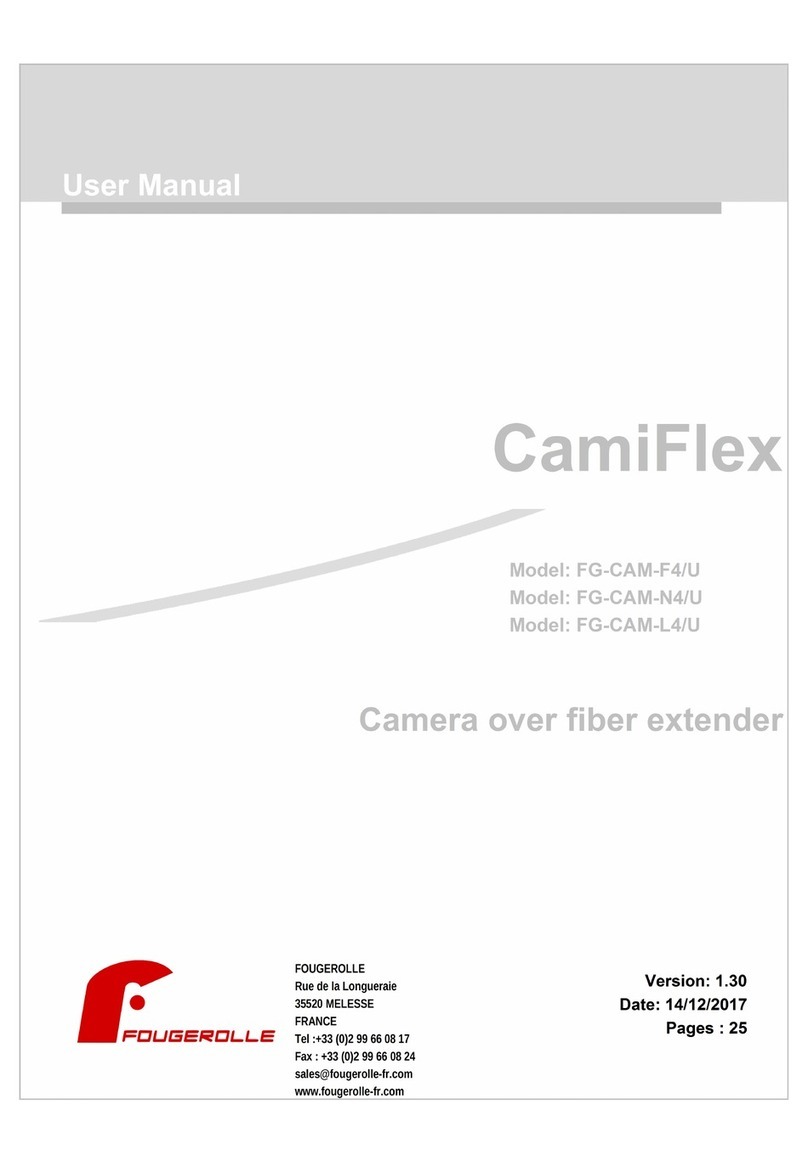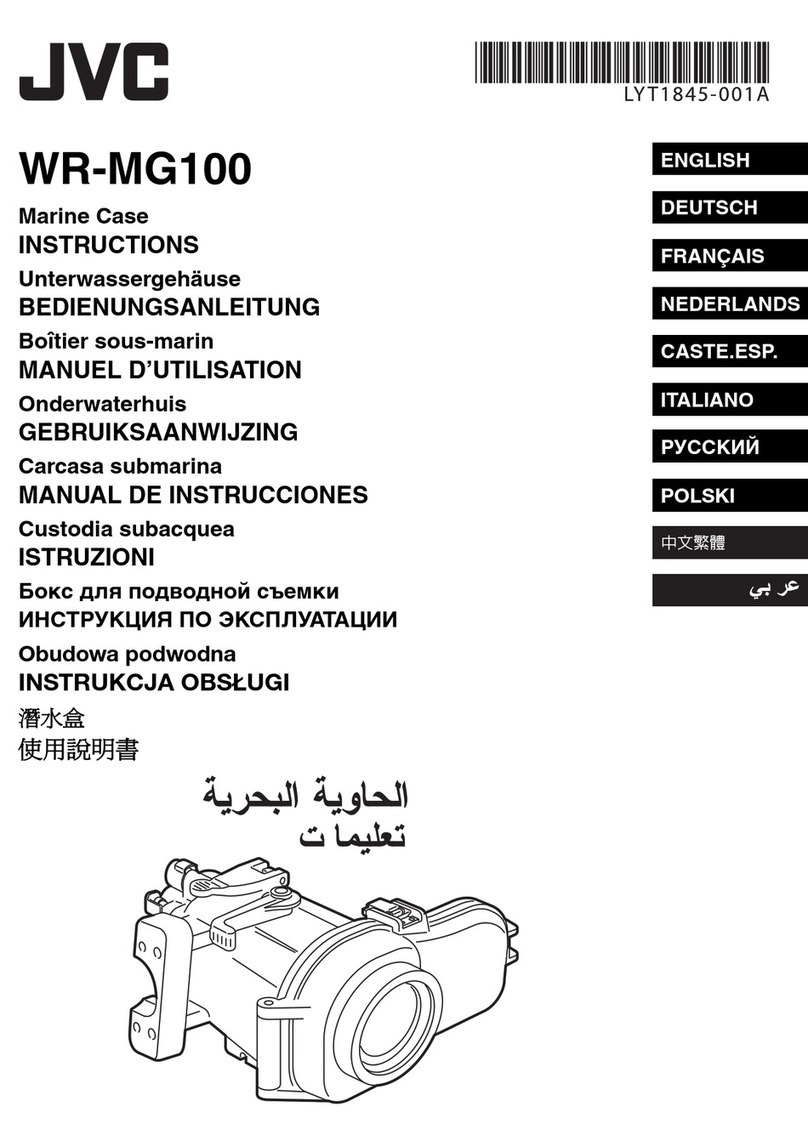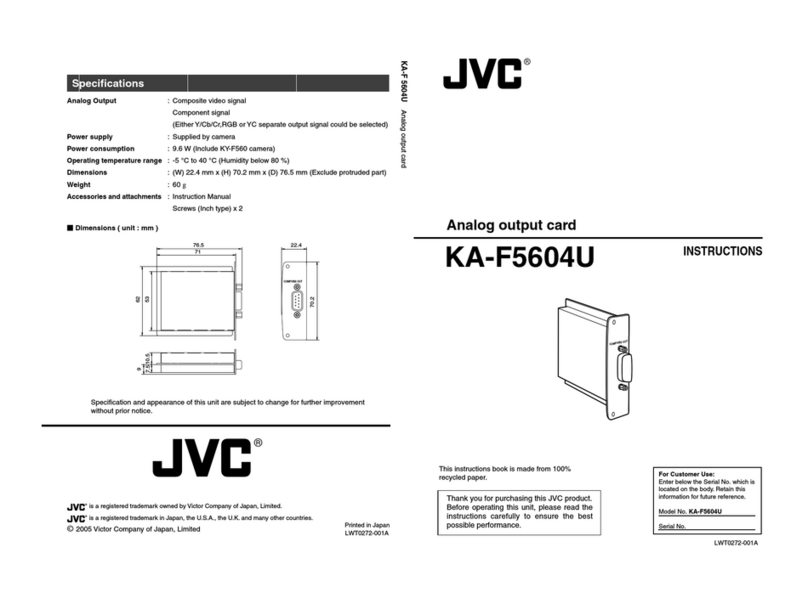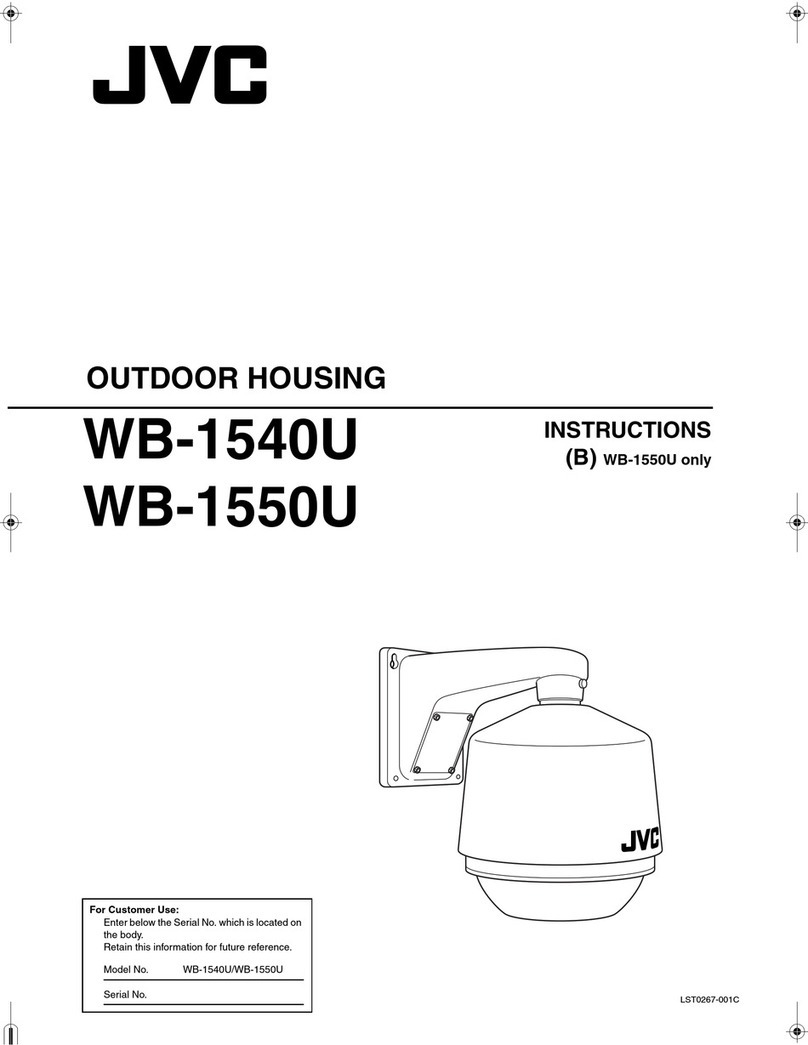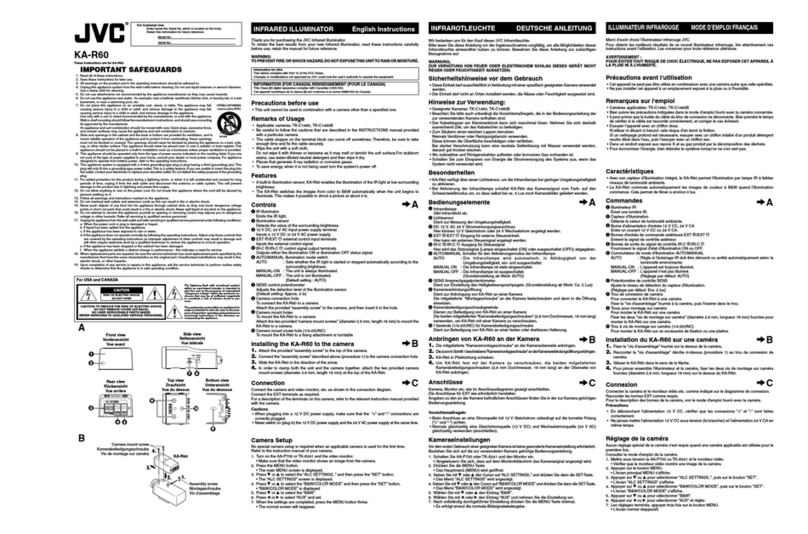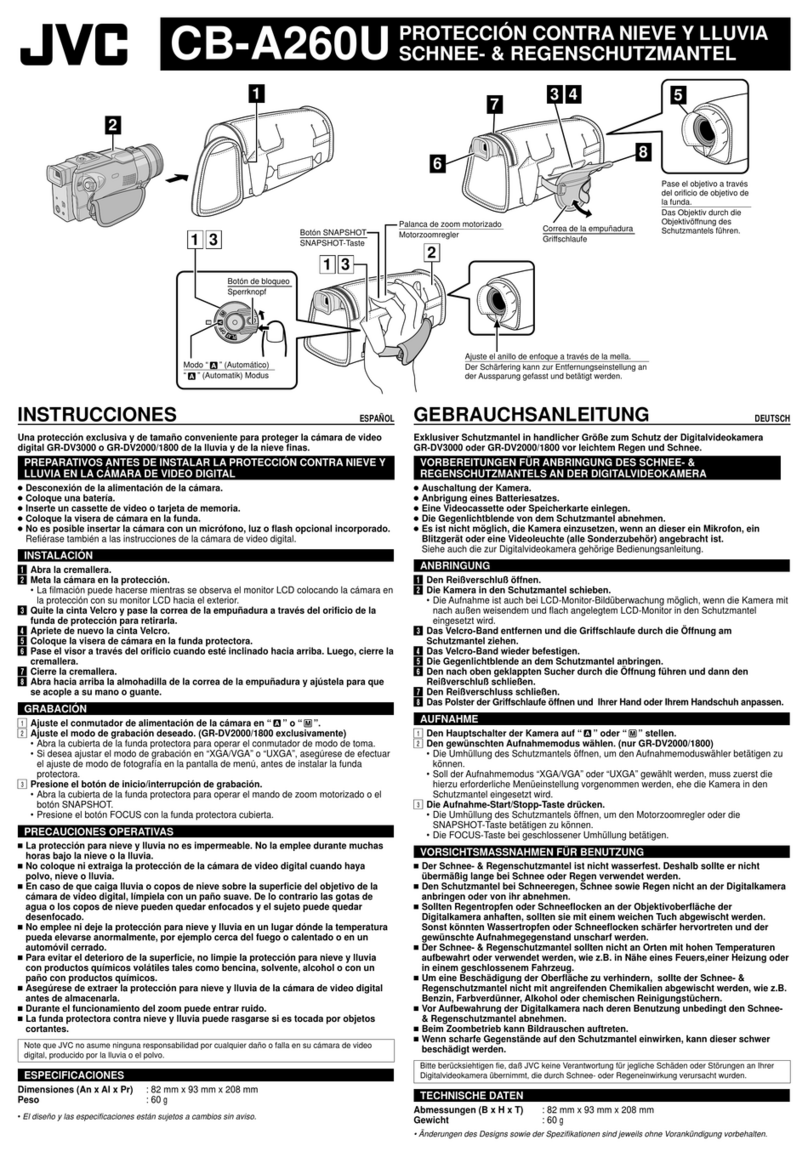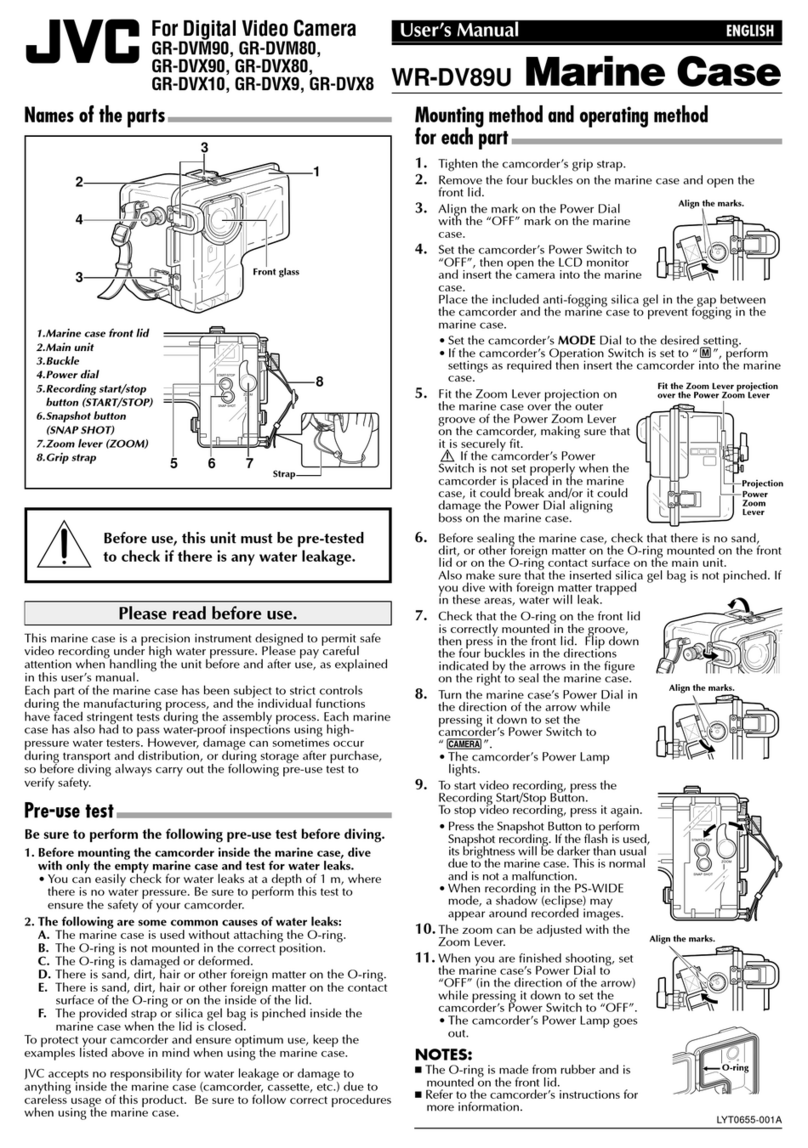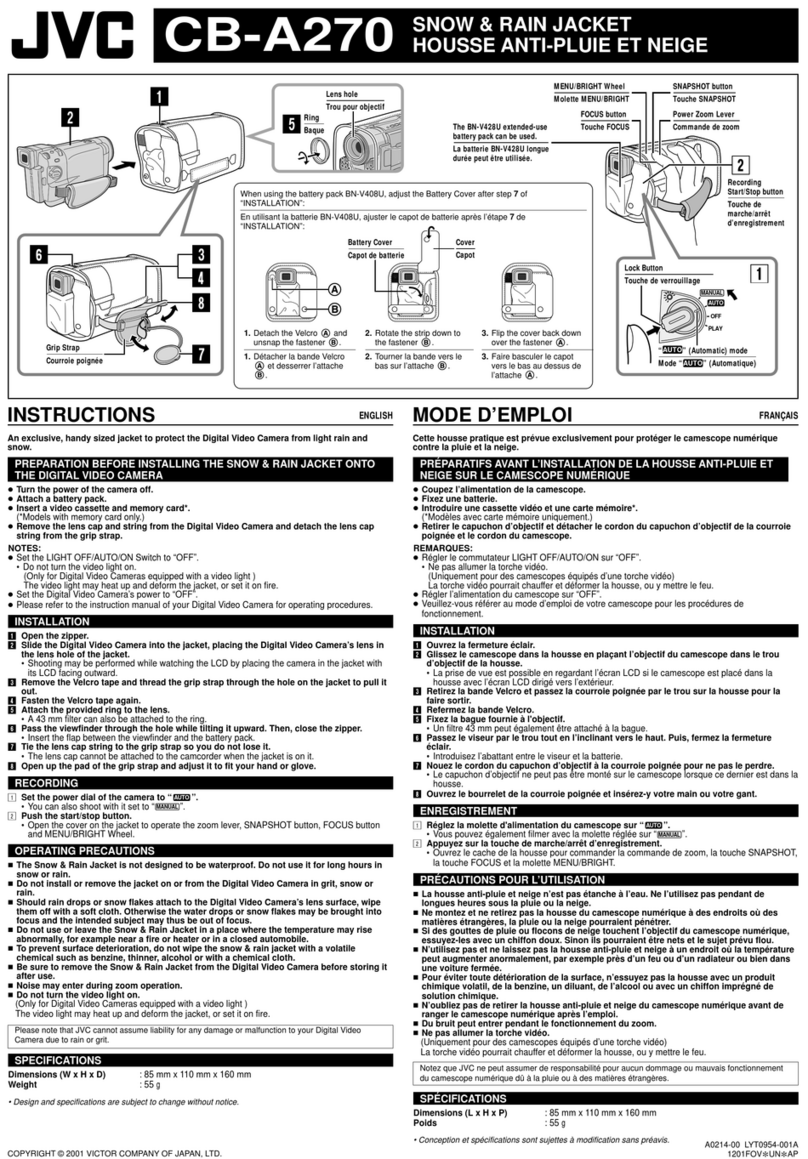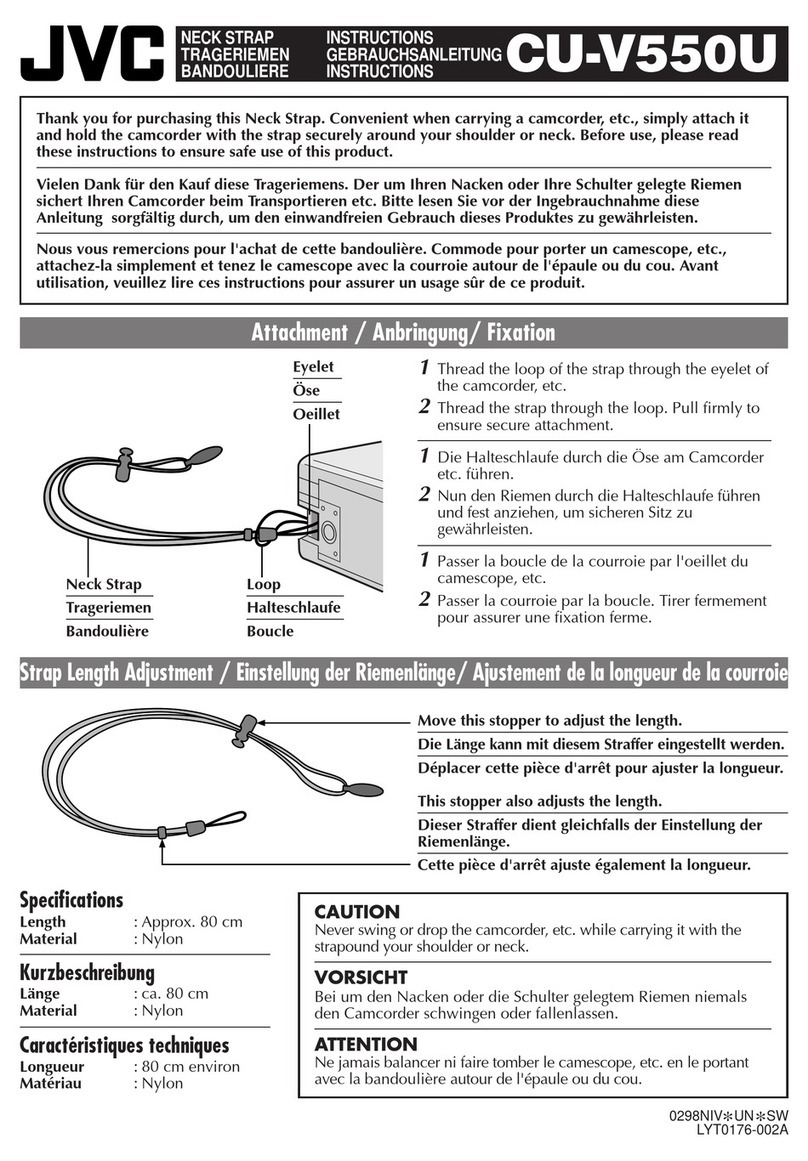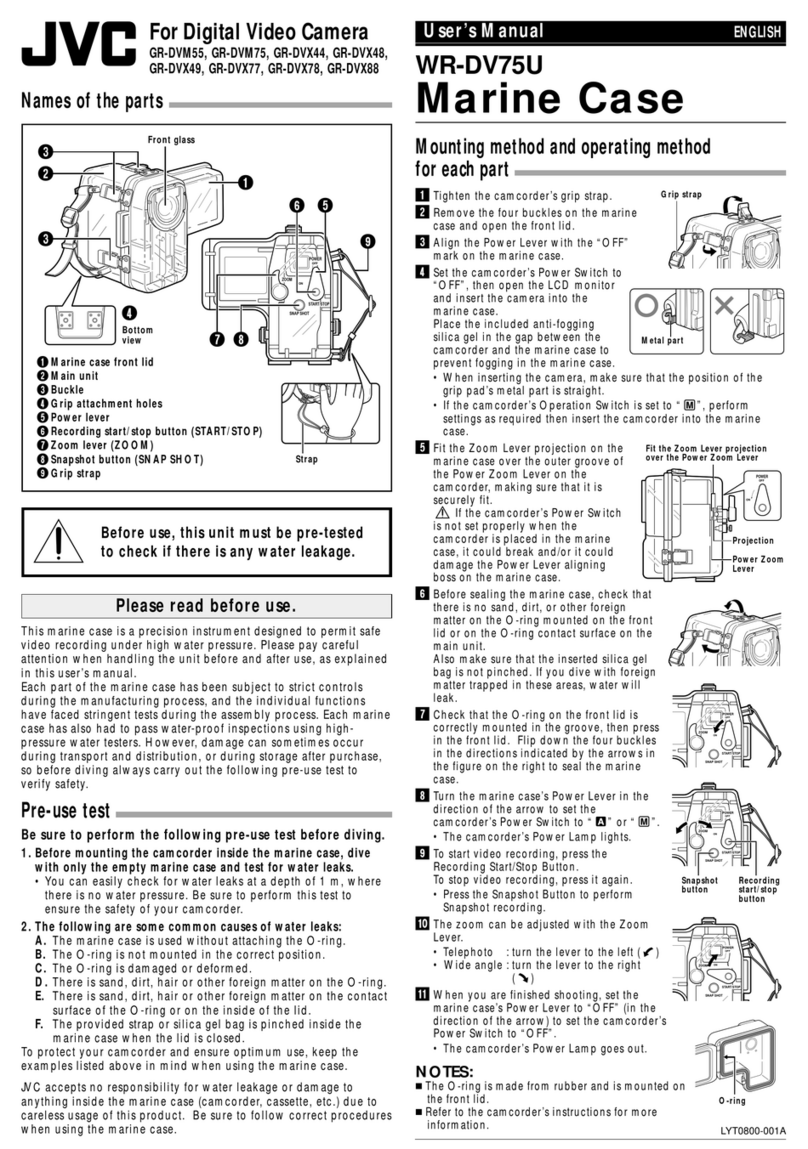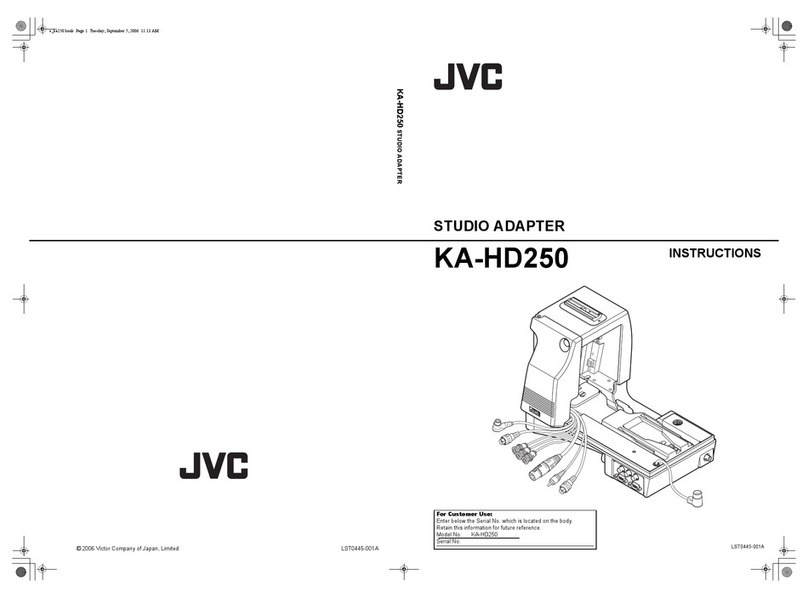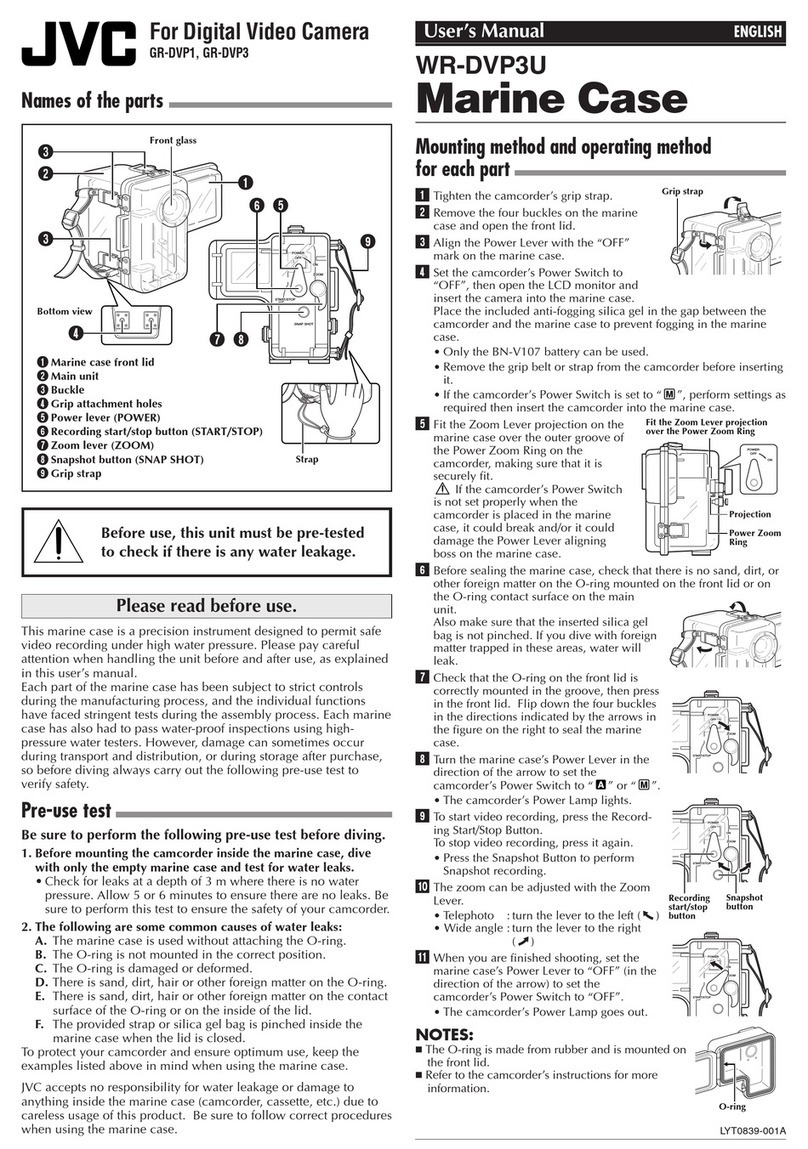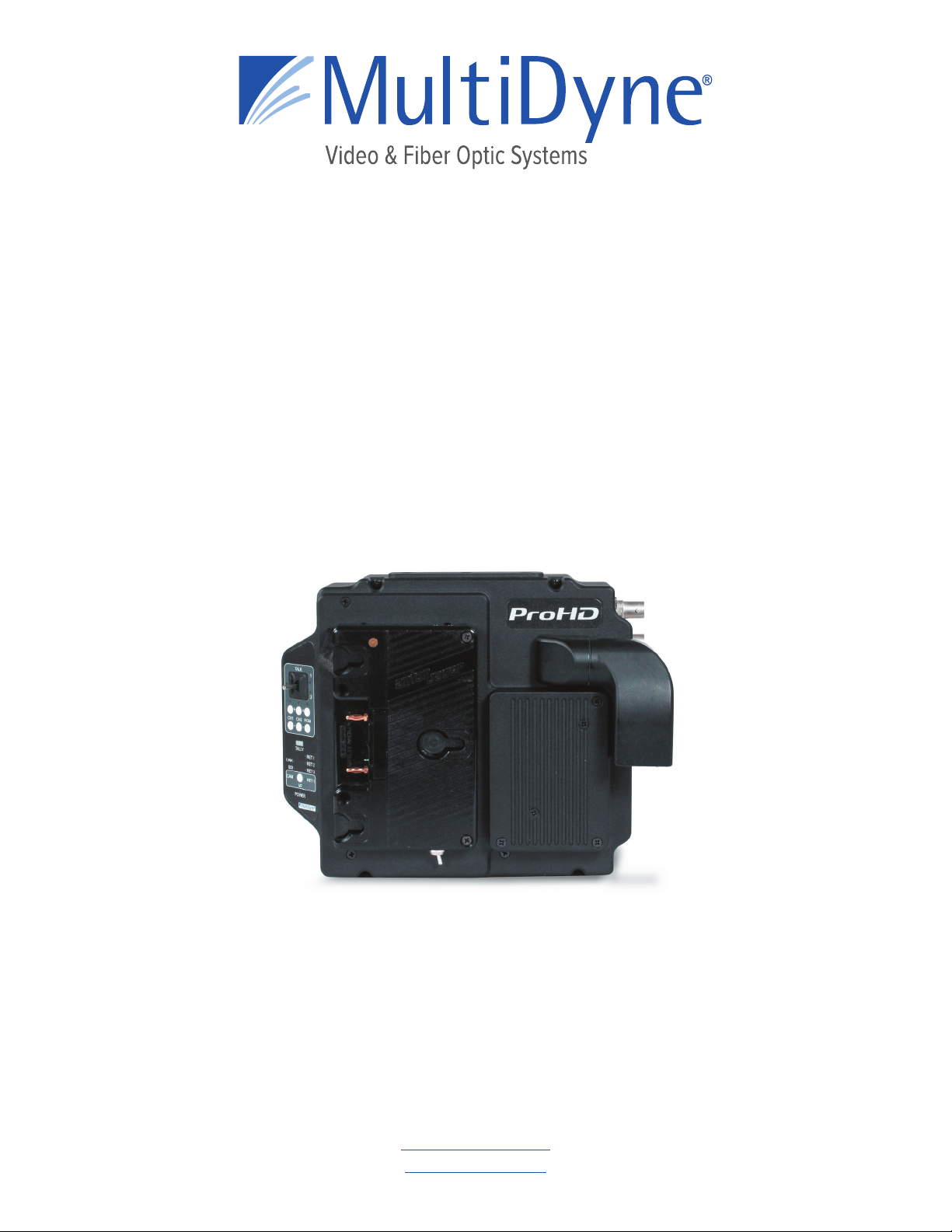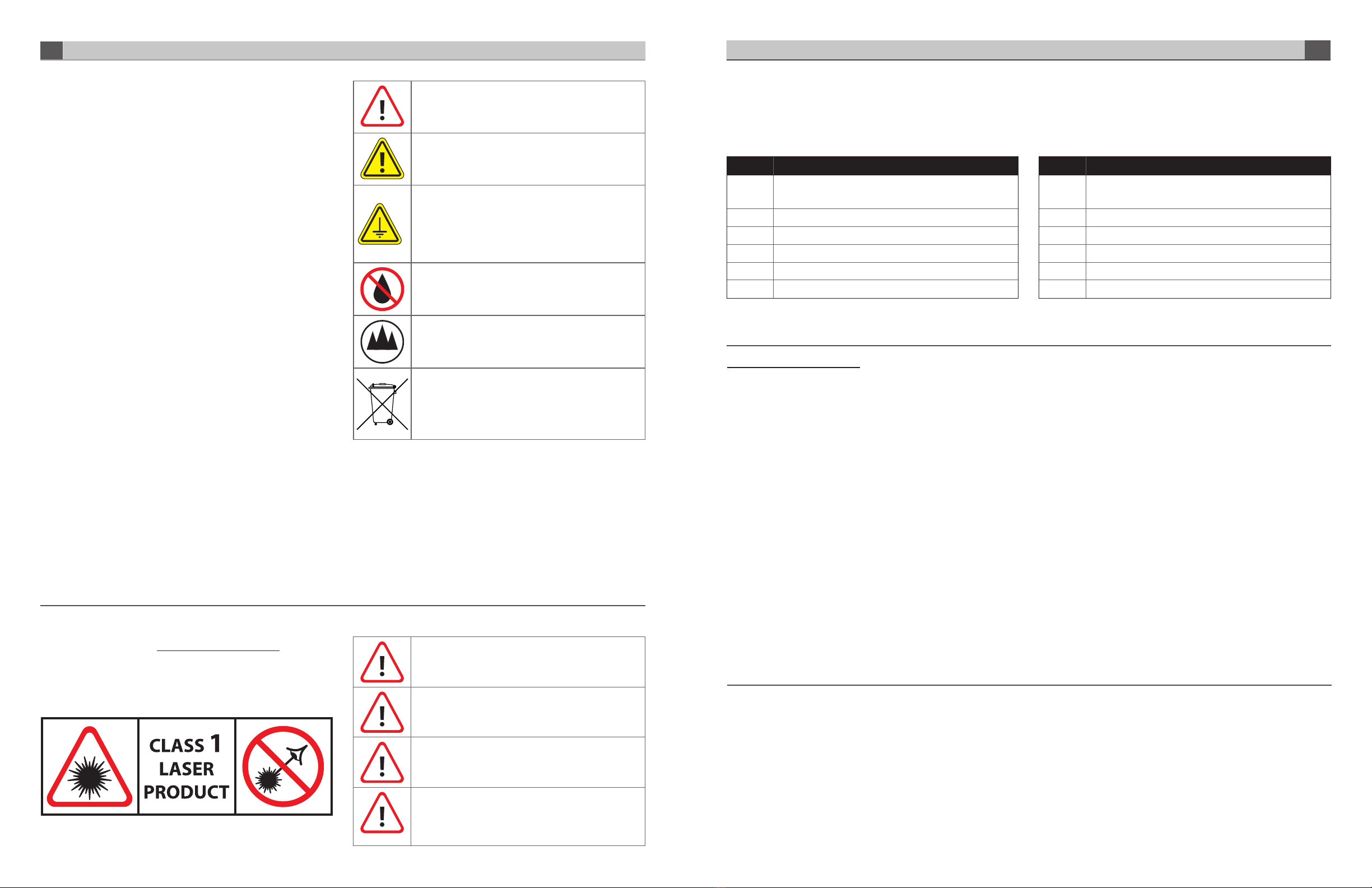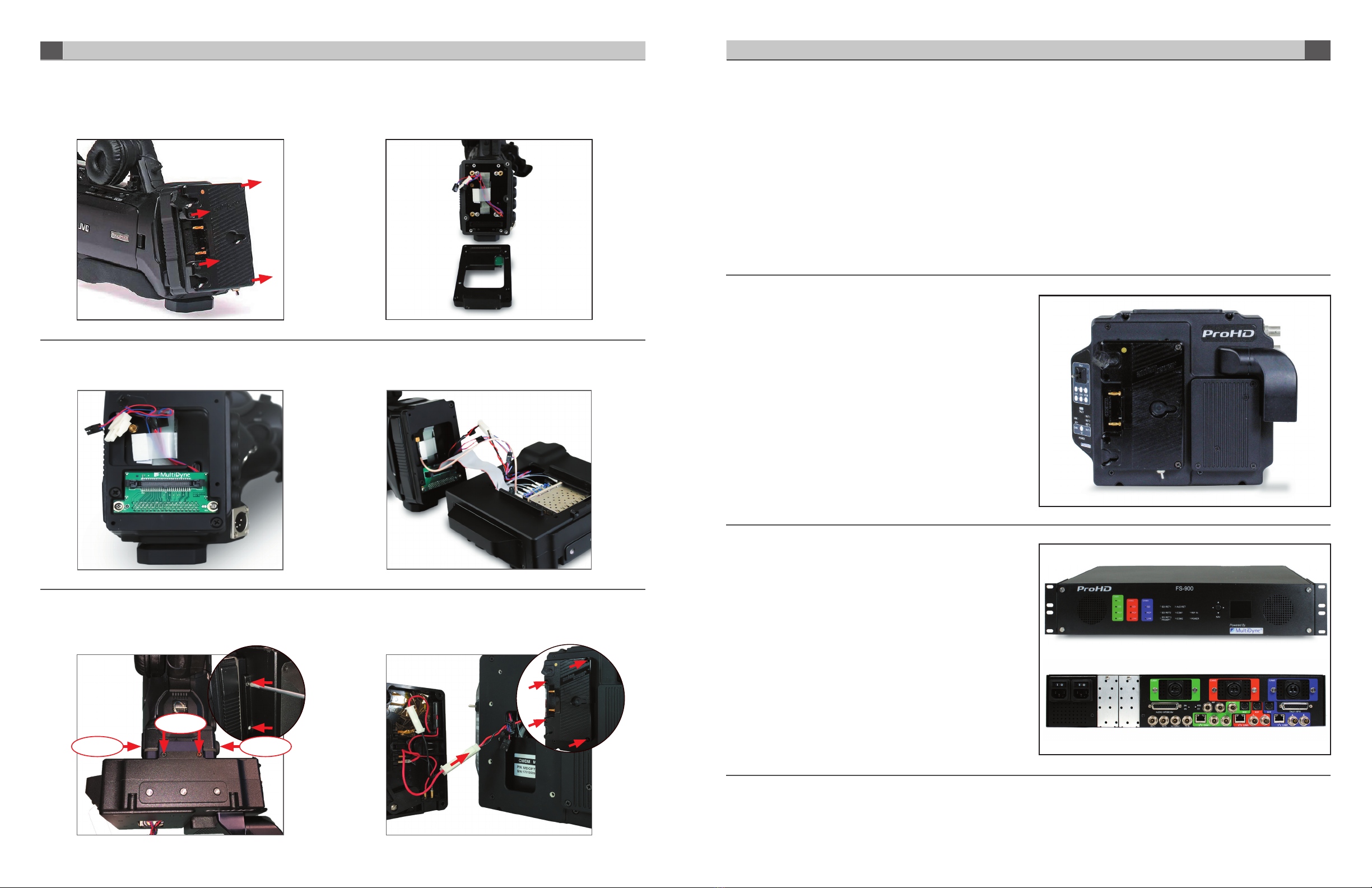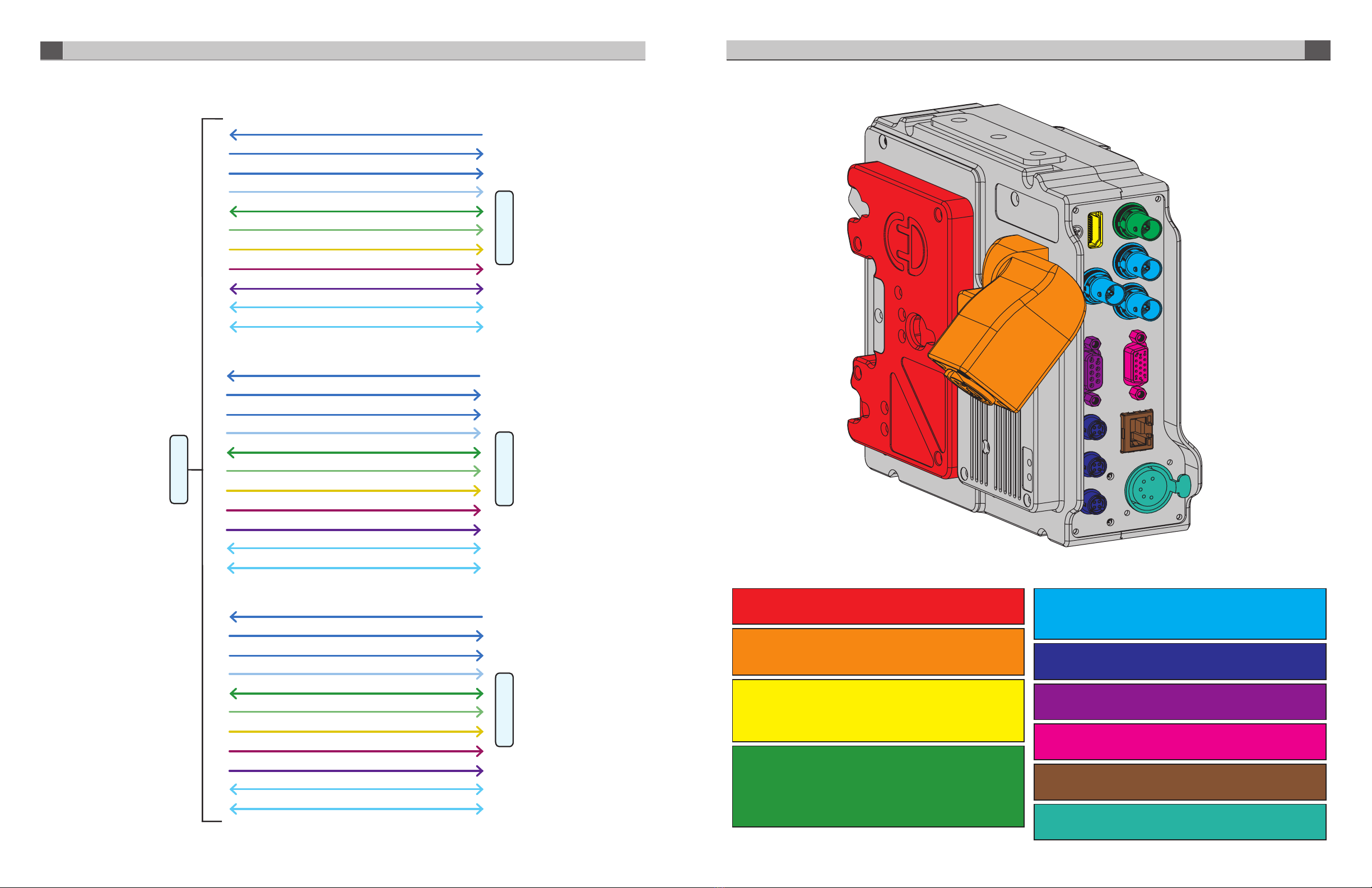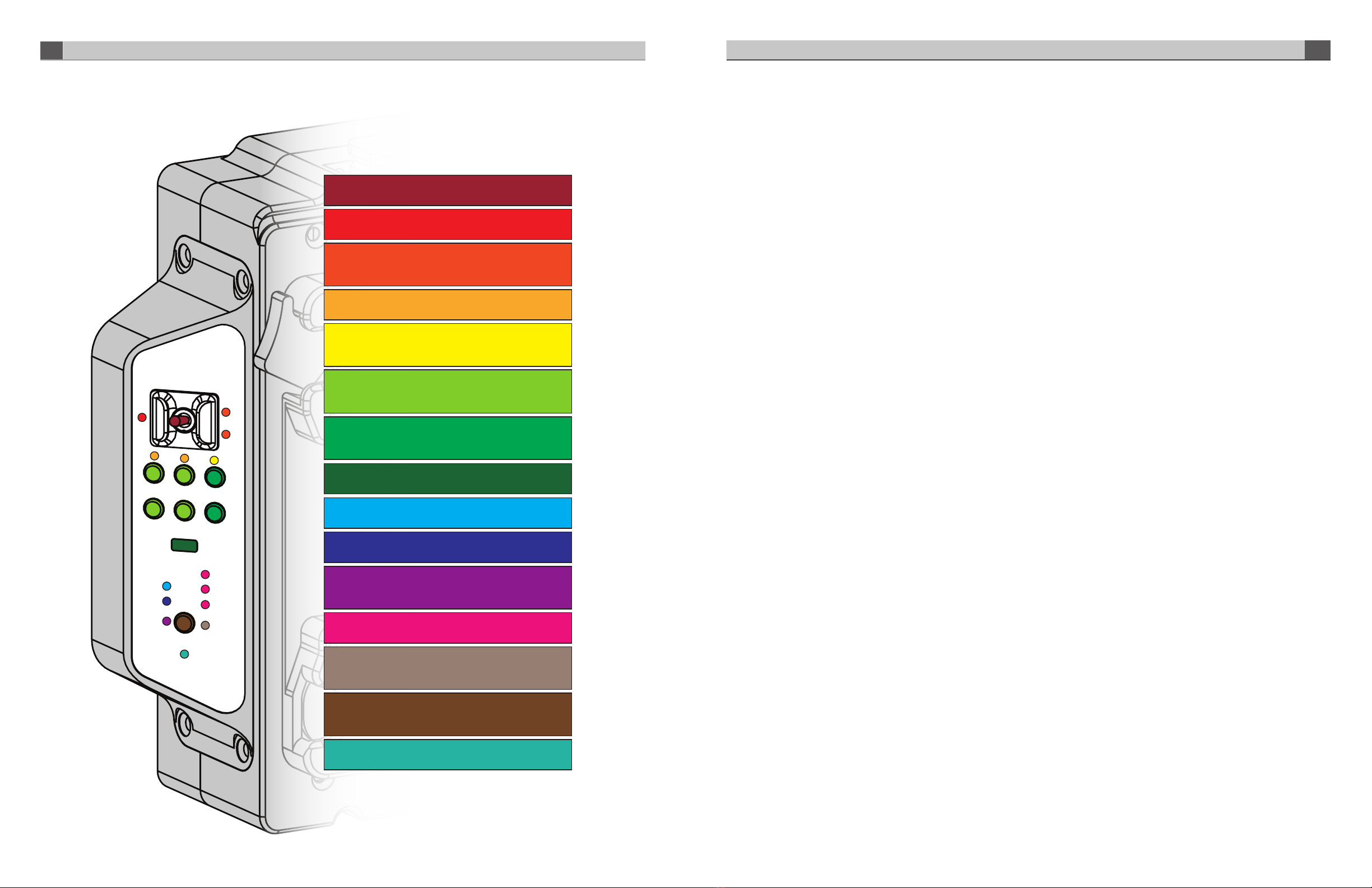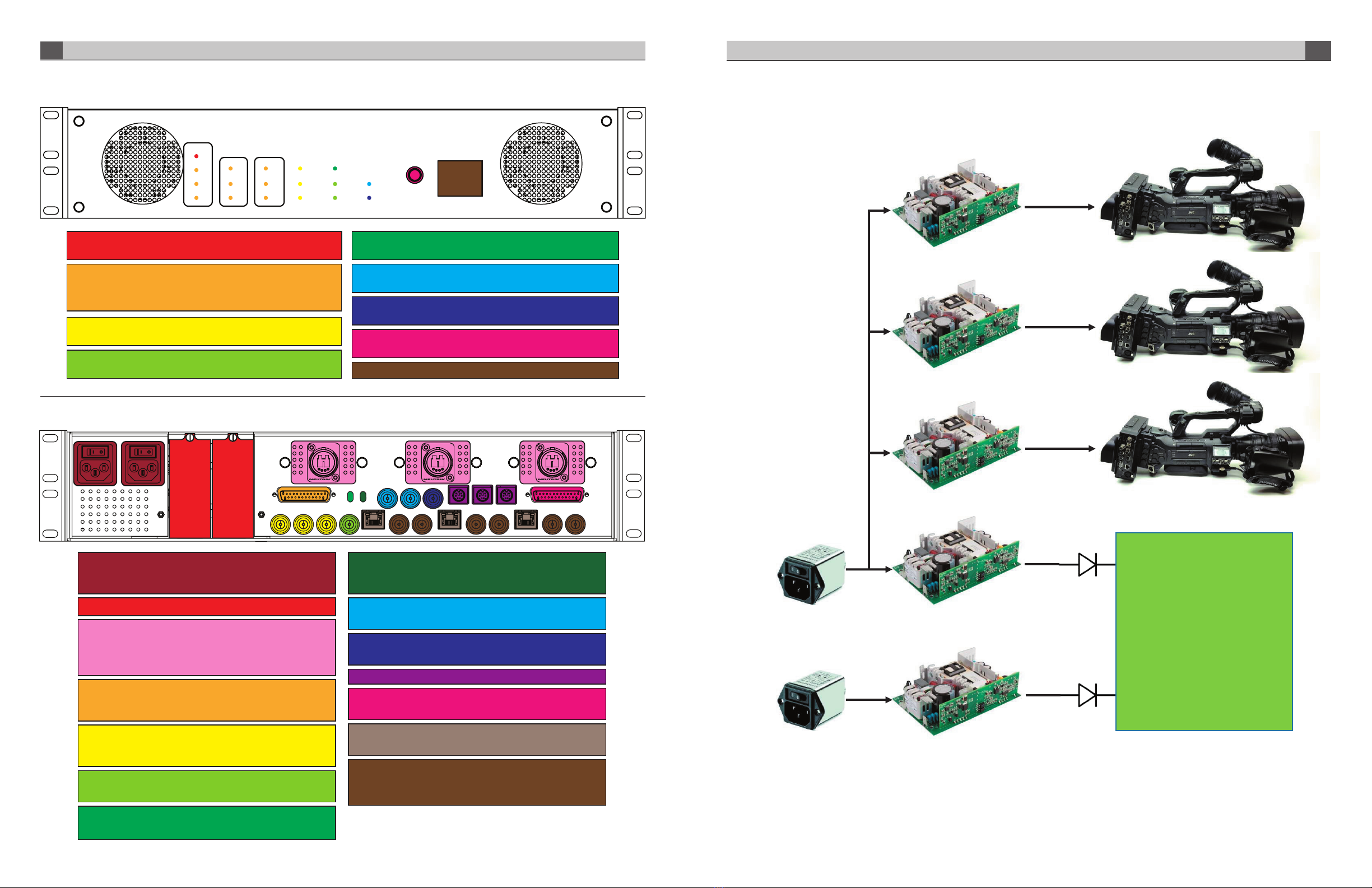TALLY
CH1 CH2 PGM
TALK
1
2
++
RET 1
LINK
SDI
CAM
POWER
VF
RET 2
RET 3
RET 1
––
Program Audio Volume Control Buttons:
Controls the volume of the Intercom Program audio out in the
intercom headset.
Intercom Push-To-Talk Switch:
Used to enable talkback on CH 1, CH 2 or CH 1 & 2.
Intercom Talk Active LED Indicator:
Blinks when either CH1 or CH2 is enabled for talkback.
Intercom Channel 1 & 2 Talk Active LED Indicator:
Blinks when the PTT switch has been used to enable
talkback on CH 1 or CH2.
Intercom Channel 1 & 2 Audio Presence LED Indicator:
Illuminates when audio is present.
Program Audio Presence LED Indicator: Illuminates when
audio is present on either of the two Program Audio channels
sent from the Base to the Camera Head units.
Intercom Channel 1 & 2 Audio Volume Control Buttons:
Controls the volume of the Intercom Channel 1 & 2 audio out
in the intercom headset.
Tally Active LED Indicators:
Illuminates Red for PGM Tally, Green for PVW Tally.
Fiber Link Active LED Indicator: Illuminates when there is a
valid fiber connection to the Base Unit.
Camera SDI Video Presence LED Indicator:
Illuminates when the Camera SDI video is present.
Viewfinder Camera Active LED Indicator:
Illuminates when the Camera SDI Video is currently being
routed through to the Viewfinder output.
Return 1, 2, 3 SDI Video Presence LED Indicator: Illuminates
when video is present on the Return 1,2, or 3 video channel.
Viewfinder Return 1 Active LED Indicator:
Illuminates when the Return 1 SDI video is currently being
routed through to the Viewfinder output.
Viewfinder Select Button:
Controls the routing of either the Camera SDI video or the
Return 1 SDI video to the Viewfinder output.
Power LED Indicator:
Illuminates when power is applied to the Camera Head Unit.
VIEW FINDER OPERATION
The Viewfinder button on the Camera Unit’s control panel is used
to select the video source that is output from the Viewfinder BNC
Connector. Pressing this button will change between the Camera’s
video output and the Return 1 video being sent by the base station.
LED’s on the control panel indicate which source is currently switched
to the Viewfinder output.
An external switch connected to the DB-15 GPIO connector on the
Camera Unit may also be used to control the Viewfinder output, please
refer to the pinout guide for pinout information. The Viewfinder select
pin on the GPIO connector is typically used with a momentary type push
button switch. When this pin is connected to Ground, the Viewfinder BNC
will output Return 1 video. When this pin is left open or unconnected,
the Viewfinder BNC will output the Camera’s video signal.
The Viewfinder output can also be selected using the RET button on
the Lens. Note that this requires GY-HM890U camera firmware V0301-
0070, or later, and this option is enabled in the Camera’s menu under:
Camera Function; User Switch Set, Return Video Camera
Return.
INTERCOM OPERATION
The top portion of the Camera Unit’s control panel is used to control
intercom operation of the camera operator’s headset. These controls
consist of: a push-to-talk (PTT) switch, volume control buttons, and
indicator LEDs. There are additional controls located next to the
headset connector for Mic Gain and Sidetone adjustment. Mic Gain and
Sidetone level are adjusted using a small screwdriver.
The intercom headset connector can be used with industry standard
dual-mu or single-mu headsets. Intercom Belt Packs cannot be
plugged into the Camera Unit. When using dual-mu headsets, identical
audio will be present in both ears.
The volume controls allow for a mix of both intercom channels and
program audio all to be listened to in the headset simultaneously. The
LED above each channel’s set of volume control buttons will illuminate
whenever audio is present on that channel. When adjusting the volume,
these LED’s will rapidly blink 3 times whenever the min or max volume
setting has been reached.
The intercom Talkback switch, or PTT switch, provides Momentary/
Latching operation of the headset microphone to allow the operator
to talk on a particular intercom channel, or on both channels
simultaneously.
For Momentary Mode, press and hold the PTT switch up or down
towards the intercom channel you wish to speak on and then speak
into the microphone. The TALK and the selected intercom channel
LED’s will blink and the mic will remain open while the PTT switch is
held. Release the PTT switch when finished talking. The mic will close
and the TALK and channel LED’s will turn o.
Latching Mode can be used for longer-term, hands-free operation. To
talk on channel 1, quickly toggle the PTT switch upwards towards CH1
and release. The mic will latch open and the TALK and CH1 LED’s will
blink continuously. When finished talking, quickly toggle the PTT switch
upwards again and release. The mic will then close and the TALK and
CH1 LED’s will turn o.
To talk on channel 2, quickly toggle the PTT switch downwards towards
CH2 and release. The mic will latch open and the TALK and CH2 LED’s
will blink continuously. When finished talking, quickly toggle the PTT
switch downwards again and release. The mic will close and the TALK
and CH2 LED’s will turn o.
To talk on both channels 1 and 2 simultaneously, first quickly toggle the
PTT switch upwards towards CH1 and release. The mic will latch open
and the TALK and CH1 LED’s will blink continuously. Next, quickly toggle
the PTT switch downwards towards CH2 and release. The mic will stay
open and now the TALK, CH1 and CH2 LED’s will all blink continuously.
When finished talking, quickly toggle the PTT switch upwards and
release to disengage CH1 (the CH1 LED will turn o) then quickly toggle
the PTT switch downwards and release to disengage CH2 (the CH2 LED
will turn o). The mic will close and the TALK, CH1 and CH2 LED’s will
all turn o.
An external switch connected to the DB-15 GPIO connector on the
Camera Unit may also be used to control Intercom Talkback operation,
please refer to the pinout guide for pinout information. Two mic trigger
GPI pins are provided, one for CH1 and one for CH2. A single SPDT
momentary type switch or 2 SPST switches may be used.
Intercom Talkback operation can also be controlled using the REC
button on the Camera’s Lens. Note that this requires GY-HM890U
camera firmware A518-00FB, or later, and this option can be enabled
in the Camera’s menu under: Camera Function >Lens REC >(ICOM2,
ICOM1, REC). Momentary and Latching operation is supported from the
REC button only on the intercom channel that is selected in the menu.
Both channels cannot be activated simultaneously from the REC button.
CAMERA UNIT - CONTROLS & INDICATORS
Instruction Manual, FS-900 SYSTEM DESCRIPTION 8
7CAMERA UNIT - CONTROLS & INDICATORS Instruction Manual, FS-900