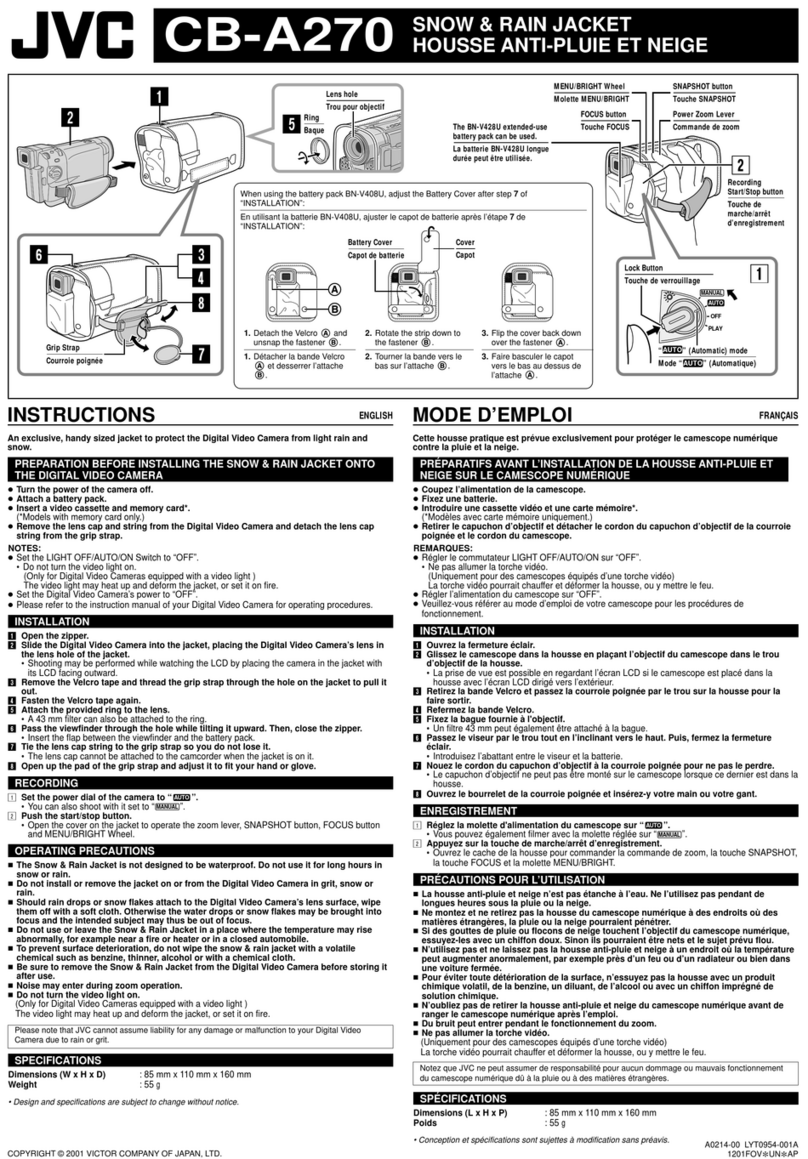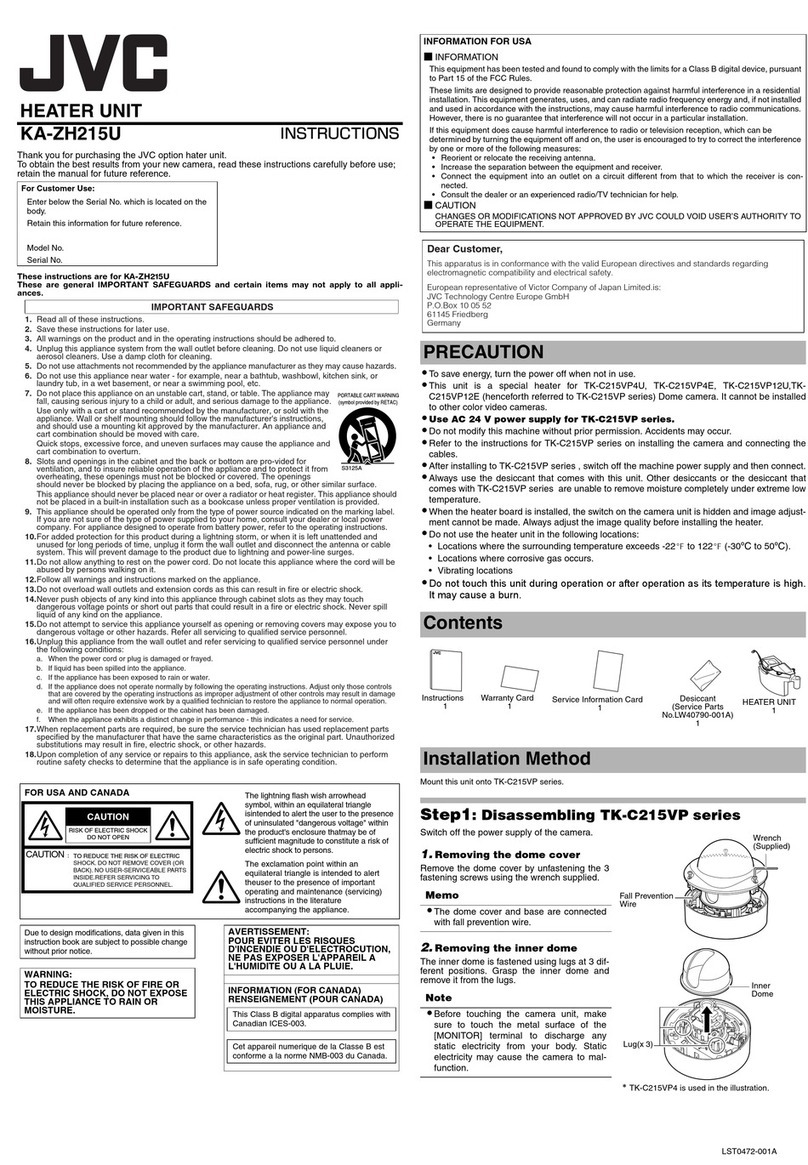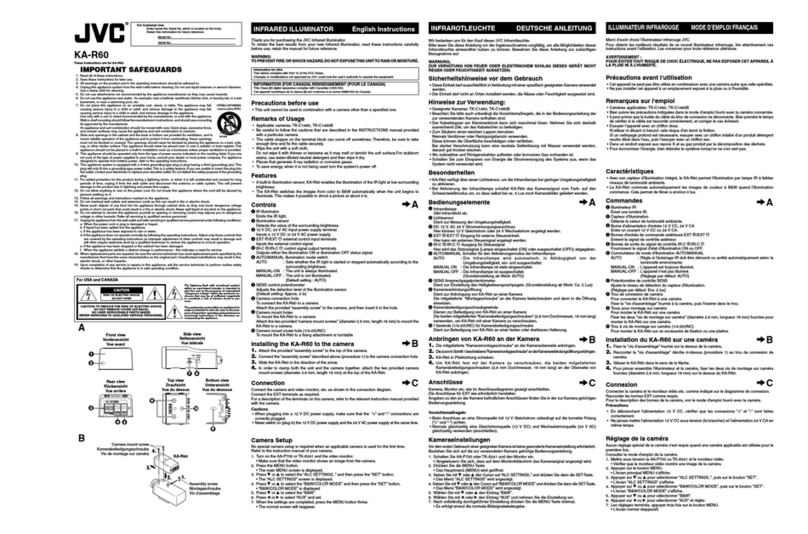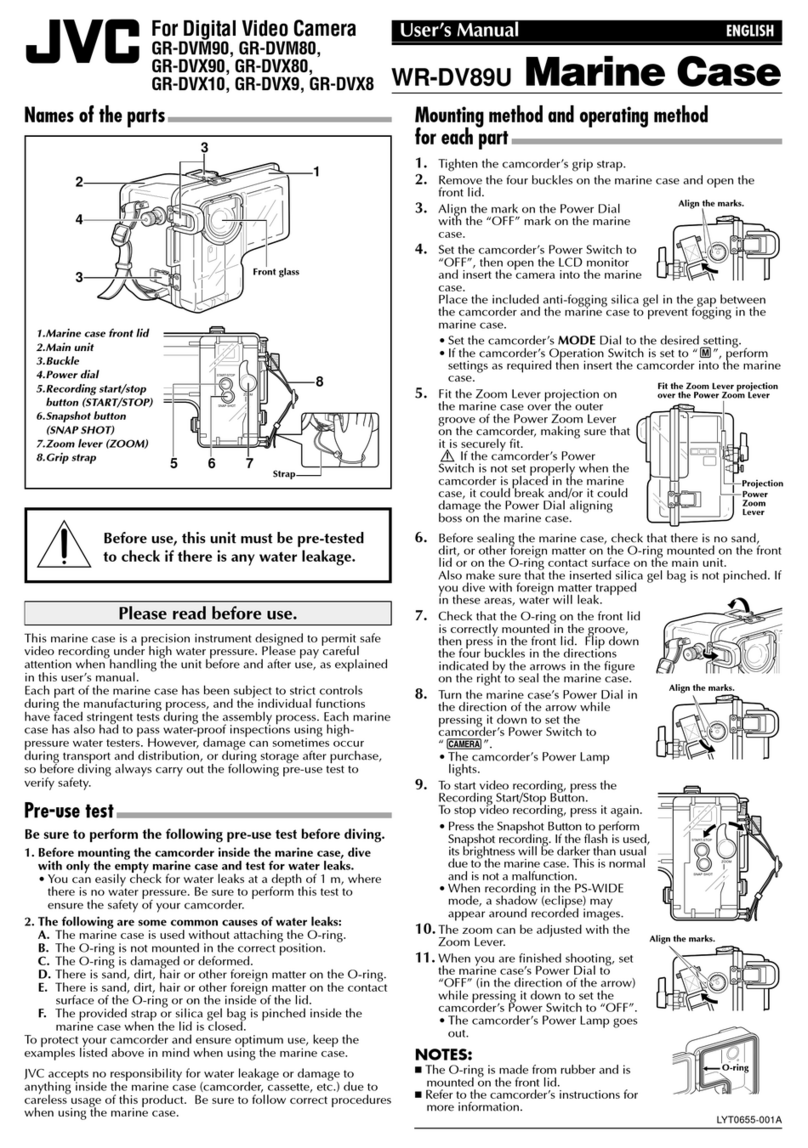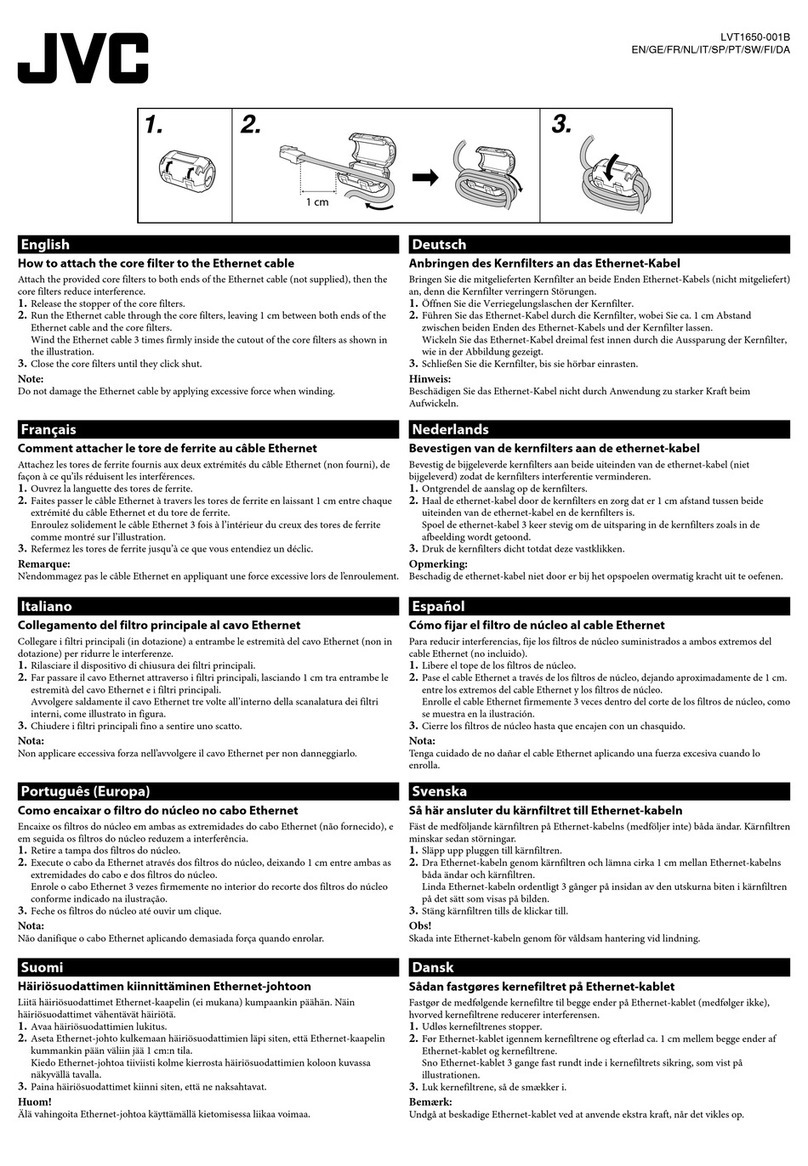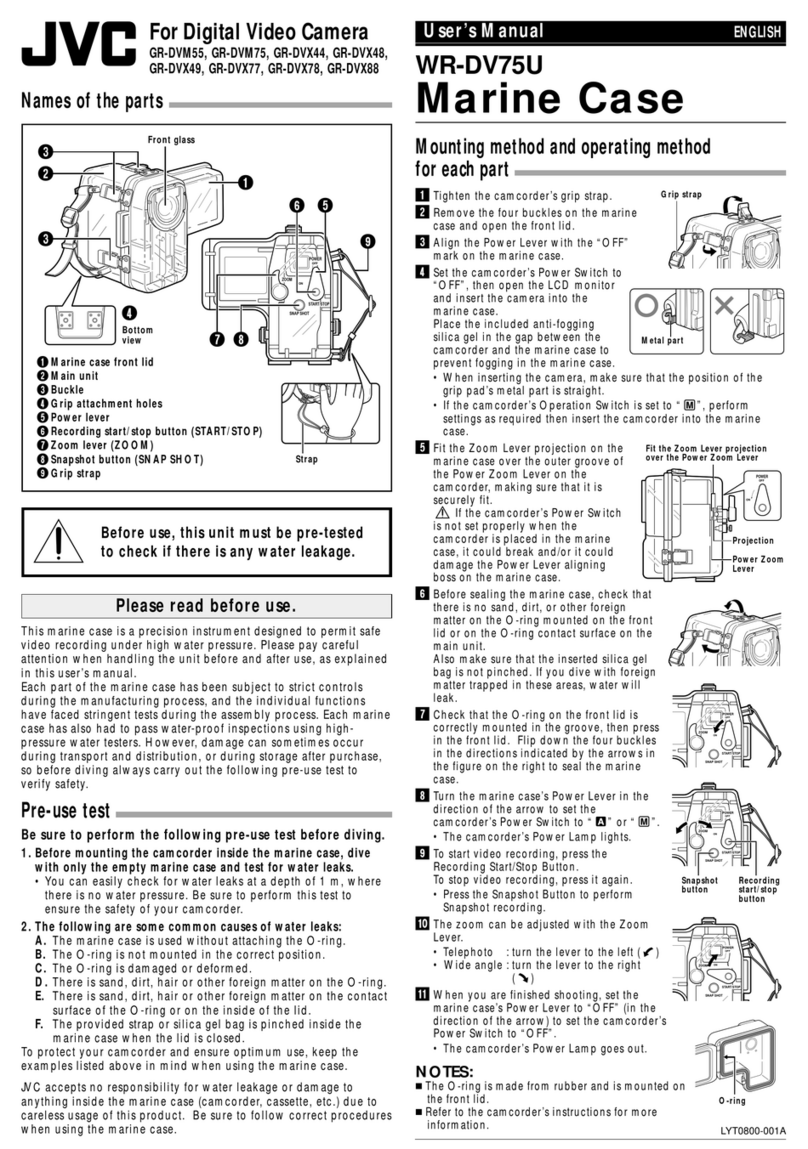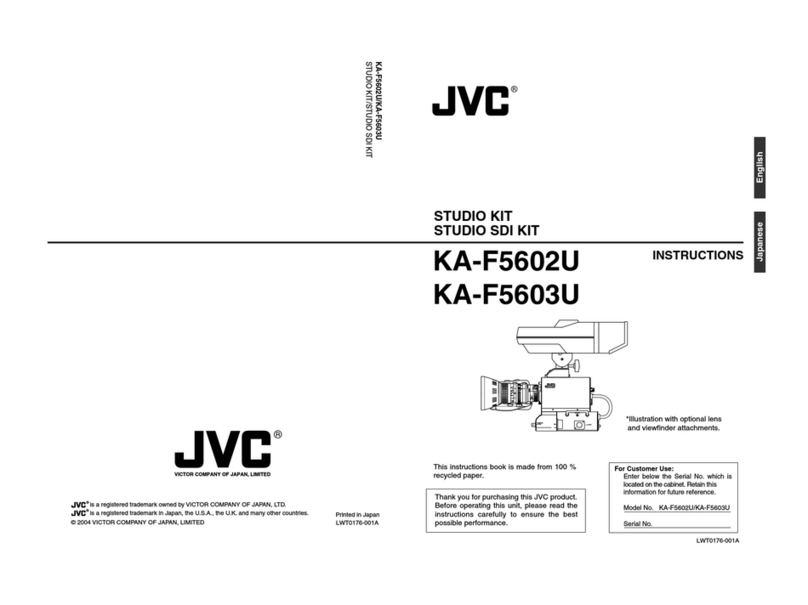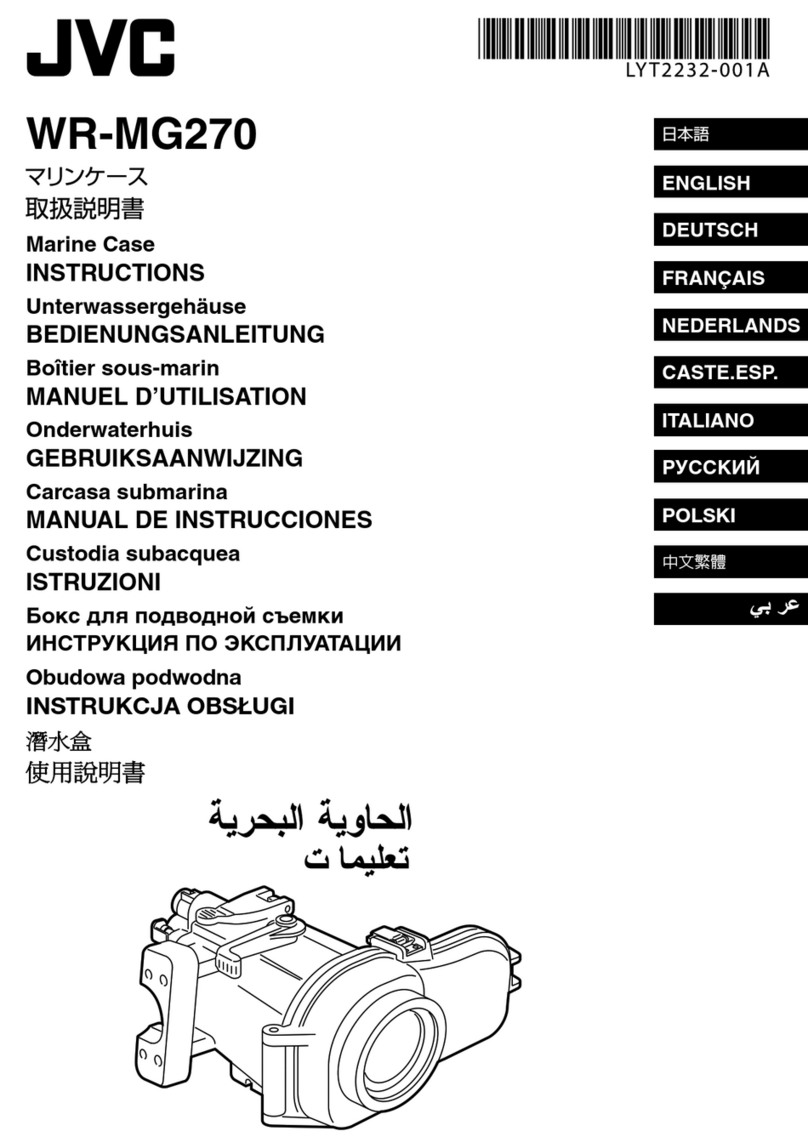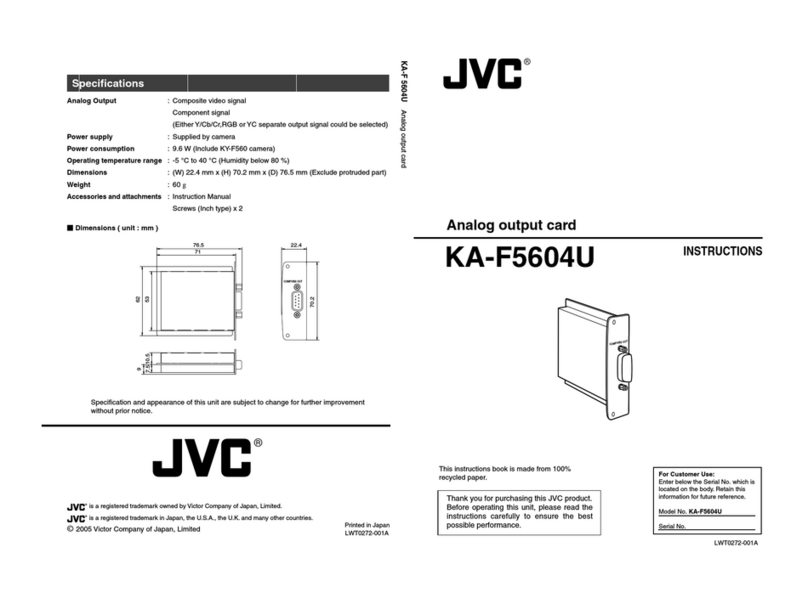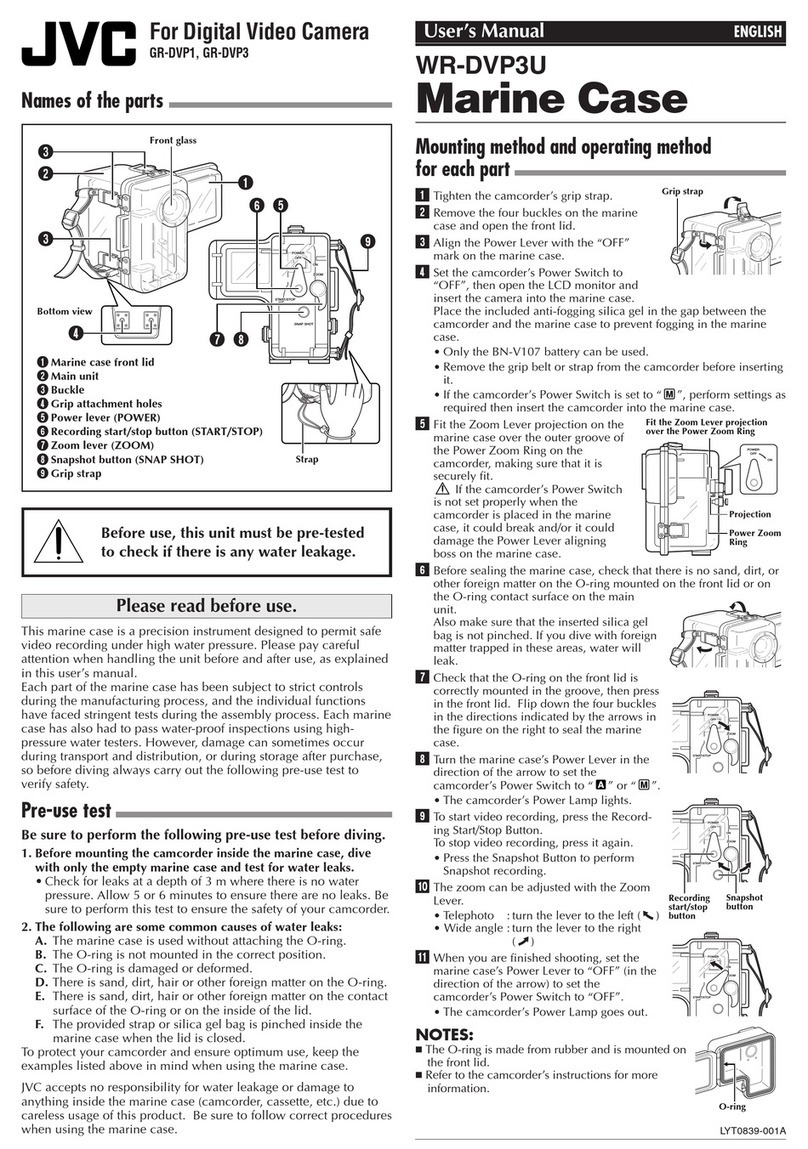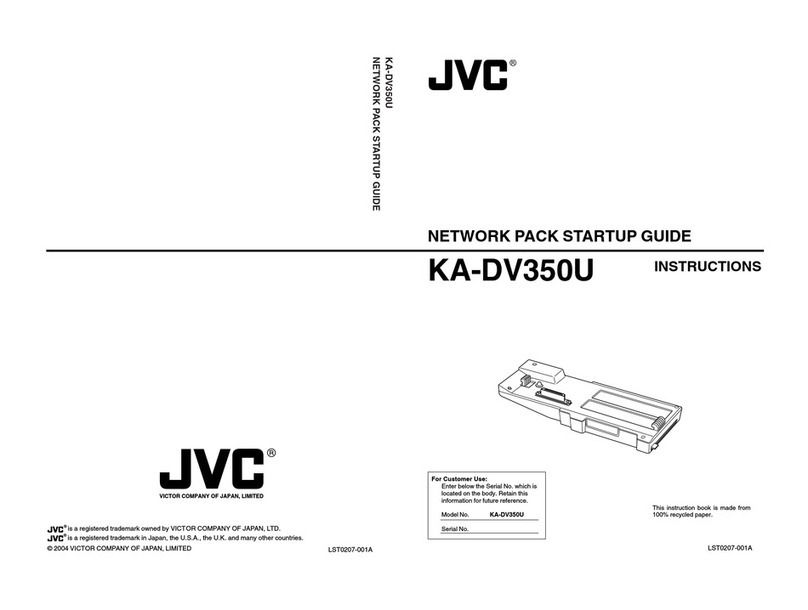2
Introduction
Location of Storage and Use
䢇Do not place thisproduct at the following locations.
Doing so may cause the product to malfunction or break
down.
●Hot or cold placesbeyond the allowable operating
temperature range of 0 °C to +40 °C.
●Humid placesbeyond the allowable humidity range of
30 % RH to 80 % RH (non-condensing).
●Placesin the vicinity of astrong magnetic field, such as
near transformersor motors.
●Near equipment that emit radio waves, such as
transceiversor mobile phones.
●Placesthat are subject to dust or sand.
●Placesthat are subject to strong vibrations.
●Placesthat are susceptible to condensation, such as
near windows.
●Placesthat are subject to vapor or oil, such as kitchens.
●Placesthat emit radioactive raysor X-rays, and
corrosive gases.
䢇Noise may occur in the imagesor the colorsmay change
when thisproduct and itsconnecting wire are used in
placessubjected to strong radio or magnetic waves(e.g.,
near radios, TVs, transformers, or monitors).
Handlingthe Product
䢇Insufficient ventilation may result in malfunction of this
product. Make sure that objectsplaced around thisproduct
do not obstruct itsventilation.
䢇Do not place containersfilled with water (vases, plants,
cups, cosmetics, drugsand so on) on top of thisproduct.
Water getting into the interior of the equipment may result
in fire and electric shock.
Movingthe Product
Remove connecting cablesbefore moving thisproduct.
When moving thisproduct, do so after turning off the power of
the connecting camera, and make sure to unplug the cable
from thisproduct. Failure to do so may damage the cable,
causing fire or electric shock.
Maintenance
䢇Turn off the power of the connecting camerabefore
performing maintenance of thisproduct.
䢇Use asoft cloth to wipe the product. Do not wipe using
thinner or benzene, as doing so may cause the surface to
melt or turn cloudy. When there issignificant soiling, wipe
using acloth by dipping it in aneutral detergent that is
diluted with water, followed by cleaning using adry cloth.
䢇The exterior of thisproduct may change or the paint may
fall off when come into contact with rubber or vinyl products
for aprolonged period of time.
Energy Conservation
When thisproduct isnot used for aprolonged period of time,
turn off the power of the system for safety and energy
conservation purposes.
LCD Screen
Leaving the LCD screen exposed to the sun will damage the
LCD screen. Do not place the product outdoorsor near a
window.
Do not scratch or press hard on the LCD screen, or place
objectson top of the screen. Blotchesmay appear on the
screen and lead to malfunction of the LCD panel.
When using the product in cold places, horizontal stripesand
trailing imagesmay appear or the screen may appear dark.
These are not malfunctions. The screen will appear normal
again when the temperature rises.
Continuous display of still imagesmay cause residual images.
The screen will return to normal after some time.
When the product isin use, the screen or cabinet may
become warm. Thisisnot amalfunction.
Bright/Dark Spots
Bright spots(red, blue or green) and dark spotsthat are
continuously lit up may appear on the screen.
An LCD panel ismanufactured with extremely precise
technology. Although it consistsof more than 99.99 %
effective pixels, it may exhibit avery small number of
continuous bright or dark spotson the screen.
Maintainingthe LCD Screen
The surface of an LCD screen isspecially treated to control
reflectionsoff the surface. Improper maintenance may affect
the performance of the screen. Assuch, please adhere to the
following points.
●Use asoft cloth such as acleaning cloth or spectacles
cleaning cloth to lightly wipe off any dirt on the surface of
the screen.
●When there issignificant soiling, wipe using asoft cloth
such as acleaning cloth or spectaclescleaning cloth
soaked with abit of water.
●Do not use alcohol, benzene, thinner, acidic, alkaline or
abrasive cleaning fluid, or chemical wiping cloth to clean
the screen as they will scratch the surface.
Disposal
●Do not dispose thisproduct with other normal waste
products.
Do not throw the monitor into the rubbish that will be sent to
the dumping-ground.
●The fluorescent tube of thisproduct containsmercury.
Follow the rulesand regulationsof the local authoritiesfor
disposal.
PrecautionsDuringUse