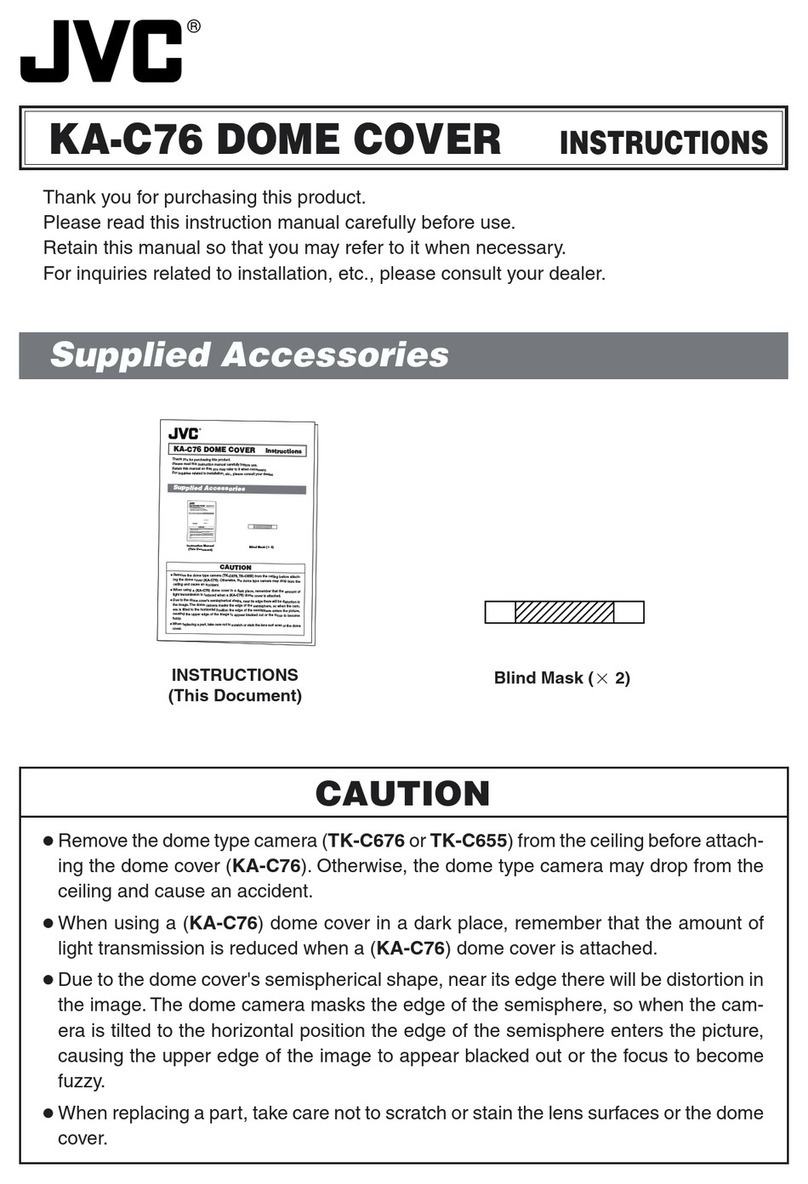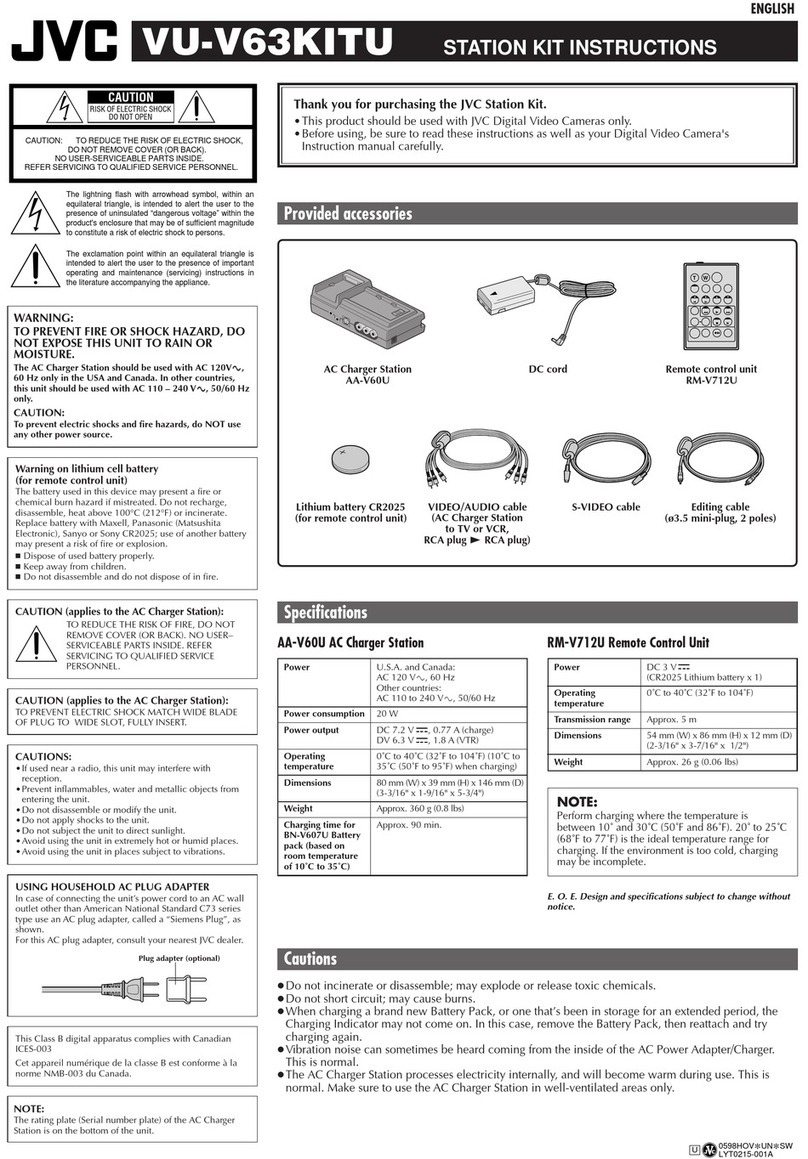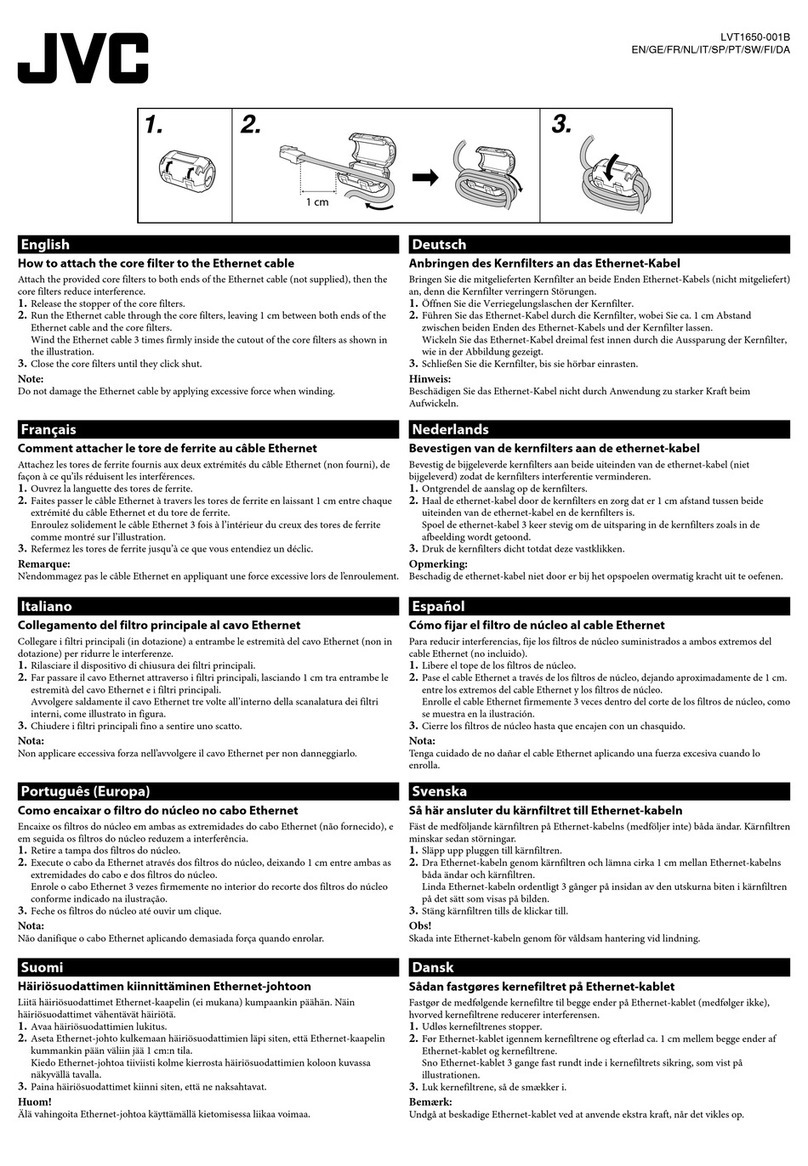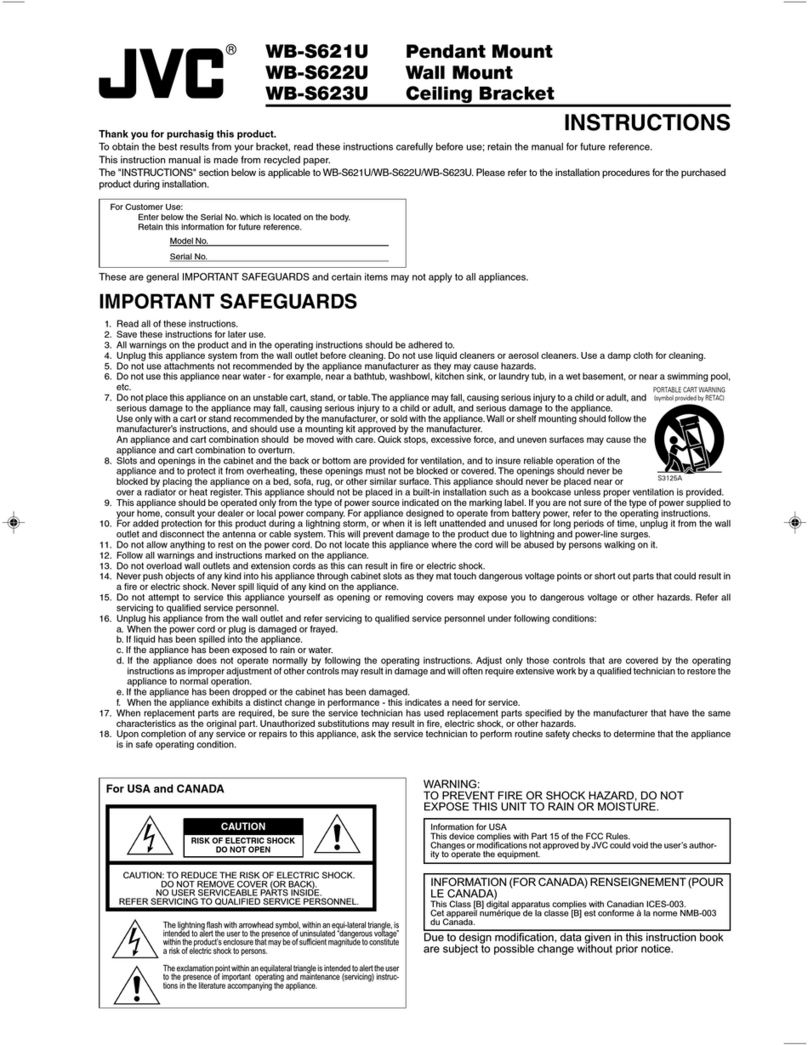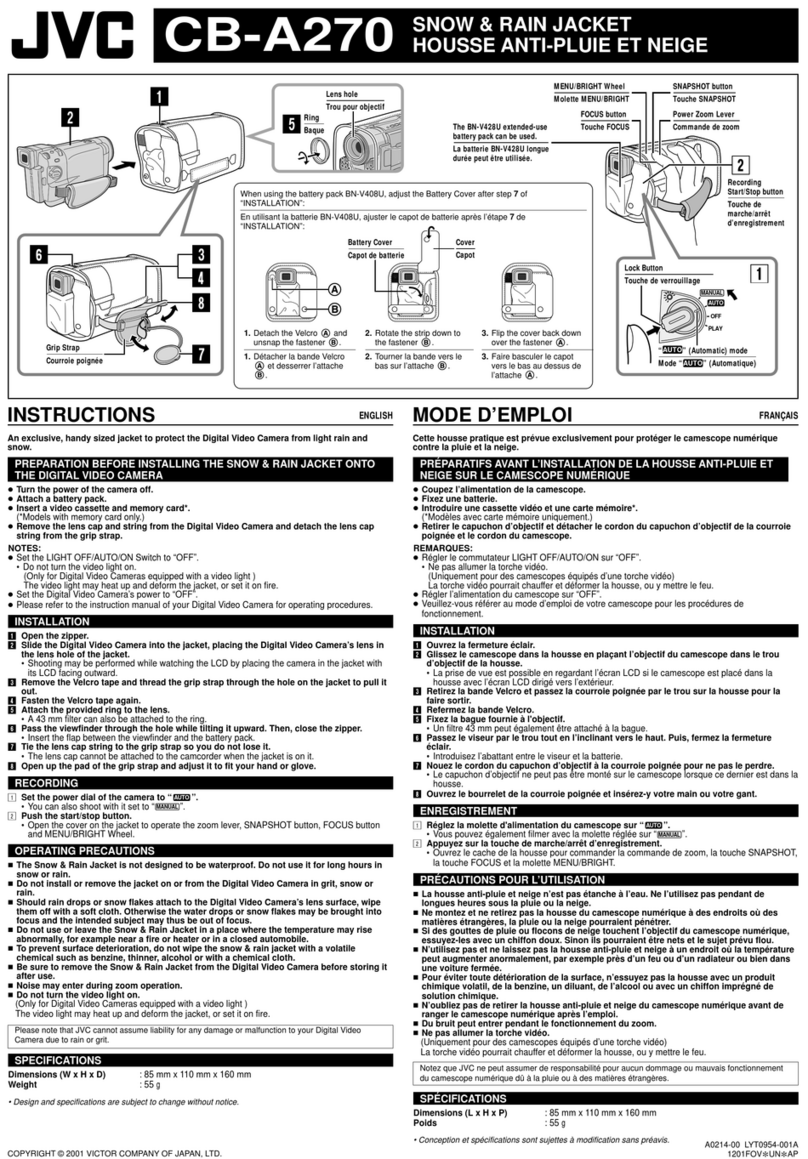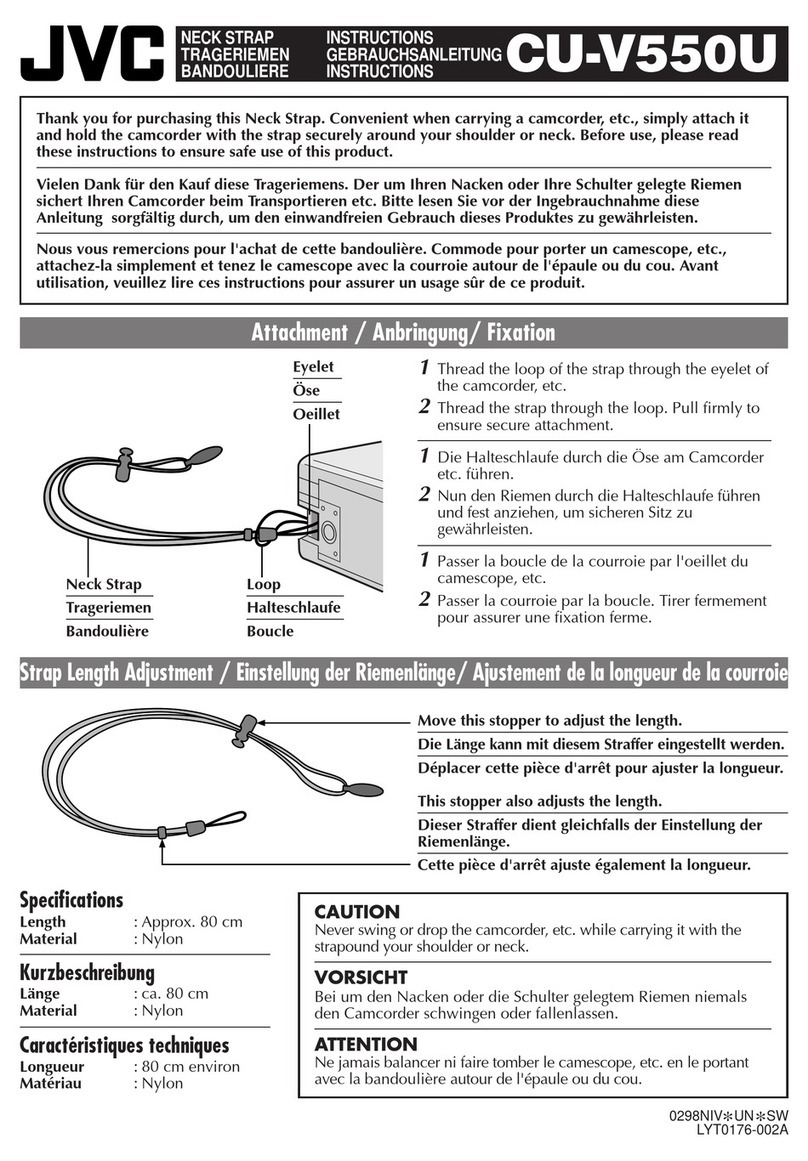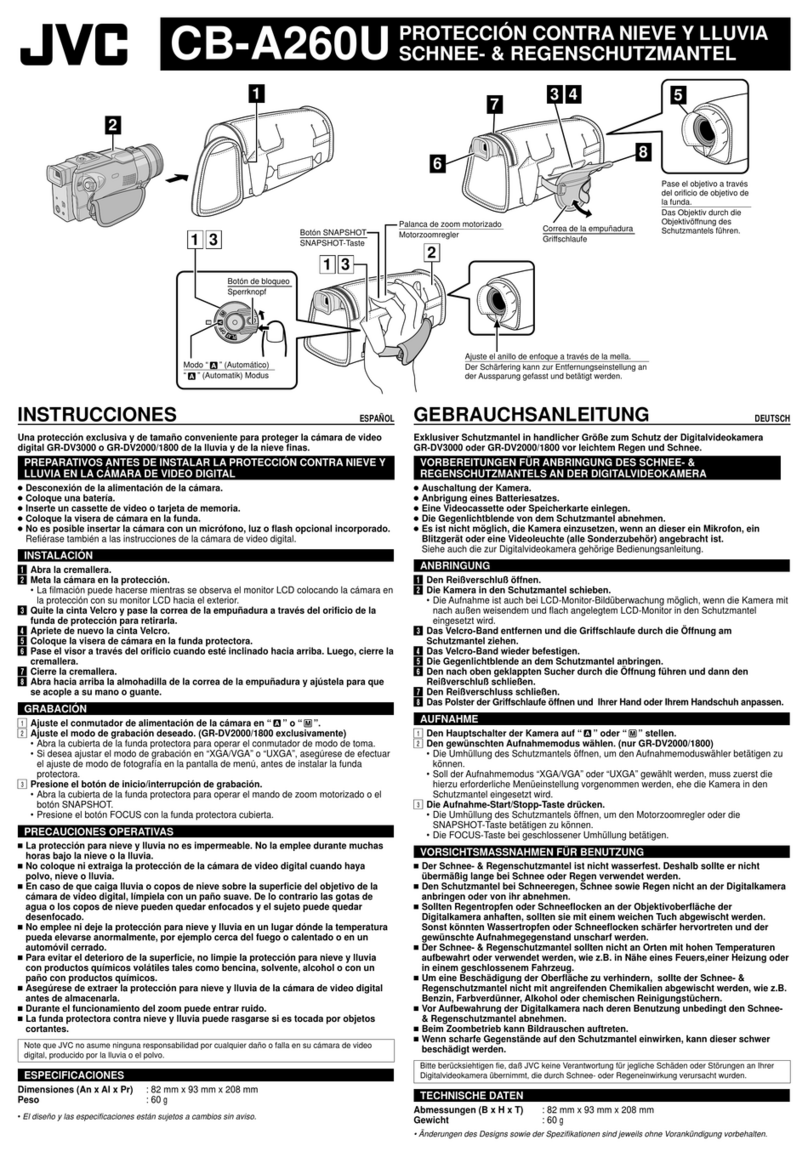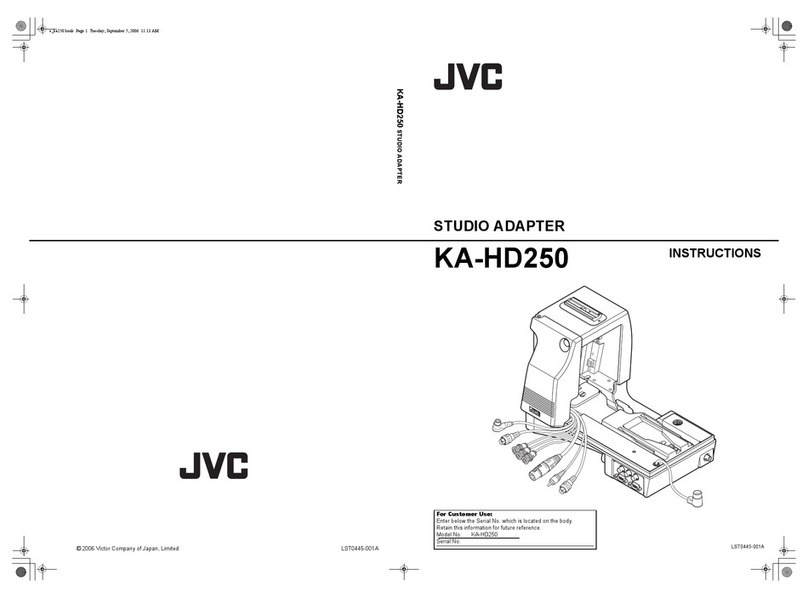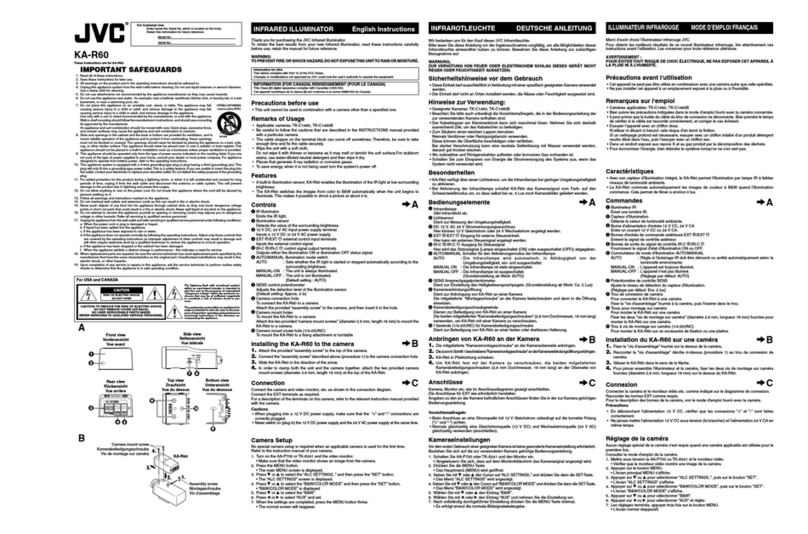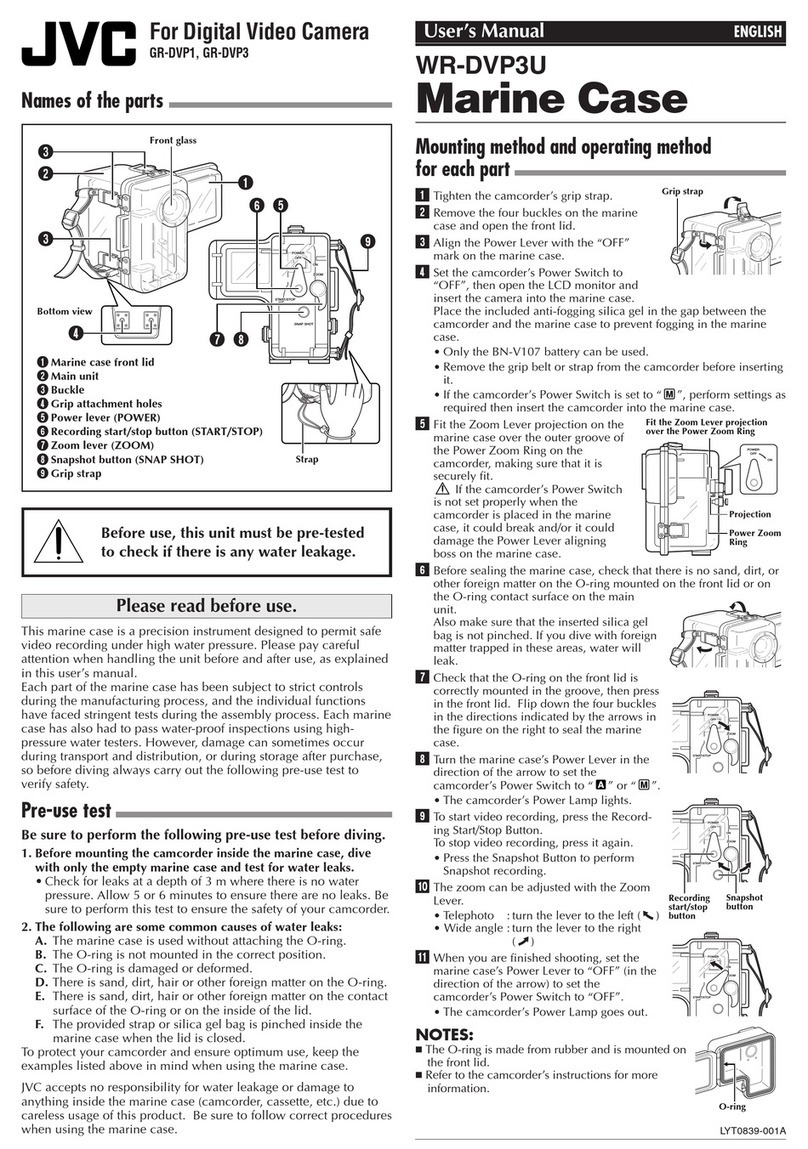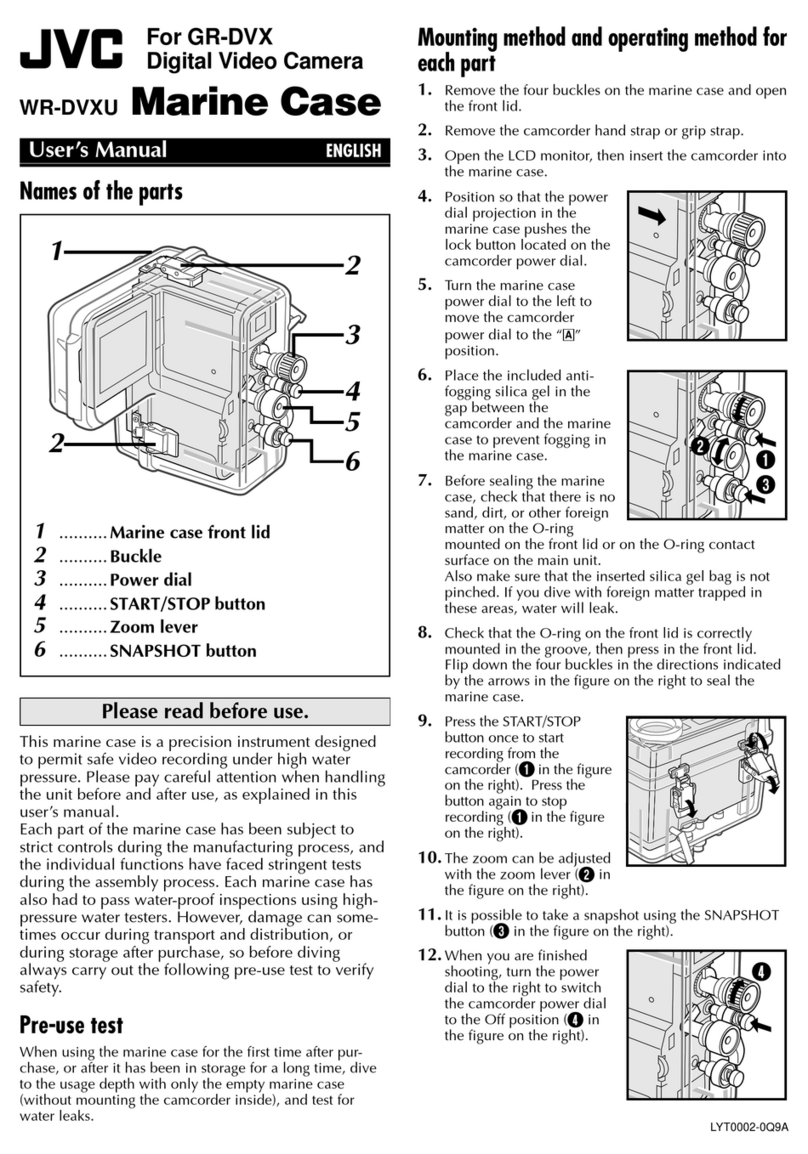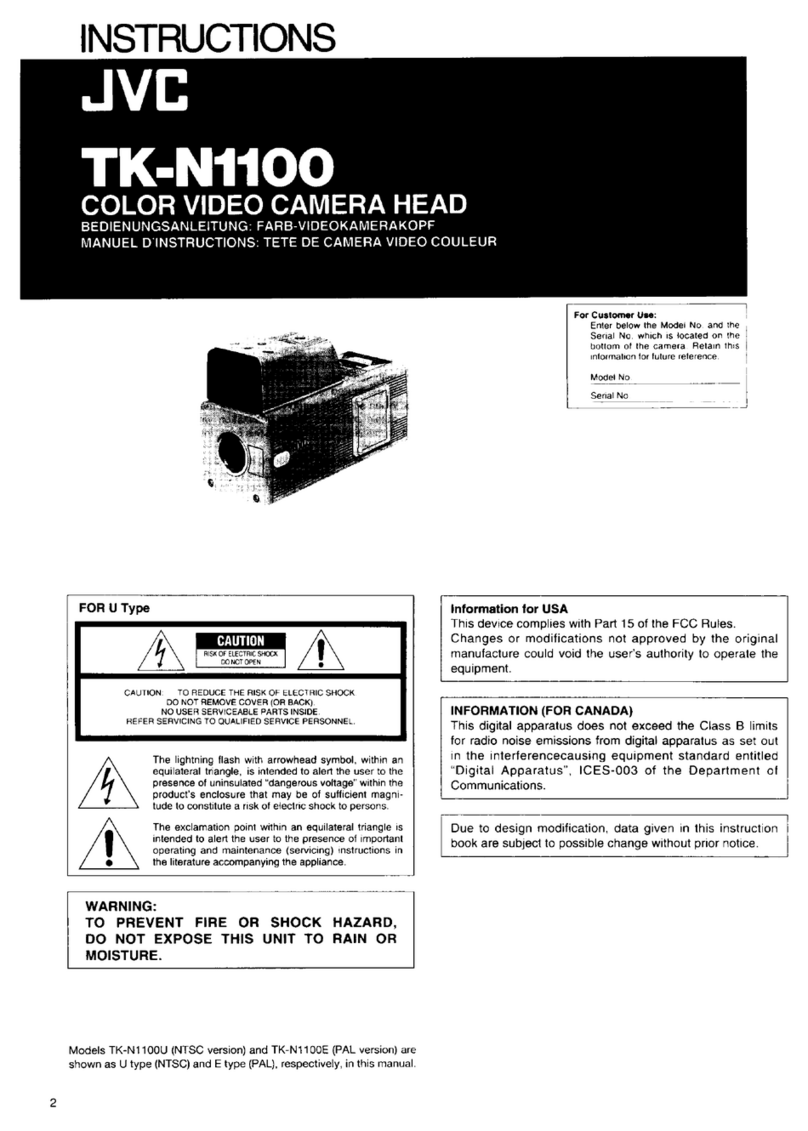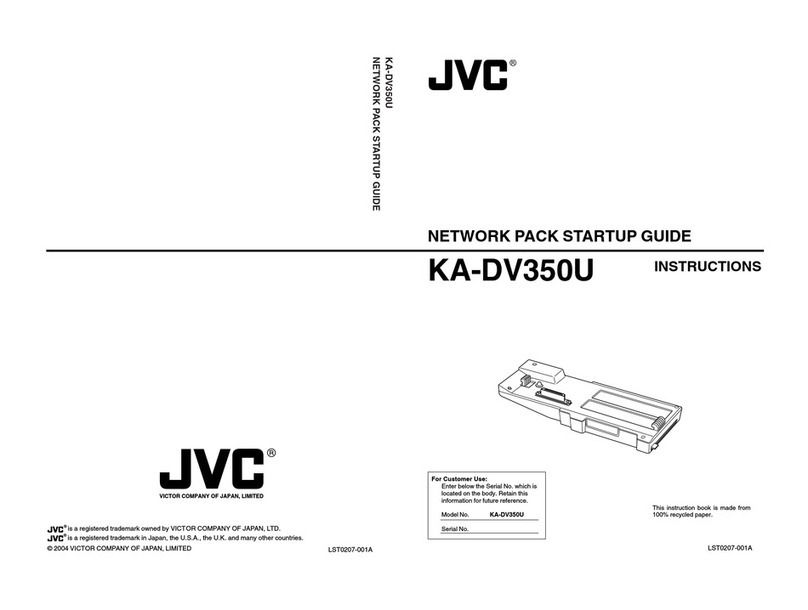14 15
e top portion of the Camera Unit’s control panel
is used to control intercom operation of the camera
operator’s headset. ese controls consist of: a push-
to-talk (PTT) switch, volume control buttons, and
indicator LEDs. ere are additional controls locat-
ed next to the headset connector for Mic Gain and
Sidetone adjustment. Mic Gain and Sidetone level are
adjusted using a small screwdriver.
e intercom headset connector can be used with
industry standard dual-mu or single-mu headsets.
Intercom Belt Packs cannot be plugged into the Cam-
era Unit. When using dual-mu headsets, identical
audio will be present in both ears.
e volume controls allow for a mix of both intercom
channels and program audio all to be listened to in
the headset simultaneously. e LED above each
channel’s set of volume control buttons will illu-
minate whenever audio is present on that channel.
When adjusting the volume, these LED’s will rapidly
blink 3 times whenever the min or max volume set-
ting has been reached.
e intercom Talkback switch, or PTT switch, provides
Momentary/Latching operation of the headset mi-
crophone to allow the operator to talk on a particular
intercom channel, or on both channels simultaneously.
For Momentary Mode, press and hold the PTT switch
up or down towards the intercom channel you wish
to speak on and then speak into the microphone.
e TALK and the selected intercom channel LED’s
will blink and the mic will remain open while the PTT
switch is held. Release the PTT switch when nished
talking. e mic will close and the TALK and channel
LED’s will turn o.
Latching Mode can be used for longer-term, hands-
free operation. To talk on channel 1, quickly toggle
the PTT switch upwards towards CH1 and release.
e mic will latch open and the TALK and CH1 LED’s
will blink continuously. When nished talking, quick-
ly toggle the PTT switch upwards again and release.
e mic will then close and the TALK and CH1 LED’s
will turn o.
To talk on channel 2, quickly toggle the PTT switch
downwards towards CH2 and release. e mic will
latch open and the TALK and CH2 LED’s will blink
continuously. When nished talking, quickly toggle
the PTT switch downwards again and release. e mic
will close and the TALK and CH2 LED’s will turn o.
To talk on both channels 1 and 2 simultaneously, rst
quickly toggle the PTT switch upwards towards CH1
and release. e mic will latch open and the TALK
and CH1 LED’s will blink continuously. Next, quickly
toggle the PTT switch downwards towards CH2 and
release. e mic will stay open and now the TALK,
CH1 and CH2 LED’s will all blink continuously. When
nished talking, quickly toggle the PTT switch up-
wards and release to disengage CH1 (the CH1 LED will
turn o) then quickly toggle the PTT switch down-
wards and release to disengage CH2 (the CH2 LED
will turn o). e mic will close and the TALK, CH1
and CH2 LED’s will all turn o.
An external switch connected to the DB-15 GPIO
connector on the Camera Unit may also be used to
control Intercom Talkback operation, please refer to
the pinout guide for pinout information. Two mic
trigger GPI pins are provided, one for CH1 and one for
CH2. A single SPDT momentary type switch or 2 SPST
switches may be used.
Intercom Talkback operation can also be controlled
using the REC button on the Camera’s Lens. Note
that this requires GY-HM890U camera rmware
A518-00FB, or later, and this option can be enabled
in the Camera’s menu under: Camera Function à Lens
REC à (ICOM2, ICOM1, REC). Momentary and Latching
operation is supported from the REC button only on
the intercom channel that is selected in the menu.
Both channels cannot be activated simultaneously
from the REC button.
Intercom Operation
1. AC Mains Input 1 & 2 Connector: Provides power
to the base unit electronics and the camera head
units. AC Mains 1 is primary AC power input. AC
Mains 2 only provides redundant power to the
base station.
2. OpenGear Option Slot 1 & 2: For future use.
3. Camera 1, 2, & 3 Hybrid Fiber-Optic Connector:
Use either SMPTE or Neutrik cable (depending
on option ordered) to connect cameras to base
unit. Carries all data between camera head unit
and base unit and provides power to camera
head as well.
4. Program Audio & Intercom DB25 Connector:
Intercom and PGM Audio signals are connected
here
5. Return 1, 2, & 3 SDI Video Input BNC Connector:
Return video input channels to the base which
are sent to the three camera units..
6. Timecode Input BNC Connector: Timecode input
to Base Unit which is then sent to the three Cam-
era Head Units.
7. Intercom 2-Wire/4-Wire Selector Switch: Selects
between 2-Wire mode or 4-Wire mode
8. Wire Intercom Autonull Switch: Toggling it up
performs an automatic nulling function on inter-
com CH1. Toggling it down performs this function
on intercom CH2.
9. Video Reference Input BNC Connector (looping):
Video input reference signal is connected here.
10. Camera 1 Timecode Output BNC Connector:
Timecode signal sent from Camera 1 thru Camera
Head 1 Unit.
11. Camera 1, 2, & 3 RCP Connector: Remote control
panel inputs
12. Tally & GPIO DB25 Connector: Connect Tally and
GPIO signals for each camera here.
13. Ethernet Connector: Cameras 1, 2, & 3
10/100/1000 mbs Ethernet port connections.
14. Camera 1, 2, & 3 SDI Video Output A & B BNC
Connector: SDI video channel from cameras
1, 2, & 3 available at these connectors. Two
copies of each camera’s video output are
provided on these BNC’s.
Detailed Description: Base Station – Connectors & Controls
21 3 3 3
4
6
7
9
8
10 11 11 12
14131413 1413
5 5 5