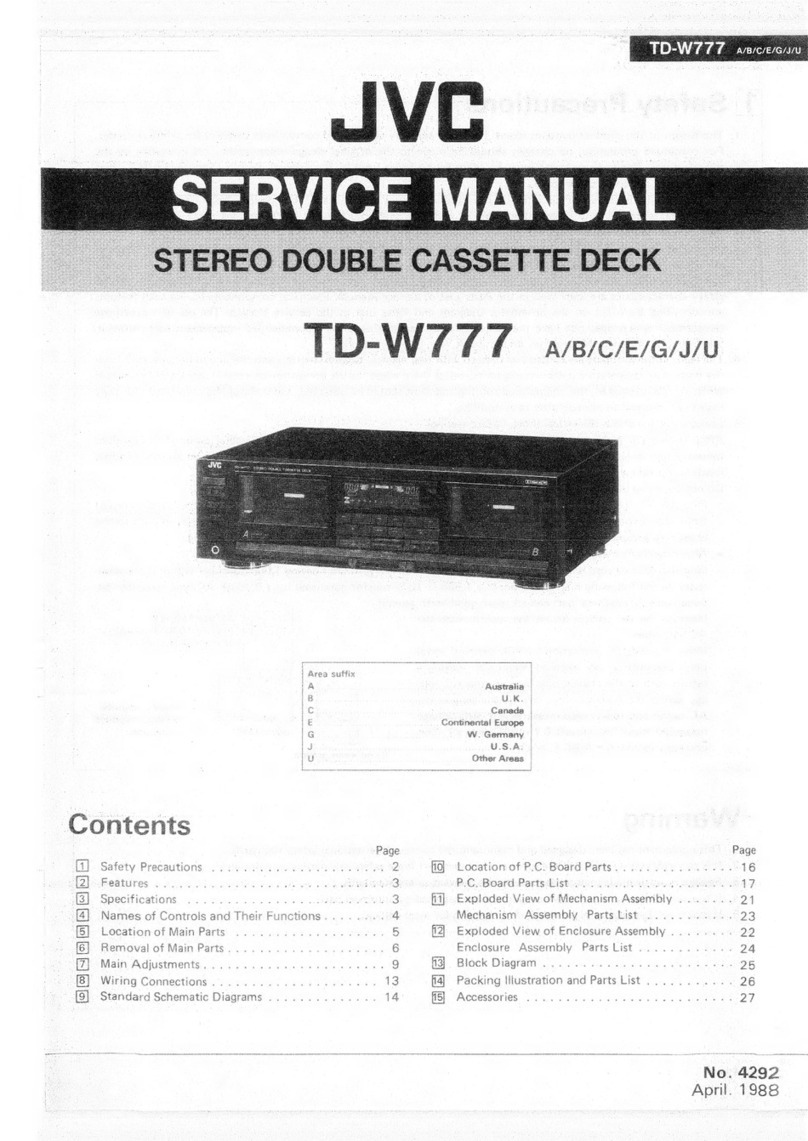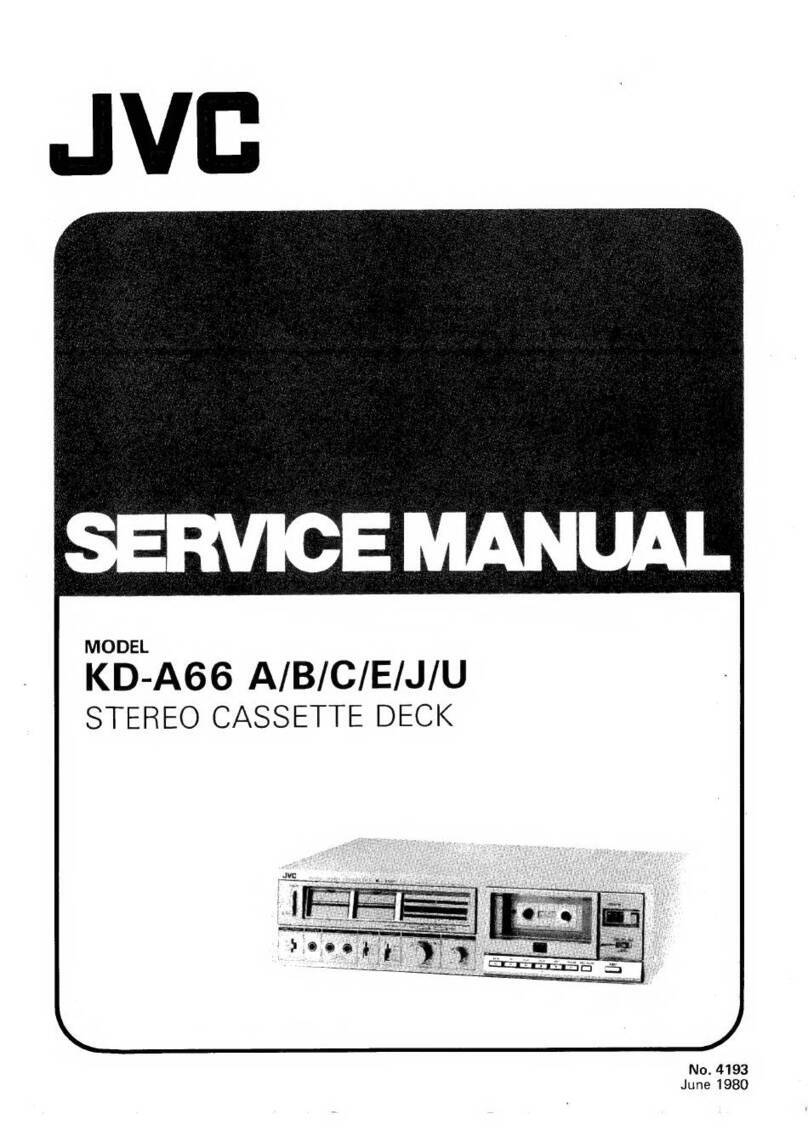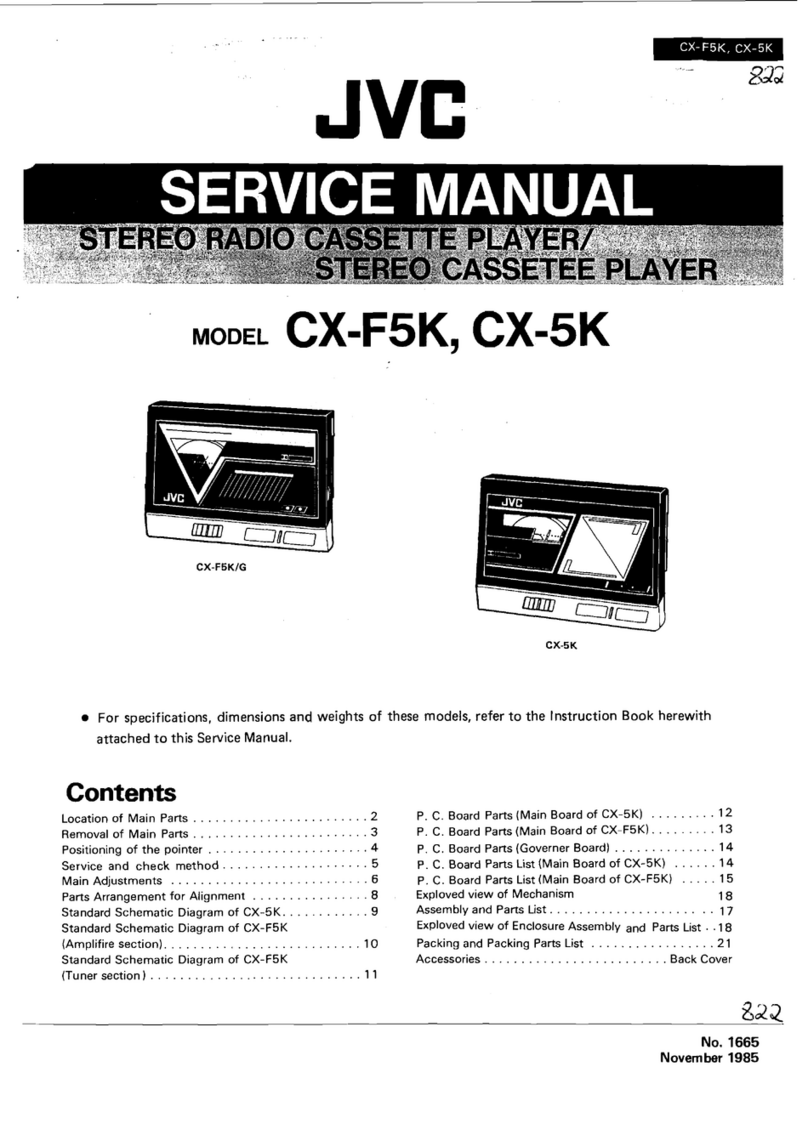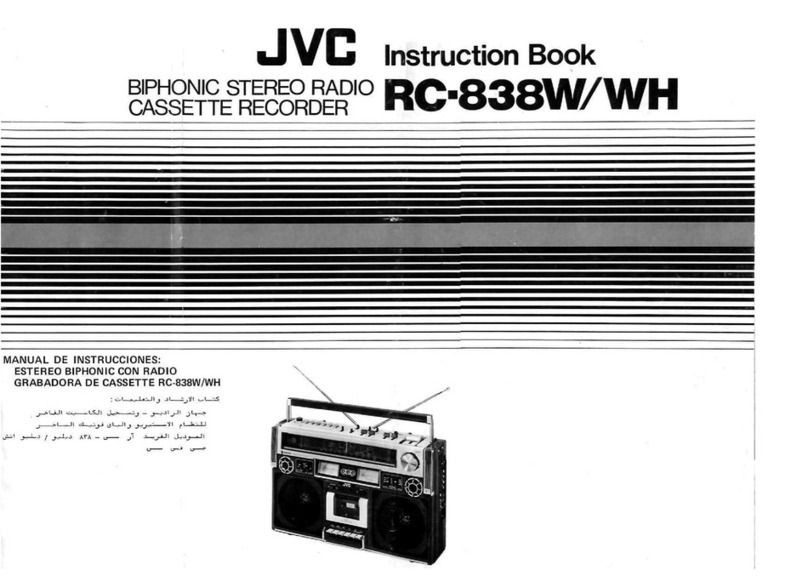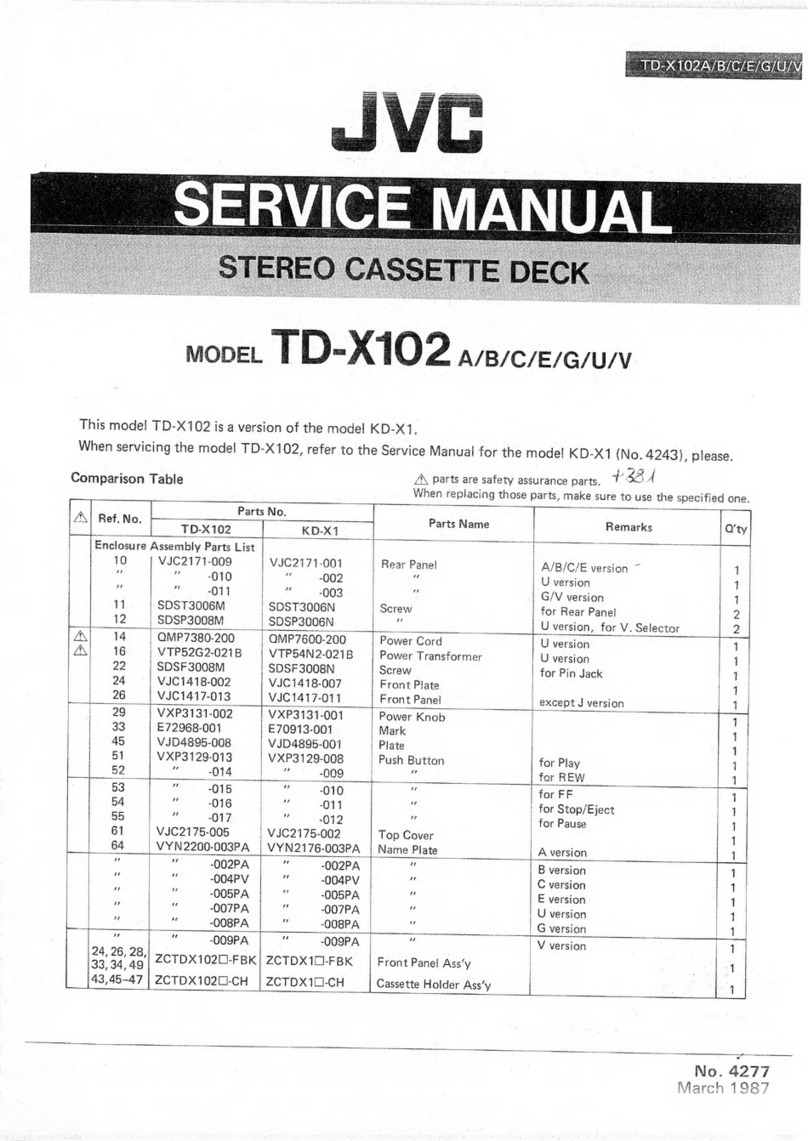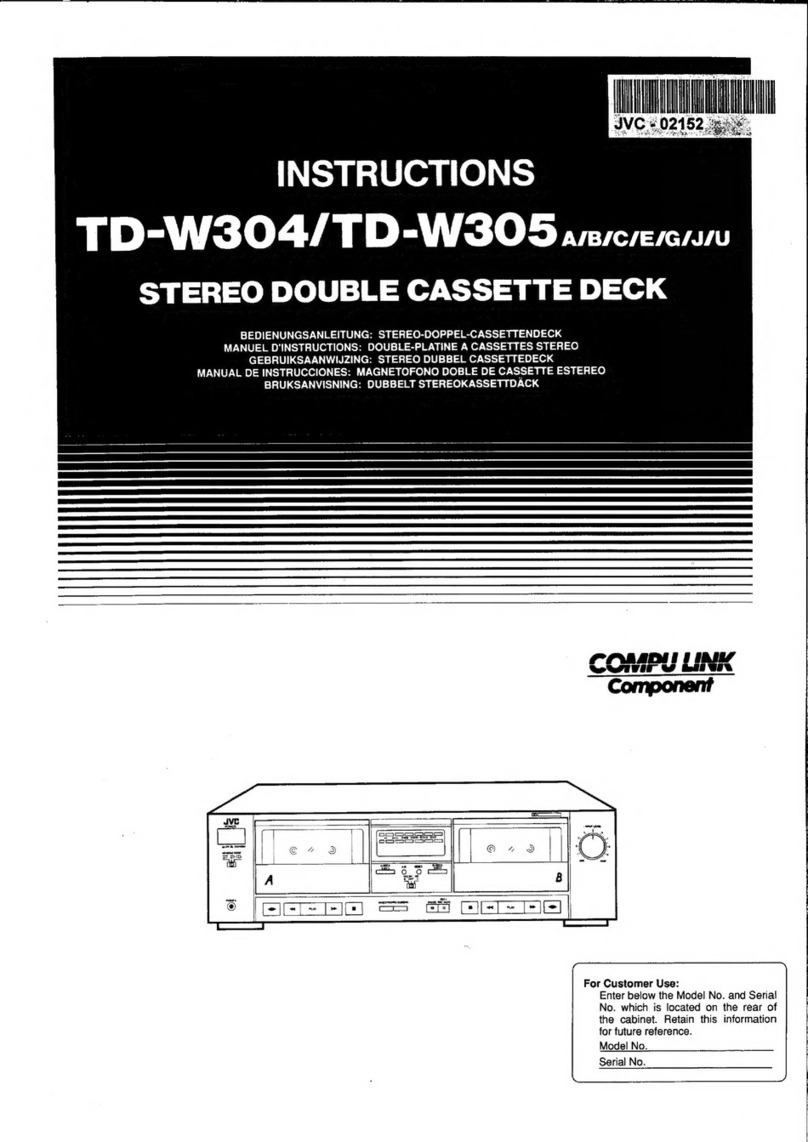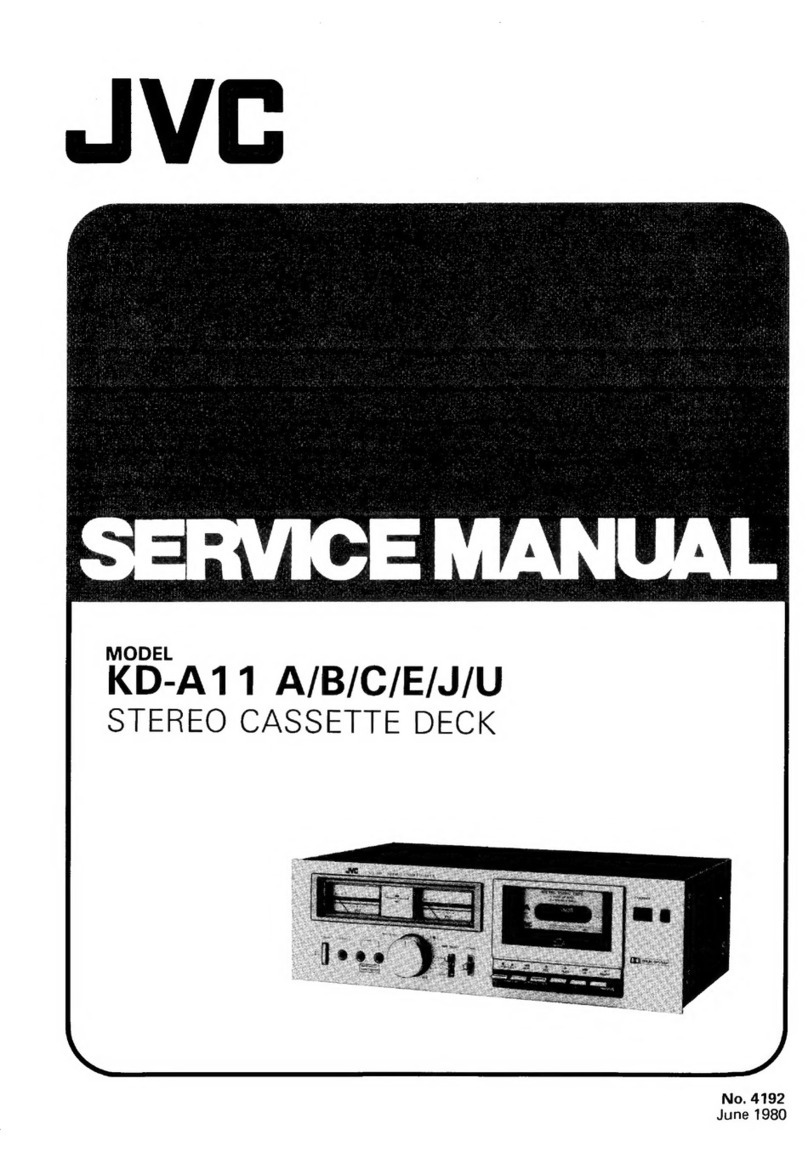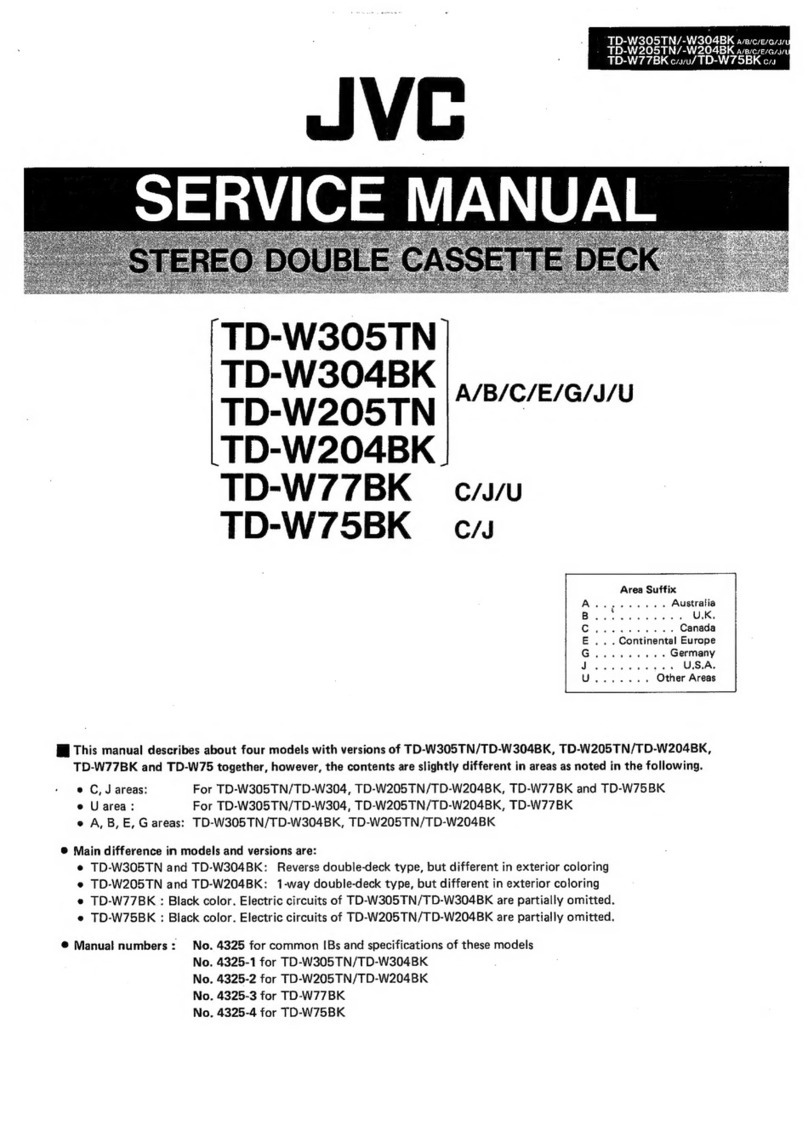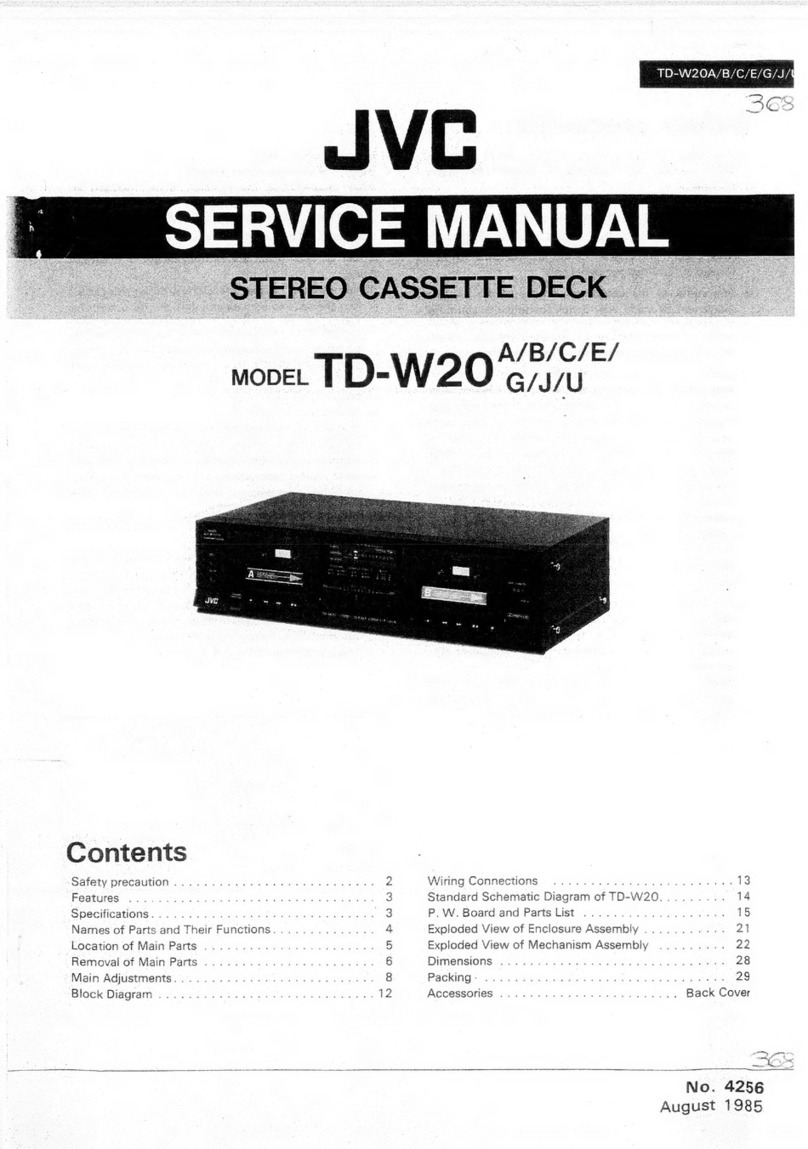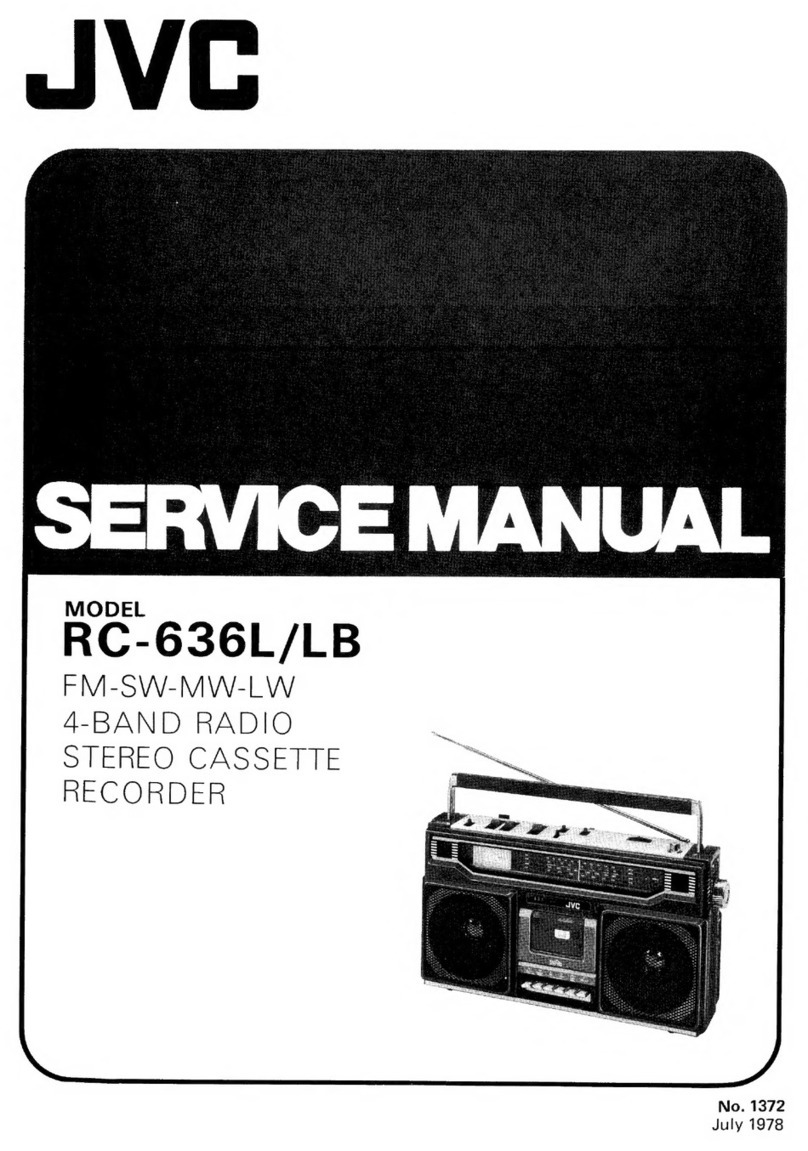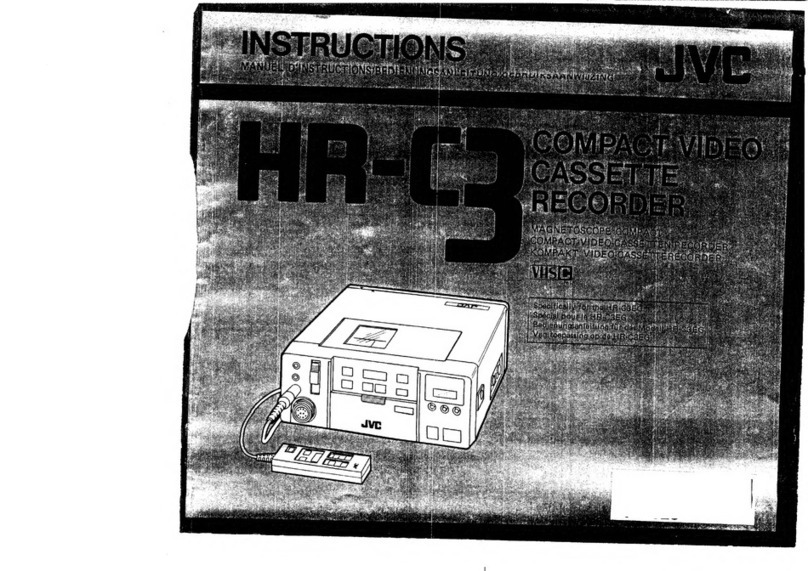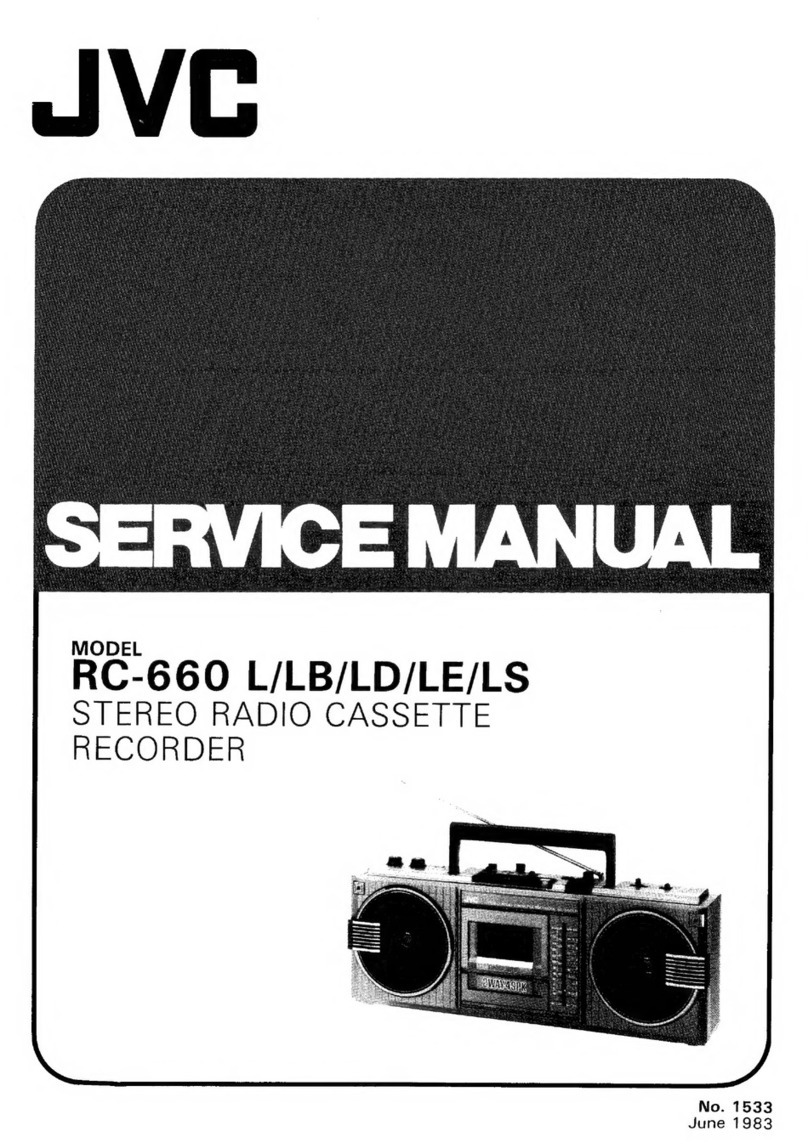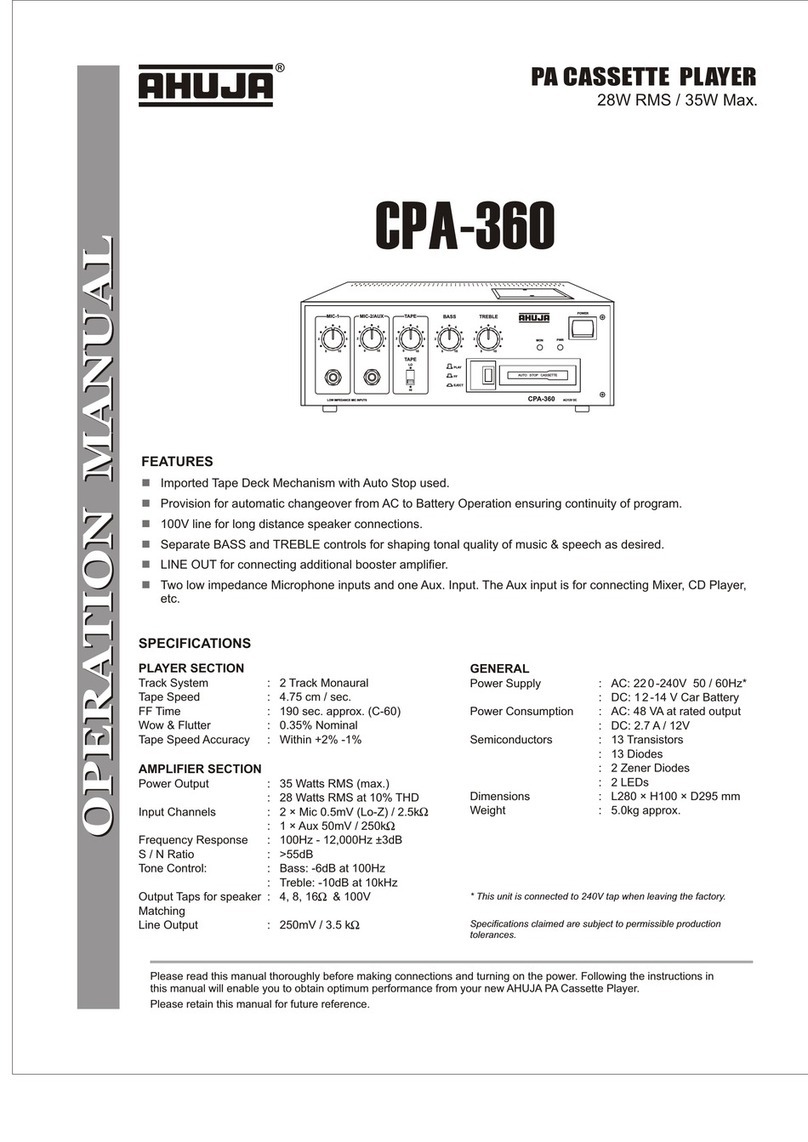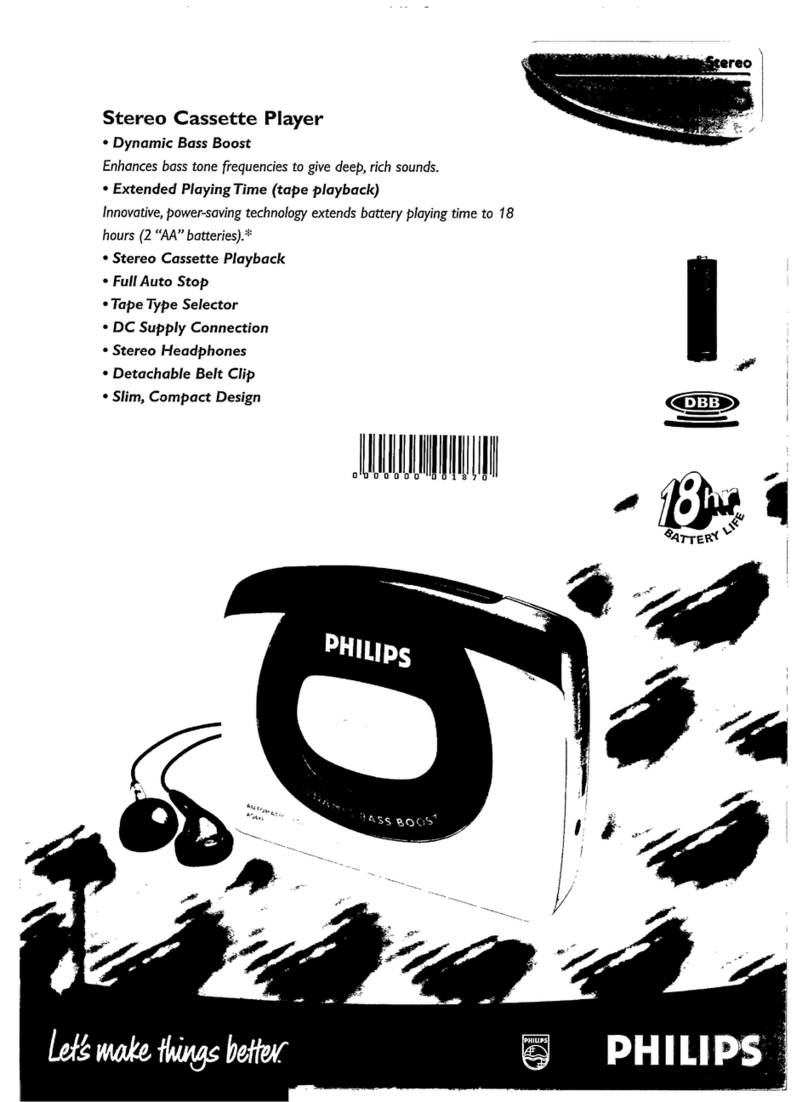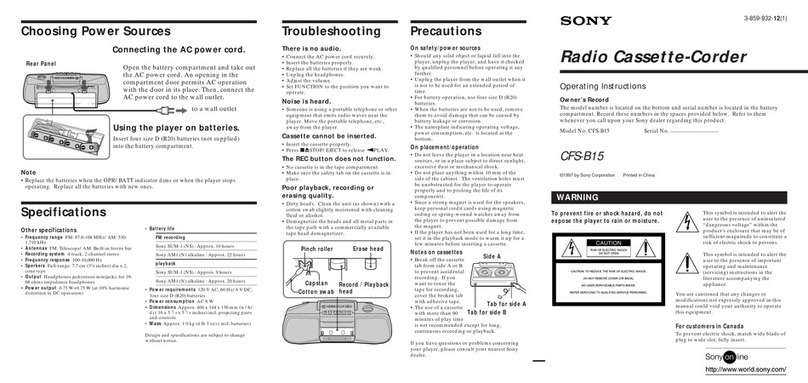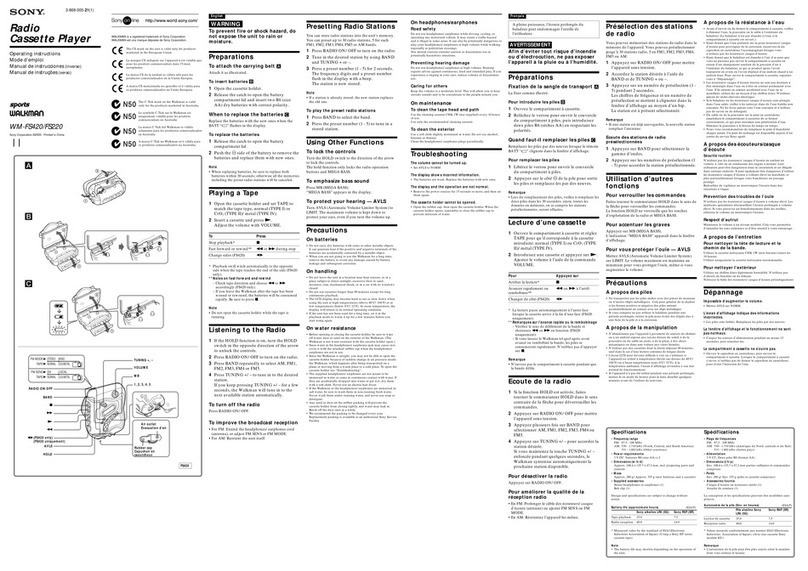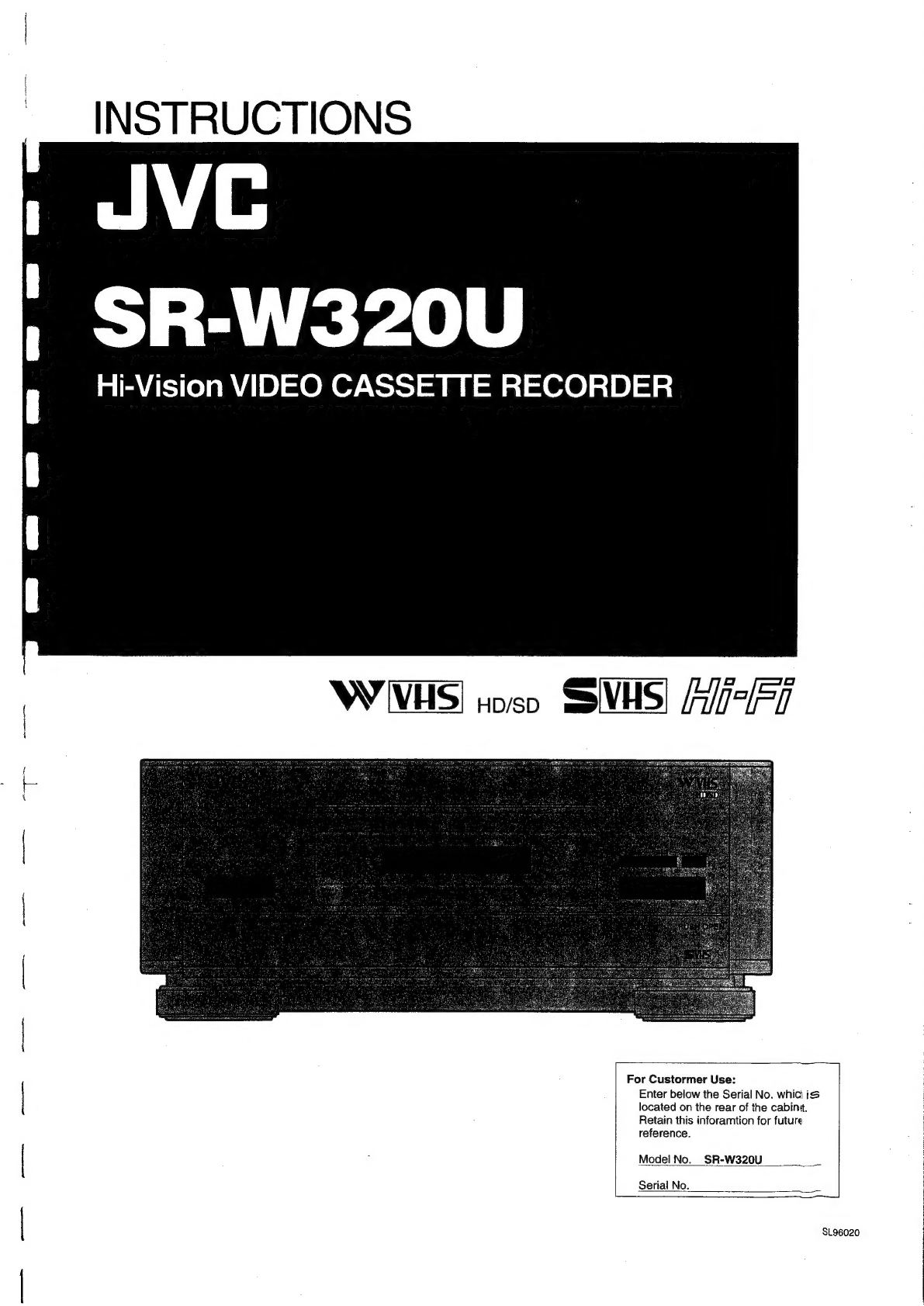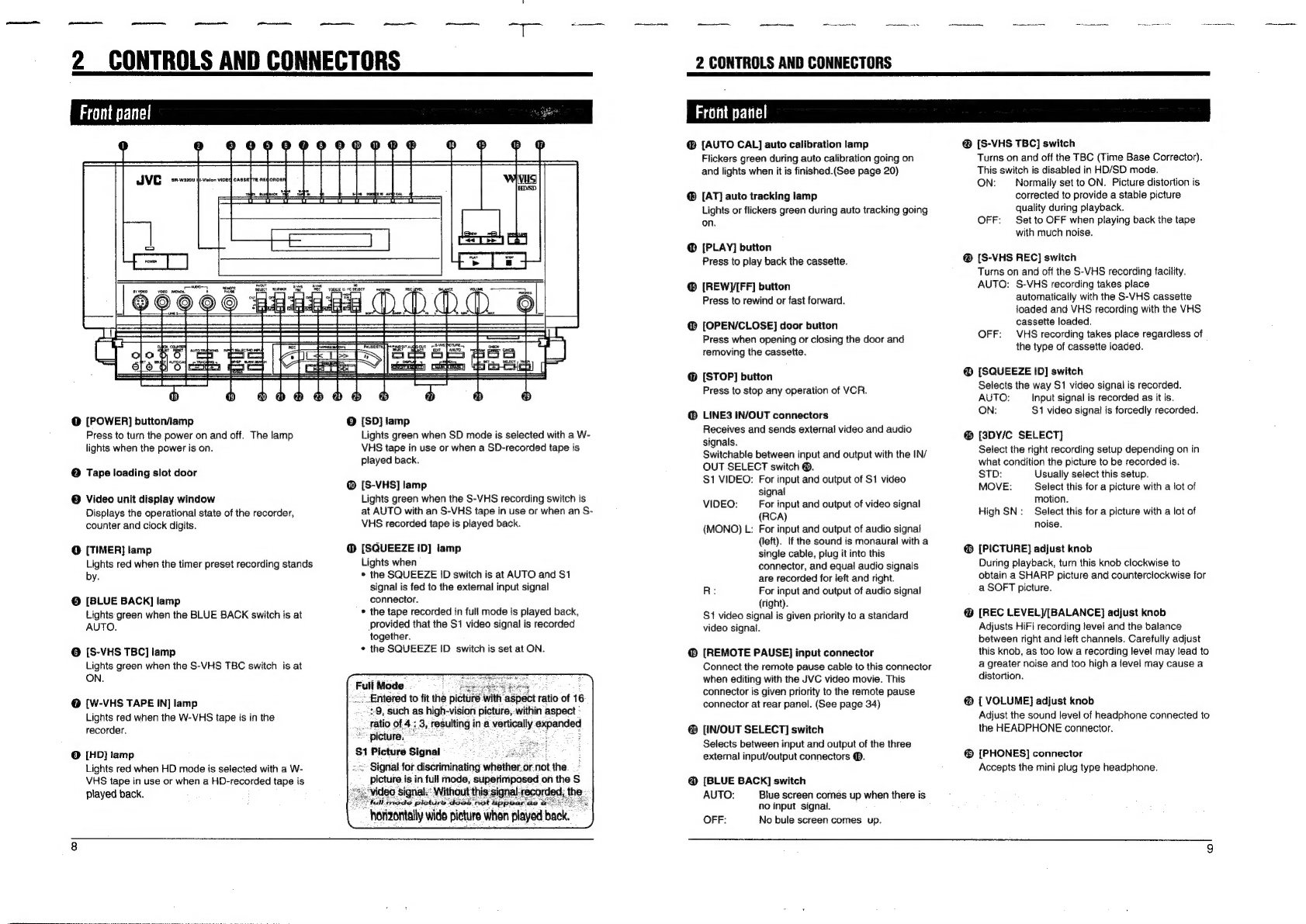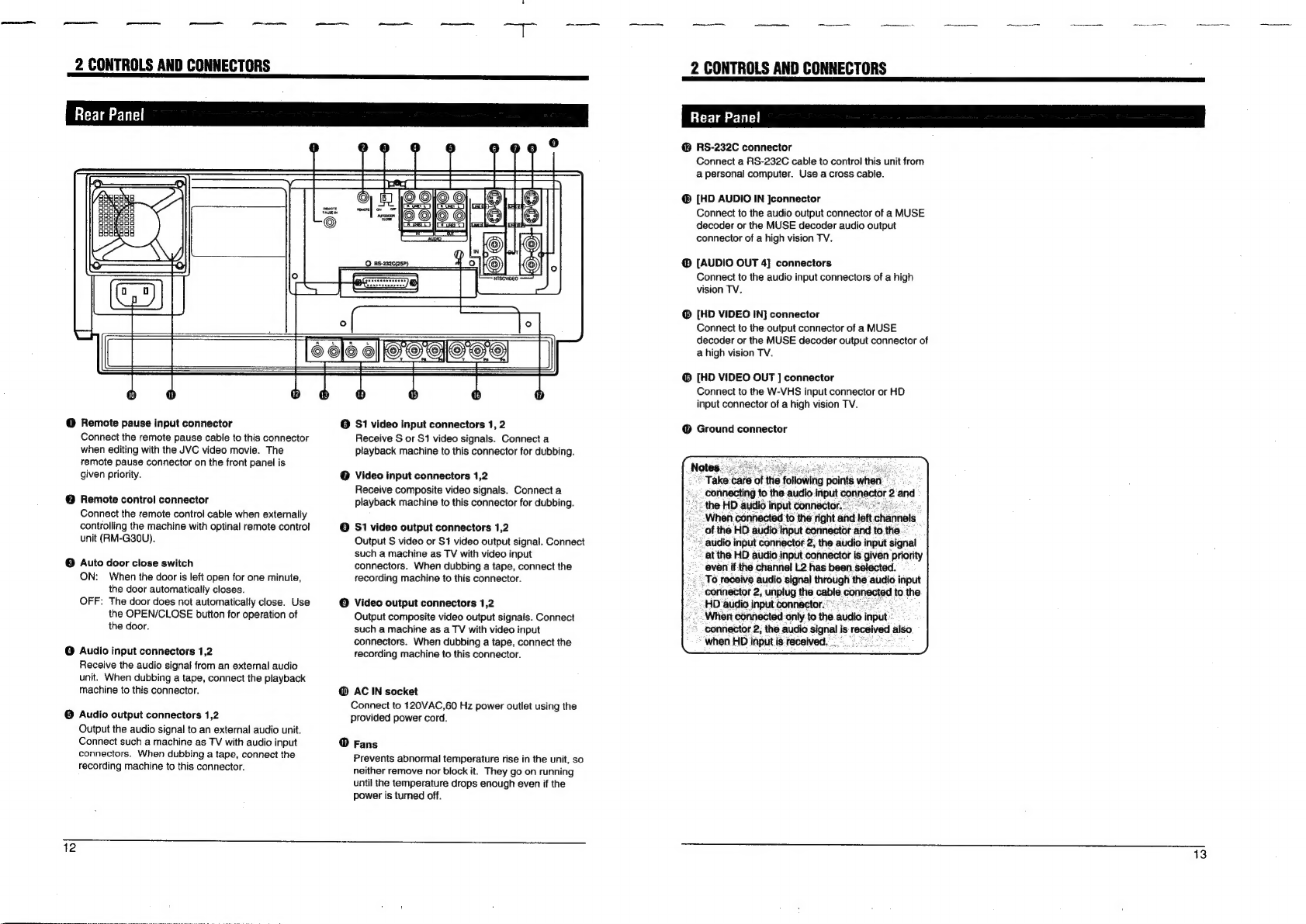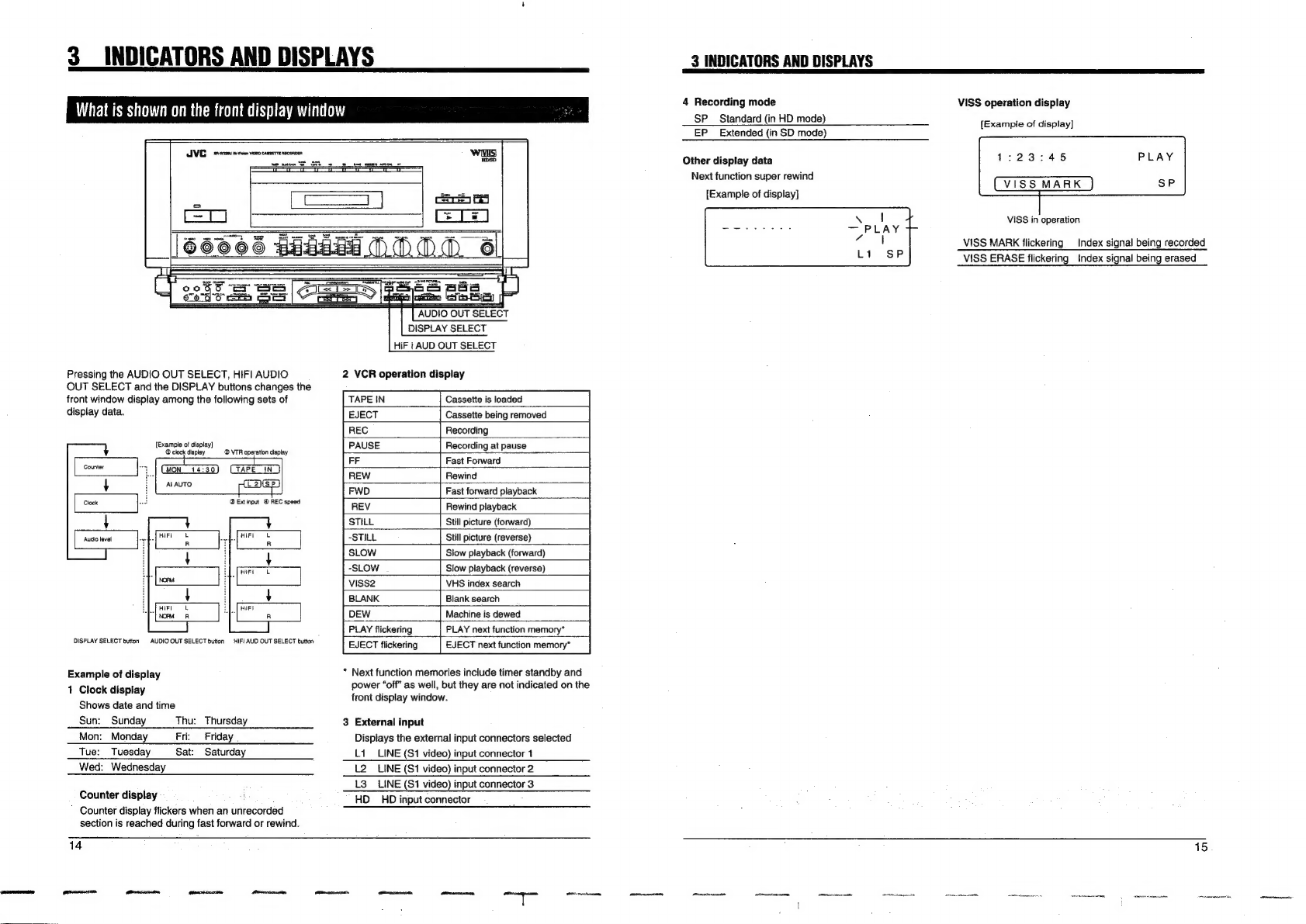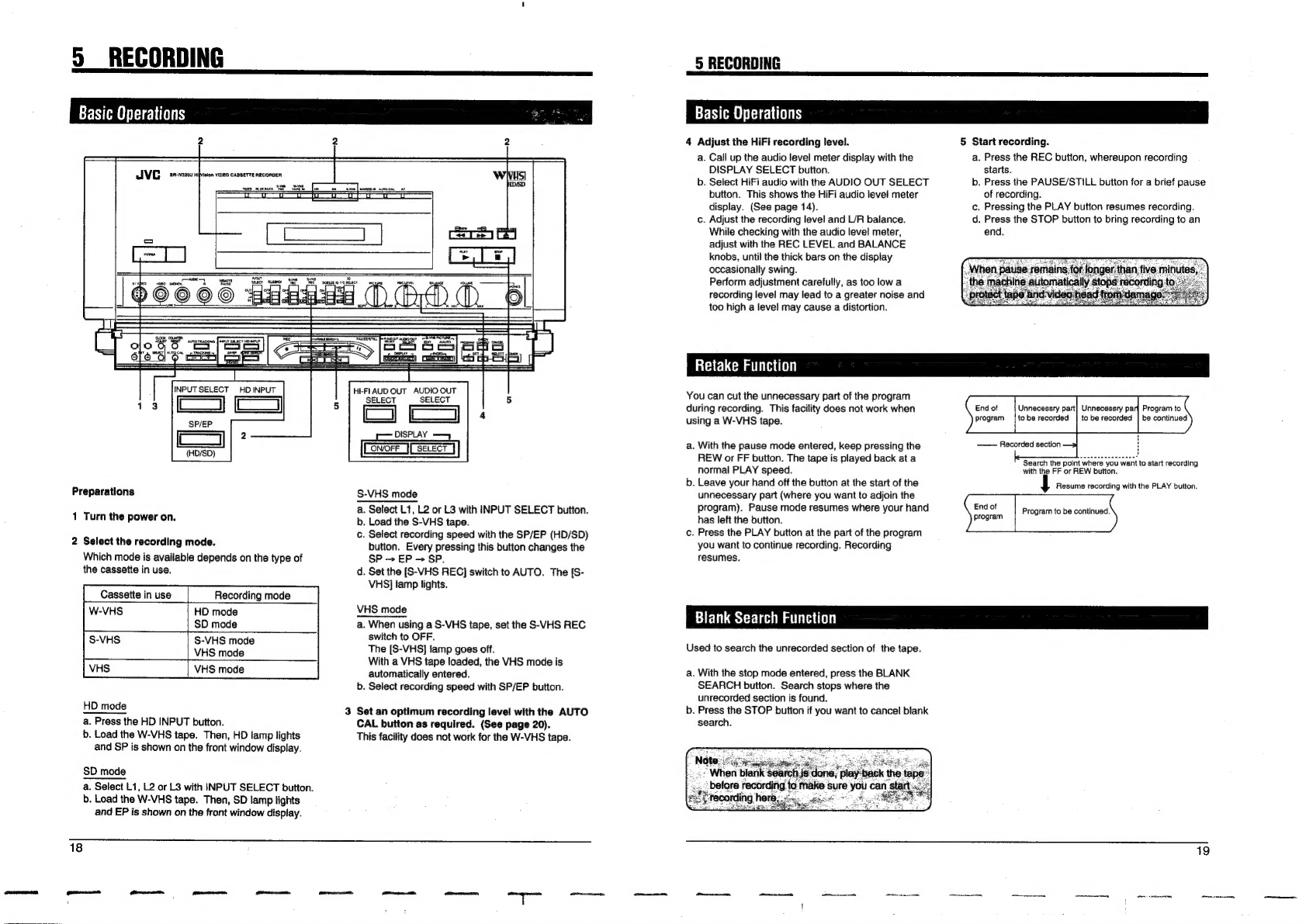SAFETY
PRECAUTIONS
RISK
OF
ELECTRIC
SHOCK,
|
DO
NOT
OPEN
.
CAUTION:
TO
REDUCE
THE
RISK
OF
ELECTRIC
SHOCK.
DO
NOT
REMOVE
COVER
(OR
BACK).
NO
USER-SERVICEABLE
PARTS
INSIDE.
REFER
SERVICING
TO
QUALIFIED
SERVICE
PERSONNEL
The
lightning
flash
with
arrowhead
symbol,
within
an
equilateral
triangle,
is
intended
to
alert
the
user
to
the
presence
of
uninsulated
“dangerous
voltage”
within
the
product's
enclosure
that
may
be
of
sufficient
magnitude
to
constitute
a
risk
of
electric
shock
to
persons.
The
exclamation
point
within
an
equilateral
triangle
is
intended
to
alert
the
user
to
the
presence
of
important
operating
and
maintenance
(servicing)
instructions
in
the
literature
accompanying
the
appliance.
WARNING:
TO
PREVENT
FIRE
OR
SHOCK
HAZARD,
DO
NOT
EXPOSE
THIS
APPLIANCE
TO
RAIN
OR
MOISTURE.
This
video
cassette
recorder
should
be
used
with
AC
120V~,
60
Hz
only.
CAUTION:
To
prevent
electric
shocks
and
fire
hazards,
do
NOT
use
any
other
power
source.
ATTENTION
This
product
complies
with
D.O.C
Limits
(C.R.C.,
C.
1374)
pertaining
to
Class
A
digital
apparatus.
ATTENTION
Ce
produit
est
conforme
aux
normes
du
M.D.C
(C.R.C.,
ch.
1374)
s’appliquant
aux
appareils
numériques
de
Classe
A.
NOTE
This
equipment
has
been
tested
and
found
to
comply
with
the
limits
for
a
Class
A
digital
device,
pursuant
to
Part
15
of
the
FCC
Rules.
These
limits
are
designed
to
provide
reasonable
protection
against
harmful
interference
when
the
equipment
is
operated
in
a
commercial
environment.
This
equipment
generates,
uses,
and
can
radiate
radio
frequncy
energy,
and
if
not
installed
and
used
in
accordance
with
the
instruction
manual,
may
cause
harmful
interference
to
radio
communications.
Operation
of
this
equipment
in
a
residentia!
area
is
likely
to
cause
harmful
interference
in
which
case
the
user
will
be
required
to
correct
the
interference
at
his
own
expense.
CAUTION
CHANGES
OR
MODIFICATIONS
NOT
APPROVED
BY
JVC
COULD
VOID
USER’S
AUTHORITY
TO
OPERATE
THE
EQUIPMENT.
NOTE:
The
rating
plate
and
the
safety
caution
are
on
the
rear
of
the
unit.
When
you
are
not
using
the
video
recorder
for
a
long
period
of
time,
it
is
recommended
that
you
disconnect
the
power
cord
from
the
AC
outlet.
ssmmmmmmmmnen
=
enanocmin
=
itacamcte
©
imecemamemn
emcee
aint
ehmtacitee
nonim
enpm
.
Timer-Programmed
Recording
.
Playback......
TABLE
OF
CONTENTS
Precautions
.........:.cccccssesensrsserseestsesesrseseseeesoraes
4
Features.
VCR
.......
Video
Cassettes...
Head
Cleaning
Recording
Modes
and
Types
of
the
Cassettes
...6
Loading
and
Unloading
the
Cassette
..................
N
Controls
and
COMNECHOLS
.....sssersessecerensenseennensee
8
Front
Panel
:...
Rear
Panel
....
Indicators
and
Displays
..........
iacchoads
erenenonsnests
14
What
Is
Shown
on
the
Front
Display
Window
...
14
Preparations
....
Connections
..
Time
Setting
..
Recording
Basic
Operations
.
Retake
Facility
..
Blank
Search
Facility
.
Al
Auto
Calibration
Timer-Programmed
Recording
.
Check,
Correct
and
Cancel
of
the
Preset
Programs
.........:.ccccceecceteeeeeeeeeeeeeees
22
Basic
Procedure
...
Special
Playback
Procedures
Index
Search
0.0...
cceeseeeseses
Next
Function
222.0...
ce
eeeesee
Adjustment
of
the
Playback
Picture
.
Tape
Dubbing
................ccscssessssssrsnssieeseenseesnens
32
When
Playing
Back
on
SR-W320U
and
Recording
on
Another
Unit
....
When
Playing
Back
on
Another
Unit
and
Recording
on
SR-W320U
..........eccceeessteesseaten
33
When
Playing
Back
on.a
Video
Movie
and
Recording
on
SR-W320U..........
fehl
ee
a
emibnsaeh
34
7
;
11.
Appendix
~
Technical
Guide
9
RS-232C
Interface...
sscssescscssccessosessensensee
35
RS-232C
Protocol
Commands
10
Troubleshooting
..........cssccsscensonccsntenseasessesene
40
12
Specifications
.............00000
siatadelveceseosnatuavecrarsces
47.
erent
eR,
eT
—,
:
ieee
sme
an
ptcoeerteane
ts
'
E
;
}
i
f
;
’
}
7}
5