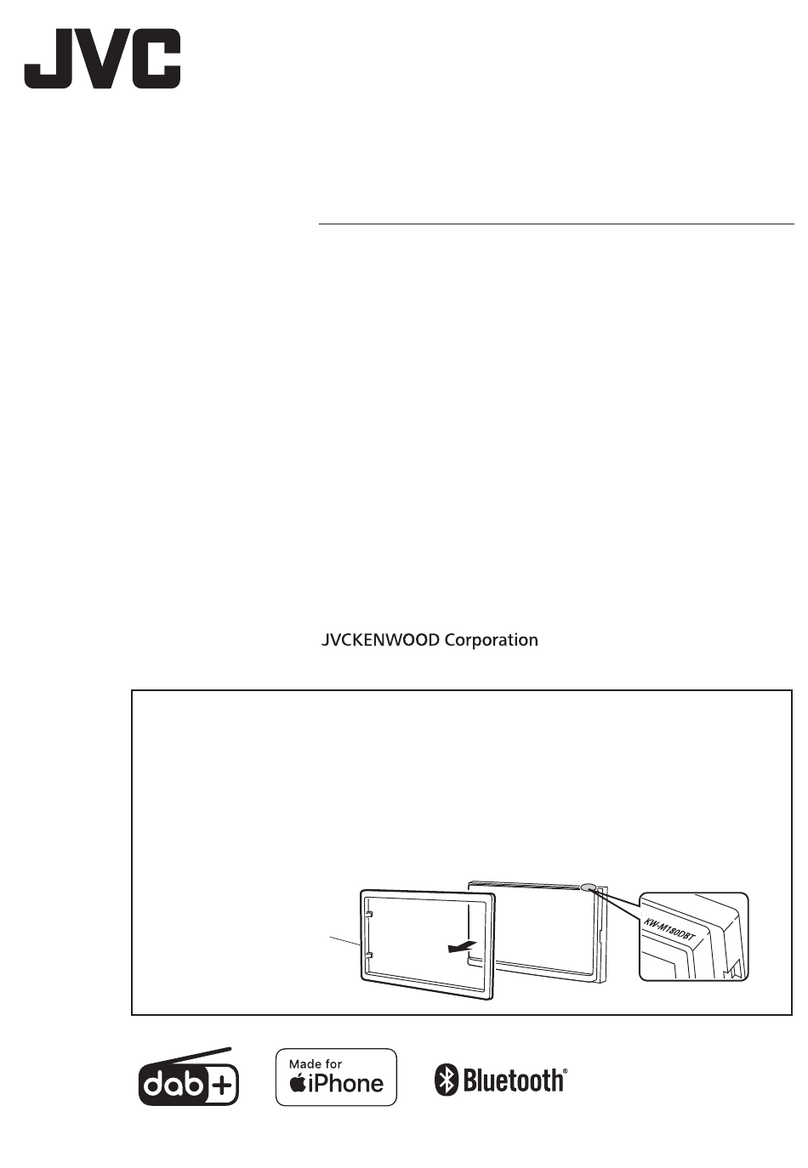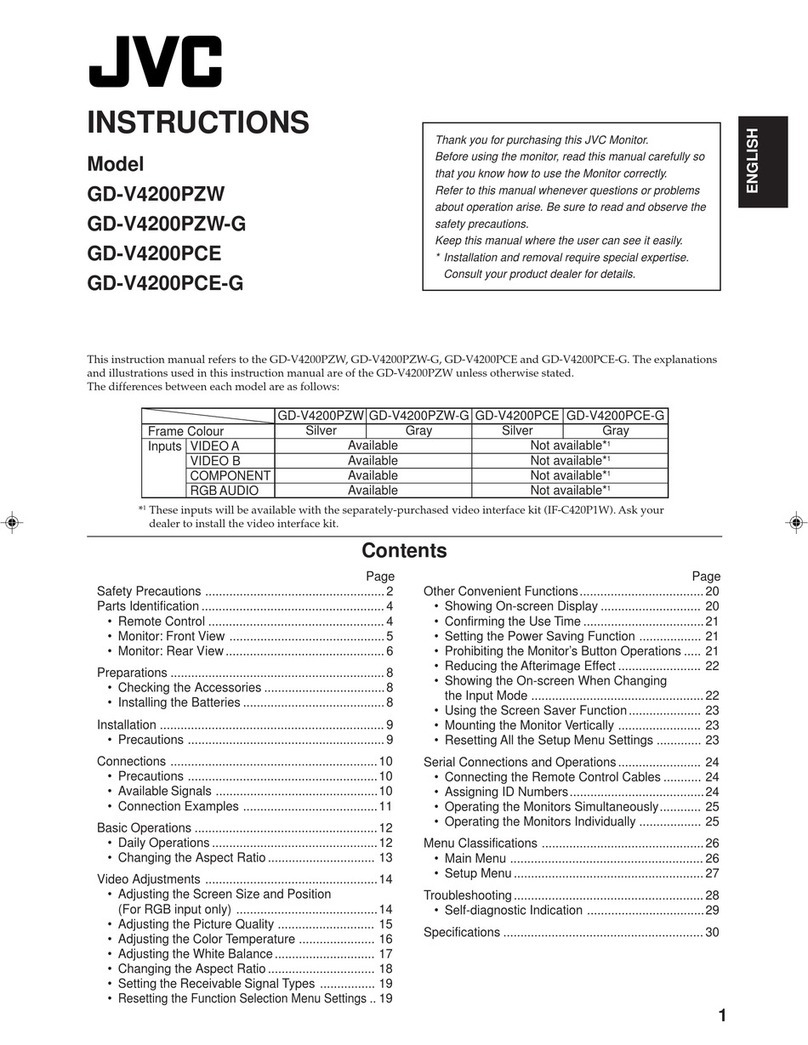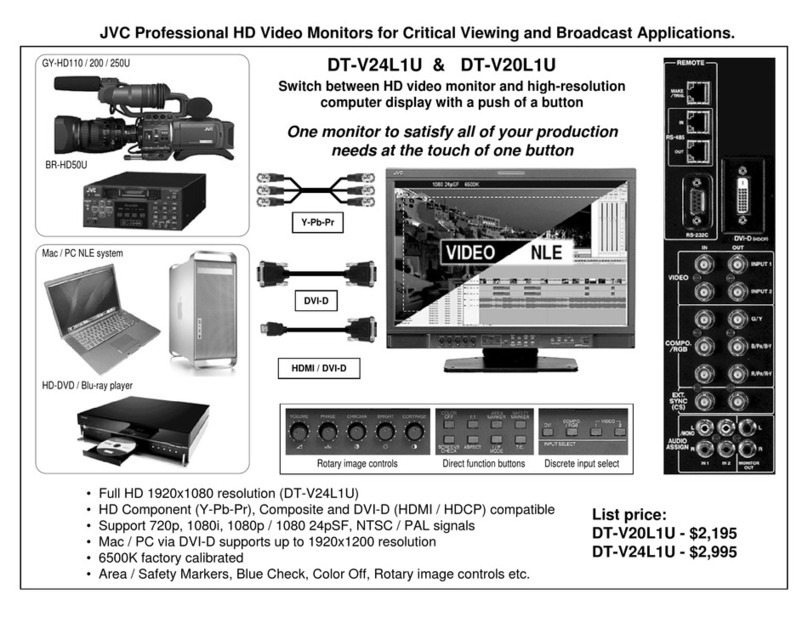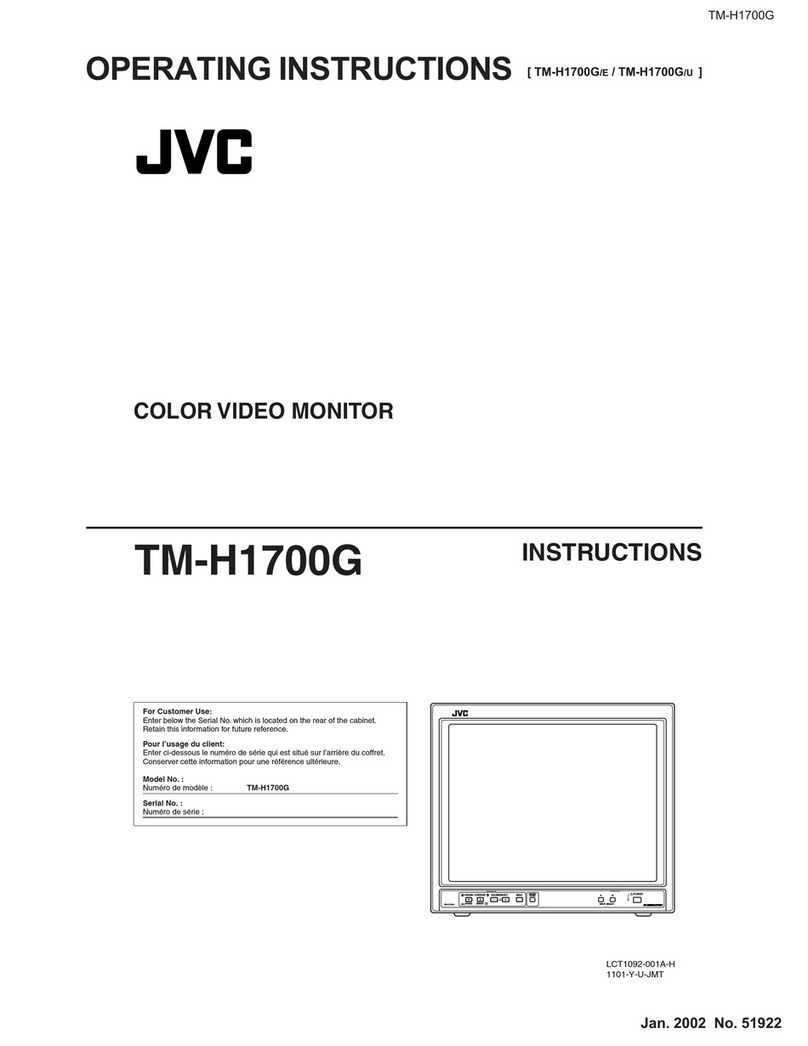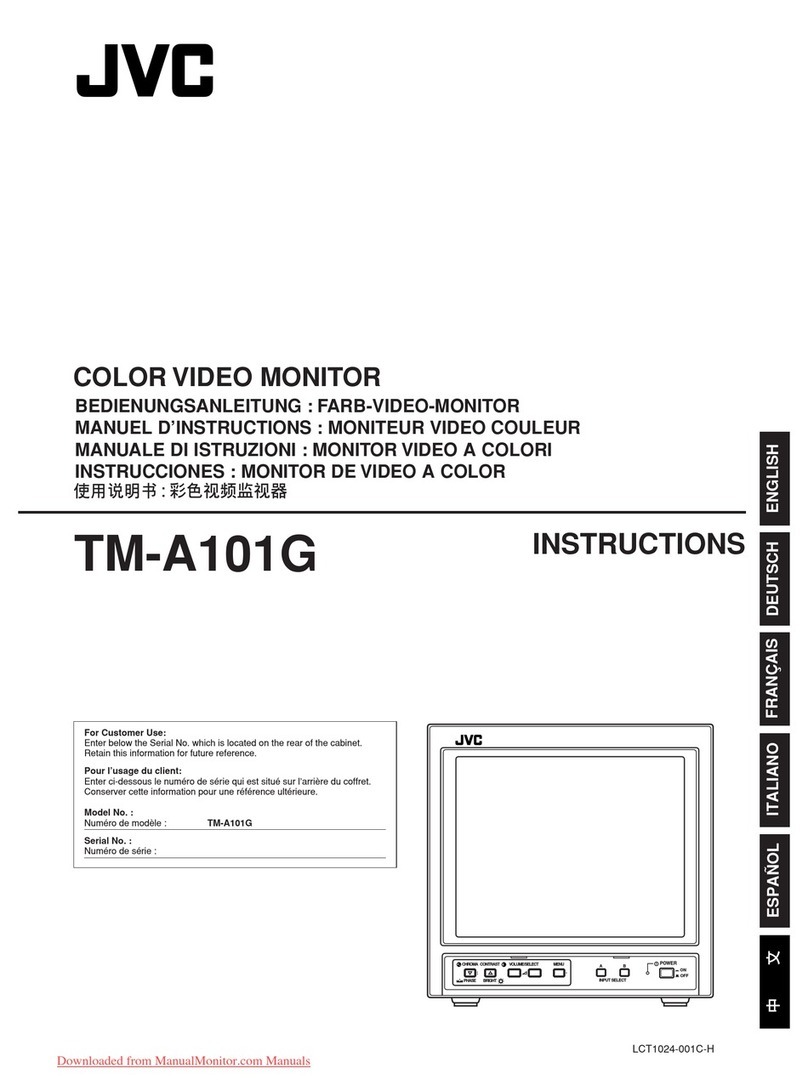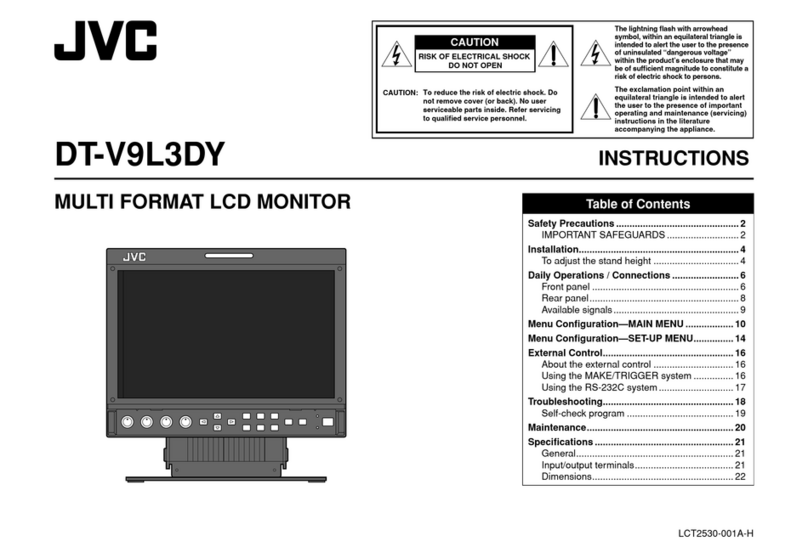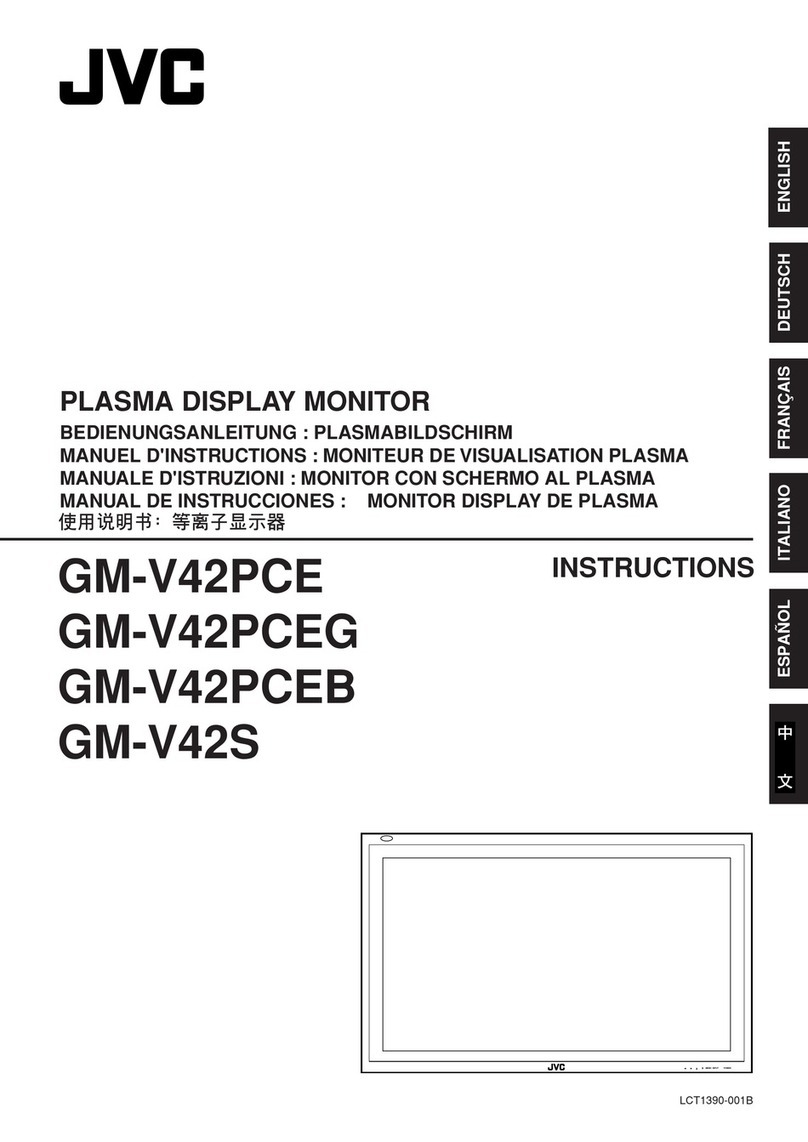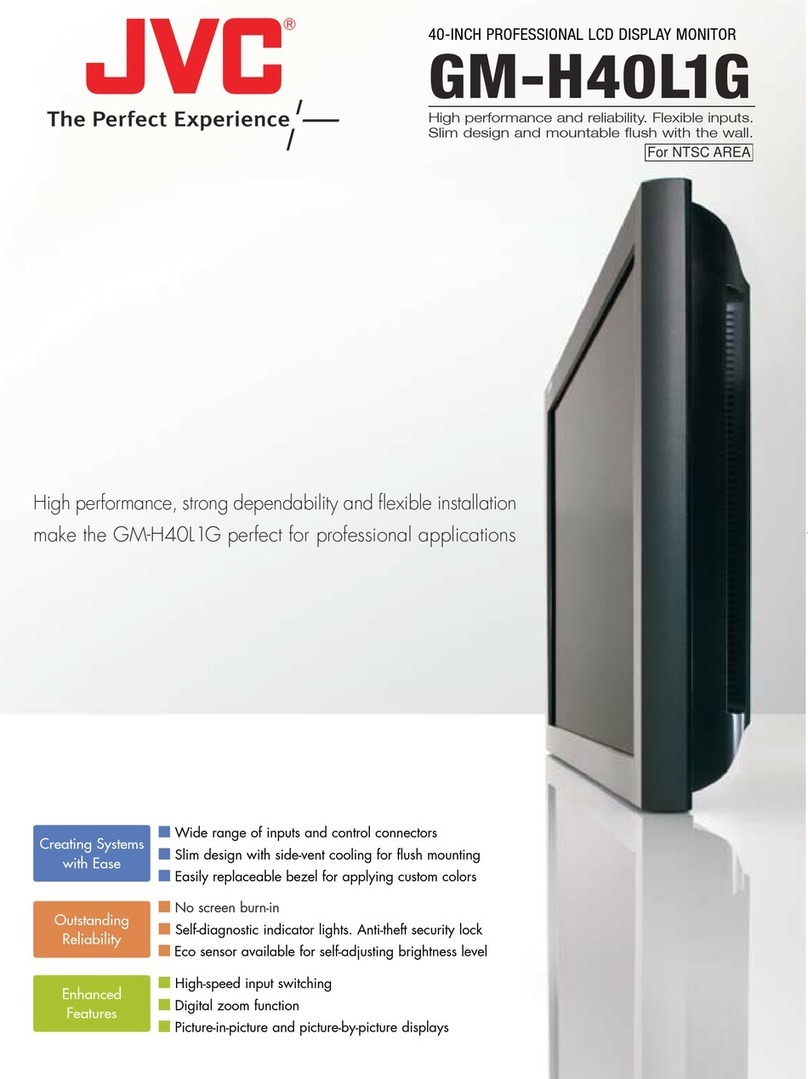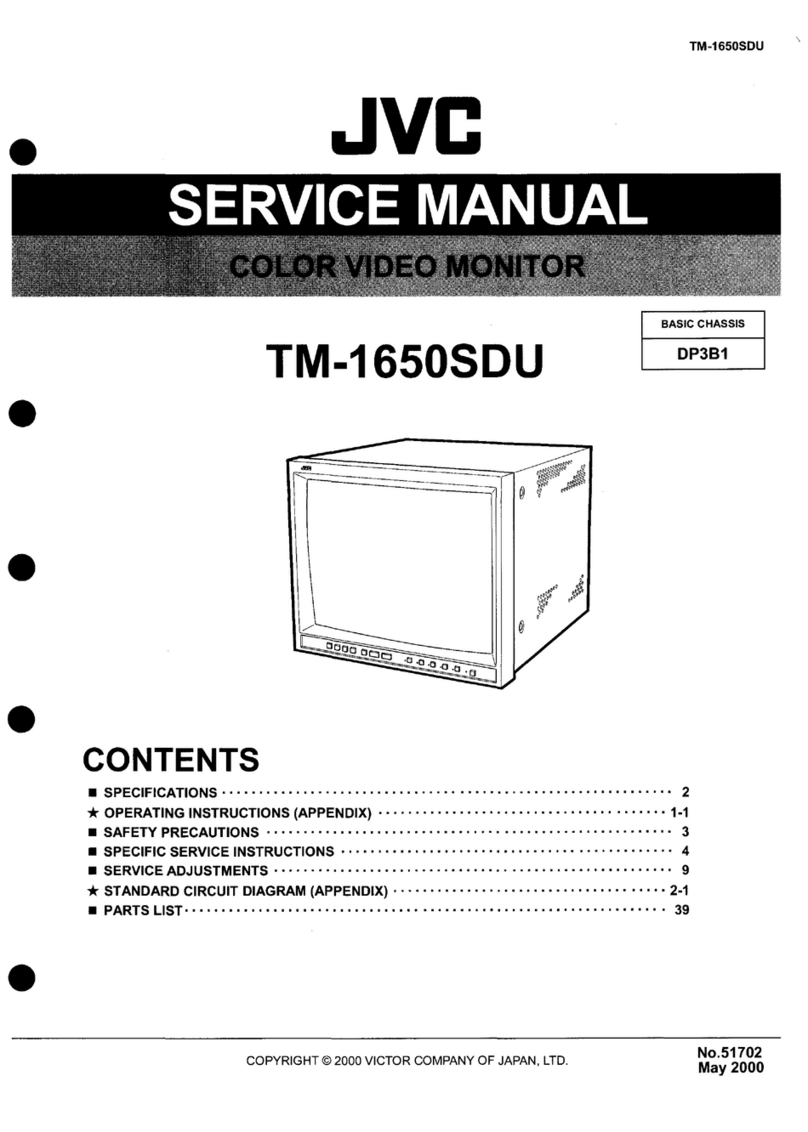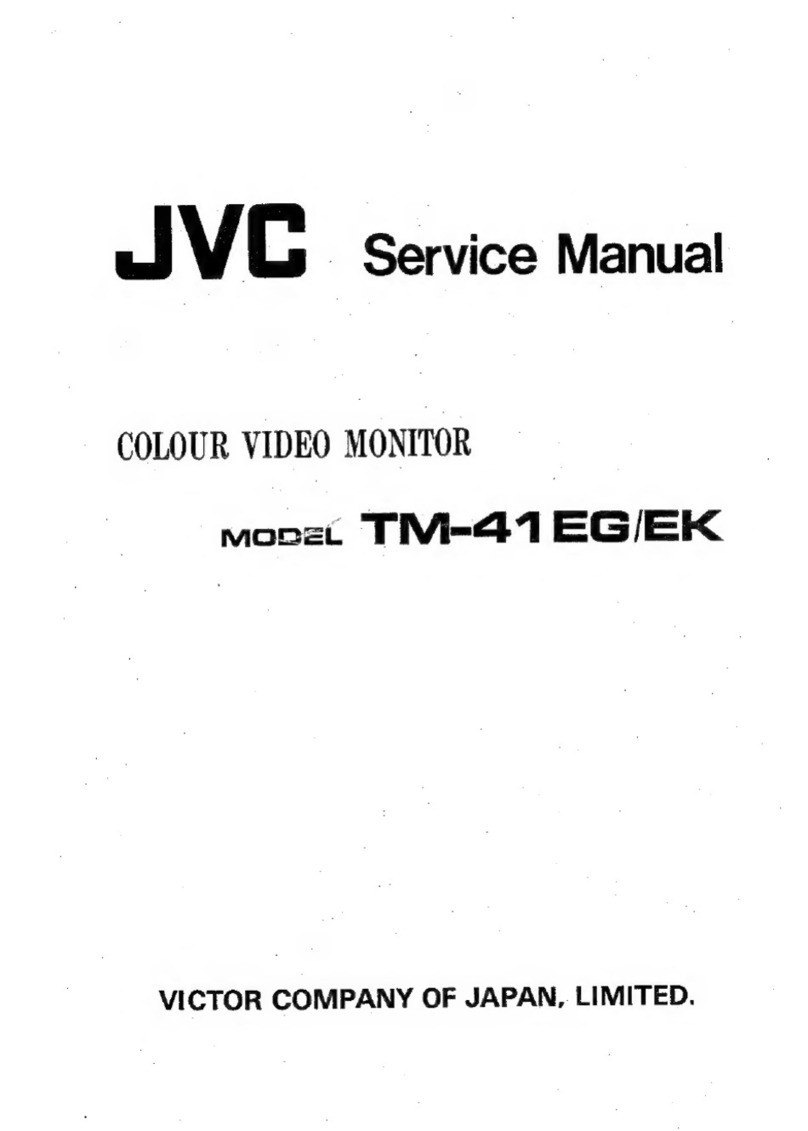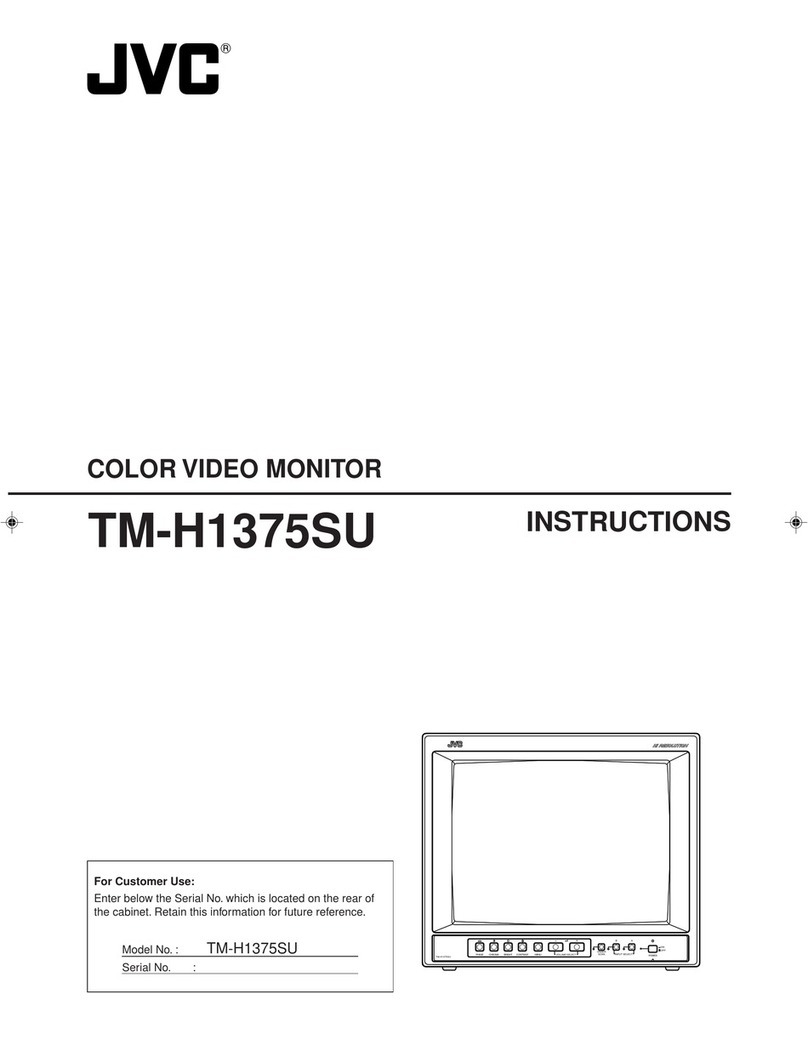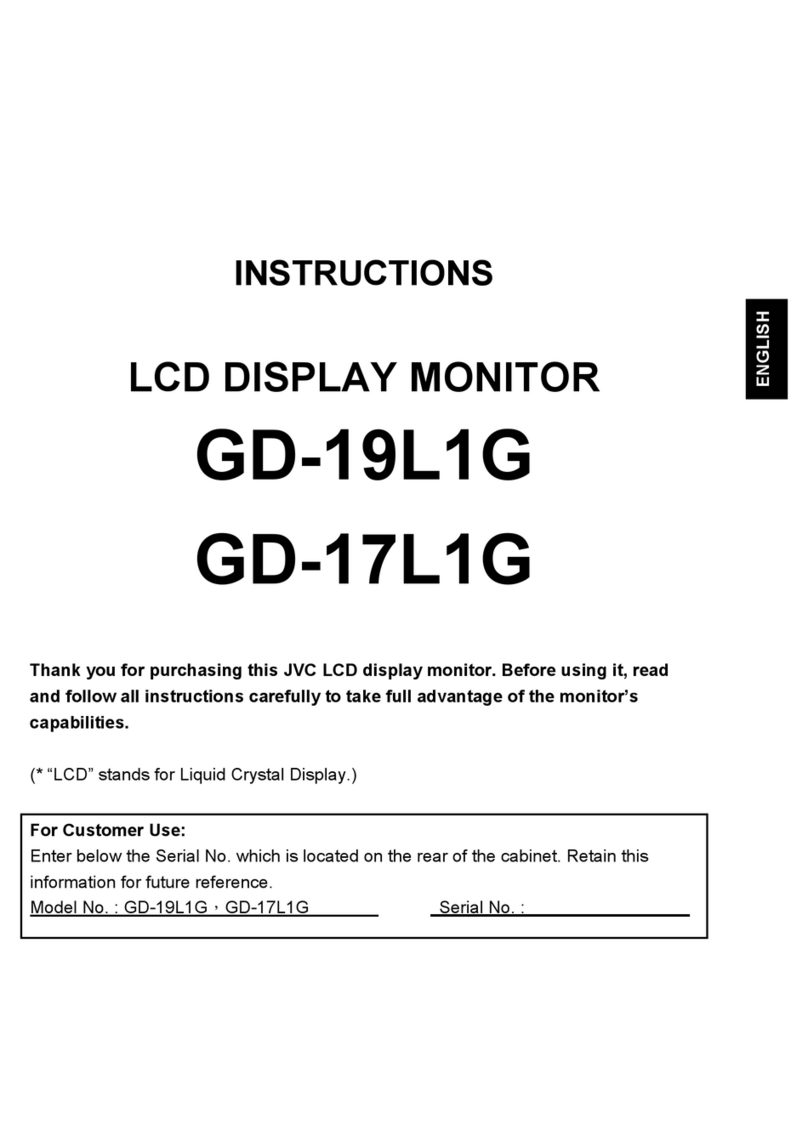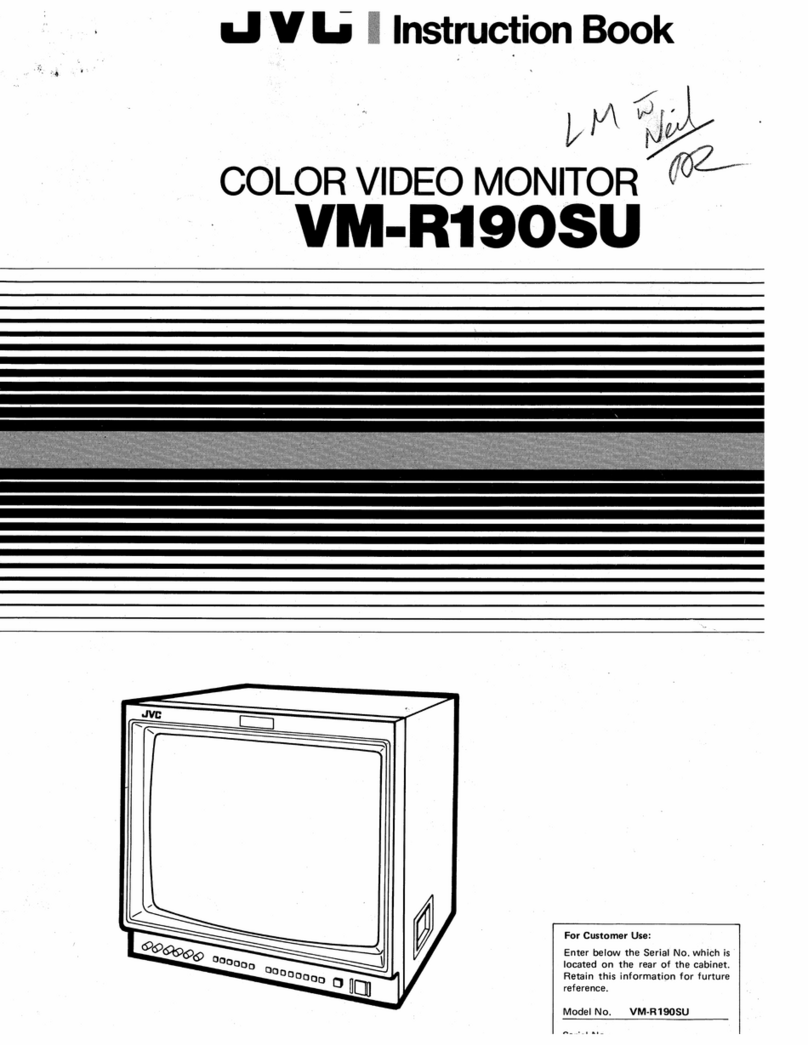3
Do not use the product for a long time if the sound is distorted.
•
•
Safety Precautions (cont.)
Under the following conditions,
1. Turn off the power.
2. Unplug this product from the wall outlet.
3. Refer service to qualified service personnel.
a) When the product emits smoke or unusual smell.
b) When the product exhibits a distinct change in perfor-
mance —for example, no picture or no sound.
c) If liquid has been spilled, or objects have fallen on the
product.
d) If the product has been exposed to rain or water.
e) If the product has been dropped or damaged in any
way.
f) When the power supply cord or plug is damaged.
• Make enough room for inserting or removing the power plug.
Place the product as close to an AC outlet as possible. The
main power supply for the product is controlled by inserting or
removing the power plug.
• When you install the product in a place where you cannot
easily insert or remove the power plug from an AC outlet, do
not use the provided power cord holder, and insert or remove
the power cord from the AC inlet on the product.
• When the product is left unattended and unused for a long
period of time, unplug it from the wall outlet and disconnect
the cable system.
• Do not overload wall outlets, extension cords, or conve-
nience receptacles on other equipment as this can result in a
risk of fire or electric shock.
• Use only the accessory cord designed for this product to
prevent shock.
• Do not install this product in the following places:
– in a damp or dusty room
– where the product is exposed to soot or steam, such as near the cooking counter or a humidifier
– near heat sources
– where condensation easily occurs, such as near the window
• Do not place this product on an unstable cart, stand, or table. The product may fall, causing serious injury to a child or adult,
and serious damage to the product.
The product should be mounted according to the manufacturer’s instructions, and should use a mount recommended by the
manufacturer.
• Do not use this product near water.
• Be sure to install the product in the place where proper temperature and humidity are kept.
This product becomes hot during its use. Take enough care when handling the product.
Do not attempt to service this product yourself, as opening or
removing covers may expose you to dangerous voltages and
other hazards. Refer all service to qualified service personnel.
When the product is left unattended and unused for a long
period of time, unplug it from the wall outlet and disconnect the
cable system.
Do not overload wall outlets, extension cords, or convenience
receptacles on other equipment as this can result in a risk of
fire or electric shock.
• Slots and openings in the cabinet are provided for ventilation. These ensure reliable operation of the product and protect it
from overheating. These openings must not be blocked or covered.
• Never push objects of any kind into this product through openings as they may touch dangerous voltage points or short-circuit
the parts, which could result in a fire or electric shock.
• Never spill liquid of any kind on the product.
• Never place anything on the product. (Placing liquids, naked flames, cloths, paper, etc. on the product may cause a fire.)
• Do not apply any strong shock to the LCD panel. (Do not hit any object against it or push it with a sharp-pointed tool.)
• Do not put heavy objects on the product.
• Do not step on or hang on the product.
• Before connecting other products such as VCR’s and personal computers, you should turn off the power of this product for
protection against electric shock.
• Do not use attachments not recommended by the manufacturer as they may be hazardous.
• When replacement parts are required, be sure the service technician has used replacement parts specified by the manufac-
turer or equivalents. Unauthorized substitutions may result in fire, electric shock, or other hazards.
• Upon completion of any service or repairs to this product, ask the service technician to perform safety checks to determine
that the product is in proper operating condition.