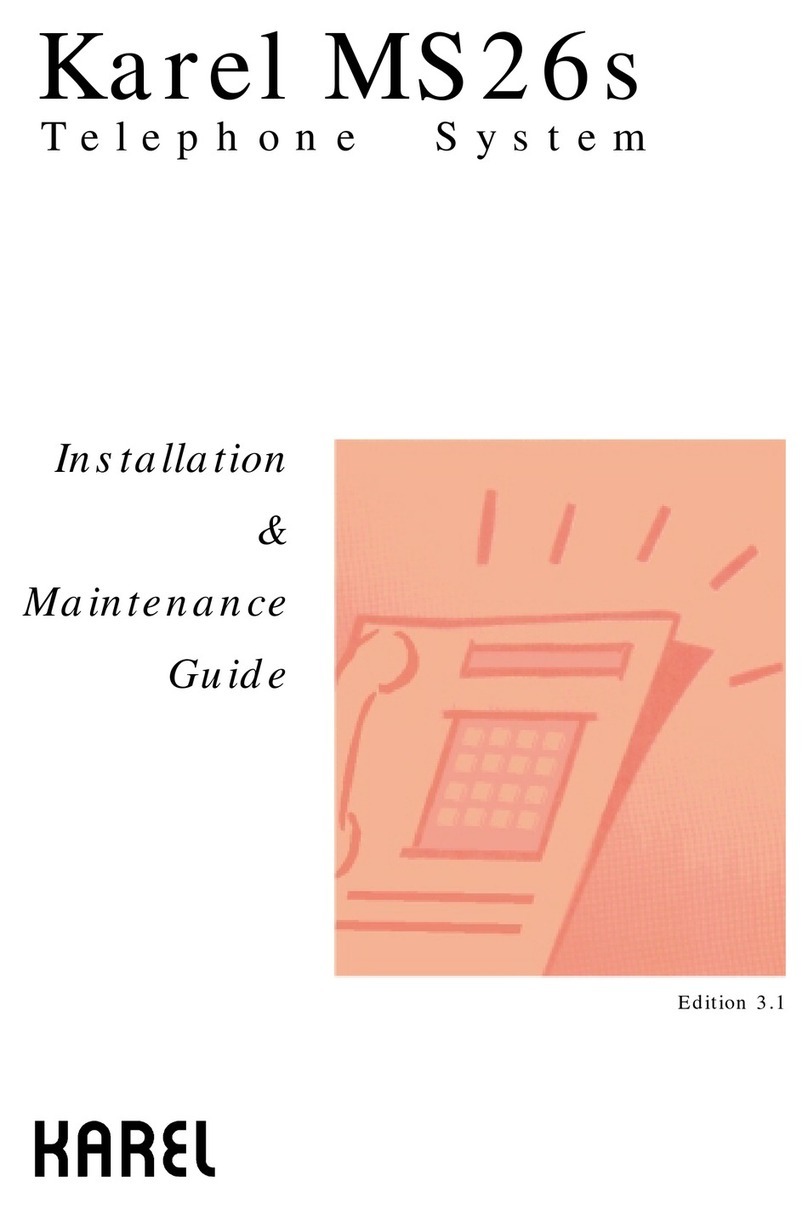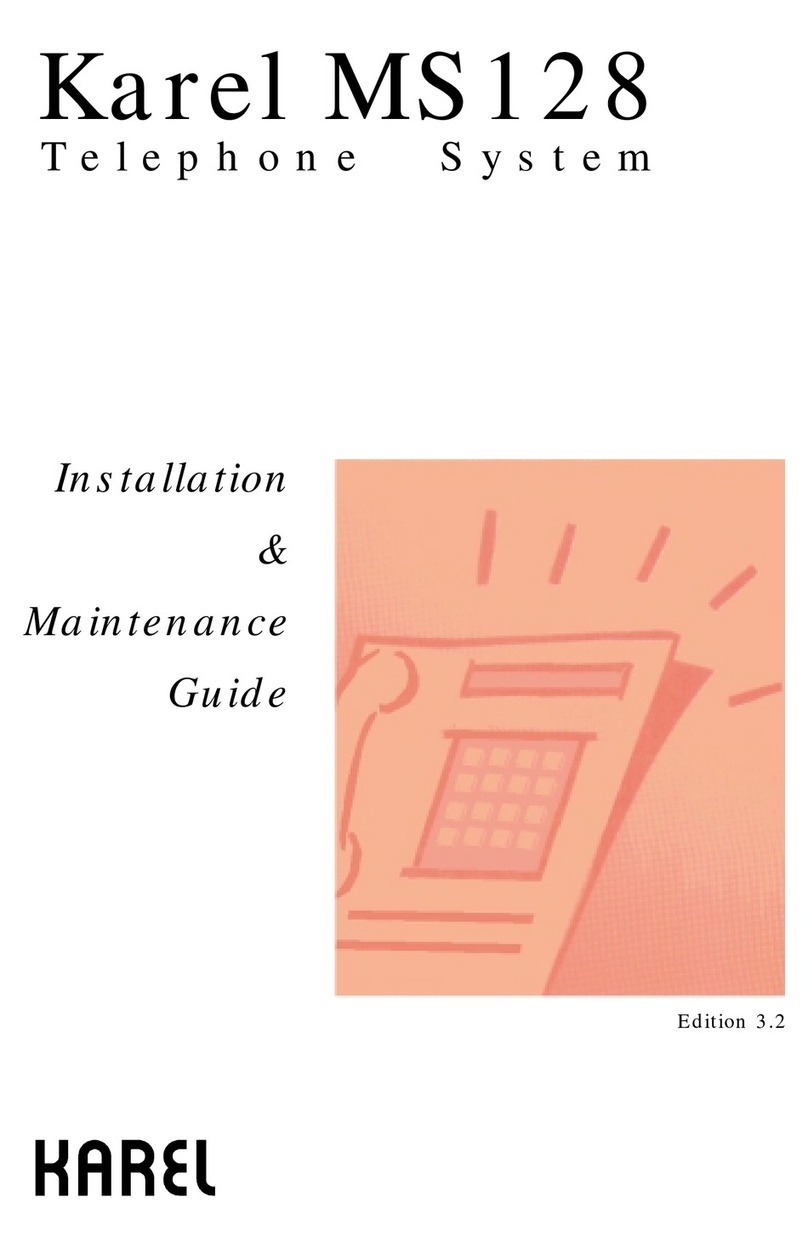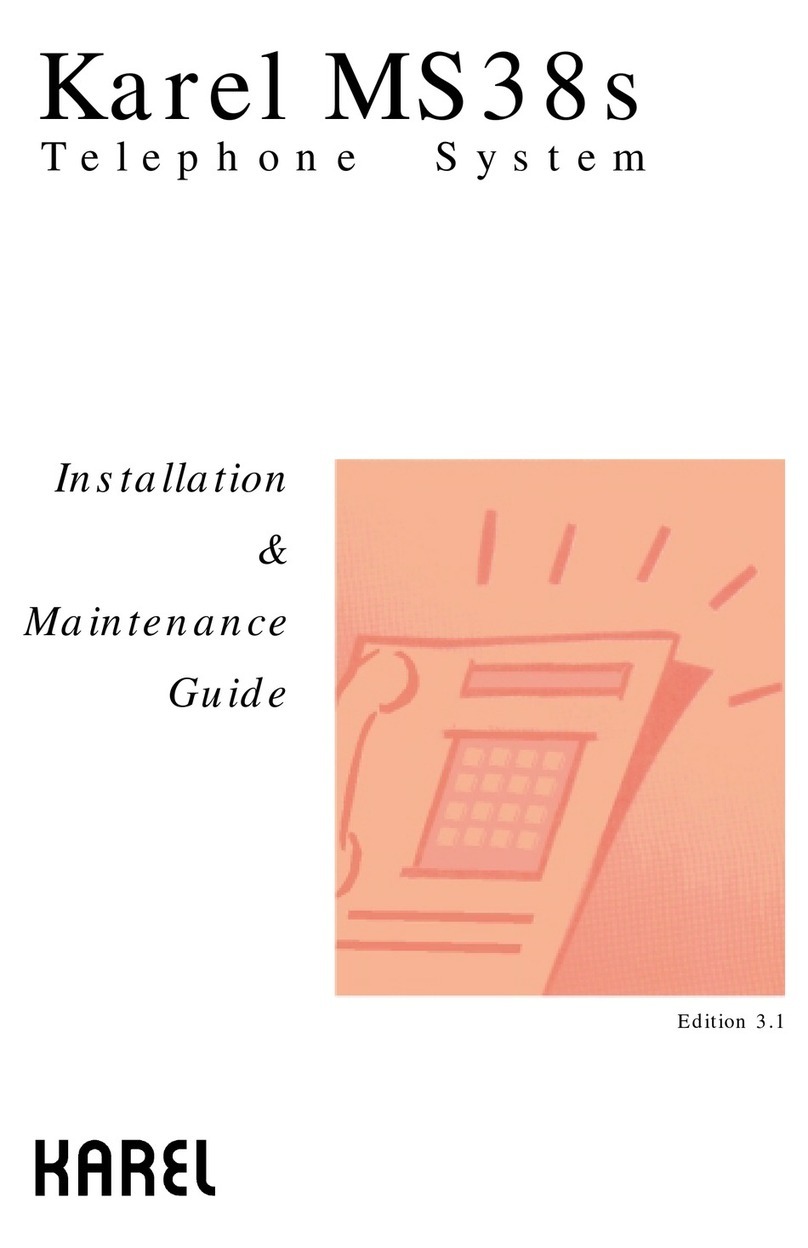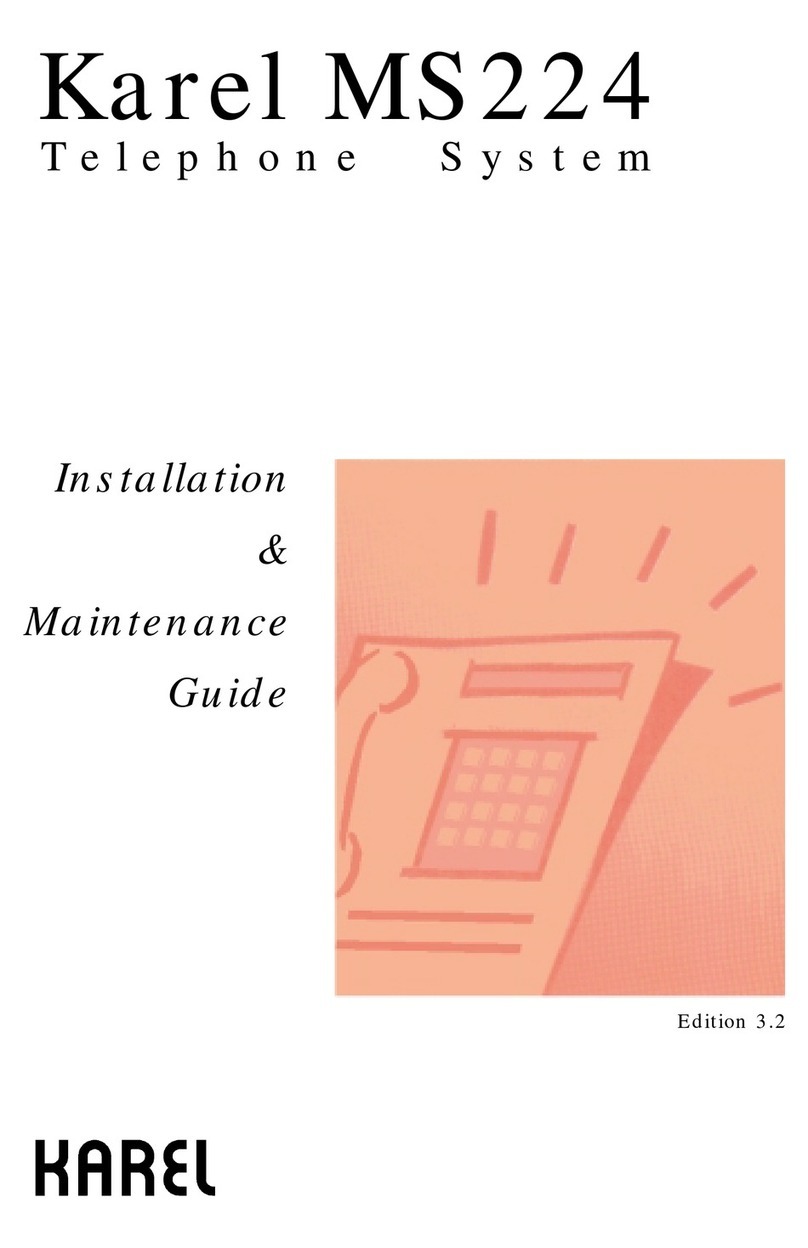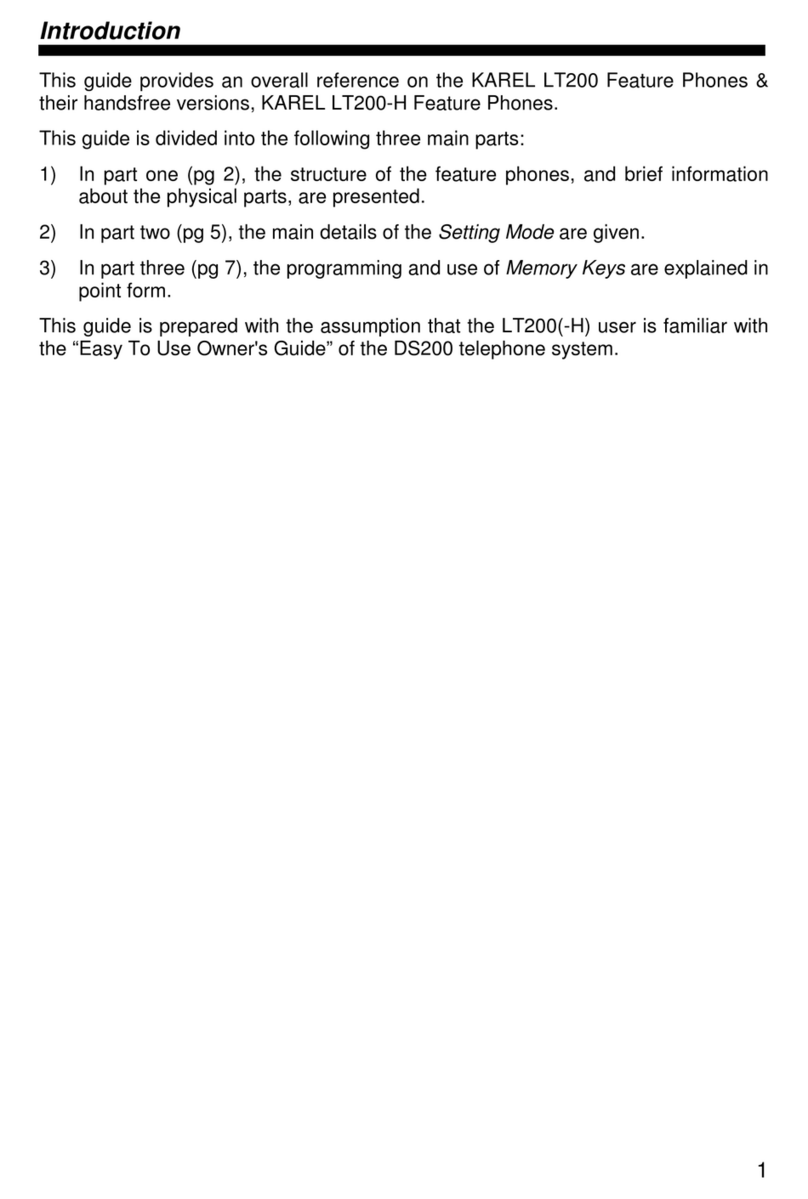6
Missed Calls .............................................................................................44
Answered (FT20)......................................................................................44
Dialed (FT20)............................................................................................44
PHONE SETTINGS .....................................................................................45
Key Settings..............................................................................................46
Extension Programming....................................................................................46
Line Programming.............................................................................................47
Private Pool Programming................................................................................48
Common Pool Programming.............................................................................49
Feature .............................................................................................................49
Feature Code [FT20].........................................................................................50
Auto Settings.....................................................................................................50
Do Not Disturb..........................................................................................53
Music (FT10).............................................................................................54
Reminder..................................................................................................54
EPROM Version.......................................................................................54
Lazy Mode................................................................................................54
Private Pool Entry (FT20).........................................................................55
Language..................................................................................................55
Headphone...............................................................................................55
Signal Beep Option...................................................................................55
Price (FT20)..............................................................................................55
Home Area Code (FT20)..........................................................................56
Line Access Code:....................................................................................56
PHONE SECURITY.....................................................................................58
Password..................................................................................................58
Phone Lock...............................................................................................58
Phone Unlock ...........................................................................................58
MESSAGE....................................................................................................59
Absent Message:......................................................................................59
Message Listen: .......................................................................................59
SYSTEM SETTINGS ...................................................................................60
Setting Time..............................................................................................60
Setting Date:.............................................................................................60
Night Mode: ..............................................................................................60
Common Pool Entry: ................................................................................60
ACD:.........................................................................................................61
Parallel Operator: .....................................................................................61
PHONE BOOK.............................................................................................62
Find...........................................................................................................63
Add ...........................................................................................................63
Change.....................................................................................................63
Delete .......................................................................................................64
APPENDIX:..................................................................................................66
Error Messages ........................................................................................66
ACCESSORIES...............................................................................................67