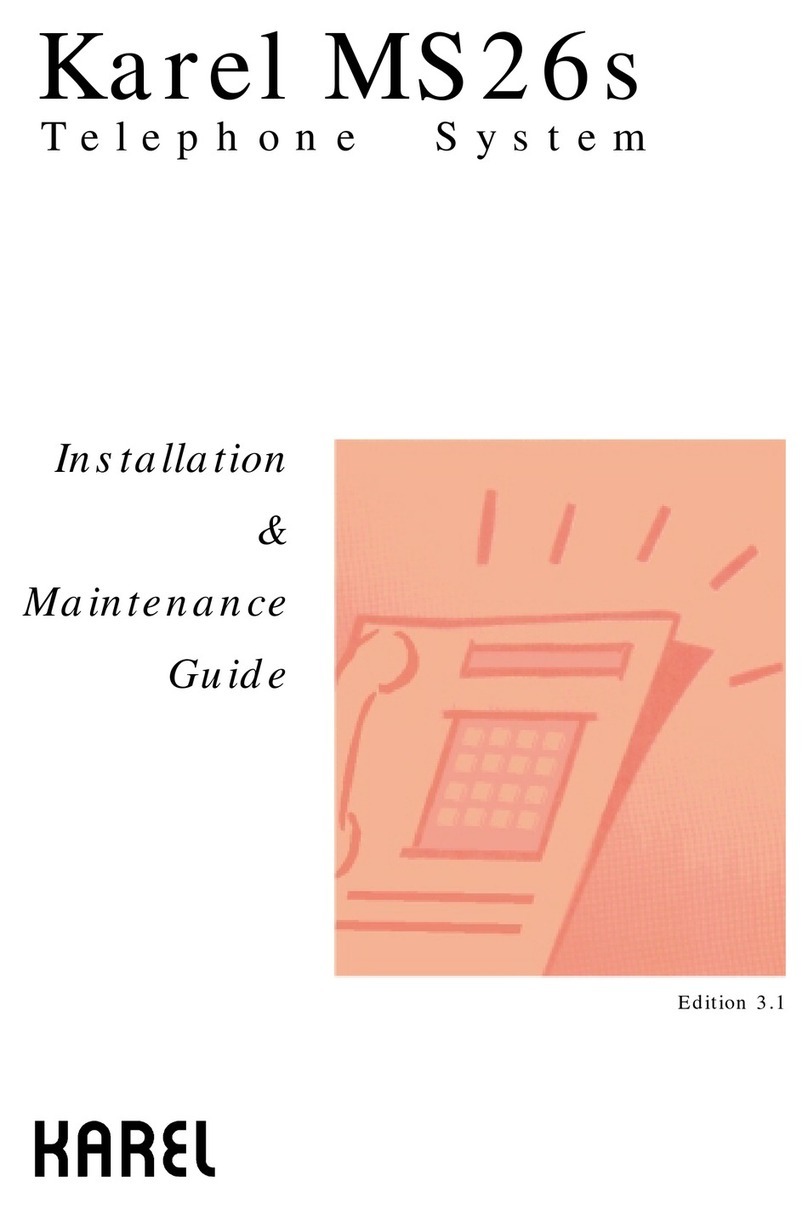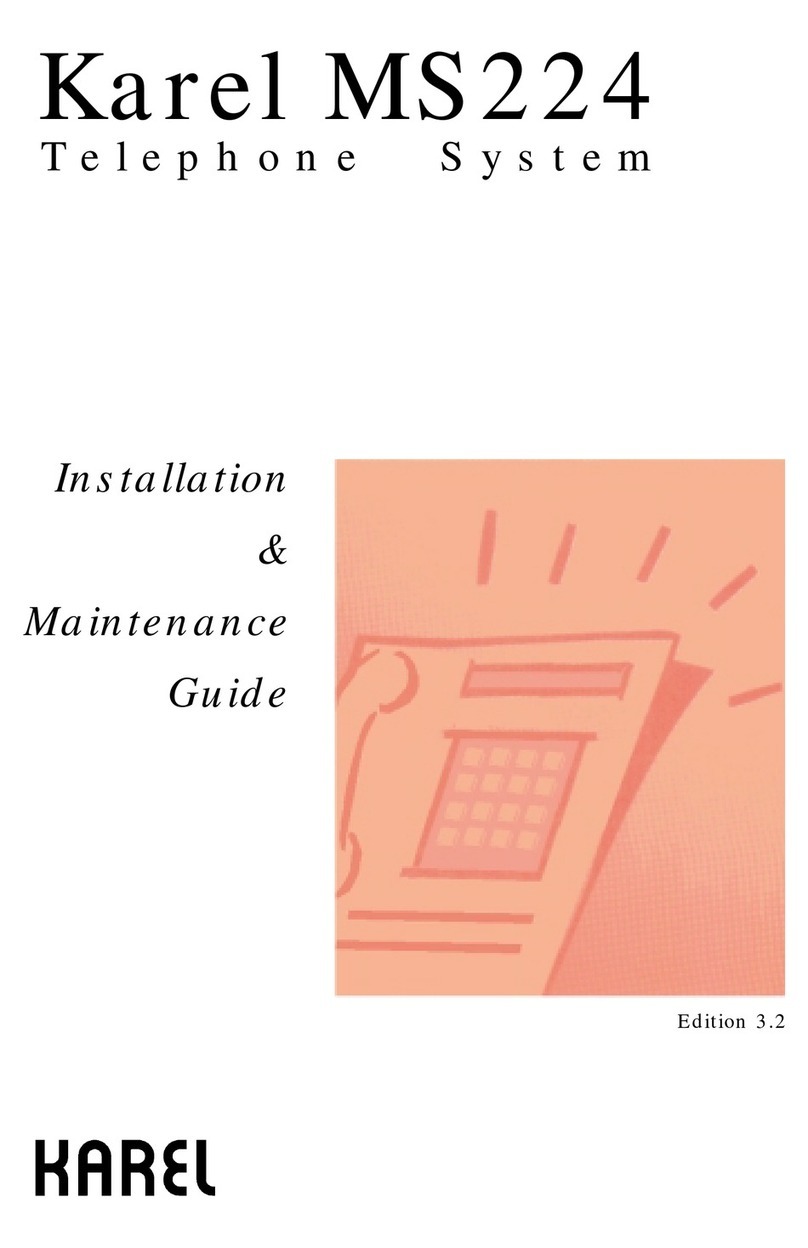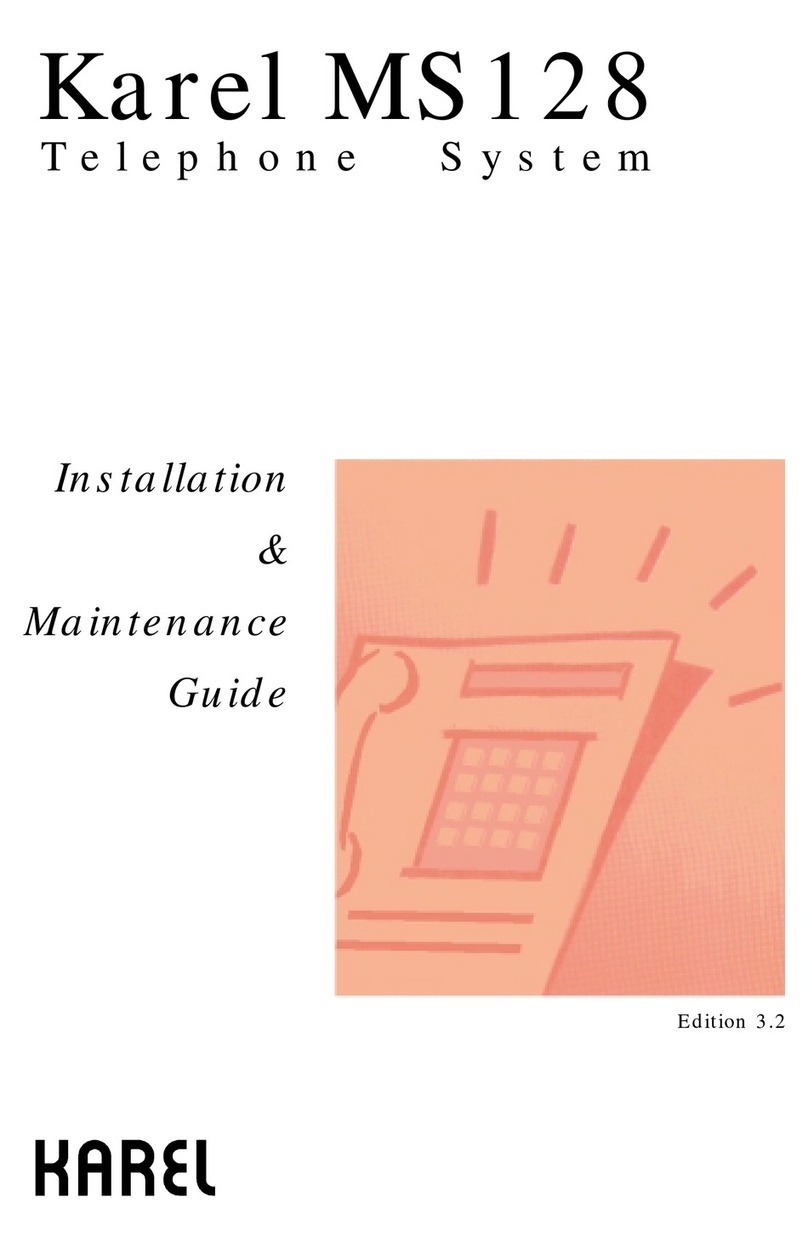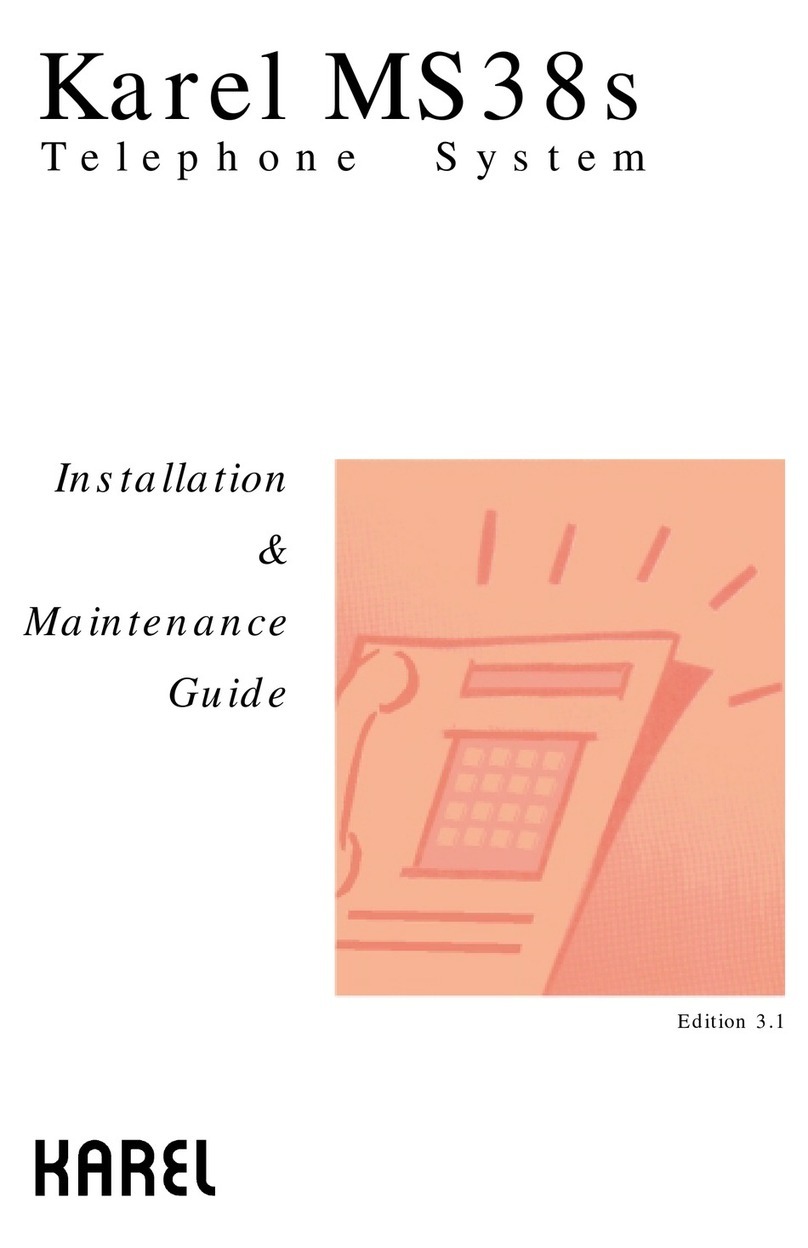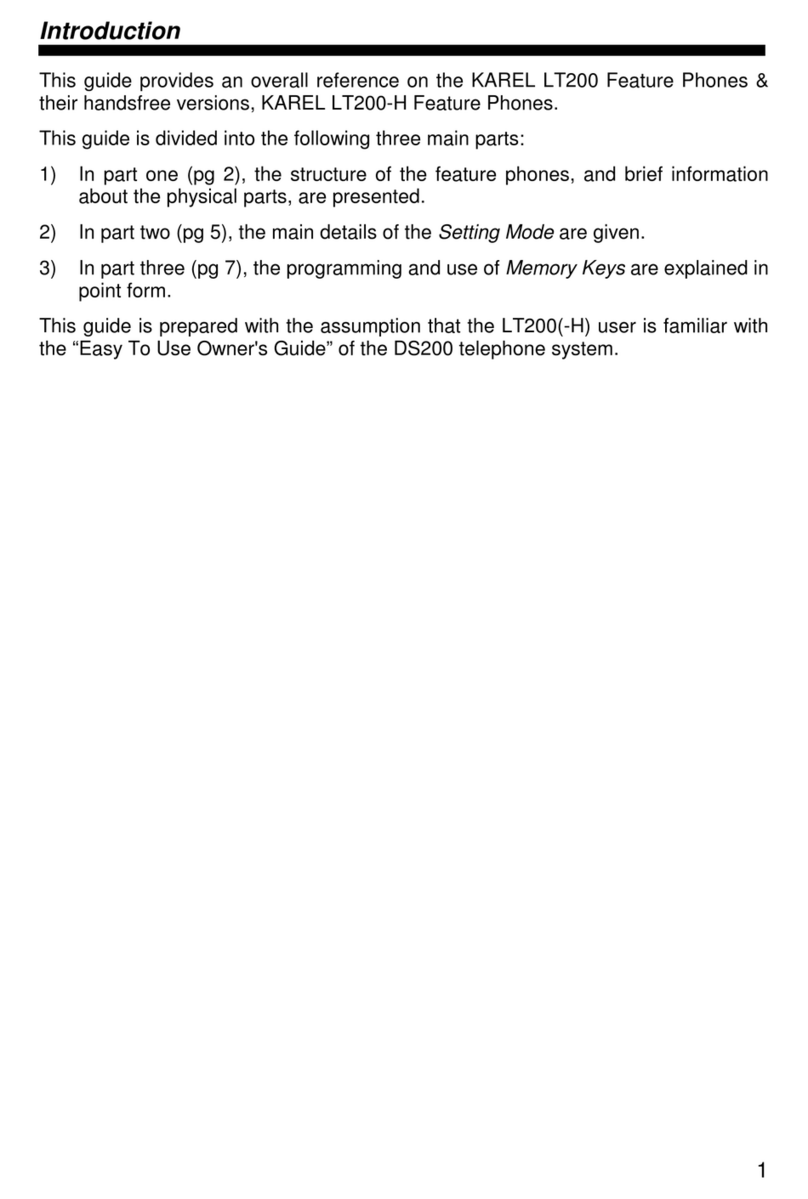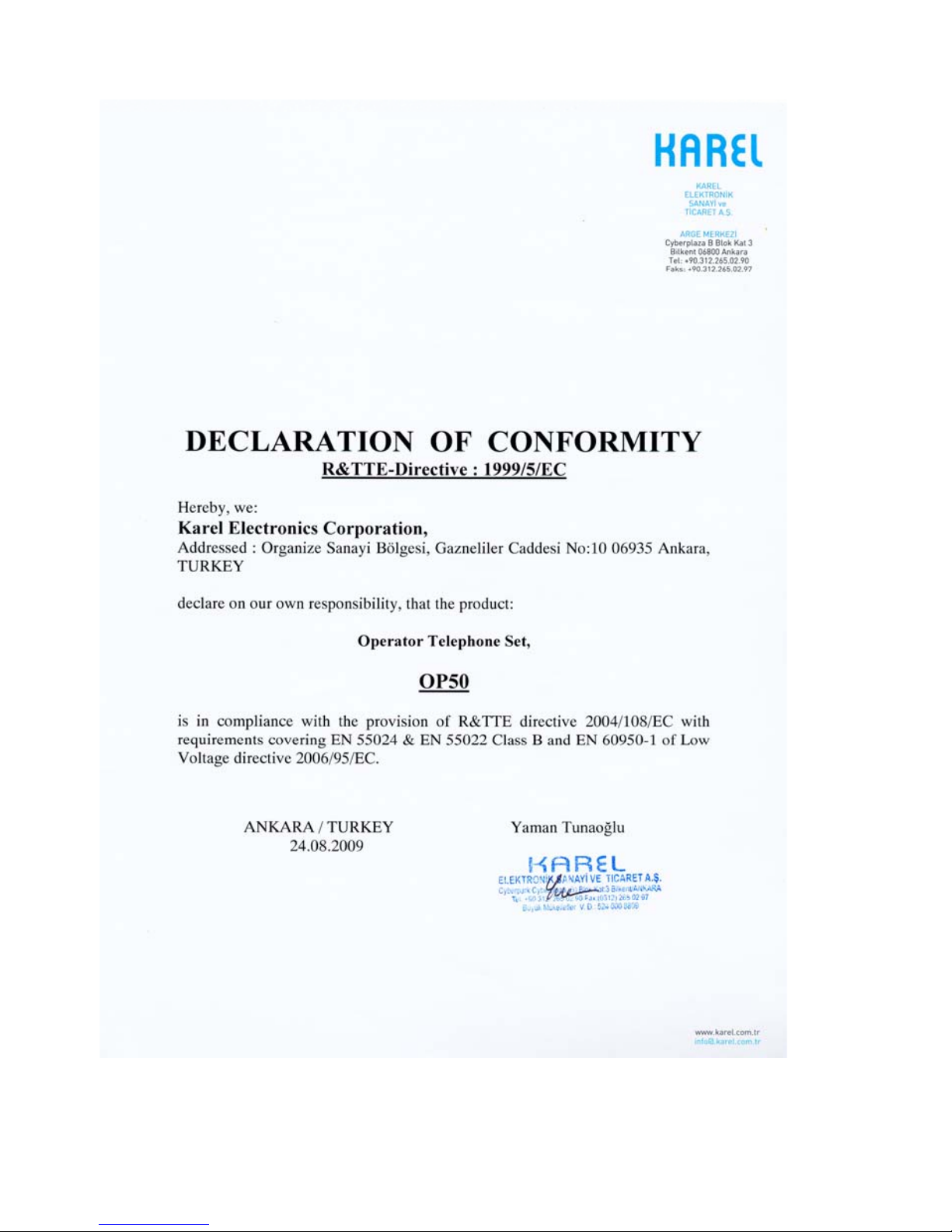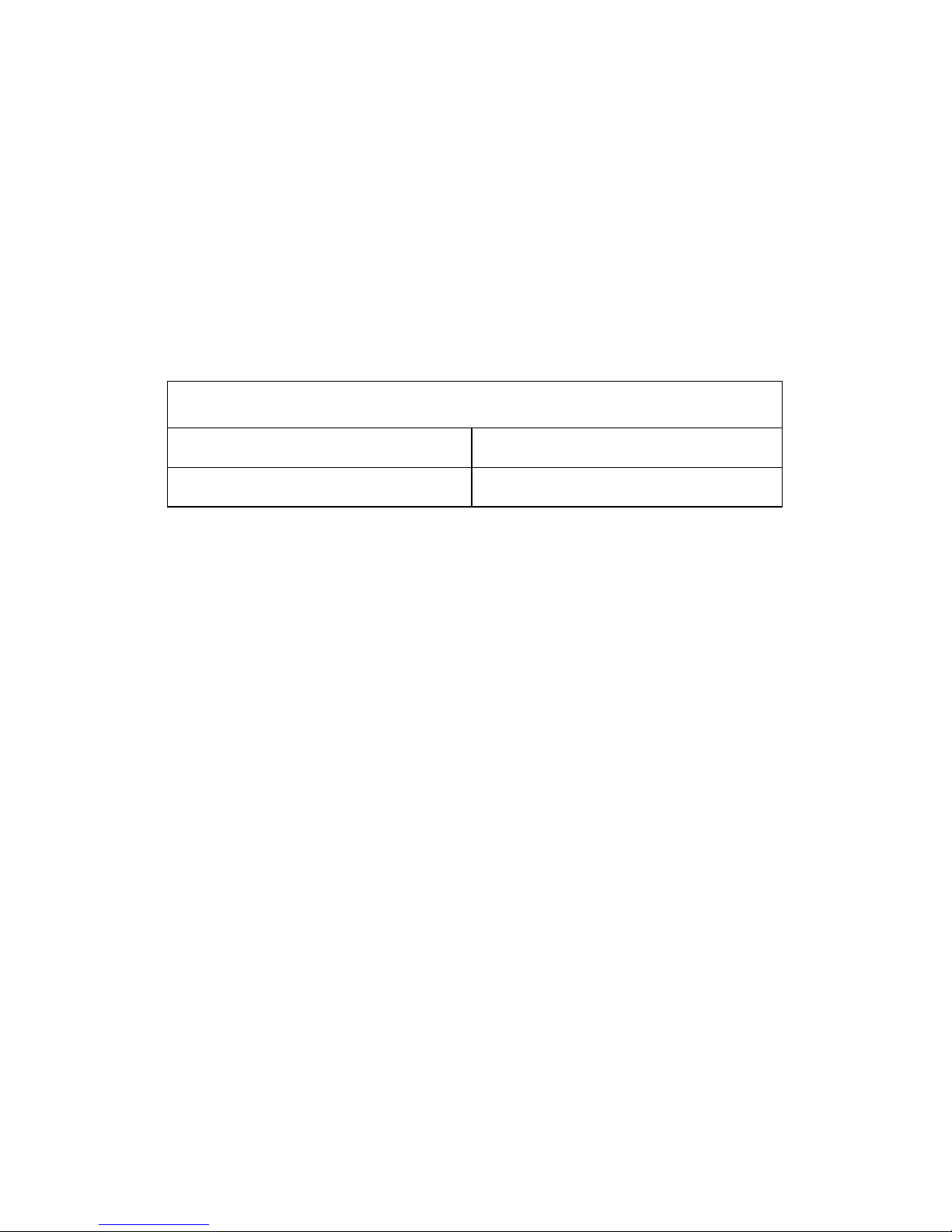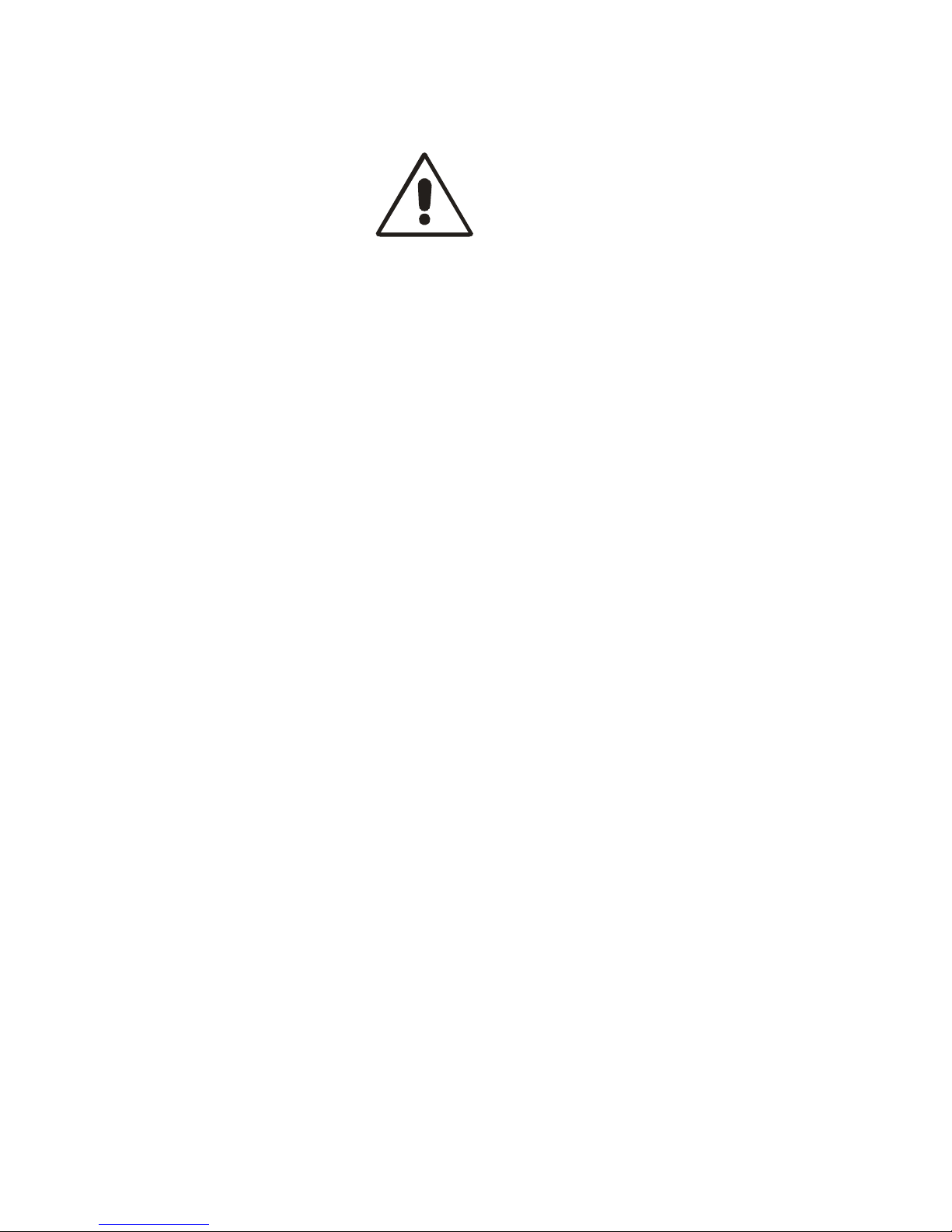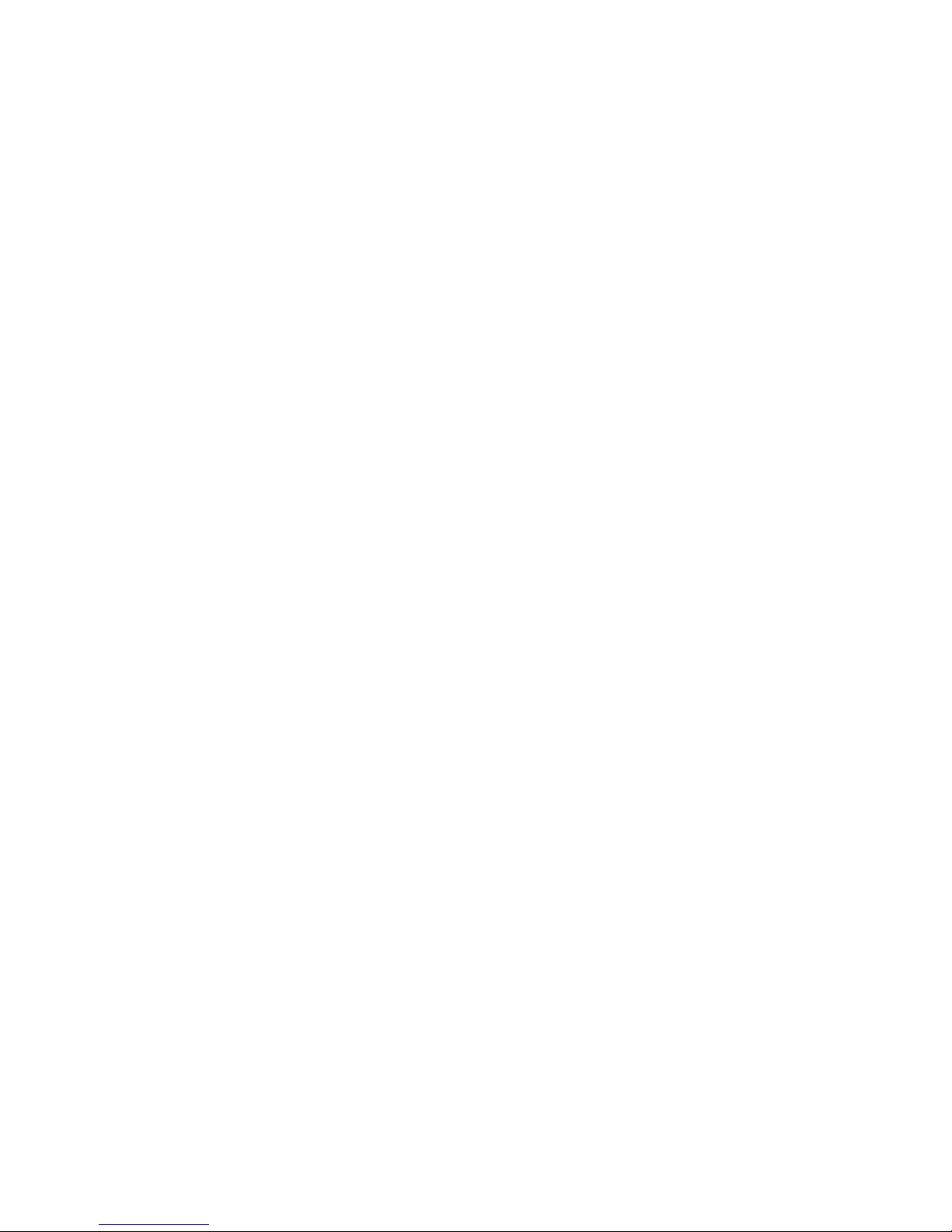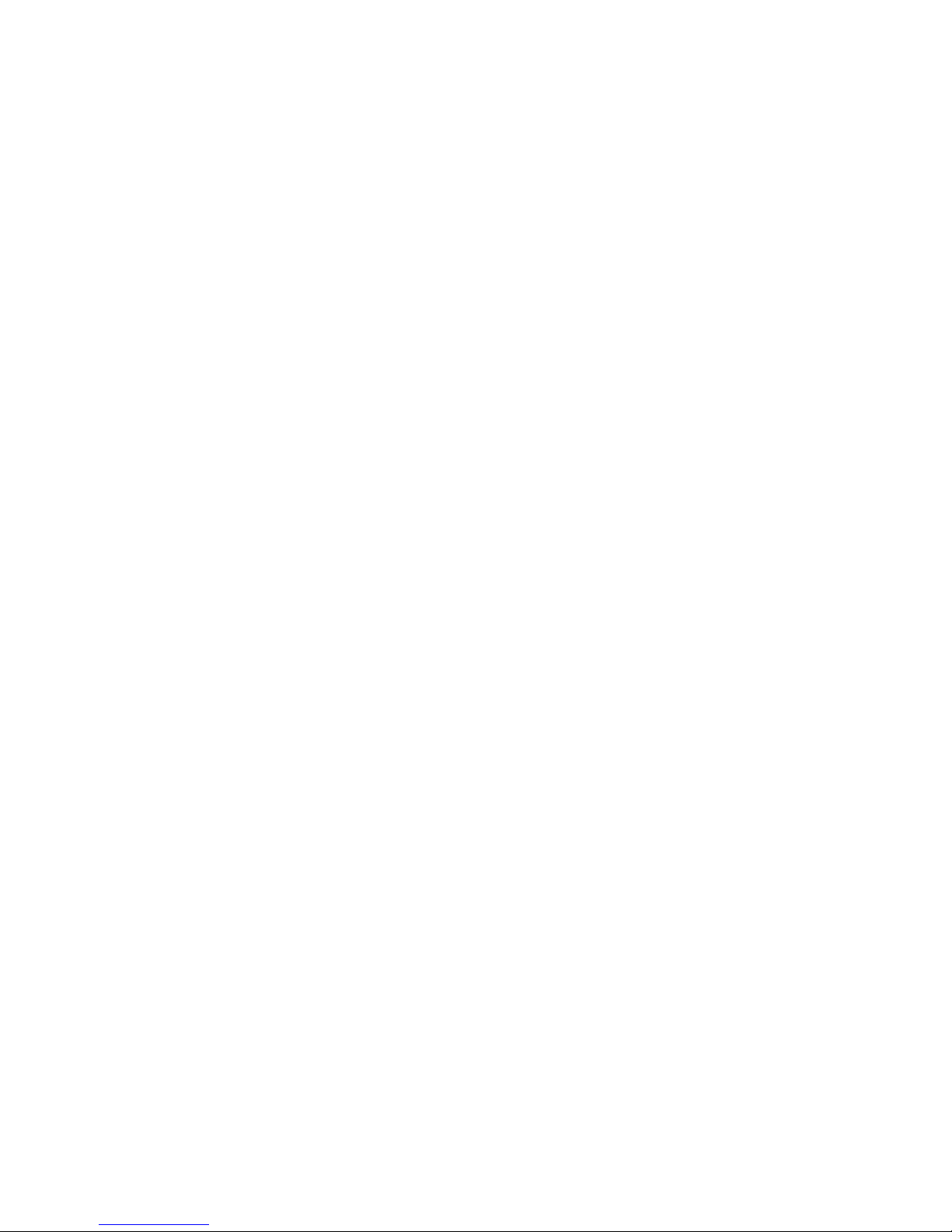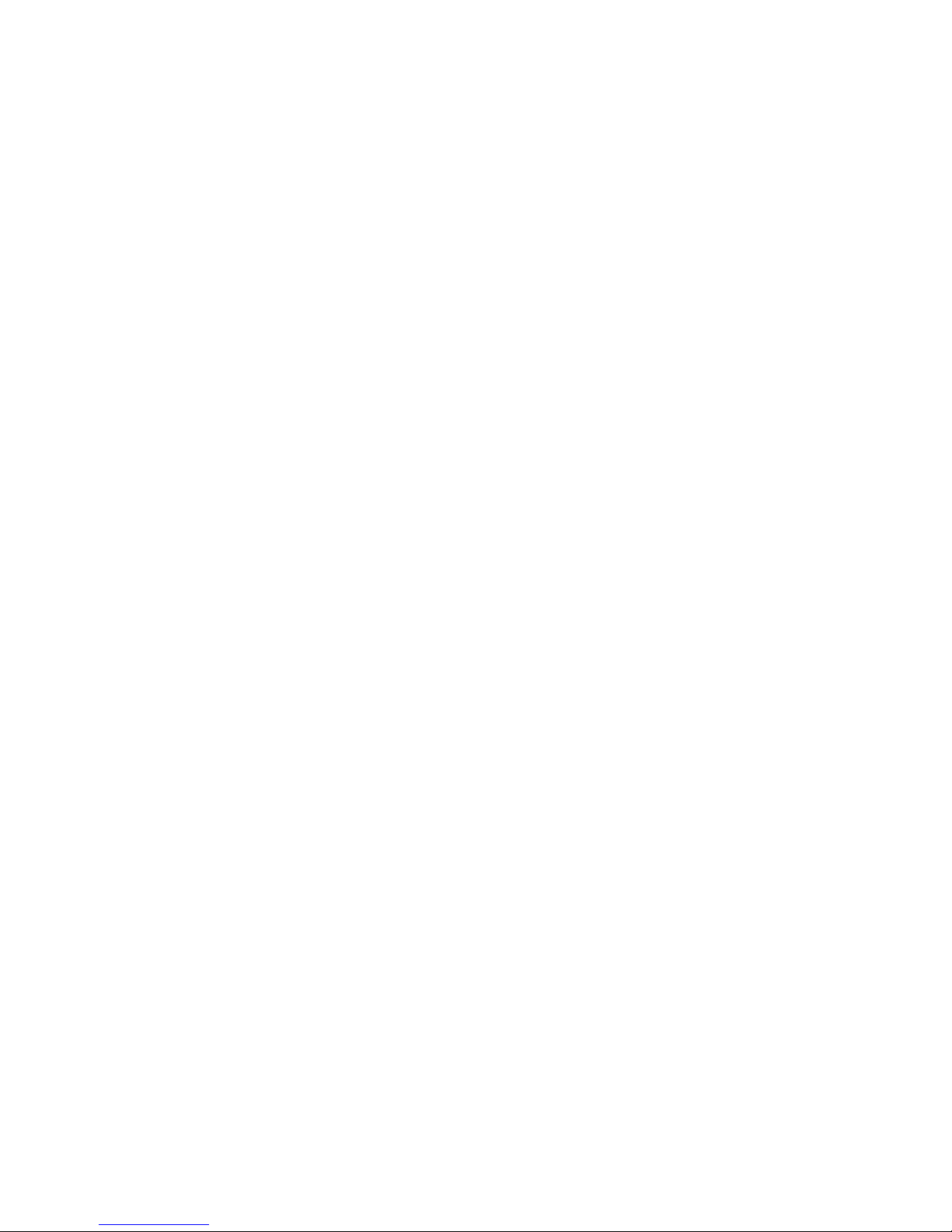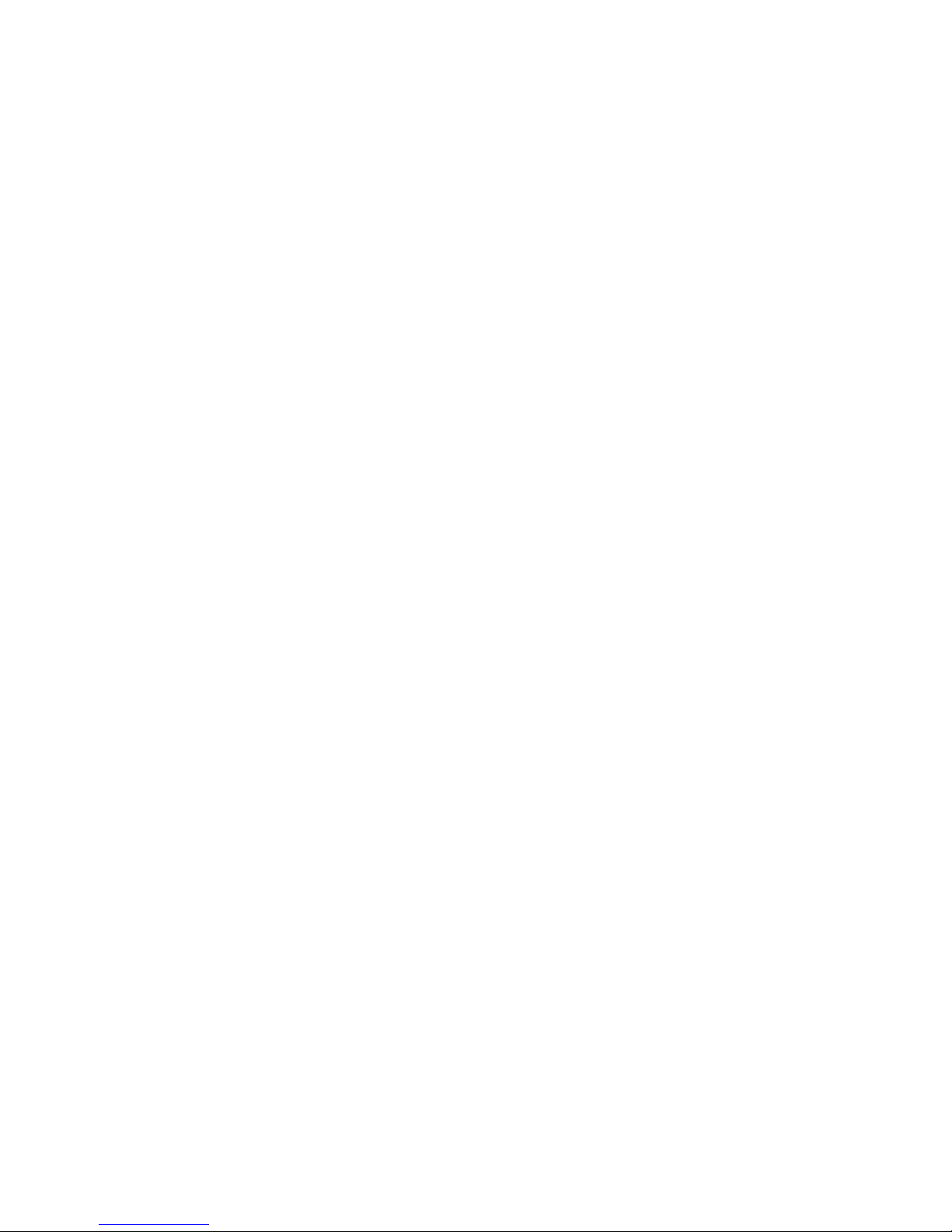VII
CONTENTS
TECHNICAL INTRODUCTION ................................................................... 1
INTRODUCTION...................................................................................... 1
COMPATIBILITY...................................................................................... 1
PARTS LIST ON DELIVERY ................................................................... 1
TECHNICAL SPECIFICATIONS.............................................................. 2
GENERAL APPEARENCE ...................................................................... 2
USER INTERFACE.................................................................................. 3
LCD DISPLAY ...................................................................................... 3
INCOMING CALL LED ......................................................................... 5
NAVIGATION KEYS AND SPECIAL FUNCTION KEYS...................... 5
NUMERICAL KEY PAD........................................................................ 6
VOICE CONTROL KEYS ..................................................................... 7
PROGRAMMABLE SPEED DIAL KEYS.............................................. 8
FUNCTION PROGRAMMING FOR THE SPEED DIAL KEYS............ 8
INSTALLATION......................................................................................... 11
CONNECTION POINTS.........................................................................11
OP50 INSTALLATION............................................................................ 11
Required Hardware For The Connection:...................................................12
Connecting OP50 To The Exchange:.........................................................13
Defining Extension Number For OP50 .......................................................14
Number Of OP50s That Can Be Connected To The Exchange And
Connection Distances.................................................................................14
OP50 Usage On Table With Angle Adjustment Or On Wall .......................15
OP50 Start-up State...................................................................................16
PROGRAM FEATURES............................................................................ 17
PROGRAMMING MENUS ..................................................................... 17
CALL OPTIONS..................................................................................... 18
Call Diversion...................................................................................... 18
Auto Dial.............................................................................................18
Paging................................................................................................. 19
Answered............................................................................................19
Dialed.................................................................................................. 19
PHONE SETTINGS................................................................................ 20
Key Settings........................................................................................ 21
Extension....................................................................................................21
Line.............................................................................................................22
Private Pool................................................................................................23
Common Pool.............................................................................................23
Feature.......................................................................................................24
Auto Settings..............................................................................................24