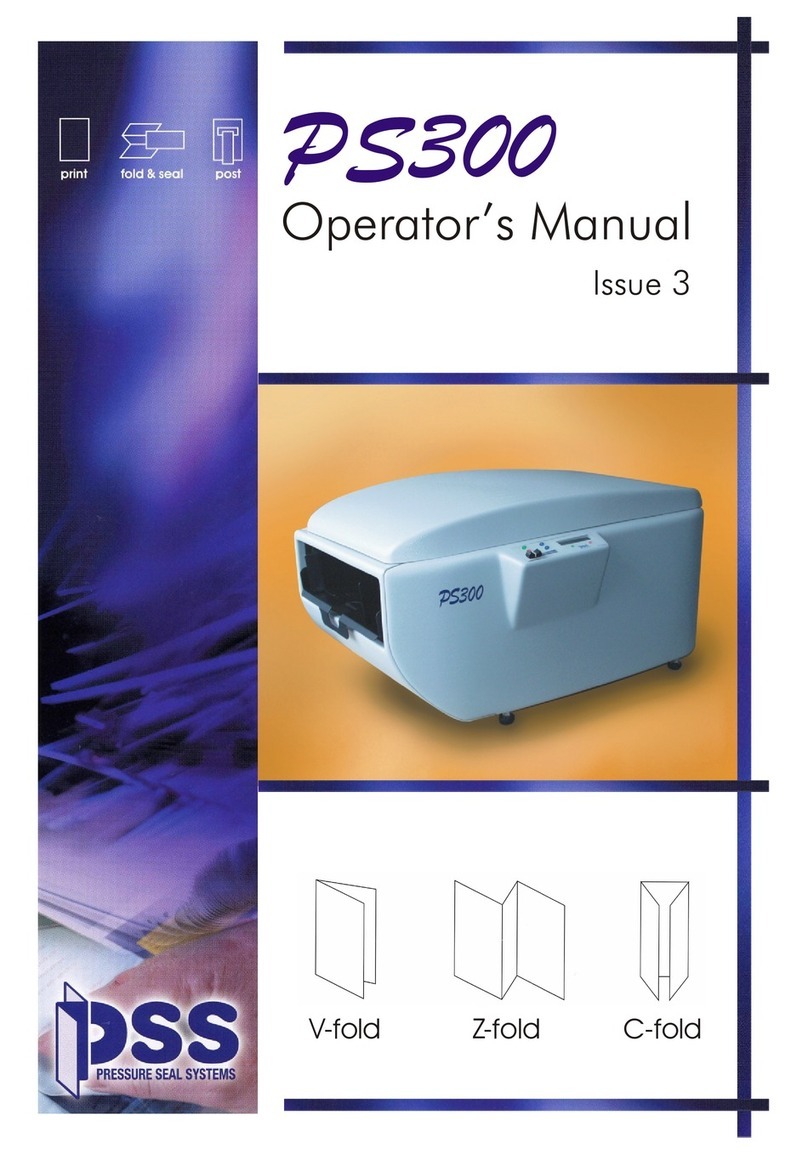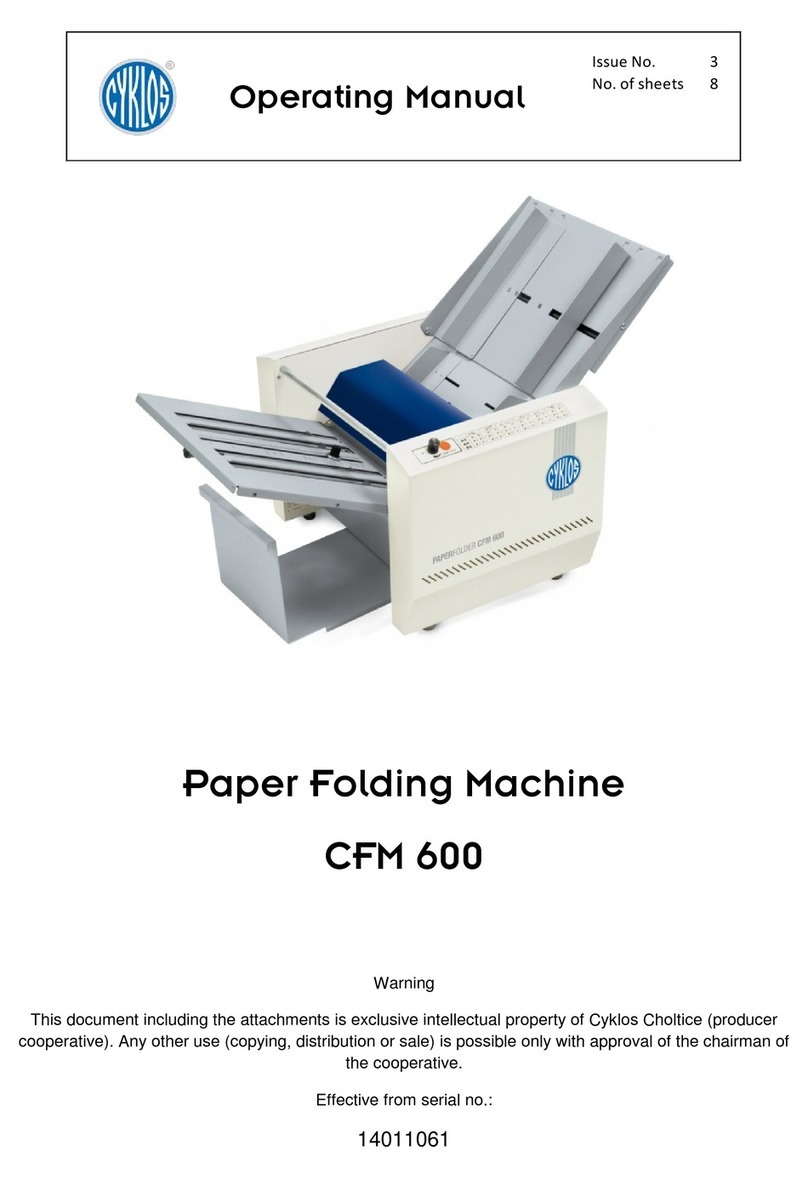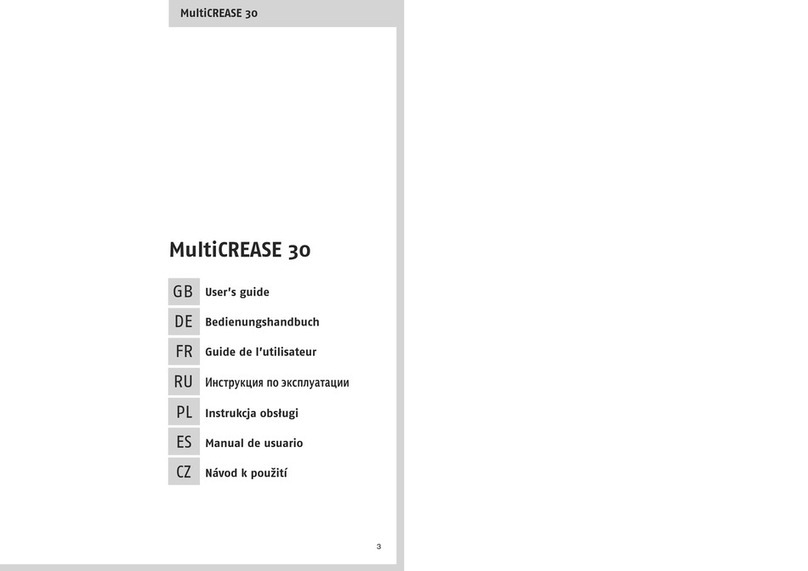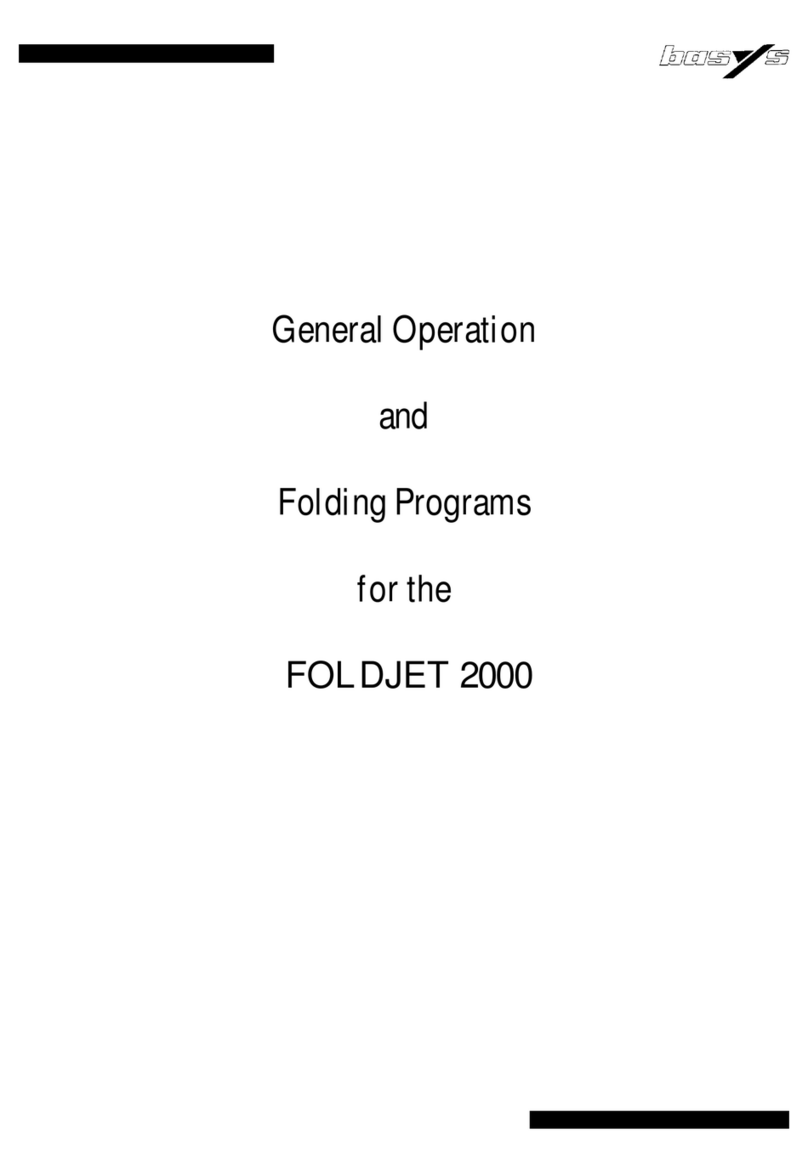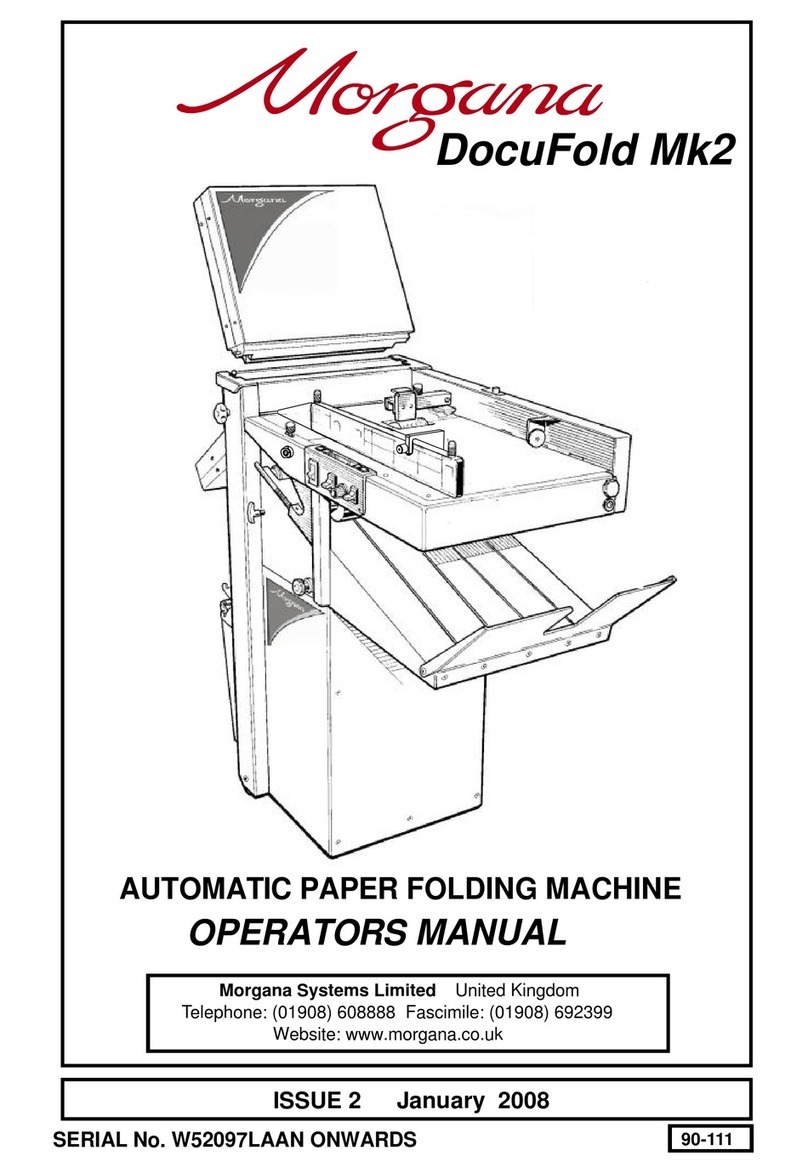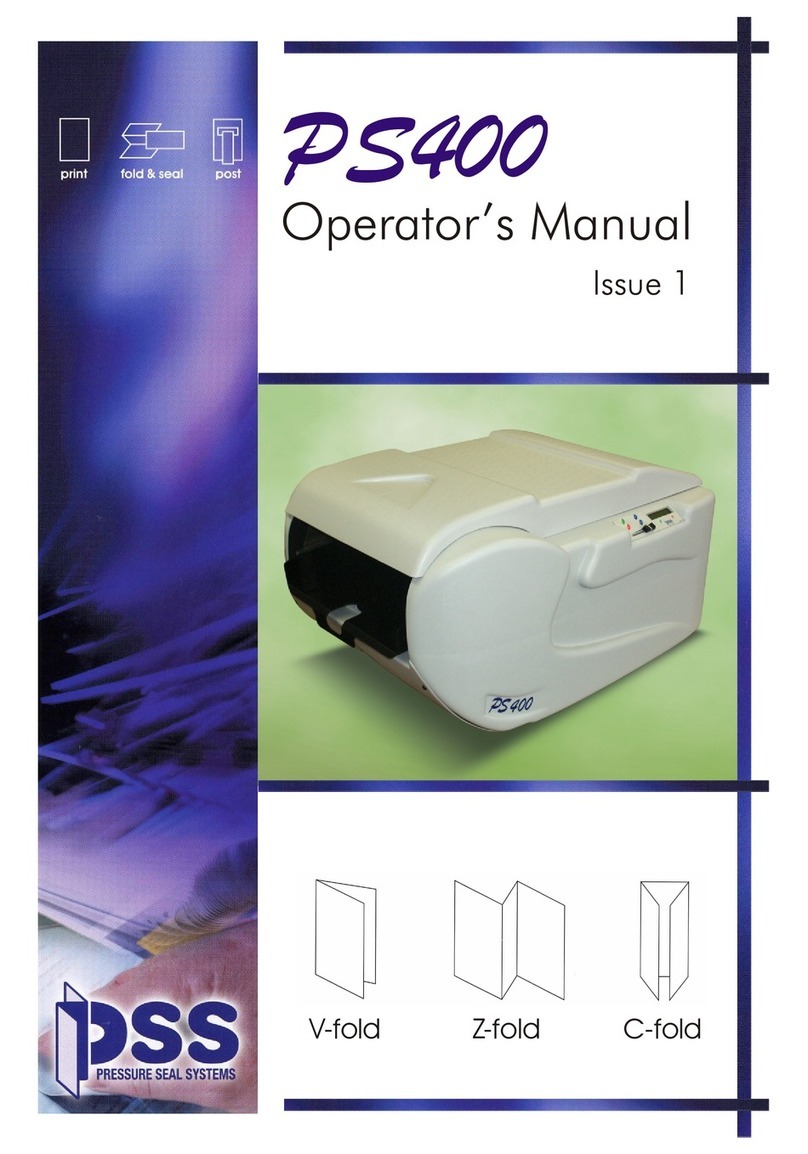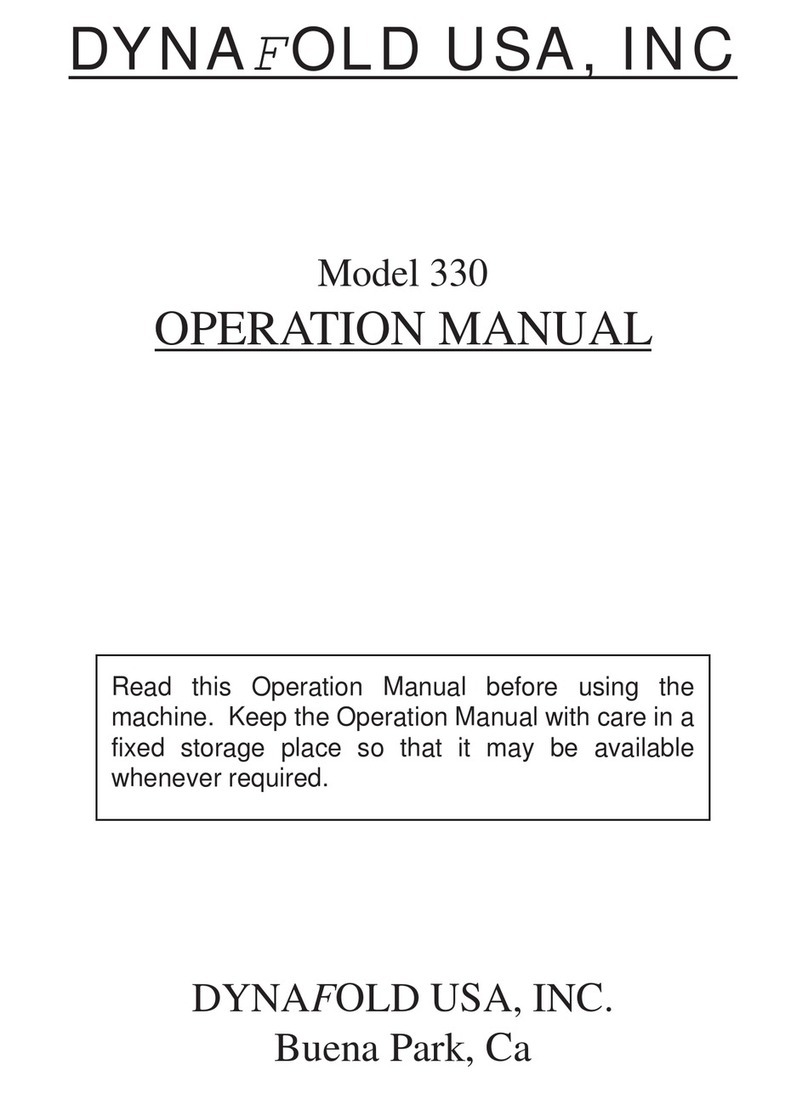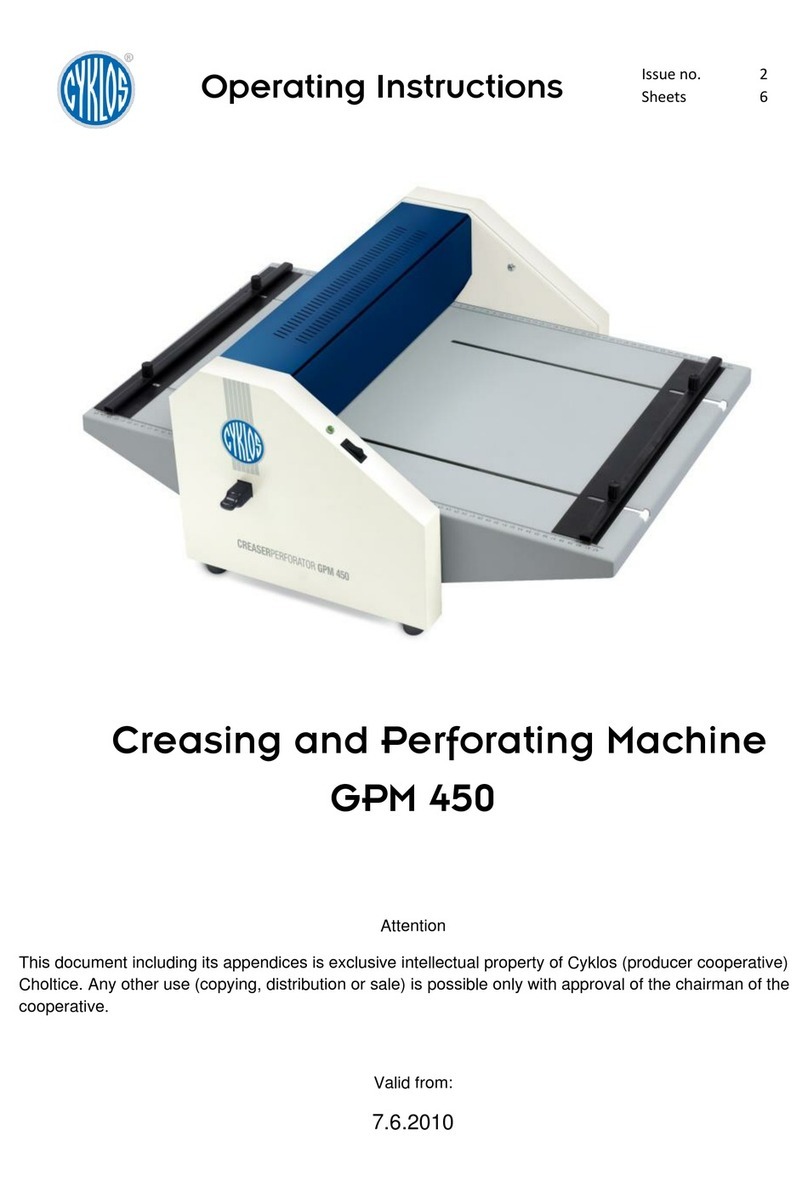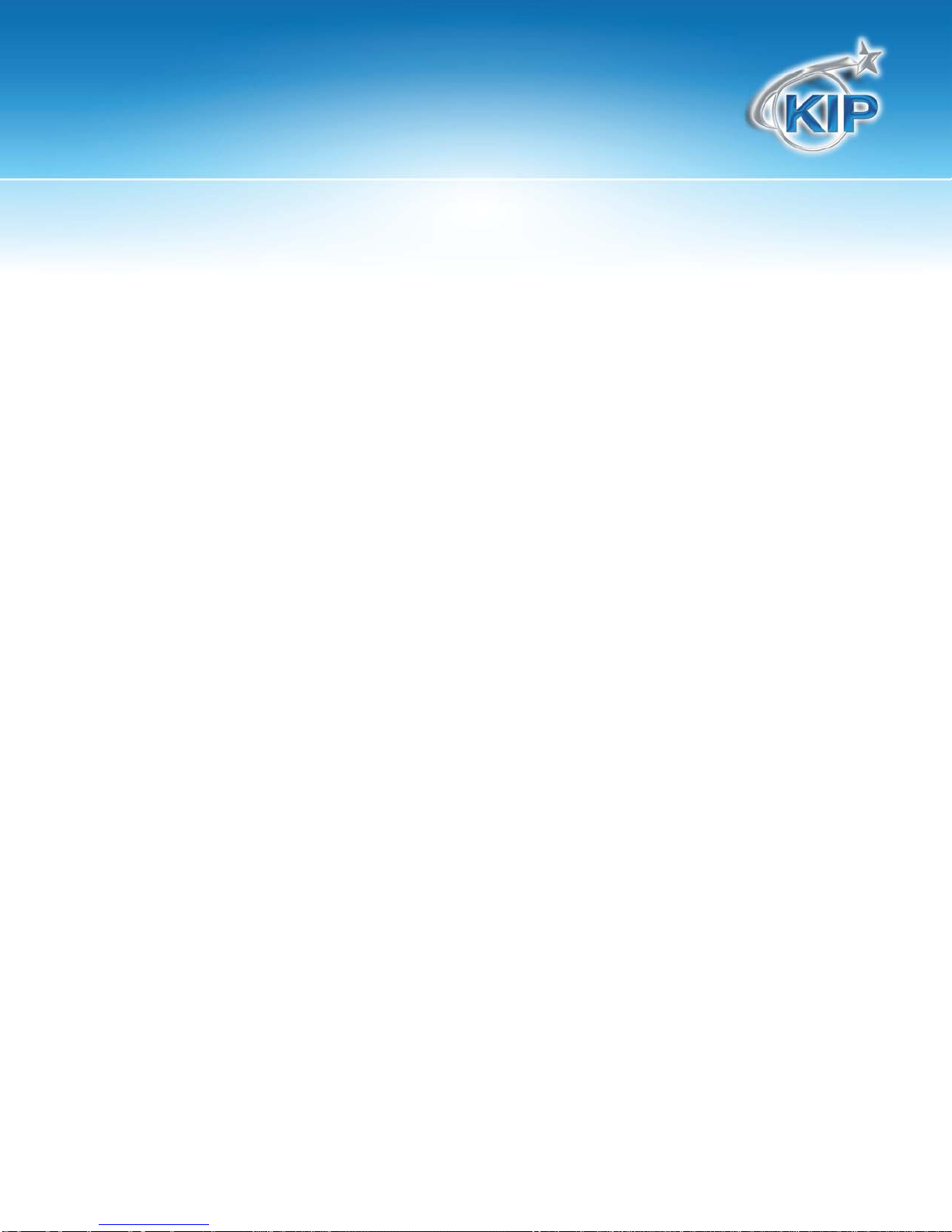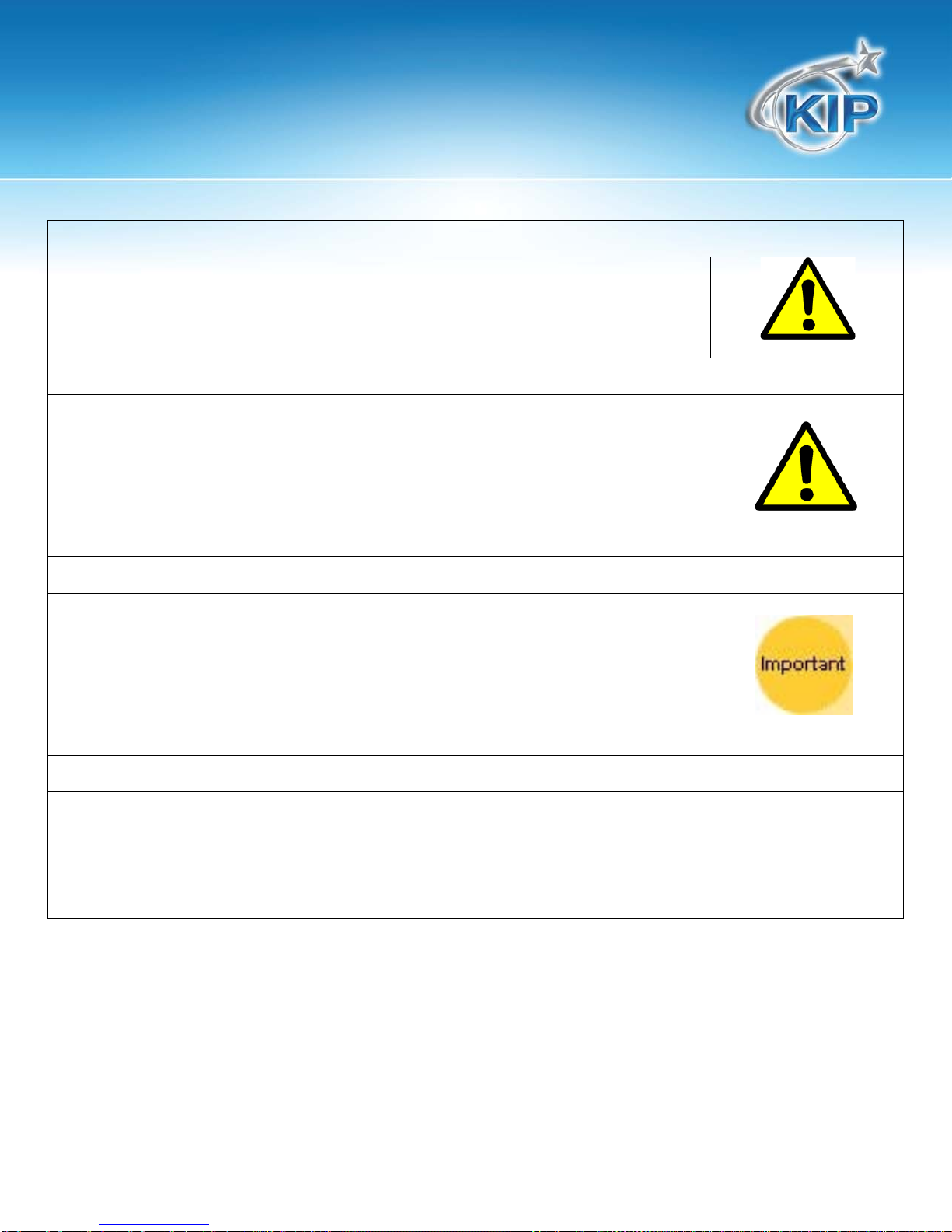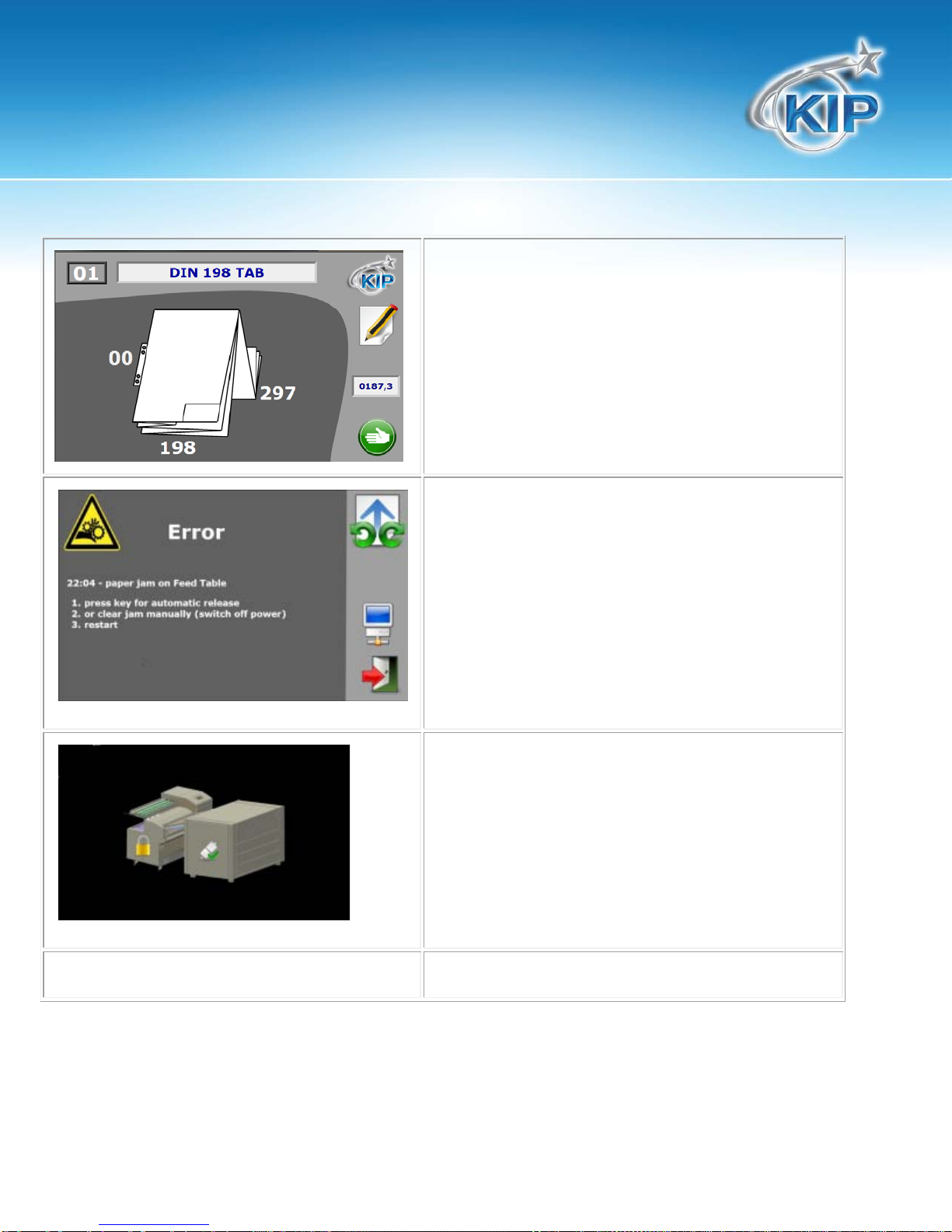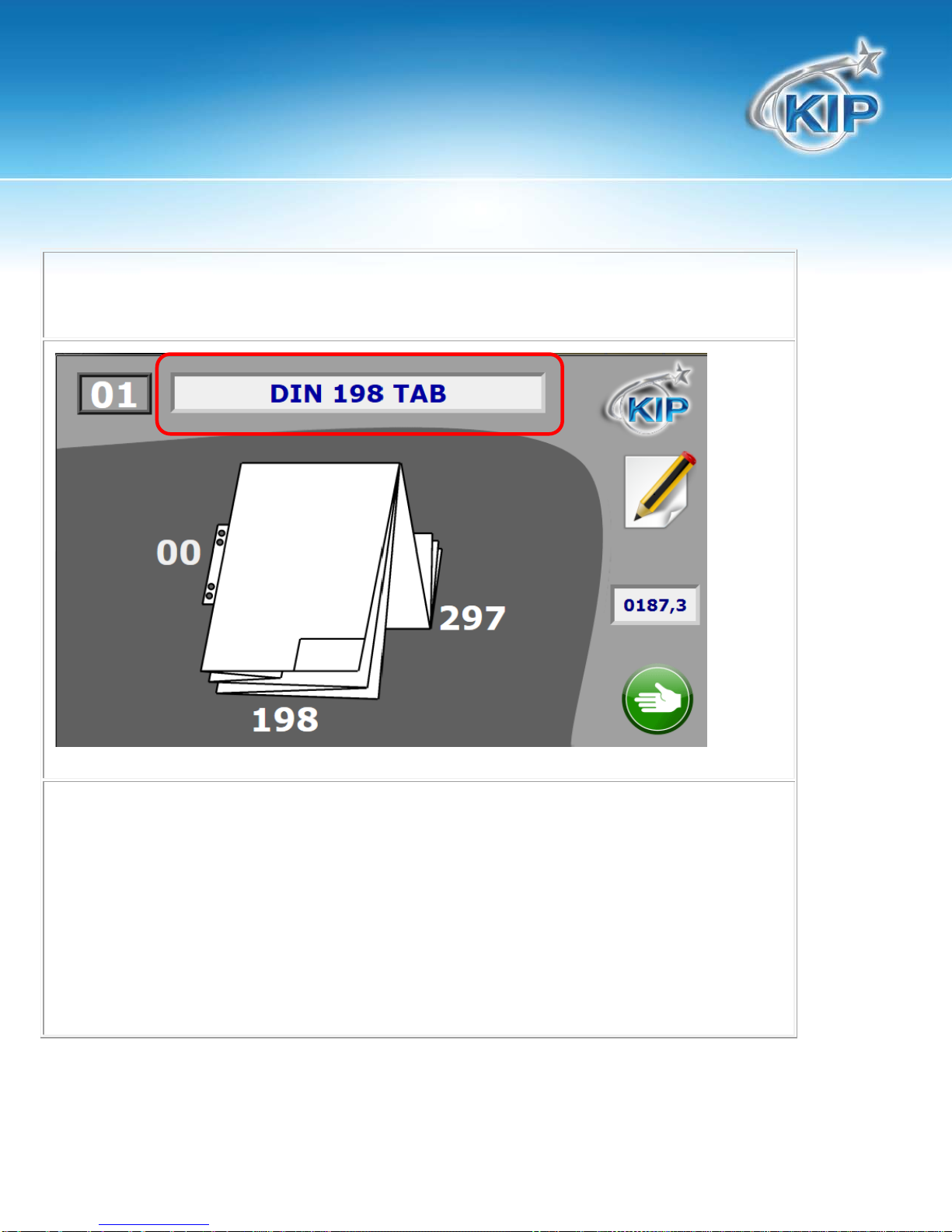KIPFold2000
UserGuide
No part of this publication may be copied, reproduced or distributed in any form without express written permission
from KIP. 2012 KIP. - 3 -
Do not use different connector cables, other than supplied with the folder. When replacement
of the power supply cable is required because of damage or defect, contact your CE for
proper replacement of this power supply cable.
Do not use an extension cable to connect the machine.
This machine is not designed for connection to an IT power supply system. An IT power
system is voltage network in which the neutral wire is not connected to earth.
When the machine is connected through a wall-socket, place the machine near a wall-socket
that is easily accessible.
When the machine is connected through a fixed connection to the electricity grid, the
disconnect device in the fixed connection must be easily accessible.
The machine must be connected to an earth (grounded) outlet.
Measures to take in case of an accident
1. If an accident has occurred, the distributor who has been notified first must immediately
take emergency measures to provide relief to affected persons and to prevent further
damage.
2. If a report of a serious accident has been received from a customer, an onsite evaluation
must be carried out quickly by an authorized person.
3. To determine the cause of the accident, conditions and materials must be recorded
through direct on-site checks, in accordance with instructions.
4. For reports and measures concerning serious accidents, follow the regulations specified
These safeguards have been compiled to the best of our knowledge. They are intended as a compact guide to the safe
handling of the product. We reserve the right to revise specification data sheets, as new information becomes available.
It is the user´s responsibility to determine the suitability of this information for the adoption of safety precautions as
may be necessary. It is the user´s responsibility to ensure that the specification data sheets are the
latest ones issued. If and in so far as limitation of liability is permitted under the applicable laws, we do not accept
liability for any inaccuracy that may occur in this information.