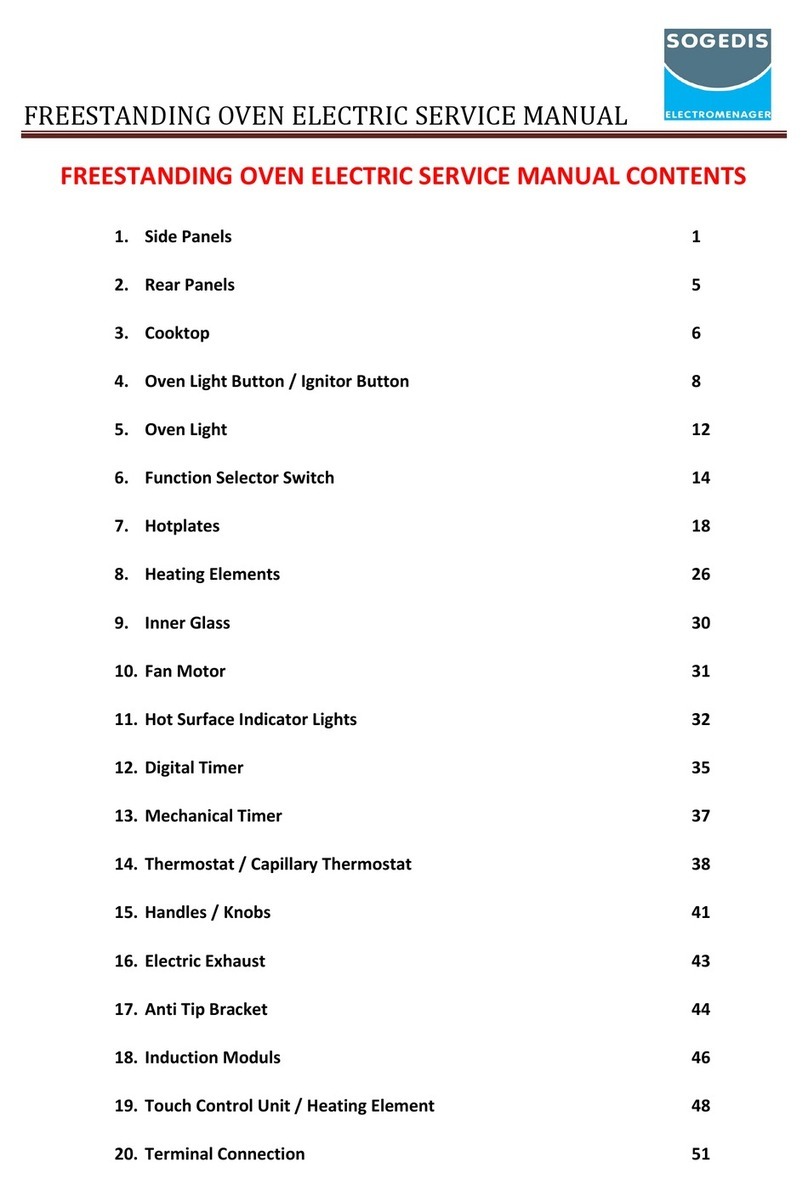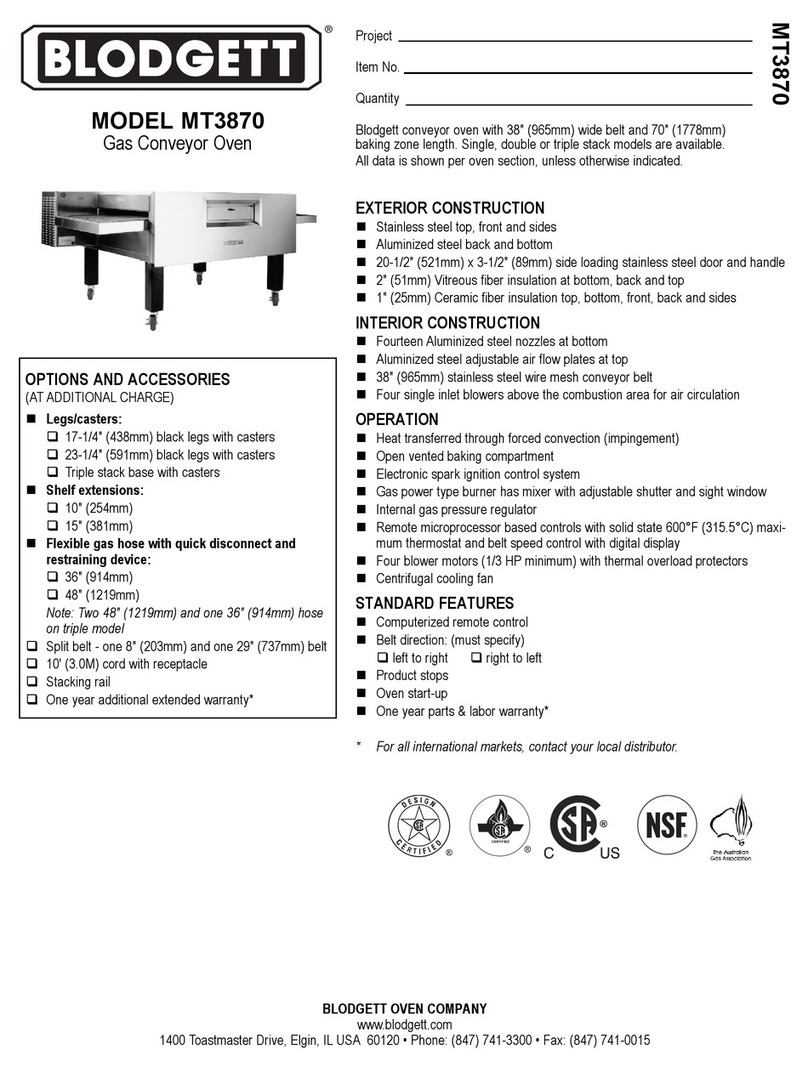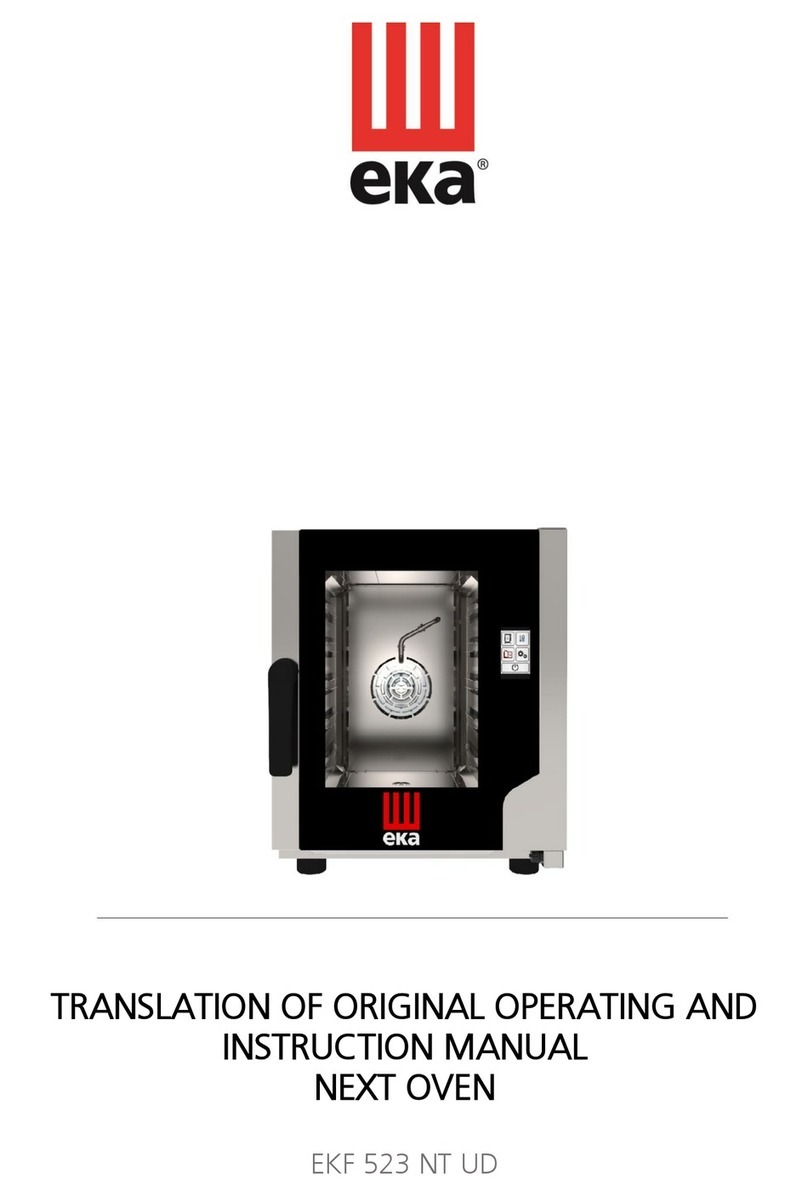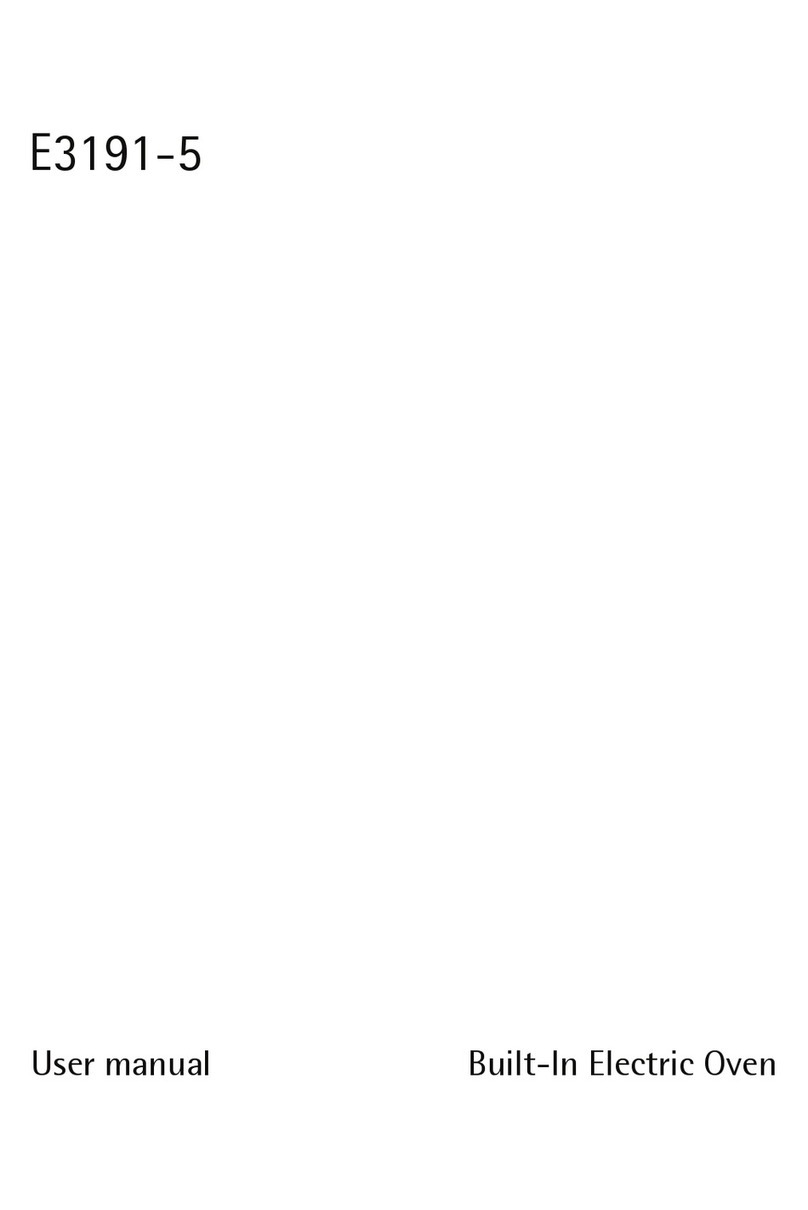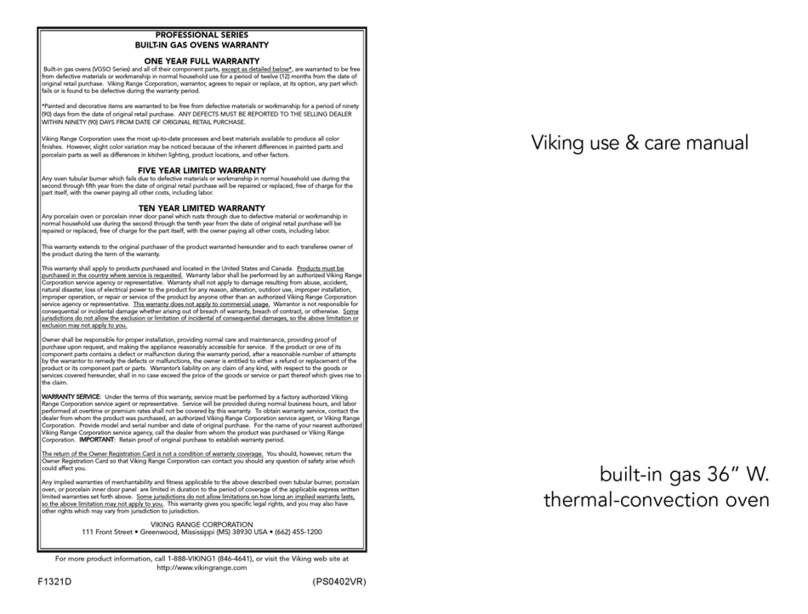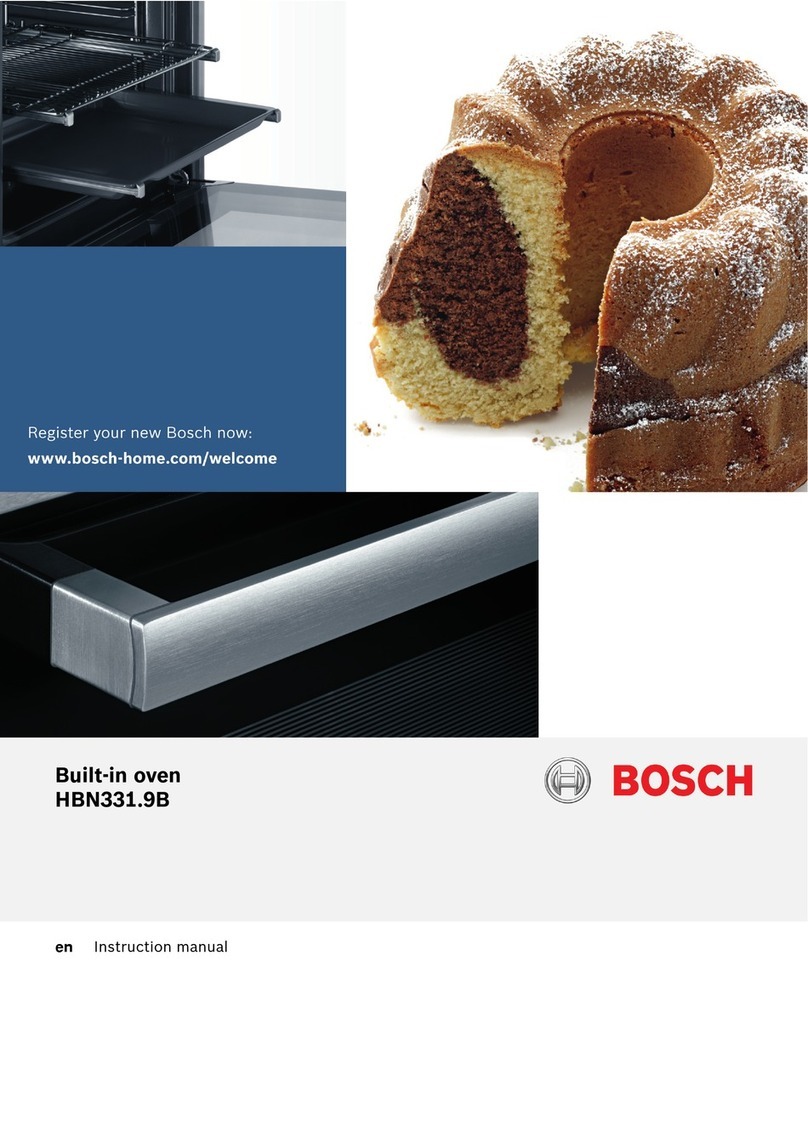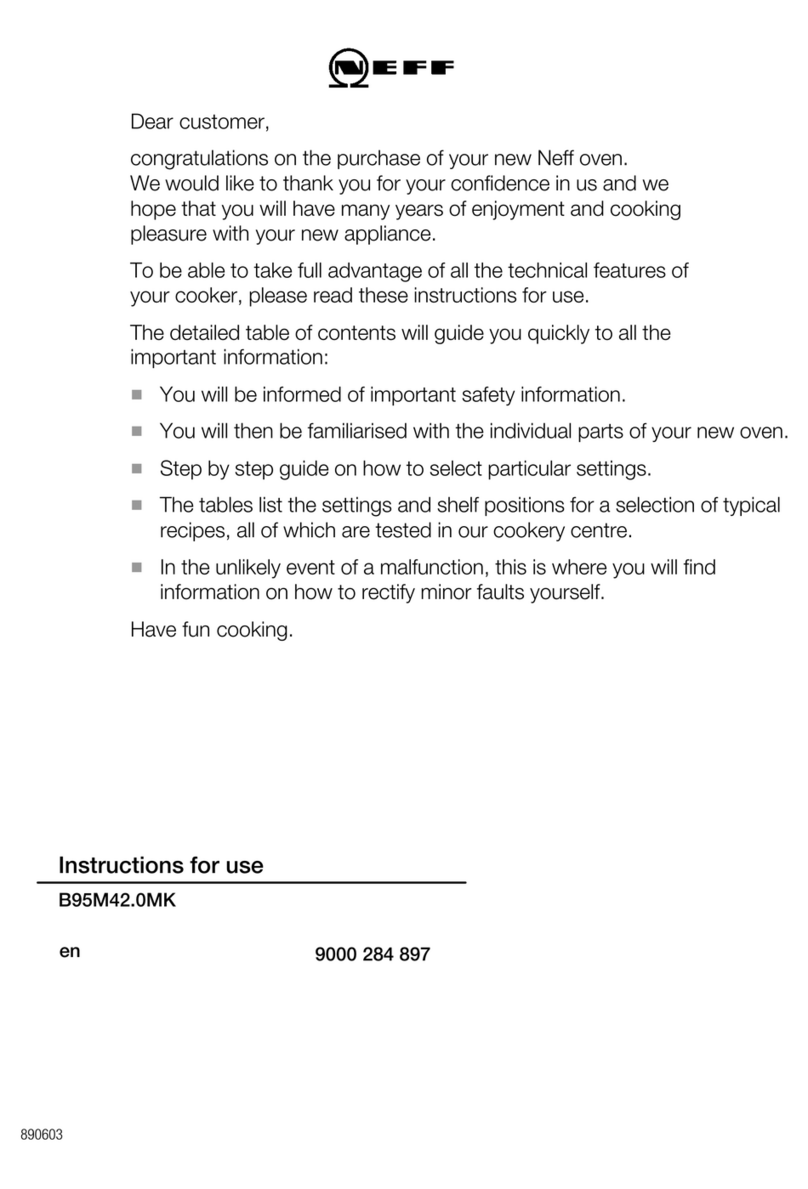Klugmann KSO6612.5ICX User manual
Other Klugmann Oven manuals

Klugmann
Klugmann KO1076TFX User manual

Klugmann
Klugmann KO612TCX User manual

Klugmann
Klugmann KO612.8ICBL User manual

Klugmann
Klugmann KO611TCBM User manual

Klugmann
Klugmann KO613TCX User manual
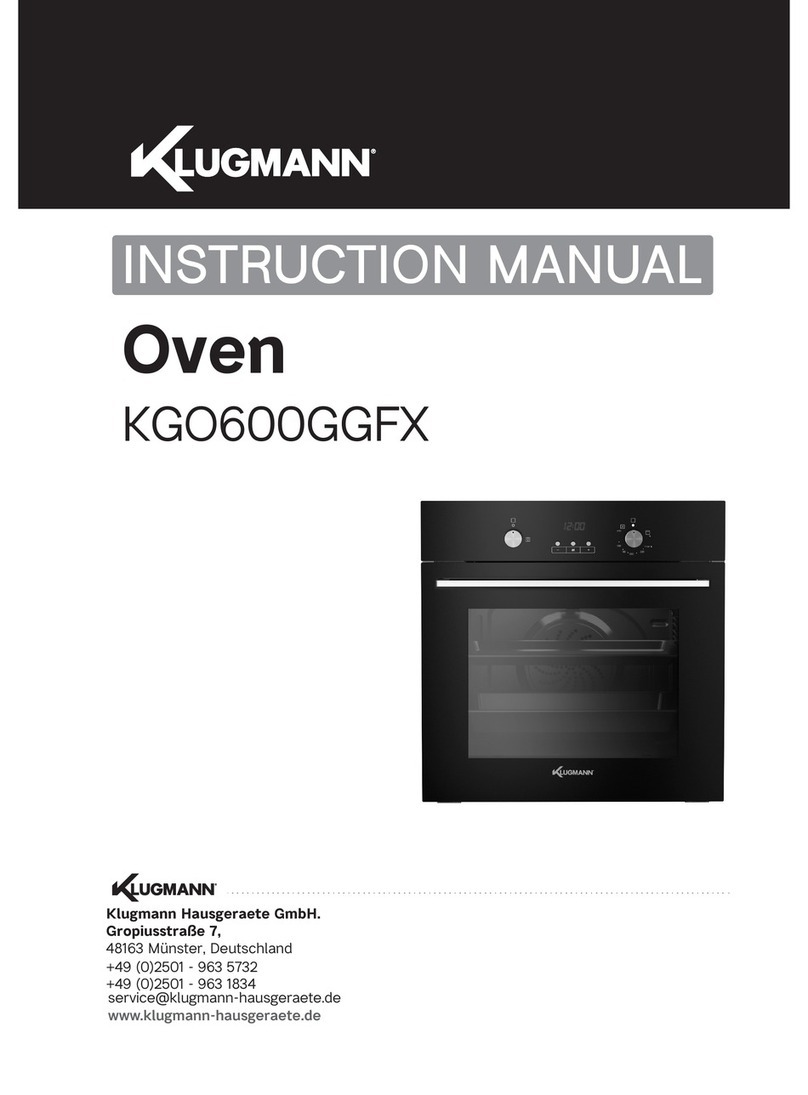
Klugmann
Klugmann KGO600GGFX User manual

Klugmann
Klugmann KO609TCX User manual
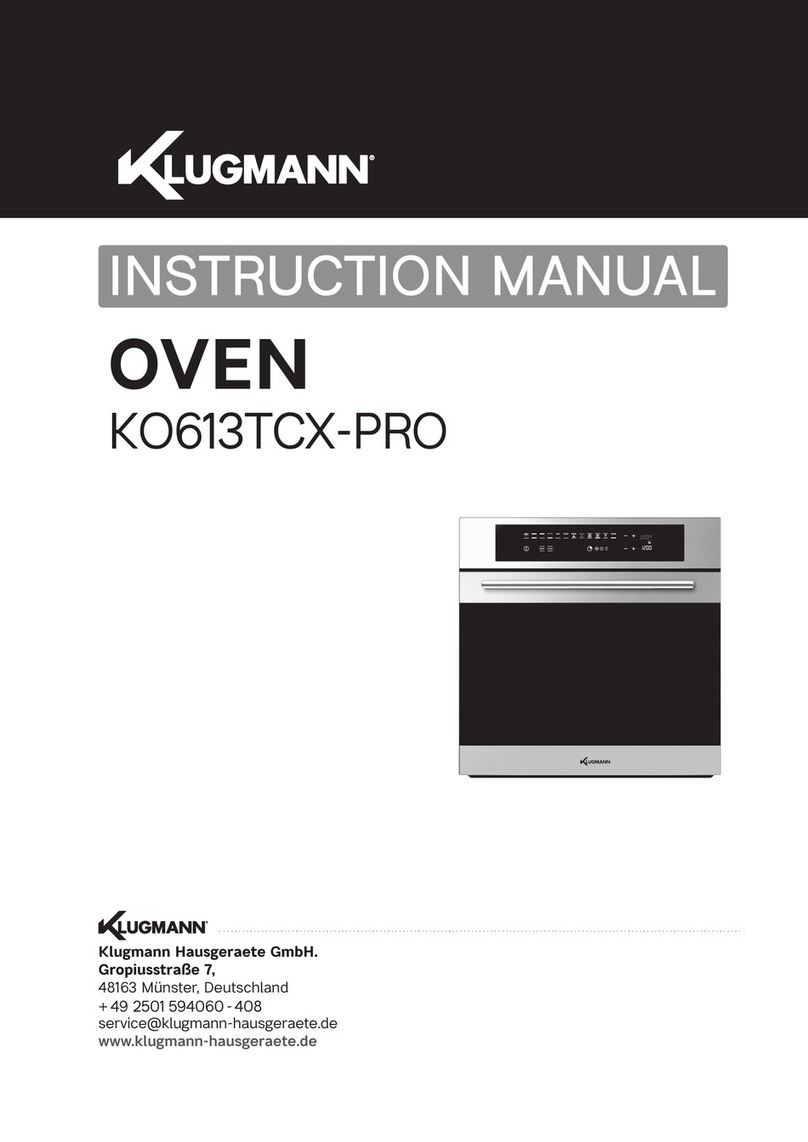
Klugmann
Klugmann KO613TCX-PRO User manual

Klugmann
Klugmann KO608TCX User manual

Klugmann
Klugmann KO608TCP User manual
Popular Oven manuals by other brands

Brandt
Brandt FC 222 user manual

aumate
aumate TOA20M04N-1E instruction manual
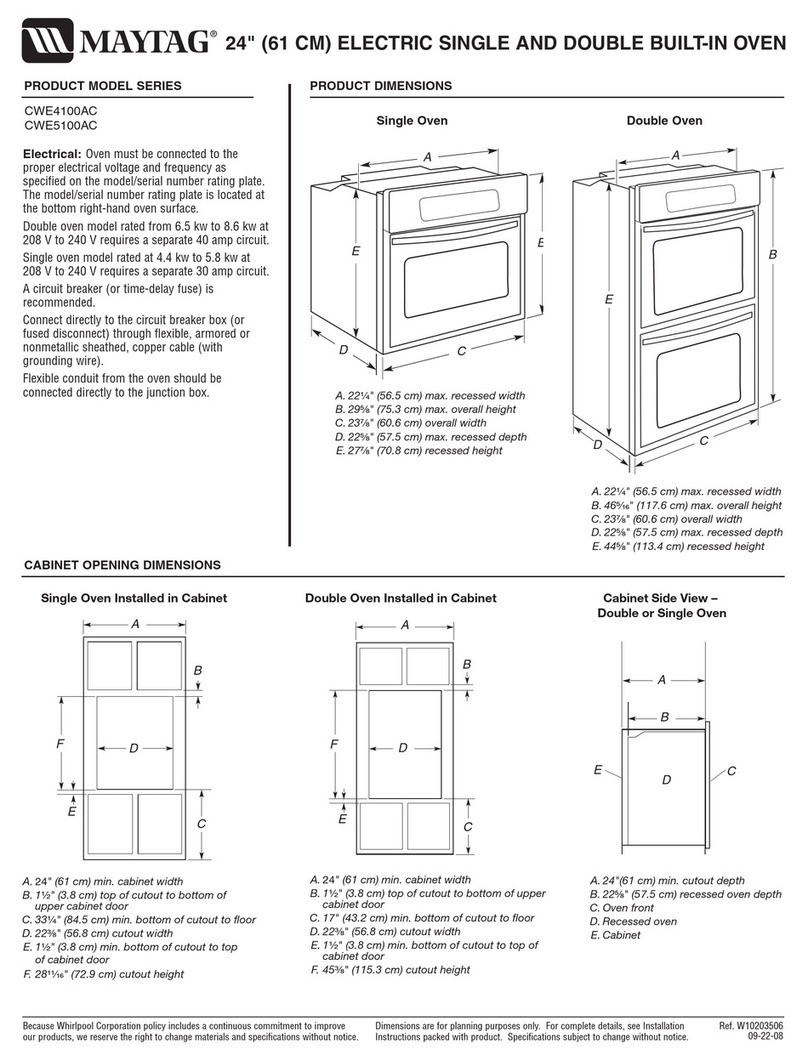
Maytag
Maytag CWE4100AC - 24" Single Electric Wall Oven Dimension Guide

Kernau
Kernau KBO 1076 S PT B instruction manual

Bosch
Bosch HB 37 N Series User manual and installation instructions

Electrolux
Electrolux EOD5420AA user manual