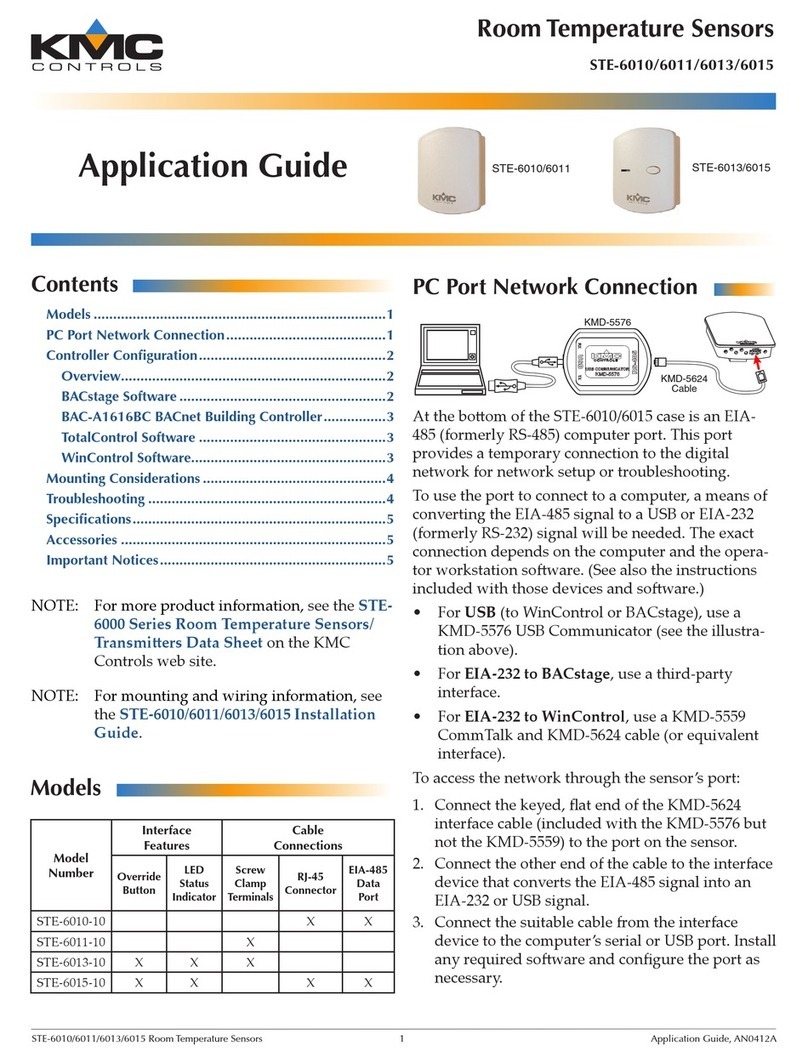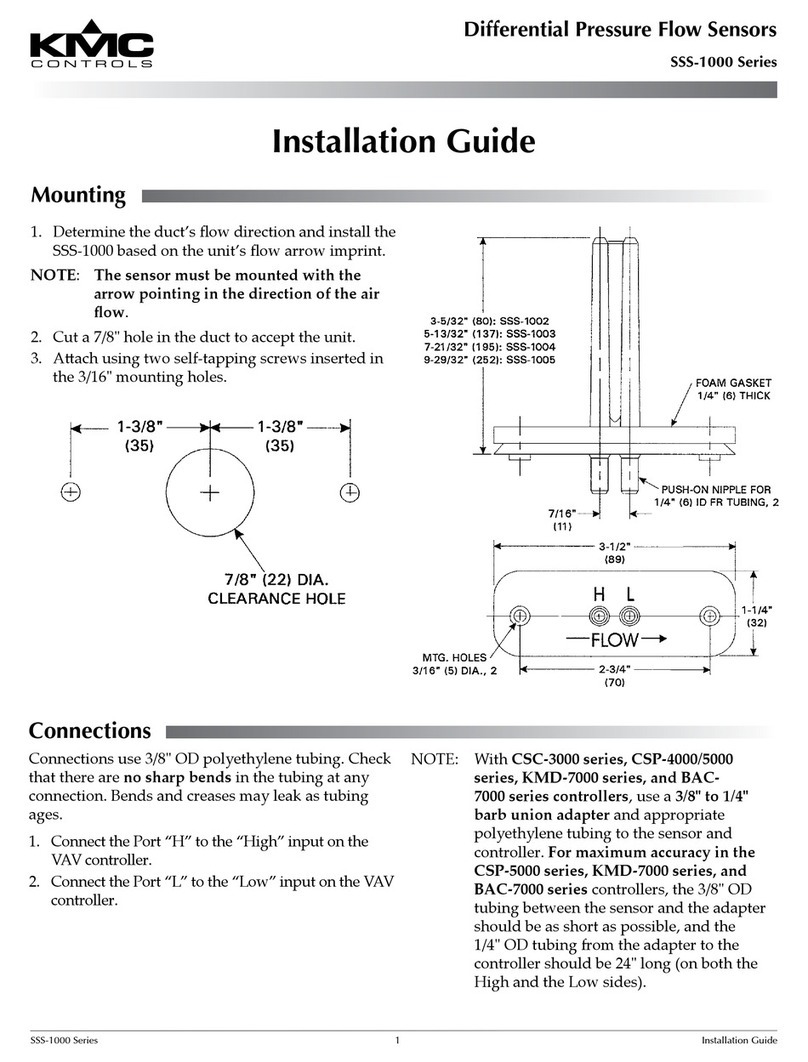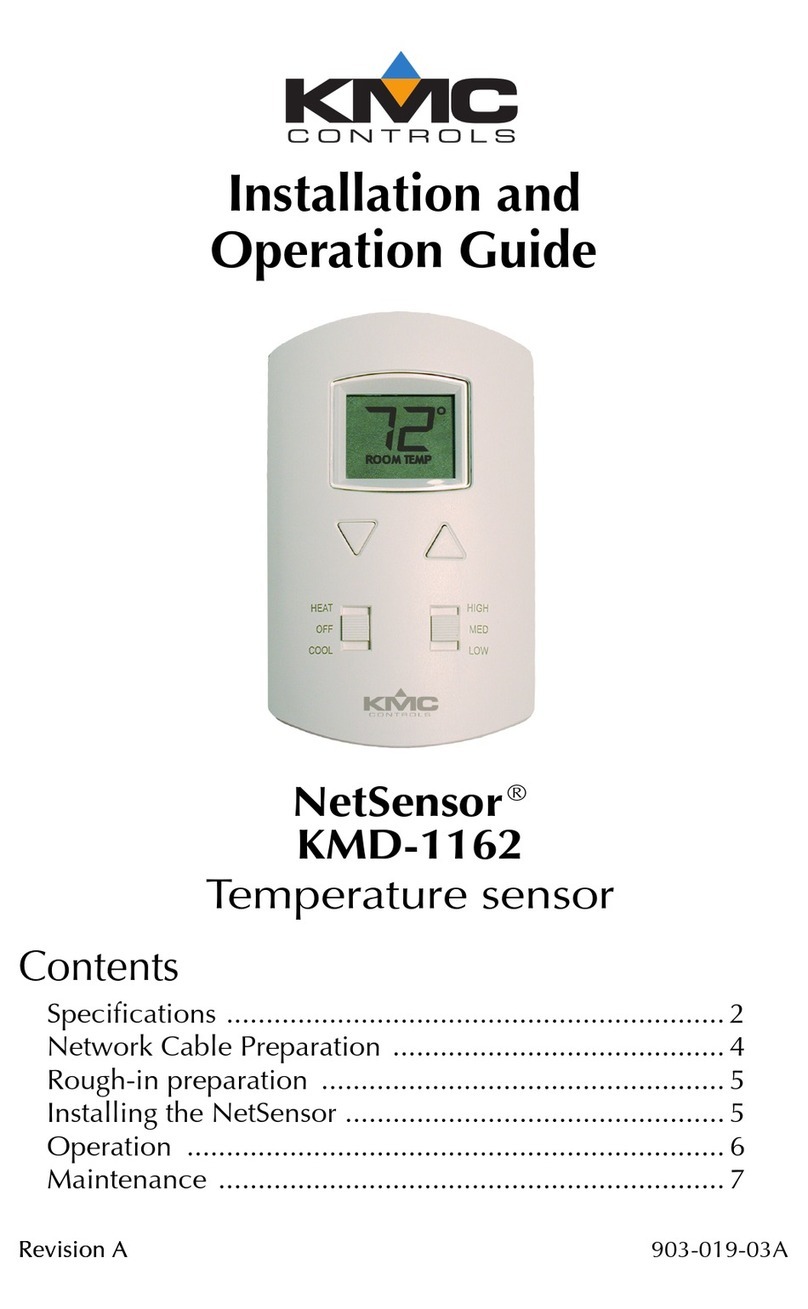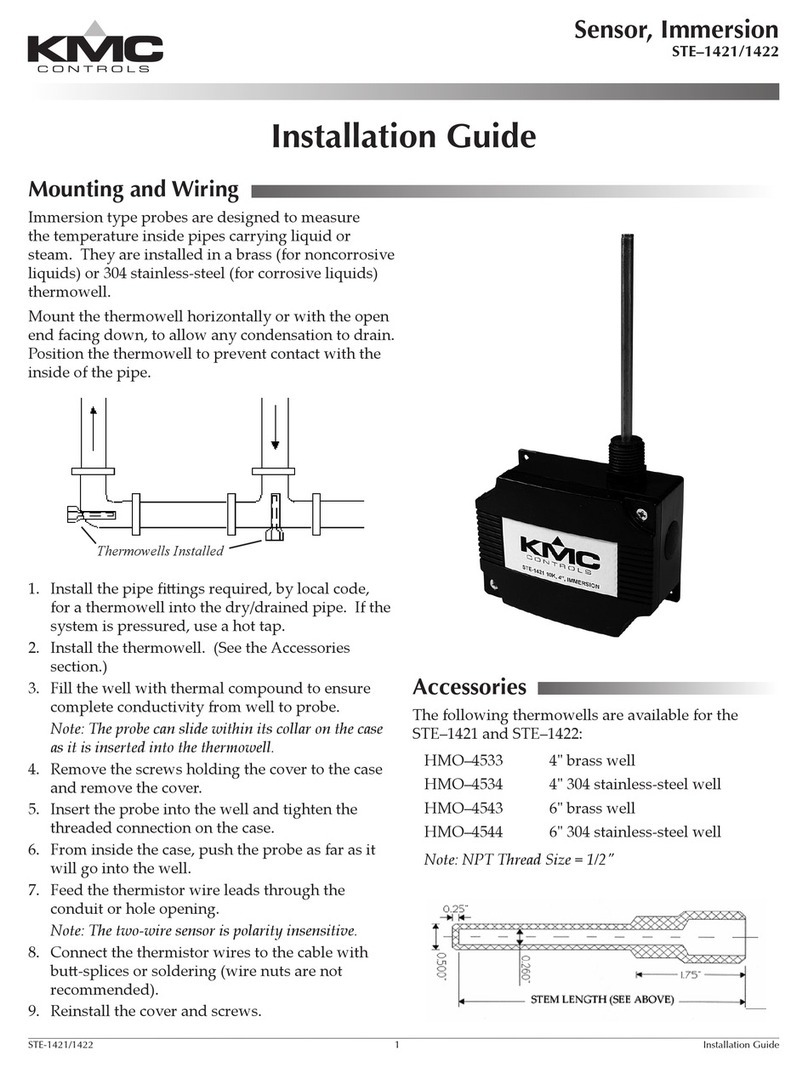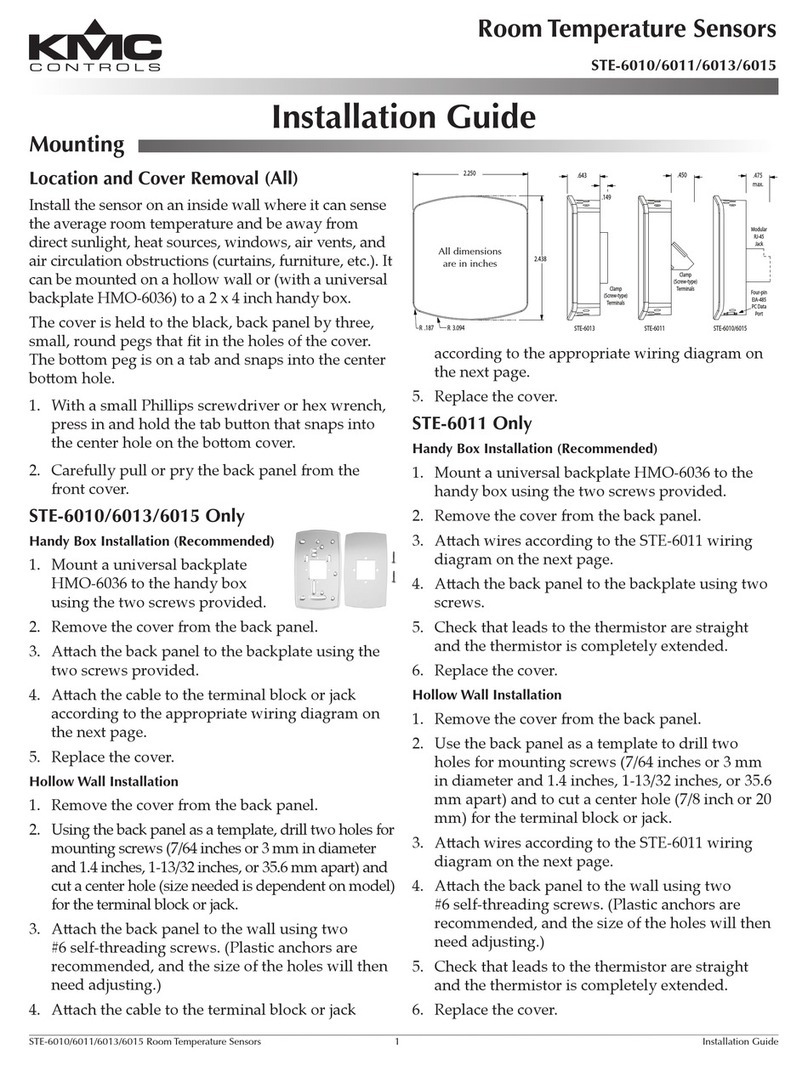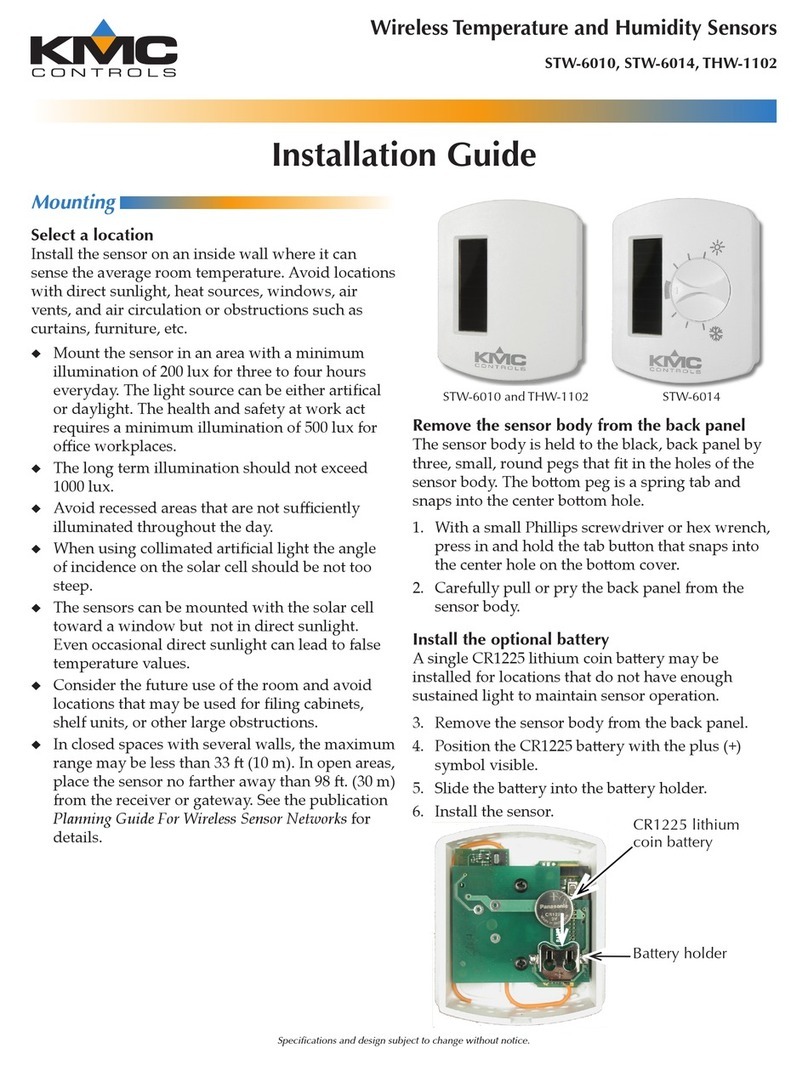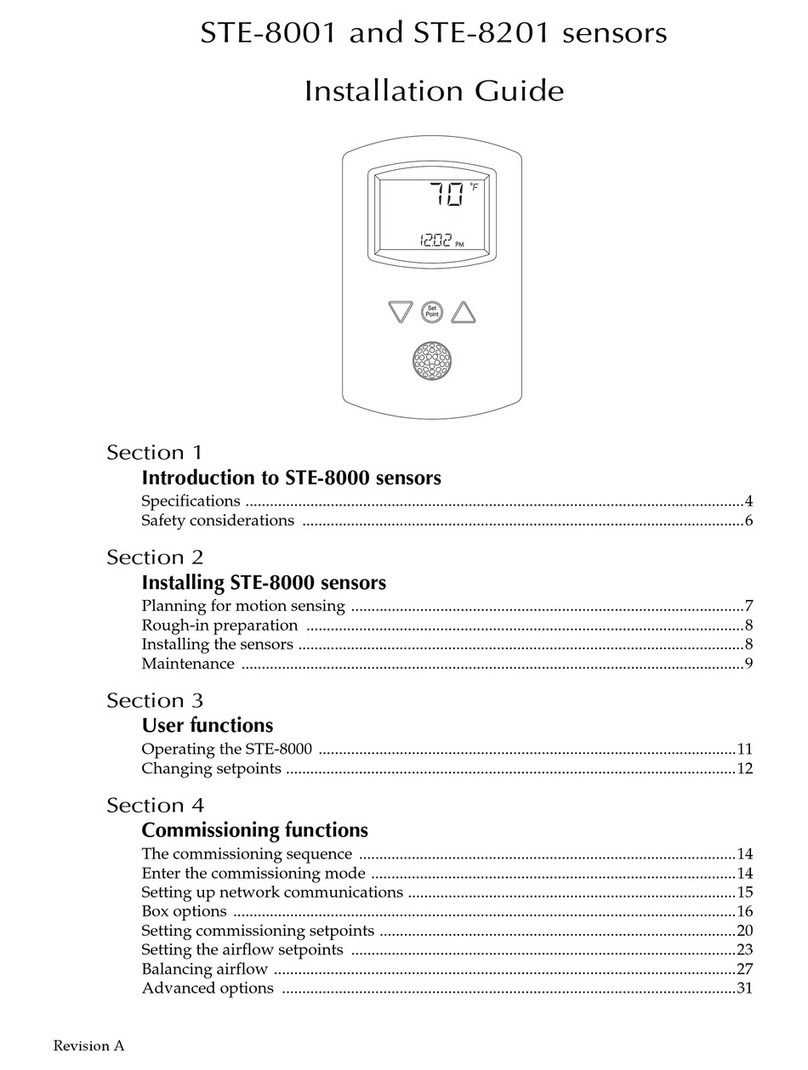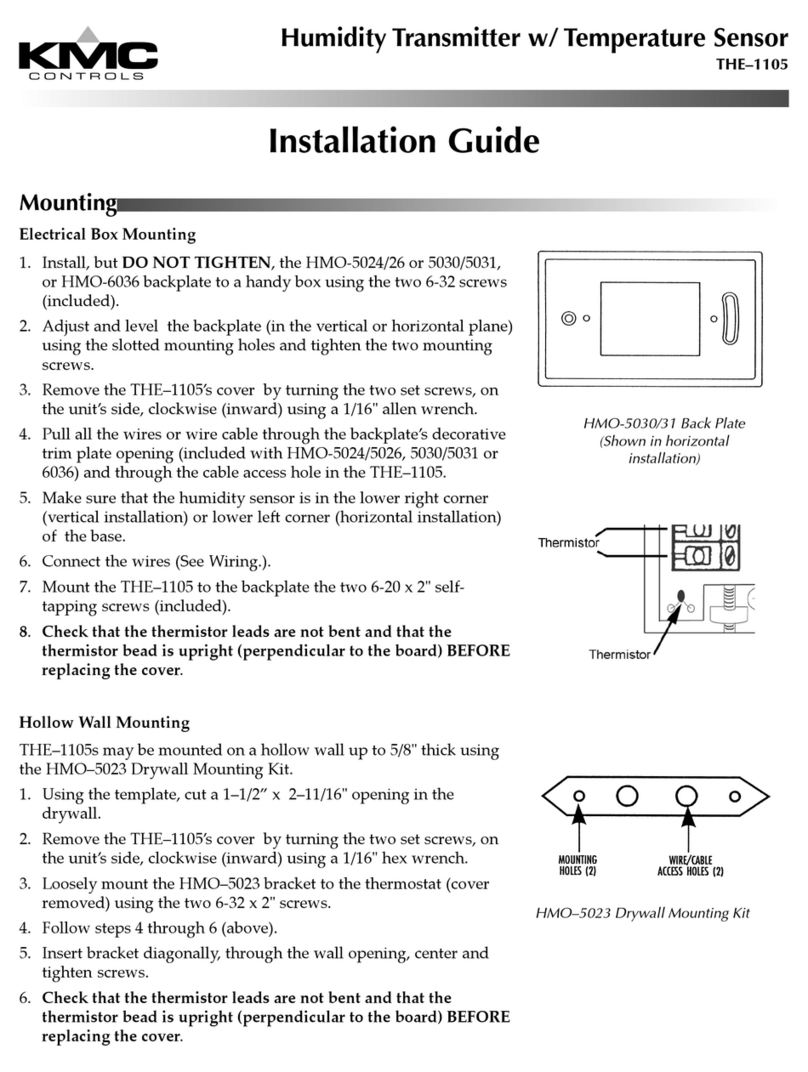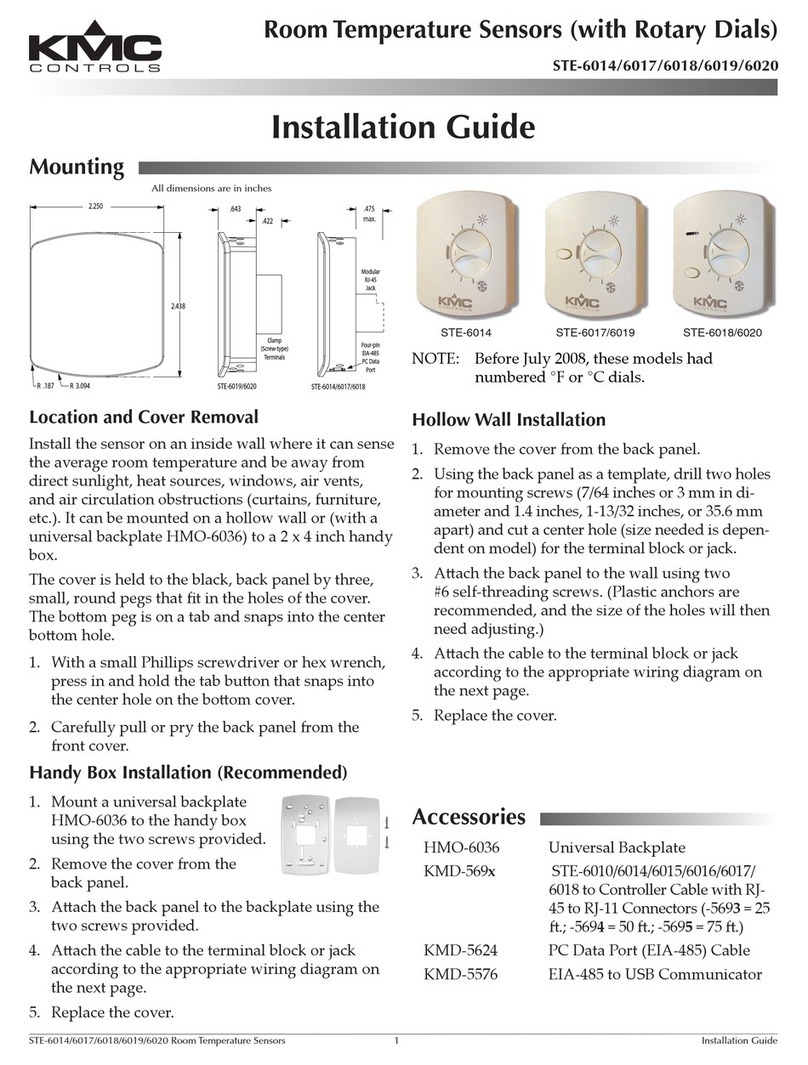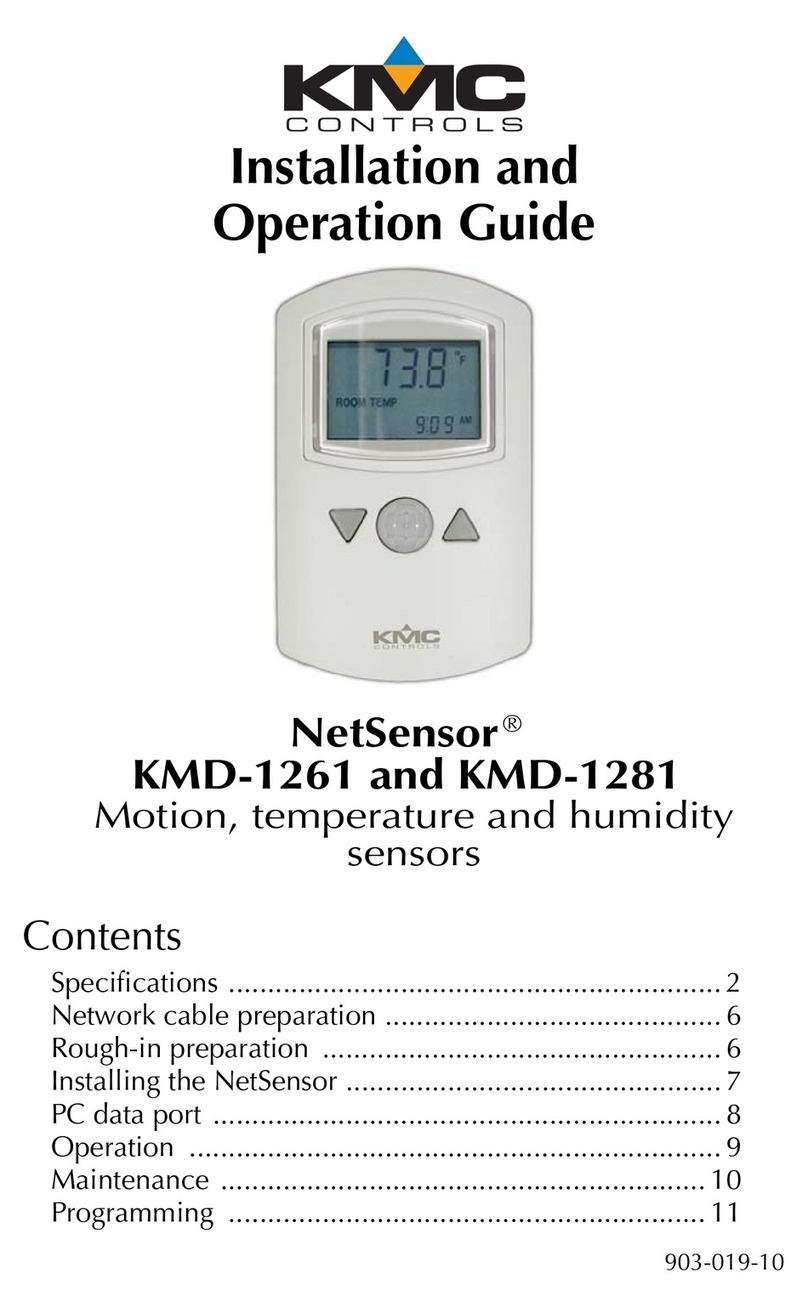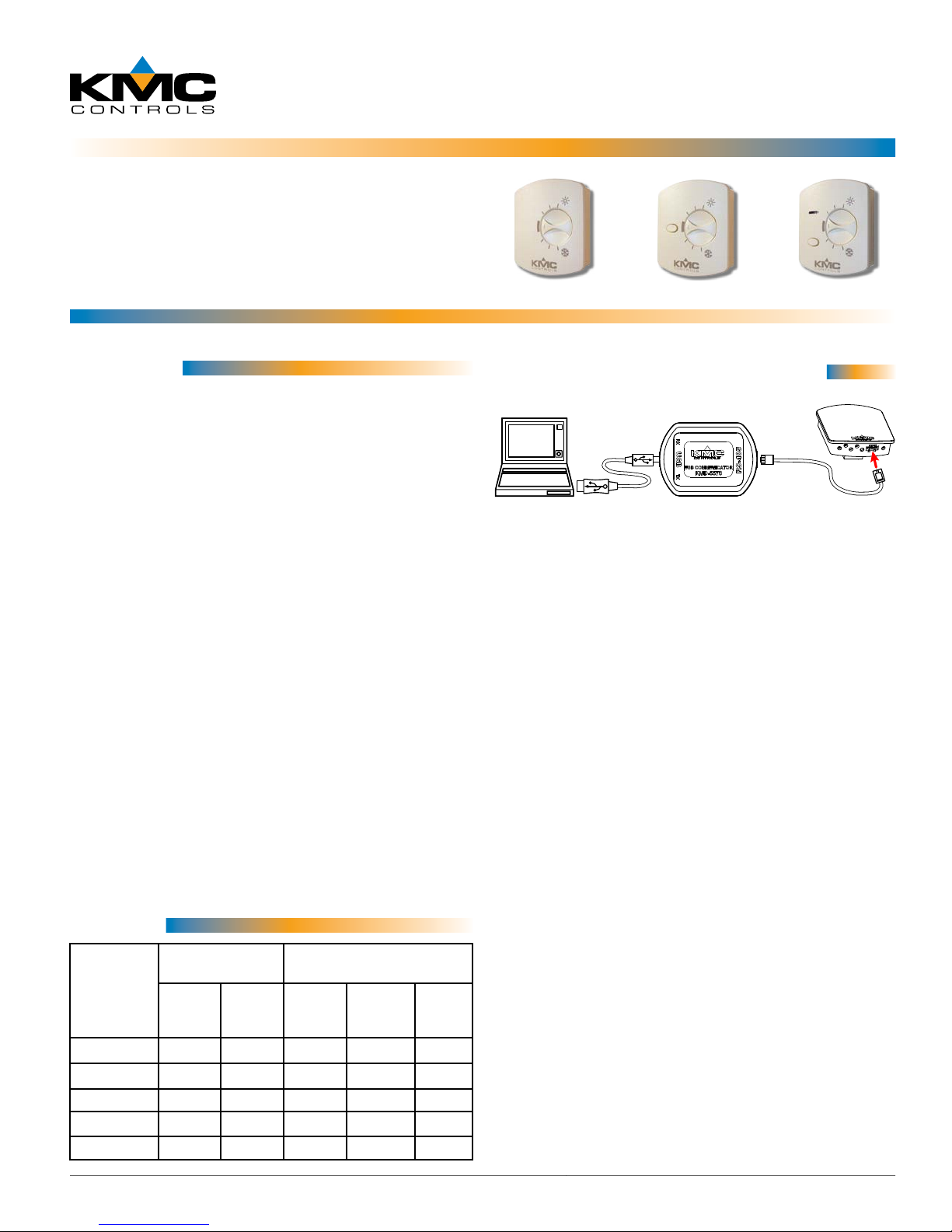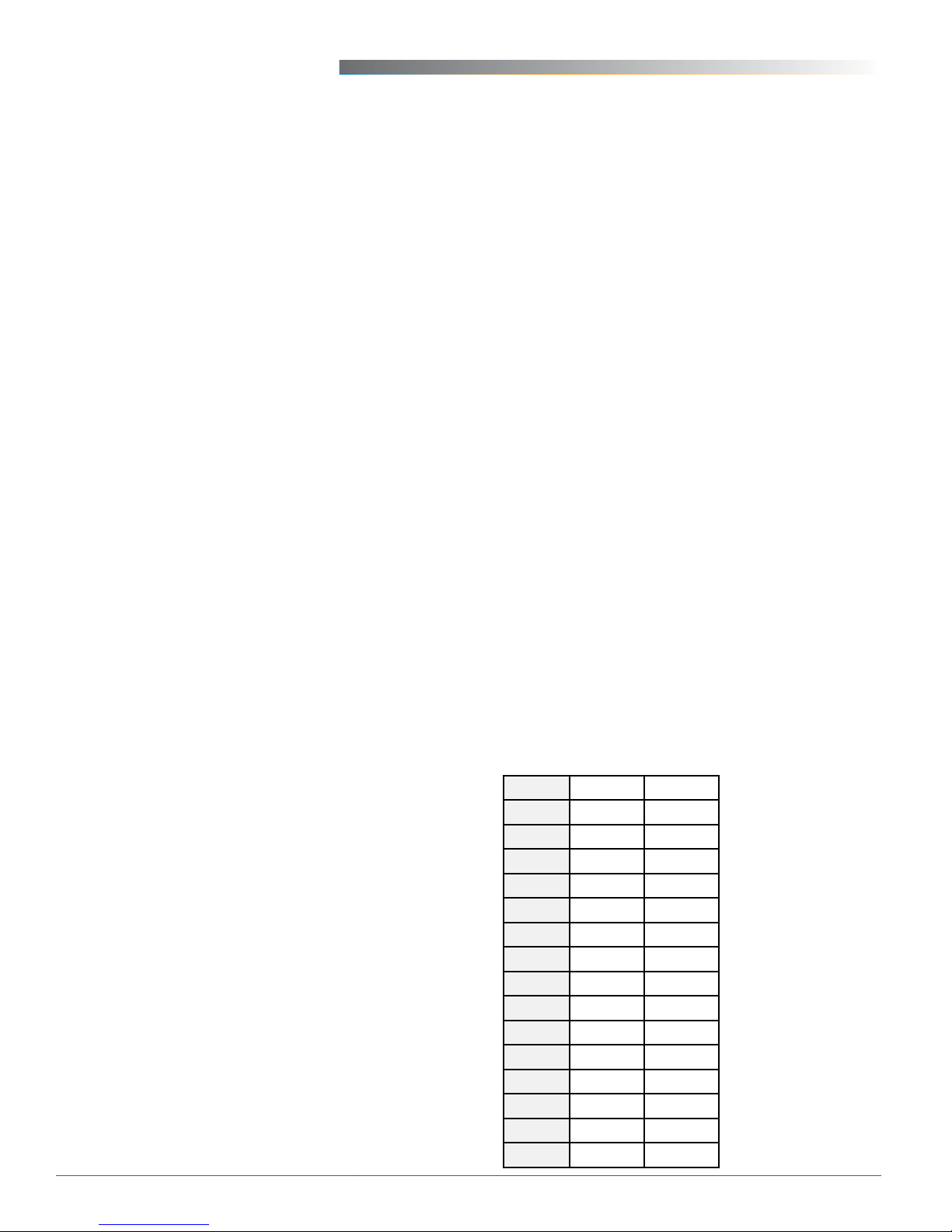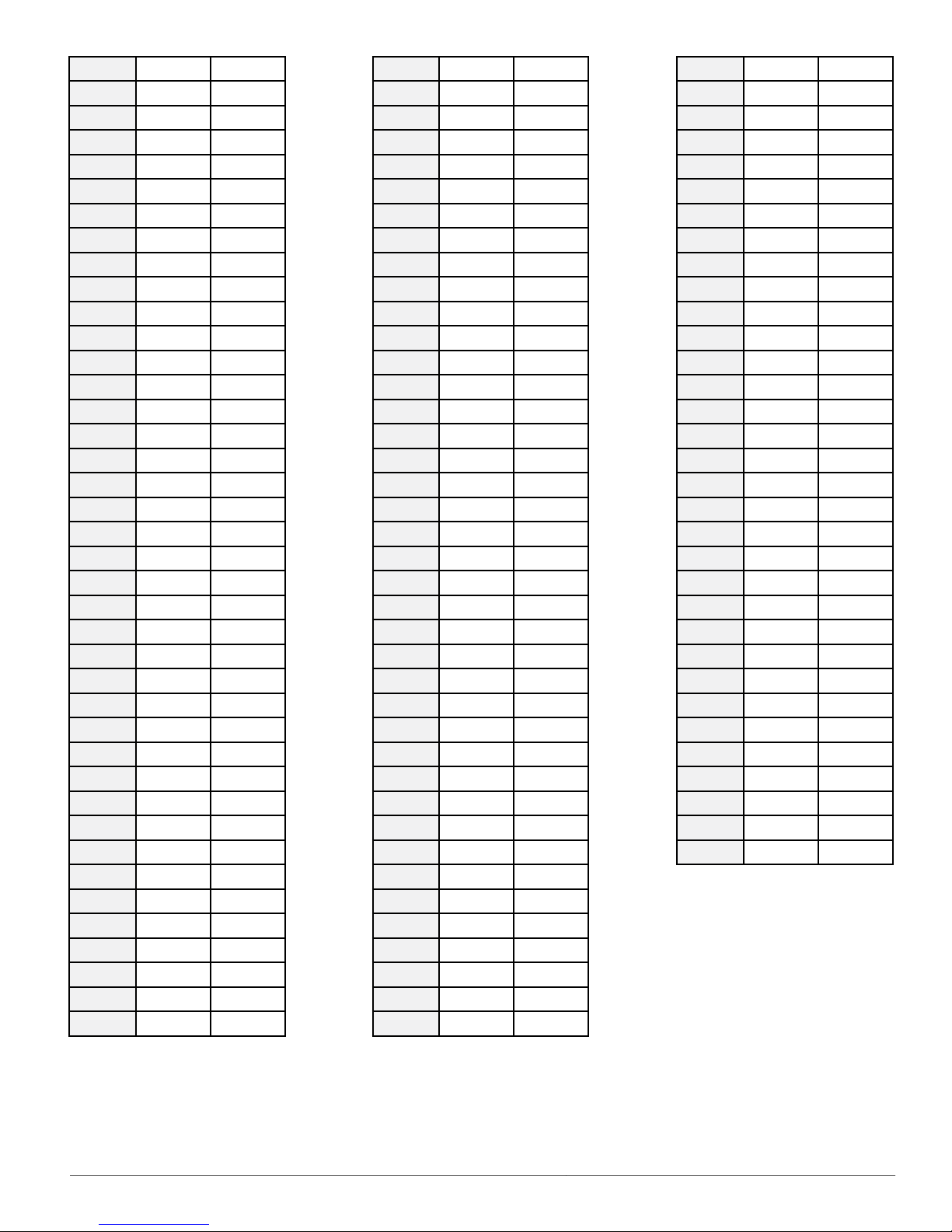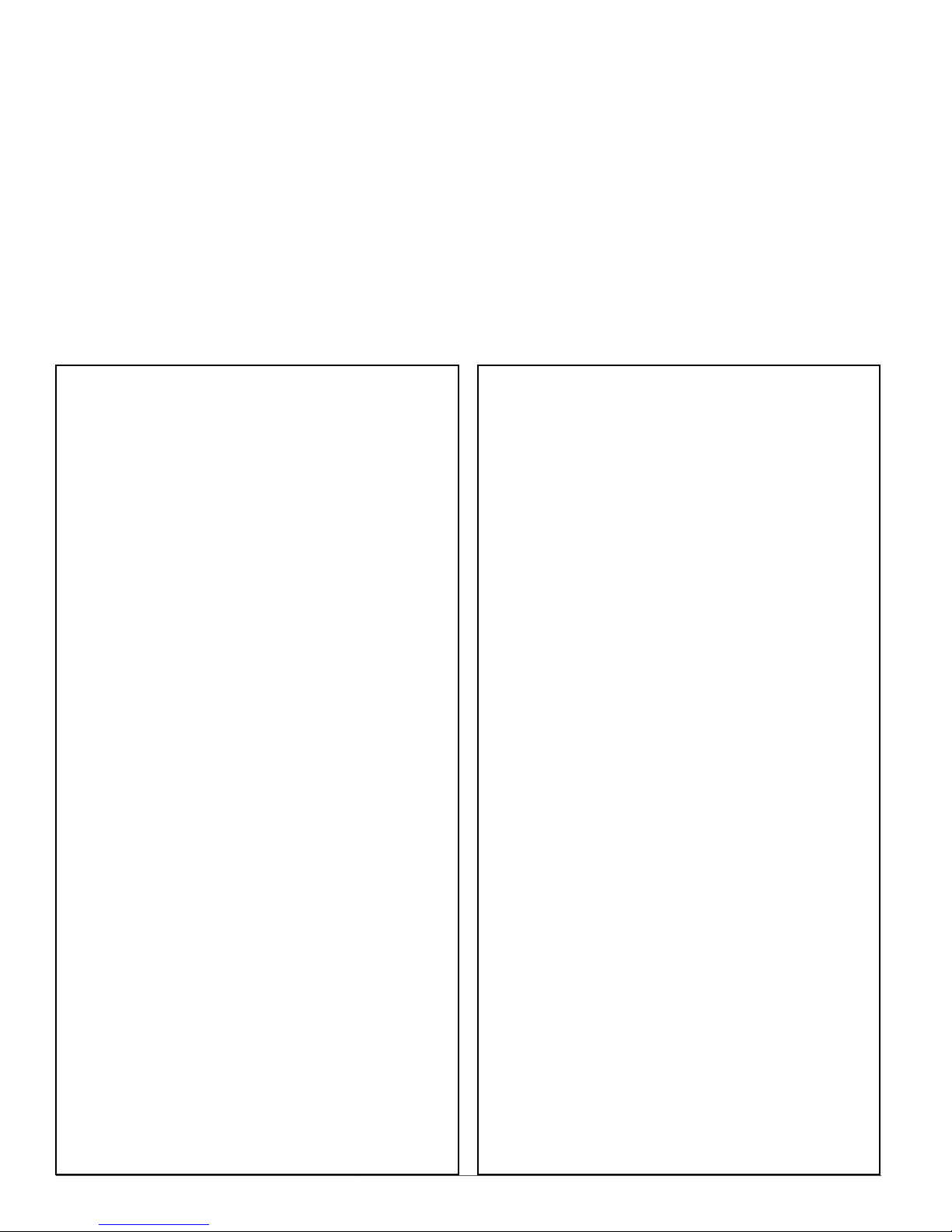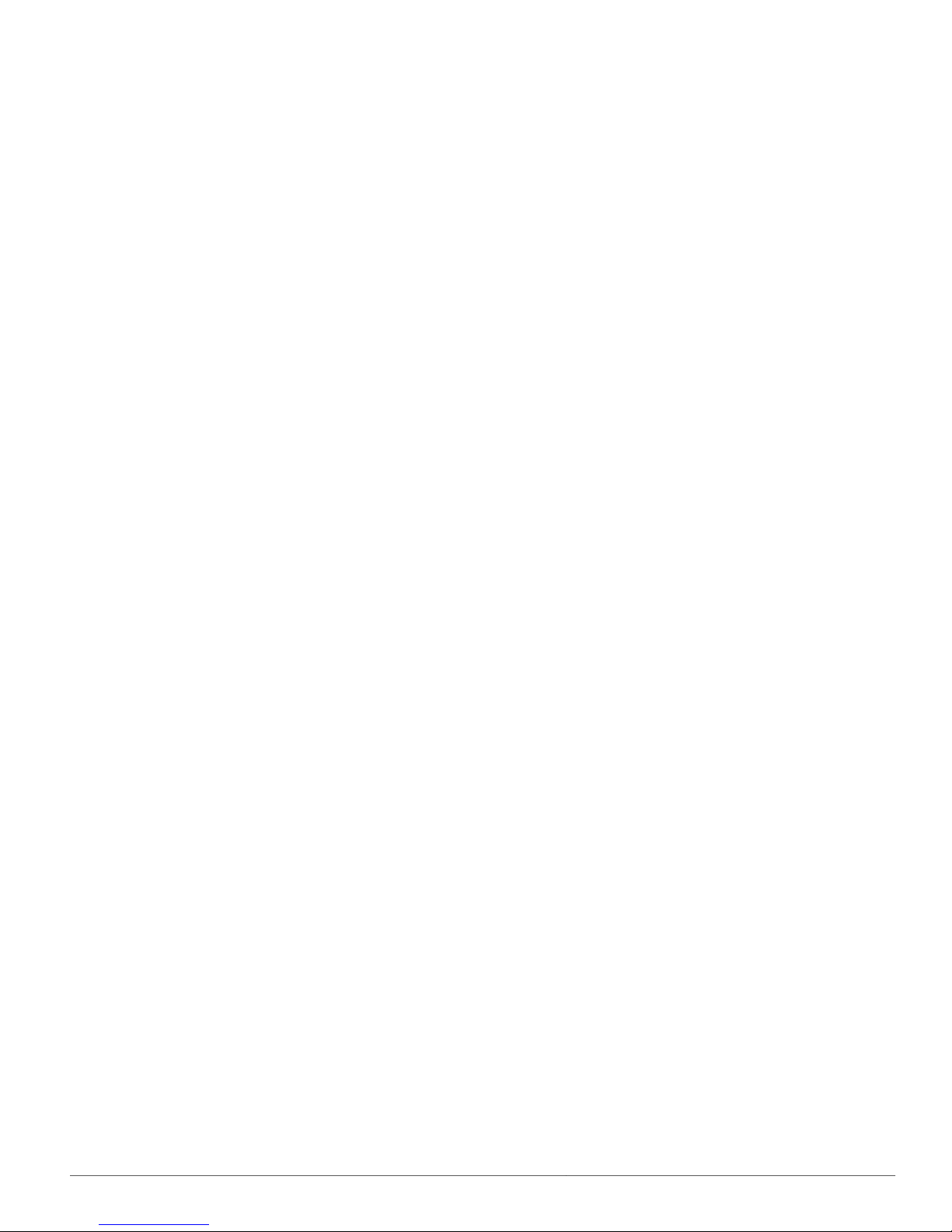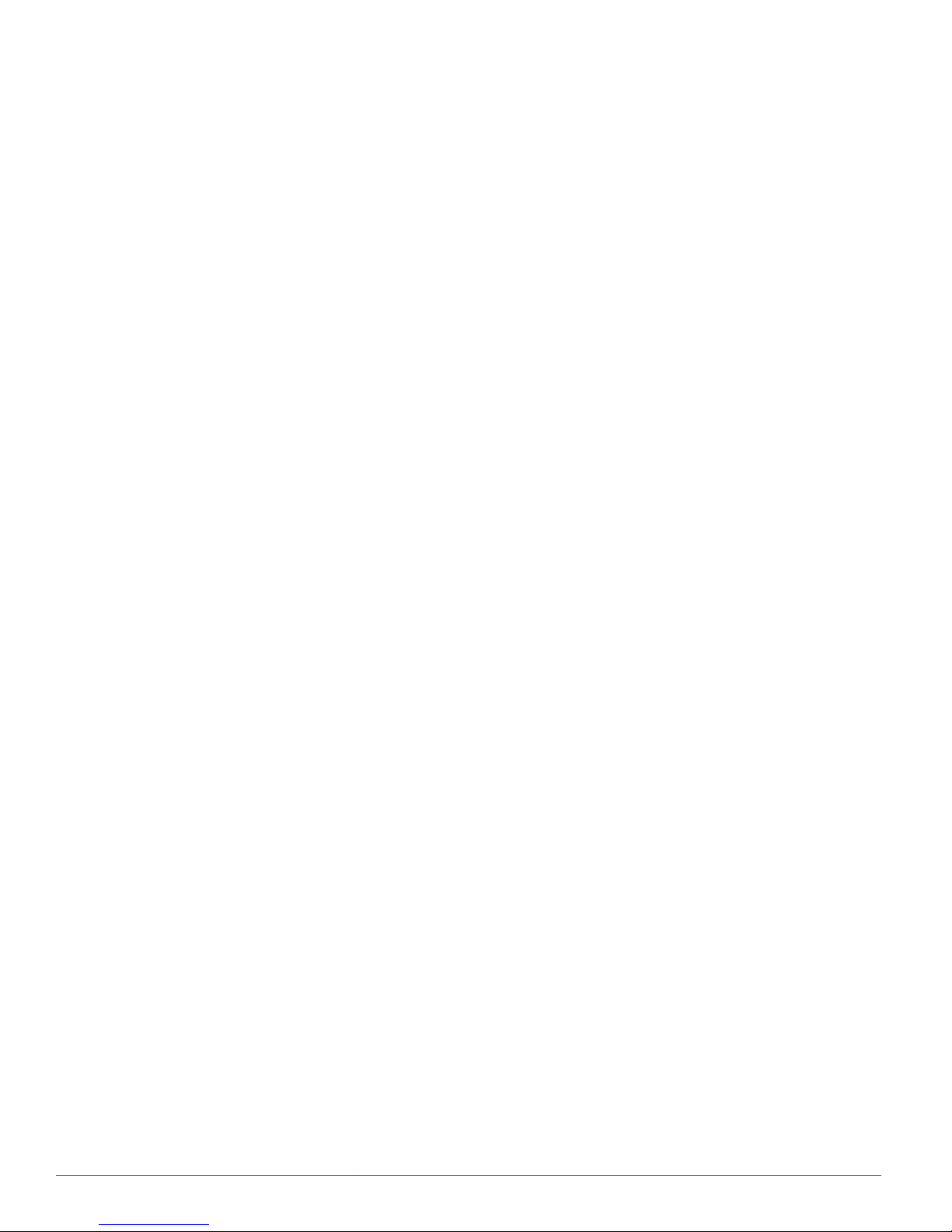STE-6014/6017/6018/6019/6020 Room Temperature Sensors 9 Application Guide, AN0412B Rev. B
KMC Controls, Inc.
19476 Industrial Drive
New Paris, IN 46553
574.831.5250
www.kmccontrols.com
Accessories
HMO-6036 Universal Backplate, Almond
HMO-6036W Universal Backplate, White
KMD-569x STE-6014/6017/6018 to Controller
Cable with RJ-45 to RJ-11 Con-
nectors (KMD-5693 = 25 ft.; KMD-
5694 = 50 ft.; KMD-5695 = 75 ft.)
KMD-5624 PC Data Port (EIA-485) Cable
KMD-5576 EIA-485 to USB Communicator
SP-001 Flat Blade and Hex End Screw-
driver
© 2013 KMC Controls, Inc. AN0412B Rev. B
Specifications
Connections Clamp (screw-type) terminals
or modular RJ-45 jack (see
Models on page 1)
Material Flame-retardant plastic, light
almond or white
Weight Approx. 1.25 oz. (35 grams)
Sensor
Type Type II thermistor
Accuracy ± 0.36° F (± 0.20° C)
Resistance 10,000 ohms @ 77° F (25° C)
NTC 4.37%/° C @ 25° C
Dissipation Constant 2 mW/° C
Temp. Reading Thermistor resistance
Rotary Setpoint Pot. 0–10K ohms ±20% (54–90° F or
12–32° C) linear
Optional Buon One momentary push buon,
shunts temperature sensor to
signal override condition
Optional LED Power requirements, 10 VDC
(12 VDC max); 5 mA max. cur-
rent draw at 12 VDC
Environmental Limits
Operating 34° to 125° F (1.1° to 51.6° C)
Shipping –40° to 140° F (–40° to 60° C)
Humidity 0 to 95% RH non-condensing
Important Notices
The material in this document is for information
purposes only. The contents and the product it
describes are subject to change without notice.
KMC Controls, Inc. makes no representations or
warranties with respect to this document. In no event
shall KMC Controls, Inc. be liable for any damages,
direct or incidental, arising out of or related to the
use of this document.
Troubleshooting
• Be sure the 10,000 ohm pull-up resistors on the
controller board are turned ON.
• Check wiring. To prevent excessive voltage drop,
use a conductor size that is adequate for the
wiring length!
• Check sensor conguration and tables in the
controller.
• Check voltage from the controller.
• Check that the sensor is NOT mounted on an
exterior wall, mounted on or near a large ther-
mal mass, blocked from normal air circulation
by obstructions, exposed to heat sources or to
sunlight, exposed to drafts from windows or air
vents, or exposed to air ow through the conduit
from leaks in plenum ducts. (See the Mounting
Considerations section above.)
Mounting Considerations
Sensors must NOT be:
• Mounted on an exterior wall.
• Mounted on or near a large thermal mass (e.g.,
concrete block wall).
• Blocked from normal air circulation by obstruc-
tions.
• Exposed to heat sources (e.g., lights, computers,
copiers, or coee makers) or to sunlight (at any
time of the day).
• Exposed to drafts from windows, diusers, or
returns.
• Exposed to air ow through the conduit (from
leaks in plenum ducts)—put plumber’s puy or
similar material inside the conduit to block air
ow.