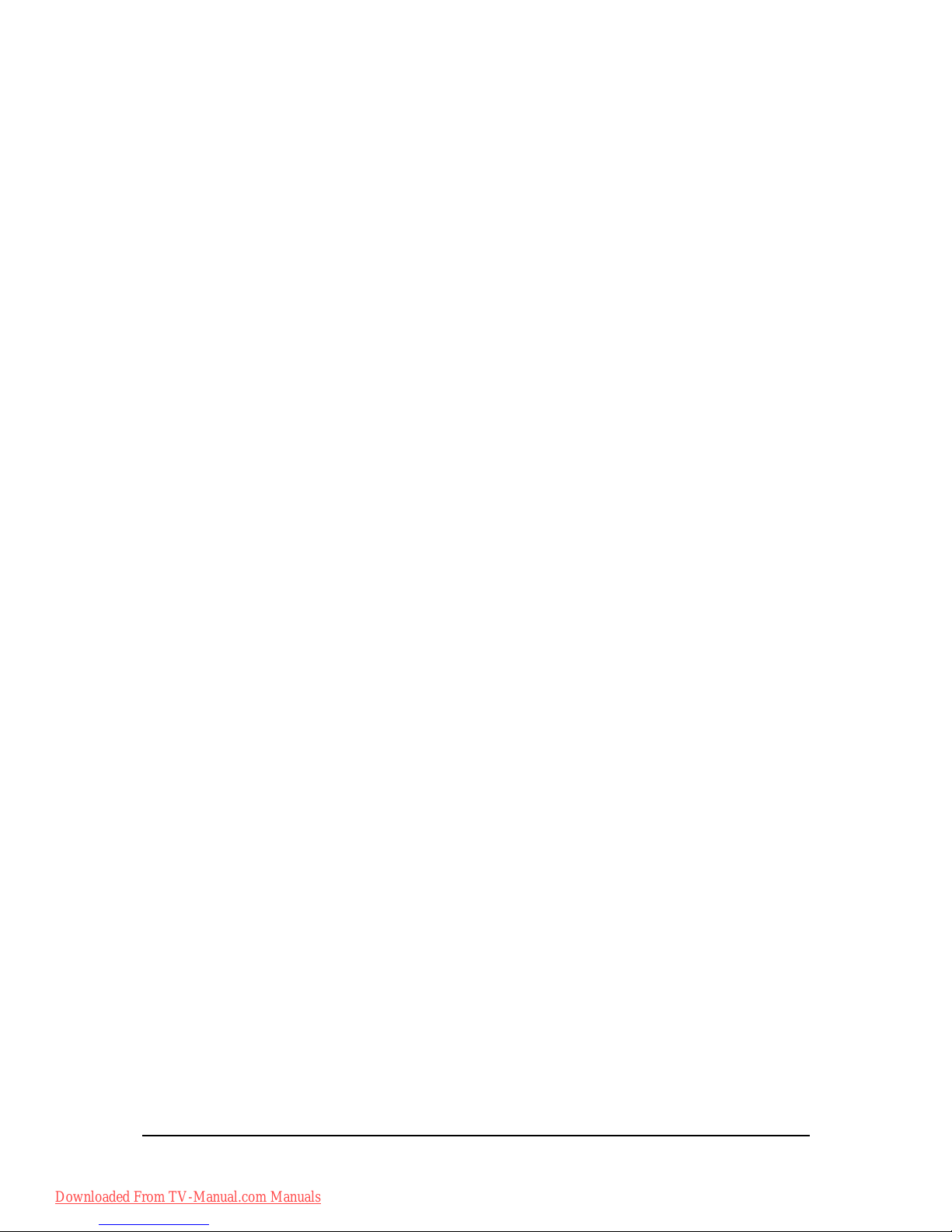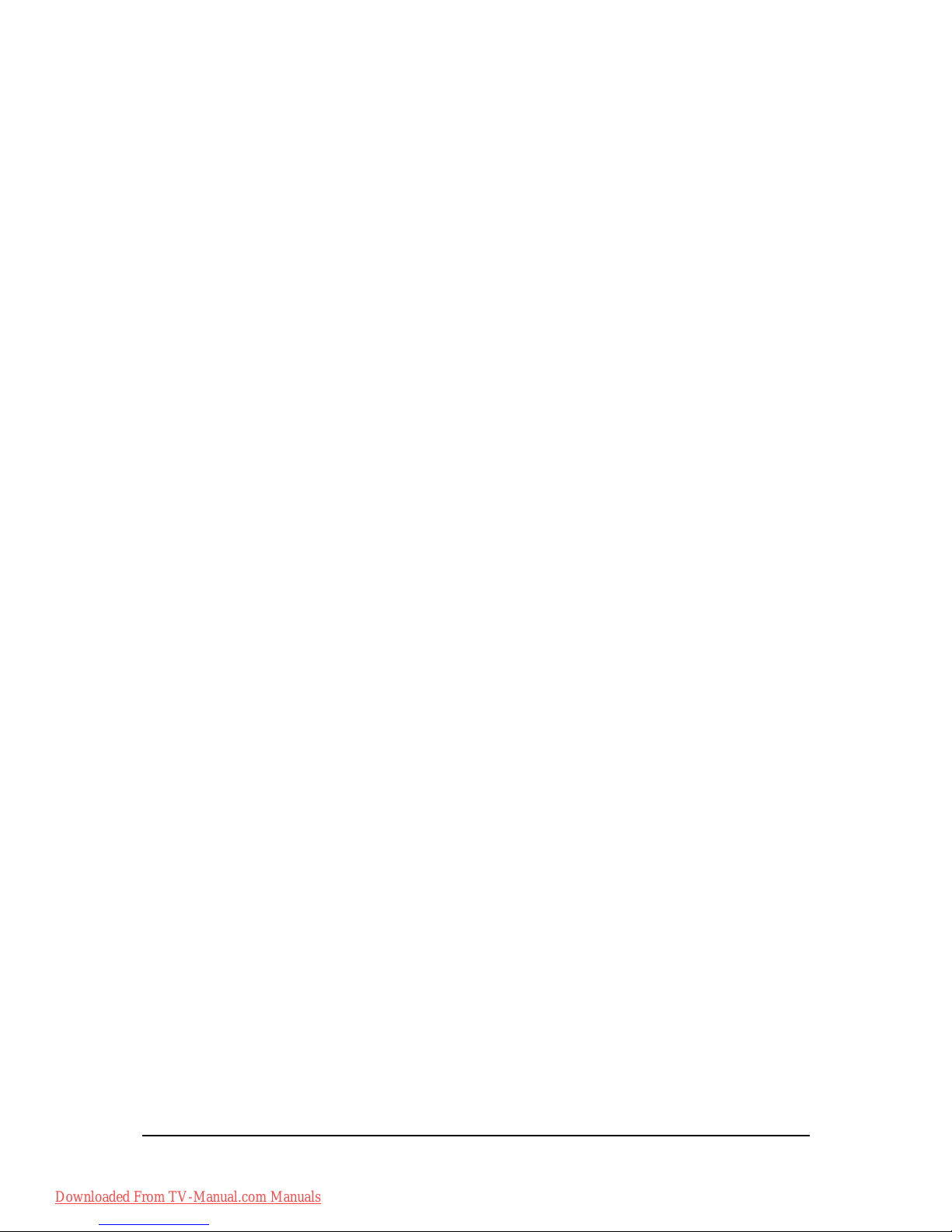2
Index
Index .........................................................................................................................2
Introduction ..............................................................................................................4
Video magnifier parts .......................................................................................................................4
Video magnifier EasyViewer, Silver, Quartz HD.........................................................................4
Screen.........................................................................................................................................4
Power cord..................................................................................................................................5
SCART connector (EasyViewer, Silver)......................................................................................5
HDMI-HDMI or HDMI-DVI connector (EasyViewer, Silver, Quartz HD) .....................................5
What would you need?.....................................................................................................................5
Aerial cable..................................................................................................................................5
HDMI–DVI, HDMI-HDMI, VGA-VGA connector (computer connector).......................................5
Audio cable..................................................................................................................................5
Safety and maintenance instructions ......................................................................6
Safety instructions............................................................................................................................6
Maintenance instructions..................................................................................................................7
First-time use............................................................................................................8
Connecting cables............................................................................................................................8
Set screen ........................................................................................................................................8
Checking whether the device works.................................................................................................8
Controls.....................................................................................................................9
Switching on/off................................................................................................................................9
Brief manual ...................................................................................................................................10
Slide table.......................................................................................................................................12
Control panel..................................................................................................................................12
Zoom in/zoom out......................................................................................................................12
Autofocus ..................................................................................................................................12
Negative reading.......................................................................................................................12
Photo mode...............................................................................................................................12
Positive reading.........................................................................................................................13
Factory settings.........................................................................................................................13
Help (voice buttons, helpt texts)................................................................................................13
Contrast.....................................................................................................................................13
Brightness .................................................................................................................................13
Background suppression...........................................................................................................13
Colour........................................................................................................................................13
Readhelp...................................................................................................................................13
Usage tips.......................................................................................................................................14
Reading.....................................................................................................................................14
Watch photos ............................................................................................................................14
Downloaded From TV-Manual.com Manuals