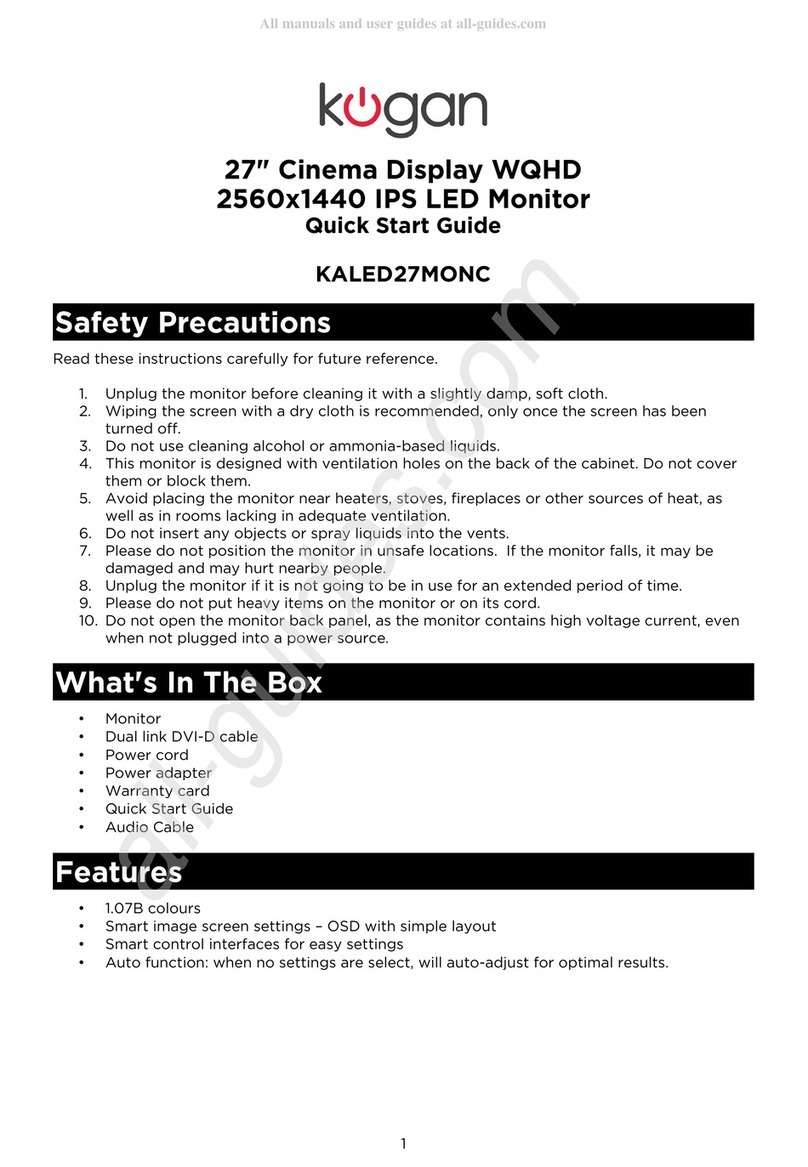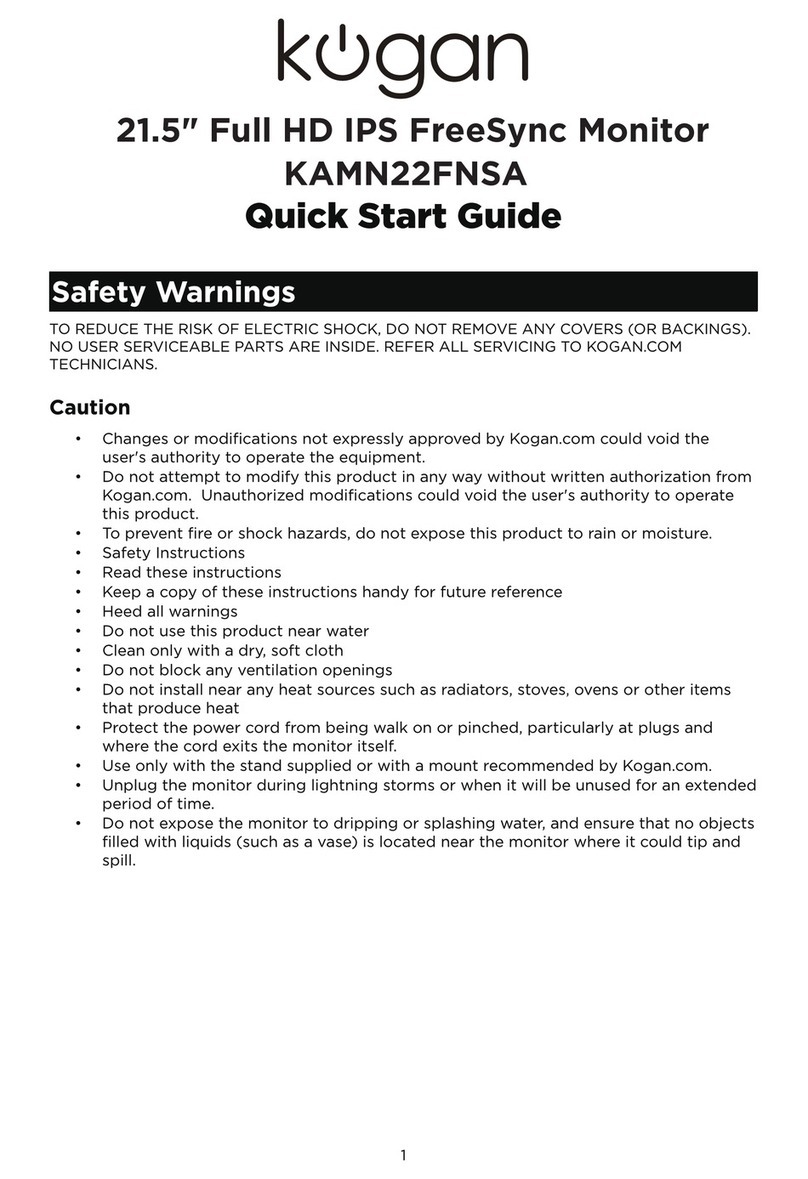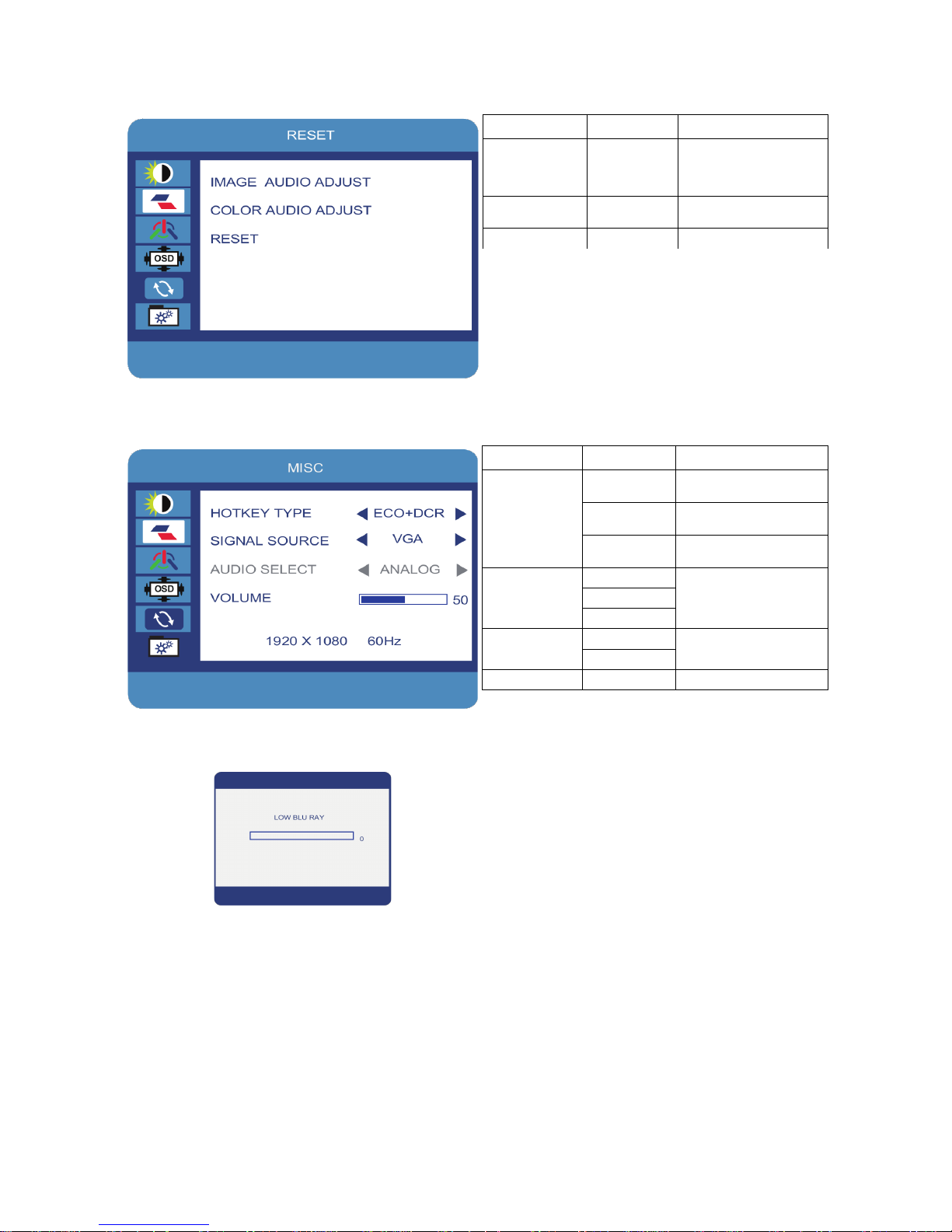Supported Timing Modes
Timing Mode VGA DV HDM
720 x 400 @ 70Hz Yes Yes Yes
640 x 480 @ 60Hz Yes Yes Yes
640 x 480 @ 75Hz Yes
800 x 600 @ 60Hz Yes Yes Yes
800 x 600 @ 75Hz Yes
1024 x 768 @ 60Hz Yes Yes Yes
1024 x 768 @ 75Hz Yes
1360 x 768 @ 60Hz Yes Yes Yes
1920 x 1080 @ 60Hz Yes Yes Yes
1920 x 1080 @ 100Hz Yes Yes Yes
1920 x 1080 @ 120Hz Yes Yes Yes
1920 x 1080 @ 144Hz Yes
Care and Maintenance
•Avoid exposing your monitor directly to sunlight or other heat sources. Place your
monitor a ay from the sun to reduce glare.
•Put your monitor in a ell ventilated area.
•Do not place any heavy things on top of your monitor.
•Make certain your monitor is installed in a clean, moisture-free area.
•Keep your monitor a ay from magnets, motors, transformers, speakers, and TV sets.
Safety Tips
•If smoke, abnormal noises or odours came out from your monitor, you should remove the
po er cord immediately and contact the Kogan customer support team.
•Never remove the rear cover of your monitor cabinet. The display unit inside contains
high-voltage parts and may cause electric shock to human bodies.
•Never try to repair your monitor yourself. Al ays call the Kogan customer support team
for information.
Troubleshooting
No Po er •Make sure the AC po er cord is securely connected to the
po er adapter and the po er supply is firmly connected to
the monitor.
•Plug another electrical device into the po er outlet to verify
that the outlet is orking.
•Make sure all signal cables are connected.
Po er on but no screen
image
•Make sure the video cable supplied ith the monitor is tightly
connected to the video output on the back of the computer.
•Adjust the brightness.
Wrong or abnormal
colours
•If any colours (red, green, blue) are missing, check the video
cable to ensure it is securely connected. Loose or broken pins
in the cable connector can cause an improper connection.
•Connect the monitor to another computer.
8