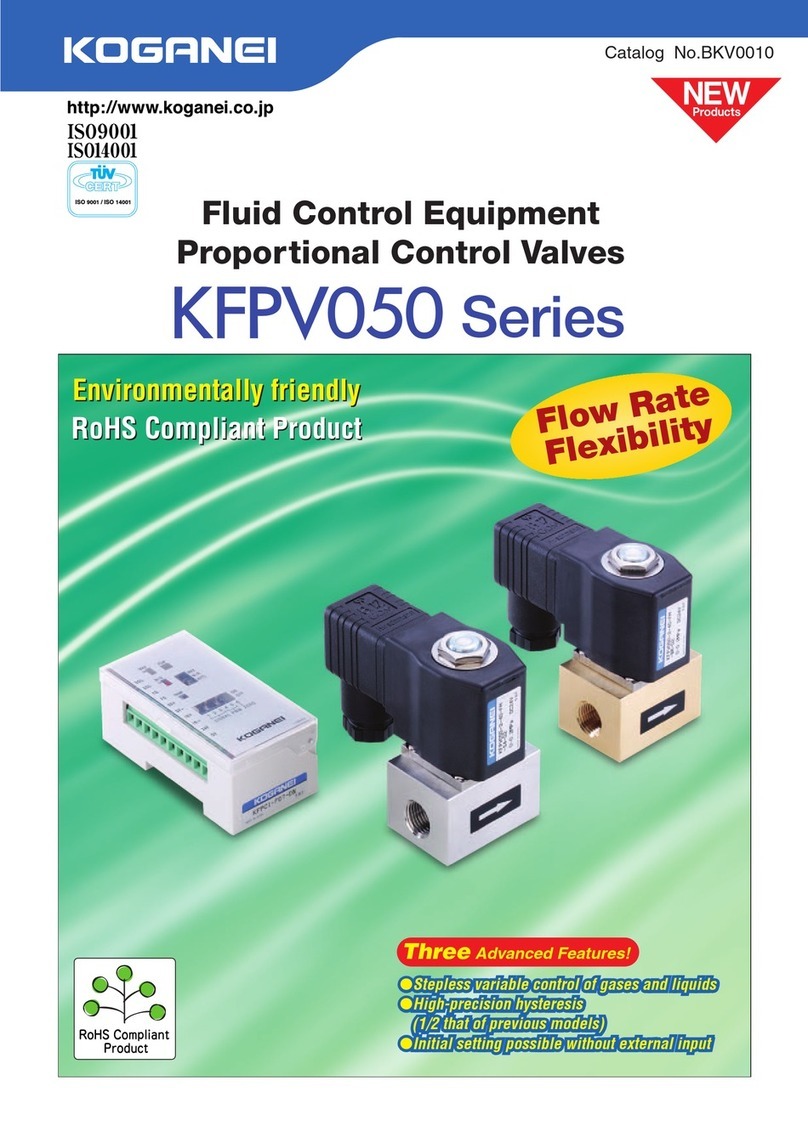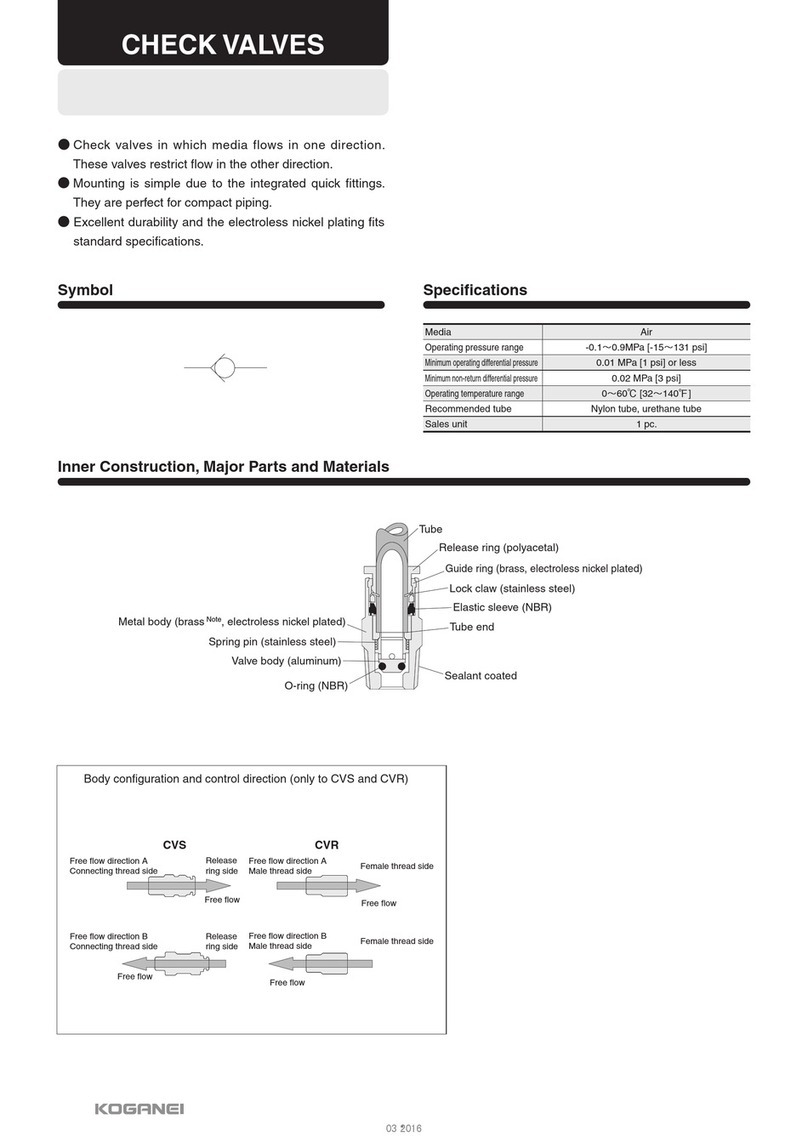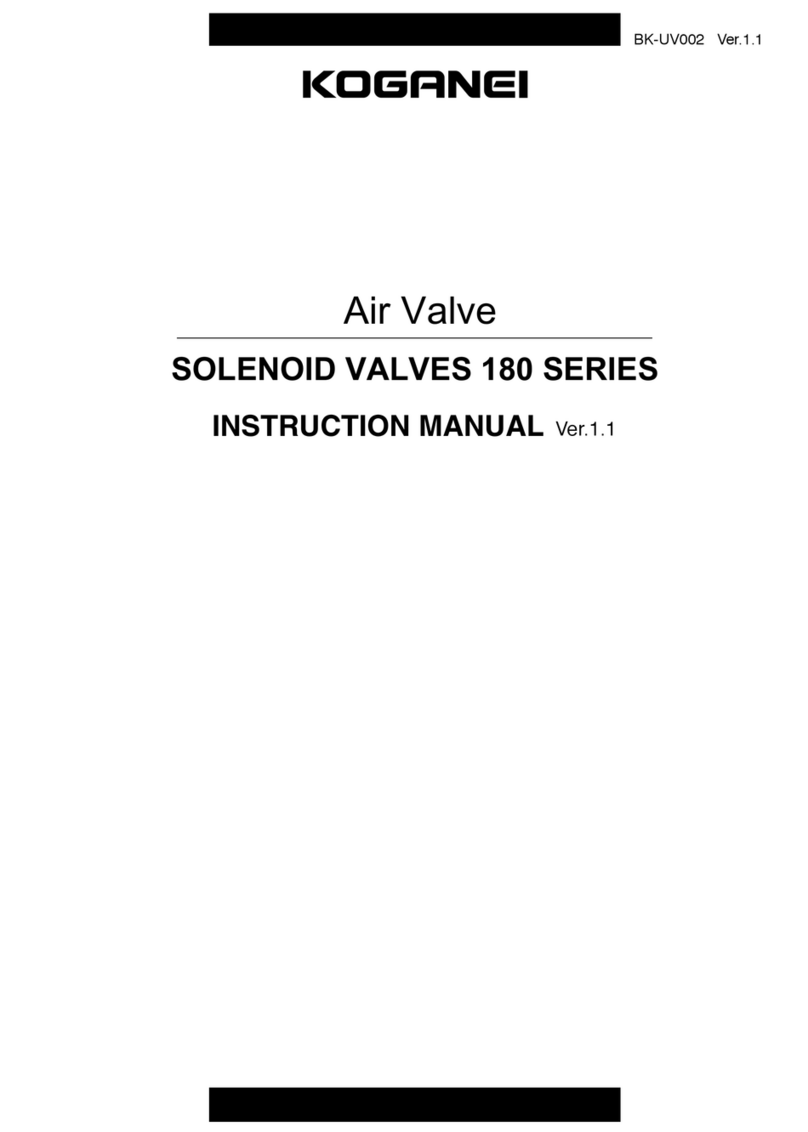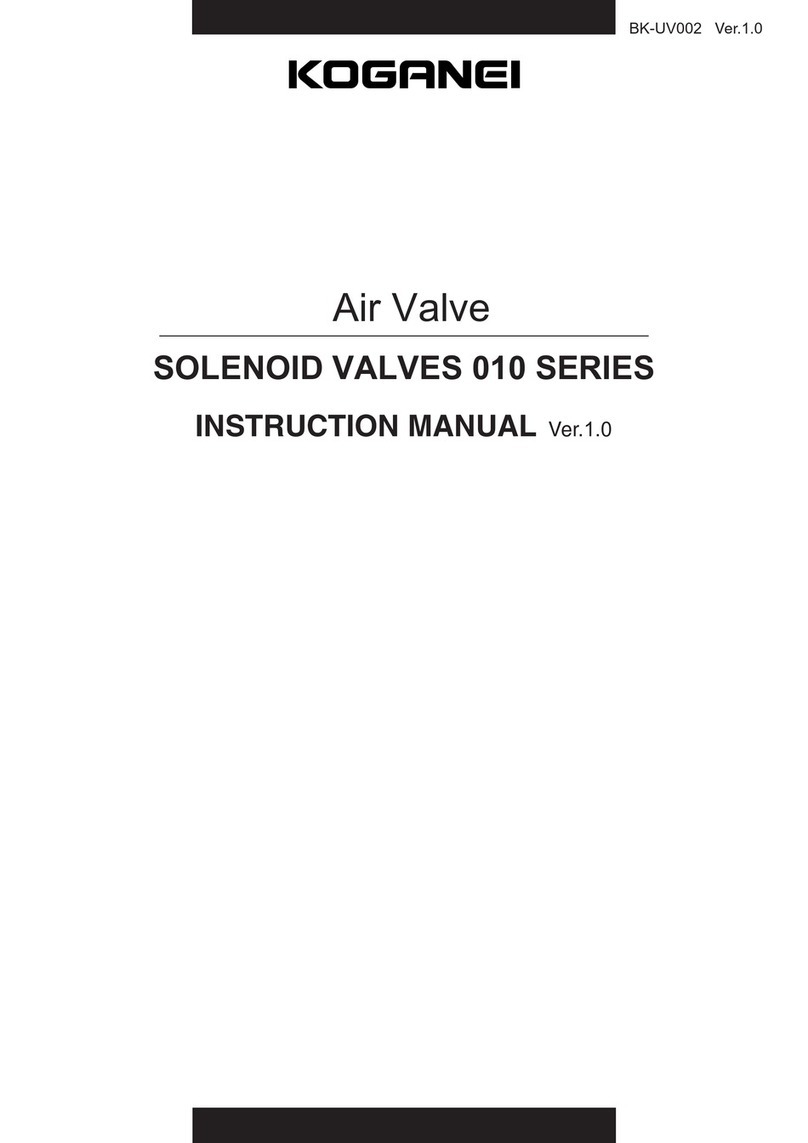2.Terms and Definitions
2. Terms and Definitions
Term Explanation and Definition
Node A controller and a device are connected to an EtherNet/IP network via
EtherNet/IP ports. EtherNet/IP recognizes each EtherNet/IP port connected
to the network as one node. When a device with two EtherNet/IP ports is
connected to the EtherNet/IP network, EtherNet/IP recognizes this device as
two nodes.
EtherNet/IP achieves the communications between controllers or the
communications between a controller and a device by exchanging data
between these nodes connected to the network.
Tag A minimum unit of the data that is exchanged on the EtherNet/IP network is
called a tag. The tag is defined as a network variable or as a physical
address, and it is assigned to the memory area of each device.
Tag set In the EtherNet/IP network, a data unit that consists of two or more tags can
be exchanged. The data unit consisting of two or more tags for the data
exchange is called a tag set.
Up to eight tags can be configured per tag set for OMRON controllers.
Tag data link In EtherNet/IP, the tag and tag set can be exchanged cyclically between
nodes without using a user program. This feature is called a tag data link.
Connection A connection is used to exchange data as a unit within which data
concurrency is maintained. The connection consists of tags or tag sets.
Creating a concurrent tag data link between specified nodes is called a
"connection establishment". When a connection is established, tags or tag
sets that configure the connection are exchanged between specified nodes
concurrently.
Connection
type There are two kinds of connection types for the tag data link connection.
One is a multi-cast connection, and the other is a unicast (point-to-point)
connection. The multi-cast connection sends an output tag set in one packet
to more than one node. The unicast connection separately sends one output
tag set to each node. Therefore, multi-cast connections can reduce a
communications load if one output tag set is sent to more than one node.
Originator and
target To perform tag data links, one node requests the opening of a
communications line called a "connection".
The node that requests to open the connection is called an "originator", and
the node that receives the request is called a "target".
Tag data link
parameter A tag data link parameter is the setting data to perform tag data links.
It includes the data to set tags, tag sets, and connections.
EDS file A file that describes the number of I/O points for an EtherNet/IP device and
parameters that can be set via EtherNet/IP.