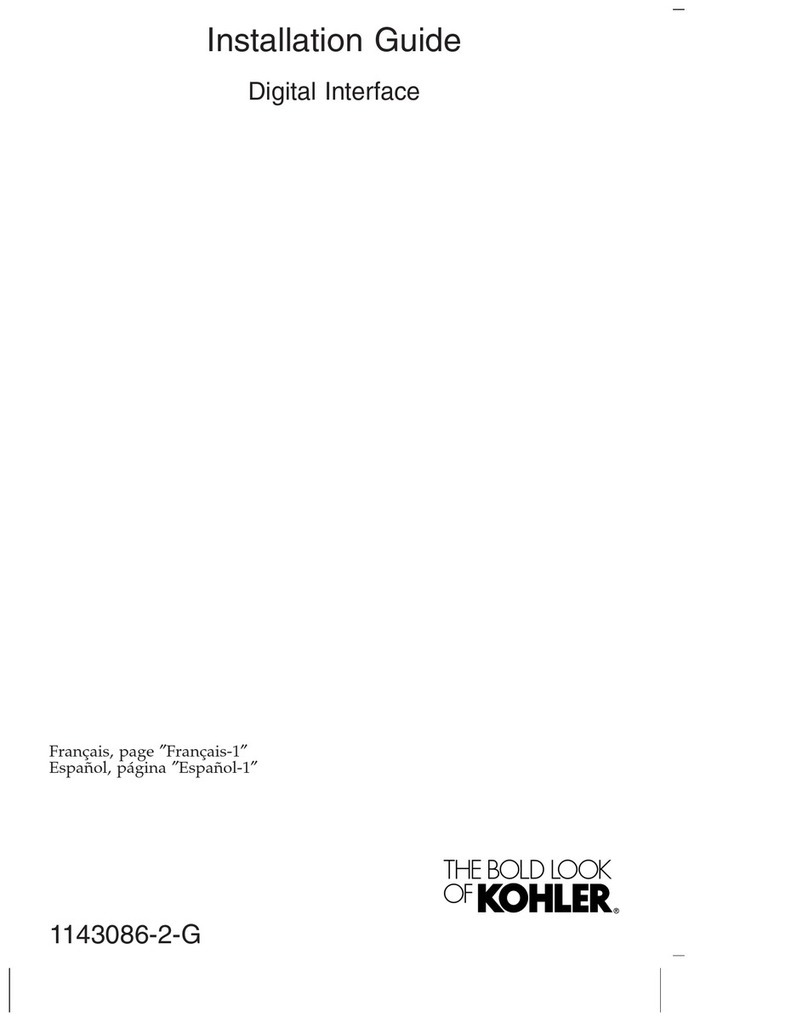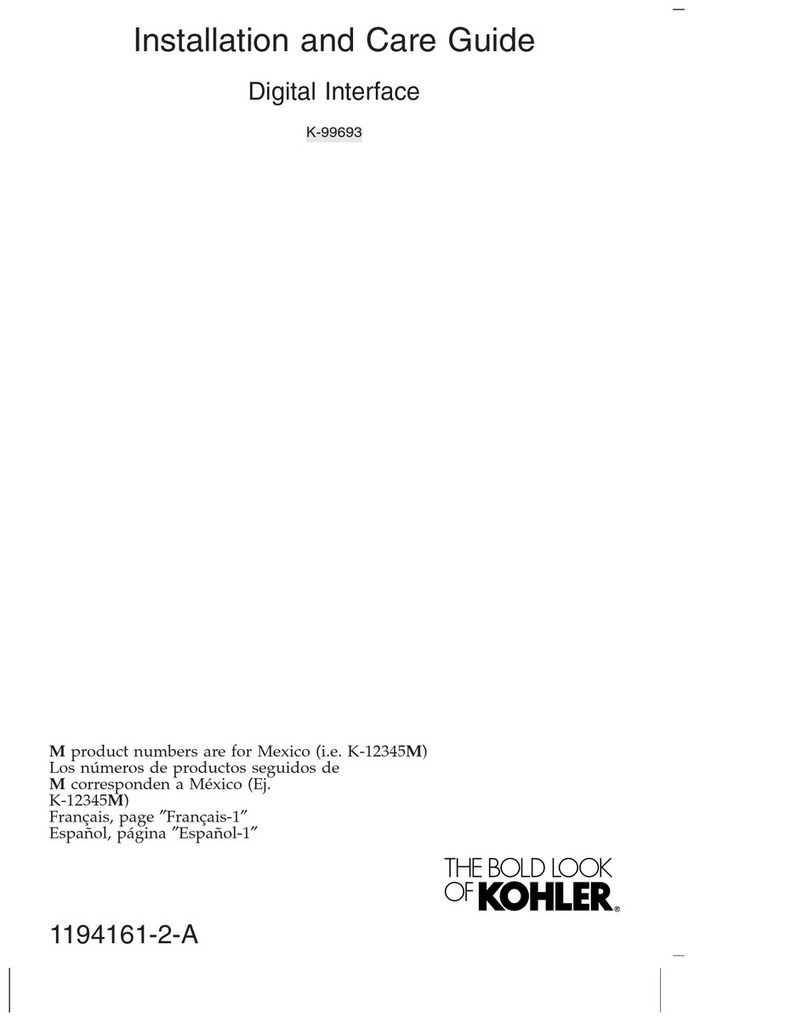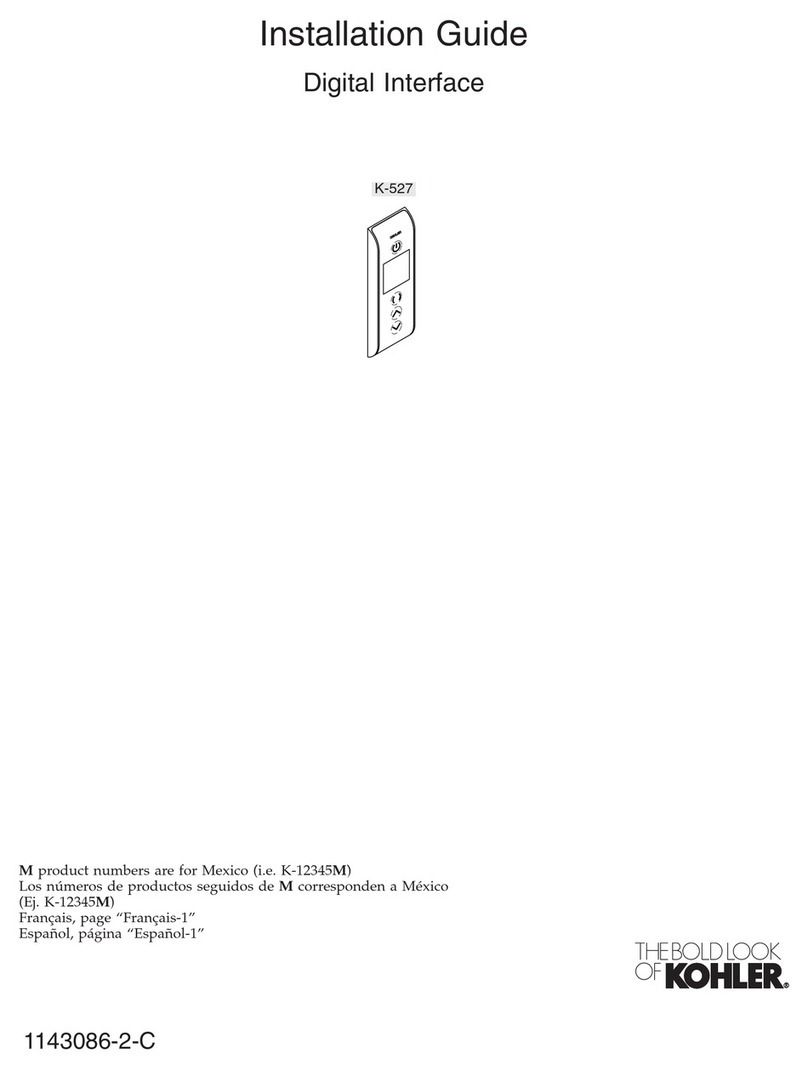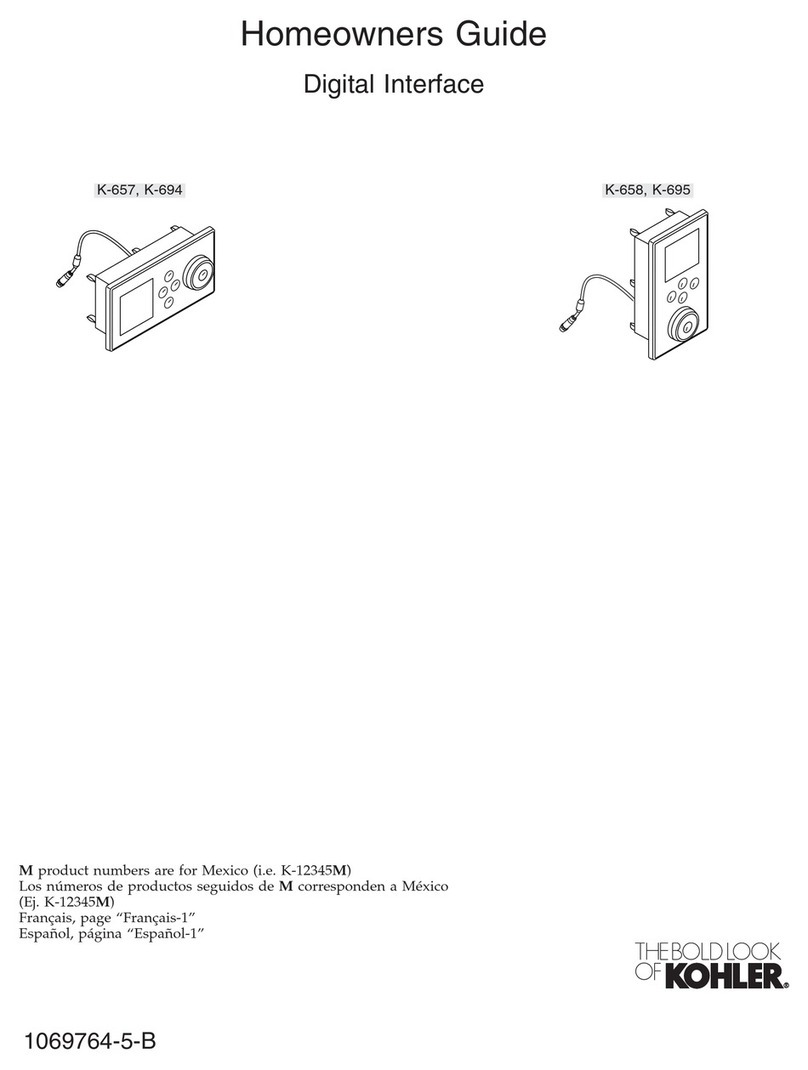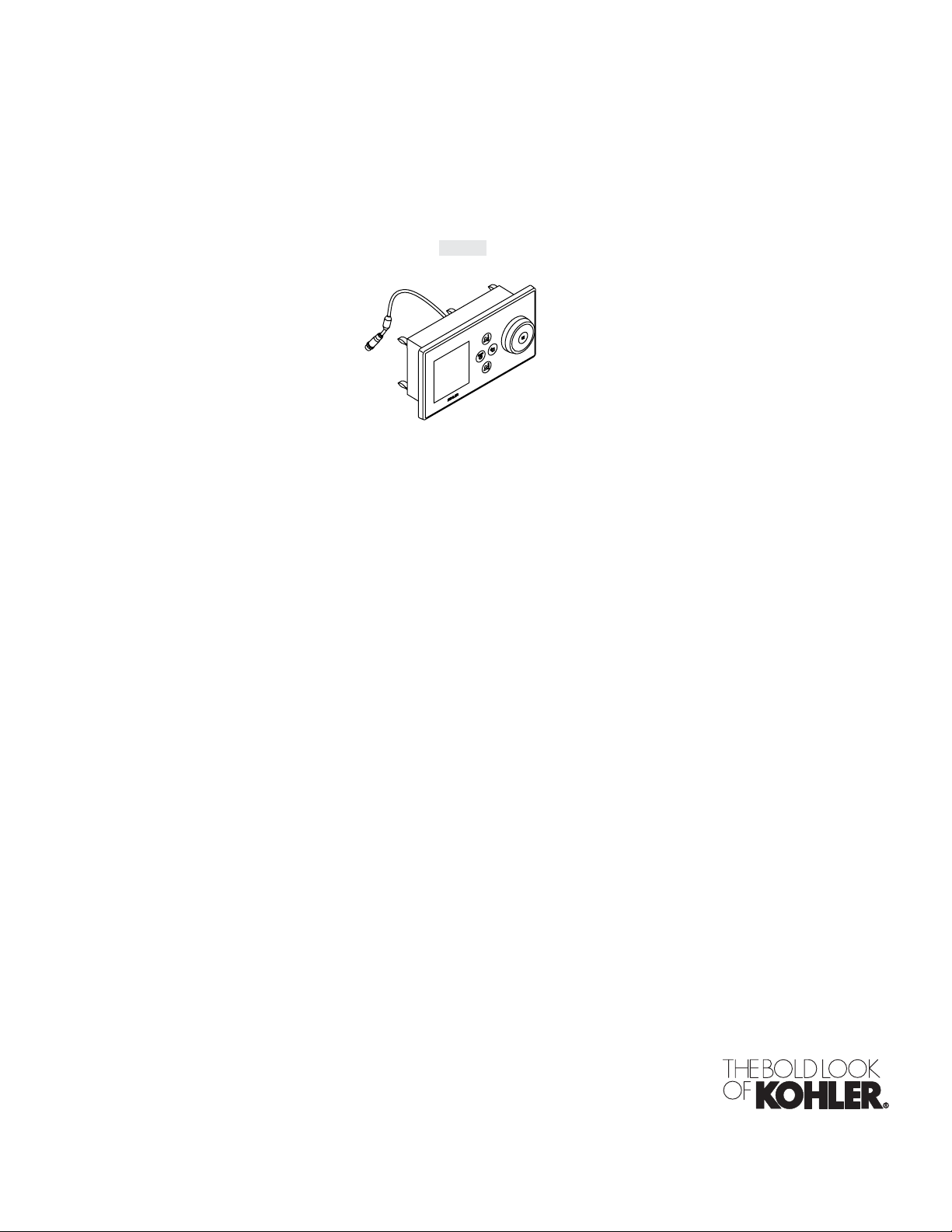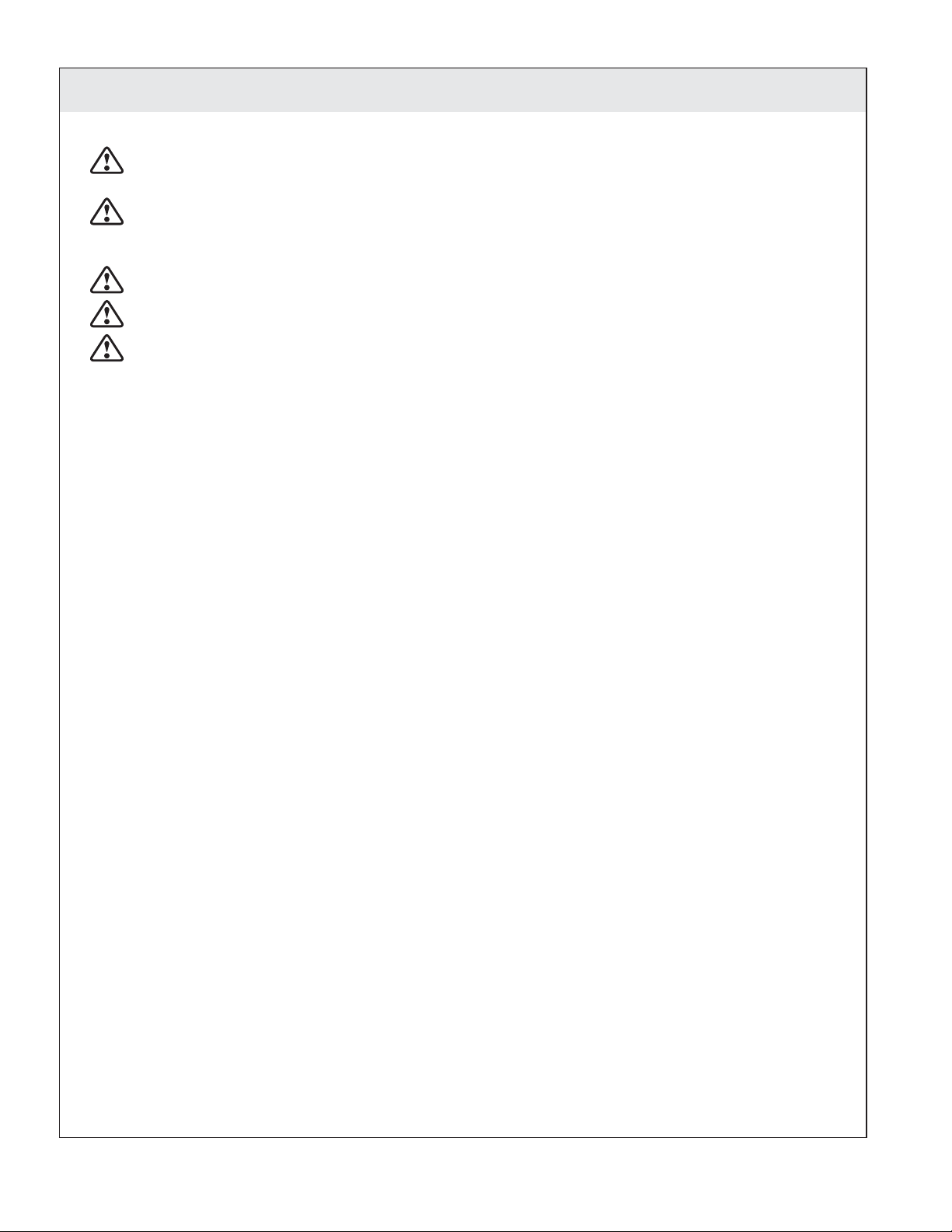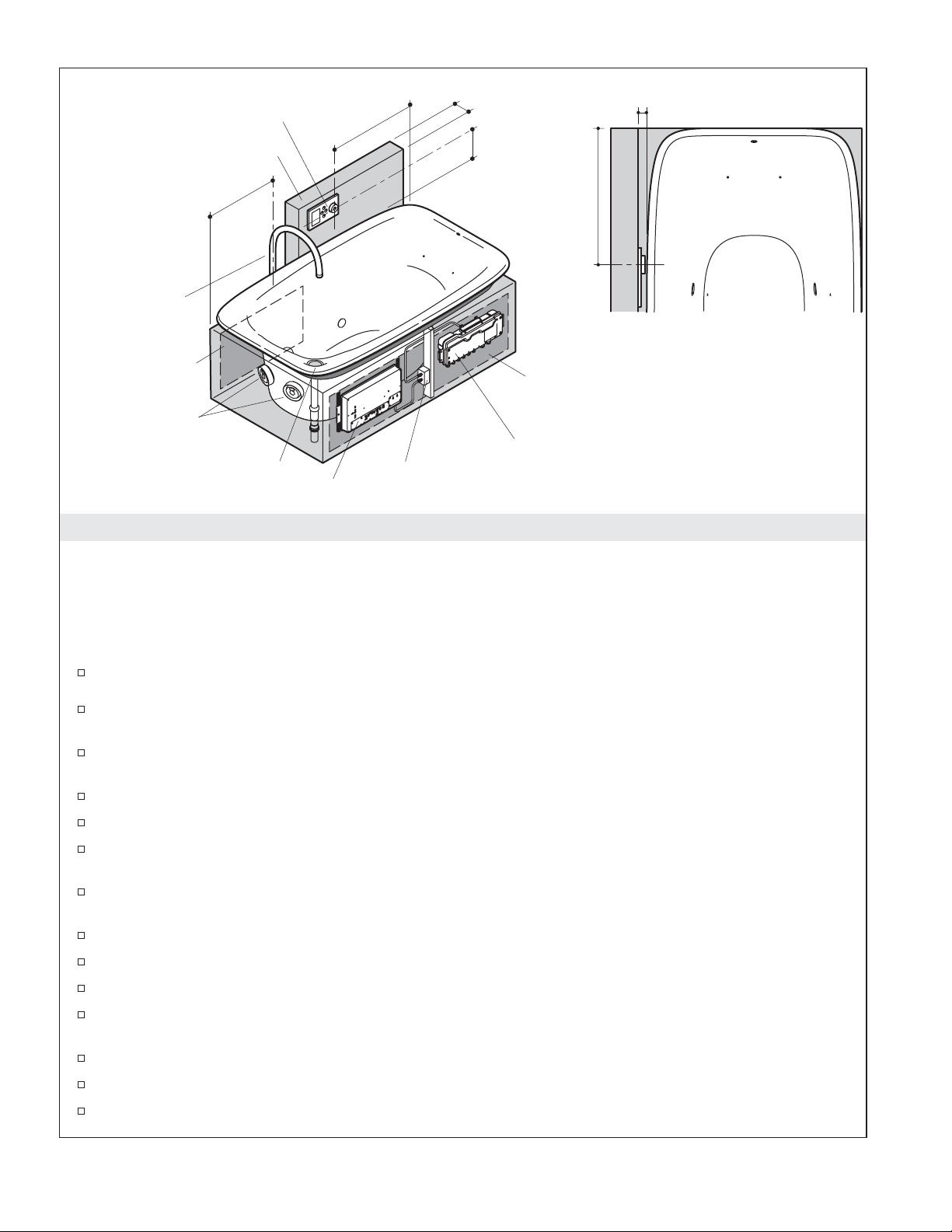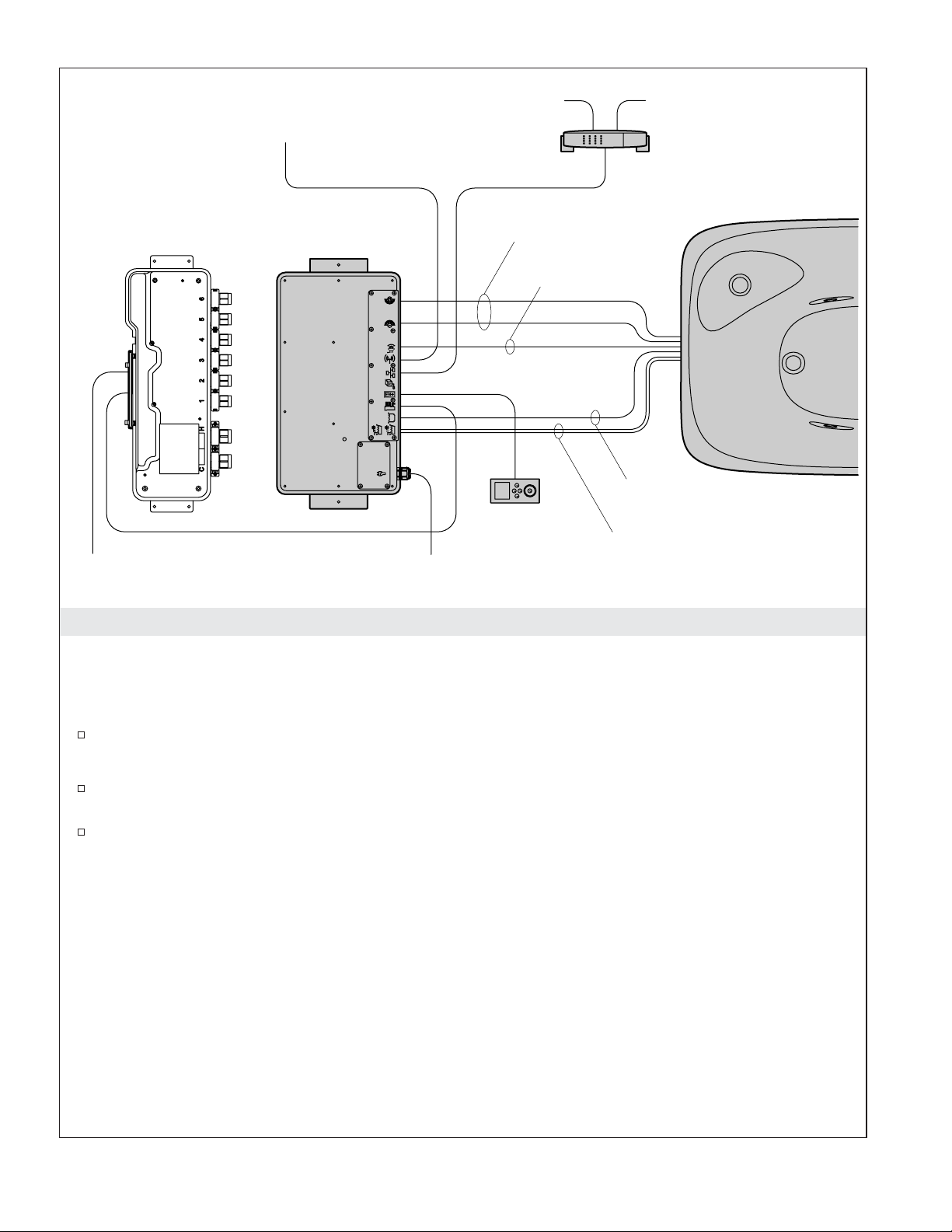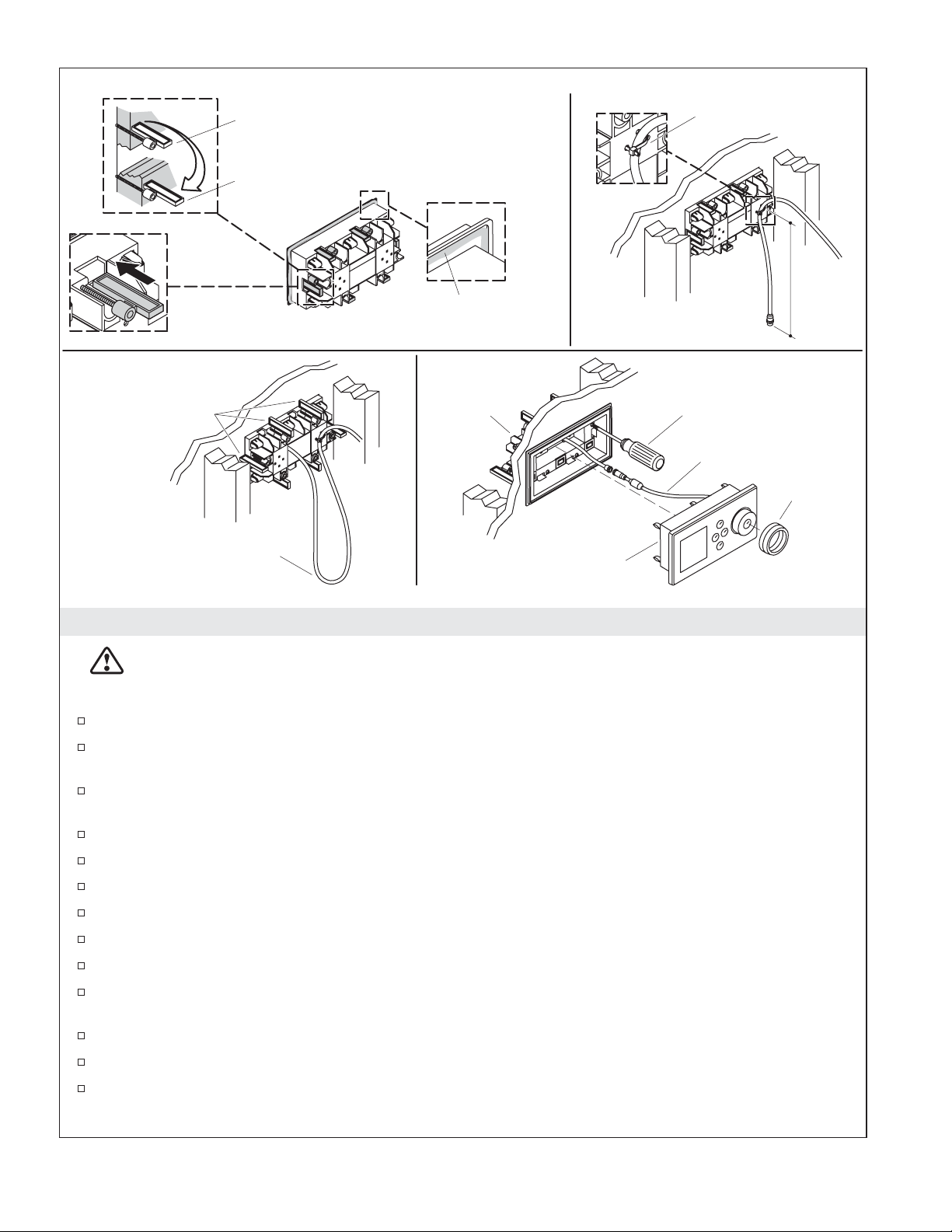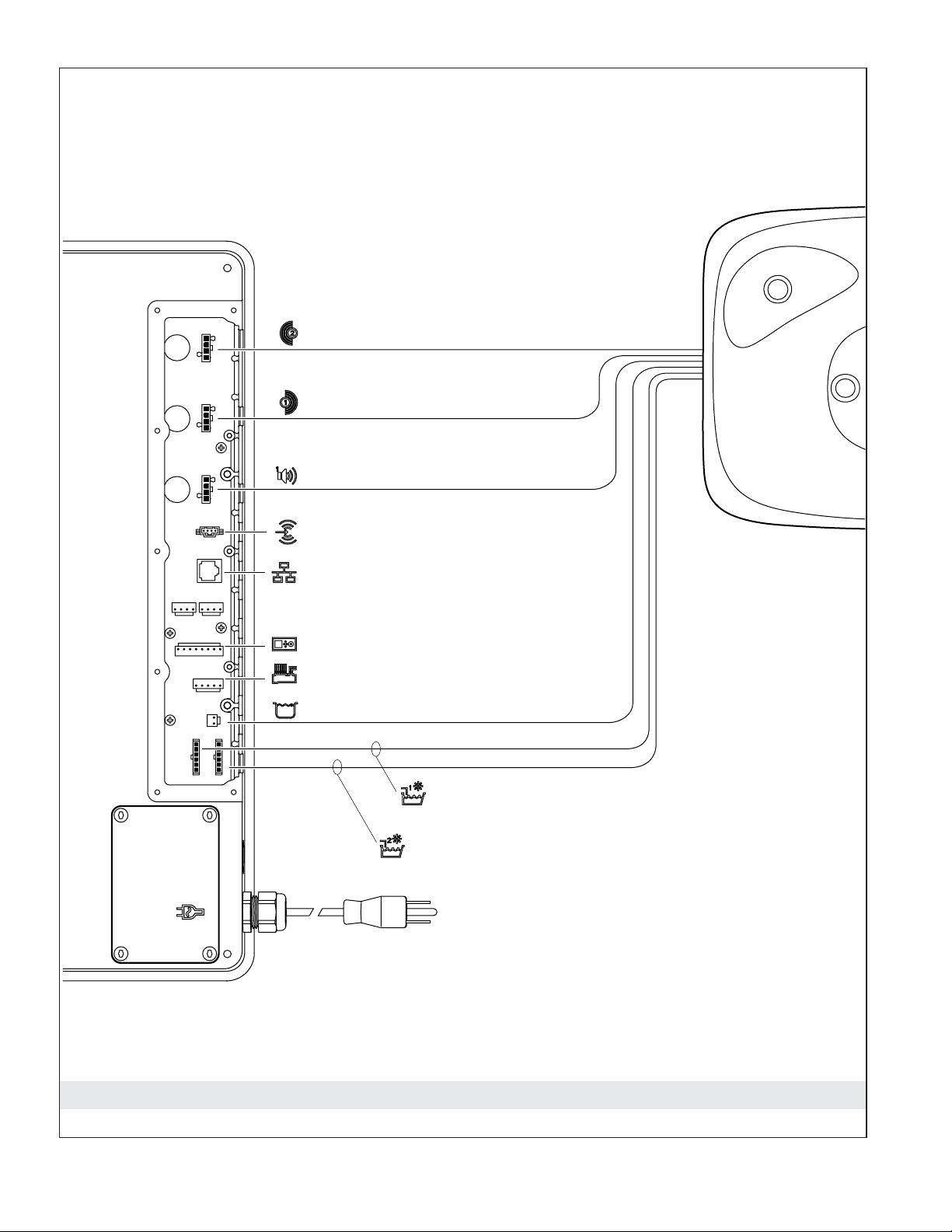Installation Overview
For best results, follow the recommended installation sequence below. Refer to content in this guide as well
as the Installation Guides packed with each component of your bathing system.
NOTE: Illustration above shows a typical installation with the preferred installation locations for the
digital interface, media module and the digital mixing valve (optional).
Recommended Installation Sequence
Determine the installation location for the media module, and digital mixing valve (if used).
Frame the island for the bath. Provide a properly dimensioned stud pocket for the media module
(required) and the digital mixing valve (optional).
Determine the location for the access panels (required) for servicing the bath transducers, media
module, and digital mixing valve (if used). Plan the island construction accordingly.
Install the island deck. Use the cut-out templates supplied with the bath when preparing the deck.
Frame the false wall for the digital interface.
Route all plumbing to include: supply lines (spout and handshower), drain line, and valve (if
applicable).
Install the electrical outlet(s) in close proximity to the media module and valve (optional)
installation location(s).
Route the Ethernet cable to a router, if applicable.
Route the digital interface cable to the media module.
Finish the false wall.
Install the digital interface and media module. Follow the installation instructions packed with each
product.
Install the bath and drain.
Connect all cables.
Finish the island walls and install the front and rear access panels.
Rear Access
Panel
Overflow Location (LH Shown)
Front Access Panel
24" (61 cm) Min
36" (91.4 cm) Max
3/4" (1.9 cm)
10"
(25.4 cm)
4" (10.2 cm)
Digital Interface
Media Module
34" (86.4 cm)
to Knob
34" (86.4 cm)
to Knob
Outlet
Fill Spout
Digital Mixing Valve
False Wall
Transducers
Kohler Co. 5 1093343-2-B