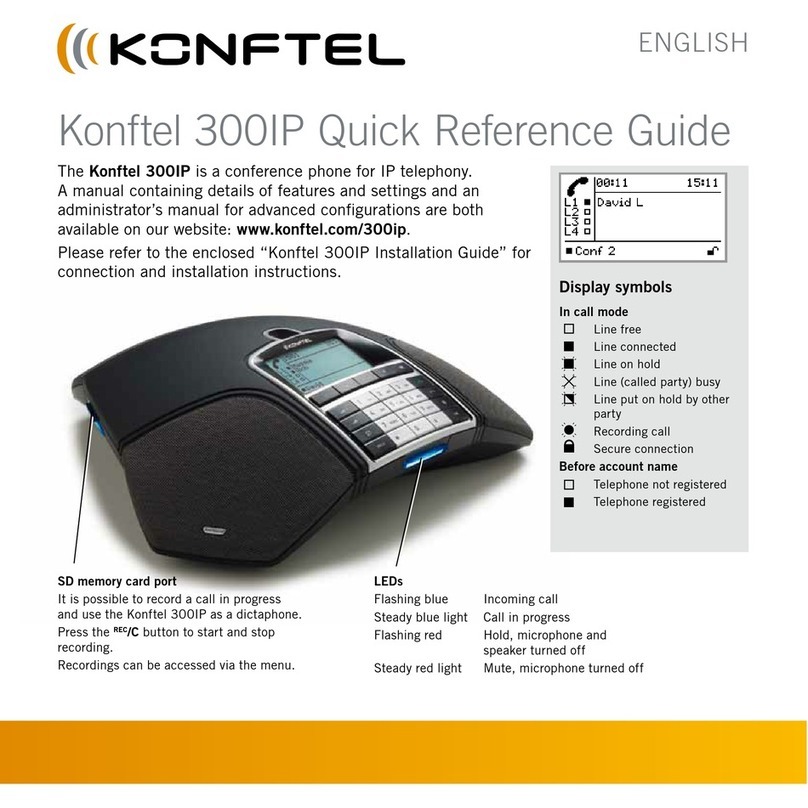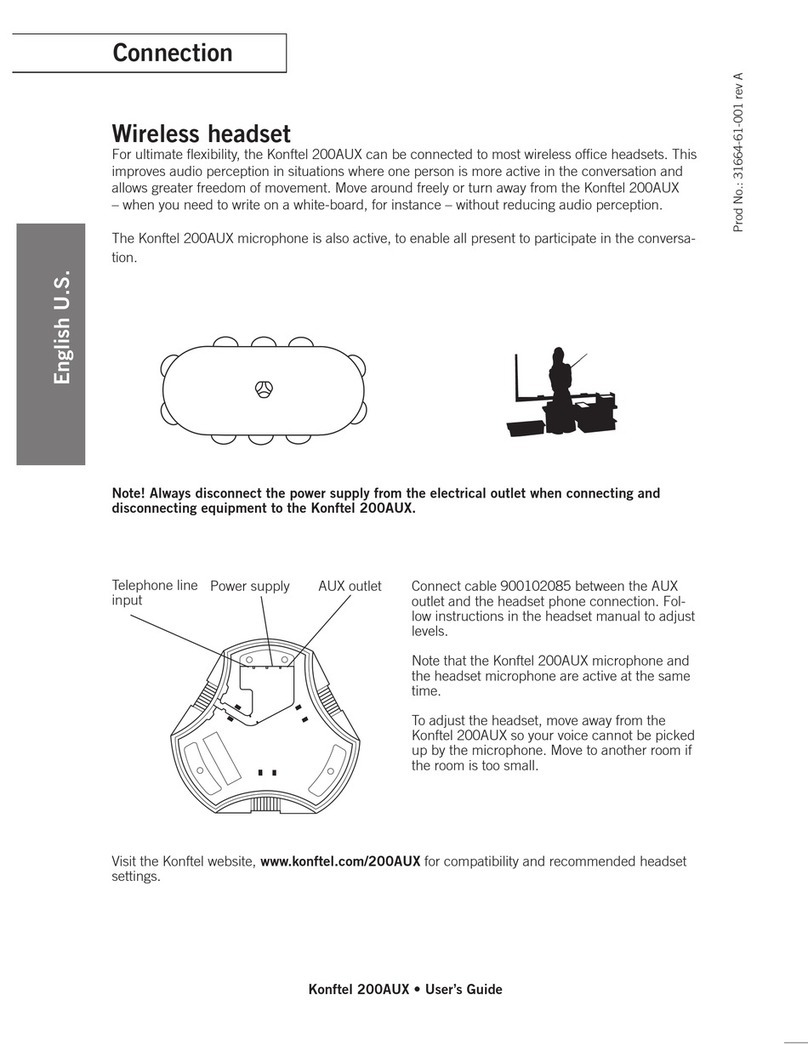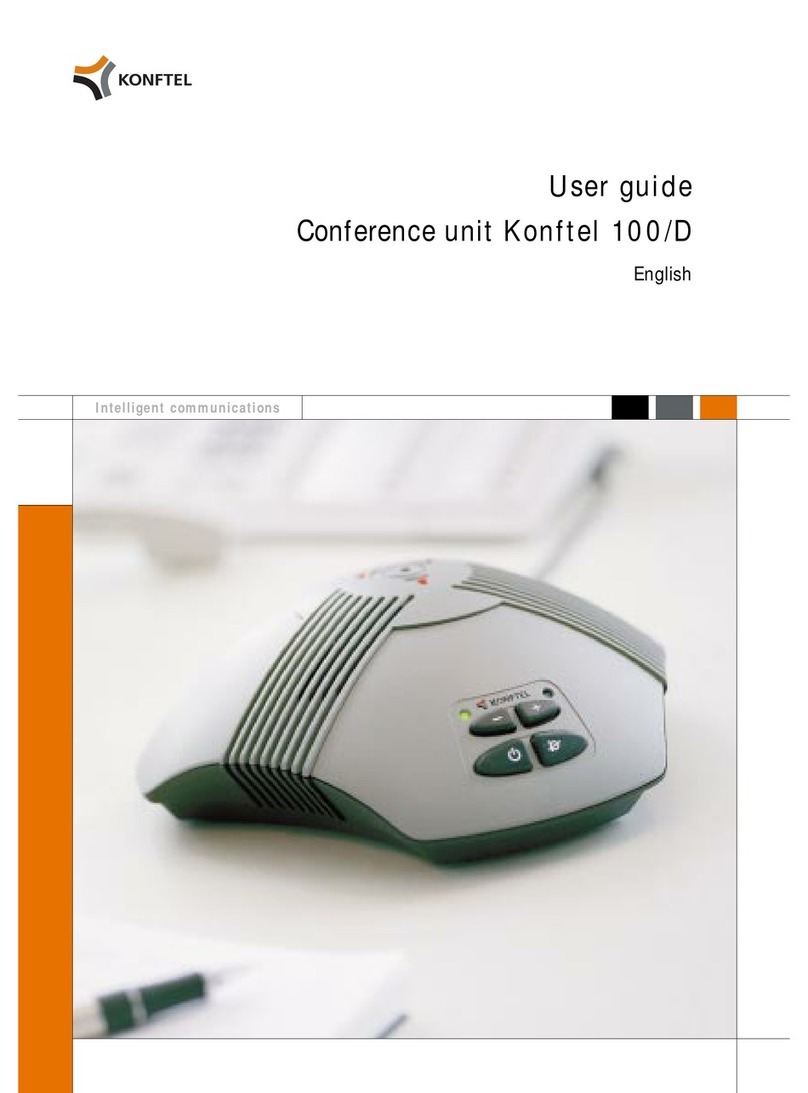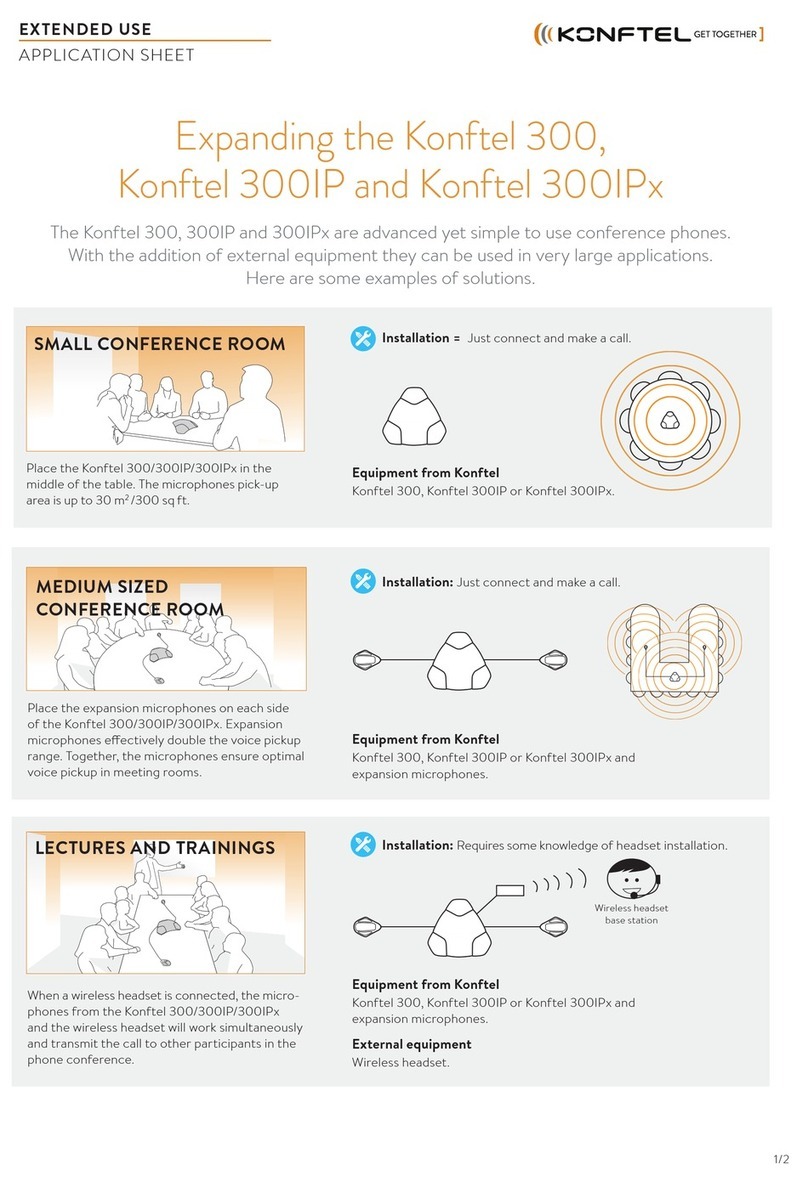The PA box connects the conference phone with an existing PA system. To match several types
of situations and equipment, there are some settings available in the Konftel 300 menu, see
“SETTINGS”.
Parts included
•Interfacebox
•Connectioncable,2.5metres
Output specication
Connector RCA
Impedance 600Ω
Outputlevel 200mVRMS
Connecting the PA box
Always disconnect the power supply from the electrical outlet before disconnecting or con-
necting equipment to the Konftel 300.
ConnectthePA-boxtotheAUXportonKonftel300withtheincludedcable.
ConnecttheexternalampliertotheRCAconnectormarkedwithaspeaker.
ConnectthemicrophonemixertotheRCAconnectormarkedwithamicrophone.
Installing Konftel PC Suite
YoualwaysupgradetheKonftel300usingaPCandafreeWindowssoftwarecalledKonftel PC
suite. If you do not already have this software installed, do as follows:
DownloadtheKonftelPCSuitefromwww.konftel.com/upgrades.
InstallthedownloadedsoftwareonyourPC.
Follow the instructions given by the installation guide.
We recommend that you open the installation instructions document (pdf).
DESCRIPTION AND INSTALLATION SOFTWARE INSTALLATION
Obtaining the Konftel 300 software with PA support
Press the MENU button on the phone and select the menu option STATUS.
Checktheconferencephone’sserialnumber(IDnumber)andmakeanoteofitforlateruse
during the installation.
Open www.konftel.com/licence in your web browser.
Enter the Konftel Software License number and password and click on the Continue button.
The software licence number and password can be found on the appended certicate.
Enterthephone’sserial number and you e-mail address and click on Send.
You will retrieve a link by e-mail to download the new software.
Clickonthelinkinthee-mailandchoosetosavethesoftwareonyourPC.Youwilluseit
during the following upgrade installation.
It is possible to upgrade the software to later versions in the future without losing the PA
support.
Upgrading the software in the Konftel 300
ConnecttheKonftel300tothePCusingtheUSBcable.
Start the Konftel PC Suite software on your computer
from the Start menu.
ClickNext > in the installation guide to proceed.
Setting the Konftel 300 in upgrade mode:
• DisconnectthepowersupplycablefromtheKonftel
300.
• PressandholdtheMENU button while you connect
the cable again (i.e. starts the Konftel 300).
The blue indicators light up when the Konftel 300 is set in
Upgrade mode.
ClickNext > in the installation guide to proceed.
ClickontheBrowse button to browse for your previously
downloaded upgrade le.
Select the upgrade le (with the extension .kt) and click
on Next > in the installation guide.
The upgrade is downloaded to your Konftel 300.
ExittheKonftelPCSuite,whentheupgradeiscom-
pleted.
RemovetheUSBcable.
RestartyourKonftel300bydisconnectionandconnect-
ing the power plug.
When the Konftel 300 starts, a message will indicate that an
upgrade is added.
Input specication
Connector RCA
Impedance 5kΩ
Inputlevel 300mVRMS
AUX port
PA box
To amplier/speakersTo mixer/microphone2.5 m connection cable