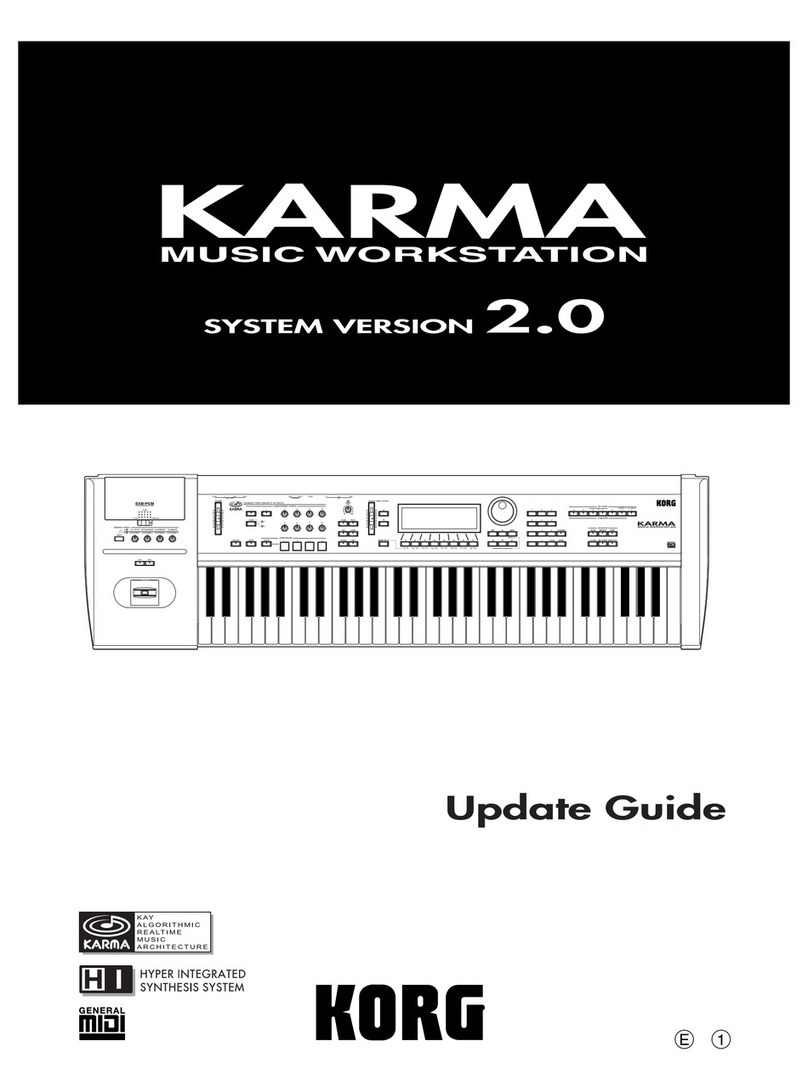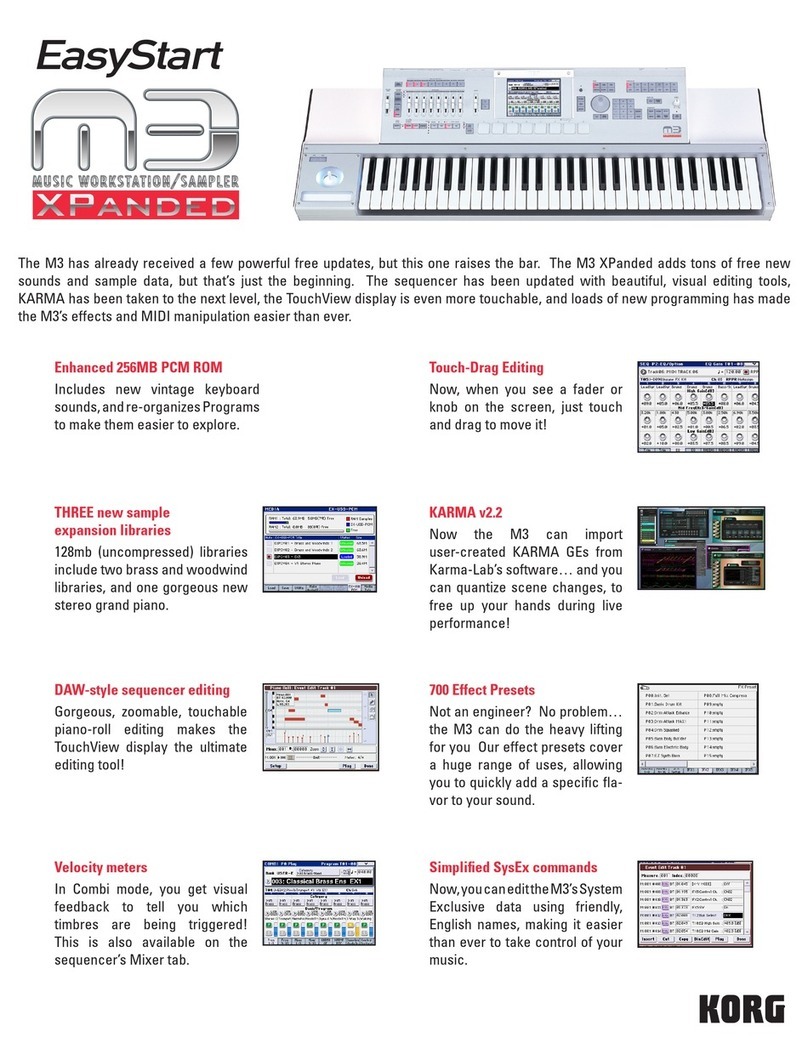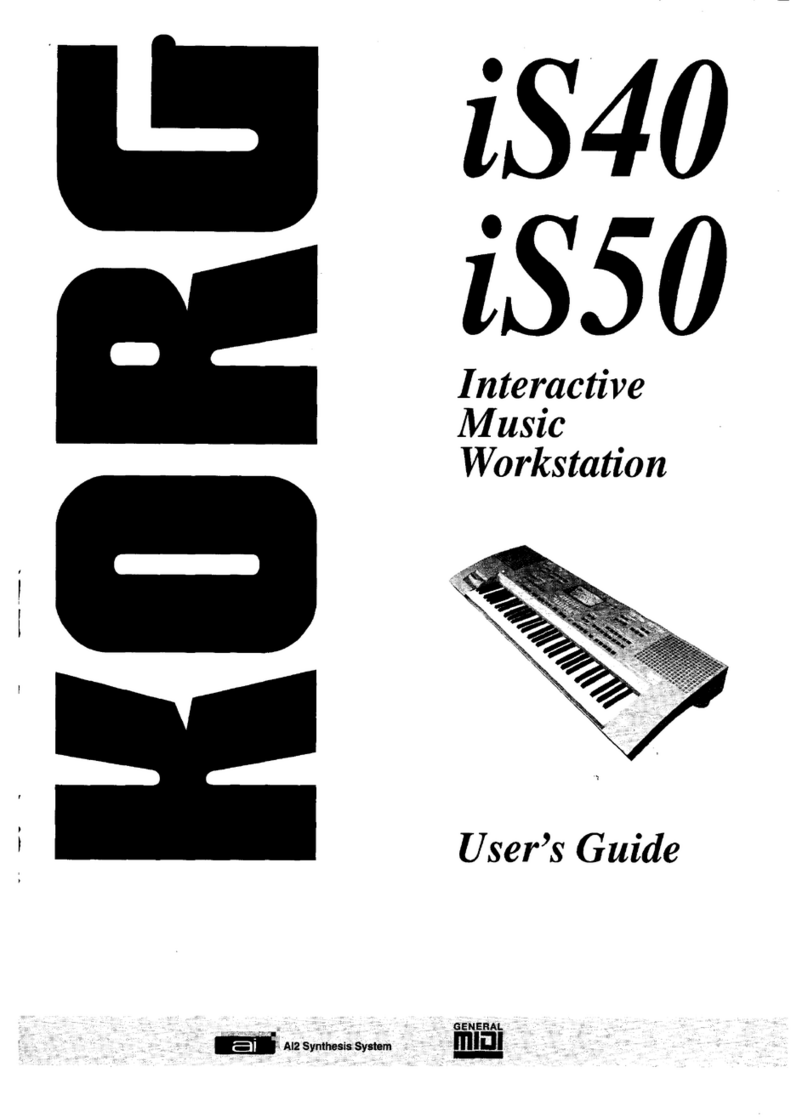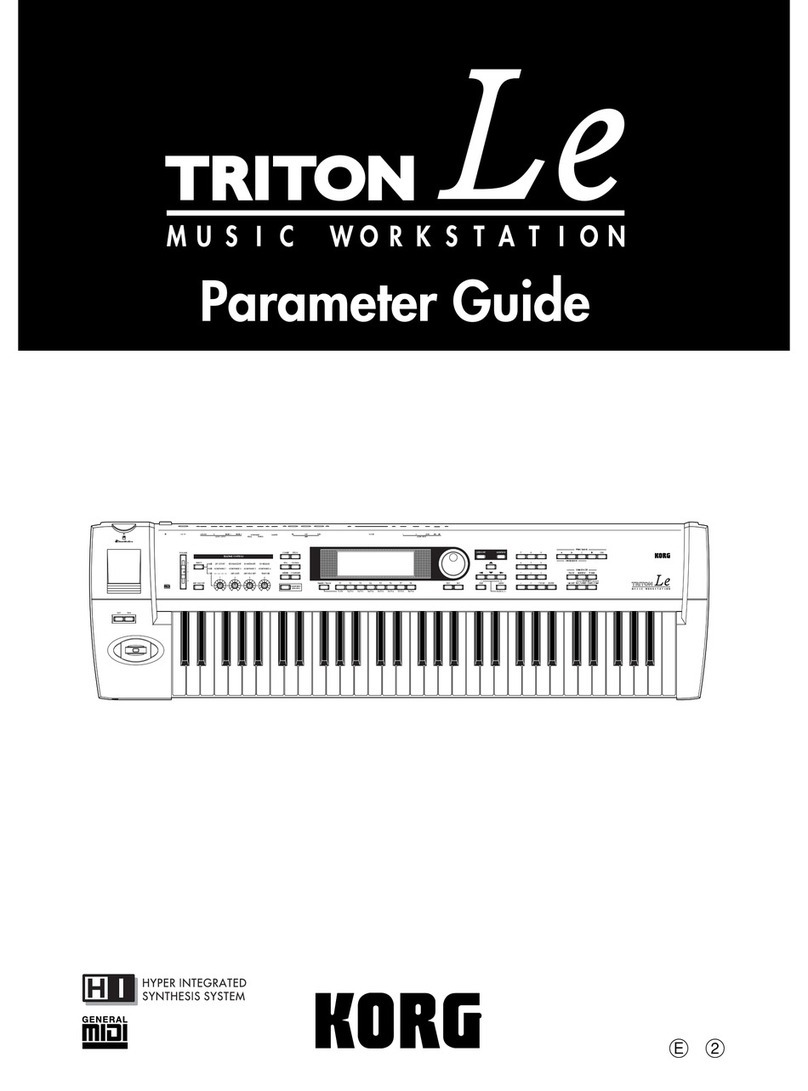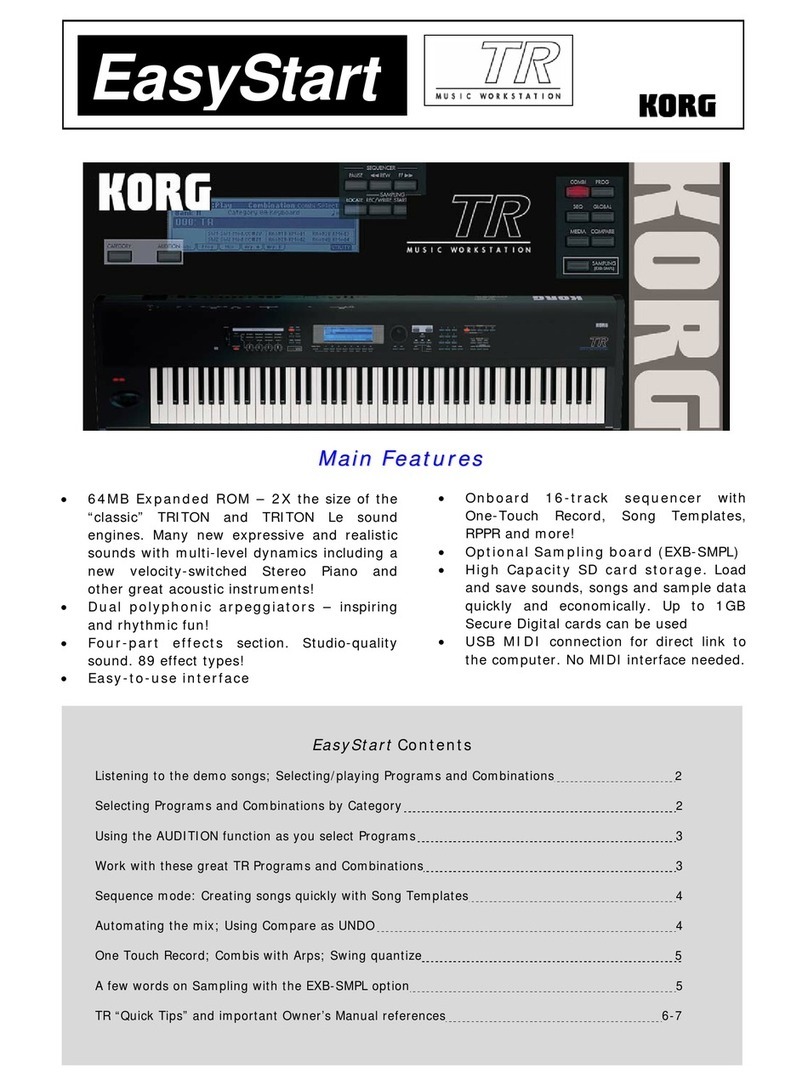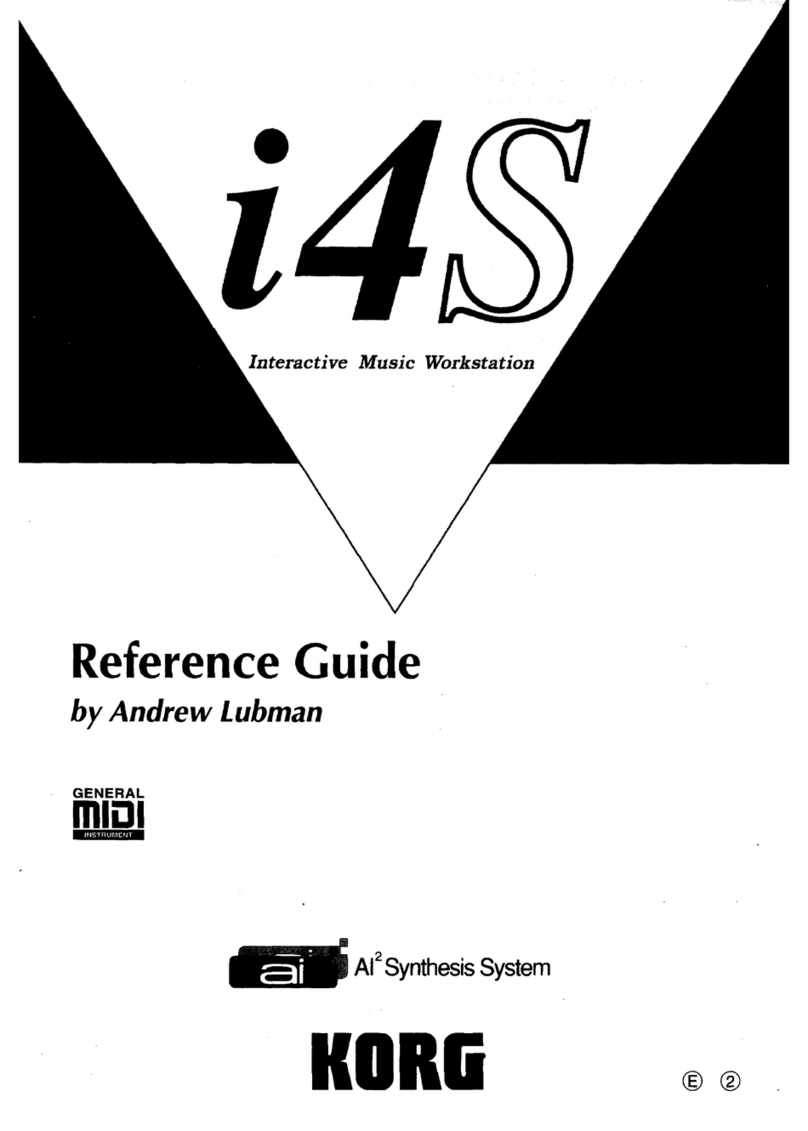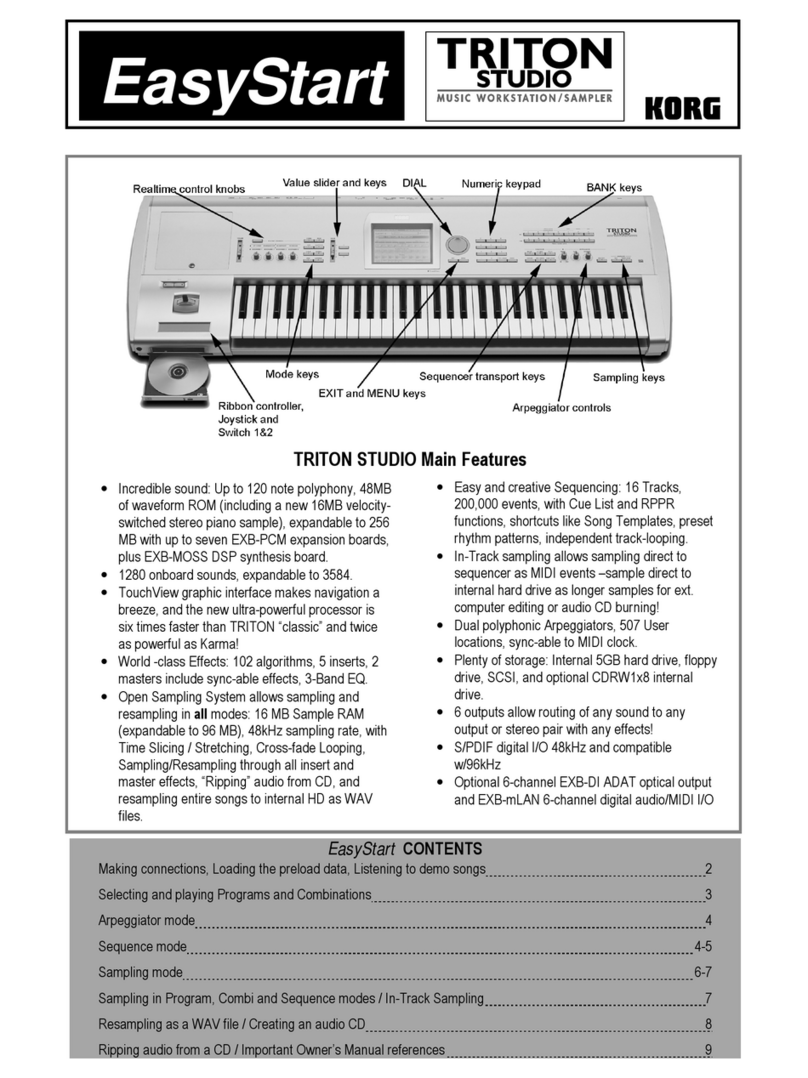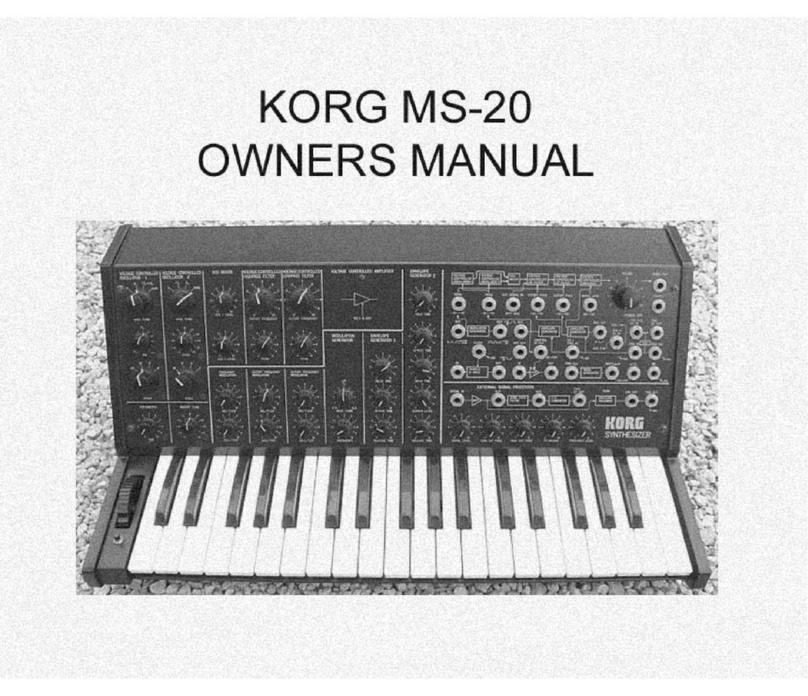nMULTISOUND-
(Original Sound Waveforms)
The oscillator (OSC) is selected from
the Multisound (00 to 99).
•Multisounds can be selected from
the PCM card.
•See EDIT PROGRAM mode, R)-2
for more details.
An original program can be created
by performing various processes to the
Multisound.
•The VDF (Variable Digital Filter)
controls the sound color.
•The VDA (Variable Digital
Amplifier) controls the sound
volume.
•These processes are done in the
EDIT PROGRAM Mode.
rINSTRUMENT SETTINGS-
DRUM KIT
Assigns drum sounds to the keys.
Example:
©@©
1BASS DRUM 1
2SNARE 1
3HXTOM
4CLOSED HI HAT
5OPEN HI HAT
6CRASH CYMBAL 1
7RIDE CYMBAL 1
8HANDCLAPS
9HI CONGA (MUTED)
10 LO BONGO
11 BASS DRUM 2
12 SNARE 2
13 MID TOM
14 LOTOM
15 CLOSED HI HAT
16 PICCOLO SNARE 1
17 PICCOLO SNARE 2
18 CRASil CYMBAL 2
19 RIDE CYMBAL 2
20 HI CONGA (OPEN)
21 LO CONGA (MUTED)
22 mBONGO
Instrument settings, including pan,
are edited in the GLOBAL Mode.
nPROGRAM MODE
Single
The work "Program" as referred to in this manual is synonymous with "sound
color" or "preset voice" in other synthesizers.
Program numbers available for selection are from 00 to 99. (Selection from
only 00 to 49 is possible when large sequence allocation is selected.)
The EDIT PROGRAM Mode
can be used for making
settings up to this point.
OUTPUT
©El'
Double
OSC1 VDF VDA
0SC2 VDF VDA )
©
®
Drum Kit
Choose from 4different
instrument settings.
The pan setting of the
Drum Kit, which is set
in the GLOBAL Mode,
has priority.
DRMS
VDF VDA r- COMBINATION MODE-
Combination numbers available for
from only 00 to 49 is possible when
Program changes received via MIDI
Combination.
Layer SElit
•The word "Combination" as referred to
in this manual means two or more
programs that have been grouped
together for simultaneous play,
selection are from 00 to 99. (Selection
large sequence allocation is selected.)
in the COMBINATION Mode change the
When Layer or Split are used:
OUTPUT
Timbre
Combination
/ff/ m\\/ffl T!^\\ When Multi is used: OUTPUT
Settings for Layer or Split can be made in
the EDIT COMBINATION Mode.
Separate MIDI channels can be assigned
to each Program (or timbre) when Multi
is chosen. In this way, one MIR Music
Work station can, with the aid of an
external sequencer, output eight different
sound colors at the same time.
When using theMlR's built-in sequencer,
Programs can be assigned to each track of
the sequencer without having to create a
Combination.
©[|7]Q
®®
7